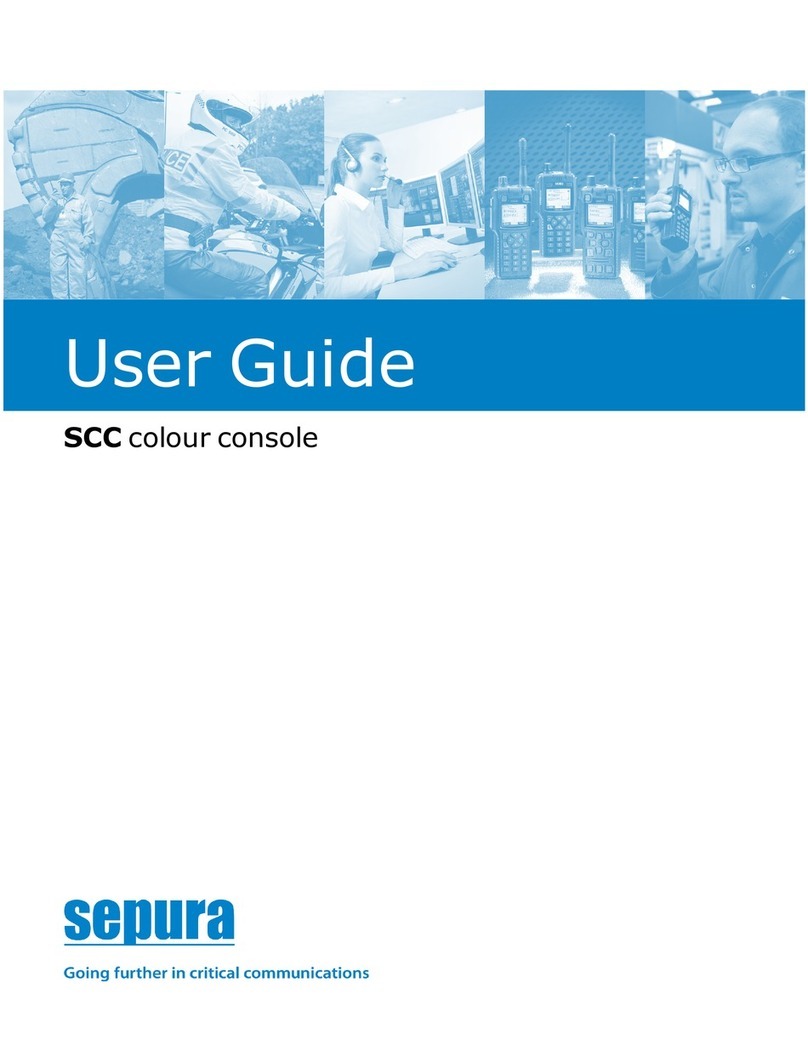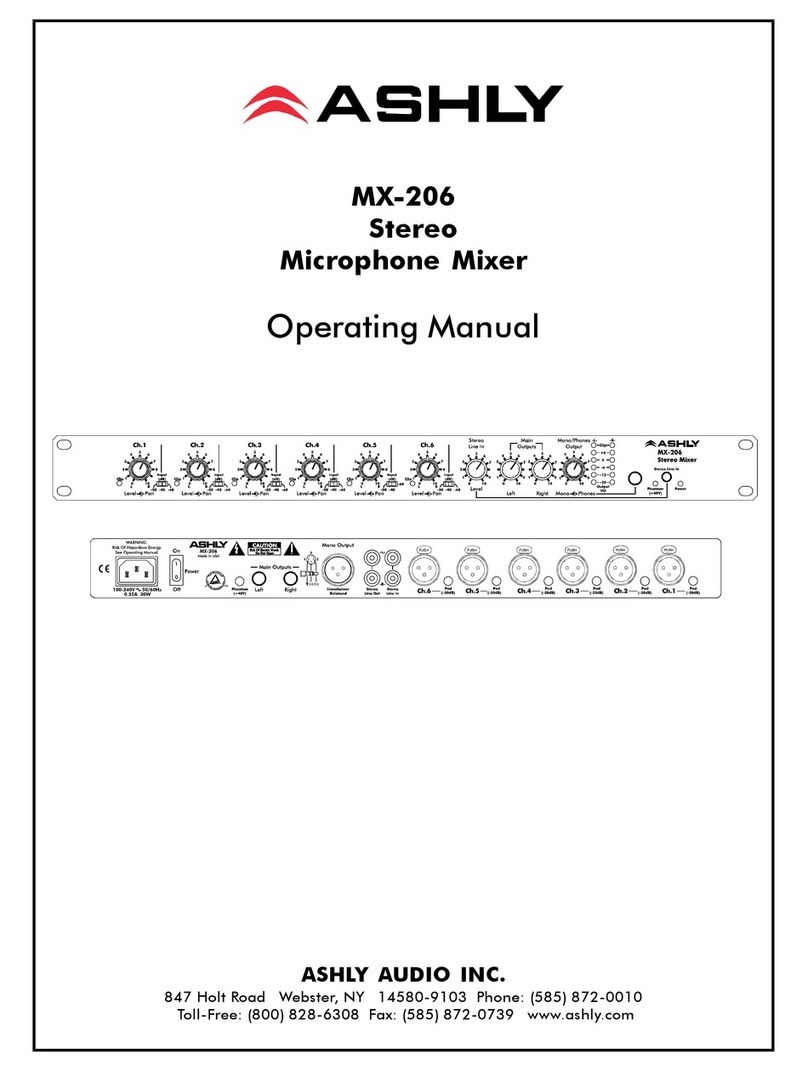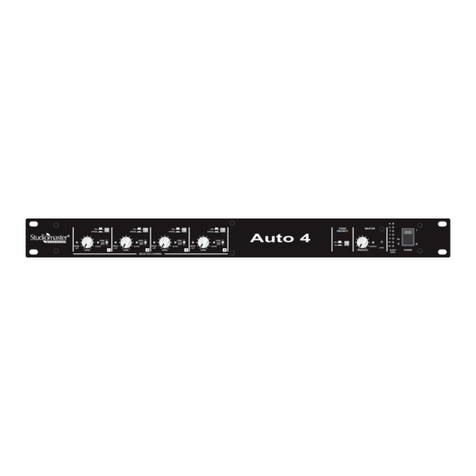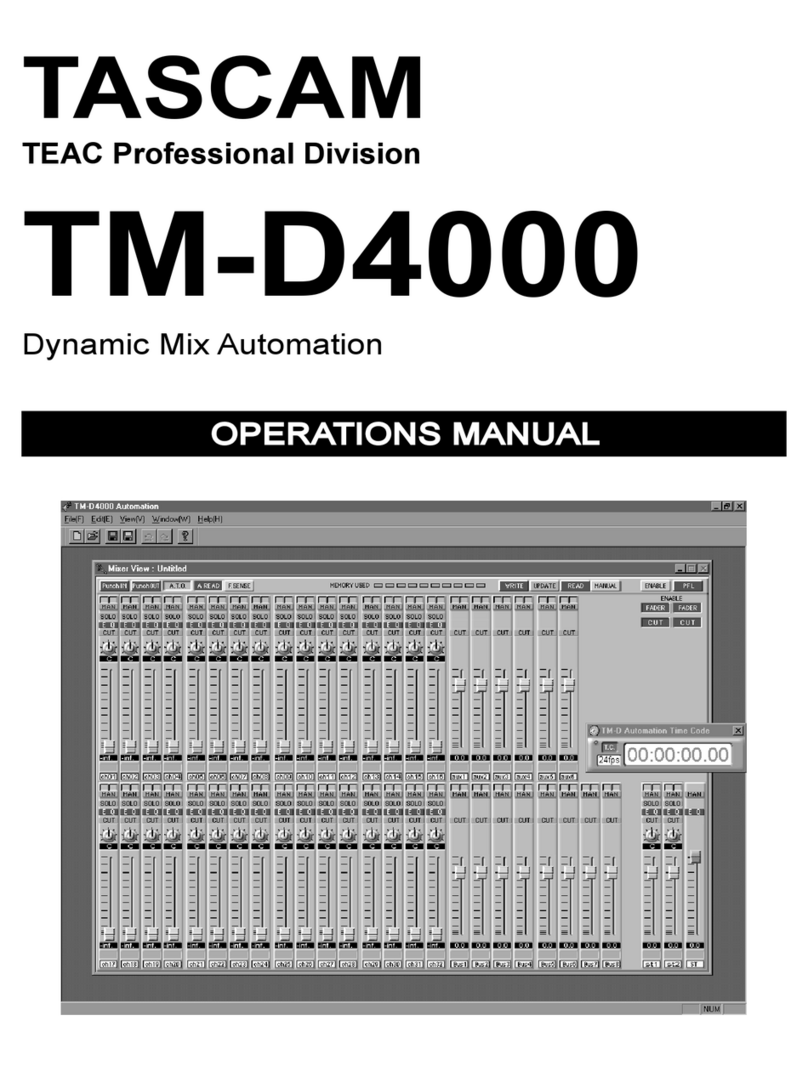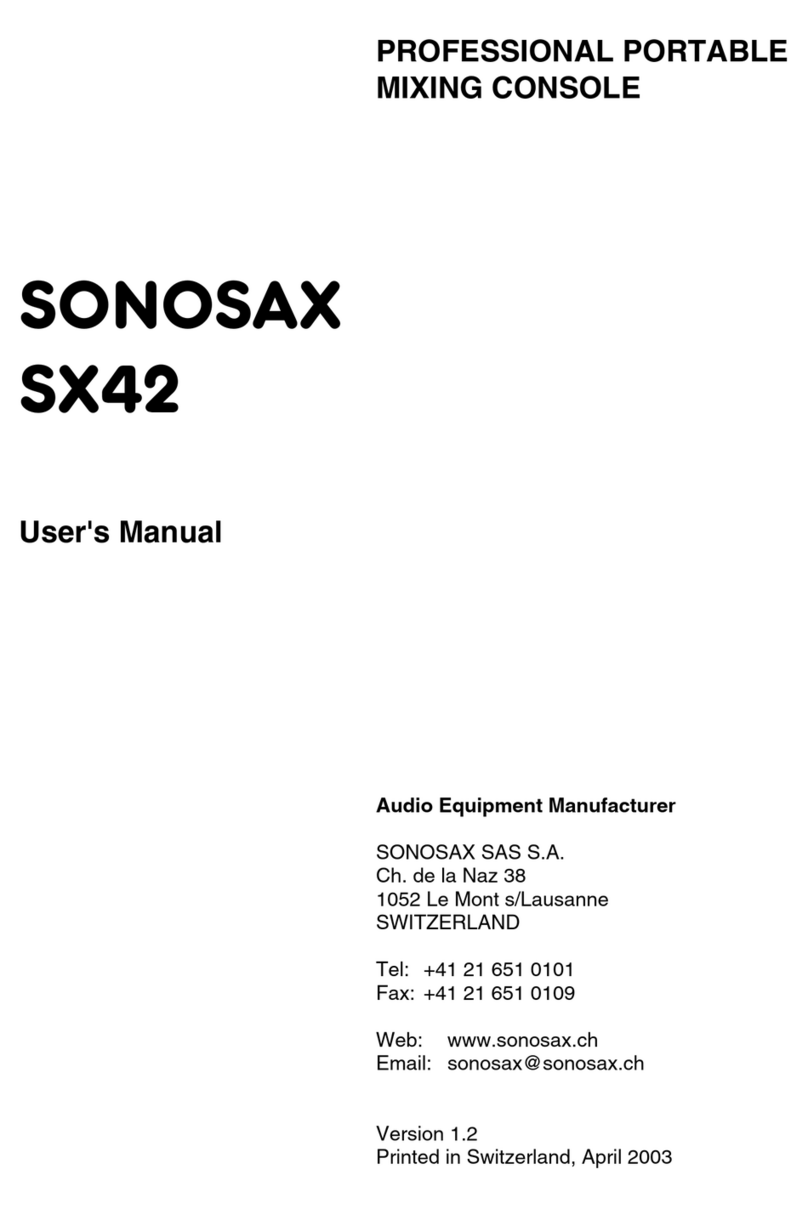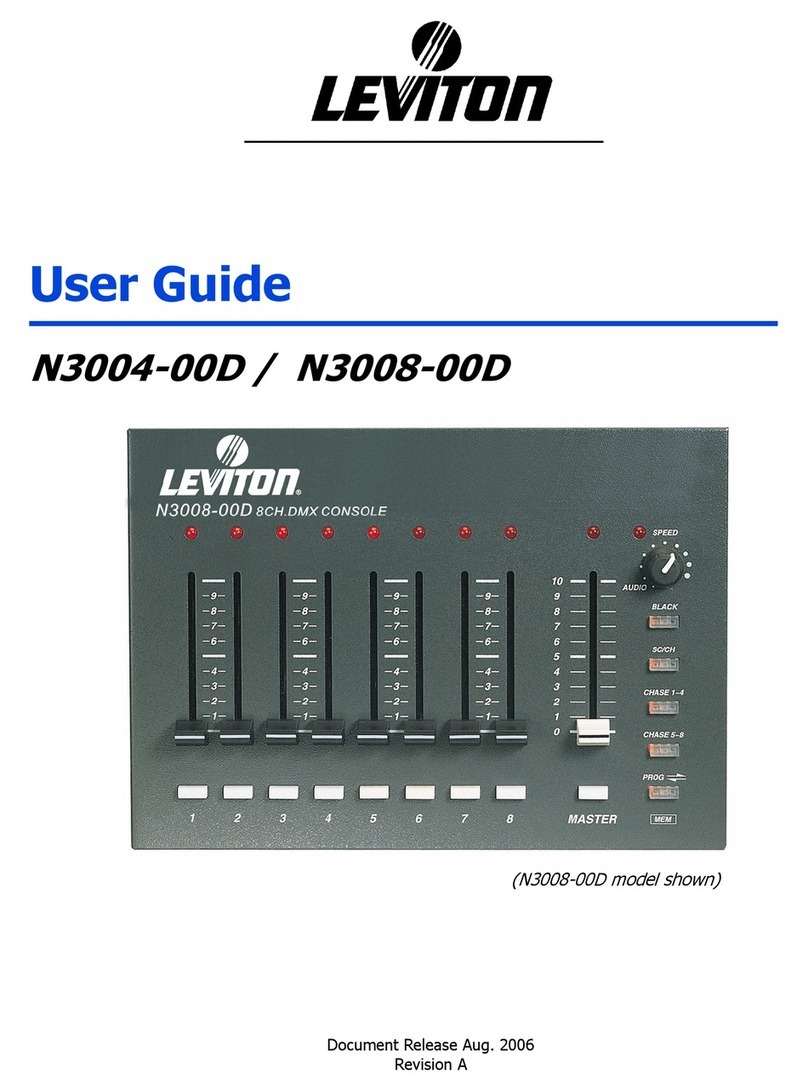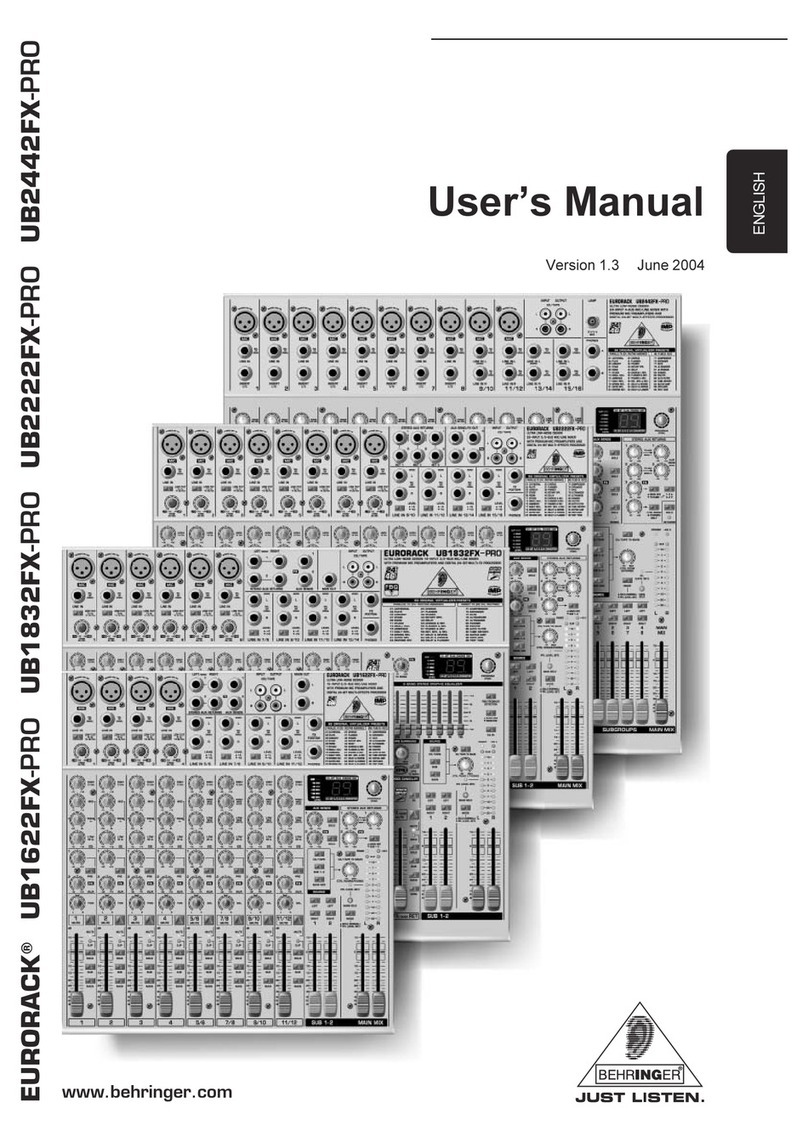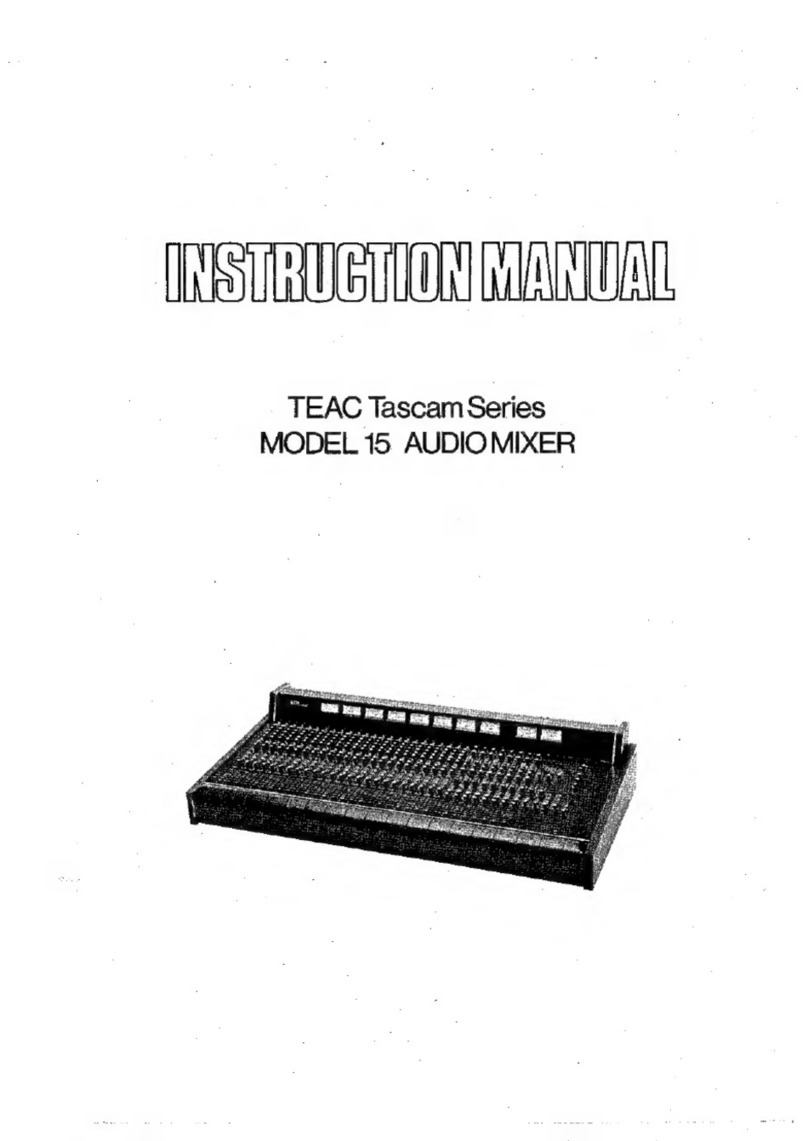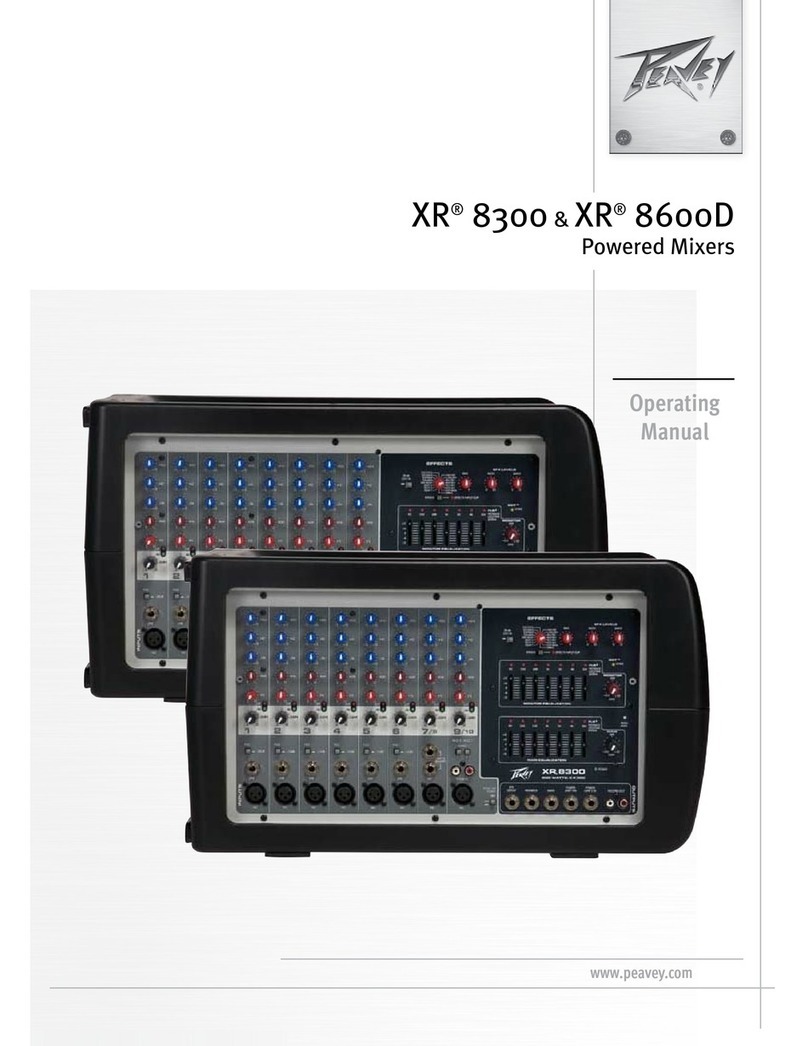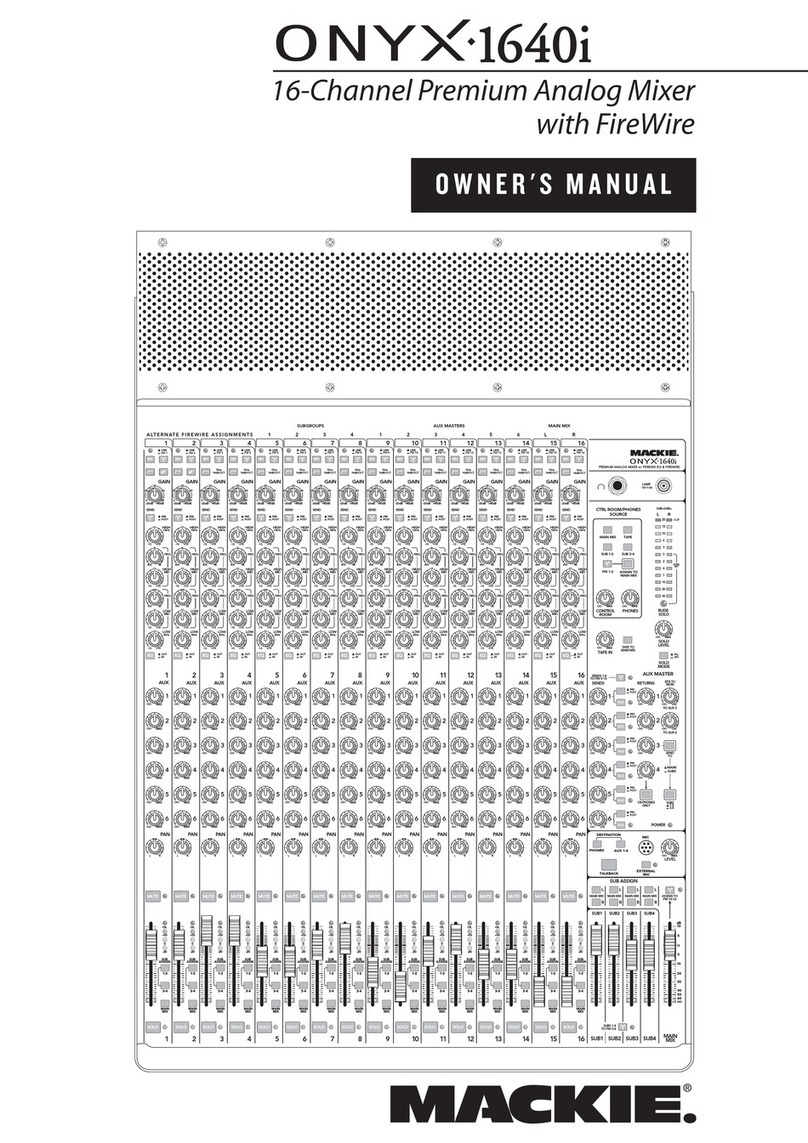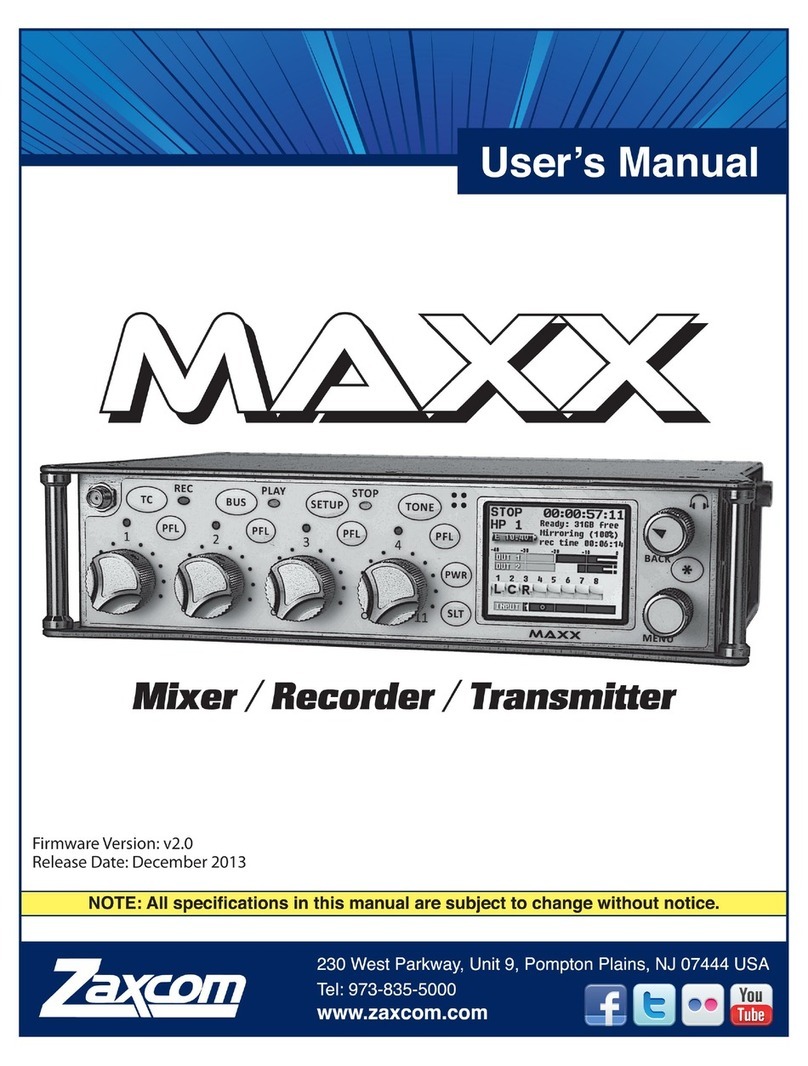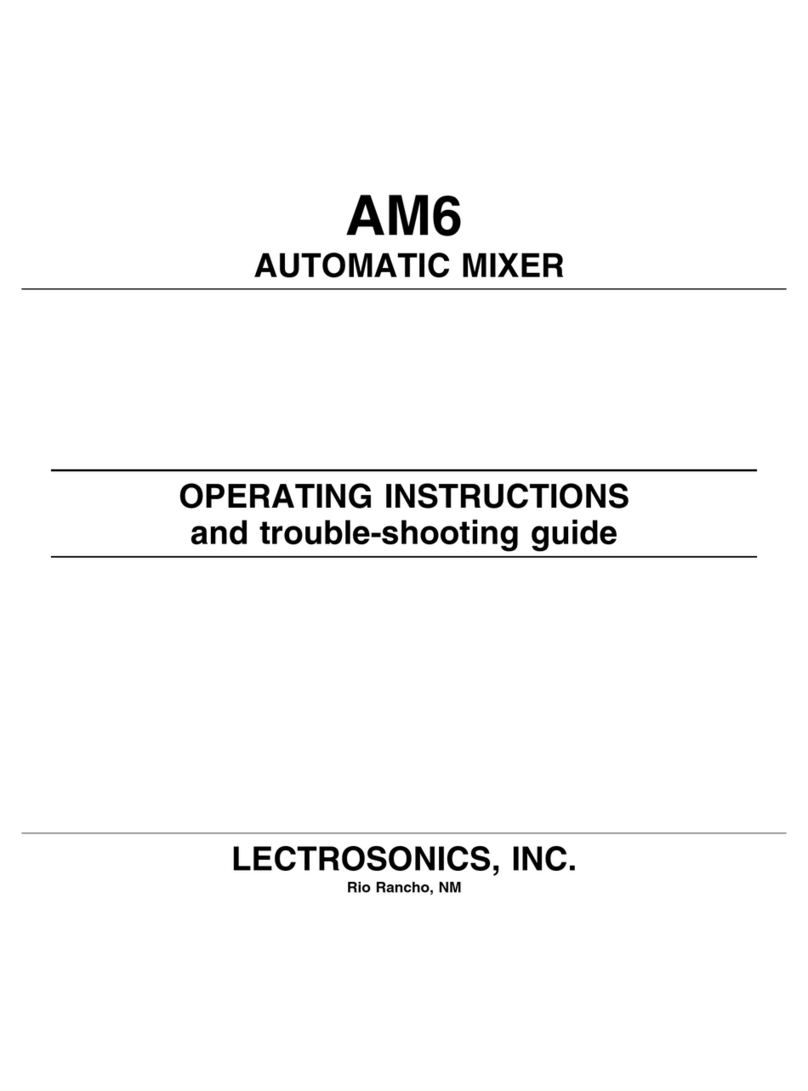Sepura SCC3 User manual

User Guide
SCC3 colour console

Original Instructions: ENGLISH
Document Number: PD-UG-0008
Issue 8.0
Copyright
© Sepura Limited 2002–2020 All rights reserved.
No part of the information contained herein and the other referred documents may be copied,
distributed or transmitted by any means to any other party without prior written permission of Sepura
Limited. The distribution of this document may require a Non-Disclosure Agreement (NDA) between
Sepura Limited and their agents or customers.
This document, the referred documents and the described product are considered protected by
copyright according to the applicable laws.
Disclaimer
Although every reasonable effort has been made to ensure the accuracy of the information contained
herein and any other referred document, this should not be construed as a commitment on the part of
Sepura Limited and the liability of Sepura Limited for any errors and omissions shall be limited to the
correction of such errors and omissions. Sepura Limited welcomes any comment and feedback as a
way to improve any delivered documentation. The information contained herein has been prepared
for the use of appropriately trained personnel, and it is intended for the purpose of the agreement
under which the information is submitted. Any party using or relying upon this information assumes full
responsibility for such use and in no event shall Sepura Limited be liable to anyone for especial,
collateral, incidental, or consequential damages in connection with or arising out of the use of this
information. The information or statements given in these documents regarding the suitability, capacity
or performance of the mentioned hardware or software products cannot be considered binding but
shall be defined in the agreement made between Sepura Limited and the customer. Sepura Limited
reserves the right to revise these documents and to make changes to its content at any time, without
prior notification.
Trademarks
The Sepura logo and some product branding logos and names are registered trademarks of Sepura
Limited.
All other trademarks appearing in this document are the property of their respective owners.
Software license agreement
CAREFULLY READ THE LEGAL AGREEMENT CORRESPONDING TO THE LICENSE YOU
PURCHASED, WHICH DESCRIBES THE GENERAL TERMS AND CONDITIONS FOR THE USE OF
THE LICENSED SOFTWARE.
Contact Details
Sepura Limited
9000 Cambridge Research Park
Beach Drive
Waterbeach
Cambridge
CB25 9TL
United Kingdom
sepura.com

General information
This user guide describes the default operation and features of the SCC3 console. Your service
provider or organisation may have customised your radio to optimise its performance to suit your
individual needs. There may be differences between this guide and the way your product operates.
Contact your service provider or organisation for information about the customisation of your radio.
The SCC3 is attached to the SRG3900/SCG22 or MDT-500-2 mobile radio and either installed
within a vehicle or desk mounted. It is typically used with a handset or with a fist microphone. Audio is
supplied from a loudspeaker attached to the mobile radio, or the loudspeaker in your handset or
through the earpiece in a headset. Some instructions within this guide assume that the console is
operated using one of these audio attachments.
The SCC3 emulates the user interface (UI) functionality of the attached handset. For example, with
an HBC handset attached the SCC3 adapts to the UI of the HBC and does not display the Context
key options. The instructions in this guide assume that an HBC3 handset is attached. You may need
to refer to the HBC User Guide for instructions on using the console with the HBC.
Safety
Before operating the SCC3 colour console, read the safety instructions contained in the Product
Safety Guide (SPR-DOC-00170) supplied with the product.
Regulatory
European regulations
Sepura declares that its TETRA radio products are compliant with the essential requirements and
other relevant provisions of the European Radio Equipment Directive 2014/53/EU on the
harmonisation of the laws of the Member States relating to the making available on the market of
radio equipment and repealing Directive 1999/5/EC. These products are also compliant with directive
2011/65/EU having been designed and manufactured to the RoHS requirements.
Simplified EU declaration of conformity
Sepura declares that the radio equipment types SC21, SC20 and STP9000 series hand-portable
radios and SRG3900/SCG22 mobile radio are in compliance with Directive 2014/53/EU. The full text
of the EU declaration of conformity is available at the following internet address:
www.sepura.com/support/compliance-documents.
Waste Electrical and Electronic Equipment disposal information
This symbol on the product or its packaging indicates that this product must not be disposed of as
household or commercial waste. Some countries have set up collection and recycling systems for
waste electrical and electronic products. By ensuring that this product is disposed of correctly, you
will help prevent potentially negative consequences for the environment and human health, and help
conserve natural resources. Please dispose of your waste product according to your national and
local regulations. Contact your service provider or Sepura for information on how to return this product for
waste disposal.
User Guide i

Disposing of waste batteries
Sepura radios are supplied with a rechargeable battery. This symbol on the battery and its
packaging indicates that it must not be disposed of with household or commercial waste. Please
dispose of your waste batteries according to your national and local regulations. Contact your
service provider or Sepura for advice on disposing batteries in your area of the world.
ii SCC3 colour console
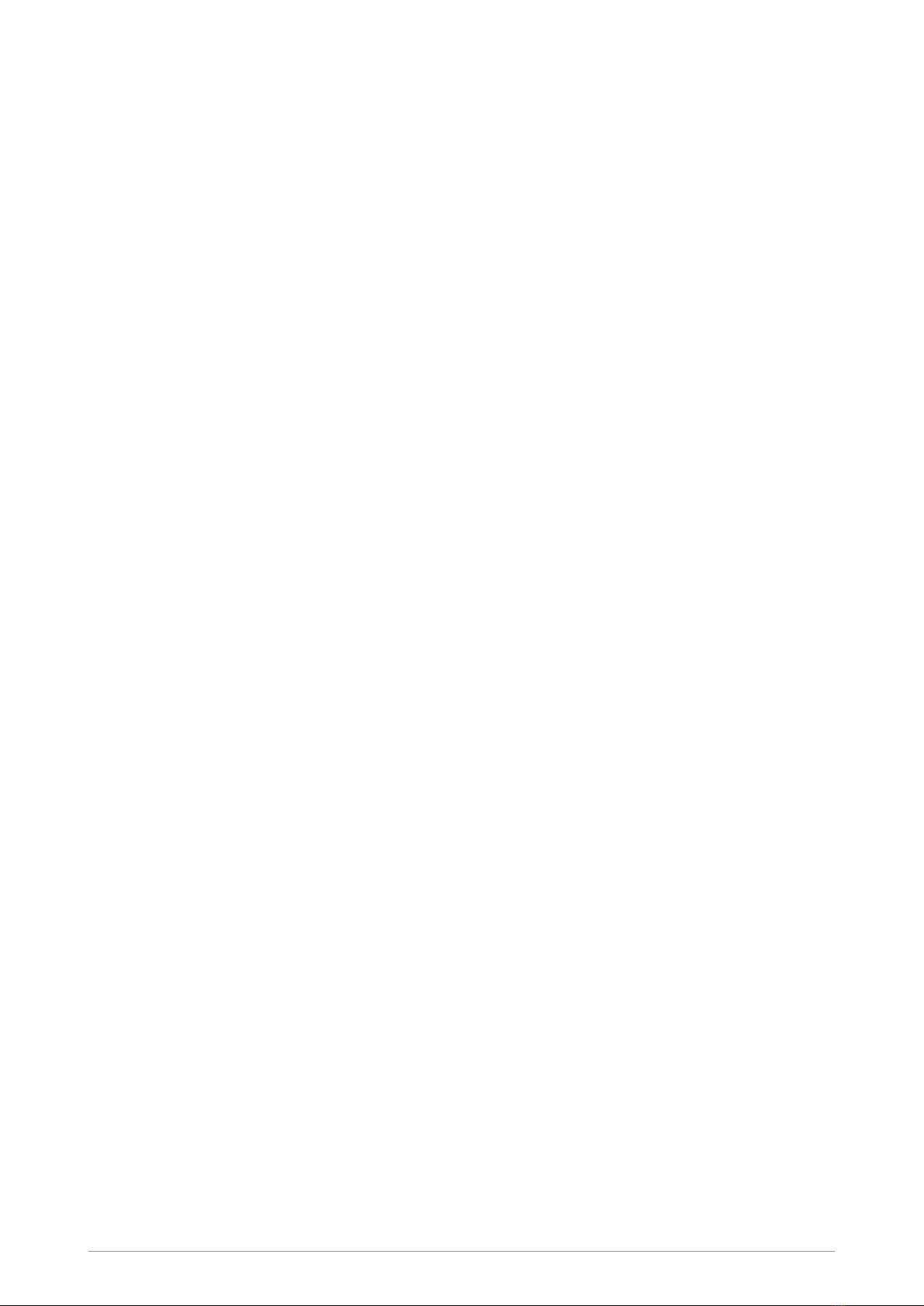
Federal Communication Commission (FCC) Regulations
Sepura TETRA radios generate, use and radiate RF energy. Radios that comply with the limits for a Class A
digital device, pursuant of part 15 of the FCC rules are identified by an FCC certification ID label (located
under the battery). Changes or modifications not expressly approved by the party responsible for compliance
could void the user’s authority to operate the equipment (rule part 15.21). This device complies with Part 15 of
the FCC rules. Operation is subject to the following two conditions: (1) This device may not cause harmful
interference, and (2) this device must accept any interference received, including interference that may cause
undesired operation.
US and Canada Markets
FCC radiation exposure statement
This radio is intended for use in occupational/controlled applications where users have been made
aware of the potential risks for exposure and can exercise control over their exposure. This product is
not authorised for general population, consumer or similar use. This transmitter must not be co-
located or operated in conjunction with any other antenna or transmitter.
IC RSS warning
The term “IC:” before the certification/registration number only signifies that the ISEDC technical
specifications were met.
IC radiation exposure statement
This radio is intended for use in occupational/controlled applications where users have been made
aware of the potential risks for exposure and can exercise control over their exposure. This product is
not authorised for general population, consumer or similar use. This transmitter must not be co-
located or operating in conjunction with any other antenna or transmitter.
User Guide iii

CONTENTS
Safety i
Regulatory i
Your console at a glance 1
Connection with the SRG3900/SCG22 mobile radio 2
Console and Application Interface Unit 2
Mobile radio audio control 2
Controls & indicators 4
Navi-knob 4
Navigation Keys 4
Soft keys 5
Context keys 5
Status icons 6
LED indicators 9
Emergency button 10
Getting Started 11
Power on 11
Power off 11
Locking and unlocking the keypad 11
Home screen 12
Shortcut Bar 13
Notifications 13
Menu 14
SmartMenus 15
Help 16
Emergency operation 17
Making an Alarm call 17
Receiving an Alarm call 18
Clearing an Alarm call 18
Power on Alarm call 19
Sound 20
Adjusting the volume 20
Muting audio 20
Loudspeaker high/low audio mode 21
Independent volume control feature 21
Whisper mode 22
Public/Private mode 23
Audible tone alerts 23
Personalising your radio 24
Adjusting the backlight 24
iv SCC3 colour console
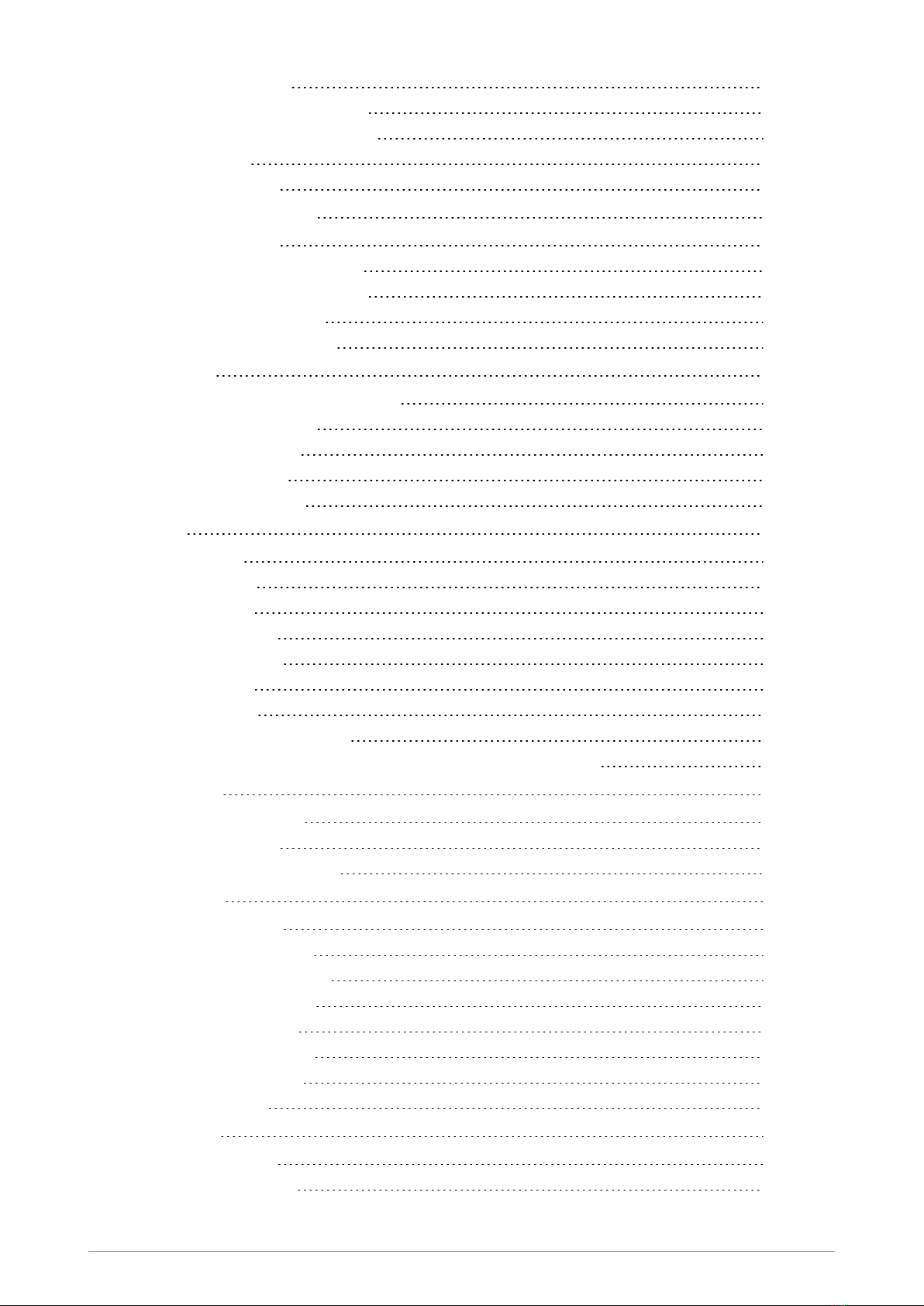
Day/Night mode 24
Adjusting text and icon size 25
Setting the display language 26
Menu style 26
Time and Date 27
Talkgroups and folders 28
Special folders 29
Talkgroup Selection Mode 30
Typical folder arrangement 31
Selecting a talkgroup 31
Folder Selection Mode 36
Contacts 44
Searching and filtering contacts 44
View contact details 45
Creating contacts 45
Editing contacts 46
Delete all contacts 47
Calls 48
Call types 48
Call History 49
Group calls 50
Individual calls 51
Broadcast calls 54
Quick Calls 54
Smart Calls 54
Modifying your call setup 55
Changing the behaviour of the PTTduring TMO group calls 56
Text entry 58
Cursor movement 58
Character sets 59
Chinese character sets 59
Messages 60
Message Inbox 60
Opening messages 61
View message details 61
Reply to a message 62
Saved messages 63
SDS report request 66
Picture messages 67
Paging alerts 67
Networks 68
Authentication 68
Change Network 68
User Guide v
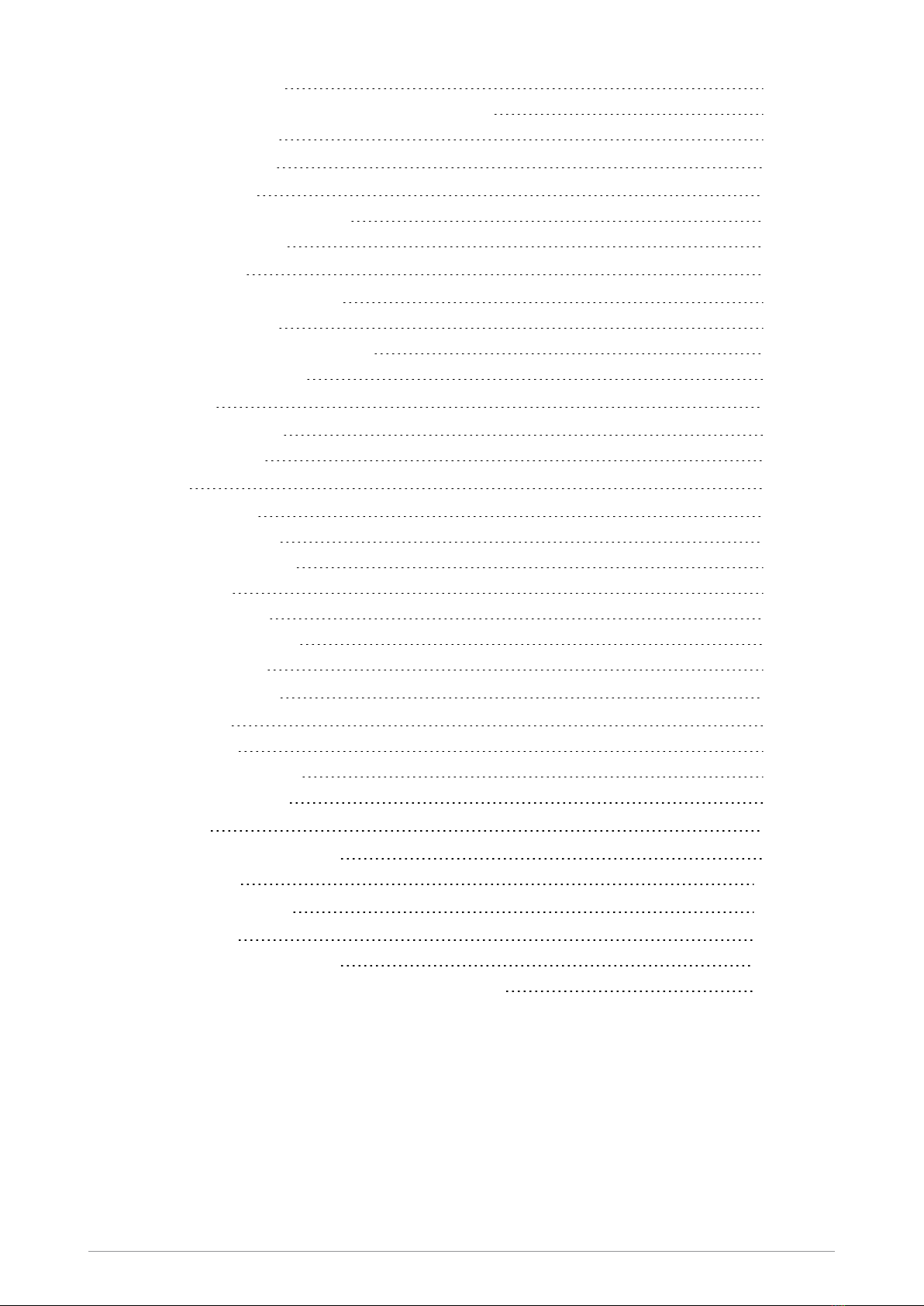
Transmit Inhibit 69
Adjusting the DMO power transmission level 70
Fallback Mode 70
Operating Modes 71
DMO Mode 71
DMO gateway operation 73
Repeater Mode 76
Callout alerts 80
Responding to Callouts 80
Callout display 84
Group calls to Callout group 86
Information Phase 86
Features 88
Privacy Screen 88
User profiles 88
WAP 90
Using WAP 90
Browser menu 90
Navigation menu 91
Settings 92
History menu 93
Using bookmarks 94
Call handling 95
Location Services 97
Position 97
Direction 98
Reporting options 98
GNSS selection 98
Security 99
End-to-End Encryption 99
Zeroising 100
Asset management 101
Labelling 101
Customising your radio 101
Revert radio settings to customisation settings 102
vi SCC3 colour console

Your console at a glance
Item Description
1Alphanumeric keypad with backlight. Use the keypad to enter alphanumeric characters for text
editing and dialling. Keys 0–9, # and * are programmable soft keys.
2Red (Cancel/Home) key. Press and hold (2 seconds) to power on your radio. From the Home
screen, press and hold (4 seconds) to power off. Press and hold (2 seconds) to return to the Home
screen from any other screen.
3Tri-colour LED (indicator). Indicates various operational states of the radio.
4Right context key. Press to activate the feature or option that appears directly above the key.
5Centre context key. Press to activate the feature or option that appears directly above the key.
6Left context key. Press to activate the feature or option that appears directly above the key.
7Emergency Button. Press and hold (2 seconds) to initiate an Alarm Call.
8VAC connector.
9Navi-knob. A continuously rotating knob used to adjust the volume of an independent loudspeaker
or through an earpiece.
10 Colour display with backlight.
11 Navigation keys. Use to scroll through lists and move the cursor when writing text.
12 Blue LED. (indicator). Indicates a missed event such as a call, Callout or message.
13 Green (Select/Send) key. Press to initiate a half-duplex individual call or a full-duplex call.
Press to select a menu item or action a function, or send a status or text (SDS) message.
User Guide 1

Connection with the SRG3900/SCG22
mobile radio
Your console works using the SRG3900/SCG22 mobile radio, with the optional provision of the
Applications Interface Unit (AIU).
Console and Application Interface Unit
The SRG3900 mobile radio supports the connection of up to two consoles, either a Standard
Console, Colour Console or a Handset-based Console (via an Interface and Handsfree box), or an
Applications Interface Unit, which is similar to a console but does not have a keypad and display.
With the optional expansion board fitted, the SCG22 can also support two consoles. Through the
use of a console, the SRG3900/SCG22 mobile radio can support the connection of up to 6 of the
following audio accessories:
up to two hands-free kits
up to four standard handsets
up to four standard fist microphones
If two consoles are fitted, they display the same information. This makes it possible to move from one
console to another without having to take any special action. If two users are using the same mobile
radio, operational procedures are required to ensure that the actions of the two users do not conflict.
On some configurations it is possible to have a hands-free kit attached to each console. If this is the
case, only one of the remote microphones is live during a call. The remote microphone which is live is
the one attached to the console which accepted or made the call or switched the call to hands-free.
Mobile radio audio control
The mobile radio supports the concept of a single controlling audio accessory for a call. The
controlling audio accessory is the one in control of the call, and the only one on which the microphone
becomes active.
When a fist microphone or hands-free kit is used, the received audio is directed to the loudspeaker
connected to the mobile unit. When a handset is used, the received audio is directed to the handset
earpiece.
The controlling audio accessory is normally the Remote Microphone used in conjunction with the
loudspeaker, i.e. the hands-free kit or ‘Public’ mode. To make a different accessory become the
controlling accessory, press the PTT button on that accessory or take it off hook. If the new
controlling accessory has an earpiece then normally this is used for received audio instead of the
Loudspeaker (‘Private’ mode).
When in ‘Private’ mode you can switch to ‘Public’ mode by pressing the hands free soft key (if
configured). Taking a handset off hook, or using its PTT will return to ‘Private’ mode.
2 SCC3 colour console

While the controlling accessory is not the Remote Microphone, you may switch to another accessory
by pressing the PTT button on that accessory. Taking that accessory off-hook does not change the
controlling accessory. This allows a second user to listen to received audio on another accessory.
If the controlling accessory is placed on-hook this clears the call unless customised differently. Other
accessories can be put back on-hook without clearing the call in progress.
All earpiece audio is left on all the time in order that multiple users may listen to the received audio.
The audio presentation for duplex (telephone) calls depends on the capability of the controlling
accessory. With a duplex controlling accessory, duplex calls have a duplex presentation. With a half-
duplex accessory, half-duplex (Group) calls are controlled using the PTT button.
User Guide 3
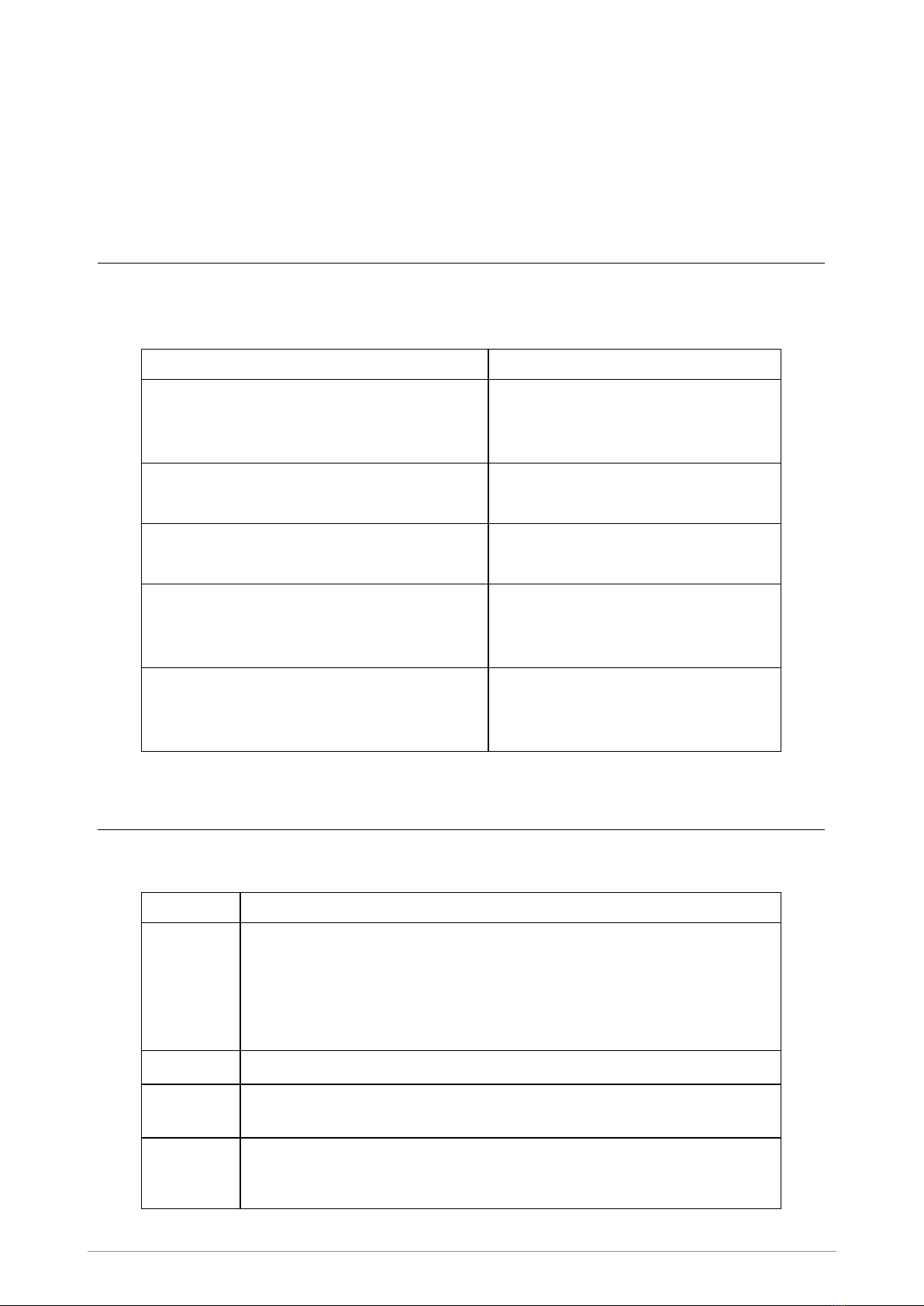
Controls & indicators
Your radio has a number of controls and indicators.
Navi-knob
The Navi-knob is a continuous rotating knob that in its normal mode is used to adjust the volume. The
Navi-knob can also be used to perform various other functions.
To do this… Do this…
Adjust loud speaker volume (or
enable/disable Whisper Mode
[customisable])
Rotate Navi-knob
Move cursor and select characters (in text
entry mode)
Rotate Navi-knob in Text Entry Mode
or Editing Mode
Scroll through available talkgroups From the Home screen, press
Groups + rotate the Navi-knob
Scroll through available Status Messages From the Home screen, press
Groups 2 times + rotate the Navi-
knob
Scroll through available User Profiles From the Home screen, press
Groups 3 times + rotate the Navi-
knob
Navigation Keys
Your mobile radio console has four navigation keys (left/right/up/down).
Key Action
Up/Down Use to move the scroll bar up and down to see more information.
Scroll a list of options.
To independently adjust the volume of accessories. See Independent
volume control feature on page21
Down Open the top level menu from the Home screen.
Up Repeated presses moves upwards through the options and menu levels until
the top level menu is reached.
Left/Right Moves between options on the top level menu.
Moves through the text characters for selection when writing.
4 SCC3 colour console

Soft keys
Some keys on your radio may be customised to provide one-touch access to regularly used features.
These programmable keys are referred to as soft keys.
To activate the soft key function:
assigned to a programmable soft key, press and release
assigned to other keys (such as the keypad, Cancel/Home and Select/Send keys), press
and hold for one second
The following keys can be customised as soft keys:
the Select/Send key
the Cancel/Home key
the Emergency Button (if not assigned to Emergency operation)
the left and right navigation keys
all radio keypad keys (1–9, *, 0, #,)
NOTE: During full-duplex PSTN/PBX calls, take care when trying to activate soft
keys (designated as 0–9,* and # keys) because they also generate DTMF tones.
There are many functions that can be assigned to a Soft key. Some functions are activated
immediately, such as the keypad lock/unlock or loudspeaker on/off. There are some special functions
that use a ‘navigate to screen’ function. This means that on activation, a screen displays and you
need to take some additional action, such as activating a SmartMenu where you have to select an
option.
Context keys
Your mobile radio console has a left, centre and right context key which you use to select options
displayed adjacent to them.
On the Home screen the function assigned to each context key is defined during customisation. You
can change the soft key function assigned to a context key on the Home screen (customisable), see
Set context key shortcut on the next page.
Context labels appear at the bottom of the screen, directly above each context key. These labels
show the action of the key when it is pressed; either activating a feature or performing a function such
as clearing a call (Clear) or selecting an option (Select).
The labels and actions of the context keys in the Home screen are:
Context
key Label Action
Left Menu Press to enter the main menu.
User Guide 5

Context
key Label Action
Centre Groups Press to change the talkgroup. See Selecting a talkgroup on
page31
Status Press 2 times to send a status message. See Messages on
page60.
Profiles Press 3 times to select a user profile. See User profiles on
page88
Right Shortcut Press to open the Shortcut Bar to quickly access regularly used
features or clear a notification. See Notifications on page13 and
Shortcut Bar on page13
Set context key shortcut
The shortcuts available for selection as shortcuts are set during the customisation of your radio.
NOTE: You can only use the left and right context keys and soft keys on the top level
screen (Home Screen).
To set a context key Home Screen shortcut
1. Open the Home screen.
2. Press and hold the context key until the Context Key Selection box appears.
3. Navigate to the shortcut in the list and press Select.
The key is reconfigured and the new shortcut label appears in the Home screen.
Status icons
Icons appear on the status line (at the top of the display) when the radio is engaged in certain
activities or when certain functions are active.
Icon Description
Security and Emergency
Emergency
Appears when emergency operation mode is active on your radio
and an Alarm call is in progress.
Air Interface Encryption disabled
Calls and Callouts will not be encrypted.
6 SCC3 colour console

Icon Description
E2E Encryption enabled
The Secure Communications icon indicates that the selected
talkgroup is customised for End-to-End Encryption. In other
words, calls you make by pressing the PTT button are End-to-End
Encrypted.
E2E Encryption disabled
Indicates that the call is not encrypted.
Key agreement
Indicates that a cryptographic key agreement is in progress
between the radio and the Key Management Centre (KMC) on the
network. (See End-to-End Encryption on page99.).
Trunked Mode Operation (TMO)
Outgoing TMOcall in progress
You are in a call that you initiated.
Incoming TMO call in progress
You are in a call that was initiated by another person or your
dispatcher on the TMO network.
Missed incoming TMO call
You have missed an incoming TMO call. The blue LEDflashes. A
notification alerting you to the missed call appears in the Shortcut
Bar.
Scanning enabled
You radio is scanning (listening) to all available talkgroups within
your scan list for activity.
Broadcast Call
A high-priority group call (point-to-multi-point) initiated by your
Dispatcher to all network radio users. You cannot reply to the
caller.
Direct Mode Operation (DMO)
Incoming DMO call
You are in a DMO call that was initiated by another radio user.
Outgoing DMO call in progress
You are in a call to another radio user.
Missed incoming DMO Call
The blue LEDflashes to notify you that you have missed an
incoming DMO call. A notification alerting you to the missed call
appears in the Shortcut Bar.
DMOGateway detected
Appears when the radio has detected a DMO gateway. The icon
disappears when the radio moves out of range of the gateway.
User Guide 7
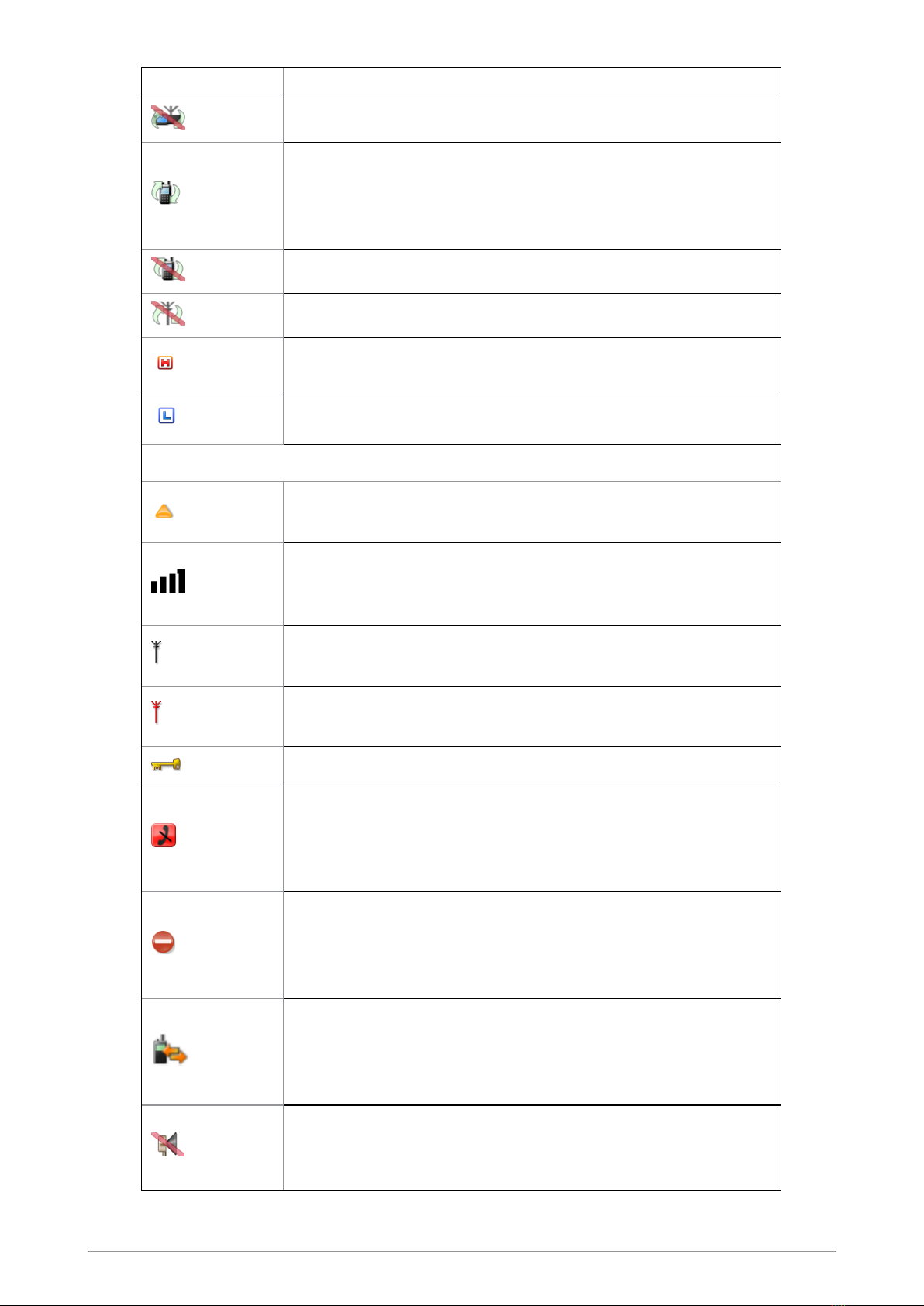
Icon Description
DMO Gateway off
DMO Repeater detected
Appears when a DMO repeater is detected and the radio can
communicate with any other radios in the selected DMO talkgroup
which are also in range of the repeater.
Repeater ignored
Repeater mode off
DMO transmission power. The radio has been set to a higher
transmission power than the normal transmission power level.
DMO transmission power. The radio has been set to a lower
transmission power than the normal transmission power level.
General icons
Migrated
Your radio is registered on a Visited Network.
Signal Strength
Shows the current signal strength. More bars indicate a stronger
signal.
Good radio coverage
Indicates good radio coverage.
No service
Indicates poor signal or no radio coverage.
Keypad locked
Transmit Inhibit
Indicates that you have activated transmit inhibit and the radio is
unable to transmit (overridden when Emergency mode is
activated).
Privacy mode active during a call
Appears for the duration of a call when Privacy mode has been
activated to prevent any other calls interrupting an important
individual call.
Pre-emptive Call
If pre-emptive priority calls have been customised on the radio.
The icon is displayed if you or another user has initiated a pre-
emptive call on the network.
Covert operation mode enabled
The radio turns off any visual and sound alerts, and displays this
icon when covert operation mode is enabled.
8 SCC3 colour console
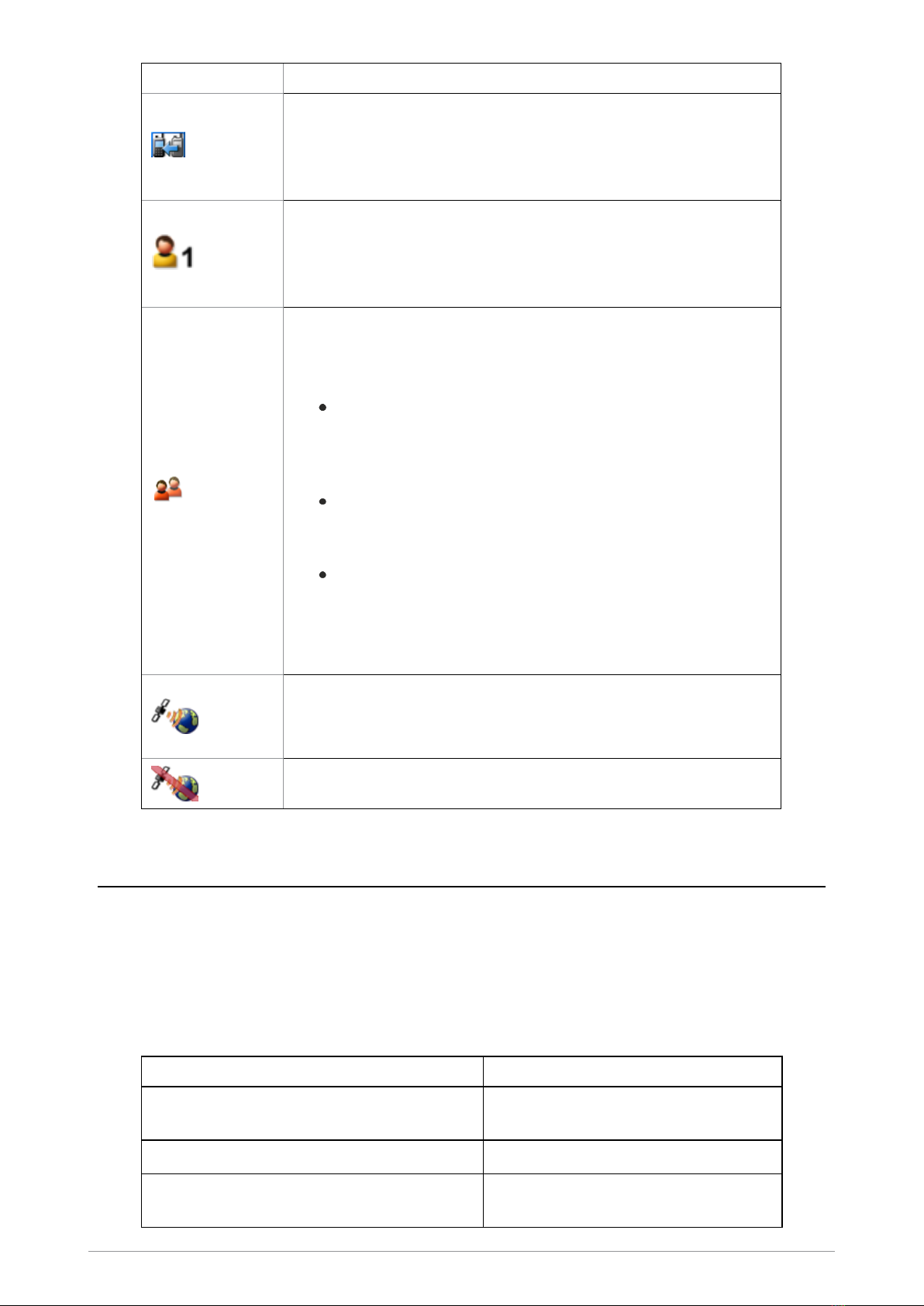
Icon Description
Group Focus
Appears when Group Focus is enabled, preventing any calls from
other talkgroups (other than the selected talkgroup) connecting to
the radio.
User Profile
Appears when a user profile is activated. Your radio may be
programmed for a number of user profiles. The number next to the
icon indicates the chosen user profile.
Communication Type Mismatch
This icon appears when there is a mismatch in communications
and is activated when:
the radio is out of range of a gateway when another radio
within range of the gateway is in a group call, and you
cannot participate in the call. and that you cannot take part in
the call.
a radio out of range of the gateway is attempting to respond
to a group call, and the speech if not being routed using the
gateway to TMO users.
a radio within range of a DMORepeater cannot make a call
and attempts to set up a call in DMO instead, the icon
appears on all radios within the talkgroup to indicate that
there are members of the talkgroup who cannot take part in
the call.
GPS tracking enabled
Indicates that the GNSS (Global Navigation Satellite System)
function has been enabled.
GPS tracking not available
LED indicators
Blue LED
The blue LED indicates either a missed event, such as a missed call or unread message, or your
Bluetooth® status (if enabled). Notifications alerting you to the missed calls, Callouts or unread
messages appear in the Shortcut Bar. See Notifications on page13.
LED Indication Description
Flashing on for 1 second, off for one second, on
for another second, then off for seven seconds
Missed event
One flash every 10s Bluetooth® function is enabled
Continuous rapid flashing Radio is in Bluetooth® discoverable
(visible) mode
User Guide 9
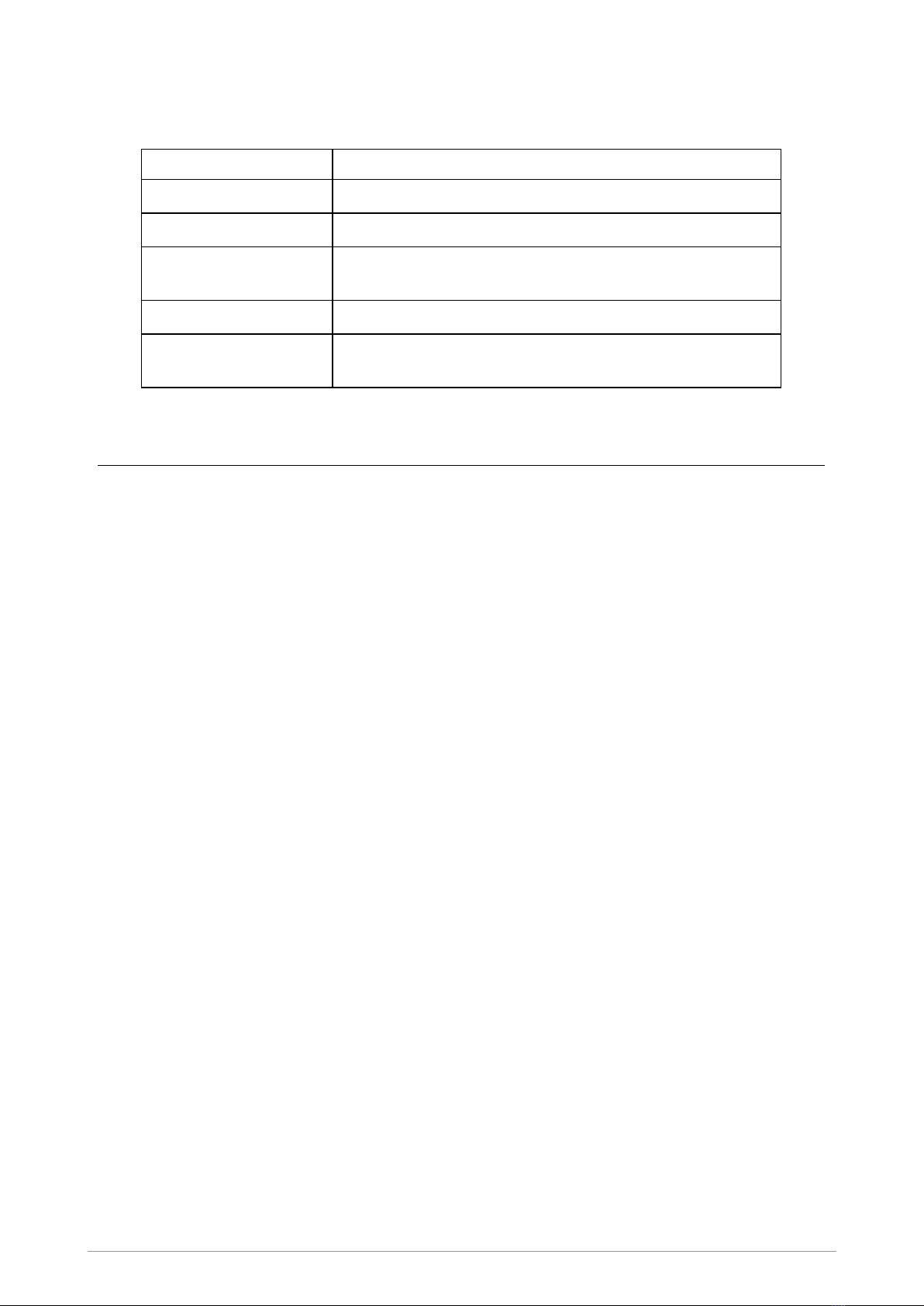
Tri-colour LED
The tri-colour LED indicates the operational state of the radio.
LED Colour Description
Solid green Radio is powering on or in a call and receiving
Solid red Radio is in a call and transmitting
Intermittent flashing red Attempting to connect to the network or incoming telephone
SDS/Status message
Flashing orange Incoming telephone call or SDS/Status message
Intermittent four flashes
orange
Transmit Inhibit mode or Fallback mode are active
Emergency button
The red button on your radio is typically programmed to activate an Alarm Call. See Emergency
operation on page17.
Press and hold (2 seconds) the Emergency button to initiate an Alarm Call.
If the radio is powered off, press and hold (3 seconds) to power on and initiate an Alarm Call. It may
take several seconds for the radio to complete its power on process before initiating the Alarm call.
10 SCC3 colour console

Getting Started
Power on
To power on, press and hold (2 seconds) the Cancel/Home key.
Your radio attaches to the last selected talkgroup when it is powered off (if it is 'in service'). This is
customisable.
Depending on your radio's customisation any of the following may display:
a company logo
a splash screen
a welcome screen
a PIN entry screen
NOTE: A message may appear if your software licence has or is about to expire.
If your radio supports Radio User Assignment (RUA), which authenticates your radio on the
network, you may be prompted to log on to your network. See Authentication on page68.
Power off
To power off, from the Home screen press and hold (4 seconds) the Cancel/Home key.
Scroll to the Shutdown option, then press the Select key to power off your radio. Before
powering down, alerts and messages may be sent.
If your radio is configured to provide an option to delete Callouts, navigate to Shutdown or Delete
Callouts then press the Select key.
Locking and unlocking the keypad
To prevent accidental activity during operation, you can lock the keypad. This will also prevent
access to the radio's functions if the radio is stolen. When the keypad is locked, the Key icon
appears in the status line.
The keypad can be locked manually or set to lock automatically after a period of inactivity.
NOTE: If customised, your radio's keypad can be locked when an accessory is
attached.
User Guide 11

Receiving calls with locked keypad
If you receive a telephone call when the keypad is locked your radio can be customised so that the
Select/Send key can still be pressed to answer it. If the call is accepted the whole keypad is
unlocked. Your radio can also be customised so that you can press the Cancel/Home key to reject
the call and in this case the keypad remains locked.
Navi-knob with locked keypad
Your radio may be customised so that the Navi-knob is locked when the keypad is locked. In this
case you cannot alter the volume by rotating the Navi-knob.
Your radio can also be customised so that the Navi-knob remains unlocked and in this case it can be
used for volume control only while the keypad is locked.
To lock/unlock the keypad:
Press the *(star) key (or a designated soft key), then press the OK context key to lock/unlock the
keypad.
To quickly lock and unlock the keypad, press and hold (2 seconds) the *(star) key.
If you press any other key while the keypad is locked no action is taken. The Navi-knob remains
unlocked when the keypad lock is enabled. A message is displayed to remind you that the keypad is
locked.
Alternatively, you can:
1. Select Menu > Options > Settings > Keypad Lock.
2. Press Lock to lock the keypad.
Setting the radio to automatically lock the keypad
You can set the radio to automatically lock the keypad after a period of inactivity.
1. Select Menu > Options > Settings > Timed Keypad Lock.
2. Press Toggle to enable/disable auto keypad lock.
Home screen
The top level screen, known as the home screen, appears when the radio powers on and when it is
idle.
To quickly get back to the home Screen, press and hold (2 seconds) the Cancel/Home key.
The status line, at the top of the screen, displays various icons to indicate the state of operation or
when certain functions such as keypad lock have been activated. It can also be configured to display
the Network Name when the radio is idle.
12 SCC3 colour console
Table of contents
Other Sepura Music Mixer manuals