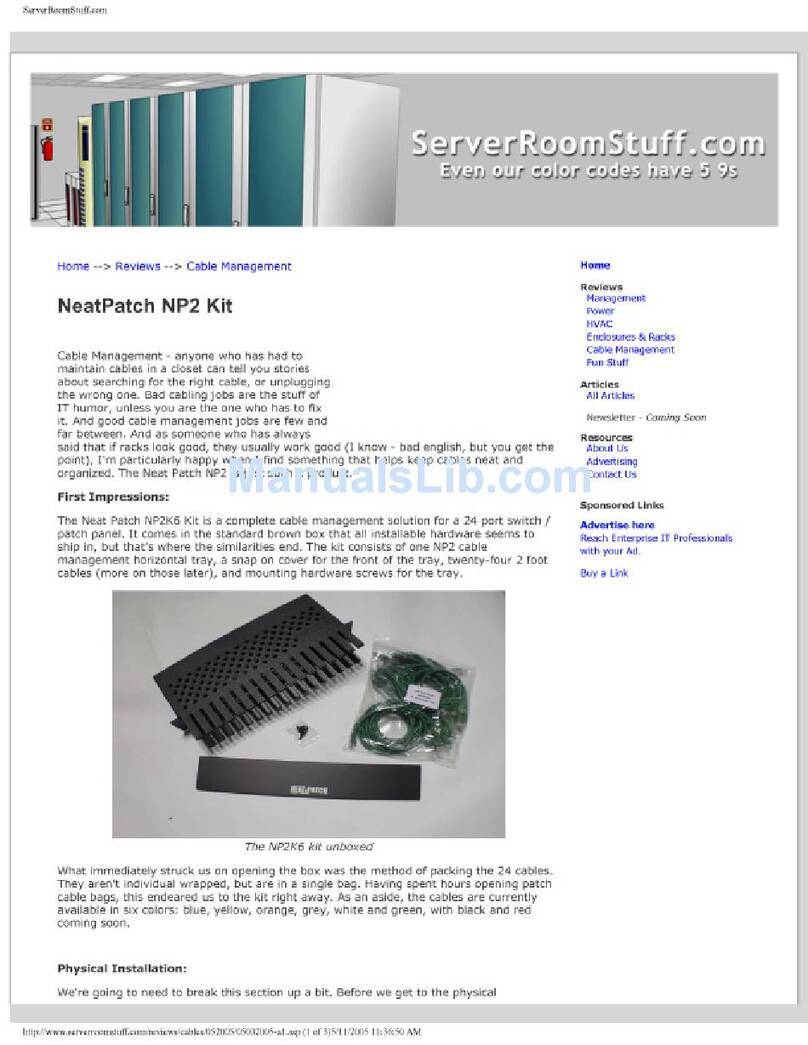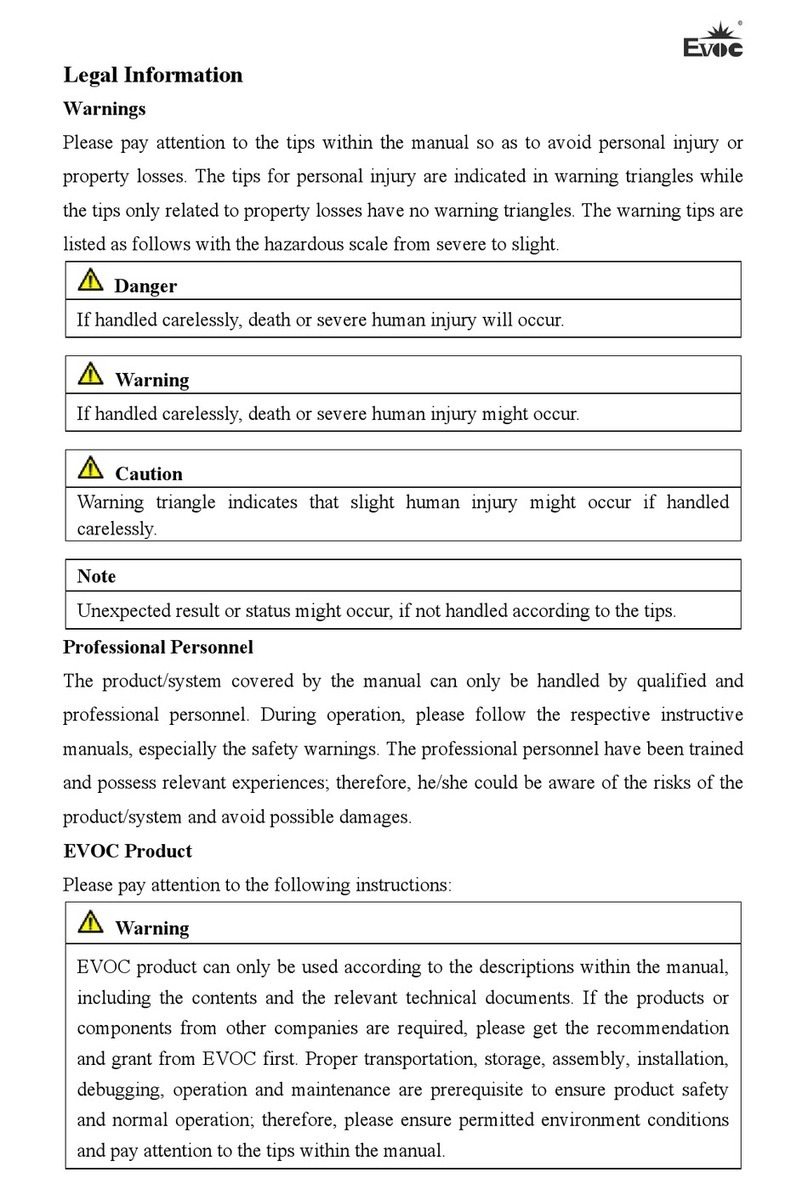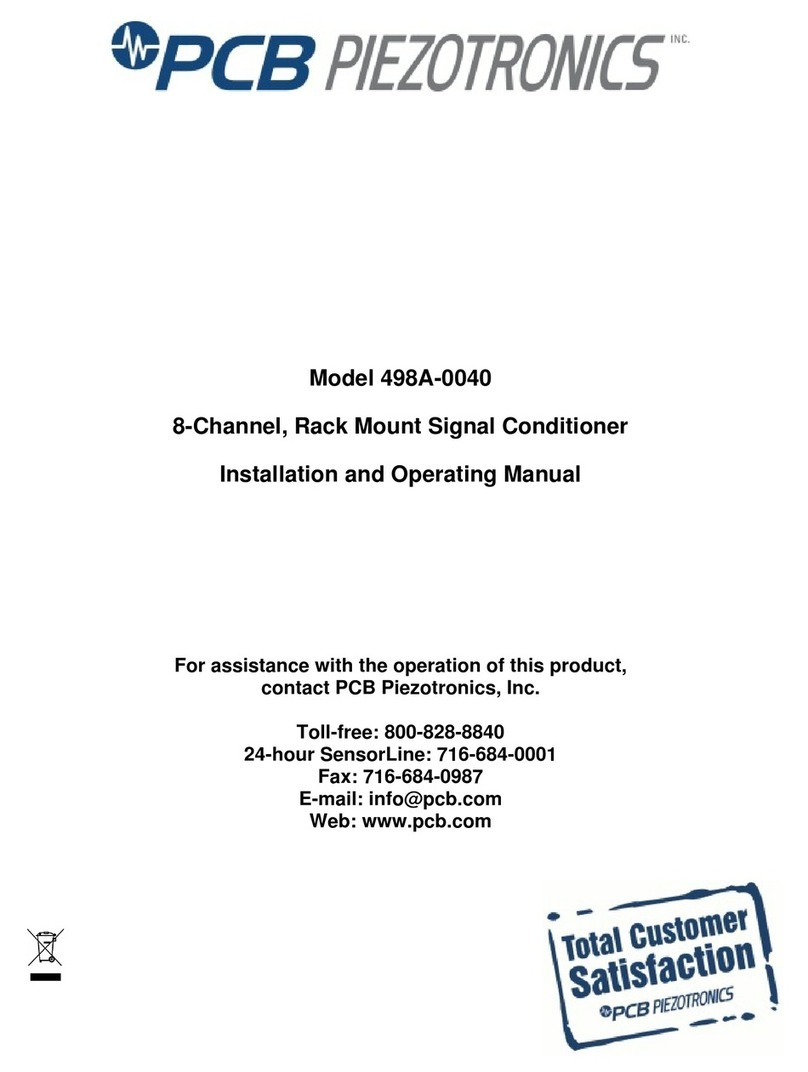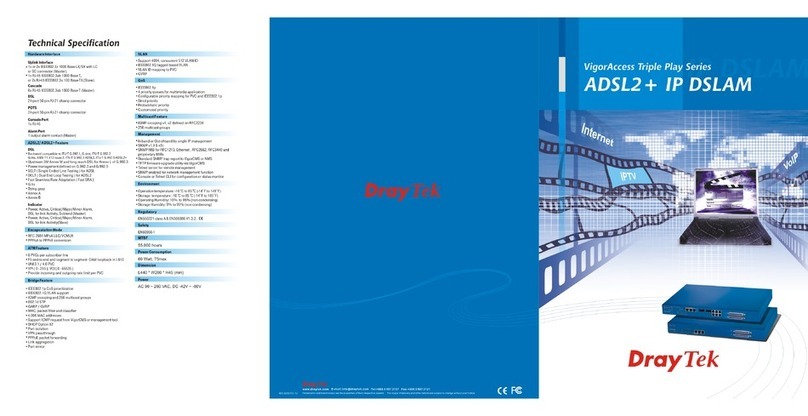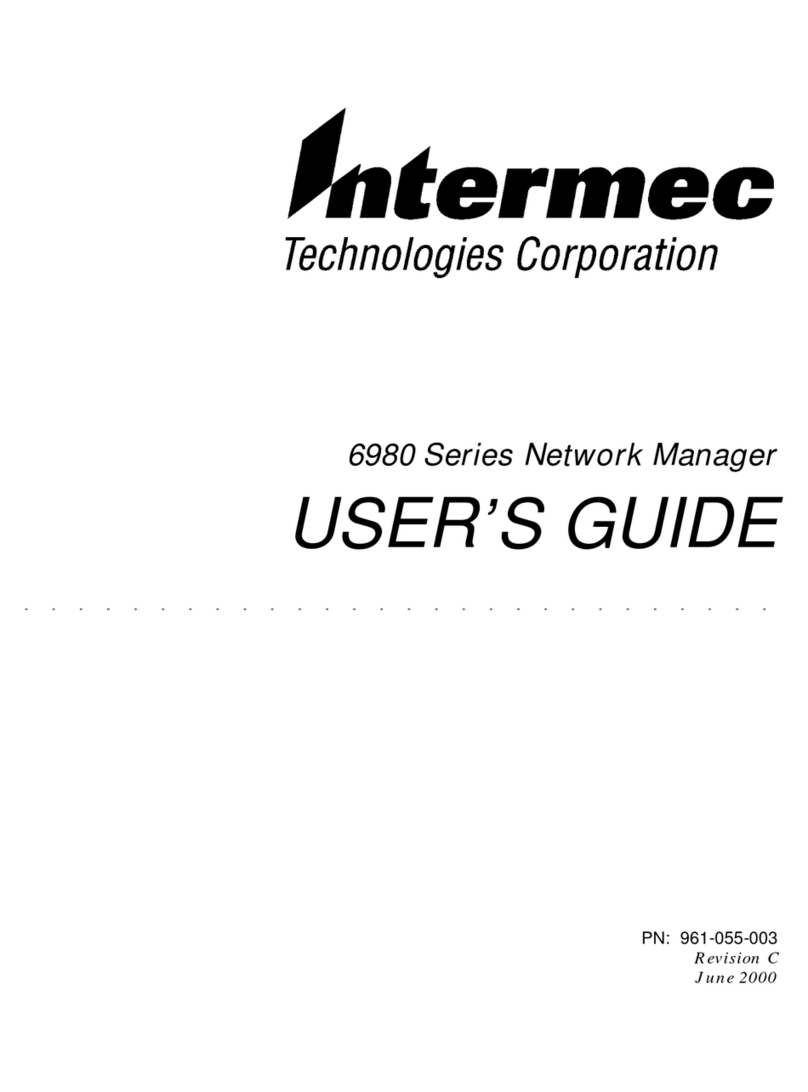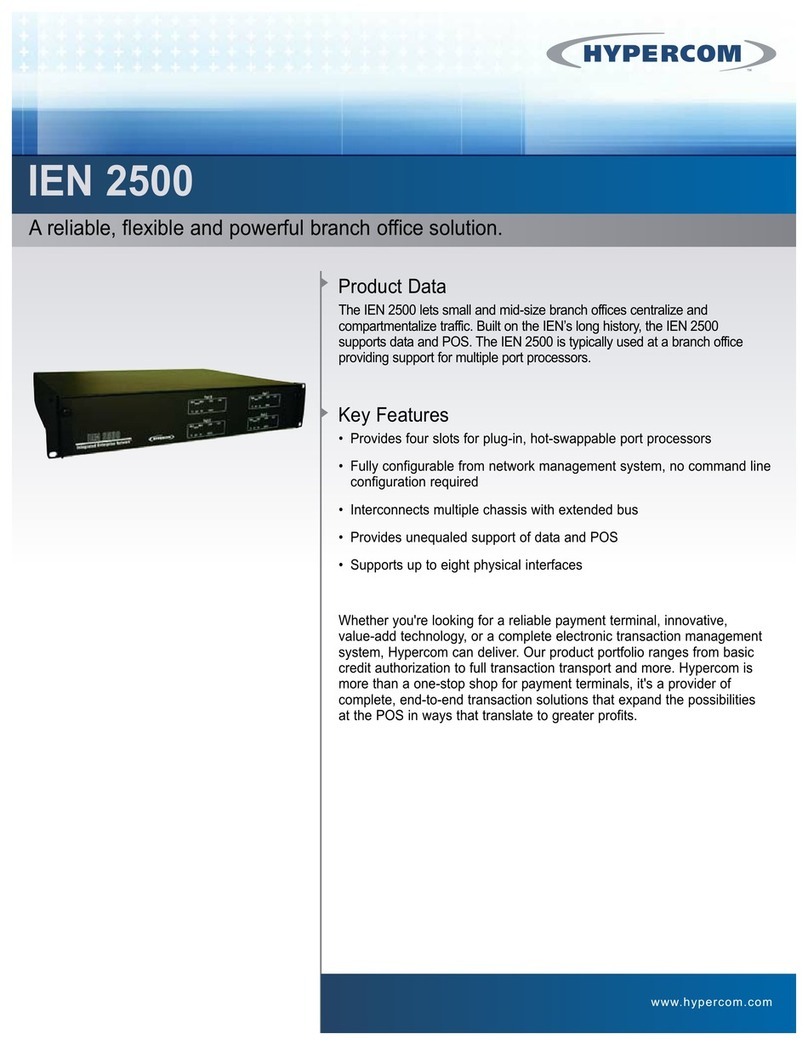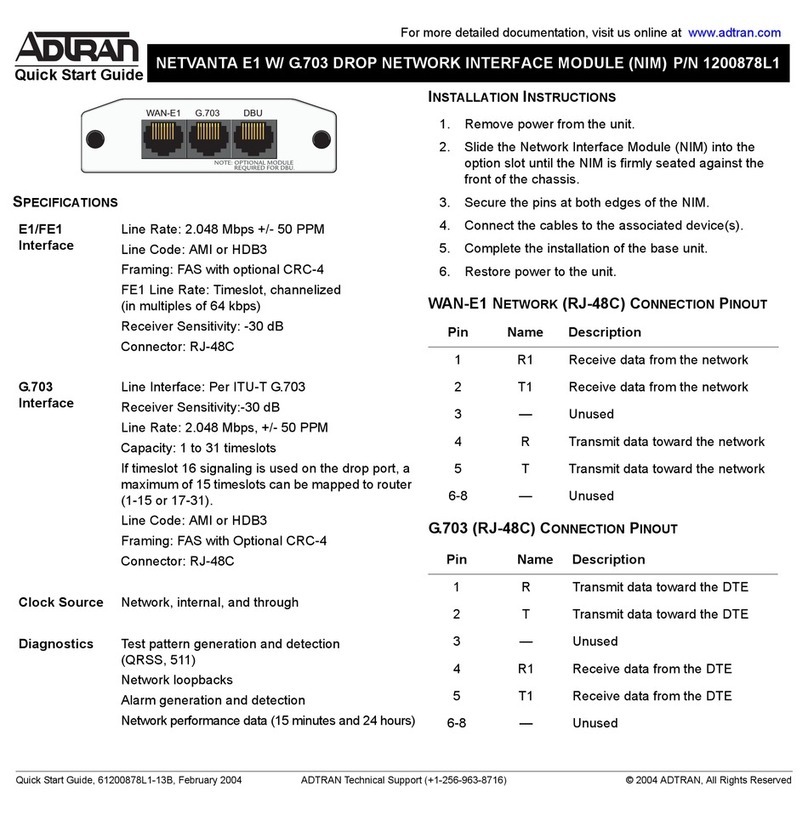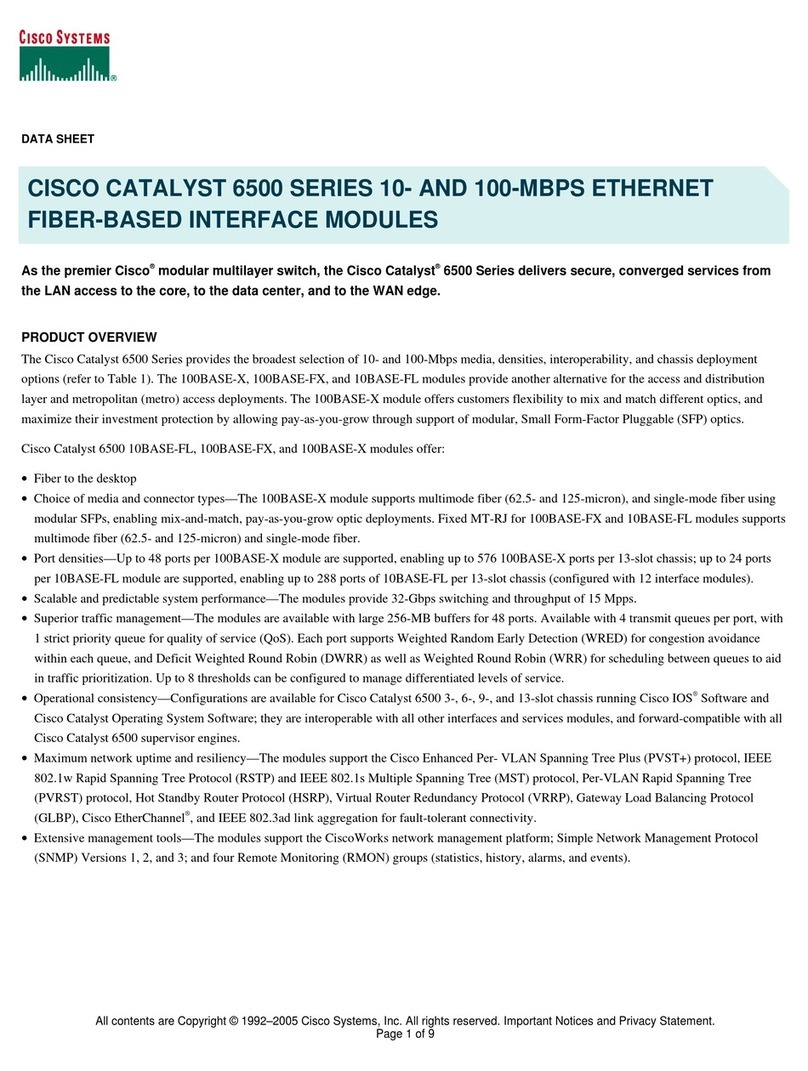SEQUANS NimbeLink-EVK User manual

NimbeLink-EVK User Manual
Application Note
SEQUANS Communications
Les Portes de la Défense –Hall A
15-55 Boulevard Charles de Gaulle
92700 Colombes - France
Phone. +33.1.70.72.16.00
Fax. +33.1.70.72.16.09
www.sequans.com

SEQUANS Communications Confidential and Proprietary
GM01Q/NB01Q User Manual,
Revision 1 Application Note
2/22
Legal Notices
Copyright© 2017, SEQUANS Communications
All information contained herein and disclosed by this document is confidential and the proprietary
property of SEQUANS Communications and all rights therein are expressly reserved. Acceptance of this
material signifies agreement by the recipient that the information contained in this document is
confidential and that it will be used solely for the purposes set forth herein. Acceptance of this material
signifies agreement by the recipient that it will not be used, reproduced in whole or in part, disclosed,
distributed, or conveyed to others in any manner or by any means –graphic, electronic, or mechanical,
including photocopying, recording, taping, or information storage and retrieval systems –without the
express written permission of SEQUANS Communications.
All Sequans’ logos and trademarks are the property of SEQUANS Communications. Unauthorized usage
is strictly prohibited without the express written permission of SEQUANS Communications.
All other company and product names may be trademarks or registered trademarks of their respective
owners. Products and services of SEQUANS Communications, and those of its licensees may be
protected by one or more pending or issued U.S. or foreign patents.
Because of continuing developments and improvements in design, manufacturing, and deployment,
material in this document is subject to change without notification and does not represent any
commitment or obligation on the part of SEQUANS Communications. SEQUANS Communications shall
have no liability for any error or damages resulting from the use of this document.
Document Revision History
Revision
Date
Description
1
September 2018 First edition of the Nimbelink GM01Q/NB01Q EVK
Referenced Documents
Revision Date Document Name Document Title
Note: Nimbelink-EVK can be used with modules GM01Q (FCC-IDs 2AAGMGM01Q or 2AAGMGM01QA)
and NB01Q (FCC-ID 2AAGMNB01Q1).
1 September 2018 First edition of the Nimbelink GM01Q/NB01Q EVK
2August 2019 Second edition of the Nimbelink GM01Q/NB01Q EVK

SEQUANS Communications Confidential and Proprietary
GM01Q/NB01Q User Manual,
Revision 1 Application Note
3/22
Table of Contents
Legal Notices ................................................................................................................................................2
Document Revision History...........................................................................................................................2
Referenced Documents ................................................................................................................................2
Table of Contents..........................................................................................................................................3
1. Introduction........................................................................................................................................4
2. Test Kit Presentation.........................................................................................................................4
2.1. Test Kit Contents.........................................................................................................................4
2.2. Test Kit Software dependencies.................................................................................................4
2.3. Hardware setup...........................................................................................................................5
3. Getting Started..................................................................................................................................8
3.1. Board Preparation.......................................................................................................................8
3.2. Drivers installation.......................................................................................................................8
3.3. Verifying your installation............................................................................................................9
3.4. Overview of the COM ports.........................................................................................................9
3.5. Configuring and Verifying installed COM ports.........................................................................10
4. Using the Test Kit............................................................................................................................10
4.1. AT Commands..........................................................................................................................10
4.2. Console Terminal......................................................................................................................12
4.3. Connecting the Kit to a network................................................................................................12
4.4. Checking the Signal Strength ...................................................................................................14
4.5. Sending Data through the Test Kit............................................................................................14
4.5.1. Sqncom2ppp installation procedure................................................................................15
4.5.2. Creating the PPP connection..........................................................................................15
4.5.3. Running a data session over PPP ..................................................................................17
5. Firmware Upgrade ..........................................................................................................................19
5.1. Firmware Upgrade Introduction ................................................................................................19
5.2. Upgrading the Test Kit ..............................................................................................................19
6. DM Tool...........................................................................................................................................20
6.1. DM Tool Introduction.................................................................................................................20
6.2. DM Tool Installation ..................................................................................................................20
6.3. DM Tool Configuration..............................................................................................................21
Annex22

Regulatory Information USA
Changes or modifications not expressly approved by the party responsible for compliance could void the
user’s authority to operate the equipment.
This device complies with part 15 of the FCC Rules. Operation is subject to the following two conditions:
(1) This device may not cause harmful interference, and (2) this device must accept any interference
received, including interference that may cause undesired operation.
Labelling Requirements for the Host Device
The host device shall be properly labelled to identify the modules within the host device. The
certification label of the module shall be clearly visible at all times when installed in the host
device, otherwise the host device must be labelled to display the FCC ID of the module, preceded by the
words "Contains transmitter module", or the word "Contains", or similar wording expressing the same
meaning, as follows:
Contains FCC ID: 2AAGMNB01Q1
Permitted Antenna
This radio transmitter has been approved by the FCC to operate with the antenna types listed below
with the maximum permissible gain indicated. Antenna types not included in this list, having a gain
greater than the maximum gain indicated for that type, are strictly prohibited for use with this device.
Interface and frequency range
Type
Max Gain
LTE NB-IoT bands 2
antenna type
X dBi
LTE NB-IoT bands 4
antenna type
X dBi
LTE NB-IoT bands 5
antenna type
X dBi
LTE NB-IoT bands 12
antenna type
X dBi
LTE NB-IoT bands 13
antenna type
X dBi
RF exposure safety
This device complies with FCC RF exposure limits and has been evaluated in compliance with mobile
exposure conditions.
The antenna must be installed and operated with minimum distance of 20 cm between the radiator and
your body.
Class B device notice
NOTE: This equipment has been tested and found to comply with the limits for a Class B digital device,
pursuant to part 15 of the FCC Rules. These limits are designed to provide reasonable protection against
harmful interference in a residential installation. This equipment generates, uses and can radiate radio
frequency energy and, if not installed and used in accordance with the instructions, may cause harmful
interference to radio communications. However, there is no guarantee that interference will not occur
in a particular installation. If this equipment does cause harmful interference to radio or television
reception, which can be determined by turning the equipment off and on, the user is encouraged to try
to correct the interference by one or more of the following measures:
—Reorient or relocate the receiving antenna.
—Increase the separation between the equipment and receiver.
—Connect the equipment into an outlet on a circuit different from that to which the receiver is
connected.

—Consult the dealer or an experienced radio/TV technician for help.
Considerations for the integrator
Information on test modes and additional testing requirements
The module has been evaluated in mobile stand-alone conditions. For different operational conditions
from a stand-alone modular transmitter in a host (multiple, simultaneously transmitting modules or
other transmitters in a host), additional testing may be required (collocation, retesting…)
If this module is intended for use in a portable device, you are responsible for separate approval to
satisfy the SAR requirements of FCC Part 2.1093 and IC RSS-102.
Additional testing, Part 15 Subpart B disclaimer
The modular transmitter is only FCC authorized for the specific rule parts (i.e., FCC transmitter rules)
listed on the grant, and that the host product manufacturer is responsible for compliance to any other
FCC rules that apply to the host not covered by the modular transmitter grant of certification. If the
grantee markets their product as being Part 15 Subpart B compliant (when it also contains
unintentional-radiator digital circuity), then the grantee shall provide a notice stating that the final host
product still requires Part 15 Subpart B compliance testing with the modular transmitter installed. The
end product with an embedded module may also need to pass the FCC Part 15 unintentional emission
testing requirements and be properly authorized per FCC Part 15.

SEQUANS Communications Confidential and Proprietary
GM01Q/NB01Q User Manual,
Revision 1 Application Note
4/22
1. Introduction
This document provides an overview of the NimbeLink test kit, its basic installation procedures and a
quick startup reference.
2. Test Kit Presentation
2.1.Test Kit Contents
Out of the box, the Test Kit is delivered with
Test Boards: Cellular Modem Development Kit (1) and Nimbelink Skywire® cat-M1
modem (2) based on Sequans GM01Q/NB01Q module
5V Power Supply (3)
One antenna Taoglass (4)
One USB-MiniUSB cable (5)
Note: cat-M1 SIM card is NOT delivered as part of the Test Kit.
2.2.Test Kit Software dependencies
The test kit requires external Software to help you performing some operations
Mandatory
oSerial Terminal Emulator under Windows, necessary to interact with the Test
Kit through AT Commands. In the example used in this document the examples
are using Tera Term Software
Optional
oSequans Point-to-Point Protocol Software bridge allowing you to send data
over PPP to the network –com2ppp- Installing and configuring this Software
will declare your Test Kit as modem on your PC
When you need to send data from your PC to the network through
standard tools, you need to install and use com2ppp Software tool
Please refer to Com2ppp installation paragraph
oSequans Debug and Monitoring Tool –DM Tool-
This tool can allow you accessing advanced LTE information while
operating the Test Kit
Its usage is not mandatory for regular Modem operations
Please refer to the DM introduction paragraph
oSequans Software Upgrade –SFU-
When you are invited by Sequans to change the Software version on
your Test Kit, you need to install and use this Software tool.
Please refer to the SFU introduction paragraph

SEQUANS Communications Confidential and Proprietary
GM01Q/NB01Q User Manual,
Revision 1 Application Note
5/22
You can access all the above optional Software tools through your contact at Sequans
2.3.Hardware setup
Carefully snap out the 3FF SIM card size from the SIM card carrier, and insert it into your Skywire
modem. The pads on the SIM card should face the pins on the SIM cage, and the keyed corner will go in
as shown below:
Insert the SIM card into the Skywire

SEQUANS Communications Confidential and Proprietary
GM01Q/NB01Q User Manual,
Revision 1 Application Note
6/22
Install the Skywire as shown below. The small circle (with green arrow) on the Skywire modem
shows the proper orientation of the U.FL connectors on the Skywire:
Please verify that the installation of the Skywire is correct. If it is installed 180 degrees
from the proper orientation, or if the Skywire is installed one pin off, it will damage the
Skywire modem when power is applied. This voids the warranty of the evaluation kit.
Attach the antenna cables to the Skywire.
Note: when removing antenna cables from the Skywire, use a U.FL removal tool.
Here is a picture of the fully-installed Test Kit:

SEQUANS Communications Confidential and Proprietary
GM01Q/NB01Q User Manual,
Revision 1 Application Note
7/22
Install the antenna to SMA connector J18 by screwing on the antenna. Make note not to cross-
thread the antenna:
Bend the antenna connector so it is pointing vertically. Below is a side view of the installed
antenna.
USB Port A
Note : The board is not powered through USB cable.
It will not work if you do not plug the main power supply

SEQUANS Communications Confidential and Proprietary
GM01Q/NB01Q User Manual,
Revision 1 Application Note
8/22
3. Getting Started
3.1. Board Preparation
Connect the Antenna or your SMA RF Cable to the board LTE RF Connector
Insert your 3FF SIM Card in the SIM slot.
Plug the mini-USB cable from your PC to the board USB Port A
3.2.Drivers installation
When you plug the USB connector for the first time in your PC, you need to wait for
about one minute, the time to allow the drivers to be auto-installed on windows.
The USB is used to power the board. It also connects the on-board UART-USB bridge
IC to provide ACM interfaces (virtual COM) in order to access the board through UART.
You should see a window popping up with the following information
If for some reasons, the driver fails to auto-install on windows, you can always install
them manually from http://www.ftdichip.com/Drivers/VCP.htm FTDI driver labelled
UART/USB
After driver installation, it is safer to unplug the Test Kit and reboot your PC.

SEQUANS Communications Confidential and Proprietary
GM01Q/NB01Q User Manual,
Revision 1 Application Note
9/22
3.3.Verifying your installation
After completing the drivers installation, whenever you plug the USB cable you should
be able to see the following, under Windows Control Panel, Device Manager.
Indeed, port enumeration can be different on your PC from the given example,
depending on your local settings (example COM23, COM24…)
3.4.Overview of the COM ports
The following table summarizes the COM ports under Windows and their mapping and
configuration to the KIT
Port
Enumeration
Sequans
Mapping
Usage
Baudrate
Data
Bits
Flow
Control
Parity
Stop
COMa ex COM14
UART 0
AT Command
Data over PPP
SFU
921600
8
Hardware
None
1
COMb ex COM15
UART 1
KIT Console
115200
8
None
None
1
COM ports overview Table
Note : COM ports cannot be shared between two different applications in the same time. One of
the applications will be in error

SEQUANS Communications Confidential and Proprietary
GM01Q/NB01Q User Manual,
Revision 1 Application Note
10/22
3.5.Configuring and Verifying installed COM ports
After COM drivers are installed, open the Windows device manager, expand Ports
(COM&LPT) label and click on each one of the USB Serial Port (COMx), tab Port
Settings and enter the appropriate values as described in the COM ports overview
Table.
4. Using the Test Kit
4.1.AT Commands
The Test Kit configuration and usage is all being done through AT Commands
In order to send AT Commands to the test Kit, you need to use a Serial Terminal
program under Windows. Example, TeraTerm freeware.
To send an AT command to the kit, you need to connect your Serial Terminal to the
“UART 1” port, corresponding to COMc on Windows enumeration –please refer to the
table in 3.4 to determine the exact COM port on your PC
Configure the correct Baudrate 921600 and the other settings in the terminal.

SEQUANS Communications Confidential and Proprietary
GM01Q/NB01Q User Manual,
Revision 1 Application Note
11/22
Once the correct setting is done, you should be able to start sending AT Commands
and receiving their corresponding output.
You can start with ATE1 to enable the echo for the current session
AT Command Window
Note : Upon request, your contact at Sequans can deliver you the latest version of the
AT Command Reference Manual, which describe the complete list of AT commands
supported by GM01Q/NB01Q Module firmware.

SEQUANS Communications Confidential and Proprietary
GM01Q/NB01Q User Manual,
Revision 1 Application Note
12/22
4.2.Console Terminal
Connecting a Serial terminal to the COM port mapped on UART 2 of the Test Kit, will
allow you to access to the Test Kit Console. The Console is a maintenance window, not
necessary for regular operations, however it is useful to have it during maintenance
phases, such Firmware upgrade or to observe the boot messages after hitting the reset
button.
Console Window
4.3.Connecting the Kit to a network
If you have access to a Cat-M 4G network or simulator
oConnect the RF cable or the Antenna in the RF port of the Kit
oInsert your SIM card in the SIM slot –cf Board Preparation-
oTo check the SIM card state,
From the terminal, enter AT+CPIN?
Response will be
+CPIN: <code>
o<code> = Ready : SIM card is present and unlocked
o<code>=SIM PIN : Modem is waiting SIM PIN to be
entered
o<code>= SIM PUK : Modem is waiting SIM PUK to be
given
or ERROR, when SIM is not inserted or not detected

SEQUANS Communications Confidential and Proprietary
GM01Q/NB01Q User Manual,
Revision 1 Application Note
13/22
oFrom the Terminal, enter : AT+CEREG=1.
This command will allow getting notification every time there is a
change of the network registration status
oFrom the Terminal, enter : AT+CFUN=1
oResponse will be
OK
Followed by
+CEREG=<stat>
o<stat>=0: Modem is not registered and is not currently
searching an operator to register to.
Possible cause : SIM card error or registration
ongoing
o<stat>=1: Modem is registered on network –Kit
connected-
o<stat>=2: Modem is not registered, but is currently
trying to attach or is searching for an operator to
register to.
Possible causes:
No network available
Available networks have bad coverage
PLMN available but the registration is
rejected
o<stat>= 3: Registration denied
Possible causes:
Illegal mobile equipment
IMSI unknown at HLR
PLMN not allowed
Location area not allowed
Roaming not allowed in this location
area
Network failure
Network congestion
o<stat>= 4: Unknown. Transitory value
o<stat>= 5: Modem Registered in roaming mode

SEQUANS Communications Confidential and Proprietary
GM01Q/NB01Q User Manual,
Revision 1 Application Note
14/22
4.4.Checking the Signal Strength
When your Kit is connected to a network, you can check the signal strength and
characteristics through the following AT Command
oAT+CSQ
oResponse will be
+CSQ:<rssi>,<ber>
where <rssi> represents the signal strength at the antenna and <ber> is the bit
error rate in %.
<rssi> Conversion Table
<rssi> Parameter
Signal Description with RSSI Value Range
0-9
Marginal: -113 dBm to -95 dBm
10-14
OK: -93 dBm to -85 dBm
15-19
Good: -83 dBm to -75 dBm
20-30
Excellent: -73 dBm to -53 dBm
31
Excellent: -51 dBm or greater
99
Unknown or not detectable
<ber> Conversion Table
<ber> Parameter
Bit Error Rate (in %)
0
Less than 0.2%
1
0.2% to 0.4%
2
0.4% to 0.8%
3
0.8% to 1.6%
4
1.6% to 3.2%
5
3.2% to 6.4%
6
6.4% to 12.8%
7
More than 12.8%
99
Unknown or not detectable
4.5.Sending Data through the Test Kit
When your Kit is connected to a network, you can send and receive data through it to
the network
To perform this operation, you need to create the modem interface and establish a PPP
connection between the Windows host and the Kit.
A sequans tool labelled sqncom2ppp needs to be installed and some configurations
are needed.

SEQUANS Communications Confidential and Proprietary
GM01Q/NB01Q User Manual,
Revision 1 Application Note
15/22
4.5.1. Sqncom2ppp installation procedure
Ask your contact at Sequans to deliver you the latest SW version of com2ppp
Example com2ppp_setup_1.1-6.exe
Run this application
You will be guided through the following windows
At this stage, SqnCom2PPP is installed on your PC
4.5.2. Creating the PPP connection
After Sqncom2PPP installation, the first time you use PPP, you need to do the
following:
Open a CMD Command Prompt in Windows and Run it as administrator
Change directory to the default installation directory
oC:\Program Files (x86)\Sequans Communications\com2ppp

SEQUANS Communications Confidential and Proprietary
GM01Q/NB01Q User Manual,
Revision 1 Application Note
16/22
From this location you can run the sqncom2ppp program.
usage:
sqncom2ppp [-h] {list,create,connect,disconnect,remove}.
commands:
list list all COM ports available.
create configure COM port.
connect configure COM port and establish connection.
disconnect find establish PPP connection and terminate it.
remove destroy PPP interface.
optional arguments:
-h, --help show this help message and exit.
Create the Modem interface, by typing
sqncom2ppp create COMxx
COMxx is one of the COM ports associated to the Test Kit.
You can use the one associated to AT Commands or to DM Tools
Configure the Modem interface - the first time you use PPP-
Open Windows Control Panel, section Phone and Modem. Click on
Modems tab. You can see the new modem in the list.
Then click on Change Settings

SEQUANS Communications Confidential and Proprietary
GM01Q/NB01Q User Manual,
Revision 1 Application Note
17/22
In the Modem tab, set the correct Baudrade as indicated in the COM ports overview Table
At this stage, you must reboot your computer, in order to take those settings into account.
4.5.3. Running a data session over PPP
In the current example, we consider that AT command is mapped on COM10
We also consider that earlier, you already created the Modem interface and also mapped it on COM10
Start the terminal process and connect it to COM10
Then type :
AT+CFUN=1
Wait for the Kit to connect to the network
Please refer to Connecting the Kit to a network Paragraph for more information.
AT+CGDATA="PPP",1,1
This will create the PPP connection
If everything went well, you should get an OK answer.
–otherwise, something went wrong and it needs to be fixed before moving further.
Once you passed the OK stage in response to AT+CGDATA, then you should disconnect the serial
terminal from COM10.
After this step, from the CMD terminal, run the following command to establish the PPP connection.
sqncom2ppp.exe connect COM10
If you are hitting the following error, you need to check that the COM port configuration is correct, and no
other process is using the same COM port.

SEQUANS Communications Confidential and Proprietary
GM01Q/NB01Q User Manual,
Revision 1 Application Note
18/22
Typically in the previous example, we decided to use the same COM port for the AT command terminal
and for the PPP application. For instance, omitting to disconnect the terminal will block the PPP process
from succeeding.
If this step succeeds, you should see the PPP connection among other existing connections, through
ipconfig command and you should be able to use it.
As long as you do not remove this PPP connection, you should be able to use it on this PC every time
you connect the Test Kit.
Table of contents
Popular Network Hardware manuals by other brands
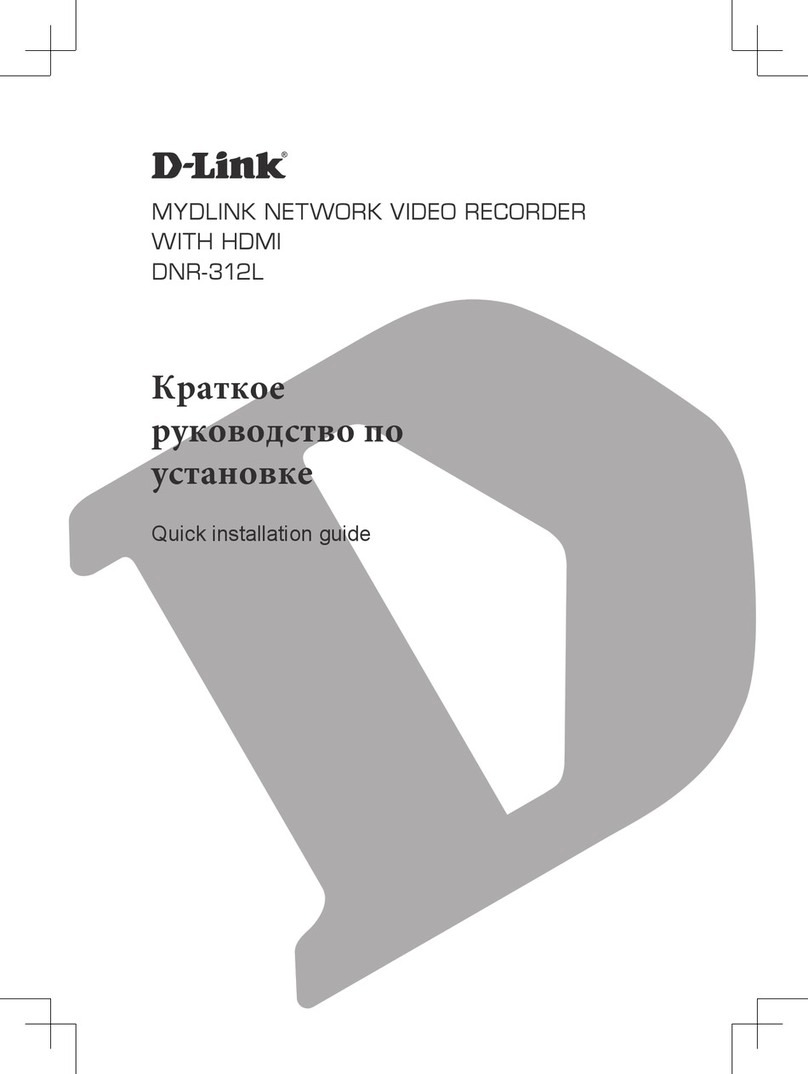
D-Link
D-Link mydlink DNR-312L Quick installation guide
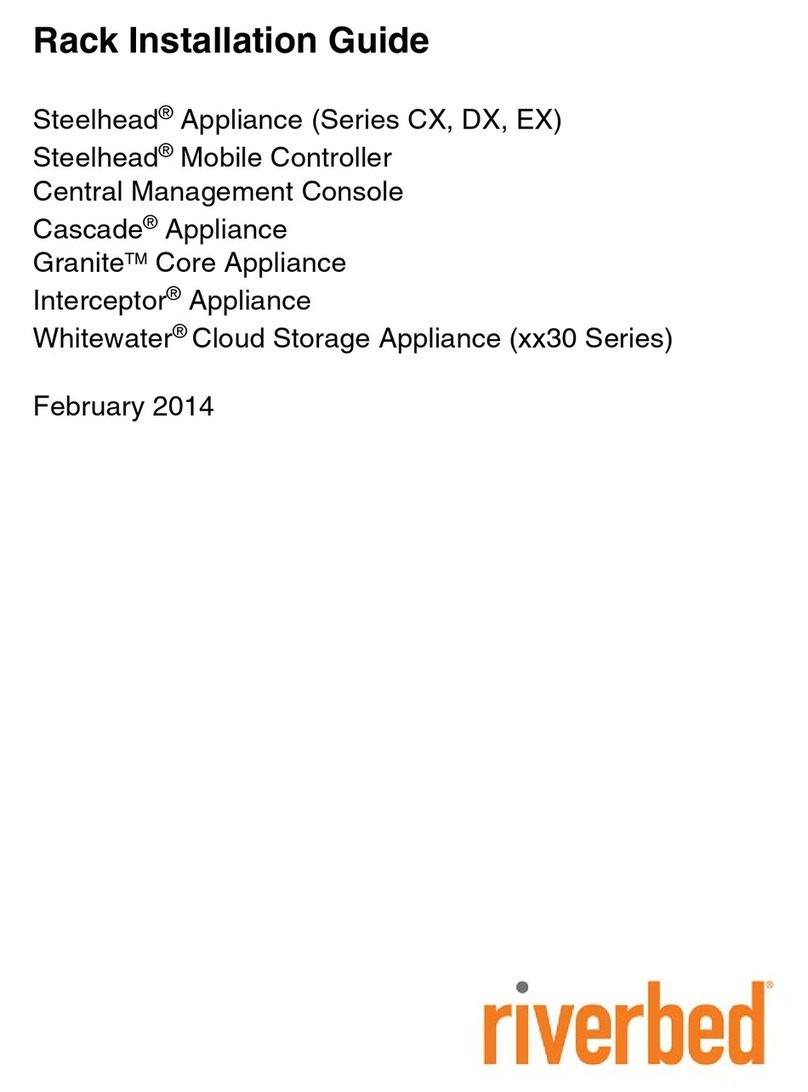
Riverbed
Riverbed Steelhead CX Series installation guide

SS Telecoms
SS Telecoms SS-10 SMS installation manual
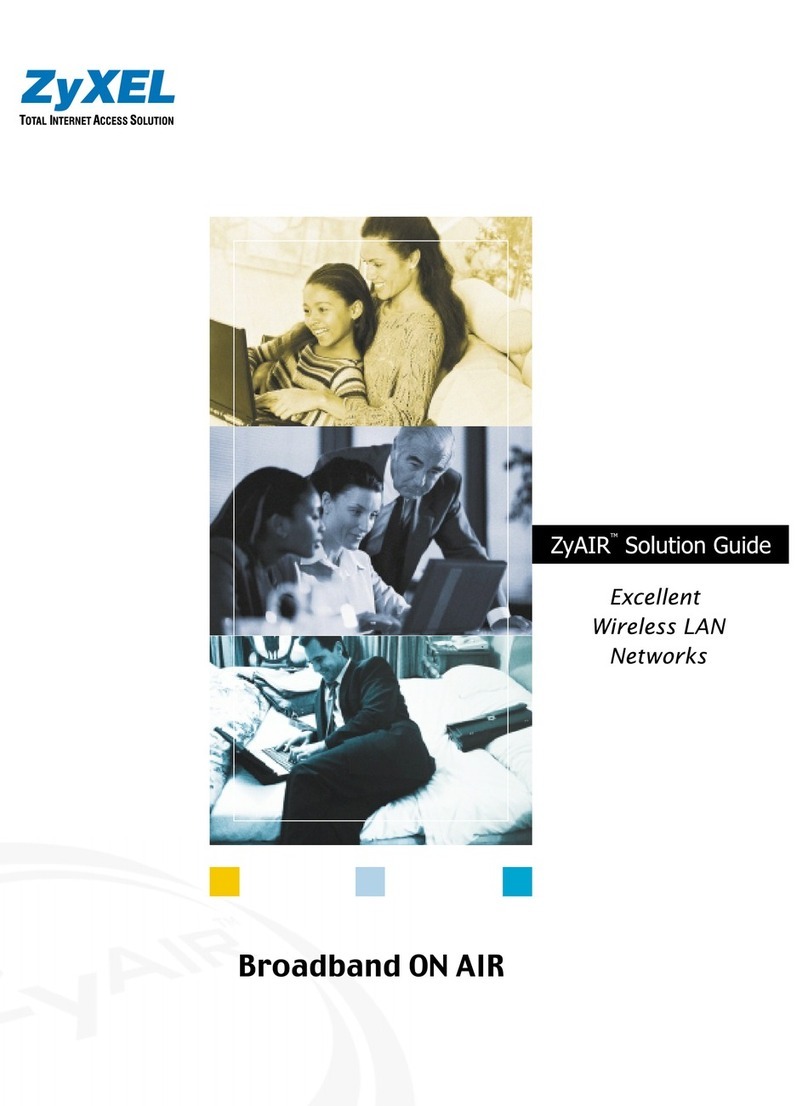
ZyXEL Communications
ZyXEL Communications ZYAIR Brochure & specs
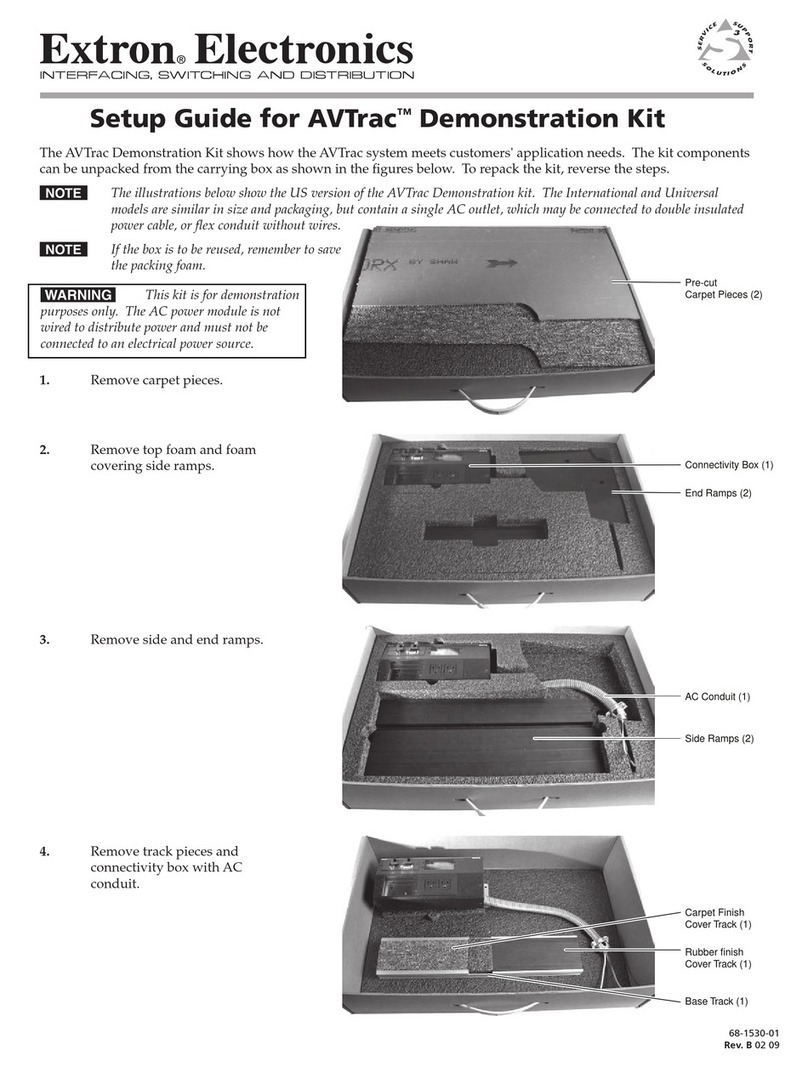
Extron electronics
Extron electronics AVTrac Demonstration Kit Setup guide

Fortinet
Fortinet FortiLog-400 quick start guide