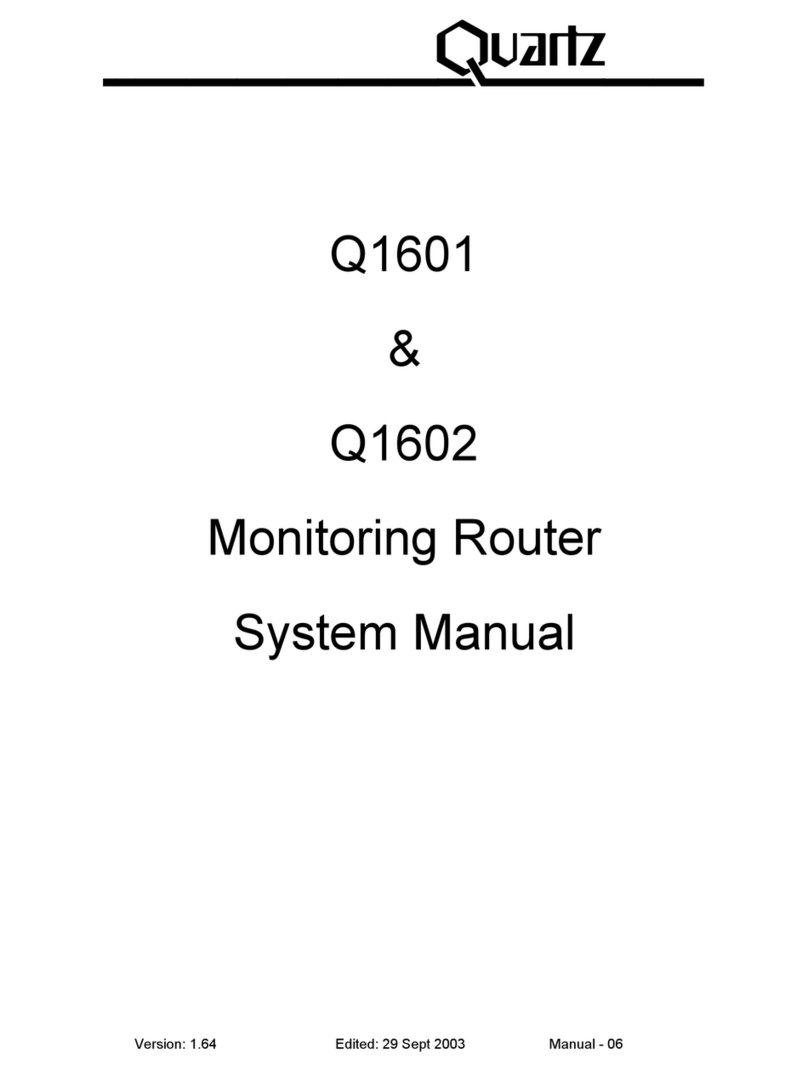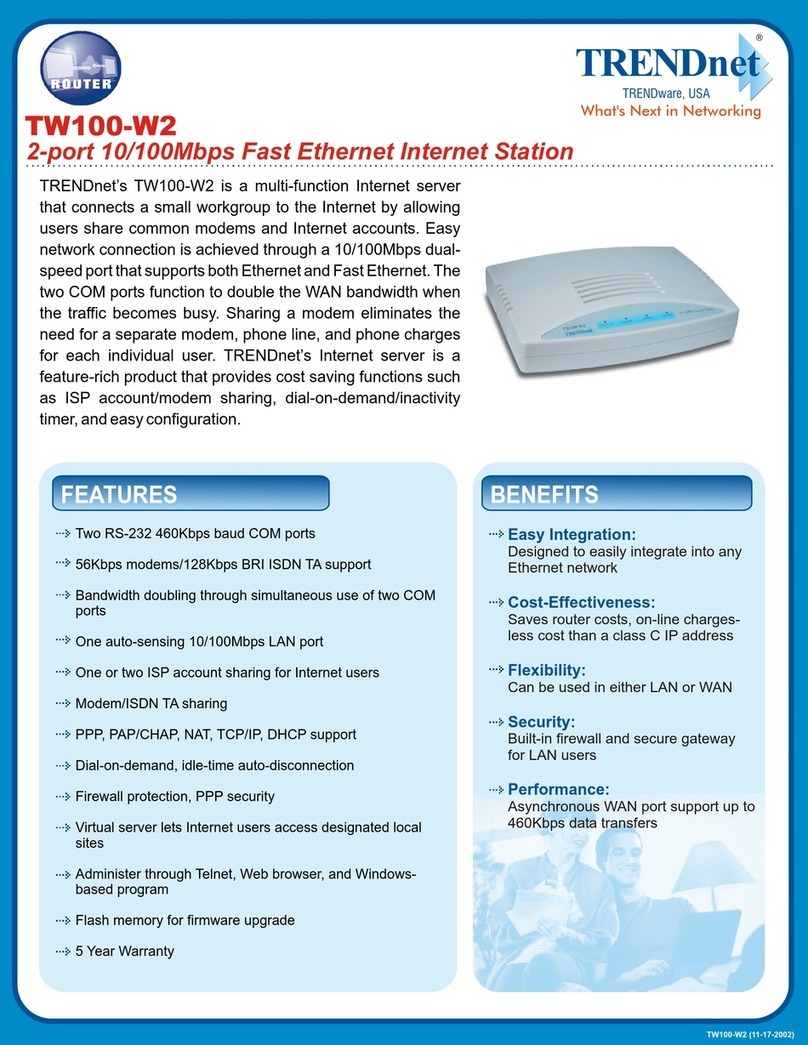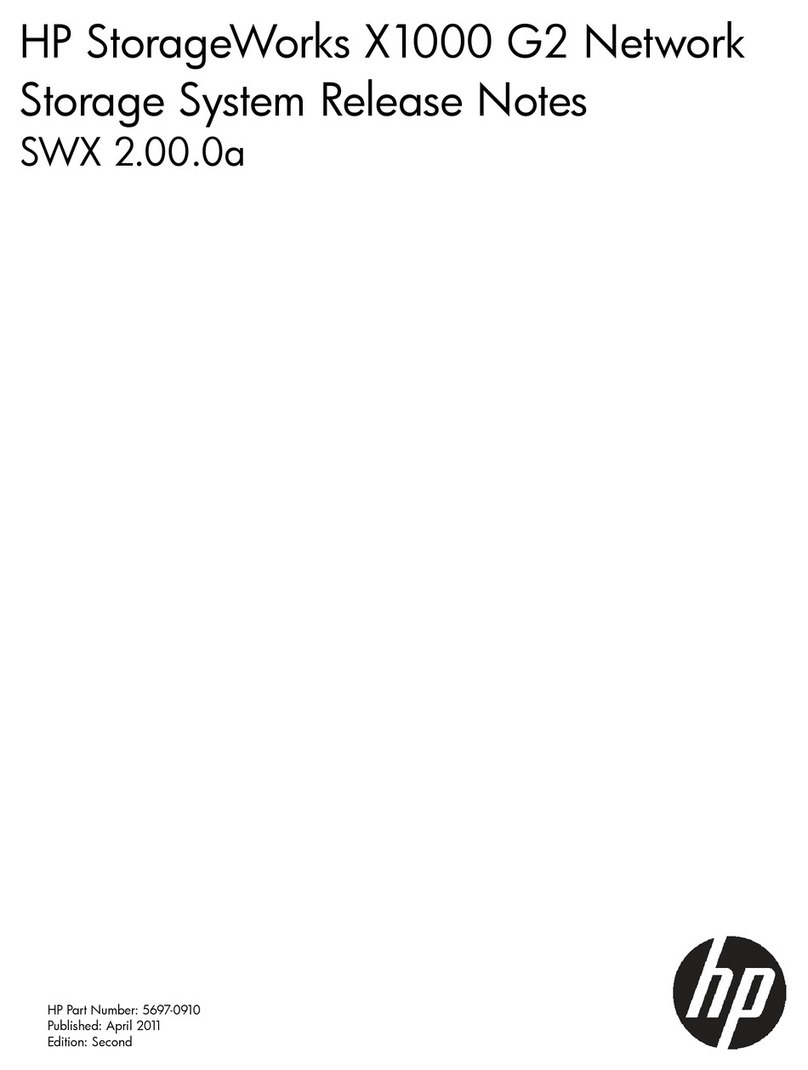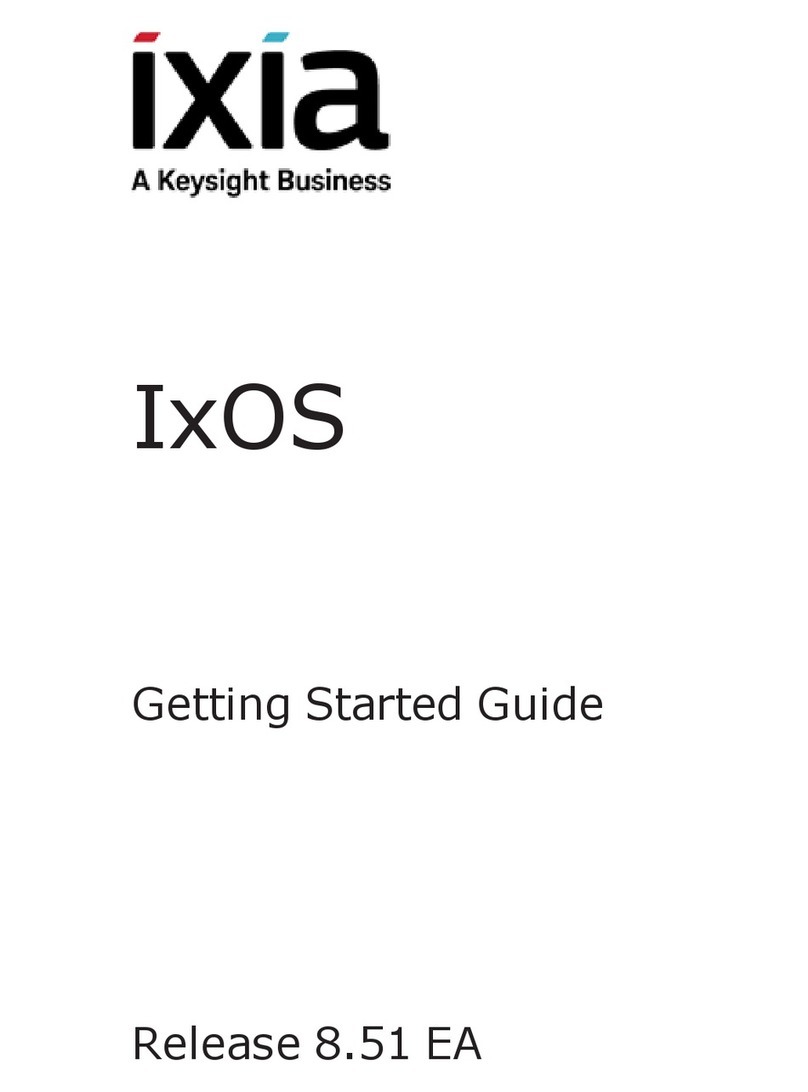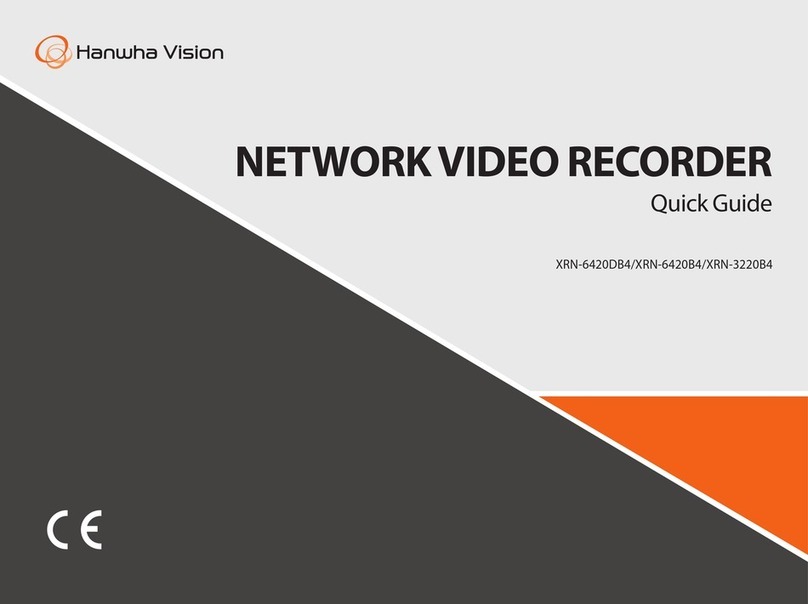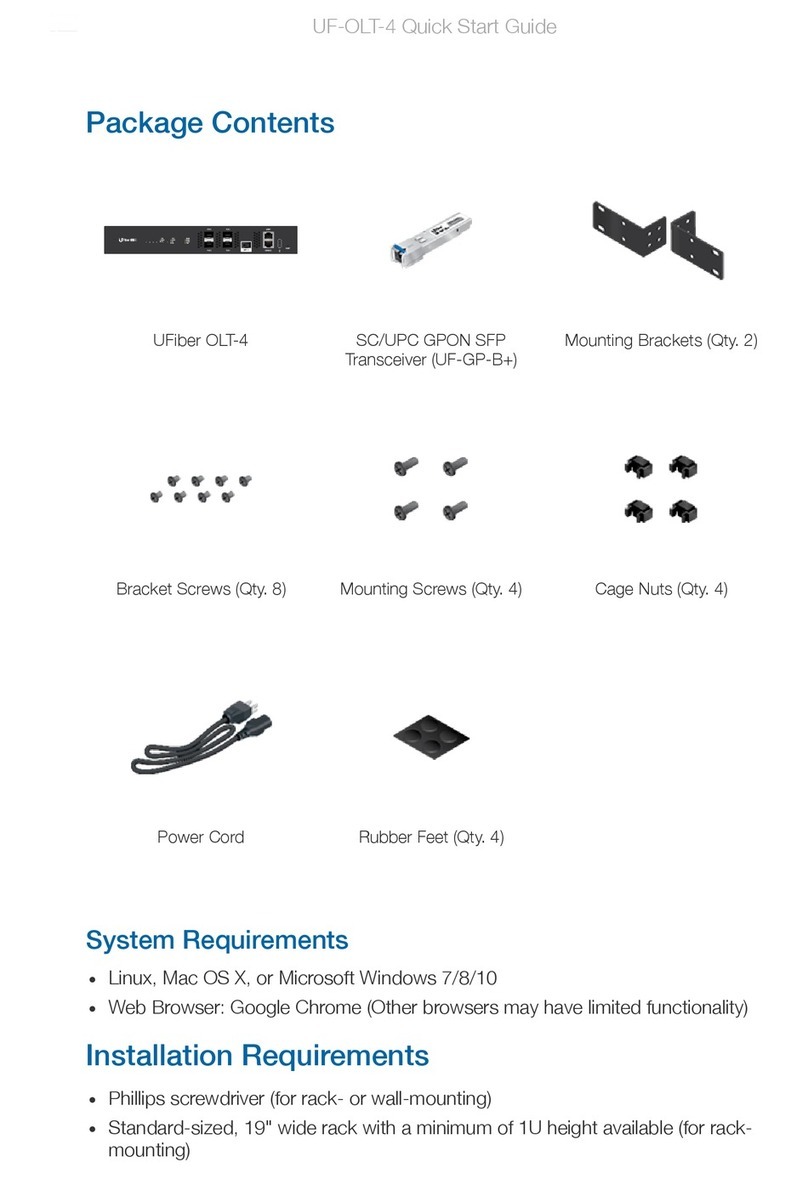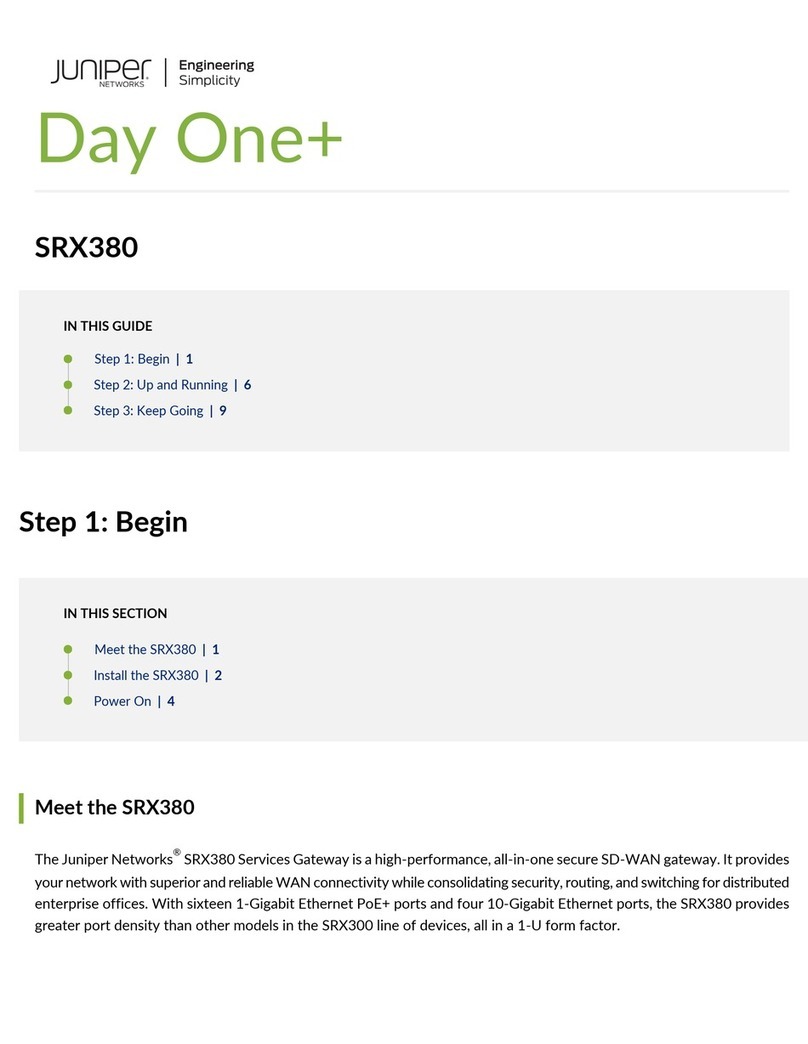SS Telecoms SS-10 SMS User manual

SS
Installation
SS
-10 SMS
Installation
Manual
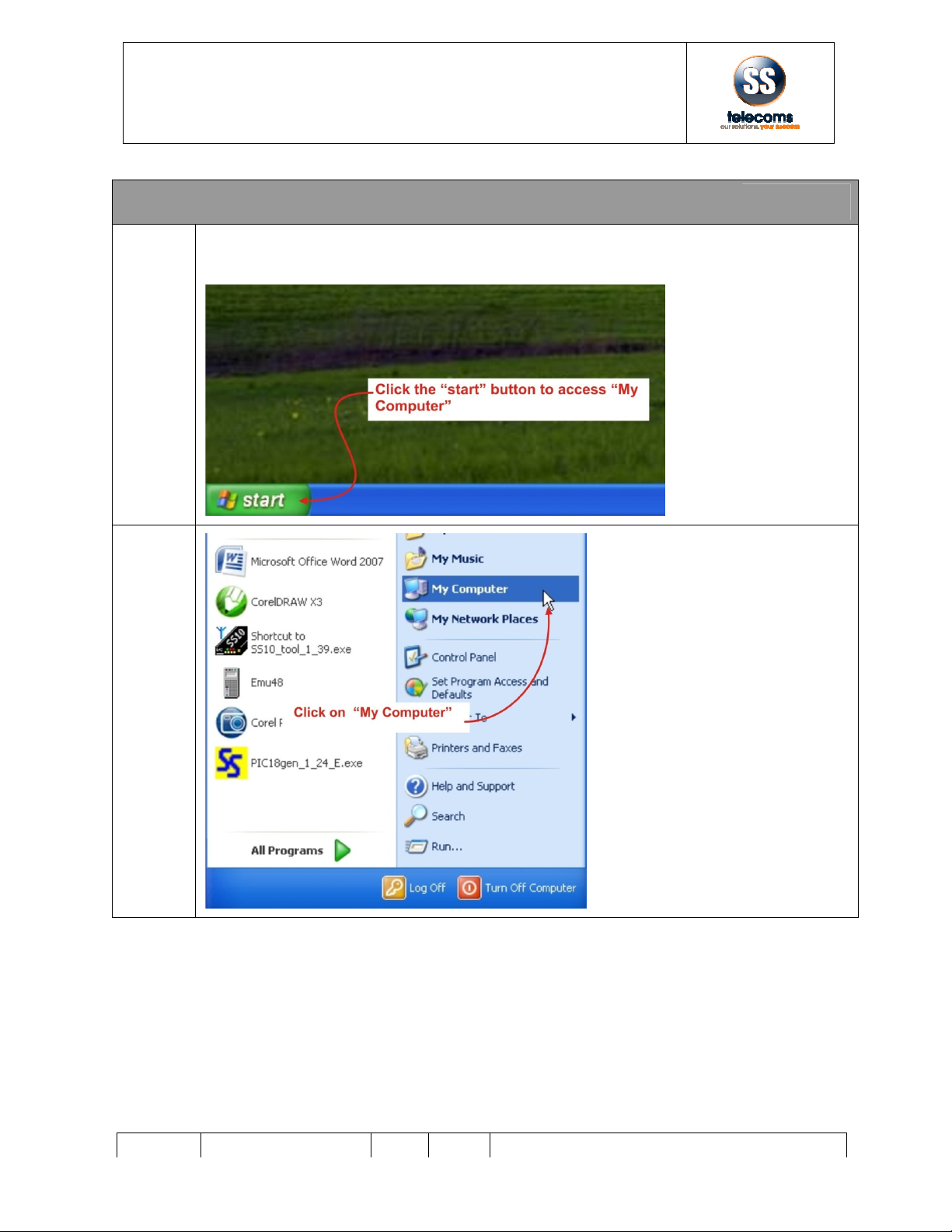
S S T E L EC OM S
S S T E L EC OM SS S T E L EC OM S
S S T E L EC OM S
INSTALLATION MANUAL
SS
DOC NO
SS
-
10SMS
-
15
1 SS-10 SMS
Tool installation
1.1
Create the installation directory on the PC:
Click the “Start” button in the left bottom corner of the desktop screen:
1.2
SS T E LE C OM S
SS T E LE C OM SSS T E LE C OM S
SS T E LE C OM S
INSTALLATION MANUAL
SS
– 10 SMS
REV
1.
0
Tool installation
Create the installation directory on the PC:
Click the “Start” button in the left bottom corner of the desktop screen:
Page
2
of
35
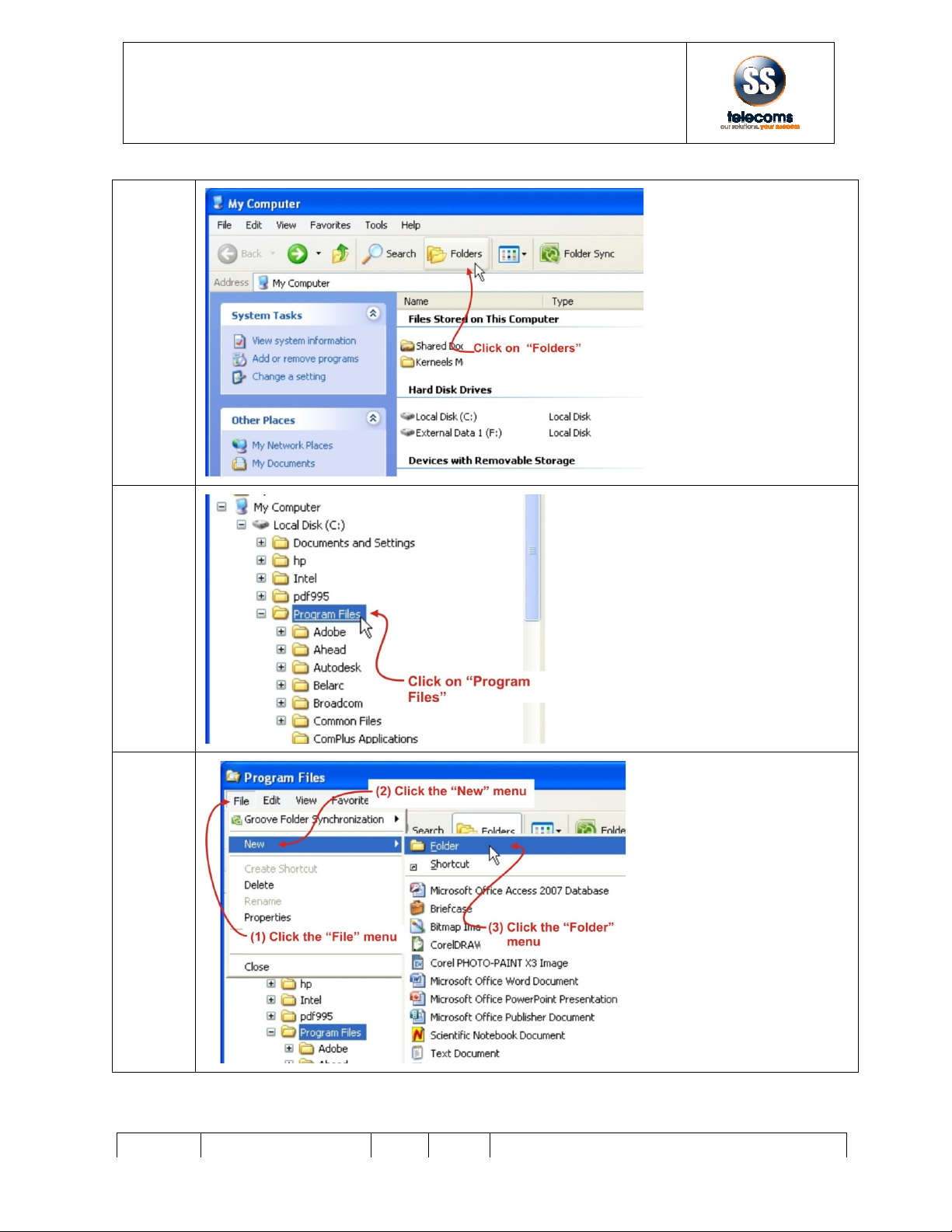
S S T E L EC O M S
S S T E L EC O M SS S T E L EC O M S
S S T E L EC O M S
INSTALLATION MANUAL
SS
DOC NO
SS
-
10SMS
-
15
1.3
1.4
1.5
SS T E LE C OM S
SS T E LE C OM SSS T E LE C OM S
SS T E LE C OM S
INSTALLATION MANUAL
SS
– 10 SMS
REV
1.
0
Page
3
of
35
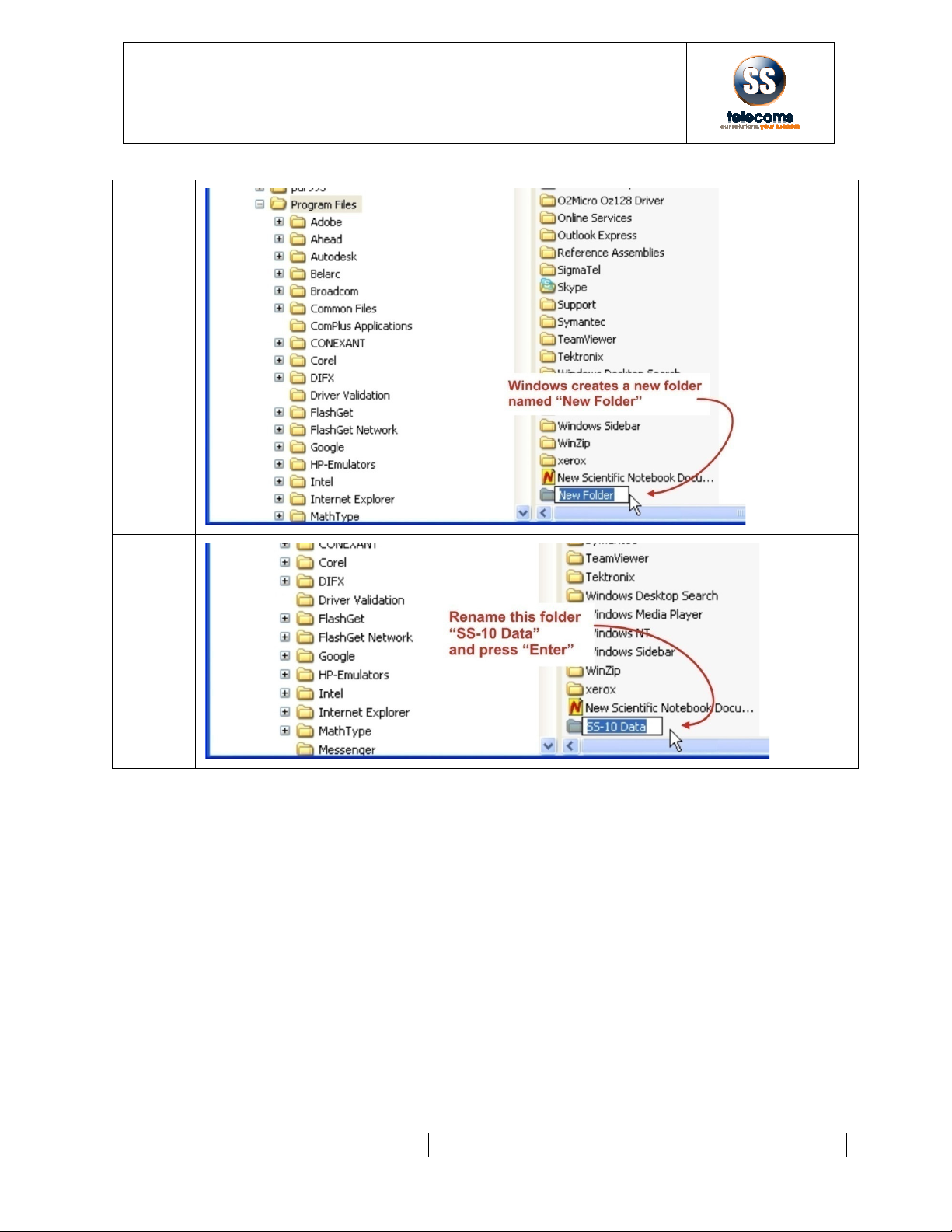
S S T E L EC O M S
S S T E L EC O M SS S T E L EC O M S
S S T E L EC O M S
INSTALLATION MANUAL
SS
DOC NO
SS
-
10SMS
-
15
1.6
1.7
SS T E LE C OM S
SS T E LE C OM SSS T E LE C OM S
SS T E LE C OM S
INSTALLATION MANUAL
SS
– 10 SMS
REV
1.
0
Page
4
of
35

S S T E L EC O M S
S S T E L EC O M SS S T E L EC O M S
S S T E L EC O M S
INSTALLATION MANUAL
SS
DOC NO
SS
-
10SMS
-
15
1.8
Insert the CD labeled “SS-
10 SMS” that came with the unit into the CD Rom drive
1.9
1.10
Follow the instructions as they appear
a response is asked for.
After installation is completed the following icon will appear
SS T E LE C OM S
SS T E LE C OM SSS T E LE C OM S
SS T E LE C OM S
INSTALLATION MANUAL
SS
– 10 SMS
REV
1.
0
10 SMS” that came with the unit into the CD Rom drive
Follow the instructions as they appear
and accept all defaults by clicking the “Next” button each time
After installation is completed the following icon will appear
somewhere
on the de
Page
5
of
35
10 SMS” that came with the unit into the CD Rom drive
and accept all defaults by clicking the “Next” button each time
on the de
sk top:
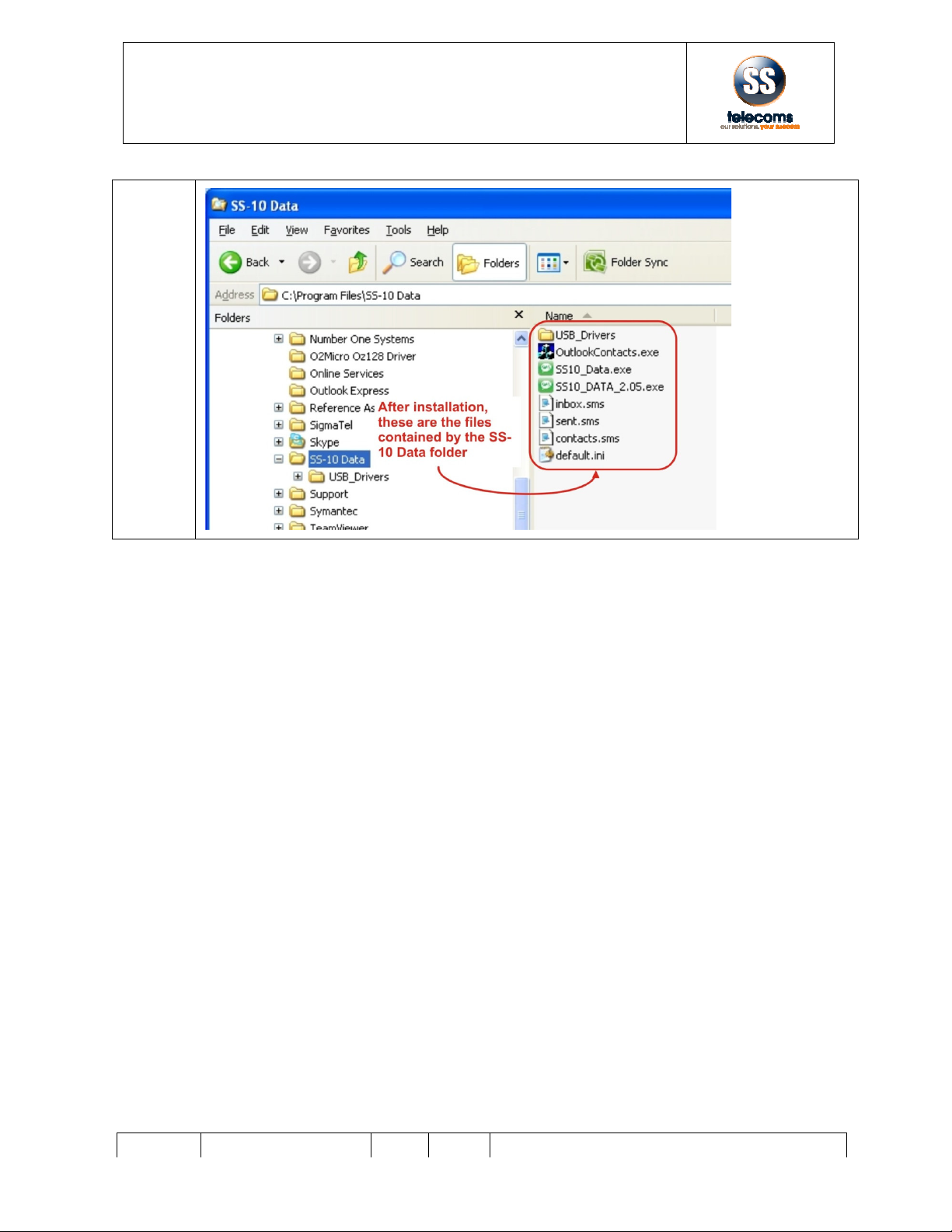
S S T E L EC O M S
S S T E L EC O M SS S T E L EC O M S
S S T E L EC O M S
INSTALLATION MANUAL
SS
DOC NO
SS
-
10SMS
-
15
1.11
SS T E LE C OM S
SS T E LE C OM SSS T E LE C OM S
SS T E LE C OM S
INSTALLATION MANUAL
SS
– 10 SMS
REV
1.
0
Page
6
of
35

S S T E L EC O M S
S S T E L EC O M SS S T E L EC O M S
S S T E L EC O M S
INSTALLATION MANUAL
SS
DOC NO
SS
-
10SMS
-
15
2 Driver installation
2.1
2.2
The following messages
will appear
2.3
SS T E LE C OM S
SS T E LE C OM SSS T E LE C OM S
SS T E LE C OM S
INSTALLATION MANUAL
SS
– 10 SMS
REV
1.
0
will appear
in the right bottom corner of the screen:
Page
7
of
35
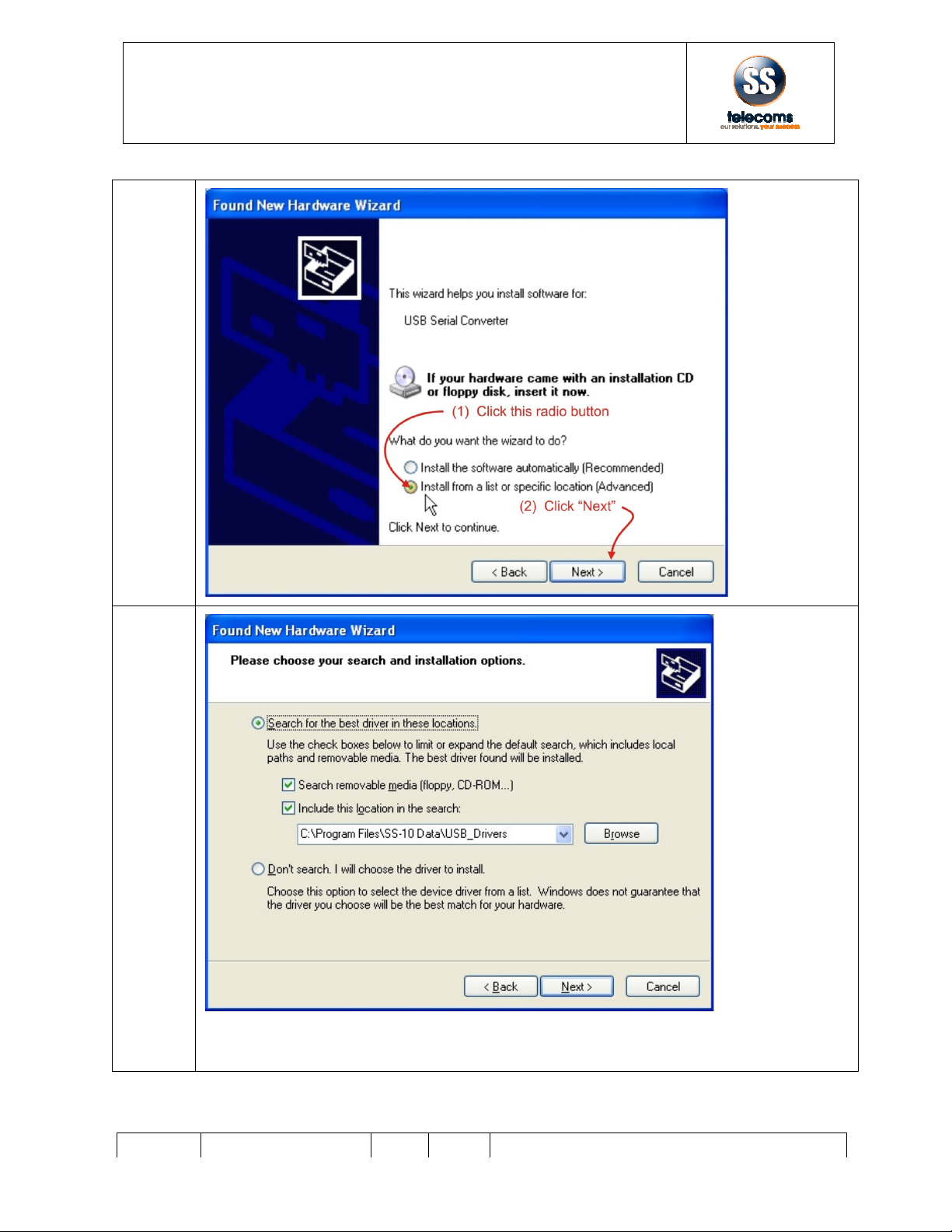
S S T E L EC O M S
S S T E L EC O M SS S T E L EC O M S
S S T E L EC O M S
INSTALLATION MANUAL
SS
DOC NO
SS
-
10SMS
-
15
2.4
2.5
With these settings, click “Next”
Note the file in the “Browse” box is correct since this is where the SS
SS T E LE C OM S
SS T E LE C OM SSS T E LE C OM S
SS T E LE C OM S
INSTALLATION MANUAL
SS
– 10 SMS
REV
1.
0
With these settings, click “Next”
Note the file in the “Browse” box is correct since this is where the SS
-
10 Data utility was insatlled.
Page
8
of
35
10 Data utility was insatlled.

S S T E L EC O M S
S S T E L EC O M SS S T E L EC O M S
S S T E L EC O M S
INSTALLATION MANUAL
SS
DOC NO
SS
-
10SMS
-
15
2.6
SS T E LE C OM S
SS T E LE C OM SSS T E LE C OM S
SS T E LE C OM S
INSTALLATION MANUAL
SS
– 10 SMS
REV
1.
0
Page
9
of
35

S S T E L EC O M S
S S T E L EC O M SS S T E L EC O M S
S S T E L EC O M S
INSTALLATION MANUAL
SS
DOC NO
SS
-
10SMS
-
15
2.7
Installation will start
2.8
SS T E LE C OM S
SS T E LE C OM SSS T E LE C OM S
SS T E LE C OM S
INSTALLATION MANUAL
SS
– 10 SMS
REV
1.
0
Page
10
of
35

S S T E L EC O M S
S S T E L EC O M SS S T E L EC O M S
S S T E L EC O M S
INSTALLATION MANUAL
SS
DOC NO
SS
-
10SMS
-
15
2.9
The following
message will show in the right
2.10
2.11
SS T E LE C OM S
SS T E LE C OM SSS T E LE C OM S
SS T E LE C OM S
INSTALLATION MANUAL
SS
– 10 SMS
REV
1.
0
message will show in the right
bottom corner:
Page
11
of
35

S S T E L EC O M S
S S T E L EC O M SS S T E L EC O M S
S S T E L EC O M S
INSTALLATION MANUAL
SS
DOC NO
SS
-
10SMS
-
15
2.12
2.13
2.14
SS-
10 SMS drivers installed successfully and ready to be used:
SS T E LE C OM S
SS T E LE C OM SSS T E LE C OM S
SS T E LE C OM S
INSTALLATION MANUAL
SS
– 10 SMS
REV
1.
0
10 SMS drivers installed successfully and ready to be used:
Page
12
of
35

S S T E L EC O M S
S S T E L EC O M SS S T E L EC O M S
S S T E L EC O M S
INSTALLATION MANUAL
SS
DOC NO
SS
-
10SMS
-
15
3
TEST INSTRUCTIONS
3.1
Find the COM port address assigned by Windows during installation in 1 above:
Click on the Windows
“start” button:
3.2
SS T E LE C OM S
SS T E LE C OM SSS T E LE C OM S
SS T E LE C OM S
INSTALLATION MANUAL
SS
– 10 SMS
REV
1.
0
TEST INSTRUCTIONS
Find the COM port address assigned by Windows during installation in 1 above:
“start” button:
Page
13
of
35
Find the COM port address assigned by Windows during installation in 1 above:
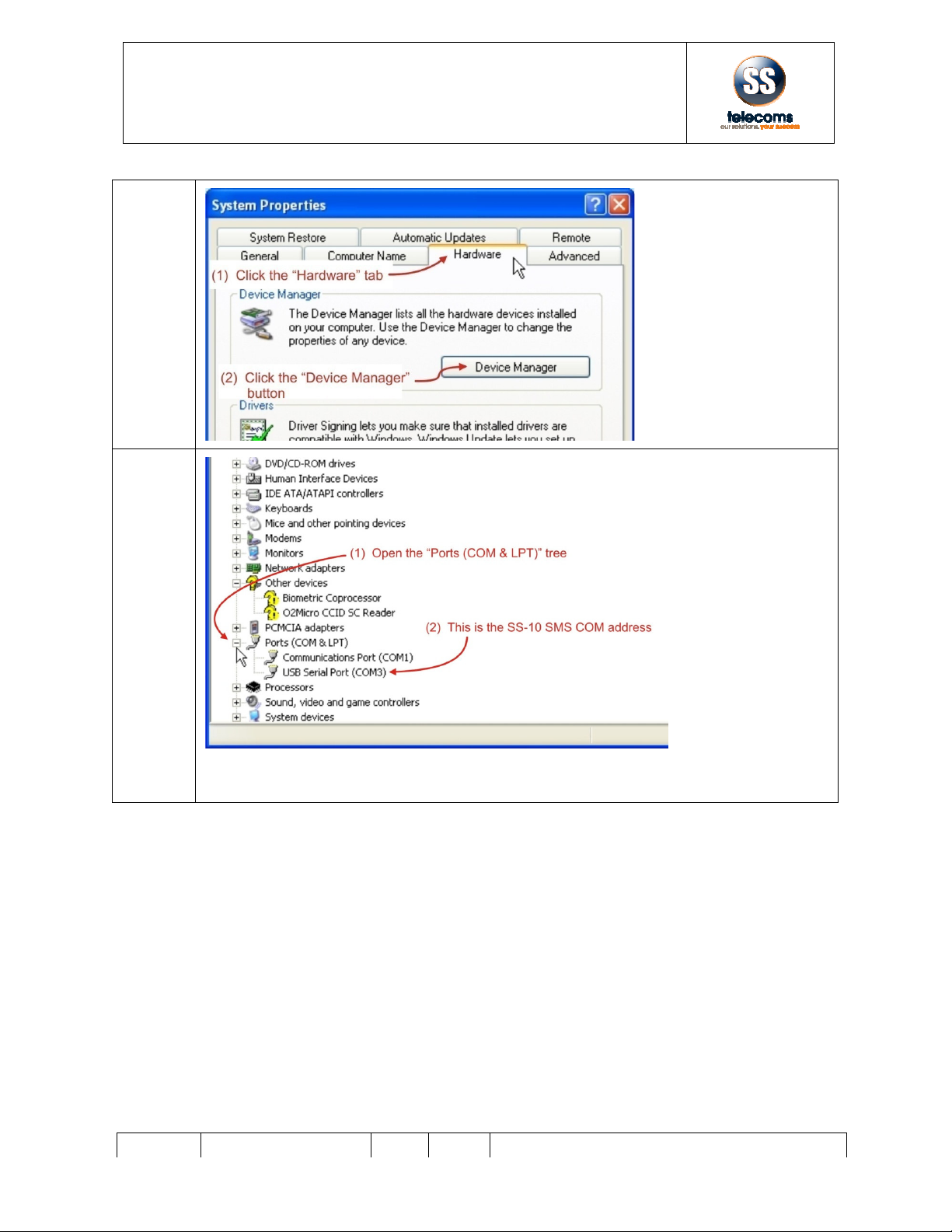
S S T E L EC O M S
S S T E L EC O M SS S T E L EC O M S
S S T E L EC O M S
INSTALLATION MANUAL
SS
DOC NO
SS
-
10SMS
-
15
3.3
3.4
This is the COM port address to be used in the SS
phase.
SS T E LE C OM S
SS T E LE C OM SSS T E LE C OM S
SS T E LE C OM S
INSTALLATION MANUAL
SS
– 10 SMS
REV
1.
0
This is the COM port address to be used in the SS
-
10 DATA utility during the testing
Page
14
of
35
10 DATA utility during the testing
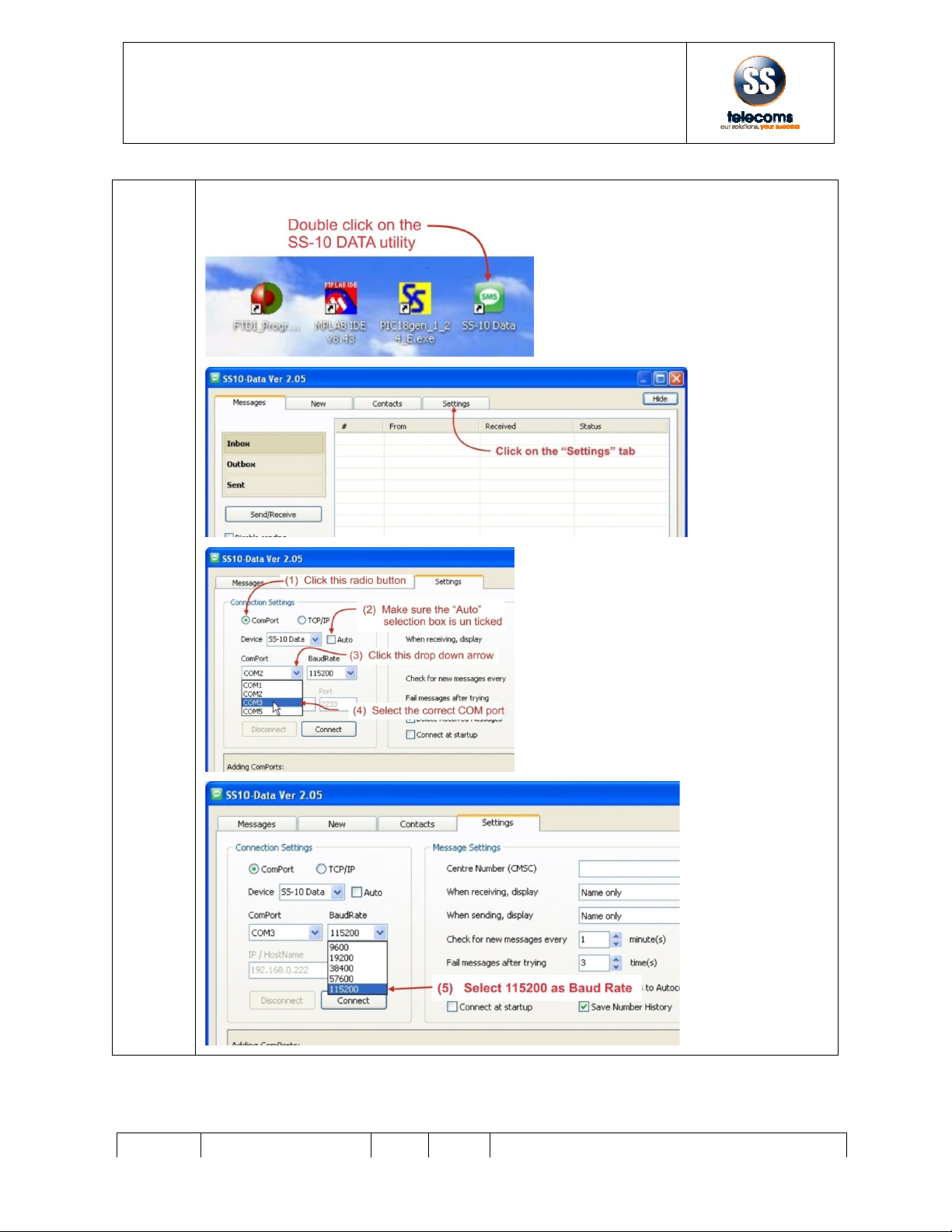
S S T E L EC O M S
S S T E L EC O M SS S T E L EC O M S
S S T E L EC O M S
INSTALLATION MANUAL
SS
DOC NO
SS
-
10SMS
-
15
3.5
On the desktop of the Test PC, open the
SS T E LE C OM S
SS T E LE C OM SSS T E LE C OM S
SS T E LE C OM S
INSTALLATION MANUAL
SS
– 10 SMS
REV
1.
0
On the desktop of the Test PC, open the
SS-10 DATA Utility.
Page
15
of
35

S S T E L EC O M S
S S T E L EC O M SS S T E L EC O M S
S S T E L EC O M S
INSTALLATION MANUAL
SS
DOC NO
SS
-
10SMS
-
15
3.6
Click on the Connect
button.
SS T E LE C OM S
SS T E LE C OM SSS T E LE C OM S
SS T E LE C OM S
INSTALLATION MANUAL
SS
– 10 SMS
REV
1.
0
button.
Page
16
of
35
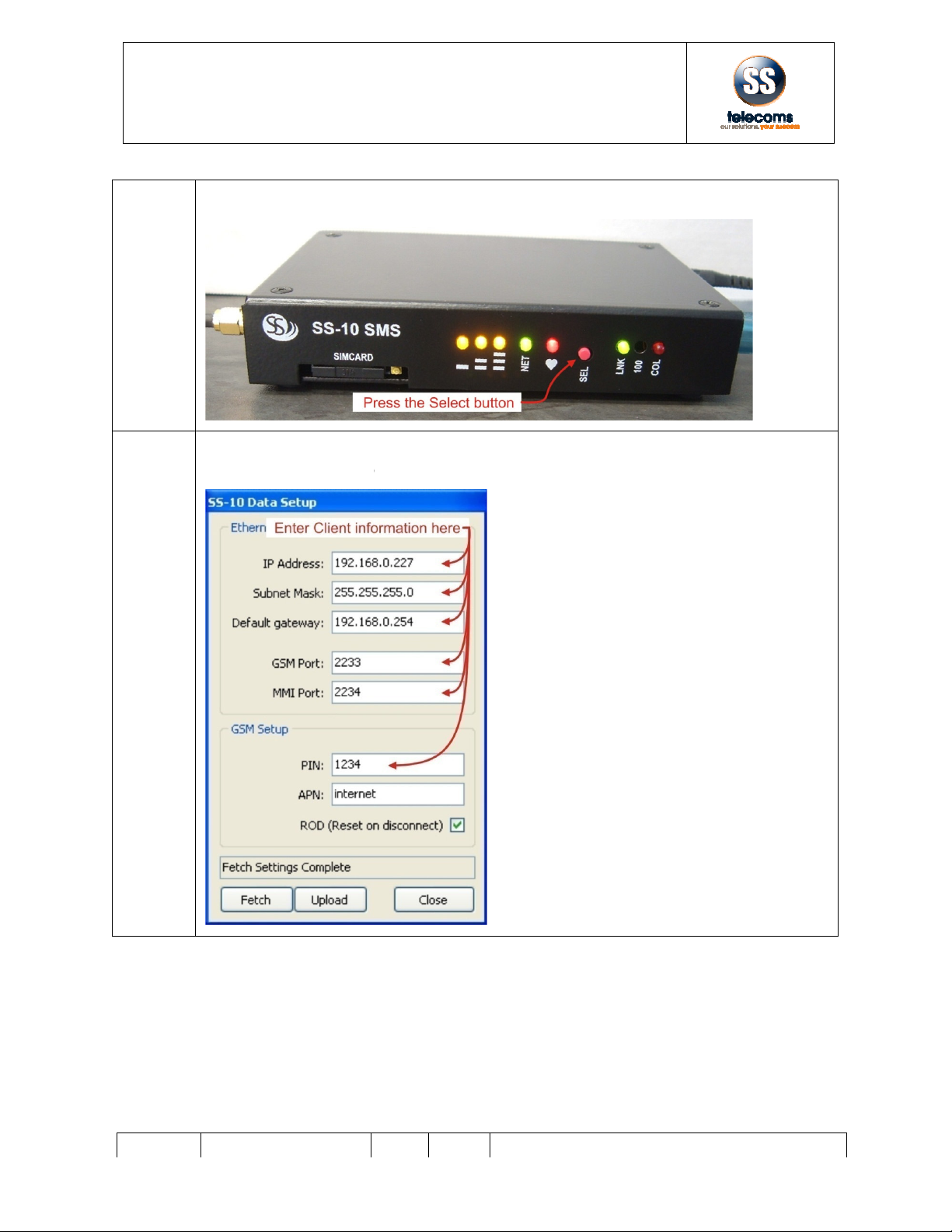
S S T E L EC O M S
S S T E L EC O M SS S T E L EC O M S
S S T E L EC O M S
INSTALLATION MANUAL
SS
DOC NO
SS
-
10SMS
-
15
3.7
Press the SEL
button on the unit under test.
3.8
A message “
ENTERING SETUP MODE
next
window should appear.
SS T E LE C OM S
SS T E LE C OM SSS T E LE C OM S
SS T E LE C OM S
INSTALLATION MANUAL
SS
– 10 SMS
REV
1.
0
button on the unit under test.
ENTERING SETUP MODE
” should be displayed in the dialog box and
window should appear.
Page
17
of
35
” should be displayed in the dialog box and
the
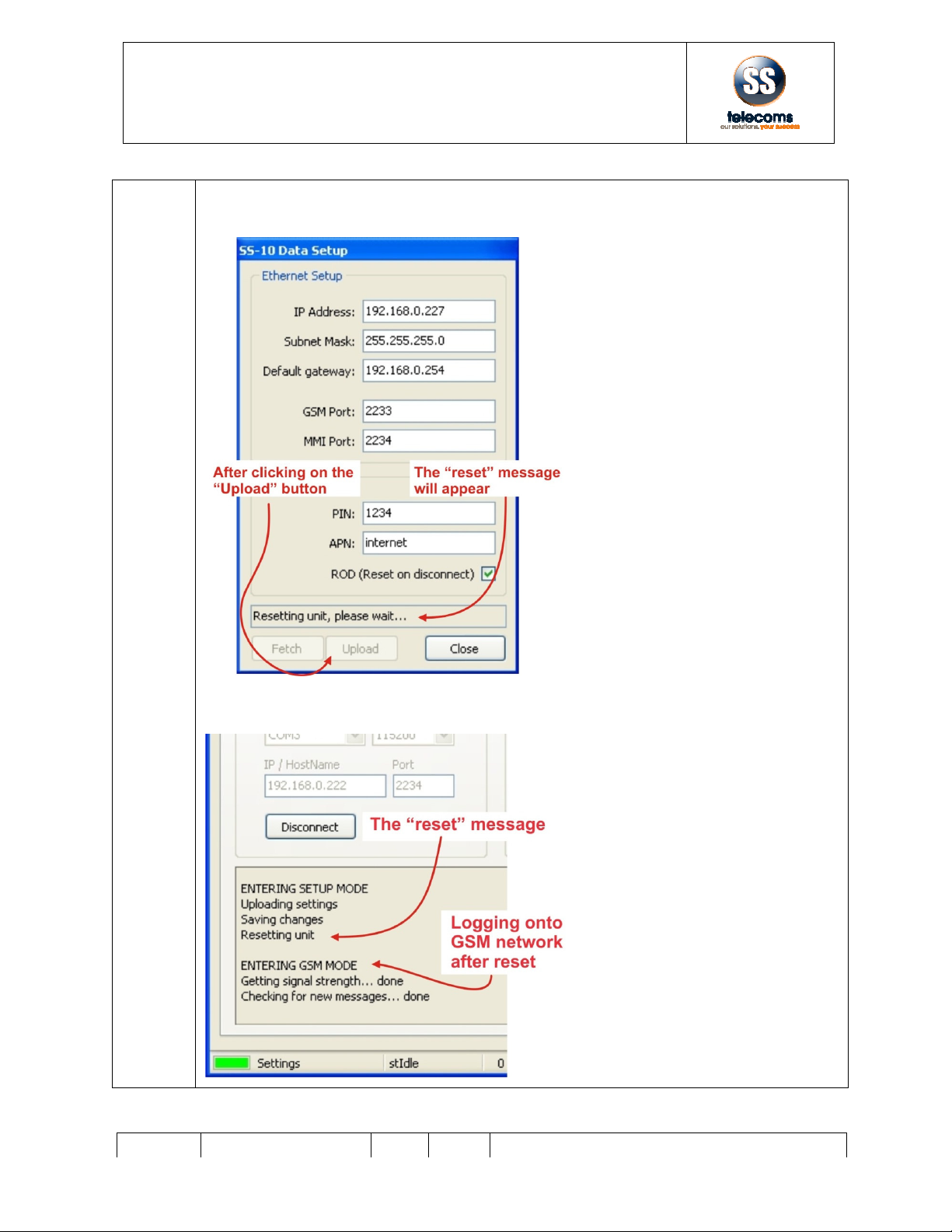
S S T E L EC O M S
S S T E L EC O M SS S T E L EC O M S
S S T E L EC O M S
INSTALLATION MANUAL
SS
DOC NO
SS
-
10SMS
-
15
3.9
Click on the Upload
button. The settings will now b
once finished, the unit
should reset.
Wait for the unit to once
Setup
window should disappear
SS T E LE C OM S
SS T E LE C OM SSS T E LE C OM S
SS T E LE C OM S
INSTALLATION MANUAL
SS
– 10 SMS
REV
1.
0
button. The settings will now b
e loaded to the unit under test
should reset.
again log onto the GSM network
upon which the
window should disappear
or can be closed.
Page
18
of
35
e loaded to the unit under test
and
upon which the
SS-10 Data
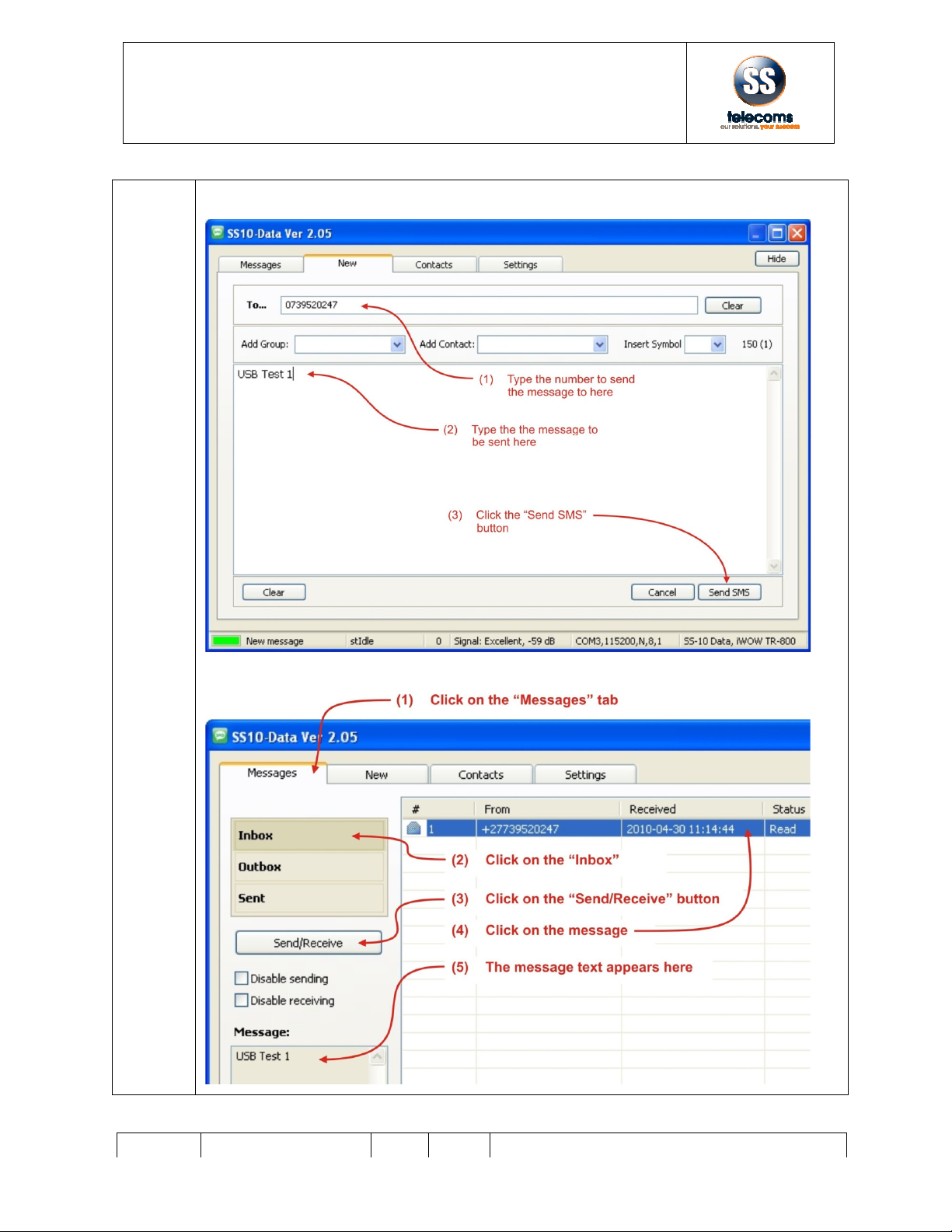
S S T E L EC O M S
S S T E L EC O M SS S T E L EC O M S
S S T E L EC O M S
INSTALLATION MANUAL
SS
DOC NO
SS
-
10SMS
-
15
3.10
Send a USB SMS:
Verify that the SMS is successful:
SS T E LE C OM S
SS T E LE C OM SSS T E LE C OM S
SS T E LE C OM S
INSTALLATION MANUAL
SS
– 10 SMS
REV
1.
0
Verify that the SMS is successful:
Page
19
of
35
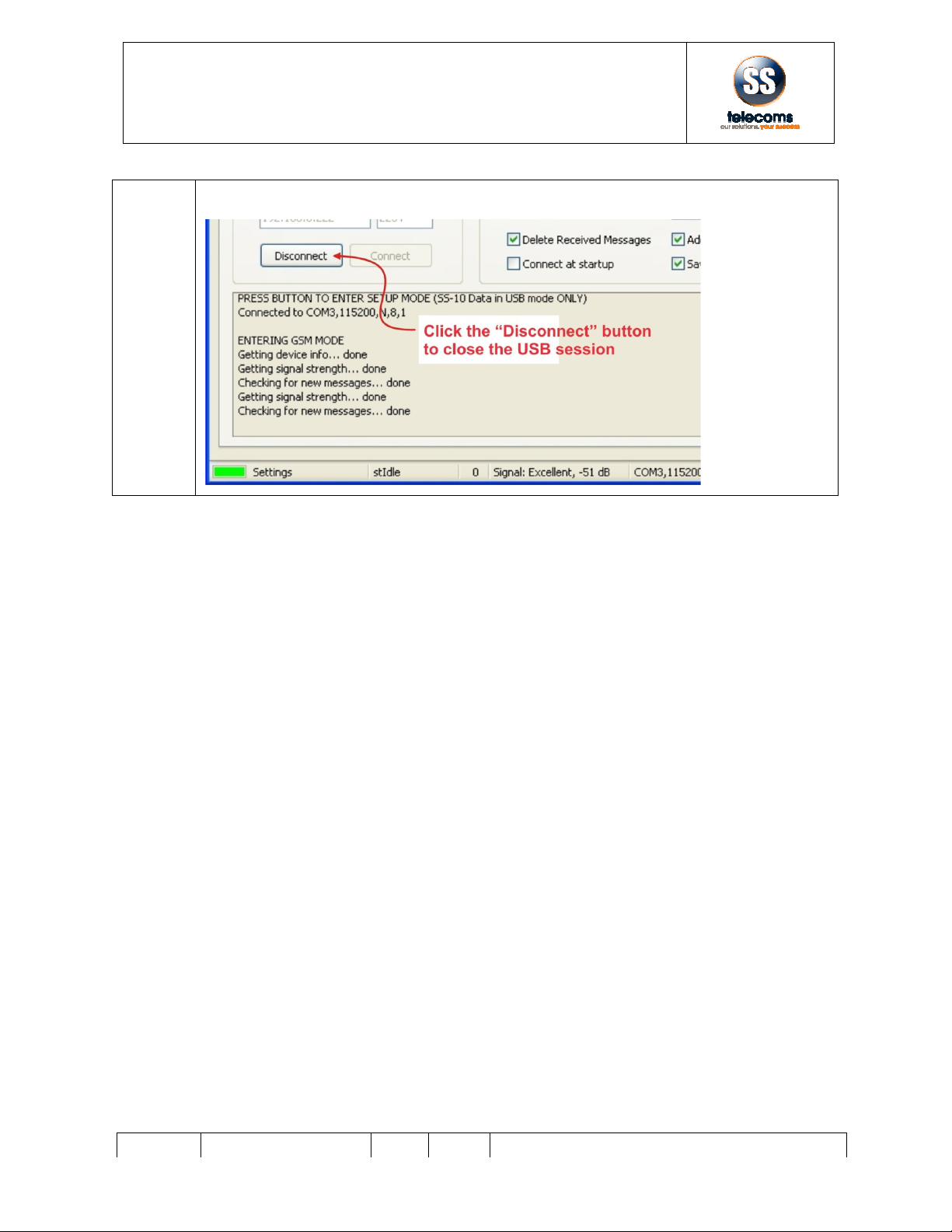
S S T E L EC O M S
S S T E L EC O M SS S T E L EC O M S
S S T E L EC O M S
INSTALLATION MANUAL
SS
DOC NO
SS
-
10SMS
-
15
3.11
Close the USB connection:
SS T E LE C OM S
SS T E LE C OM SSS T E LE C OM S
SS T E LE C OM S
INSTALLATION MANUAL
SS
– 10 SMS
REV
1.
0
Close the USB connection:
Page
20
of
35
Table of contents
Other SS Telecoms Network Hardware manuals
Popular Network Hardware manuals by other brands
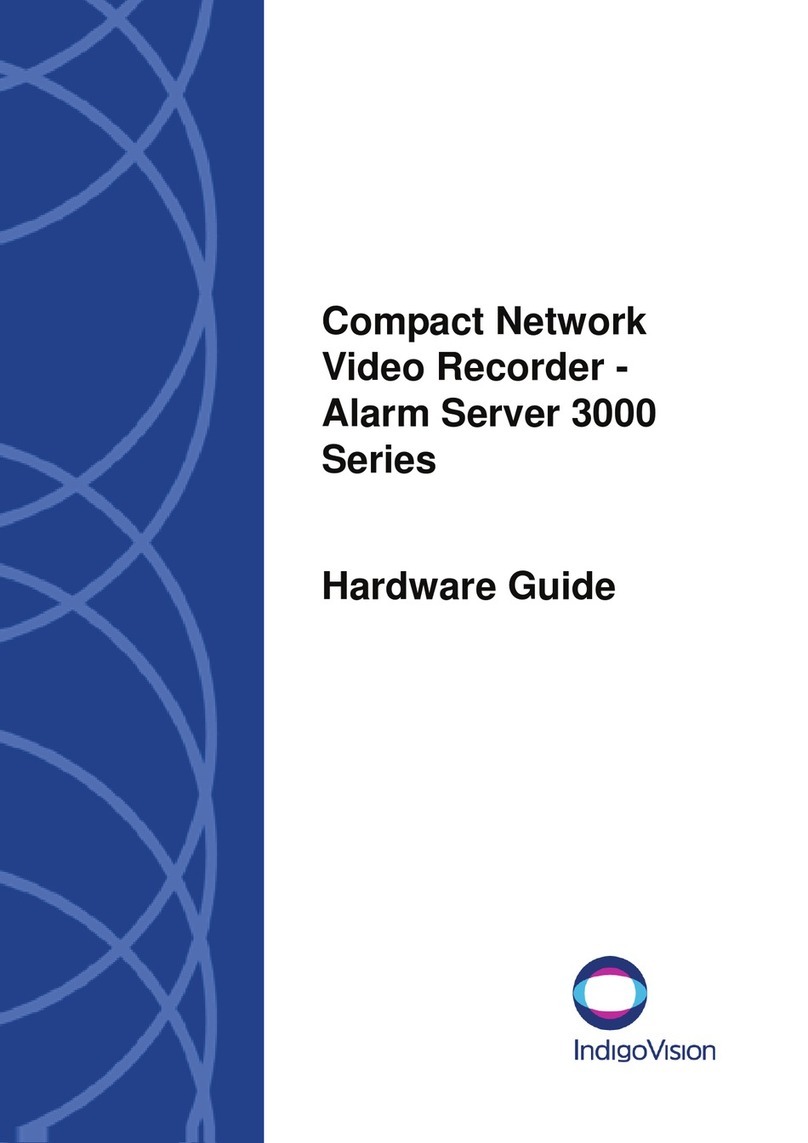
IndigoVision
IndigoVision 3000 Series Hardware guide
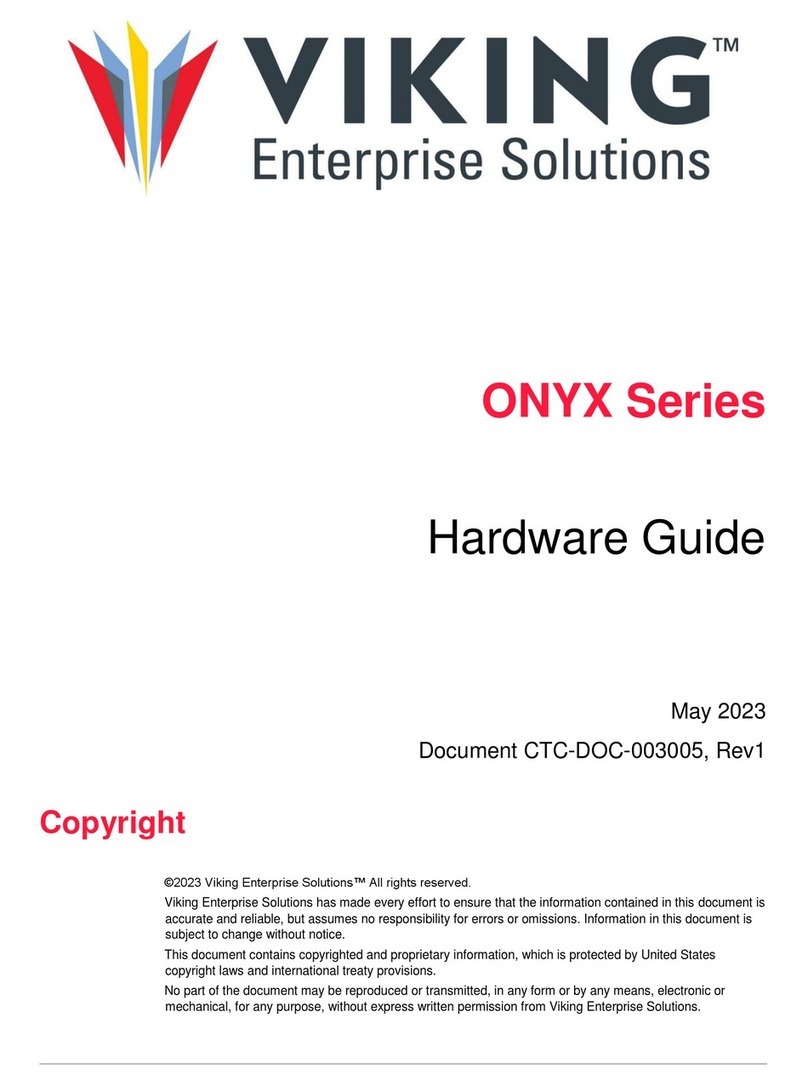
Viking
Viking ONYX Series Hardware guide

Motorola
Motorola DIMETRA MTS 2 Installation, Configuration and Basic Service Manual

ICP DAS USA
ICP DAS USA PDS-734 quick start guide

EnerSys
EnerSys Alpha Cordex 48-650W Technical guide

Huawei
Huawei OptiX RTN 950A Quick installation guide