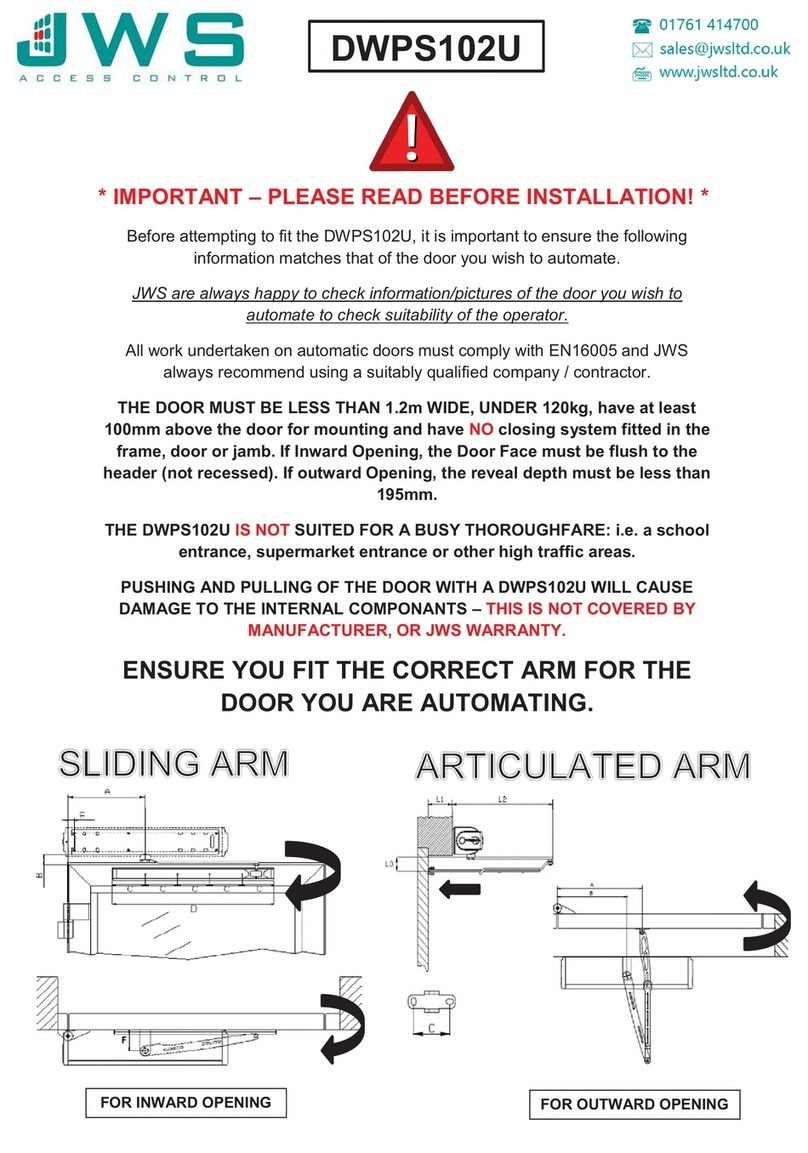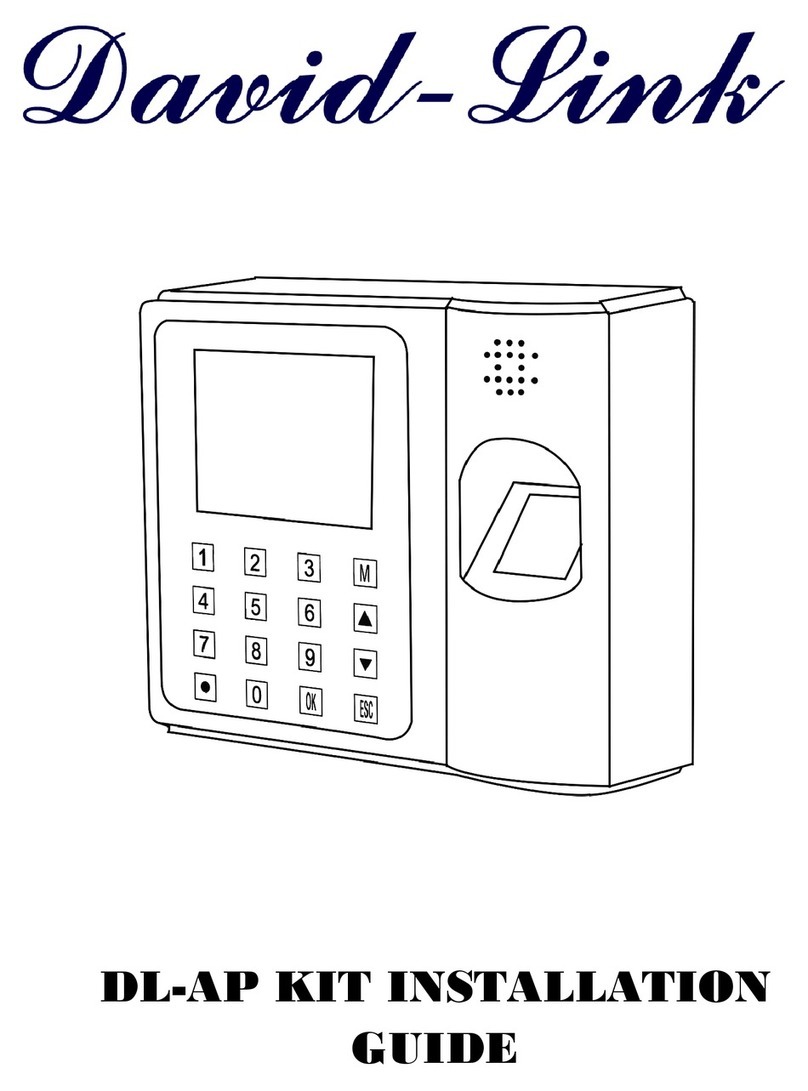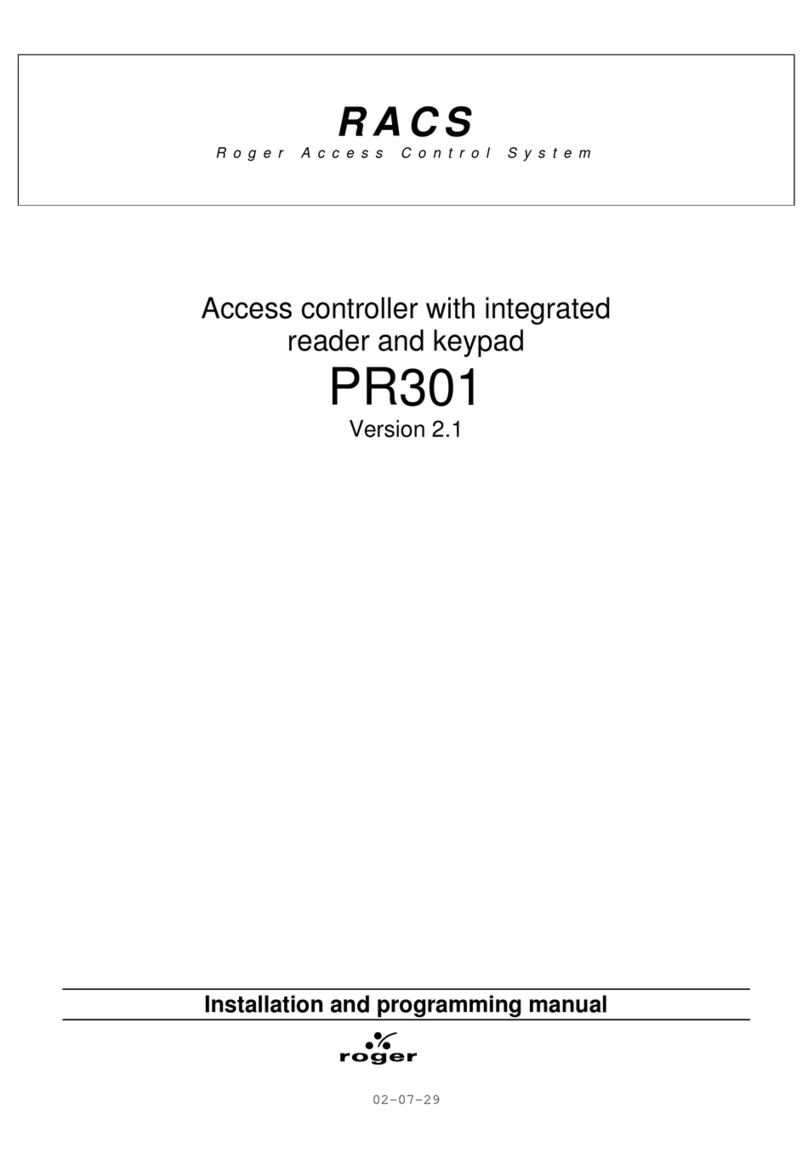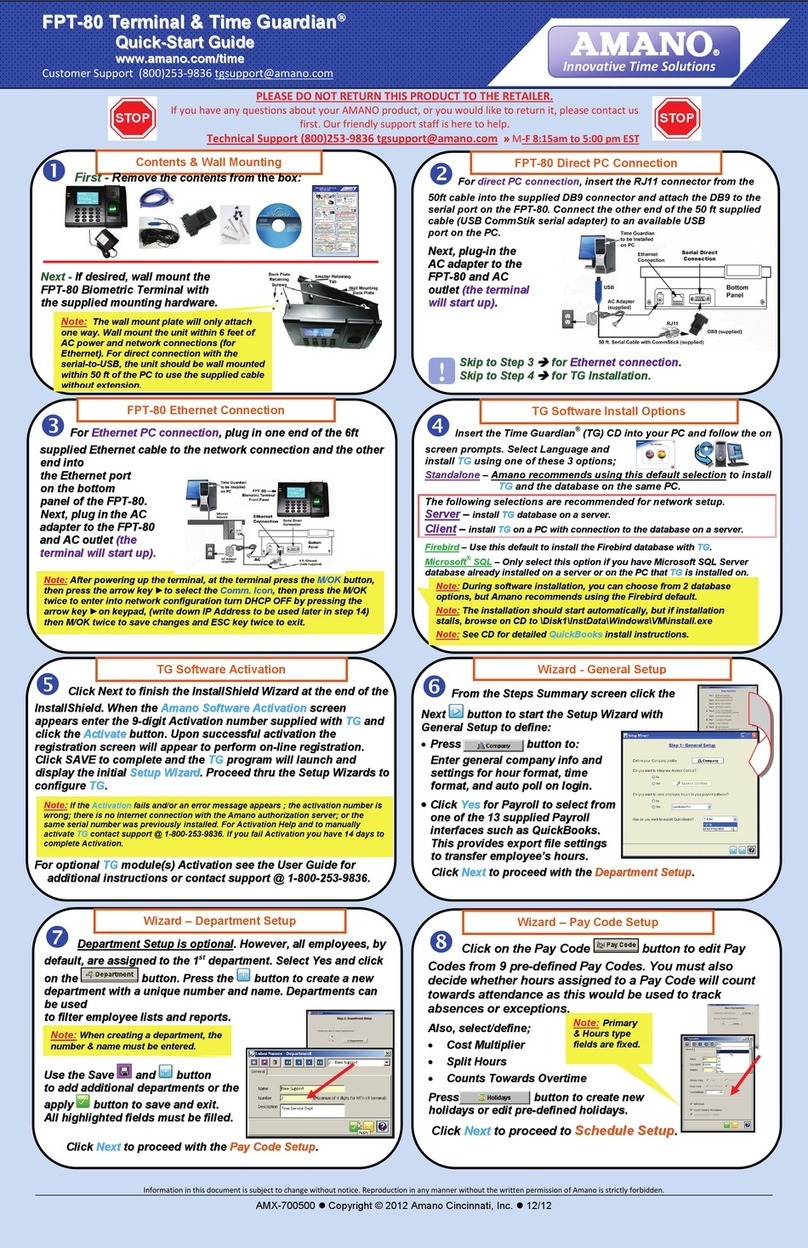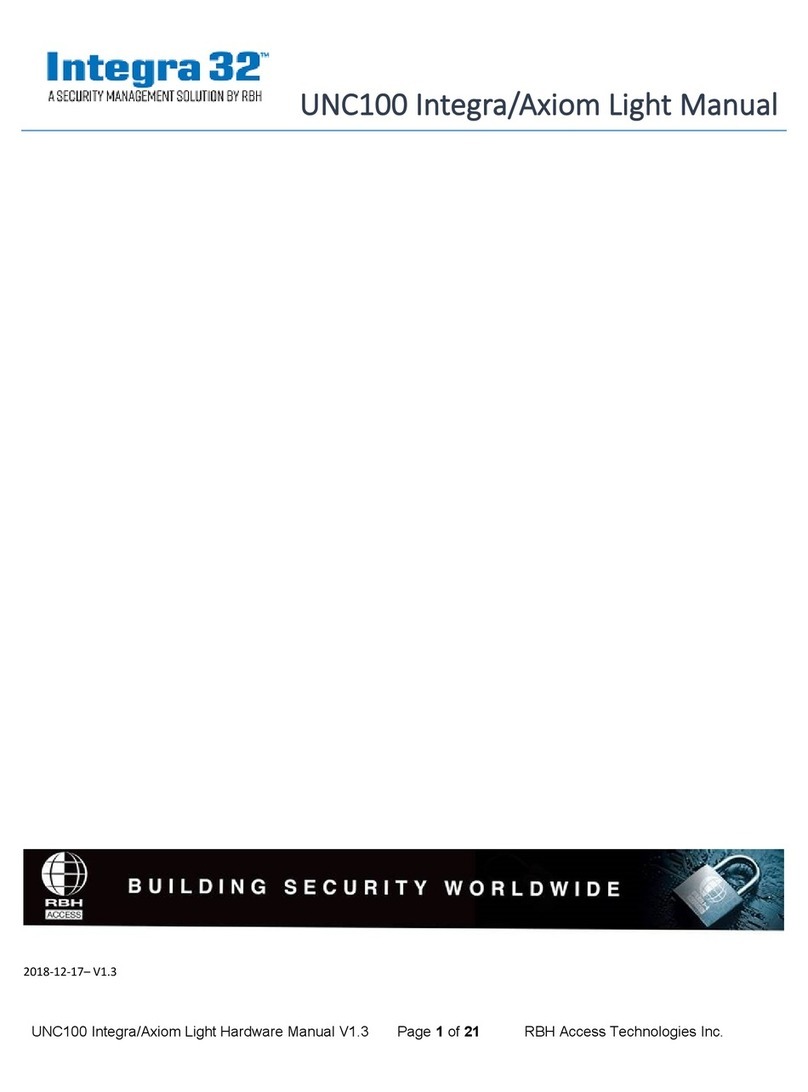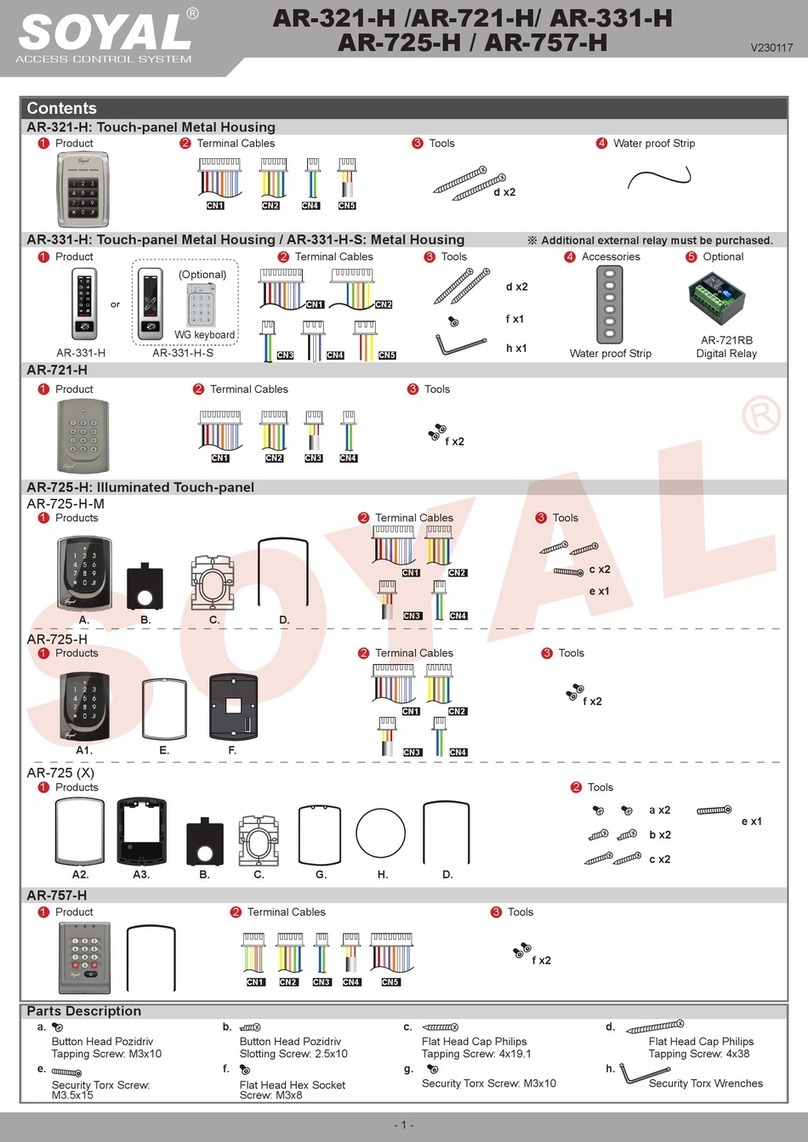Sequiam Biovault 2.0 User manual

BIOVaULT
Manual
Access Control at the Touch of a Finger

1 YEAR LIMITED WARRANTY
The BioVault 2.0™ is guaranteed for one (1) year against manufacturer defects or malfunctions. In the event of
failure, Sequiam Biometrics will, at its election, repair, replace or make appropriate adjustment where Sequiam
Biometrics inspection discloses any defects occurring in normal usage. To obtain warranty service information
please visit biovault.sequiam.com. Proof of purchase from the original consumer (original sales receipt) must
accompany all warranty claims. Defects or damage caused by use of other than genuine Sequiam Biometrics
parts are not covered by this warranty. Please do NOT return your product without first obtaining a Return
Authorization Number (RA#).
UNDERSTANDING BIOMETRICS
Biometrics are methods of authenticating the identity of person based on physiological or
behavioral characteristics. Biometric fingerprint authentication refers to technology that
measure and analyzes human physical characteristics for identification and authentication
purposes.
Everyone is known to have their own unique individual fingerprints. The individuality of
each fingerprint can be determined by the pattern of ridges and furrows on the surface of
the finger as well as by the minutiae points. Minutiae points are local ridge characteristics
that occur at either a ridge bifurcation or a ridge ending. Sequiam’s leading edge
engineering group has developed its patented biometric technology to read and match
fingerprints with unmatched speed with precision accuracy.
biovault.sequiam.com
Help

BIoVaulT
Access Control at the Touch of a Finger
BioVault 2.0 is the ultimate solution to complete access control. Invented
and developed by Sequiam, BioVault 2.0 provides safe storage and easily
controlled access for handguns, weapons, ammunition, jewelry and other
valuable items including: pharmaceuticals, coins, stamps, stocks, bonds,
critical data and personal documents. BioVault 2.0’s patent-pending
technology is the culmination of over 20 years of biometric development.
BioVault 2.0 requires no external computer or power to function, no keys or
pass codes to provide override. Flash memory retains fingerprint data even
during complete battery or electrical failure.
Table of Contents
Getting Started.............................................................1
Enrolling New Users.....................................................3
Accessing the Unit........................................................6
Administration Functions..............................................7
Checking Battery Level..................................................9
Troubleshooting...........................................................10
Available Accessories...................................................10
FAQ...............................................................................11
Sequiam Biometrics, the Sequiam logos, BioVault 2.0, the BioVault 2.0 logos are trademarks of Sequiam Corporation.
© 2006 Sequiam Corporation. All rights reserved.
Box Contents: Shipped with your BioVault 2.0 are the following items:
(1) BioVault 2.0
(1) Instruction Manual
(1) Warranty & Registration Card
(1) A/C Power Adapter
Warning: This unit does not have a backup key, card reader, or PIN access,
it is only accessible by fingerprint.

GETTING STARTED
1. Open the plastic cover on the right side of the BioVault 2.0 shown in
Figure A below.
2. To power the unit, either plug in the A/C adapter (included), or insert
three D-Cell batteries (not included). To insert the batteries, first turn the
battery cap one-quarter turn counter clockwise and pull off. Then insert
the batteries with the negative (-) side going in first, as shown in Figure
B. Replace battery cap by reinserting cap and turn it clockwise.
NOTE: When plugging in the A/C adapter, please allow 20 seconds to elapse
before trying to open the unit to allow the BioVault 2.0 to charge.
1|BioVault 2.0 Manual

3. Press to turn on the BioVault 2.0, as shown in Figure C.
4. Place your finger over the biometric sensor, as shown in Figure D, and
the unit will open.
NOTE: If there are no users enrolled on the unit, when opened, it will beep
four times to alert the user.
5. To close the unit, close the right door first, then the left door on top of it,
as shown in Figure E-1 and E-2. Make sure to close firmly.
BioVault 2.0 Manual | 2

ENROLLING NEW USERS
1. If your BioVault 2.0 is not on, press any key to activate unit.
2. To Enroll the first User:
a. Select the Admin feature from the main menu and press the
button, as shown in Figure F.
b. Scroll to Enroll, as shown in Figure G, by using the button and
press the button.
c. BioVault 2.0 will then prompt you to swipe your finger three times
by displaying “1 of 3” on the screen and the green lights will light
up around the sensor area.
d. Place your finger over the sensor with the tip of your finger at the
top of the finger guide as shown in Figure H.
3|BioVault 2.0 Manual

e. Make sure you have good, flat contact with the sensor. As soon
as the green lights turn to orange lights, begin to swipe your
finger from Position 1 to Position 2 (indicated in Figure I
below), taking 1 to 2 seconds to complete the swipe. Try to get
your entire fingerprint to cross the sensor. The orange lights
indicate a scan is in progress. The orange lights will stay on until
the swipe is complete.
f. After the first scan is complete, your fingerprint will be displayed
on the LCD as shown in Figure J.
g. The lights will turn green again, indicating the first swipe was
successful. The screen will display “2 of 3” indicating that the
scanner is ready for the second swipe, repeat Step e (Figure H),
then the screen will display “3 of 3” prompting for the final swipe,
repeat Step e (Figure H) for a third time.
BioVault 2.0 Manual | 4

h. The lights will turn green if your enrollment is accepted, and the
LCD will display “Captured Saved User 1”, 2, 3 and so on, as
shown in Figure K.
i. If the enrollment was unsuccessful the red lights will light up and
the user should repeat the enrollment process.
NOTE: It is recommended that the user enroll their finger 2 - 3 times, if
possible, to increase successful access to the unit.
j. The first user (User 1) will automatically have administration
privileges.
k. Press the button twice to exit out of the administration
menu and proceed to swipe your finger to test your enrollment,
the BioVault 2.0 should open.
NOTE: Please try to open the unit by swiping your finger the same way you
originally enrolled to ensure a successful authentication.
3. To enroll additional users:
a. Select Admin on the main menu and press this will
prompt the admin to swipe his/her finger, as shown in Figure L.
b. Once verified, select Enroll and press , then have the new
user follow the enrollment instructions c - k from Step 2 (page 3).
5|BioVault 2.0 Manual

ACCESSING THE UNIT
When using the A/C adapter to power the unit:
a. Place your finger over the sensor with the tip of your finger at the
top of the finger guide as shown in Figure H (on page 4).
b. Make sure you have good, flat contact with the sensor. As soon
as the green lights turn to orange lights, begin to swipe your
finger from Position 1 to Position 2 (indicated in Figure I
on page 4), taking 1 to 2 seconds to complete the swipe. Try to
get your entire fingerprint to cross the sensor. The orange lights
indicate a scan is in progress. The orange lights will stay on until
the swipe is complete.
c. If the BioVault 2.0 detects a match the doors of the unit will then
spring open.
NOTE: If the unit does not detect a match, red lights will flash indicating that you need to
swipe your finger again. Please try to open the unit by swiping your finger the same way
you originally enrolled to ensure a successful authentication. In the event that you cannot
access the unit please consult our FAQ section on page 11 or go to biovault.sequiam.com.
When using batteries to power the unit:
d. Place your finger on the sensor until the orange lights around the
sensor light up, indicating that the unit has awakened from sleep
mode.
e. Follow steps a - c above.
NOTE: When repeatedly opening the unit you must wait for 20 seconds between openings
to allow for the BioVault 2.0 to recharge. If you swipe you finger before the unit has
recharged it will not open.
BioVault 2.0 Manual | 6

7|BioVault 2.0 Manual
ADMINISTRATION FUNCTIONS
NOTE: It is recommended that the administrator enroll an additional fingerprint
(preferably from the other hand) as an admin user as well. This will ensure admin
access in the event of injury to the User 1 admin fingerprint.
1. To name a user: select Admin and press , an administrator must
scan their finger to verify admin rights.
a. Select “Manage” and press .
b. Select the User # to be renamed and press . Then select
Rename, as shown in Figure M, and press .
c. Press the left arrow to erase the User # text and use up
and down to select a letter and the right arrow to move to
the next space.
d. Press when you have the correct name entered. It will
then ask you to verify the name change, press if the
name change is correct.
NOTE: The user number corresponds to the order the users enrolled.
2. To give a second user admin rights or to revoke away, select Admin
press , an administrator must scan their finger to verify admin.
a. Select Manage and press .

b. Scroll to the user you wish to assign admin privileges to, press
and scroll to “Make Admin” and press , a star
(*) will then appear next to the users name as shown in Figure N.
The star (*) indicates admin privileges.
c. To revoke admin privileges away from a user, from the Manage
screen scroll to the user you wish to revoke admin privileges
from, press and scroll to “Revoke Admin” and press
. The user will no longer have admin privileges and will no
longer have a star (*) next to their name.
NOTE: At least one user must have admin rights at all times.
3. To delete a user
a. Select Admin, an administrator must scan their finger to verify
admin rights.
b. Select Manage and press .
c. Select the user # or user name to remove, press the ,
select Delete and press , as shown in Figure O.
d. The user has now been removed.
4. To Erase all the users
a. Select Admin and press , an administrator must scan their
finger to verify admin rights.
b. Select Erase All and press .
c. All users have now been removed.
BioVault 2.0 Manual | 8

9|BioVault 2.0 Manual
CHECKING BATTERY LEVEL
1. If your BioVault 2.0 is not on, press any key to activate unit.
2. To check the battery level of your unit:
a. Select the Battery feature from the main menu and press the
button, as shown in Figure P.
b. The battery capacity is then displayed, as shown in Figure Q.
c. The batteries should be changed once the battery level is less
than 10%. The unit will also warn the user when the battery needs
to be changed by sounding a long, continuous beep when it is
opened.

TROUBLESHOOTING
The BioVault 2.0 is a very sophisticated and highly engineered piece of electronic
equipment. It has been designed to grant an extremely high level of accuracy in
the fingerprint authentication process as well as a high degree of reliability and
dependability. This device is not a toy. The components and software have been
rigorously tested. There are no consumer serviceable parts inside this unit. Please
do not open or tamper with the circuit boards, firmware, or software. Should
you experience any issues in the operation of the BioVault please review the FAQ
section of this manual. If further information is needed please visit
biovault.sequiam.com and you will find complete details and answers to common
questions and additional operational instruction.
AVAILABLE ACCESSORIES
- Security Cable
- A/C Power Adapter
- Surface Mounting Bracket
- Internal Shelving System
- Custom Fit Container Storage System
For more information on these items, please visit biovault.sequiam.com.
Help
Help
Help
BioVault 2.0 Manual | 10

11 |BioVault 2.0 Manual
FAQ FREQUENTLY ASKED QUESTIONS
Q: Where can I buy accessories?
Where can I buy spare parts (battery covers, A/C adapters, etc)?
Where can I send the BioVault 2.0 for repair?
Where can I get another BioVault 2.0?
A: Please visit biovault.sequiam.com for complete and accurate consumer help
information.
Q: What happens to the fingerprints that are stored in the BioVault 2.0 when the
batteries die or during a power outage when plugged in using the A/C adapter?
A: The BioVault 2.0 retains all ngerprints in the event of total power loss. Once
the power is restored by either inserting new batteries or when the electricity is
restored to the A/C adapter, the unit will function as it did before the power
loss.
Q: Can different BioVault 2.0 units use the same wall mount?
A: Yes, all BioVault 2.0 units are designed to utilize the same wall mounts .
Q: Is the BioVault 2.0 fire proof?
A: No, the BioVault 2.0 is not re proof or re resistant. The BioVault 2.0 has been
specically designed for secure access control and convenience.
Q: What do I do when I cannot open my BioVault 2.0?
A: Please follow the following suggestions to open your BioVault 2.0:
• Swipe your ngerprint over the scanner slowly and completely.
• Swipe an alternative registered ngerprint from another nger or from
your other hand.
• If the unit is using battery power, replace the batteries or plug in the A/C
adapter to the BioVault 2.0 and directly into a wall outlet and retry.
• If the unit still will not open, please go to the BioVault 2.0 website
(biovault.sequiam.com) for additional assistance.
Help

Q: Can the BioVault 2.0 use rechargeable D-Cell batteries?
A: Yes, but they can not be recharged inside the BioVault 2.0 even if the A/C
adapter is plugged in.
Q: If I cut my finger, does the fingerprint heal the same as before and will it open my
safe?
A: Usually yes, although if the cut is signicant or requires stitches, scar tissue may
form as a result causing a change in your ngerprint. That is why we
recommend enrolling additional user ngerprints and also ngerprints from
your other hand.
Q: Will the BioVault 2.0 scan my finger correctly when my finger/fingerprint is puffy
after a shower/swimming?
A: The BioVault 2.0 has been designed to be very sensitive when authenticating
and matching ngerprints. The unit will open when your ngerprint has
increased moisture from after an average shower or swim and will open. There
may be times when extreme water retention due to extended time in the water
will cause a minuet aspect of your ngerprints to change for a short time and
access to your BioVault 2.0 may be denied until your ngerprint returns to its
ordinary normal condition the same as when you originally enrolled that print.
Q: Can someone cutoff my finger and try to use it to open the BioVault?
A: No, BioVault 2.0 uses technology that detects live ngers for scanning, so in the
unfortunate event that a detached nger is used to attempt access the unit will
not open.
Q: Can I travel with the BioVault 2.0 through US Customs or TSA Security at the airport?
A: Yes, there are no restrictions on carrying this type of item. Please be aware that
you may be asked to open the BioVault 2.0 rather than passing it through x-ray
and that we recommend that an enrolled user be present during transporting
this item in case such as request is made by a government authority.
For additional, in-depth FAQ and information on BioVault 2.0, as well as information on
biometrics and all consumer contact information, please visit biovault.sequiam.com .
Help
BioVault 2.0 Manual | 12

For more great biometric products please visit www.sequiam.com
Other manuals for Biovault 2.0
1
Table of contents
Popular IP Access Controllers manuals by other brands
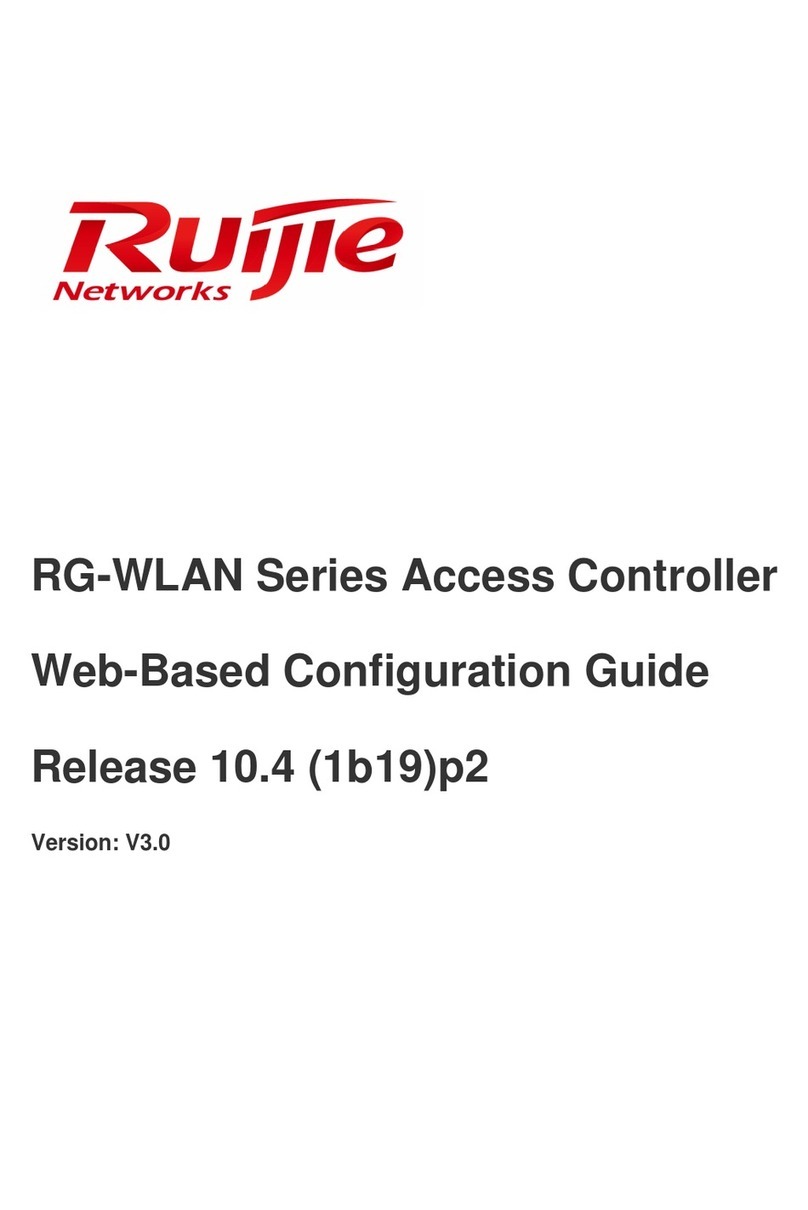
Ruijie Networks
Ruijie Networks RG-WLAN Series Configuration guide
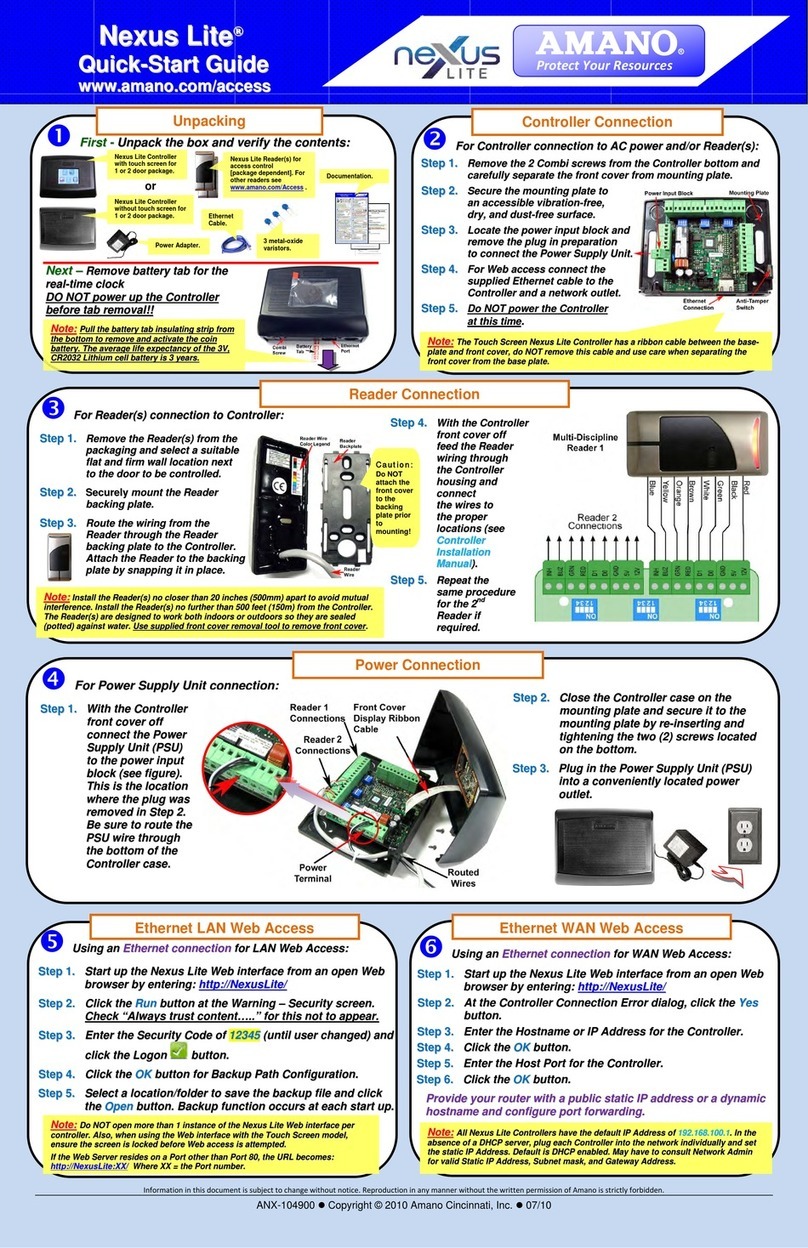
Amano
Amano Nexus Lite quick start guide
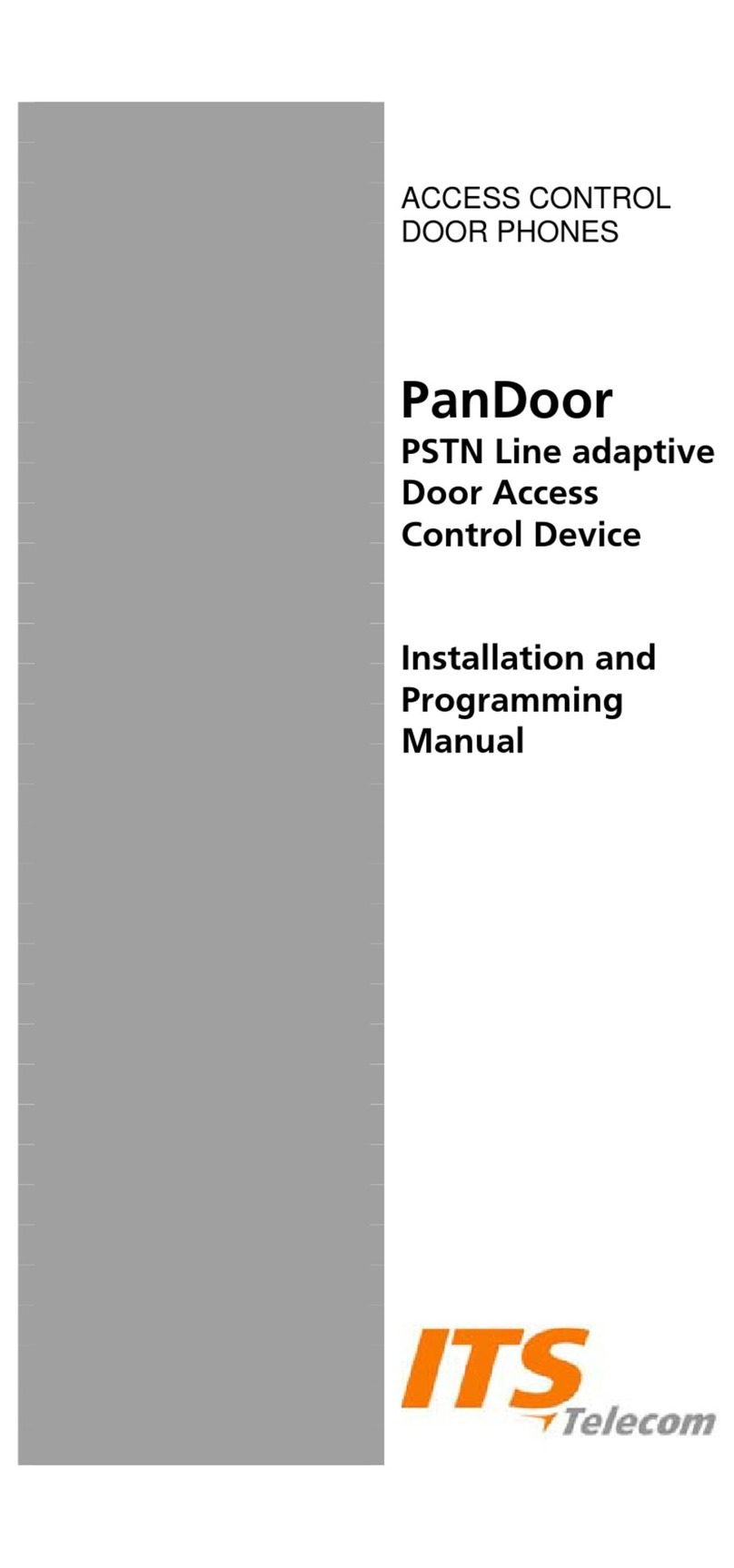
ITS Telecom
ITS Telecom PanDoor Installation and programming manual
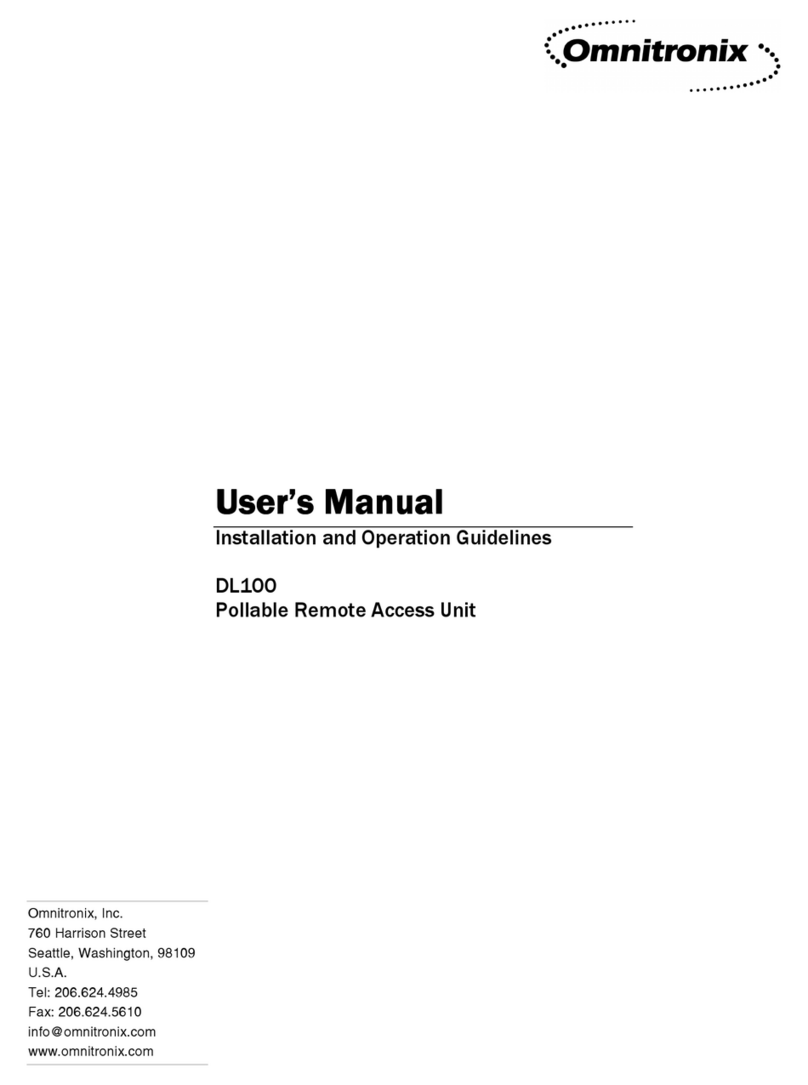
Omnitronix
Omnitronix Data-Link DL100 user manual

AWID
AWID SENTINEL-PROX MR-1824 Installation & operation manual

BQT Solutions
BQT Solutions miPASS 7 Series installation guide