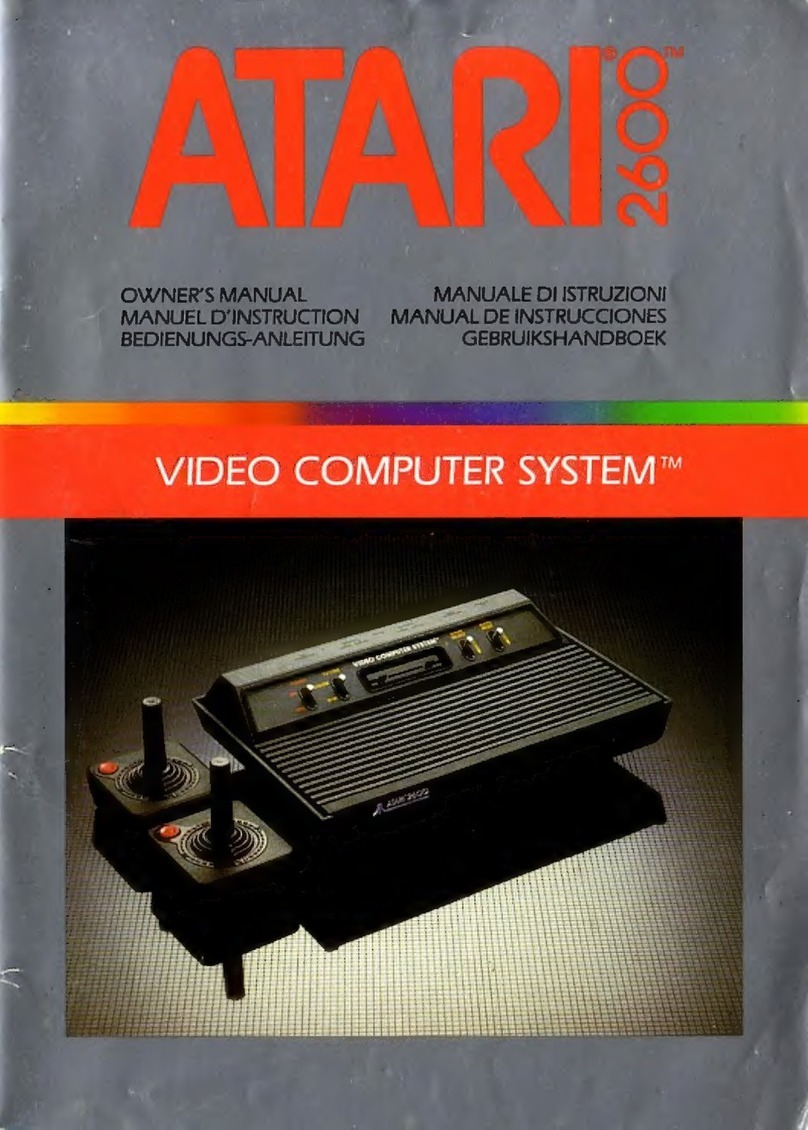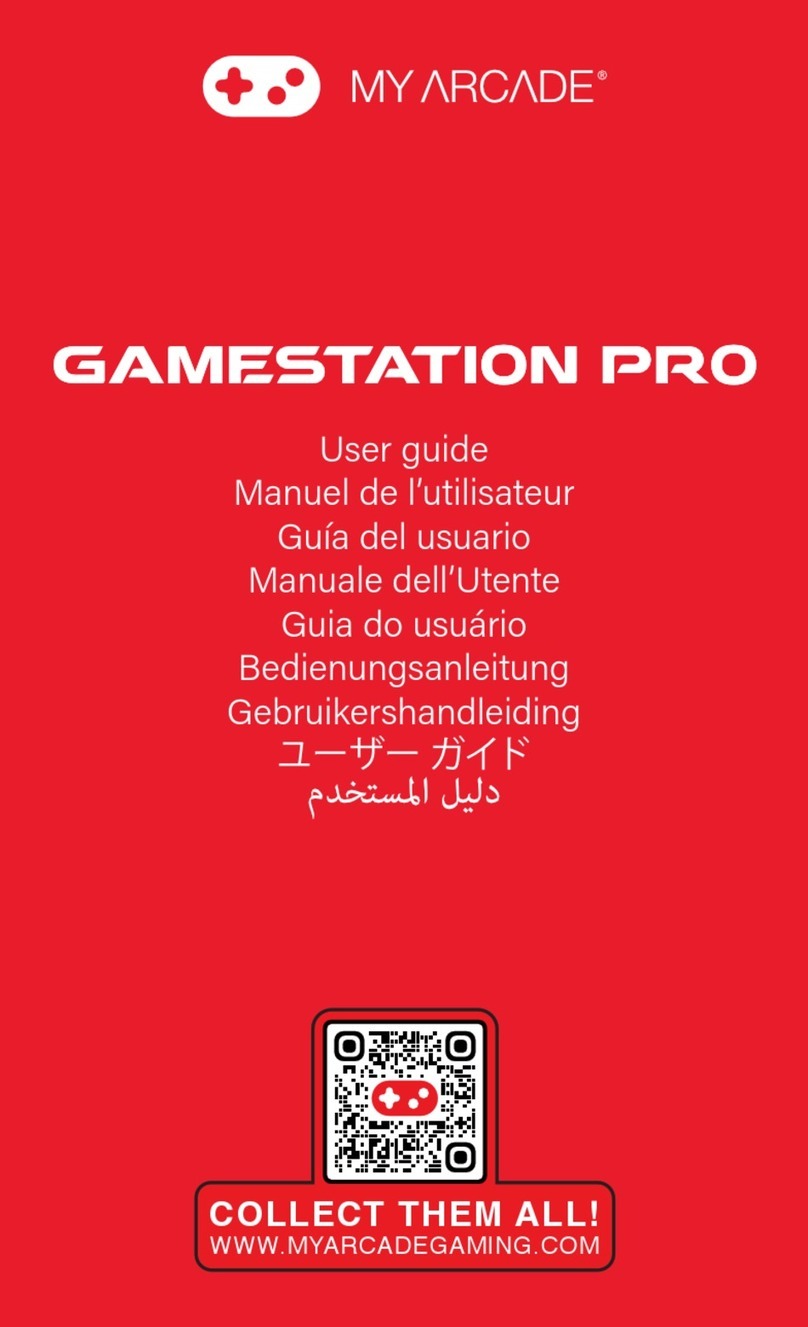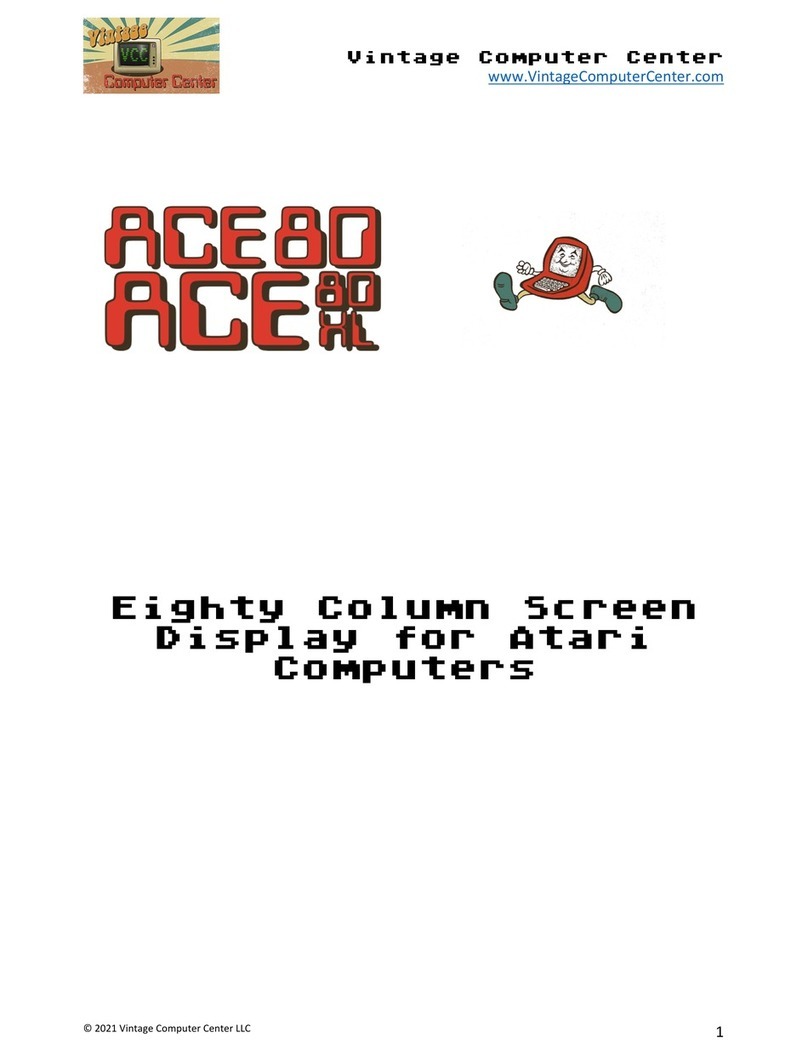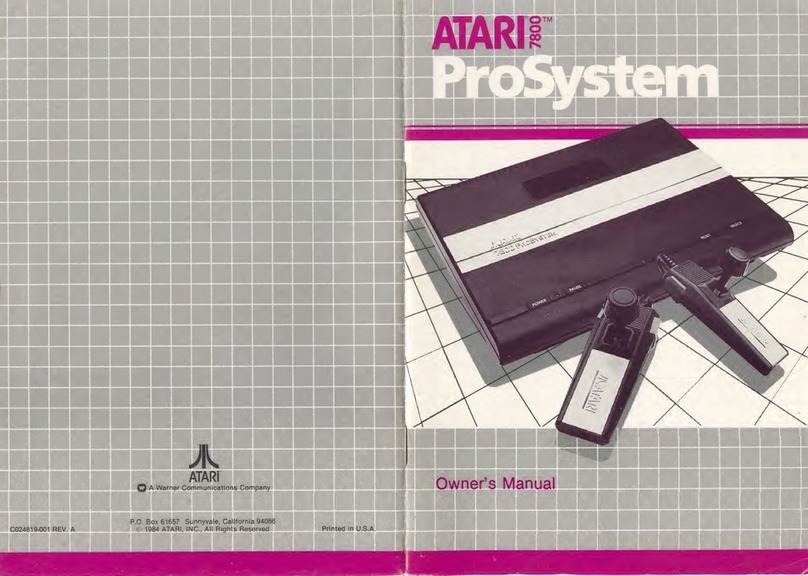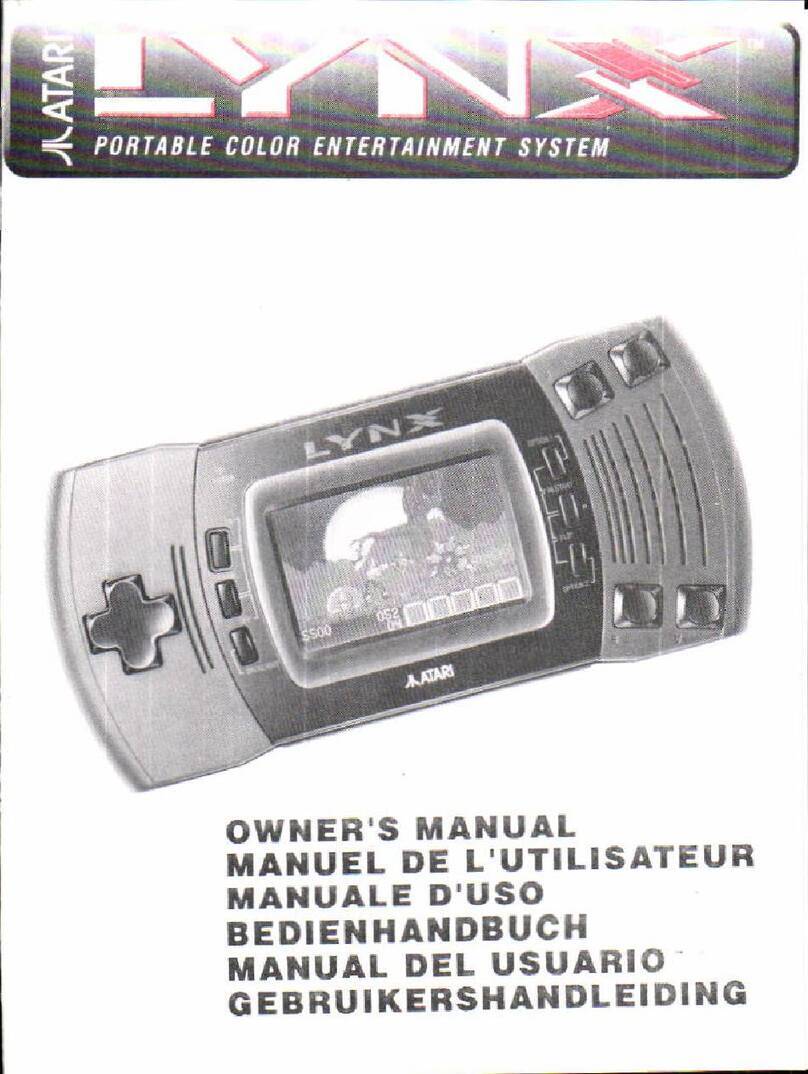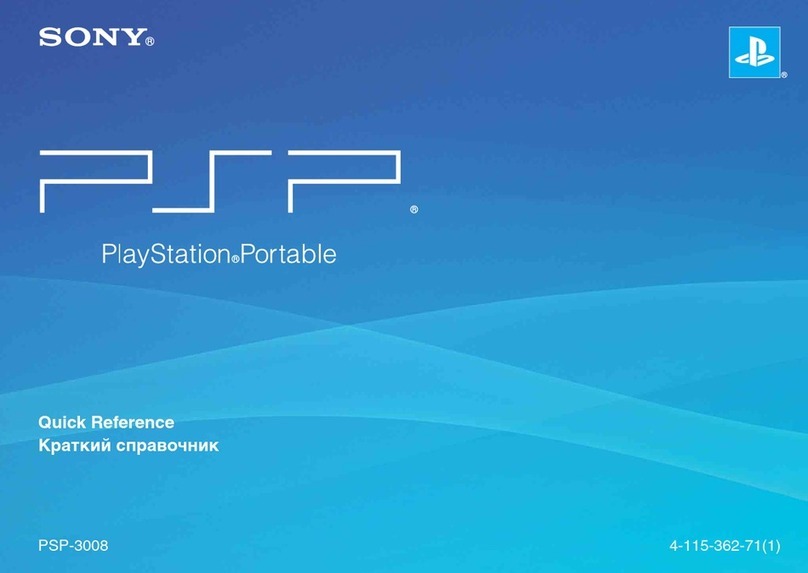IMPORTANT
INFORMATION
The
ATARI
XE
game system uses and produces radio frequency energy.
If
not
Installed and used according to the instructions in
this
manual, the equipment may
cause Interference with your
rad
io and TV reception.
If you experience Interference while using the equipment, switch it
off
.
If
interfer-
ence stops, the equipment Is probably at fault. With the equipment switched on, try
to correct the problem using the following measures:
• Adjust the position
of
the radio
or
TV antenna.
• Reposition the equipment
In
relation to the radio
or
TV.
• Move the equipment away from the radio or TV.
• Plug the equipment Into a different electrical outlet so the equipment and radio
or TV are connected to separate branch circuits.
Consult your Atari dealer or
an
experienced radio-TV technician for additional
suggestions.
A helpful resource is How to Identify and Resolve Radio-TV Interference Problems,
prepared by the Federal Communications Commission and available from the
U.S
.
Government Printing Office, Washington,
DC
20402, Stock No. 004-000-00345-4 .
WARNING: This equipment Is certified
to
comply with the limits
lor
a Class 8 computing
device, pursuant
to
Subpart J of Part
15
of
the
FCC
rules. These rules are designed
to
provide reasonable protection from Interference when the equipment Is used
In
a resl·
dentlal setting. However, there Is no guarantee that Interference will not
occur
In
a partie·
ular home or residence. Only those computing devices that are certified
to
comply with
the
Class 8
limits
may
be
attached
to
this equipment. Operation
of
noncertlfled devices
with this equipment Is likely
to
result
In
Interference with radio and TV reception.
Shielded cables (except
the
Atarl joystick,
light
gun, and keyboard cables) must
be
used
on all 1/0 connectors; otherwise, radio emissions may exceed Class 8 limits.
Every effort has been made to ensure the accuracy
of
the product documentation
In
this
manual. However, because Atari Corporation is constantly improving
and
updating Its computer hardware and software,
it
is unable to guarantee the accuracy
of
printed material after the date
of
publication and disclaims liability for changes,
errors, or omissions. Reproduction of all or any portion of this manual is not allowed
without the written consent
of
Atari Corporation .
ATARI,
ATARI
BAsiC, Missile Command, Trak-Bail,
XE,
XG-1,
and XL are trademarks
or registered trademarks
of
Atari Corporation.
~ATARI"
Copyright ©
1987,
Atari Corporation
Sunnyvale, CA 94086
All rights reserved.