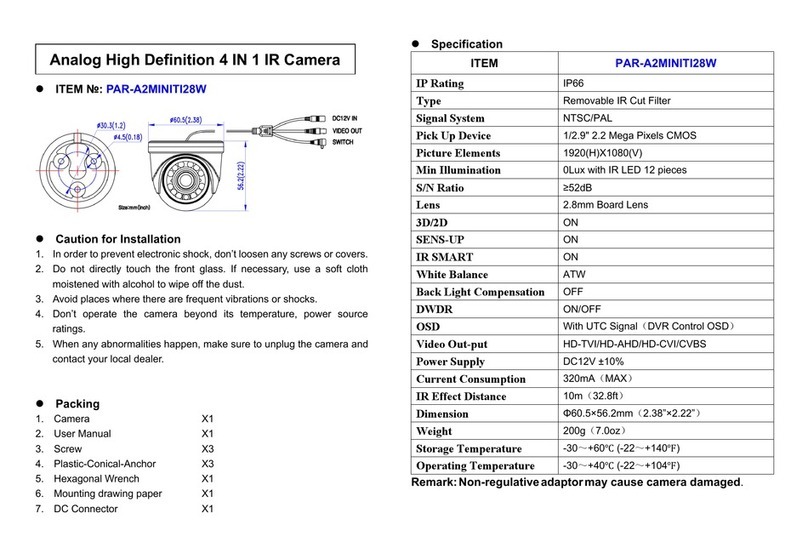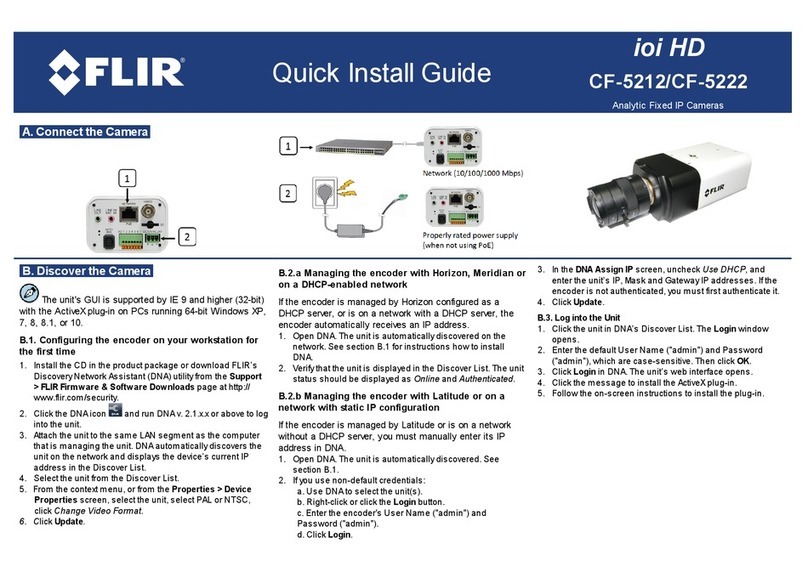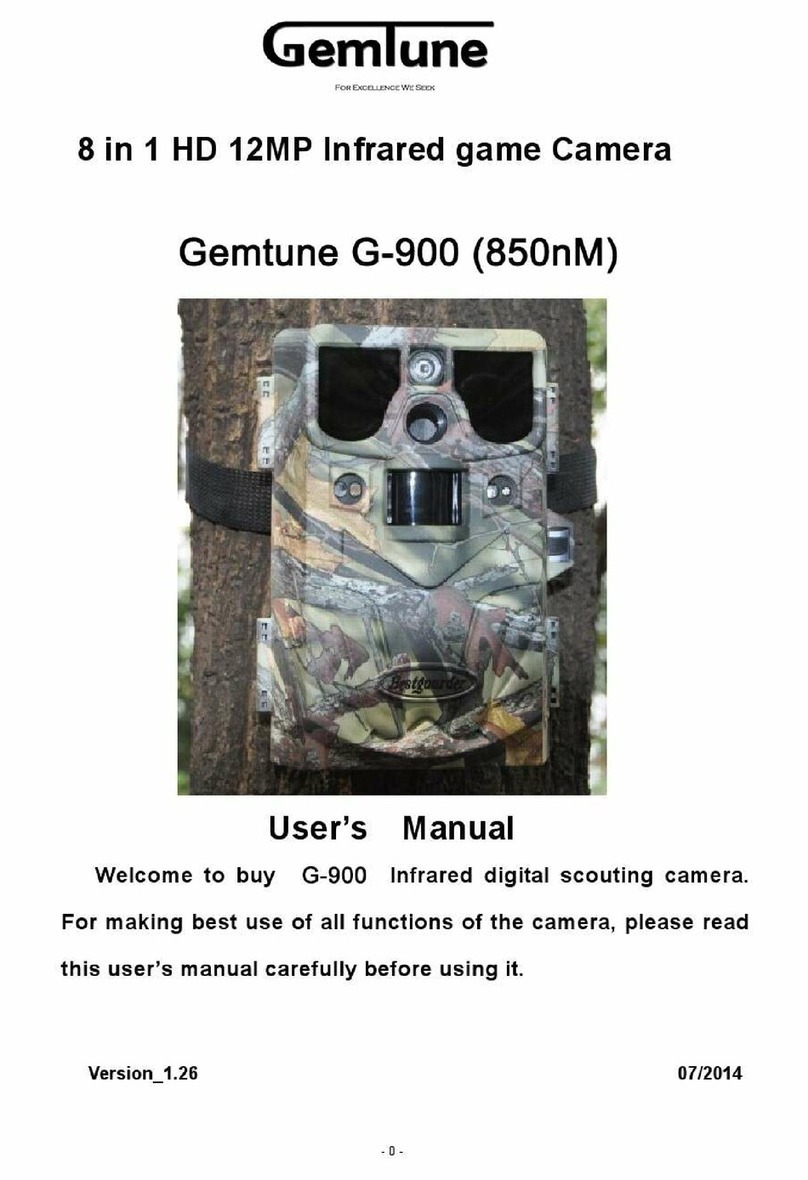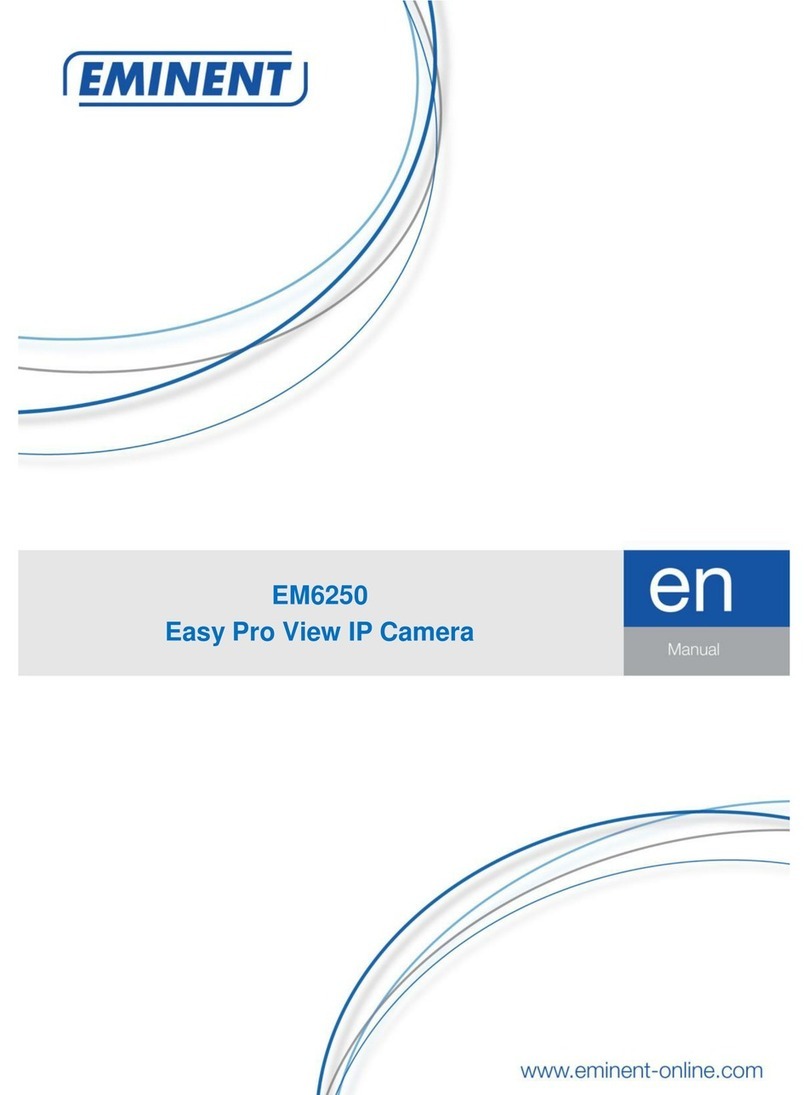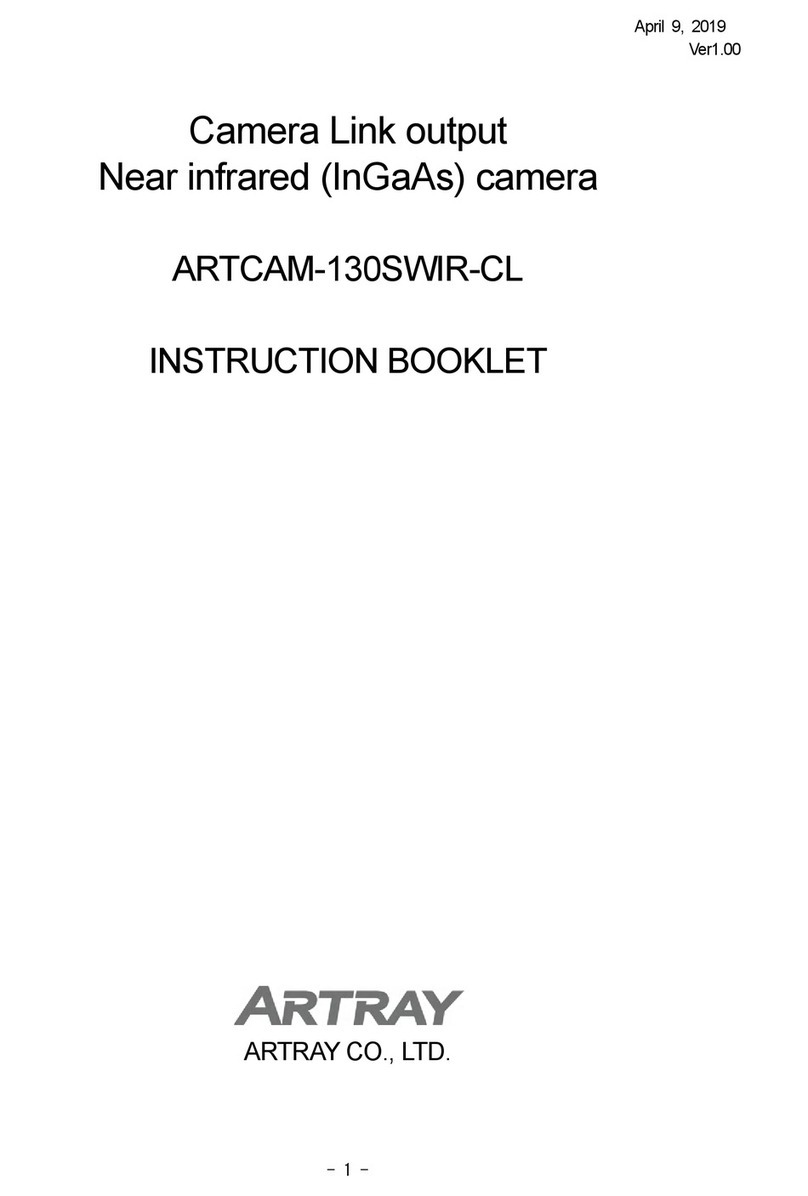SereneLife IPCAMHD62 User manual
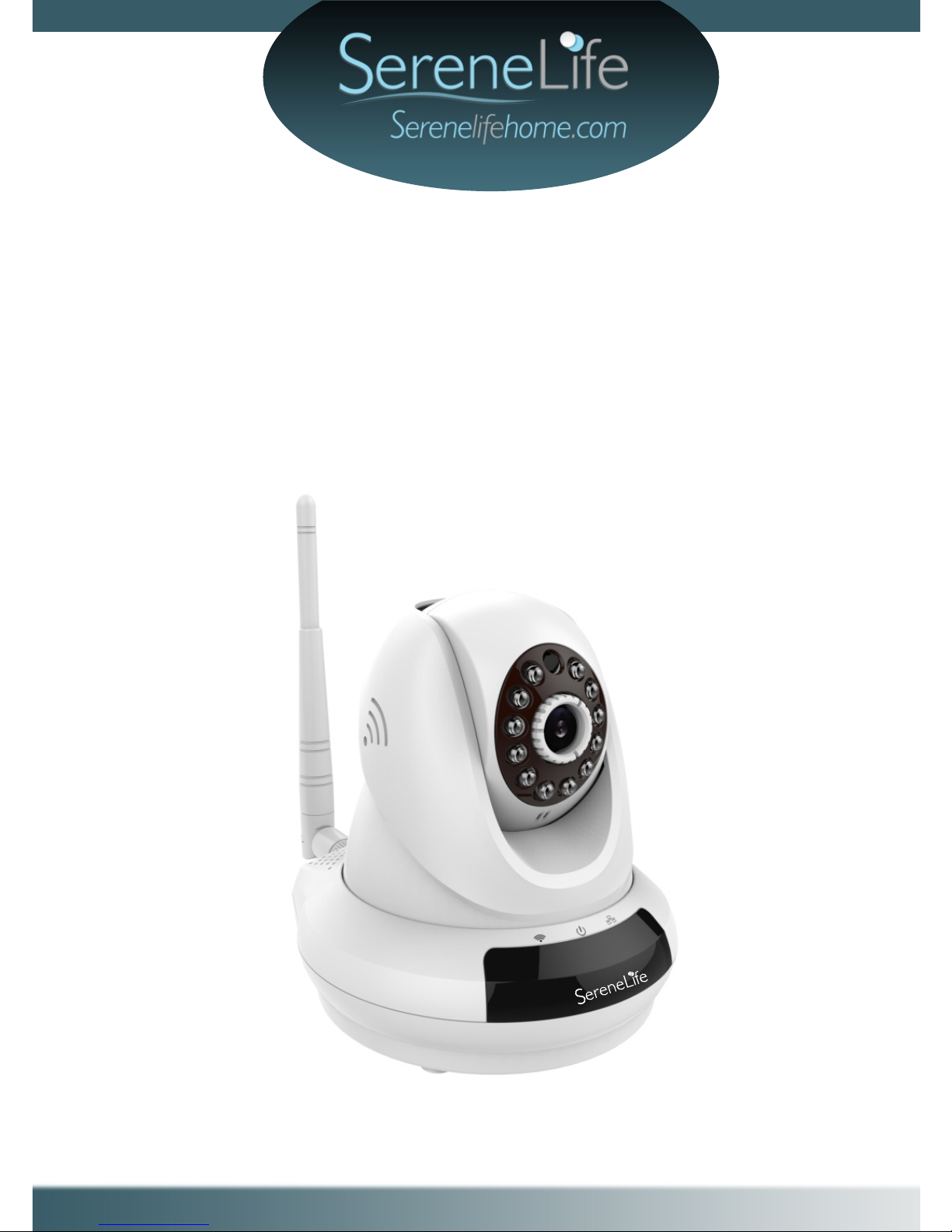
For video setup guide and FAQs - Go to www.serenelifehome.com
IP Security Camera
User Manual
IPCAMHD62

Product Structure Diagram
RES ET
RESET
Wired network
Status Light
Microphone
Wireless
Network
Status Light
POWER LED
loudspeaker
Ethernet
DC5V
Power Port
Lens
IR LED
Photosensitive
Sensor
Micro SD Card Slot
External Input
/Output
FN Button
Audio Input
/Output
Wireless
Antenna
Note: FN button has no function at this time
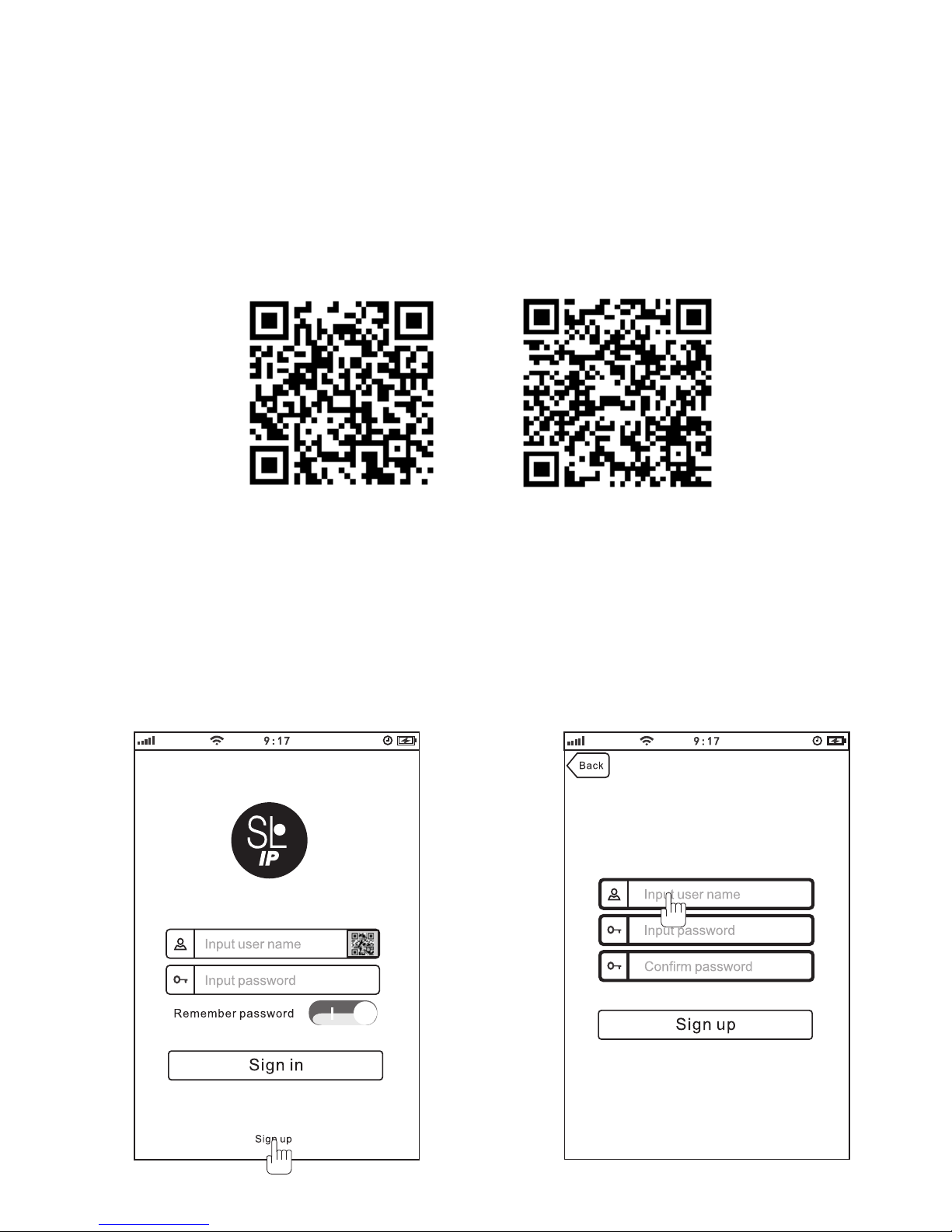
Andriod
iOS
‘SereneViewer’ APP Installation
A.Scan 'SereneViewer' APP QR code or search to download the app.
Don't forget to register your camera with us online to get a free 1 year
manufacturer's warranty!
Just go to www.SereneLifeHome.com
Setup an Account Username
Create your camera username
-6 characters min
-Do not use email address
Click Sign Up
Note: This user name will be used to access
all of your cameras from the app or PC.

9:17
Password is 6-20 alphanumeric characters
User name must be at least
6-20 characters and must
begin with a letter.
yanfa10
●●●●●●
●●●●●●
Back
Sign up
Create an account password - Click Sign Up
Note: This will be used to log in to all of the cameras on your account and can be separate from
the camera password
Add Camera to APP
1. Enter 'Device List' and click '+' icon at the top of left corner. Then scan the
device ID QR code.
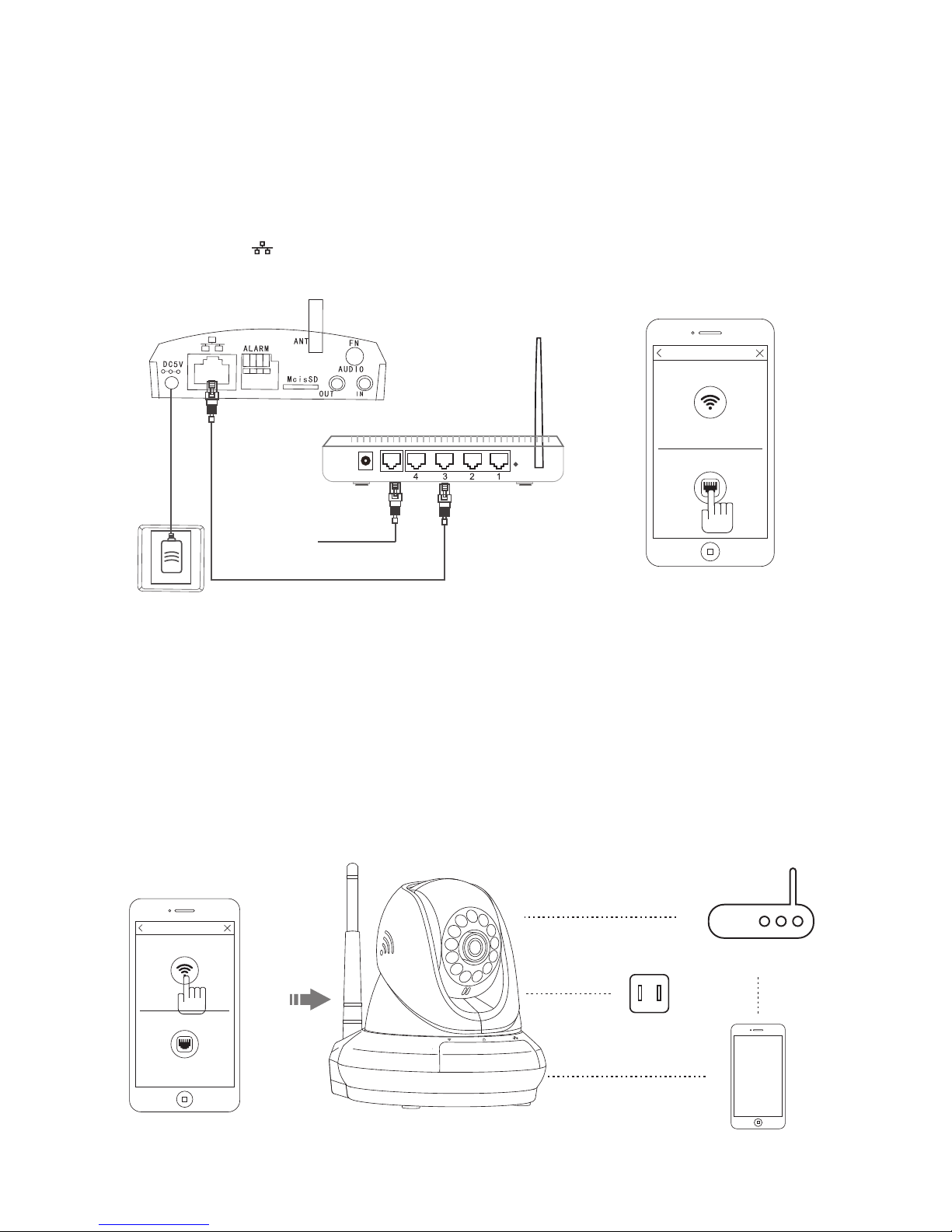
Phone
Router
Power
-Connect power, Ethernet cable and the wireless antenna as above.
-Wait 50 seconds for( ) on the camera to indicator flash green
-After scanning QR code - select the “Ethernet Connection” option
Method 1: Wired Setup
-Make sure you are in the same room as your wireless router and plug camera into power
-Wait 1-2 min for camera boot up, watch for the WiFi indicator on the front of the camera to
flash green and red alternating.
-If WiFi only flashes red - perform a hardware reset to change the camera back to Wireless
setup mode. If still only red follow “Method 1 Wired Setup”
Method 2: Wi-Fi connection
Connect to Your Network
Choose method 1 or 2 for setup
Power Outlet
Moden/Router
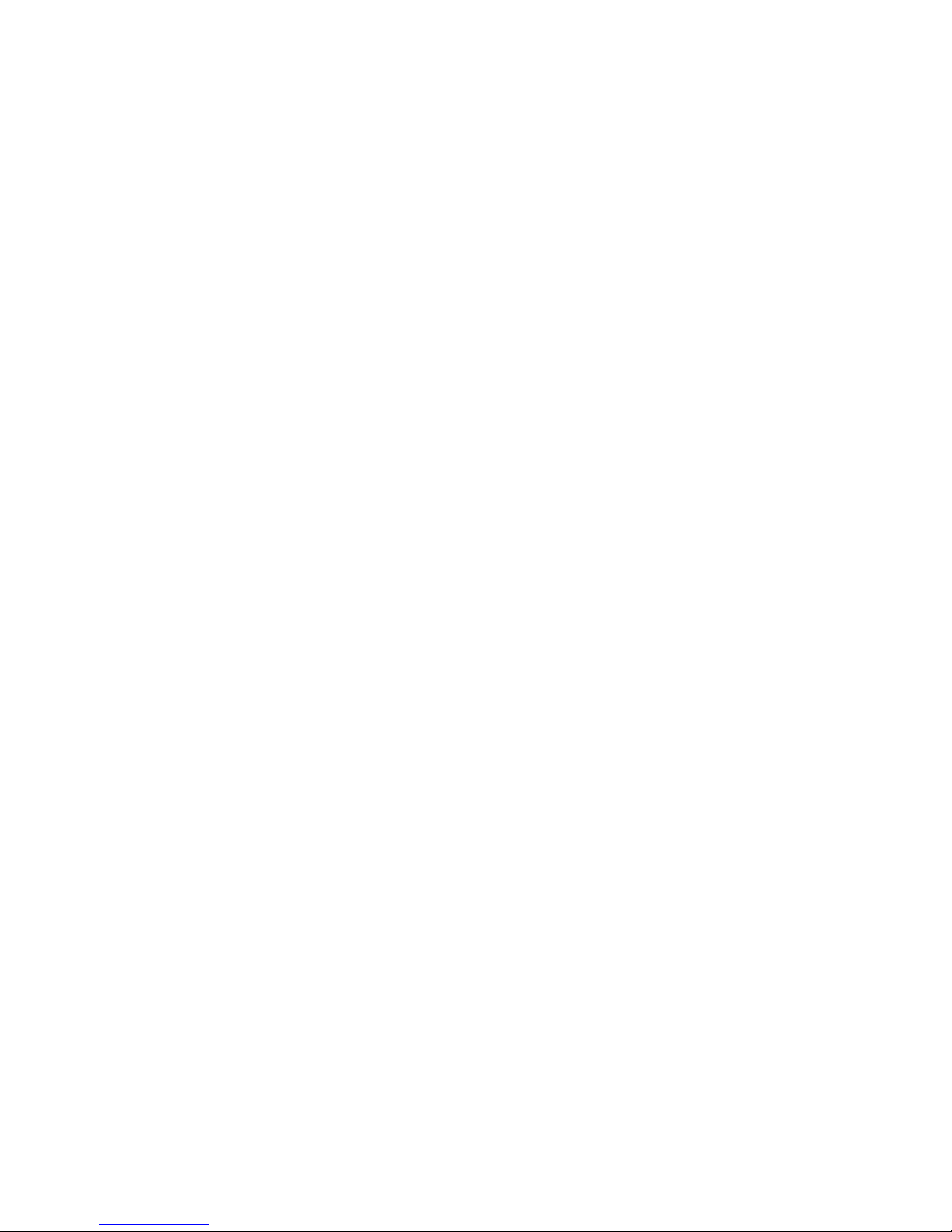
Web Access:
Passwords
After setting up your camera on the mobile phone - you can use your account
username and password to access the cameras from any device with an
internet browser
Log on to the website:
http://cloud.serenelifehome.com/
Should you happen to forget a camera's individual password you can reset it by
performing a hardware reset. Just use a pin to press and hold the reset switch
for 12 - 15 seconds. The camera will reboot and run through pan and tilt.
If you forget your account password you will need to register a new account
and pair the cameras again.
Accounts are never associated with an email address for password recovery

Add device
Alarm messages
App settings
Add your cloud camera to
your account through the icon.
Shows which cameras have
detected motion.
You can change your user admin
and guest password and check
the app software version.
25
Mobile App Layout
The main screen is your device list.
You will see a thumbnail preview for all cameras added to your account.
Use this menu to
-Switch between different cameras
-Add new devices
-Access and change app global settings

Camera View Page
This page give you access to all camera specific actions and settings
-Hold the phone vertically or horizontally to switch between full screen mode
-Swipe left and right on the video to reposition the camera
-Spread two fingers apart to zoom in
Sound
Activate to hear your cameras
surroundings
Microphone
Activate to talk through your
camera’s speaker.
Snap photo
Saves a photo to your phone’s
local memory
View the video records
and alarm messages
Click the icon to view the video
recording and alarm message.
Image Settings
Set color, contrast, image res
and more.
Local video
Records the live video direct
to phone memory.
This feature only works while
app is open.
See “SD recording” for
background recording options.

Enter into the interface of “information and video viewing” can see the alarm
information and video of storage device(Micro SD or cloud box), users can
quickly search the information and video by choose the time or category.
Calendar Icon
Skip to a specific date
and time..
Records
Local
Shows photos and videos
stored on the SD memory card
Drag the screen down to
load.
Shows photos and videos
recorded to the phone
memory
Camera Recordings

Device settings
This screen allows you to check and set camera specific settings.
If you see the red dot icon - a firmware update is available. Install available
firmware updates to ensure the camera features are working as intended.
About
Check the camera's
software version and ID number.
Network
Can set up the camera
Wi-Fi connection
.
Motion and Notification
Set the motion detection alarm.
Schedule recording
Set the recording schedule
start and end time.
Storage Device
Connecting Cloud Box for storage

Recording Your Camera
You can choose 3 options for storing recordings for your camera
1) Local storage
This is the most simple method - just point and shoot. This only works while
The phone app is open and running and will take up memory on your phone.
2) SD storage
Install an SD card and open up a world of possibilities!
Choose between scheduled recording, motion detection triggered recording
or just let it run! The oldest videos will be overwritten to make room for the
newest. You can download and save the videos from the mobile or website.
3) CloudBox storage
Sometimes SD storage just doesn’t cut it. With a limit of 32g and the fact that
the videos are stored directly in the camera - many people prefer the peace of
mind the CloudBox can bring. Purchase the cloud box and back up
2TB of video storage from any device on a single network and check the
videos from the same login. Find the CloudBox for sale on Amazon now!
Search “SereneLife CloudBox”
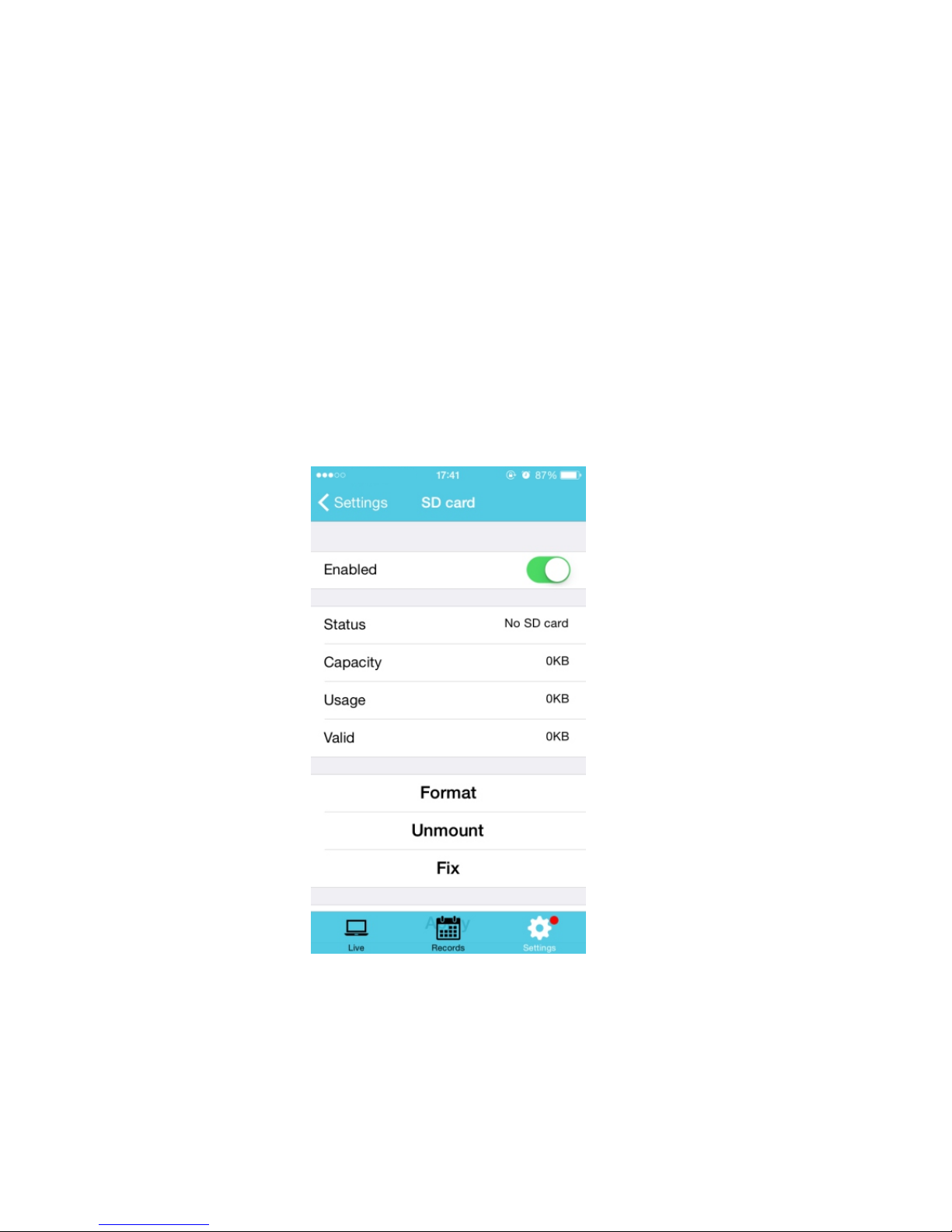
SD Recording
Note: Make sure you have a class 10 SD Micro Card 32G or less. Format must
be FAT32.
1) Insert SD Card into your camera
2) Go to > camera settings > SD Card in the mobile app
3) Slide to Enable the SD card
4) Click "Format" to Erase any card data - wait for the camera to reboot
Note: If the card capacity does not show data after reboot. Power down your
camera and plug back into power while the SD card is already inside the camera.
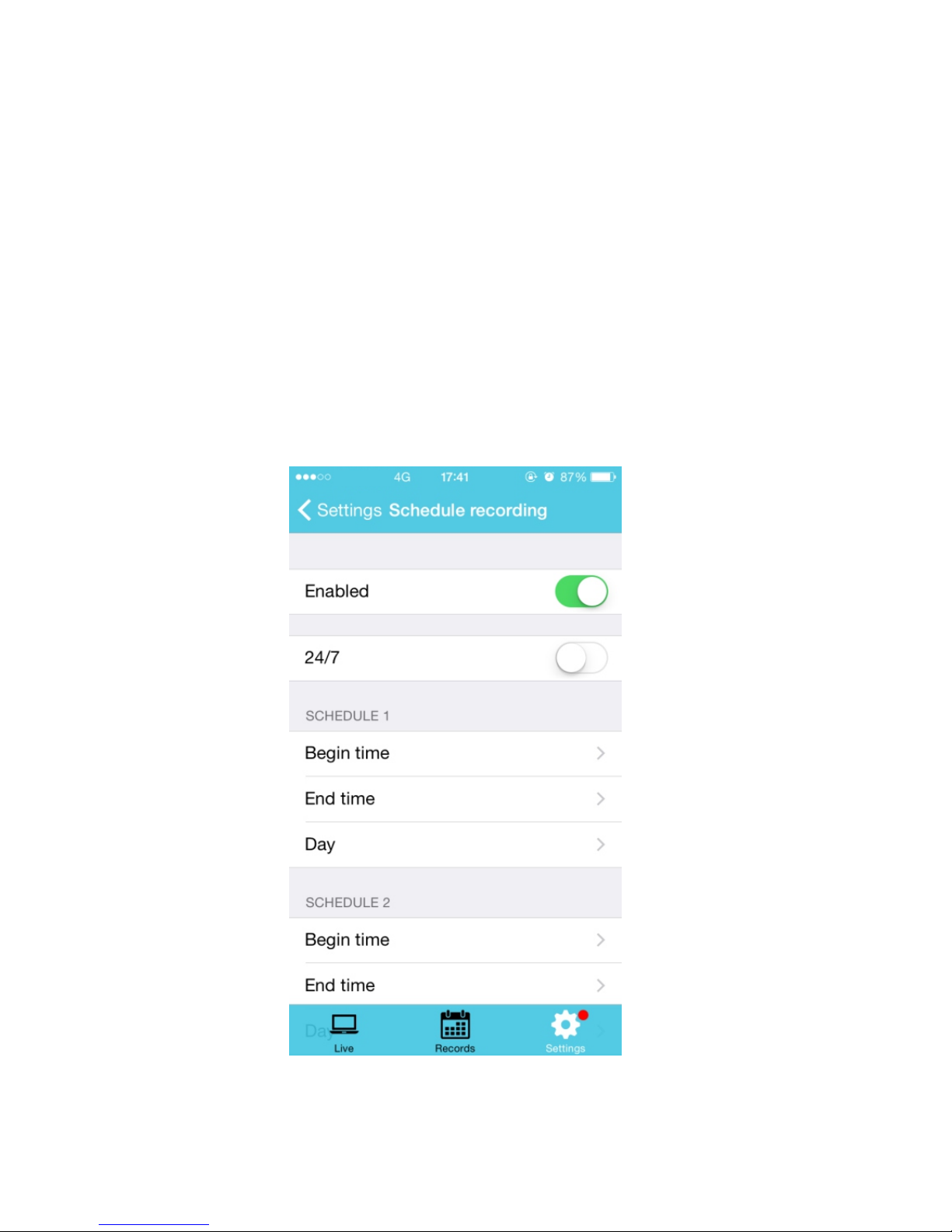
Next you can choose your record trigger preferences between
A) 24/7 recording - camera always records
B) Scheduled recording - camera records during specified time frame
C) Motion detection recording - camera only records when motion is detected
To enable option A or B - Go to the camera settings and select
"Schedule Recording"
Here you can enable 24 hour mode or set specific time frames during which the
camera will record.

To set up "Motion Detection Recording - Go to the camera settings
> "Motion Detection"
Once enabled, you can select to trigger camera recording and image snapshots
You can also change the "Pre-record length" which will add "X" number of
seconds before the motion was detected to the video file saved.

Motion Detection and Notifications
You can set notification settings separately for any camera in your account.
To access the notification settings, select your camera, and go to the settings
tap - then scroll down to "motion detection”
Slide the slider to enable motion detection
You can then choose what actions you would like to occur when your camera
detections motion.
-I/O alarm will send a signal to any equipment you have attached to the
camera I/O output ports
-Snap Shot will record a still image to the SD card in your camera
-Record will record video to the SD card while the camera detects motion.
-You can also turn push notifications on and off by selecting "turn alert on"
or "turn alert off"
If you are finding your camera is alerting you needlessly or failing to alert you if
someone is moving, you can adjust the sensitivity for motion detection for the
camera.
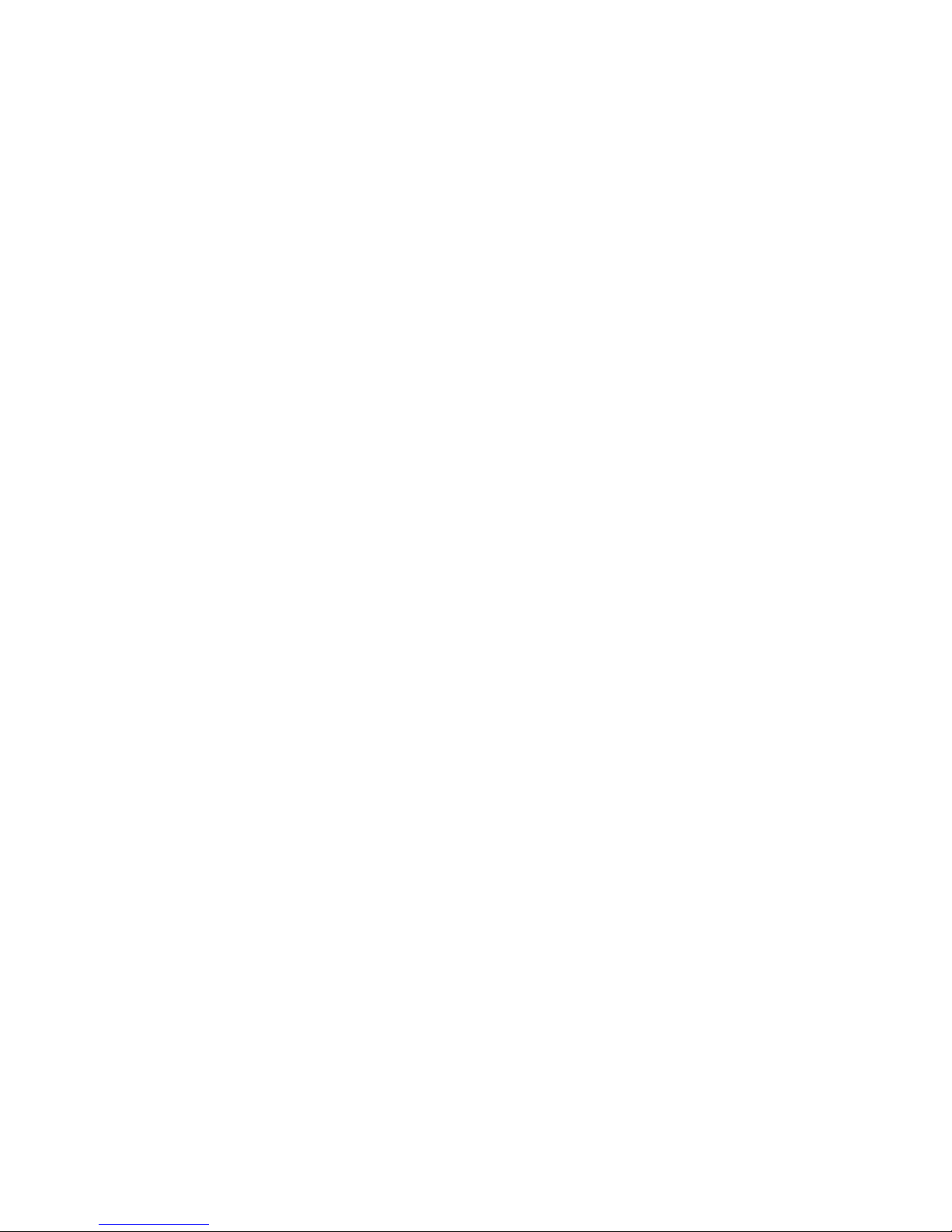
Troubleshooting
Cant connect to WiFi
-Connect the ethernet cable and check connection is working
-Go to camera settings > network Check the WiFi status is enabled and
“List displays your home network - doublecheck the password.
-In the Ethernet tab - disable the ethernet connection to force the camera to
look for available WiFi network
Still having trouble?
-Try deleting the camera entry from your account
-Hardware rest the camera
-Add the camera as a new device
SD Card is not recognized by the camera
-Check the card is class 10 - 32g or less
-Insert the card while the camera is powered down then power up
-Try reformatting the card using your computer using FAT32
-Test multiple SD cards
App is crashing - a feature is not working
-Check for app updates
-Check for camera firmware updates
-Contact support with app version, mobile device model and OS version so
we can update the app and fix the issue
Other issues? Check our FAQ resources and contact support online!
www.SereneLifeHome.com
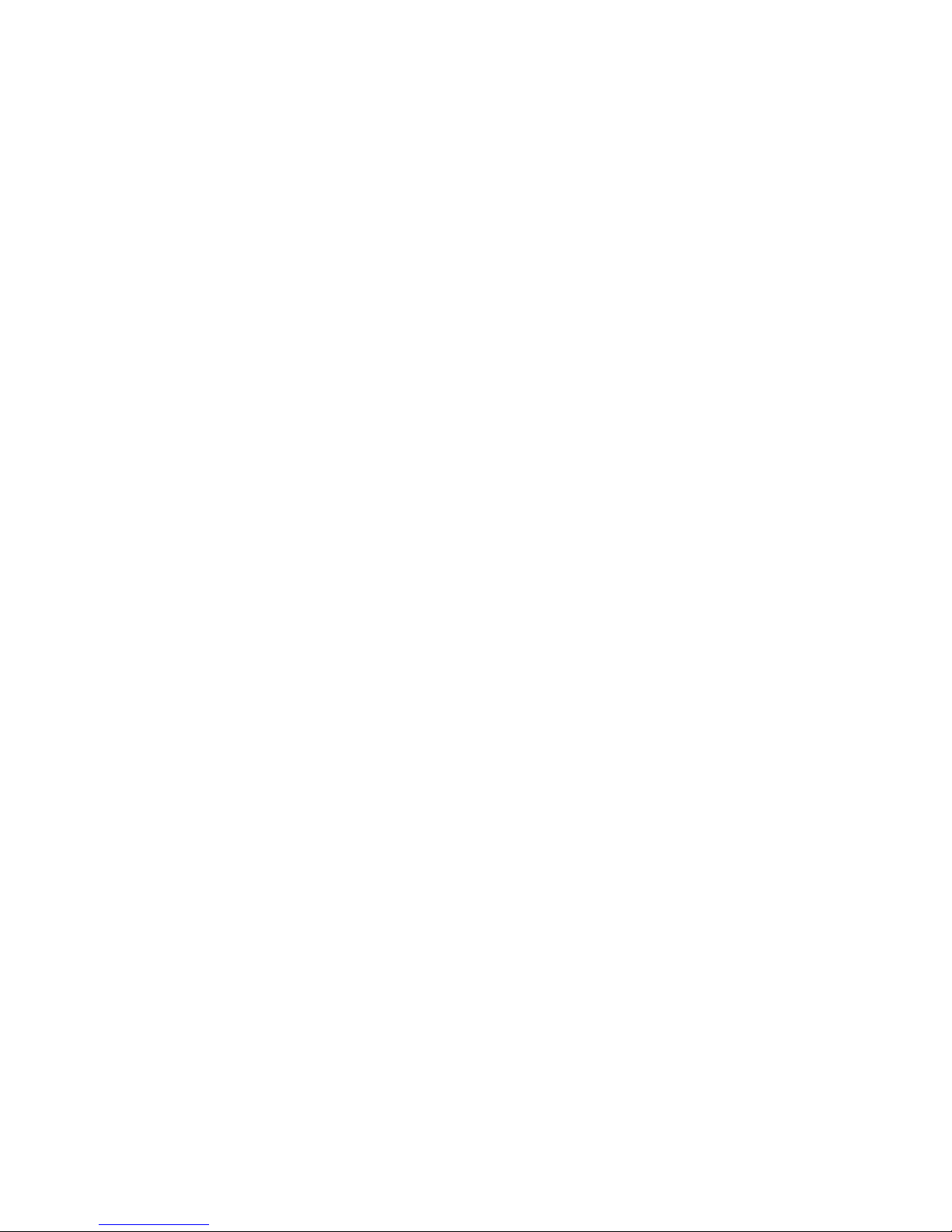
Troubleshooting Weak Network
There are a lot of different variables in your home network that may affect
wireless performance including available bandwidth, camera placement,
data demands of the camera, and interference.
You can use free online tools to help measure your network performance
and identify opportunities for improvement.
If you are having trouble with your camera connection - first you will want to
check if it is a problem with wireless access - wired or both.
1) Run a speed test online from a laptop of desktop connected to your router
with a wired connection
http://www.speedtest.net/
2) Now unplug your laptop and run the test again while connected to WiFi.
You can move about your home to see if the location you are planning to
install the camera has a strong wireless signal
-What is your download speed in the same room as your wireless router?
-What is the download speed in the location you are trying to install the
camera? Is there a significant drop?
If your wired connection is too slow to reach the bandwidth requirements
of the camera you may need to consider upgrading your internet service.
If you have a significant drop in data when testing a wireless connection in
the same room as your router, you may want to consider upgrading to a router
that can provide higher data transmission speeds
If you see a significant drop in data when testing in the area you want to
install your camera you can either look for an upgraded router that will offer
additional range or you can expand your router range with a signal booster.

Dont miss out!
Free 1 year Warranty
Find the product registration form on our website www.SereneLifeHome.com
Table of contents
Other SereneLife IP Camera manuals