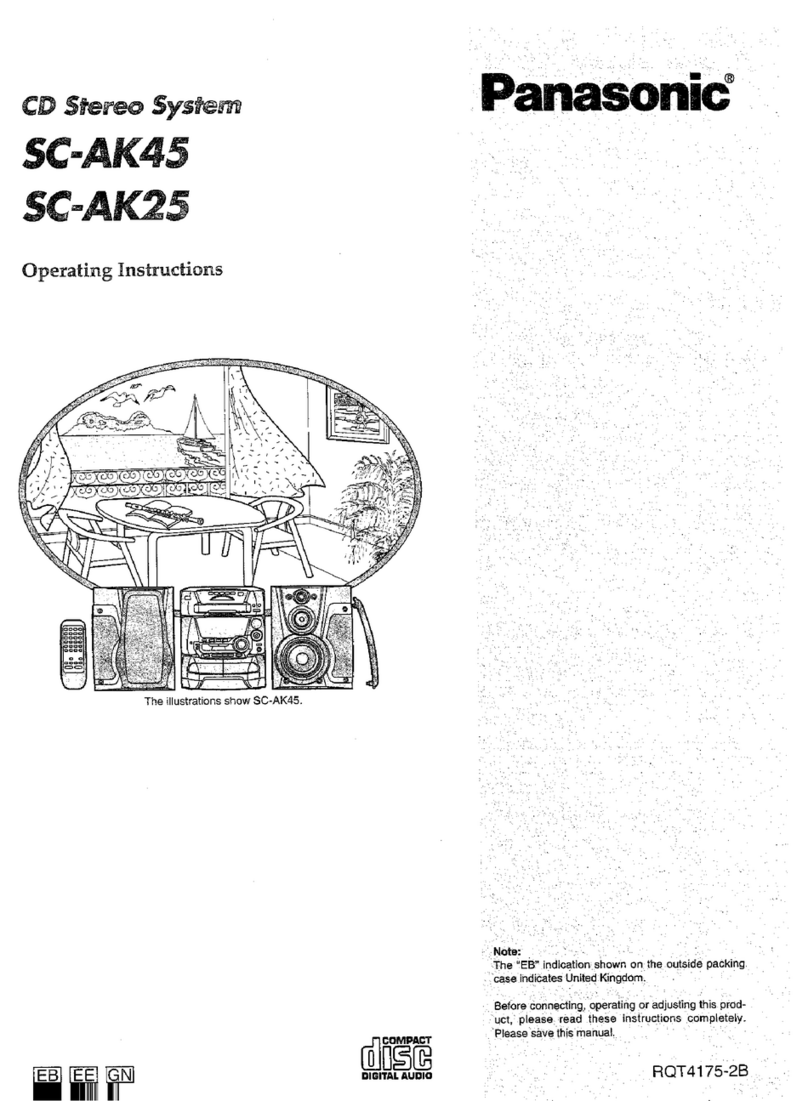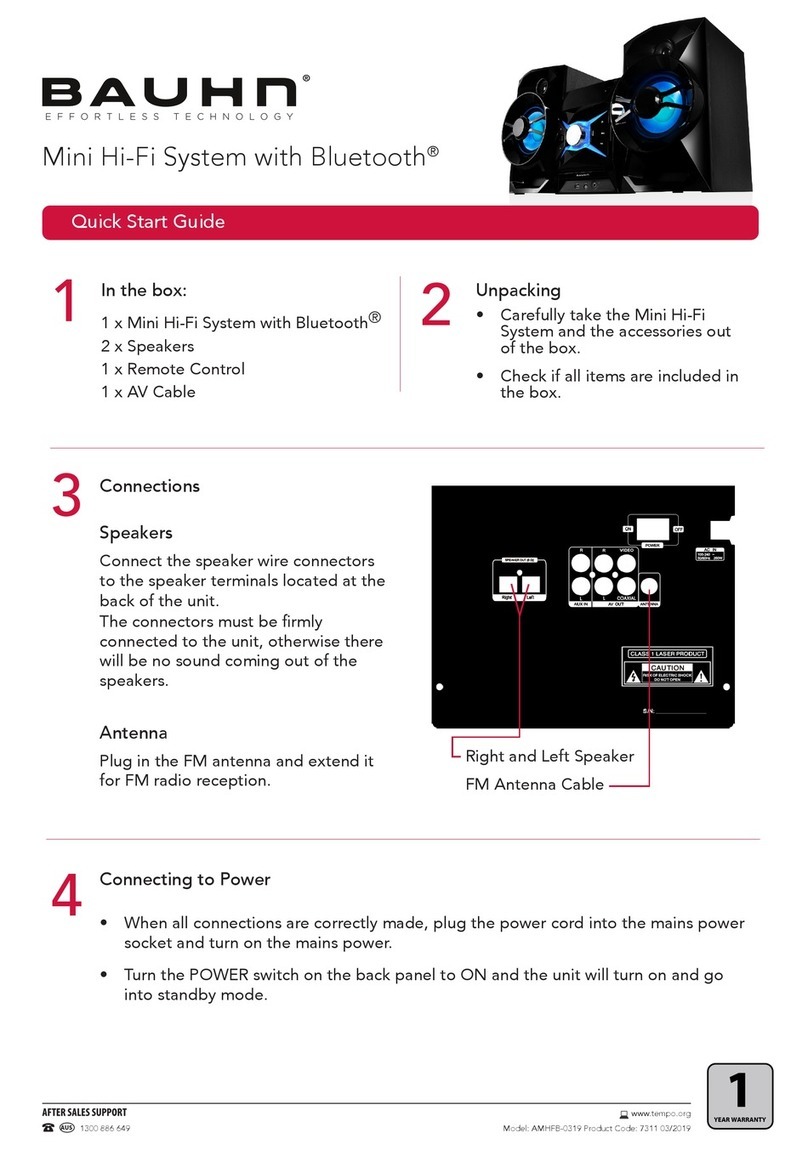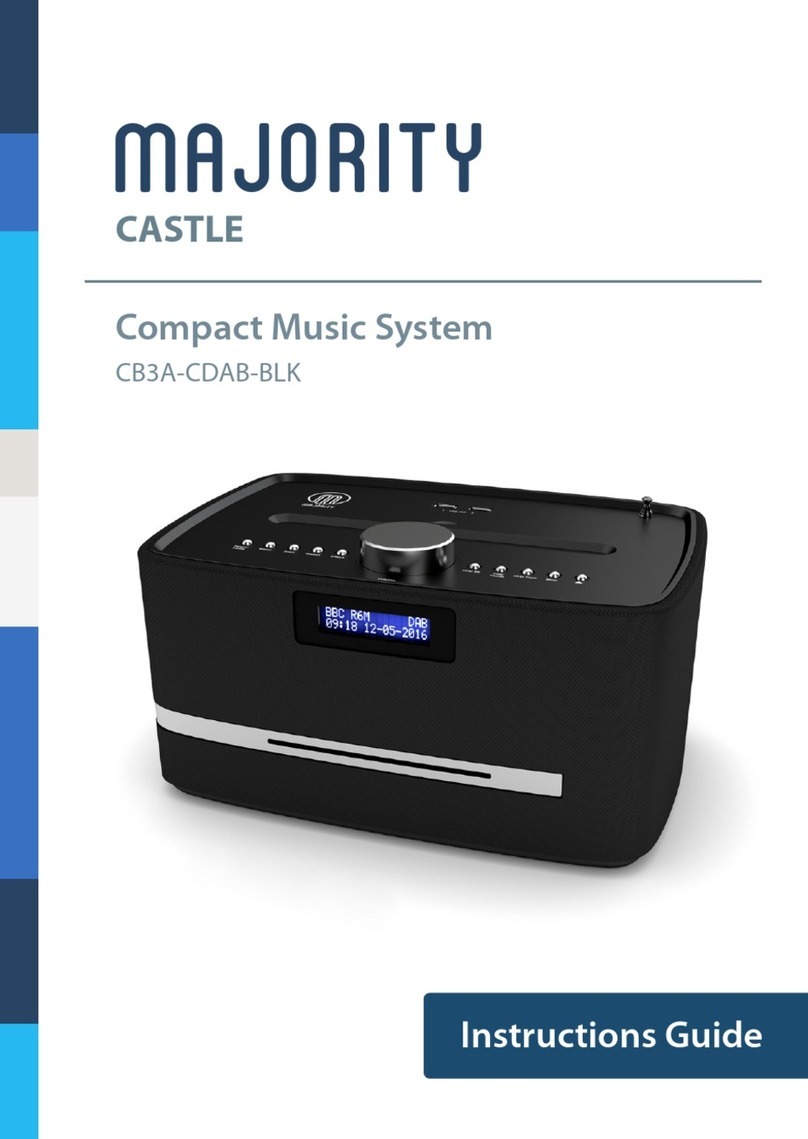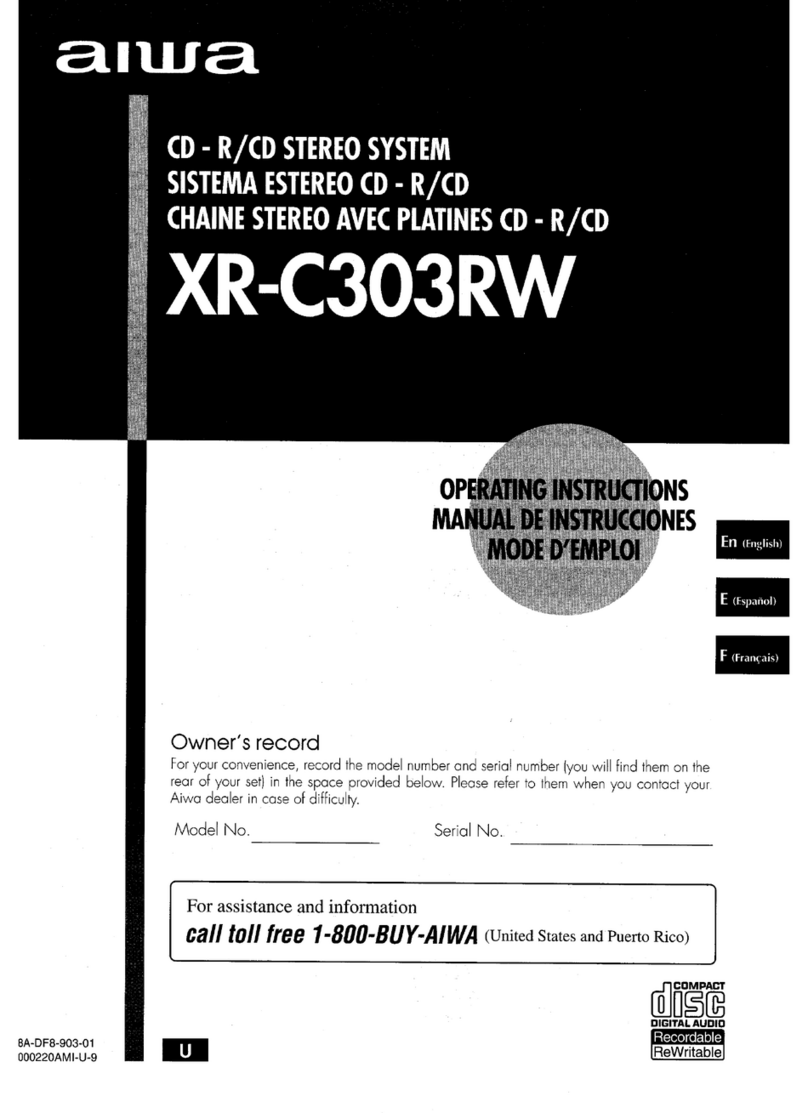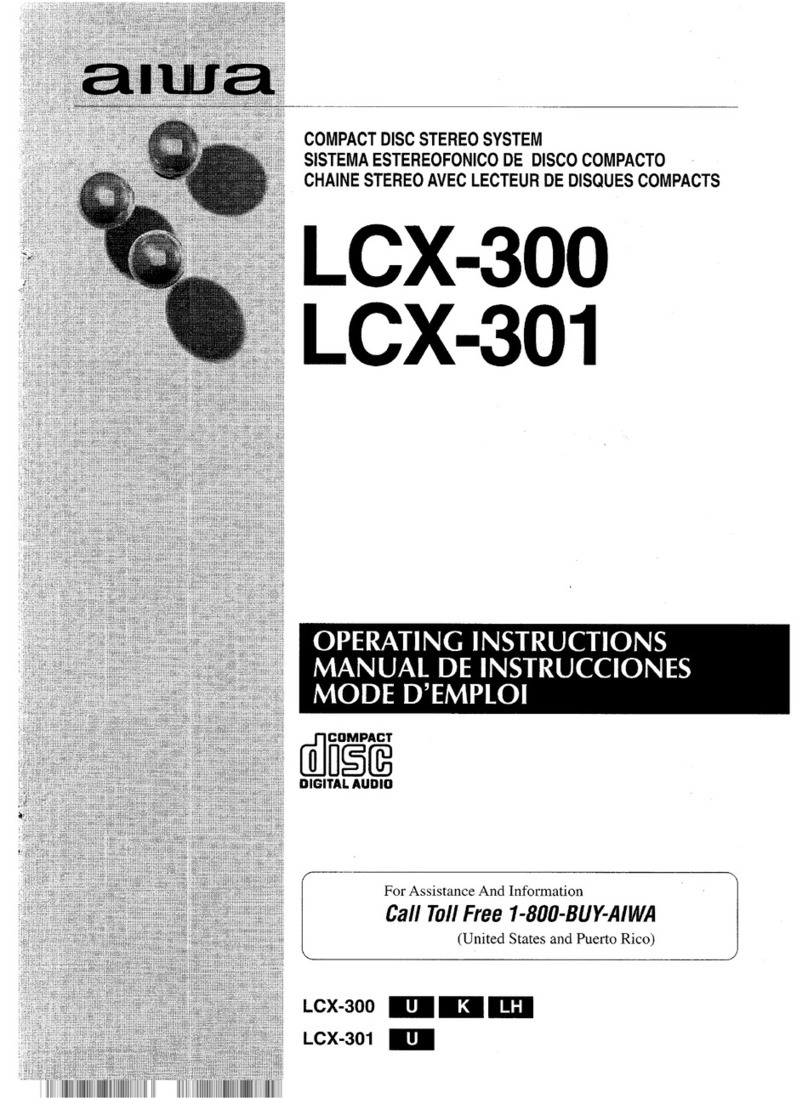Sergio iSpin User manual
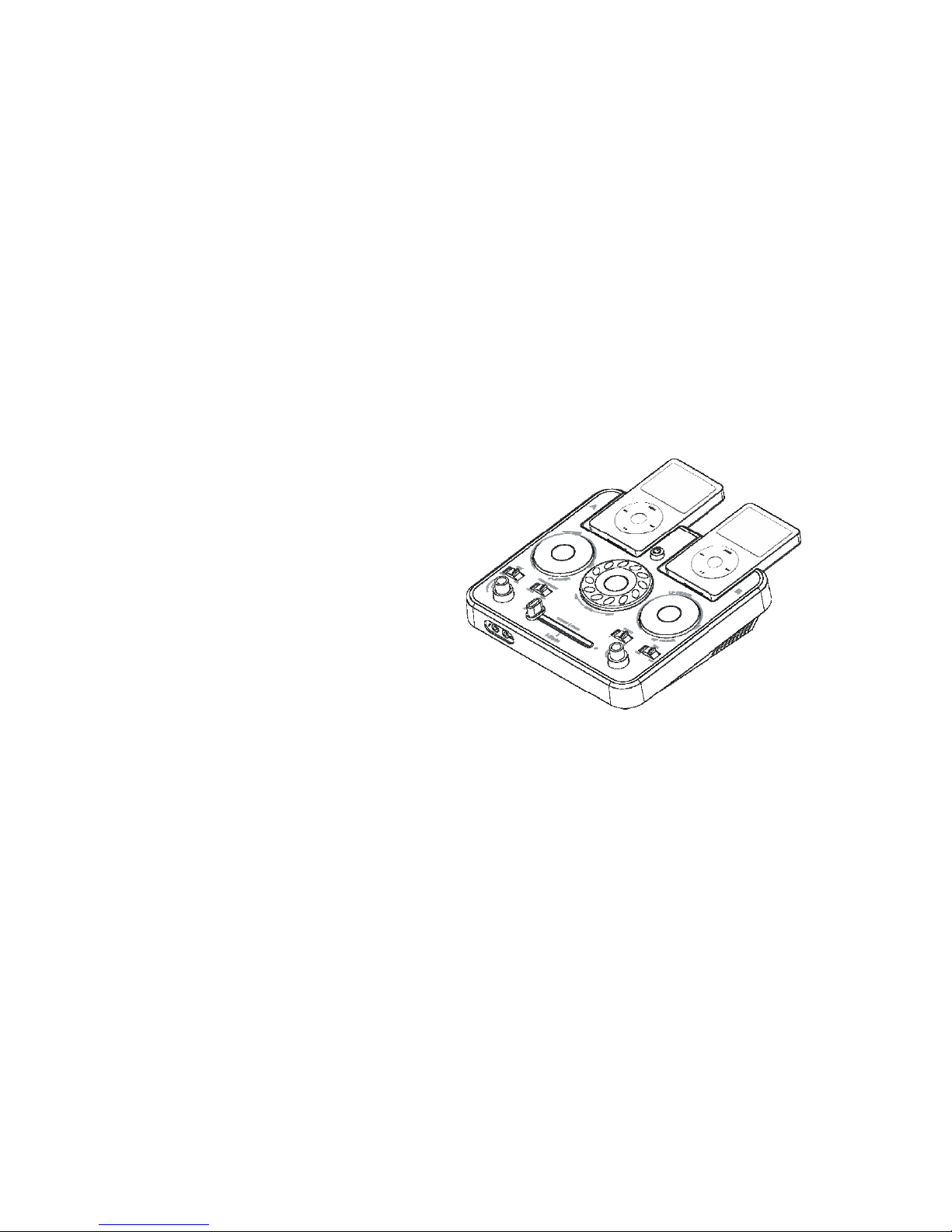
1
Sergio iSpin Operation Manual
Thank you for purchasing the Sergio iSpin music sound effect system for your iPod® or MP3 player. The Sergio iSpin is the latest
innovation from Sergio, a long time leader in the design of professional audio systems. It is designed specifically to create your
own music style, and remix music anywhere in an easy and fun way.

1
IMPORTANT
Read Before Proceeding
Please read through this operating instruction so you will know how to operate this product properly. After you have finished
reading the instruction, put it in a safe place for future reference.
In some countries or regions, the shape of power plug or power outlet may sometimes differ from that shown in the
explanatory drawings. However the method of connecting and operating the unit is the same.
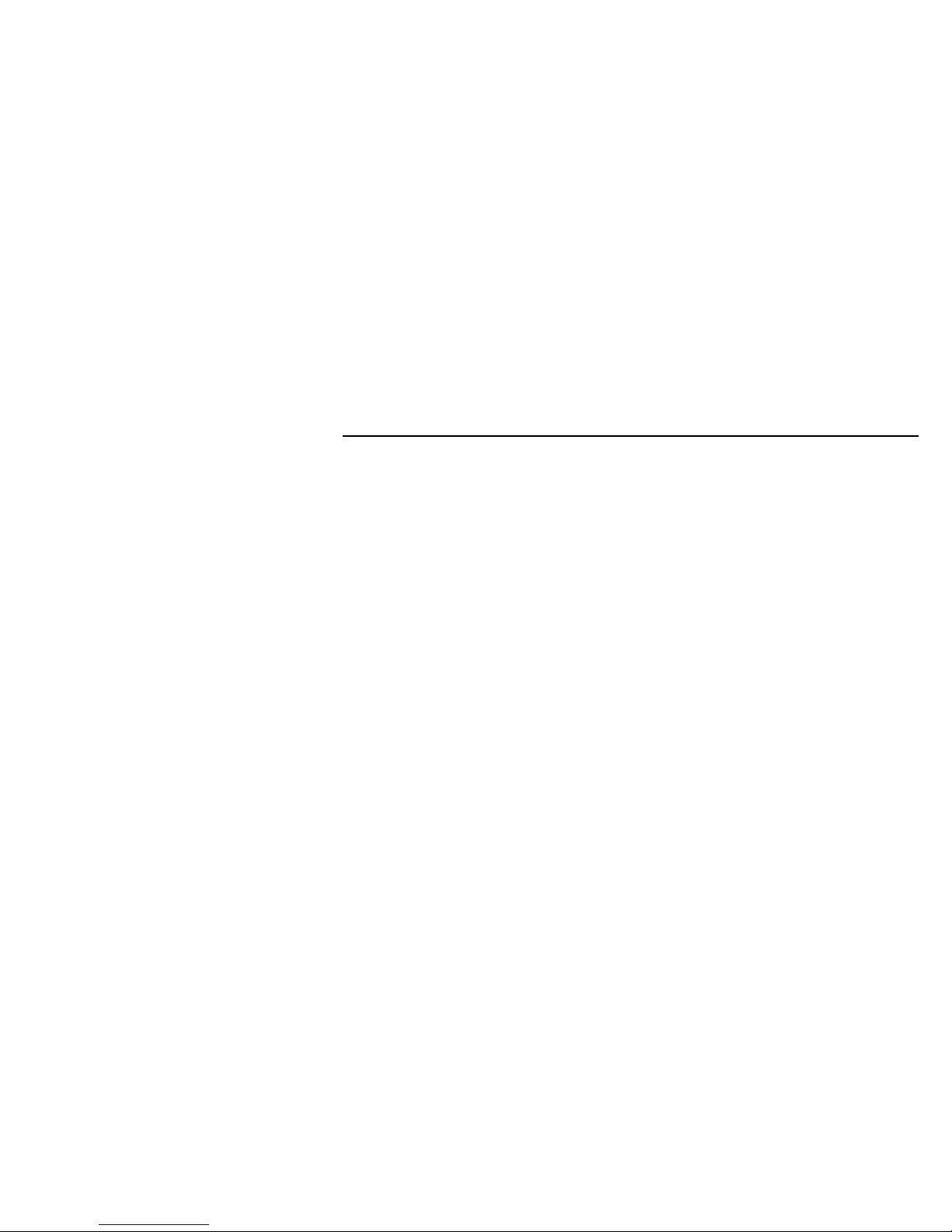
2
Table of Contents
Table of Content
1. Package Contents
………………………………………………………………………………………………………………………… 3
2. Features
………………………………………………………………………………………………………………………………….… 4
3. Quick Start
………………………………………………………………………………………………………………………………… 5
4. Controls and Indicators ………………………………………………………………………………………………………………… 7
5. iPod® / MP3 Player ……………………………………………………………………………………………………………………… 10
6. Using iSpin ………………………………………………………………………………………………………………………………… 12
7. Wiring Diagrams …………………………………………………………………………………………………………………………… 17
8. Specification ……………………………………………………………………………………………………………………………… 18
9. Consumer Guide to Product Safety …………………………………………………………………………………………………… 19
10. Trouble Shooting
…………………………………………………………………………………………………………………………… 21
11. Warranty
……………………………………………………………………………………………………………………………………… 24

3
Package Contents
The iSpin package includes the following:
1. iSpin sound effect device (Model FV-1)
2. A headphone set (with microphone)
3. A power adaptor
4. Operation manual

4
Features
iPod® / MP3 Player
zThe iSpin can be used with three different combinations of signal sources:
iPod® + iPod®
MP3 player + MP3 player
iPod® + MP3 player
zThe iPod® will be charged when inserted into iSpin, provided the iSpin is on
zTwo universal iPod® docking stations accept all iPod® models (Top Surface)
zTwo line-in 3.5mm plugs for MP3 players (Rear)
Music Mix
zTwo sets of effects programs
zPrograms 1 and 2 switch selectable
zSwitch headphones between mix and cue
channels SPIN: It is a simulation of Scratch Feature on DJ turntable
Knob1 Knob2 Knob2
Program1 REVERB LP FILTER
Program2 PITCH DOWN
Spin
HP FILTER
zSwitch audio output between original sound and mix sound effect
zCross-fade music mix from source A to source B. Simultaneous occurrence of a fade-in and a fade-out
Micro Headphone Mix
zMic can be routed directly or through sound effects
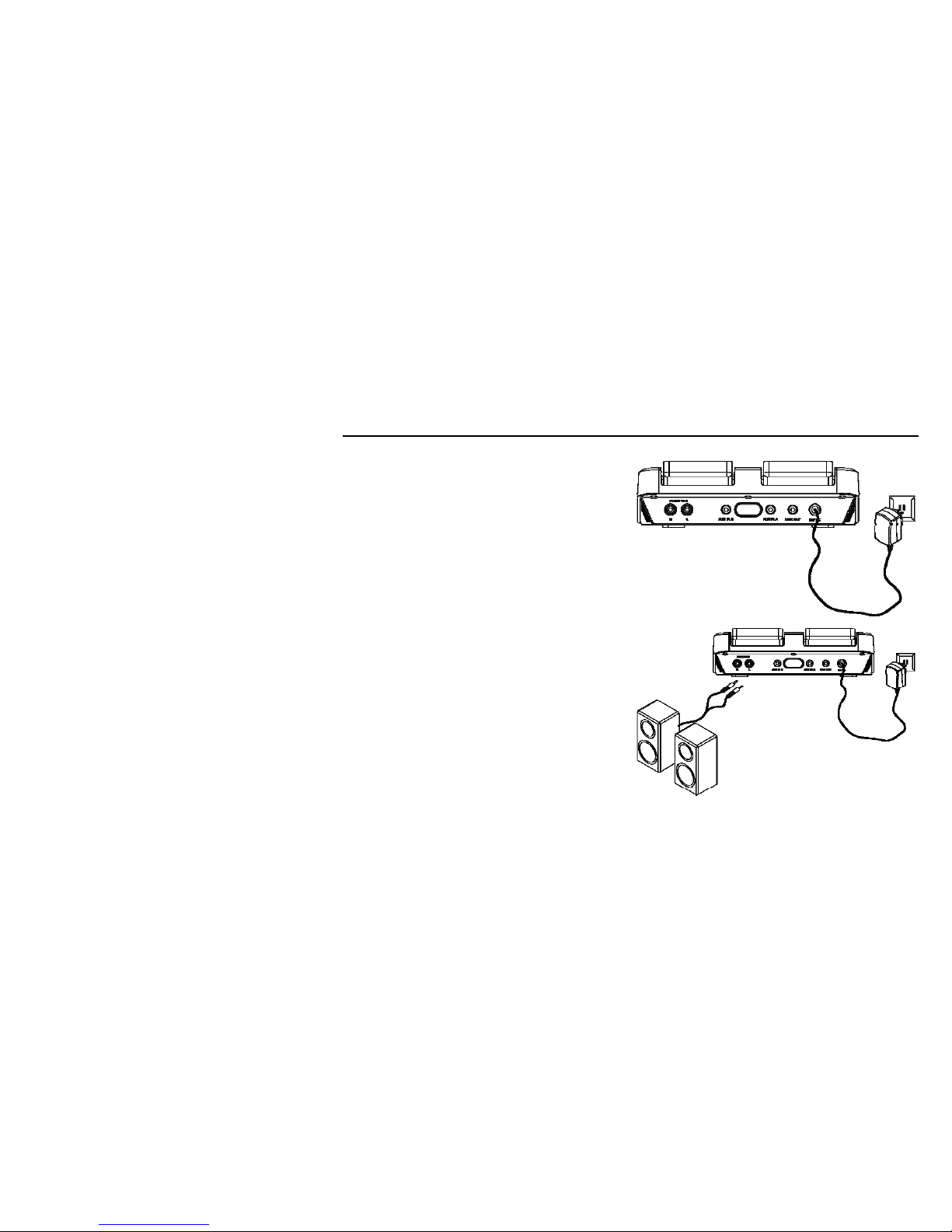
5
Quick Start
1. Connect the included wall-mount power supply to the
jack marked ‘12VDC’.
2. Connect AV cord from your sound system to the iSpin
output jacks (RCA type).
Note: Connect the iSpin outputs to a suitable sound
system. This may be powered speakers, a professional
sound system, or the audio inputs of a television.
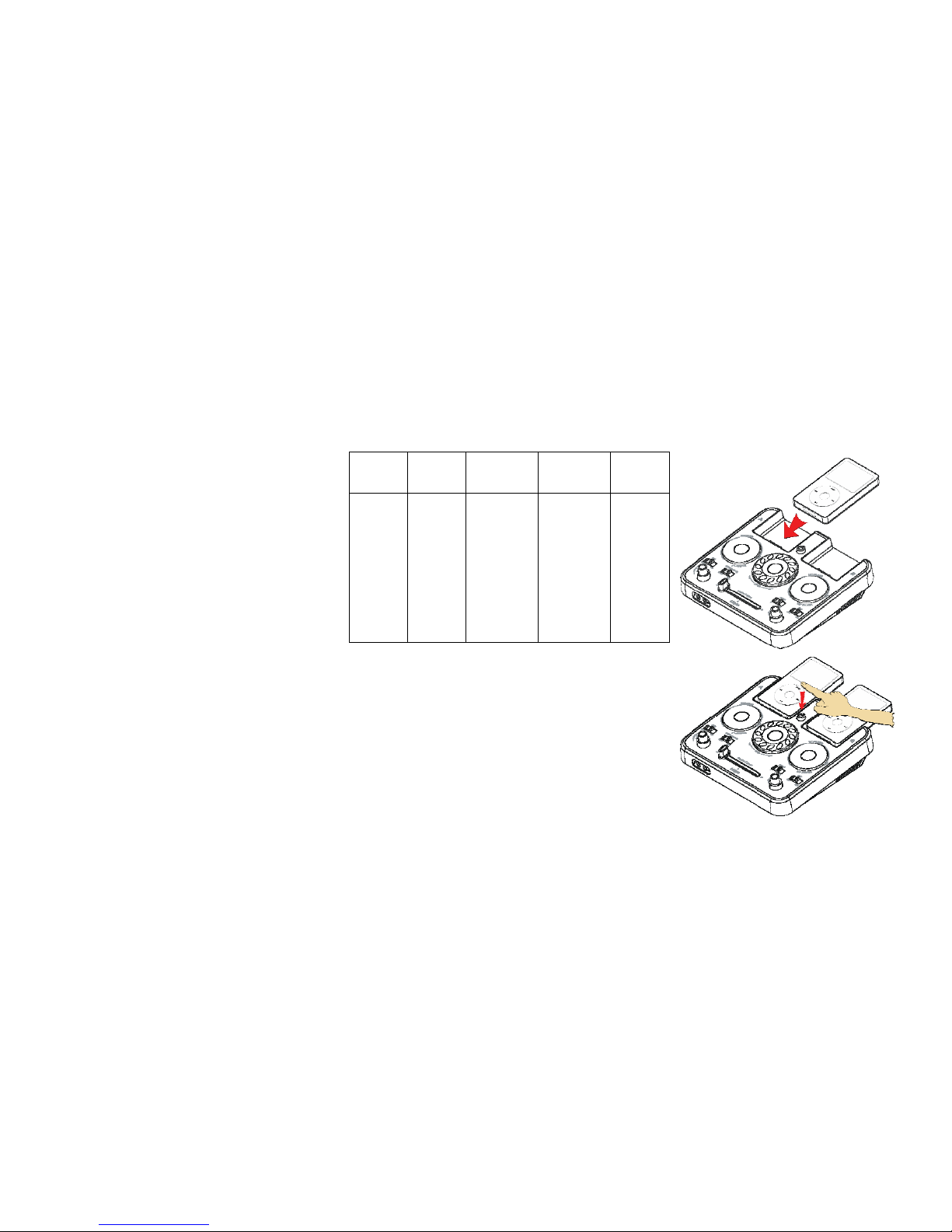
6
3. Insert iPod® devices into the docking connectors or connect an MP3
player into the line-in jacks (rear).
Shuffle
Insert
Mini
Insert
Thin iPod®
Insert
Thick iPod®
Insert
Nano
Insert
Use with
iPod®
Shuffle
NOTE:
iSpin will
NOT
charge
iPod®
shuffle.
Use with
iPod®
Mini
iPod® 3Gen
10-15 GB
iPod® 3Gen
20 GB
iPod® 4Gen
20 GB
iPod® Photo
30 GB
iPod®
3Gen 30GB
iPod®
3Gen 40GB
iPod®
4Gen 40GB
iPod®
Photo 40GB
iPod®
Photo 60GB
iPod®
Nano 2GB
iPod®
Nano 4GB
4. Switch Power On.

7
Controls and Indicators
1. Microphone Jack (3.5mm dia.)
2. Headphone Jack (3.5mm dia.)

8
3. Microphone ON/OFF Selection Switch
4. Top: Headphone Volume Knob, Down: Microphone
Volume Knob
5. Headphone Main/Cue Selection Switch
6. CROSS | FADE
7. Program 1 / Program 2 Selection Switch
8. Main Output Volume Knob
9. Microphone Mix / Cue Selection Switch
10. iPod® / MP3 player Source A
11. Effects Control #1 (Reverb/Pitch Down)
12. Spin Feature Knob
13. Power ON/OFF Switch
14. Effects control #2 (Low Pass/High Pass filter)
15. iPod® / MP3 player Source B

9
16. Right Channel Output Jack
17. Left Channel Output Jack
18. MP3 player Source B Input
19. MP3 player Source A Input
20. Record Lineout
21. 12V Input Jack
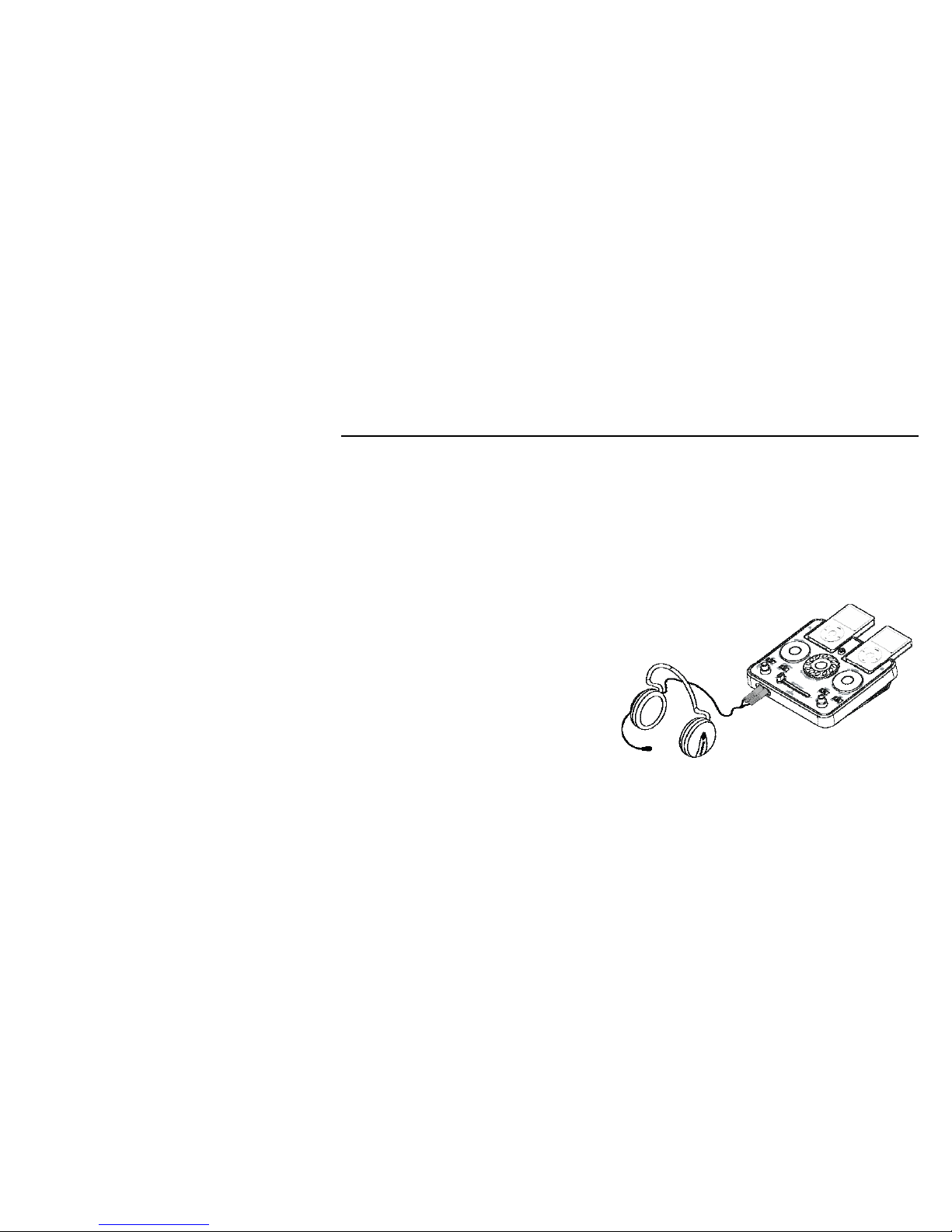
10
iPod® / MP3 Player
Charge your iPod®
Note: Please make sure you are using the correct insert for your iPod® or MP3 player and that it is properly docked into the
iSpin. Failure to do so may damage your iPod® or MP3 player.
*[While your iPod® is docked in the system, it recharges (until fully charged). Note that iPod® Shuffles and
other non-docking iPod®s will NOT be charged.]
Listening to your iPod®
1. Plug-in the RCA Jack (○
30 ,○
31 ,○
32 )or Phone jack (○
33 ) from
the multimedia speaker / subwoofer. If you are using
the microphone/headphone, plug it into the
headphone and microphone jacks. (○
1,○
2)
2. Turn the power ON. (○
27 )
3. 3. Insert the iPod® onto the dock. (iPod® will
automatically turn ON)
4. 4. Choose your music on iPod®.
5. Adjust output volume from main output volume knob (○
18 ) or headphone output volume knob.
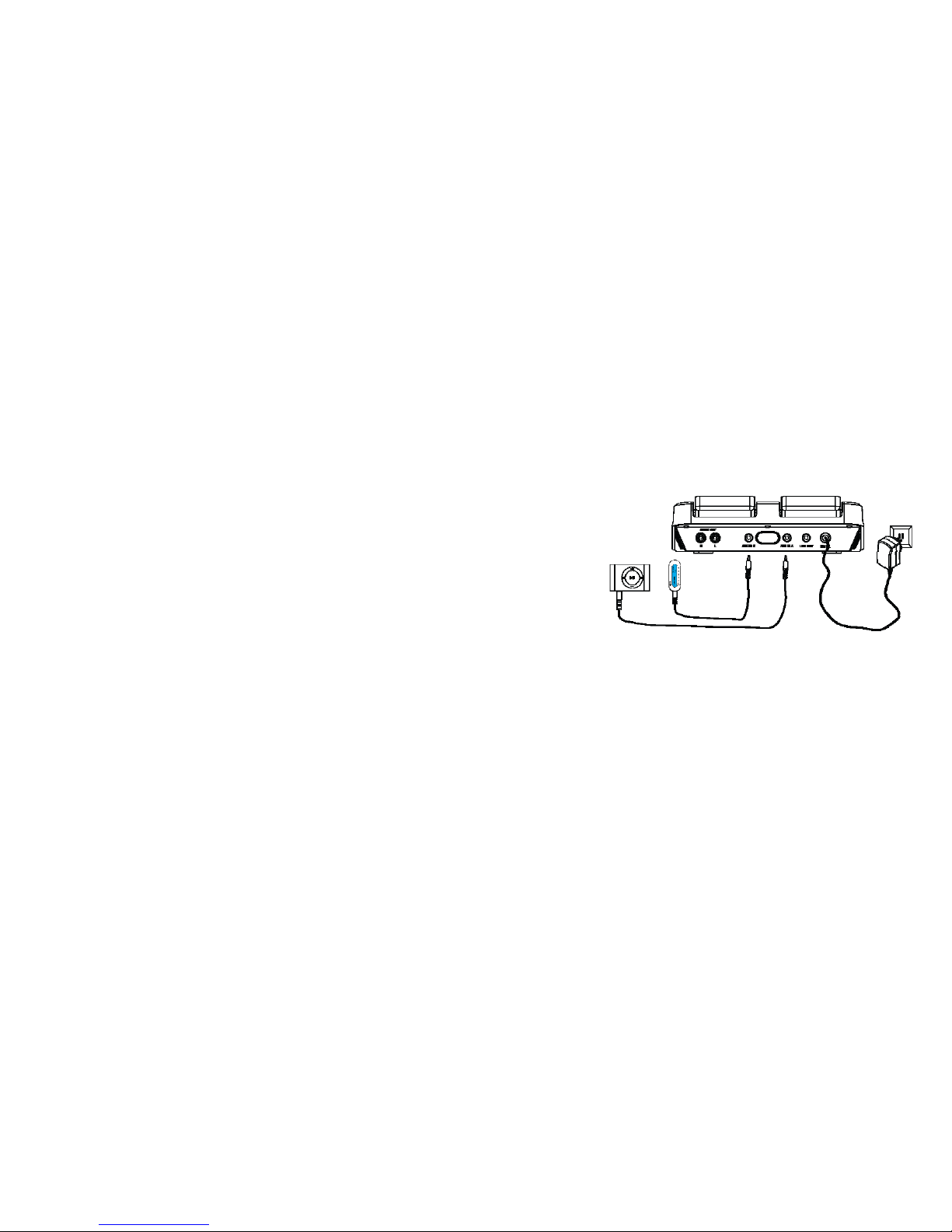
11
Listening to a non docking iPod® or other portable audio devices
1. Plug-in the RCA Jack (○
30 ,○
31 ,○
32 )or Phone jack (○
33 ) from the multimedia speaker / subwoofer. If you are using micro
headphone, please plug-in your Micro headphone cord to headphone and microphone inserts. (○
1,○
2)
2. Turn the power ON. (○
27 )
3. Connect your MP3 player’s audio patchcord to the
line-in jack. (AUX IN ○
33 or ○
34 )
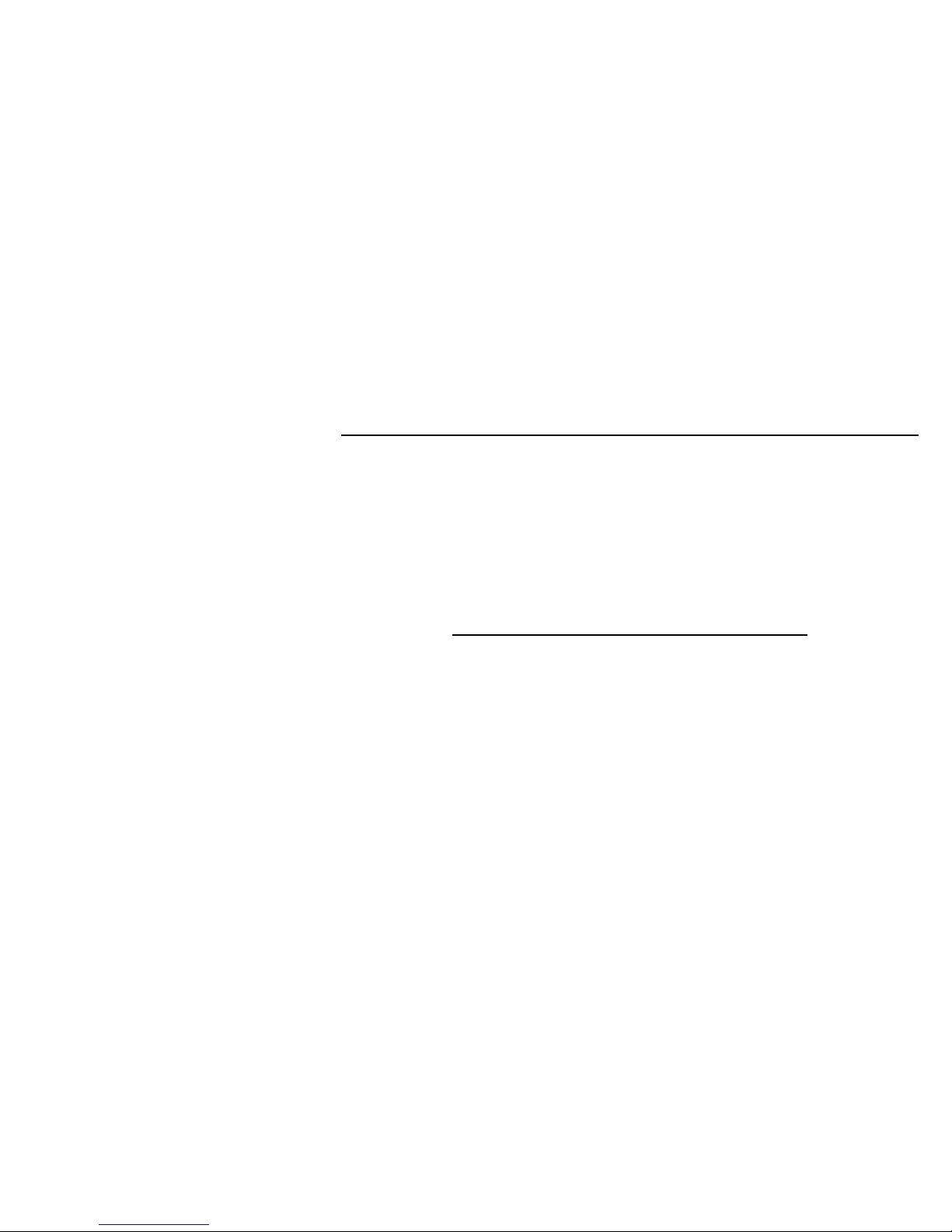
12
Using iSpin
MIC ON / OFF
Turn ON and OFF for your microphone. If you’re entertaining a crowd, they my not want to hear your background ‘chatter’. This
allows you to kill the microphone when it is not wanted!
Headphone Cue / Main
With the headphone switch in the ‘CUE’ position, you can listen to the song playing on the device that’s NOT being sent
(through the fader) to the main output. This allows you to cue up the other player to the next song.
Headphone main allows you to listen to iSpin’s main output.
********** AH YES, BUT THE EFFECTS! ************
The effects portion of iSpin is what really makes the device fun. The effects are dramatic, but may require some experience
before you can use them confidently in a performance. One important note: When switching between the two effects program
banks, a brief disruption of the sound occurs (perhaps 1/50th of a second), and although this will be barely heard with a large
sound system in a typical room, you may wish to be careful when switching program banks in any case. Also, some effect
programs actually STOP the sound, and it is important to know just which knobs do this and under what conditions.
These are effects not found on any other unit of this type, and for many users, it will be the first time such effects are
experienced. Final note on effects: HAVE FUN!
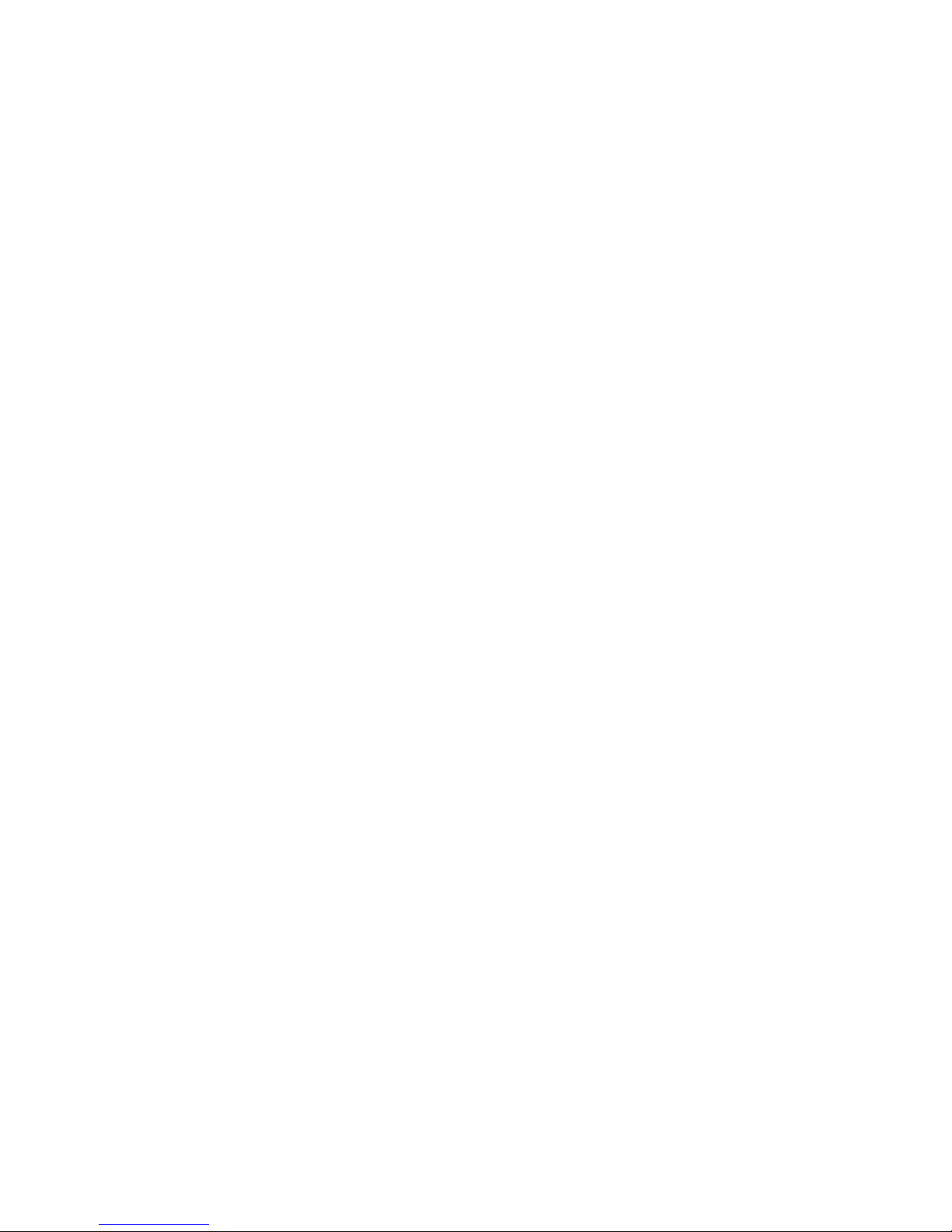
13
Program 1
a. REVERB
Th e le ft knob, i n progra m 2, be co mes a reverb control, with an interesting feature: As the knob is rotated clockwise, reverb will
begin to be added to the program, but if quickly turned clockwise, the most recent sounds of the program will be ‘frozen’ into
the reverb. This is another case where if the knob is fully clockwise, the program is essentially off!
Be careful with this knob, in either program, because when it is fully clockwise, no music will get through the system.
b. LP FILTER
The right-most knob in this program set is just like the same knob in the other program set (HP Filter), but in this case, it filters
out the higher frequencies. Also very handy when affecting highly rhythmic program, and very popular with ‘trance’ styles.
Program 2
a. FLANGE
The center knob controls a wonderful sound effect called ‘flanging’, essentially the addition of the program that has been
delayed by a very short time, only thousandths of a second. This gives the listener the impression that the music source (or
their head) is slowly moving as the knob is turned. Very nice to add a slowly evolving, ‘dreamy’ aspect to the sound.
b. HP FILTER
The right-most knob controls this popular effect, which progressively removes the bass as the knob is rotated clockwise. This
is not a simple equalizer; it is a sharp high pass filter that can remove all but the highest frequencies. Very nice as a slow
modification to program with strong beats and a lot of cymbals.
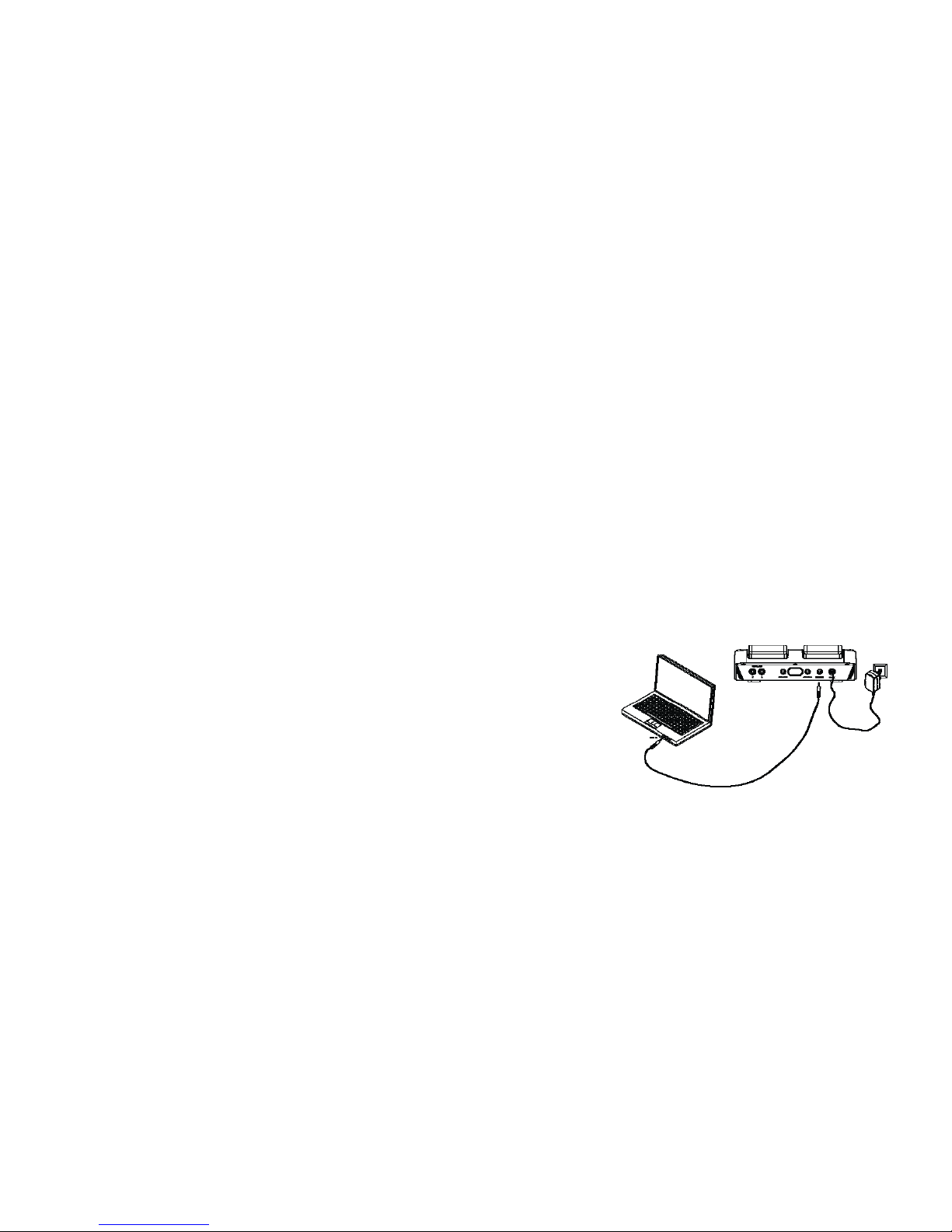
14
Spin
The simulation of scratch feature in DJ turntable.
Cross fader
The cross fader does two things at the same time: It fades between the two music sources, allowing you to blend from one
program into a new one, but also it does the exact opposite to the CUE channel. This allows you to cue up a new song on the
player that ISN’T being sent to the main output. This allows you to cue up to a precise spot so that you can start the new
program and quickly cross fade to it to align the beat of the two programs.
MIC Effects / Main
1. MIC Effects: The microphone’s output is sent through the effects channel.
2. MIC Main: The microphone’s output is sent directly to the main output, bypassing the effects processor.
Recording music to computer
1. Turn the power ON (○
27 ).
2. Plug one end of an audio cable into phone line-out jack
(○
35 ) and other end to computer sound card’s line-in jack.
Of course, this requires a stereo cable.

15
For Windows XP Users:
3. Turn ON your computer, and start the “Sound Recorder” recording program on your Windows XP for recording purpose. (You
may use your favorite recording software to record your created music).
Before using Windows XP sound recorder program, you have to configure as following:
a. Go to Control Panel
b. Choose Volume
c. Choose Option
d. Choose Content
e. Go to Start.
f. Choose All Programs.
g. Choose Accessories.
h. Choose Entertainment.
i. Choose Sound Recorder.
Note1: Not all computers have stereo inputs. Be sure to check for this if you want to mix directly into your computer.
Note2: If you do not satisfy with Windows XP’s sound recorder program, please download or purchase other recording
programs from Internet or stores.
For Other Operating System Users:
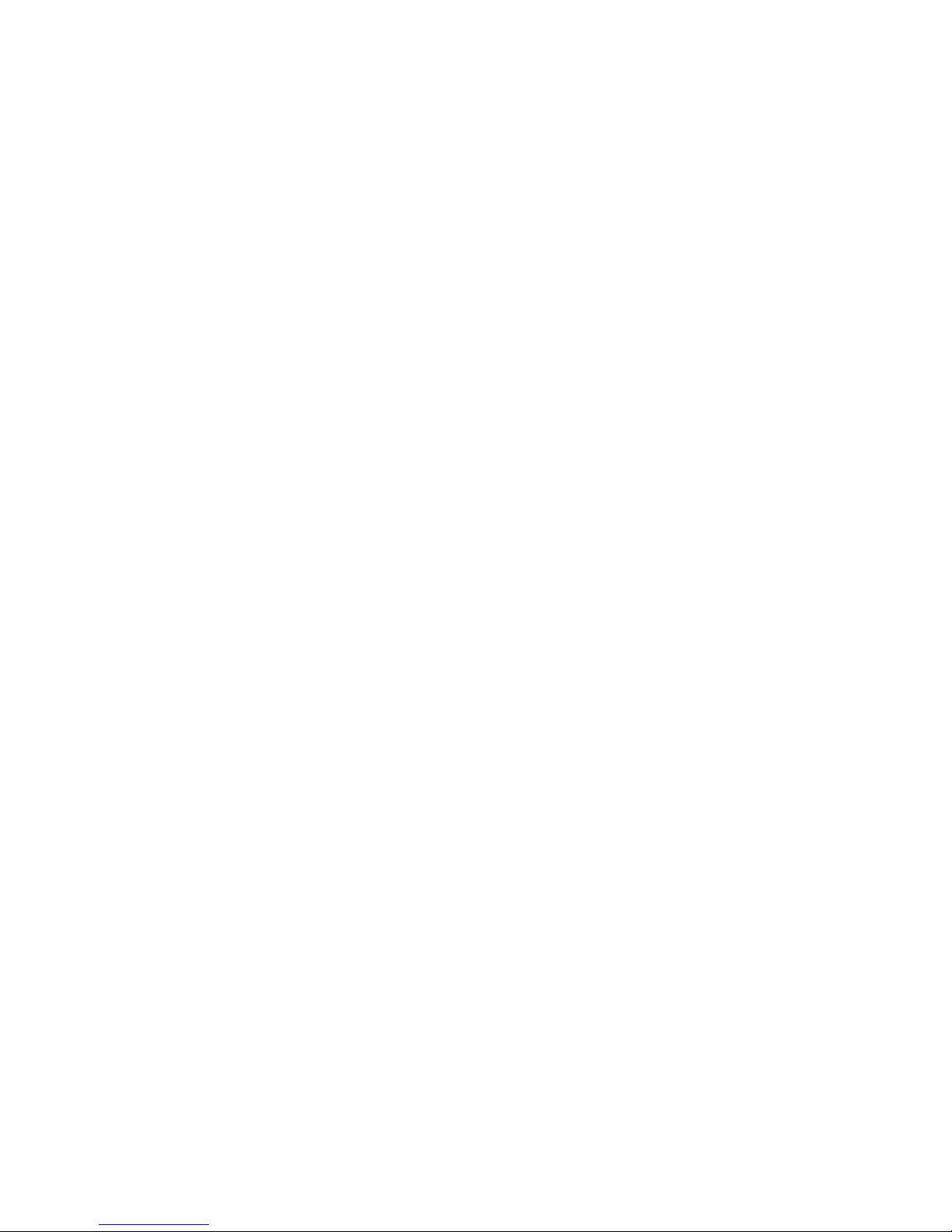
16
Please follow the above step1 ~ step2, and use your favorite recording programs by downloading from the Internet or
purchase from stores.
Connectors

17
Sergio iSpin’s connector design is an innovate
technology that can move up (B) and down (A) to fit any
generation of iPod®s.
Note: The patent for this technology is processing.
Wiring Diagrams
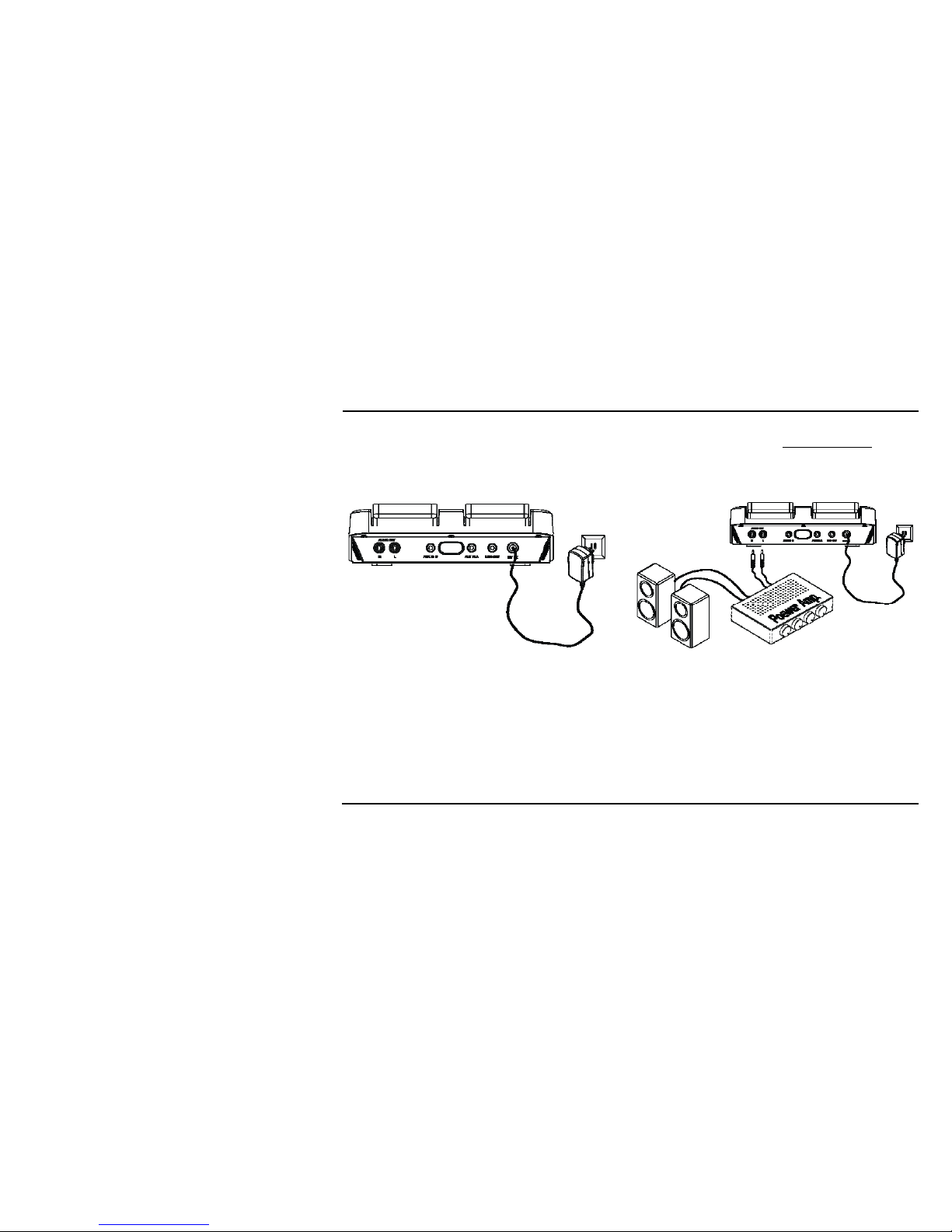
18
For Your Speakers
Plug in one end of an audio cable (RCA) into the Main Output (R/L, ○
30 ,○
31 ) and the other end to a multimedia speaker set. This
could be a powered speaker system, a professional sound system, or even the audio inputs of a television, just as you would
with a video game.
Specification
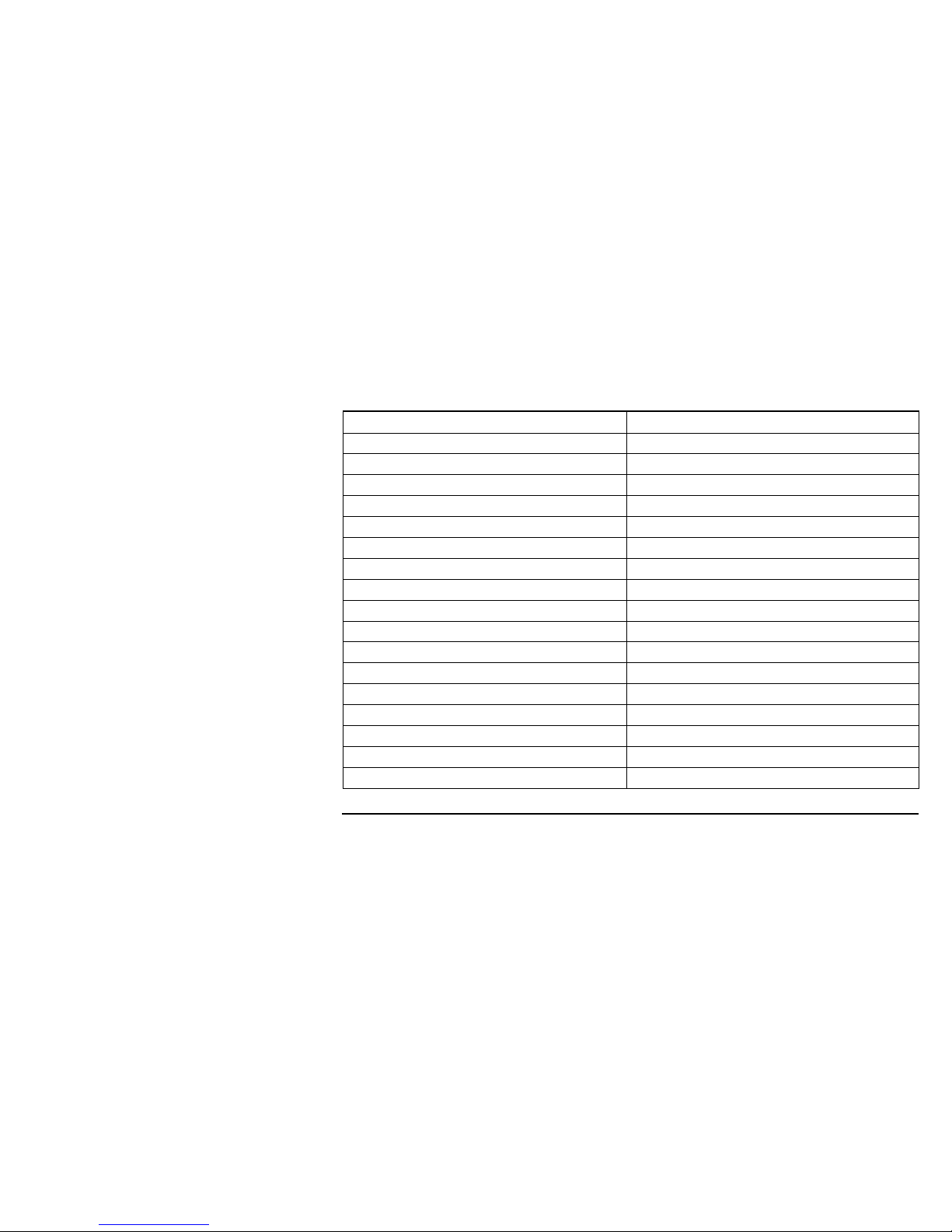
19
General Specification
Power Output DC 12V, 1.66A
Power Input AC 100 ~ 240 V / 50 ~ 60Hz / 0.4A
Power Consumption (charging) 1. 980mA (Two iPod®s)
2. 260mA (Two MP3 Players)
Operating Environment Temperature +5°C - +35°C (+41°F - +95°F)
External Dimension 184mm*200mm*52.3mm
Weight 800g
Recommend Speaker / Subwoofer
Satellite 40 watts (PMPO) *2 (MAX)
Impedance: 4-8 Ω.
Frequency: 165~18KHZ
Recommend Micro Headphone Spec
Microphone Uni-Directional
Frequency: 30-16KHZ
Impedance:320hms / 1KHZ
Headphone Frequency: 20-20KHZ
Impedance: 320hm / 1KHZ
A Consumer Guide to Product
Table of contents
Other Sergio Stereo System manuals