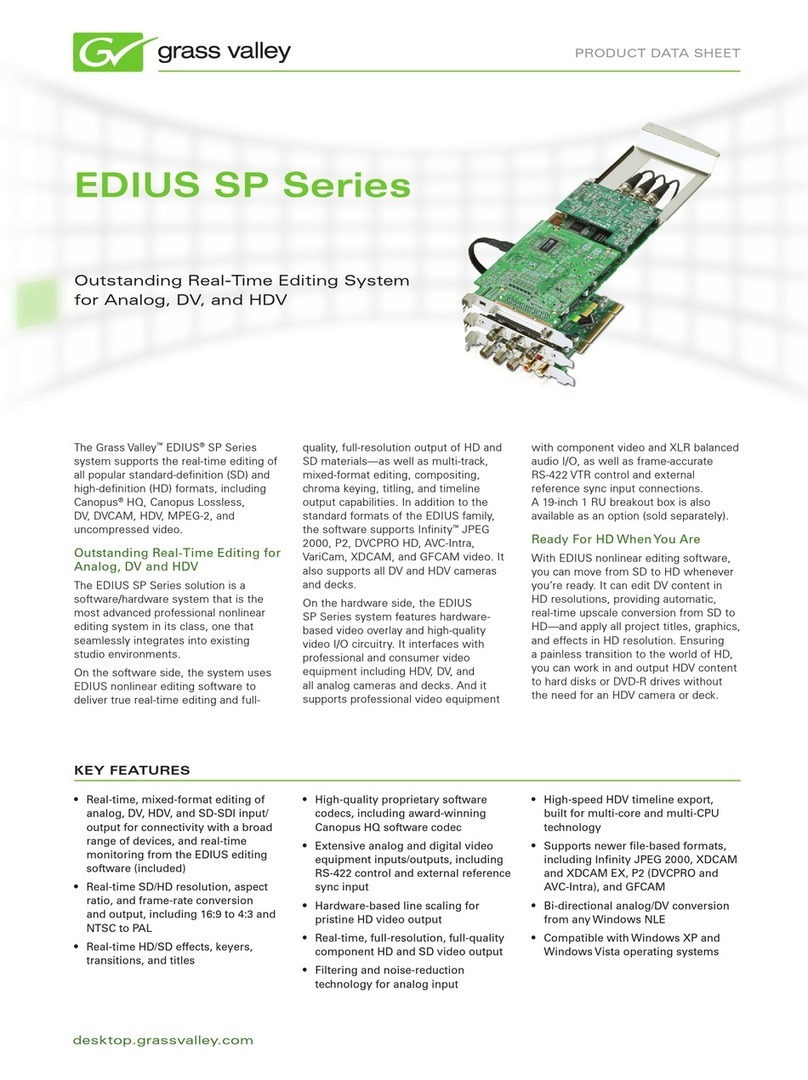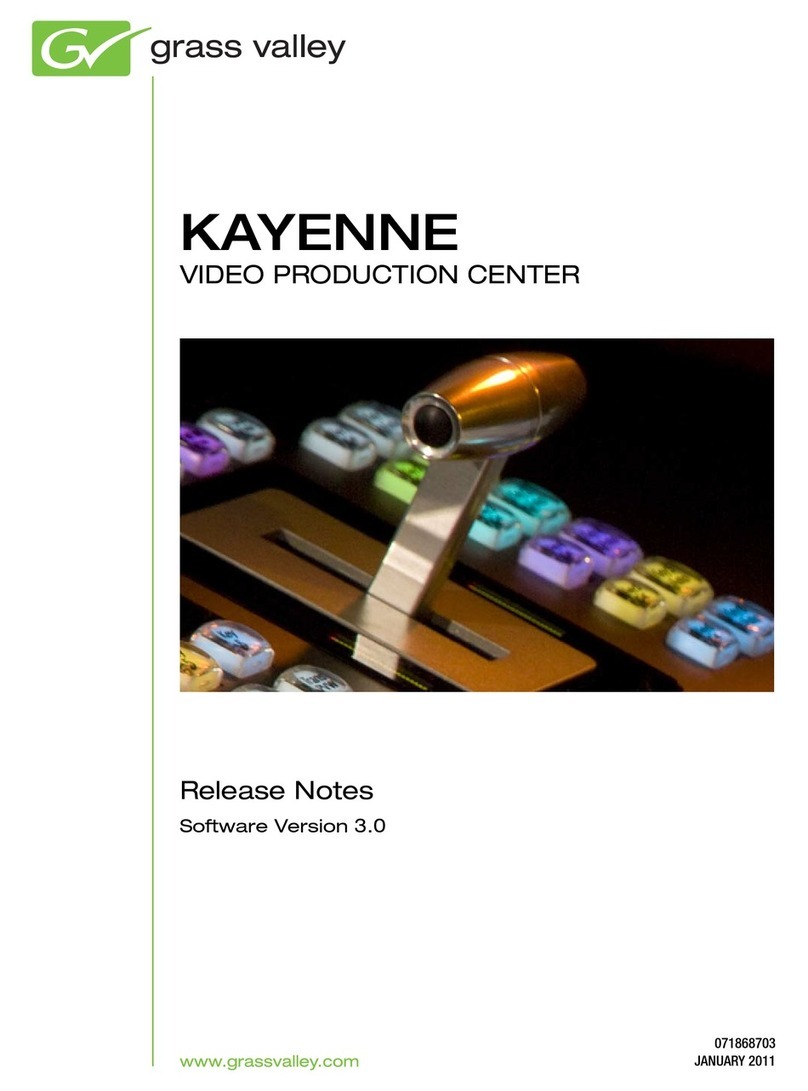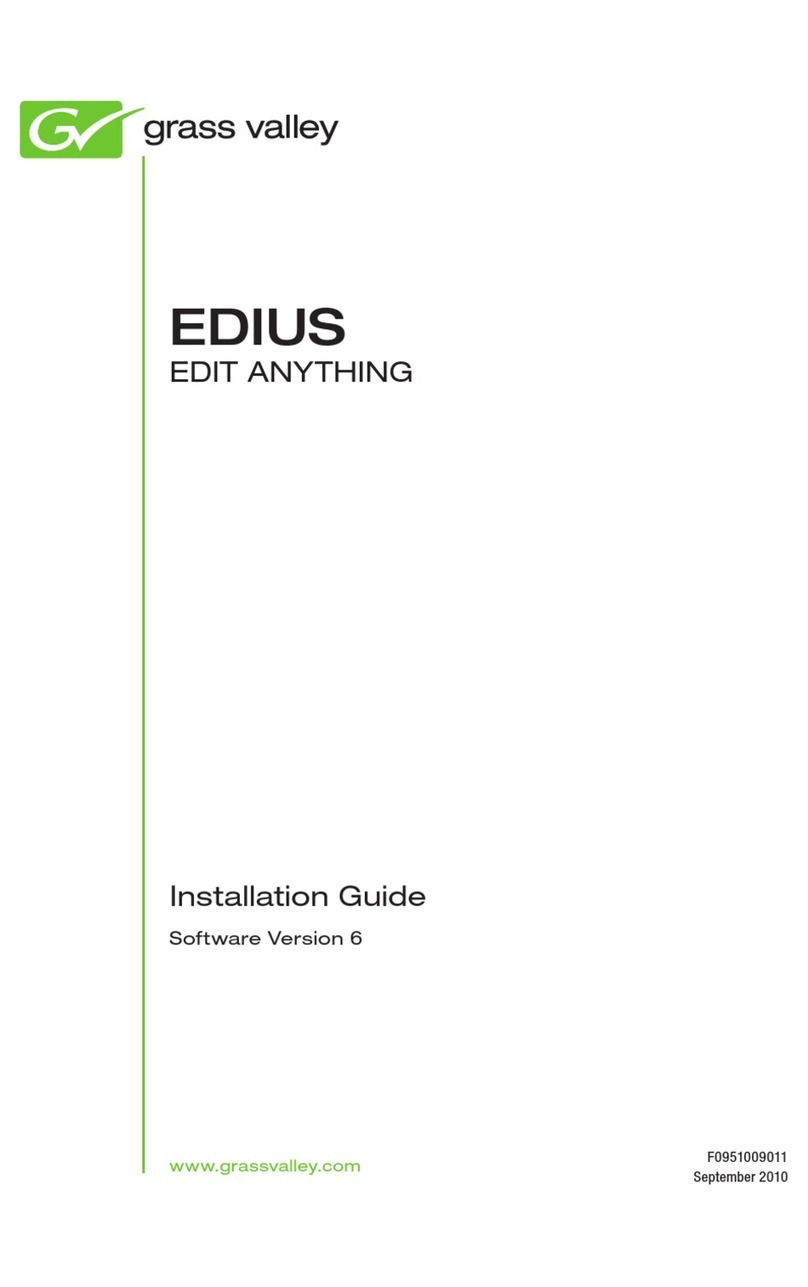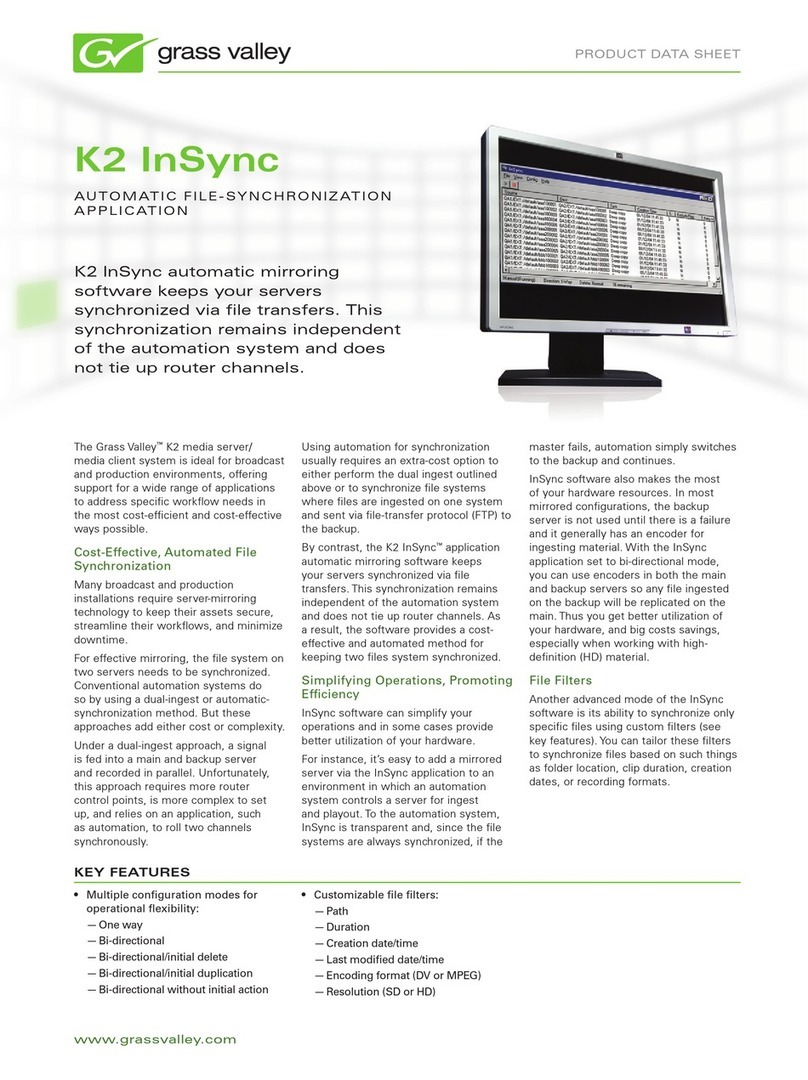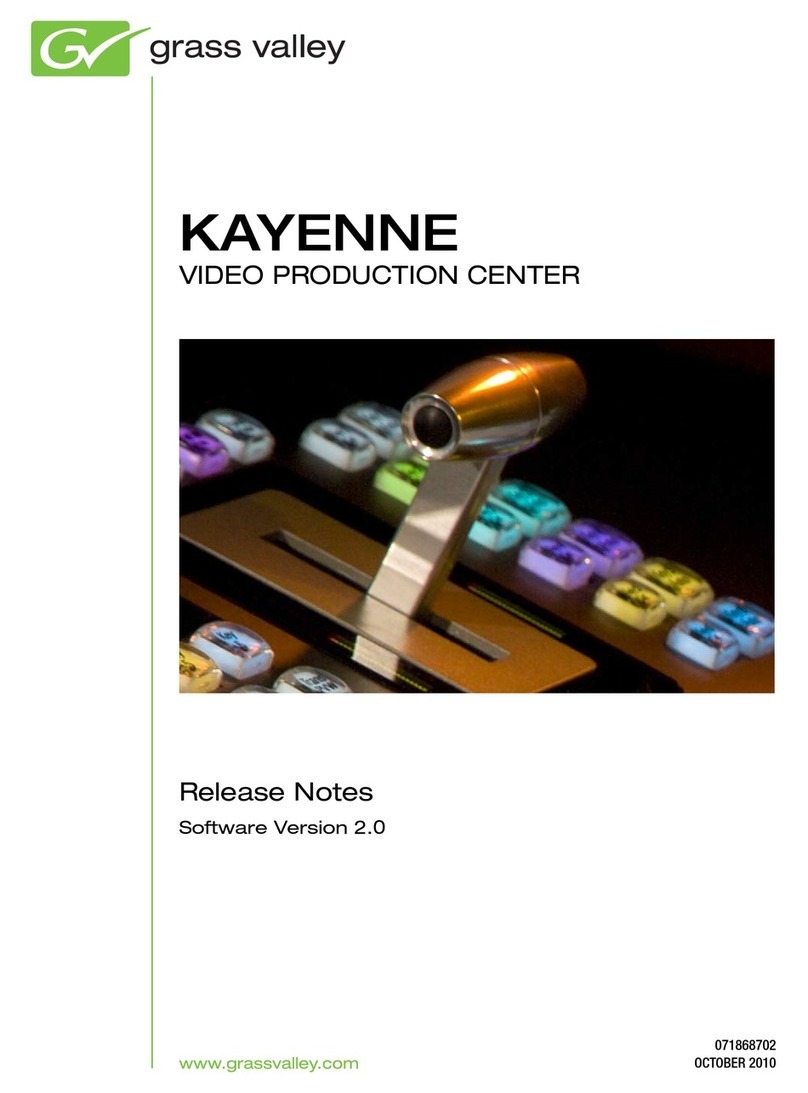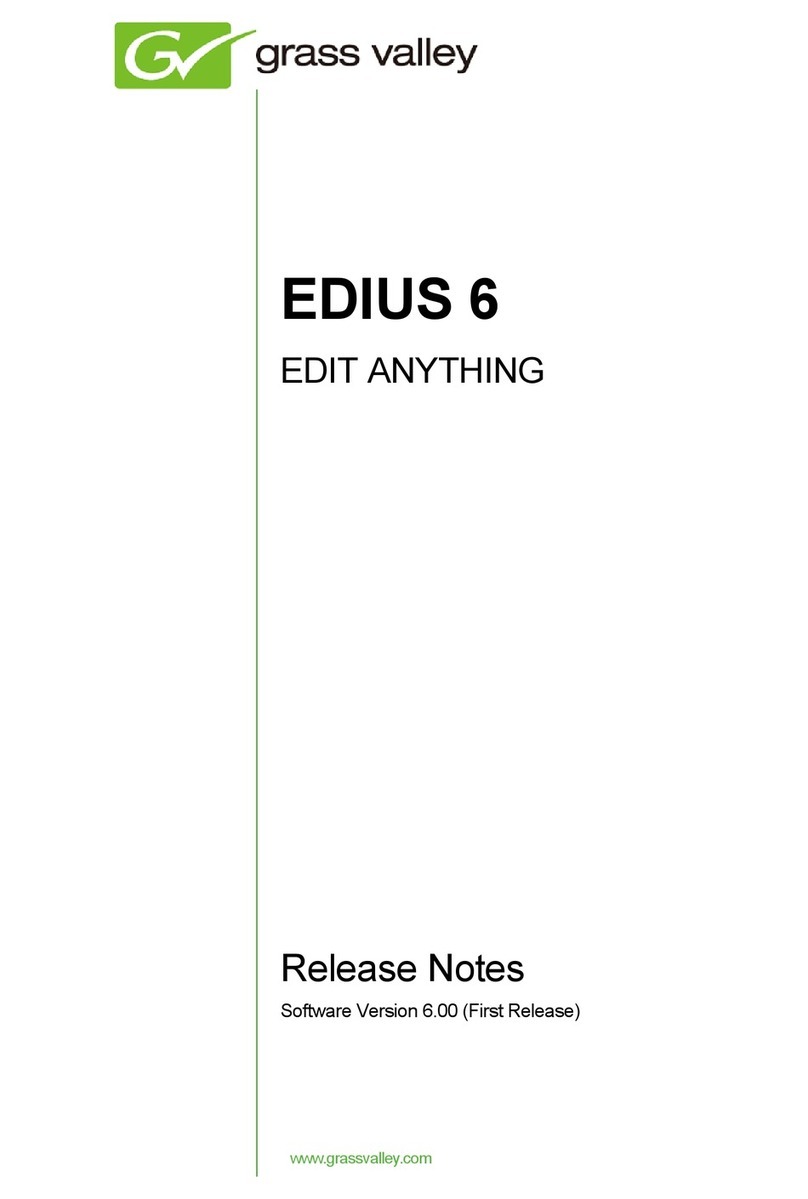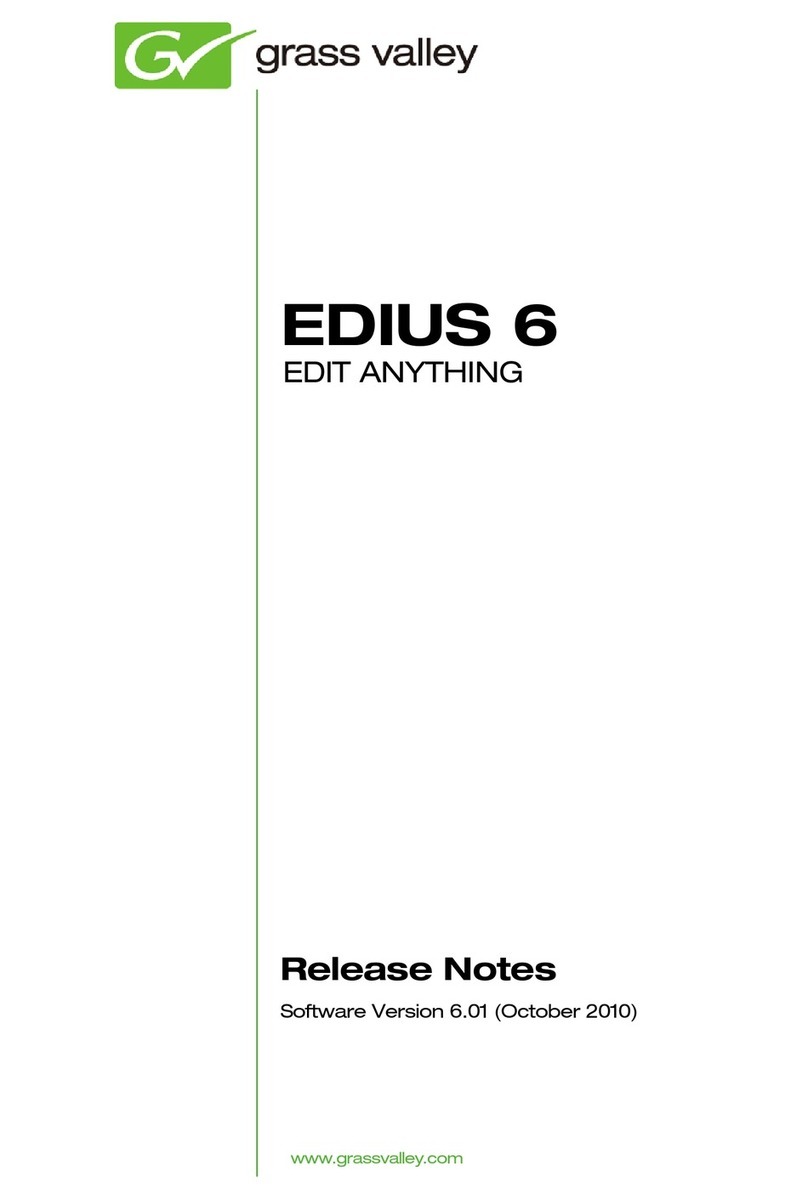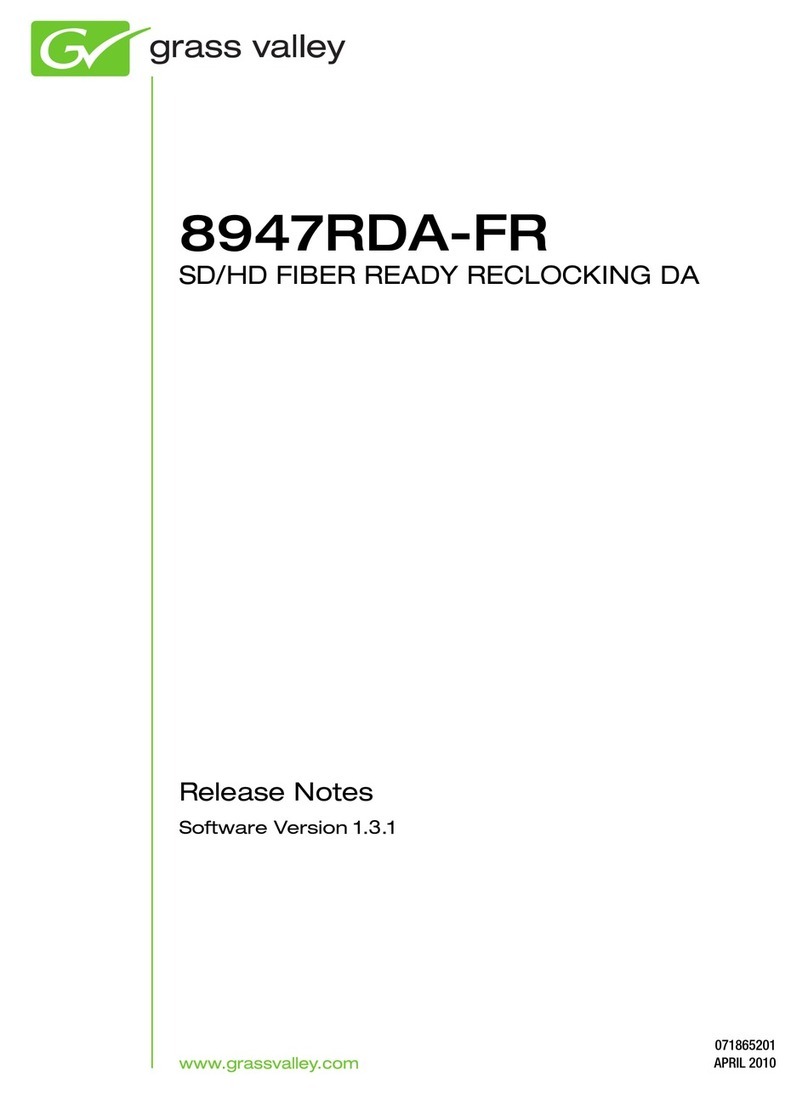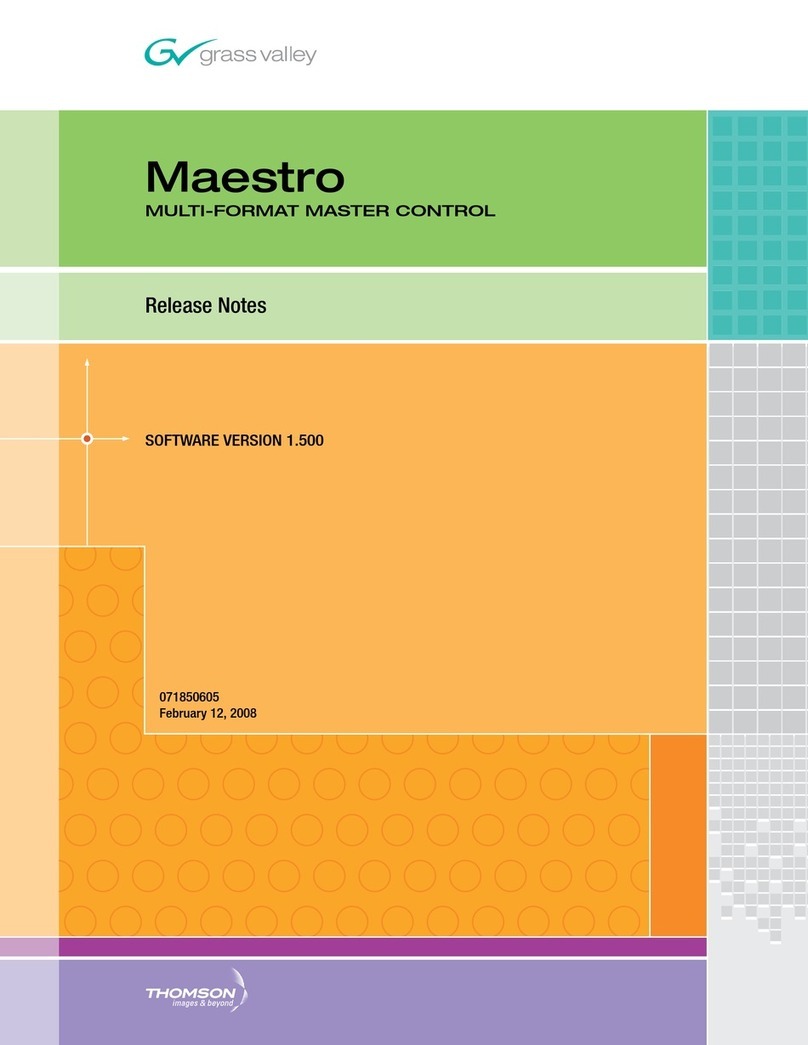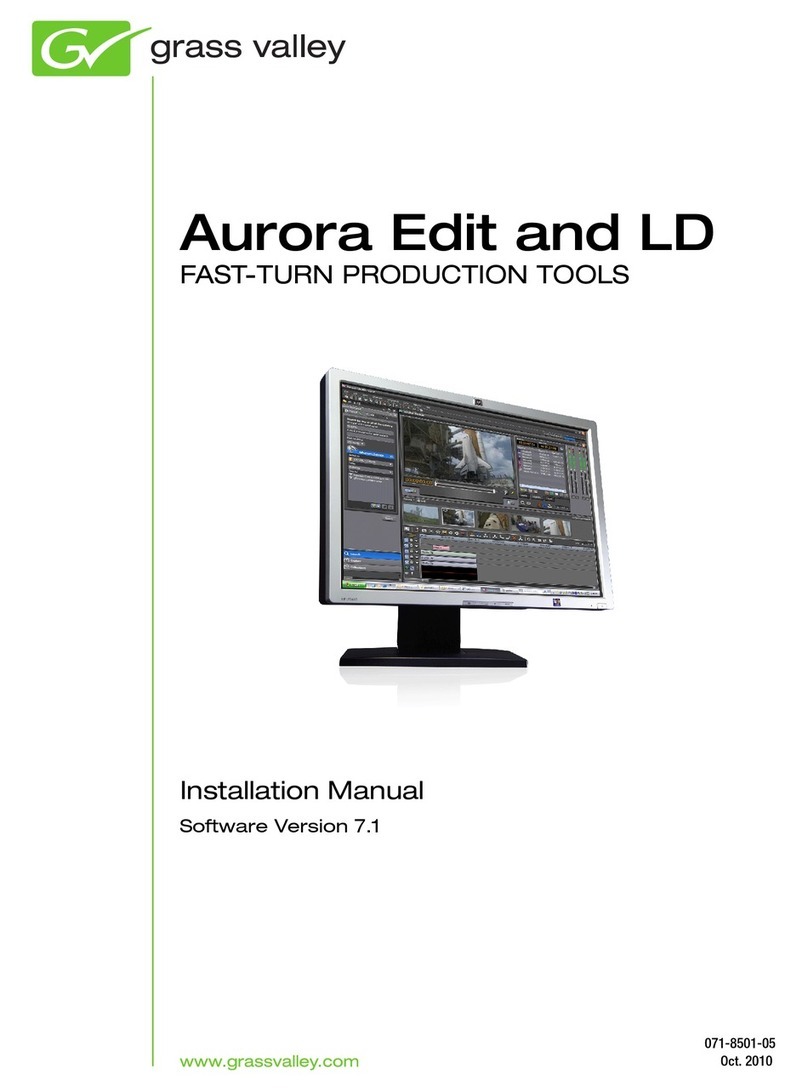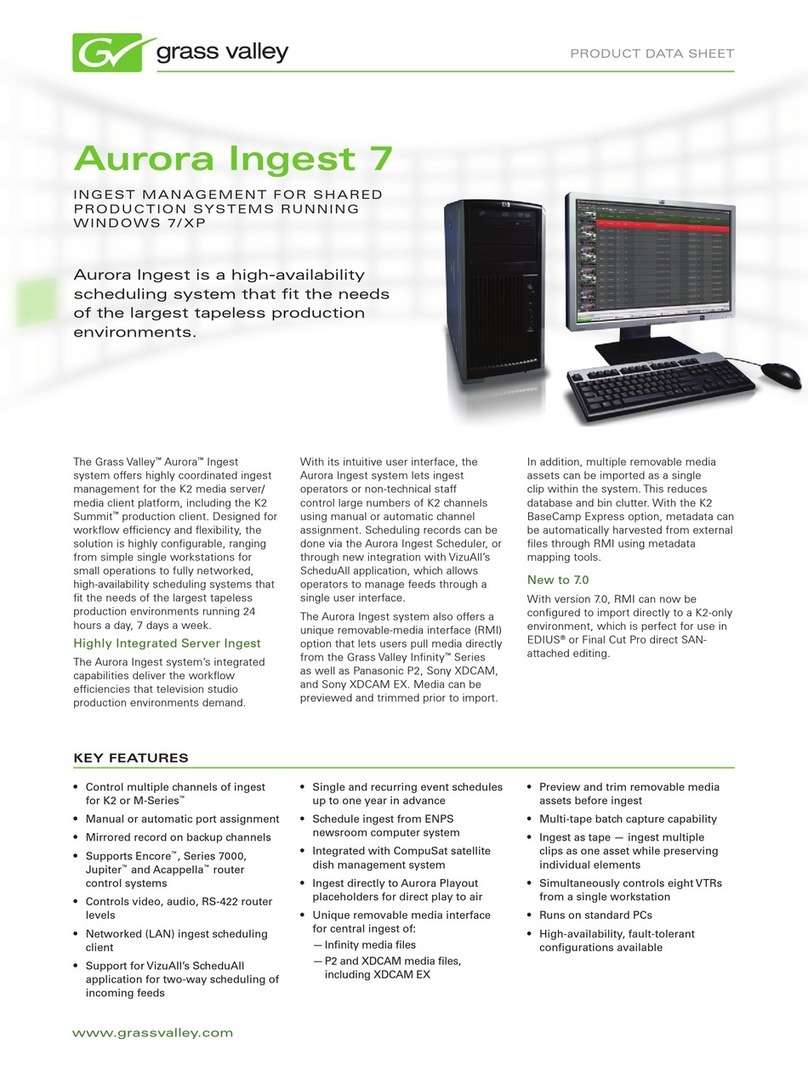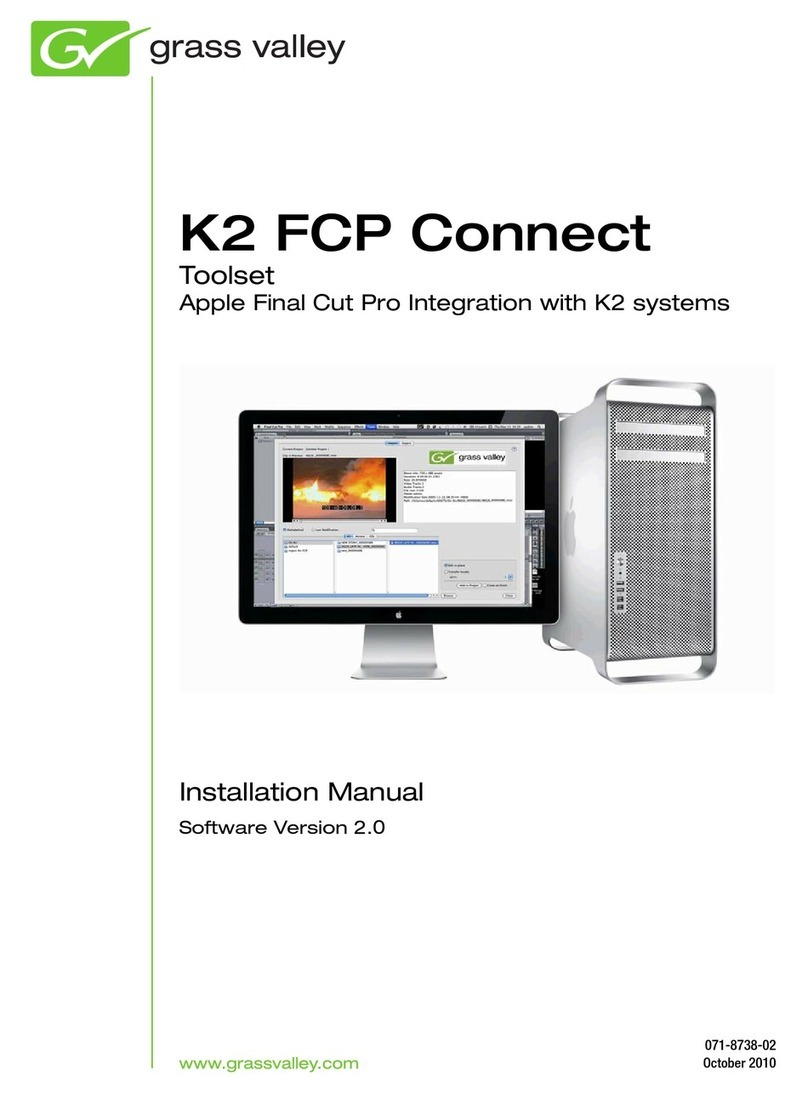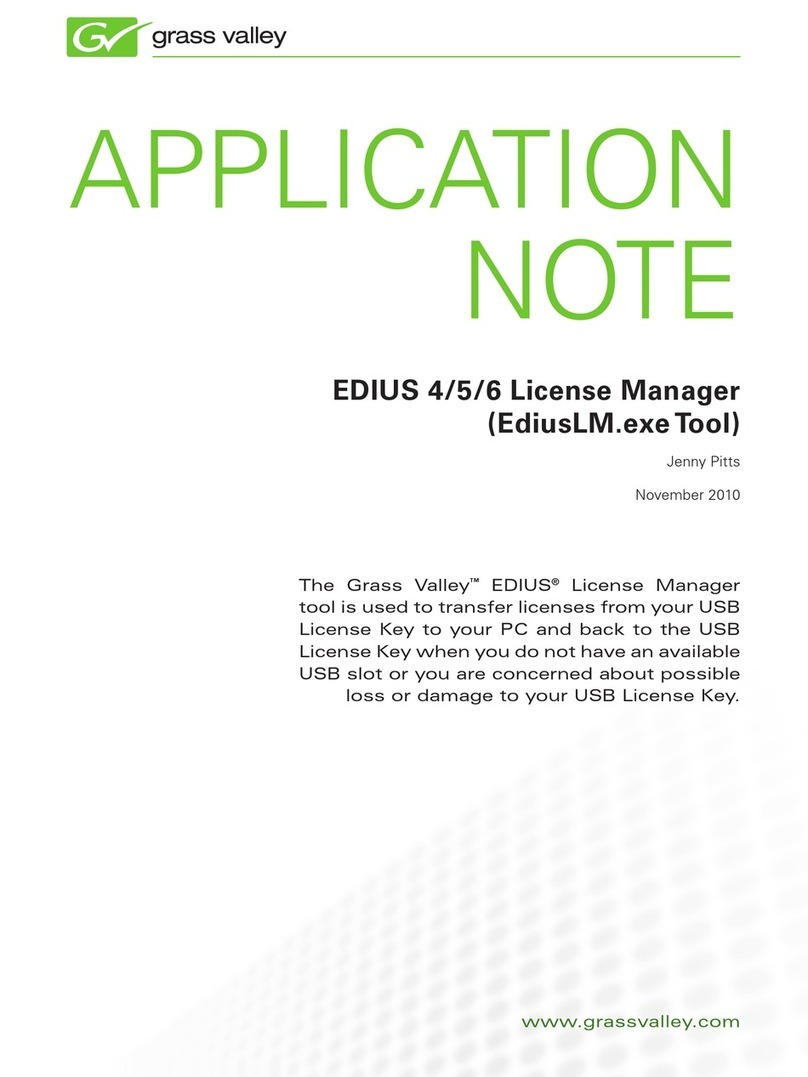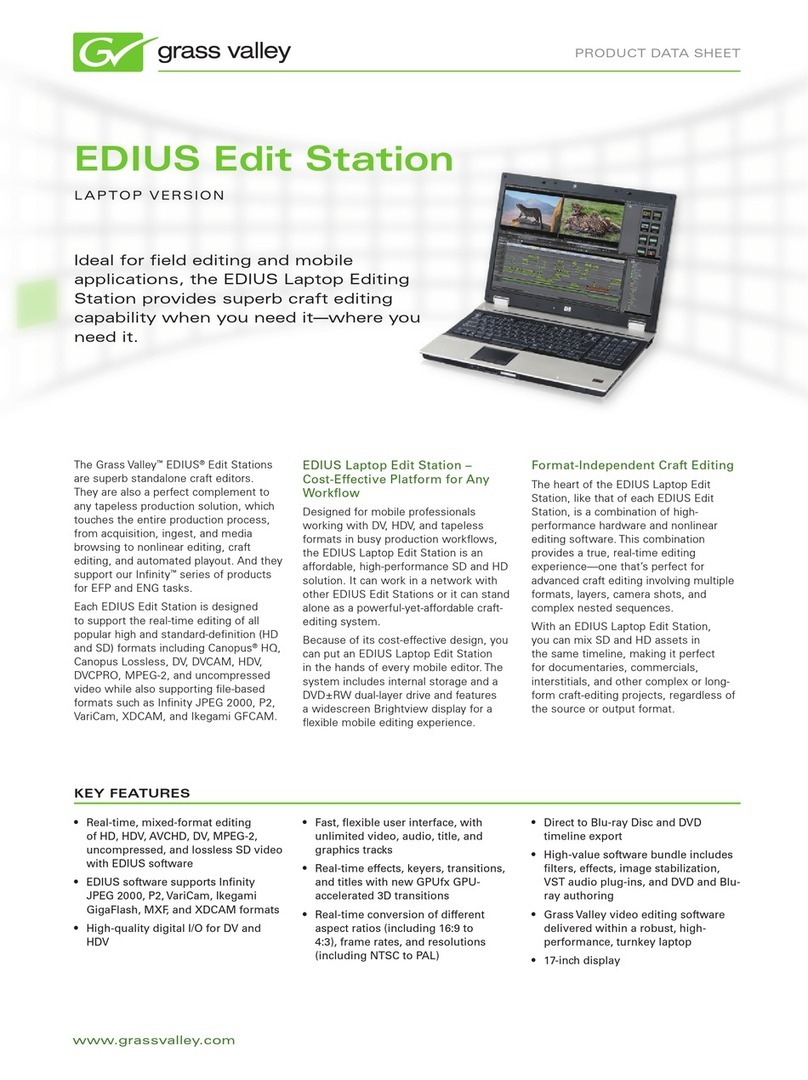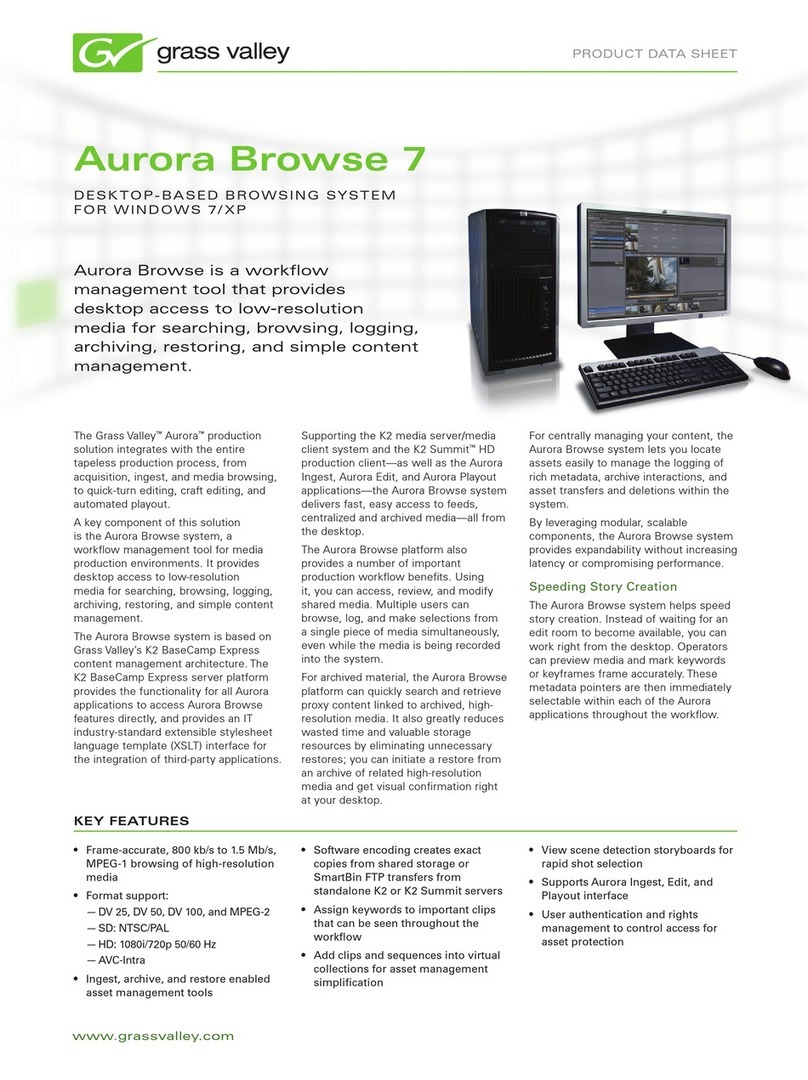1
EDIUS for DSLr PoSt
www.grassvalley.com
EDIUS for DSLr PoSt
It’s been two years since digital single lens reflex (DSLR) cam-
eras began to be used for video. The reason is quite simple: the
“film look” that a DSLR creates has an absolutely beautiful look
all its own.
The ability to shoot video with the larger sensor of a DSLR
gives the filmmaker an amazing shallow depth of field, which
visually equates to the cinematic look of 35mm film.
Thousands of filmmakers worldwide,
from consumers, to prosumers, to
professionals, have taken the poten-
tial of the DSLR to create impressive
images and amazing movies.
Another benefit of using a big DSLR
sensor is the ability to work with less
light. So many projects can now be
shot with available light. A big plus for
aesthetics and one’s budget.
However, it appeared as though
companies like Canon and Nikon
didn’t plan on the popularity of DSLR
cameras for use in professional and
broadcast videos.
The HD DSLR video trend began with the Canon EOS 5D Mark
II with a full-frame 36x24 mm sensor—at the time, the big-
gest DSLR sensor available to acquire in HD. But it came with
a frame rate of 30p, not the 29.97p or 25p expected by the
broadcast industry.
The reason was simple: DSLR video was designed for the
Internet.
The next generation of DSLRs came with movie functions: the
7D and 1D MKIV. Each had the option to select 24p and 25p
for use in the PAL world and 29.97p for the NTSC world. Each
also delivered 720 50p/60p. In March 2010, Canon released a
firmware update to give similar functionality to the 5D Mark II
with 24p, 25p, and 29.97p.
Nikon, on the other hand, elected to
remain with 24p—leaving video as a
minor feature in their cameras.
The Canon DLSRs mentioned above
record using a H.264 AVC1 codec
with a variable compression rate
ranging from 35 to 44 Mb/s.
Initially, the biggest challenge was
the conversion of the video files
from 30p to 25p. Additionally, the
conversion from 30p to 29.97p was
problematic as every NLE had its
own way of handling the conver-
sion, taking an extremely long time and delivering substandard
results.
But frame rate converting is now history.
The H.264 codec was designed as a good balance between
memory usage and image quality, but it was not designed to be
edited quickly on a non-workstation computer.
Unfortunately, there are a great many HD and SD codecs avail-
able. During production, you may not be able to pick the one
that works best for you in post. In fact, you may end up with a
project that utilizes a number of different codecs.
Each individual nonlinear editing system has its own unique
way of handling codecs. For most, the best (and sometimes
only) way is to convert all footage into a specific format with a
specific codec that works best for the NLE.
Unfortunately, this can take a significant amount of time
depending on how much footage you have, the conversion
process itself, and the speed of your computer—with a major
effect on your time schedule.
In a time of Intel I7 quad core CPUs and fast hard drives, man-
aging HD footage should not be a big problem. But the reality
is different.
With the majority of NLEs, trying to play a timeline in real time
which has a clip from a Canon 5D Mark II (H.264, 1920x1080
25p) mixing with a clip from a Sony EX1/EX3 (MPEG-2,
1920x1080 25p) is nearly impossible.
Some NLEs scale down the output, or require a very powerful
graphics card to calculate the HD image.
It’s the same when your timeline is 1080 25p and you try to add
your client’s 720 25p footage or WMV-compressed 640x480
footage for picture-in-picture. What’s worse is when you try to
render out your final project, with no render farm available and
when you’re on deadline.
Some people say that the best way to work with DSLR footage
is to convert everything into another codec. But why should
you have to do this? Why convert it before the final render out?
With EDIUS 6, you can easily handle multiple formats, frame
rates, and codecs all on the same timeline without any prob-
lems. That’s why EDIUS’s slogan is “Edit Anything”
EDIUS has everything I need to edit every type of footage that
I like to work with. It doesn’t need to convert anything to play in
real time on the timeline.
Introduction
Editing DSLR Video