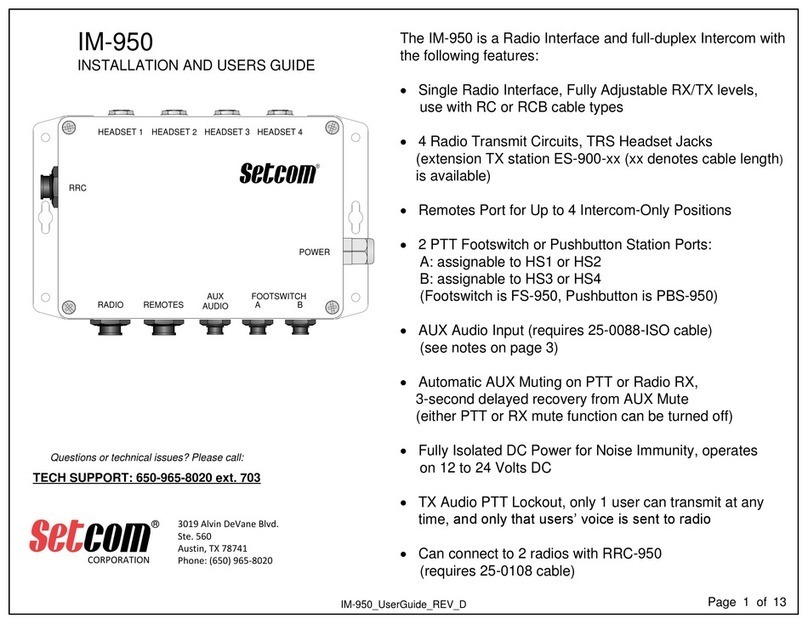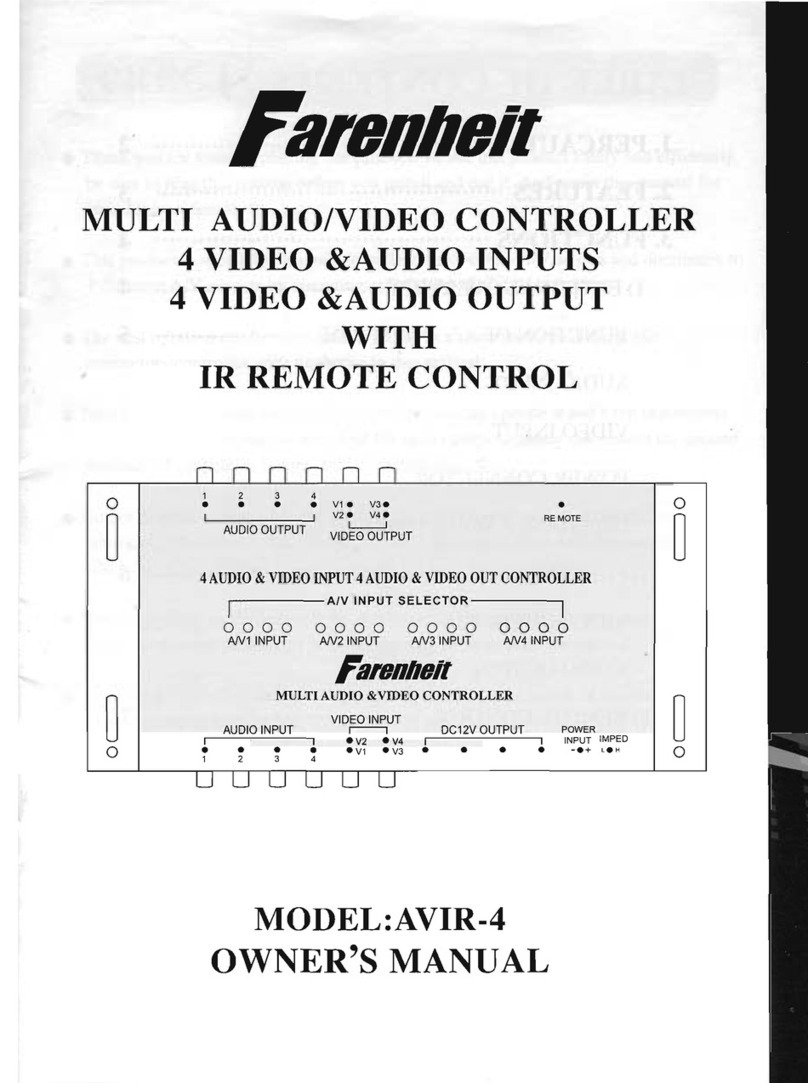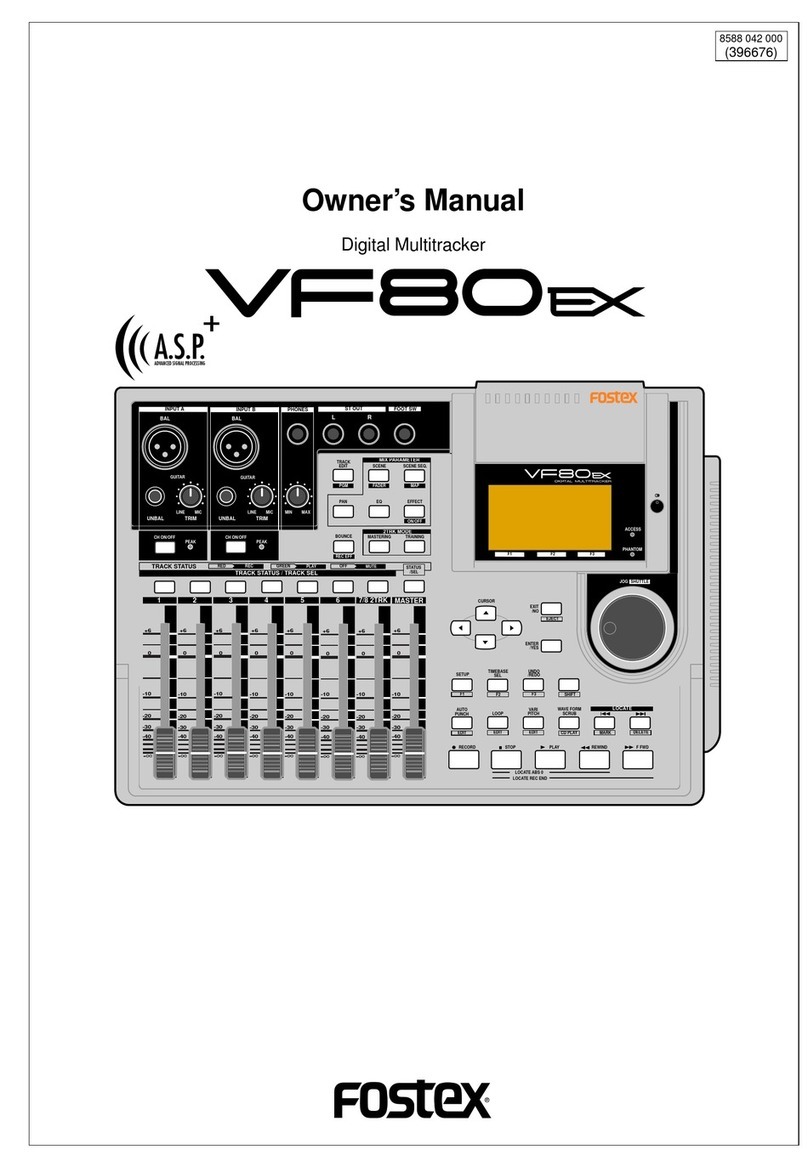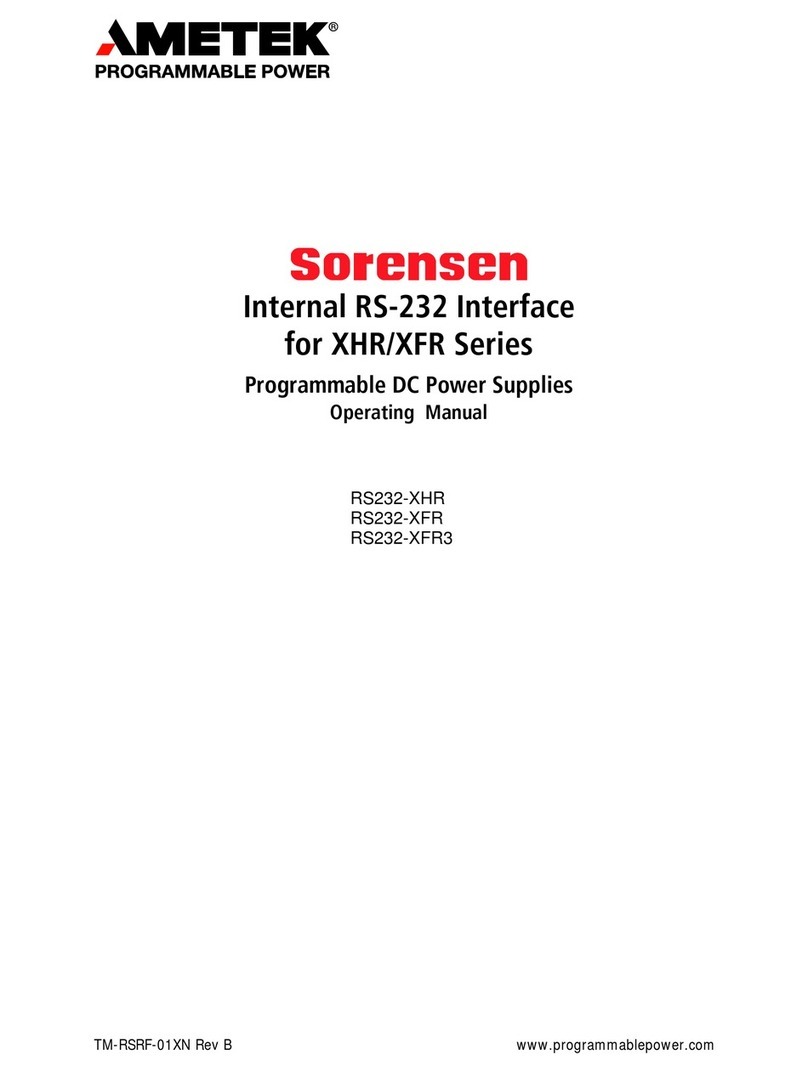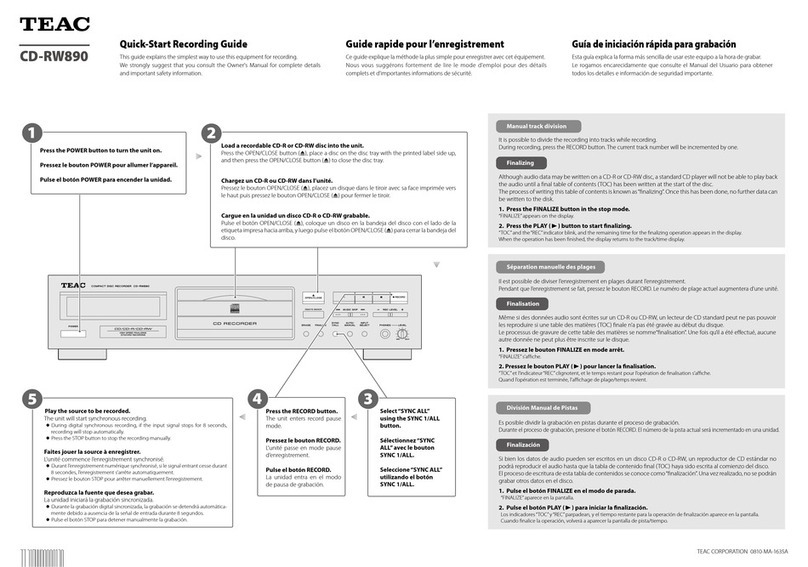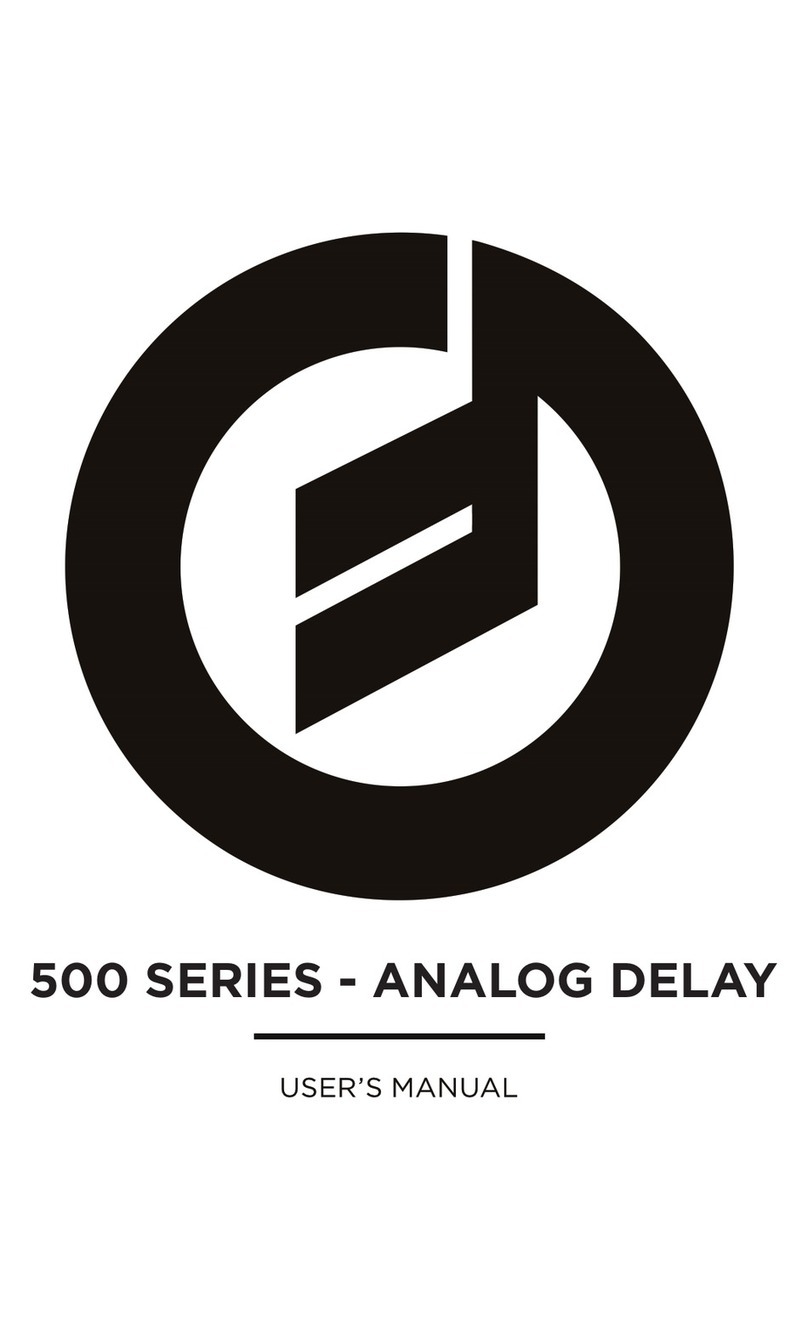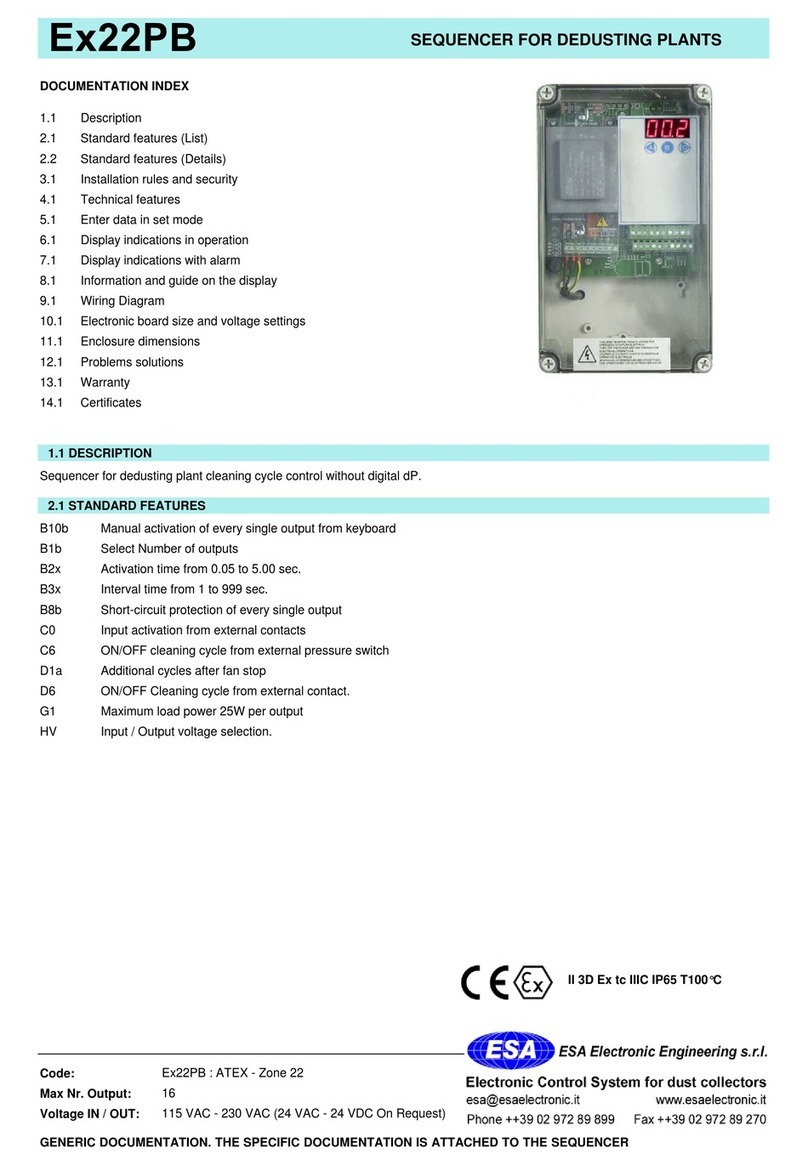Setcom IM-977W4 User manual

IM-977W4
INSTALLATION AND USERS GUIDE
3019 Alvin DeVane Blvd.
Ste. 560
Austin, TX 78741
Phone: (650) 965-8020
CORPORATION
®
TECH SUPPORT: 650-965-8020 ext. 703
The IM-977W4 is a Waterproof Radio Interface and full-
duplex Intercom with the following features:
· Single Radio Interface, Fully Adjustable RX/TX levels,
use with RCB or RC cable types
· 4 Radio Transmit Circuits, TRS Headset Jacks
(extension TX station RS-960 is available)
· 1 Wireless Headset Transmit circuit, uses CSB-900W4
Wireless Headset
· Remotes Port for Up to 4 Intercom-Only Positions
· 2 PTT Footswitch or Pushbutton Station Ports:
A: assignable to HS1 or HS2
B: assignable to HS3 or HS4
(Footswitch is FS-950, Pushbutton is PBS-950)
· AUX Audio Input (requires 25-0088 cable)
(see notes on page 3)
· Automatic AUX Muting on PTT or Radio RX,
3-second delayed recovery from AUX Mute
(either PTT or RX mute function can be turned off)
· Fully Isolated DC Power for Noise Immunity, operates
on 12 to 24 Volts DC
· TX Audio PTT Lockout, only 1 user can transmit at any
time, and only that users’ voice is sent to radio
· Can connect to 2 radios with RRC-950
(requires 25-0108 cable)
Questions or technical issues? Please call:
4/27/16 SBH IM-977W4_UserGuide_REV_C.pdf Page of1 8
S
To install antenna, carefully thread it onto the
gold connector on top of IM-950W4
28-2017
Wireless Antenna
A B
AUX
AUDIO
HEADSET 1 HEADSET 2 HEADSET 3 HEADSET 4
RADIO REMOTES
POWER
FOOTSWITCH
RRC
A B
(Antenna
Connector)

464.100
TAC 1
Radio Cable part number is determined by radio
manufacturer, model number, and length of cable.
Mount the IM-977W4 using the 4 small
mounting holes or the 2 larger holes on
the enclosure flanges.
Mounting screws are supplied by user.
IM-977W4 Typical Installation
Radio, Headsets, and Power
3019 Alvin DeVane Blvd.
Ste. 560
Austin, TX 78741
Phone: (650) 965-8020
CORPORATION
®
TECH SUPPORT: 650-965-8020 ext. 703
Questions or technical issues? Please call: RC or RCB
Radio Cable
If 2 radios are required, a
Setcom RRC-950 can be
connected to the RRC Jack.
Refer to the RRC-950 User
Guide for more information.
Mobile Radio
CSB-970x or
other TX
Headset with
Conxall plug
TX Headsets can be plugged into any of the
headset jacks. A 900W4-Base wireless base
station, or an RS-960 Remote Transmit
Station, can also be plugged in to any of the
headset jacks.
DC Power Cable RED = +V
GREEN = GROUND
Connect the DC Power cable to a
12 to 24 VDC power connection.
The IM-977W4 has an internal 1A
ATO fuse, but it is recommended to
connect the unit to a fused power
source.
Page of2 8
S
A B
AUX
AUDIO
HEADSET 1 HEADSET 2 HEADSET 3 HEADSET 4
RADIO REMOTES
POWER
FOOTSWITCH
RRC
A B
Refer to the 900W4-Base instructions, or the
RS-960 User Guide for more information on
those products, such as required cables and
general installation notes.
If a 900W4-Base is to be used, it should be
at least 3 feet away from the IM-977W4 to
prevent interference.

IM-977 Typical Installation
Remotes, Aux Audio, and
PTT Footswitches
3019 Alvin DeVane Blvd.
Ste. 560
Austin, TX 78741
Phone: (650) 965-8020
CORPORATION
®
TECH SUPPORT: 650-965-8020 ext. 703
Questions or technical issues? Please call:
FS-950 PTT Footswitch
(Pushbutton PTT switch
PBS-950 option is available)
CSB-971x or
other Intercom
Headset with
Conxall plug
JS-970-xx
For two Intercom Headset
positions, a JS-970-xx is used
(xx denotes cable length), if more
Intercom Headsets are required, a
JS-970-xx unit can be connected
through a JS-971-xx unit to allow
up to 4 Intercom Headsets.
Footswitch input A can control either
HEADSET 1 or HEADSET 2, and input B can
control either HEADSET 3 or HEADSET 4.
(factory defaults are input A set to Headset 1
and input B set to HEADSET 3).
1 or 2 Footswitches or
Pushbutton PTT stations can
be connected to the IM-977.
Page of3 8
S
A B
AUX
AUDIO
HEADSET 1 HEADSET 2 HEADSET 3 HEADSET 4
RADIO REMOTES
POWER
FOOTSWITCH
RRC
A B
NOTE:
The AUX AUDIO input is not intended for
use as an additional radio receive input, it
will not support BTL-type (Balanced)
speaker outputs from radios.
It will support mono or stereo Single-
Ended line level audio such as that from
an audio device headphone output, or
certain types of radios with Single-Ended
audio out such as a scanner.
If there are questions, consult Setcom
Tech Support.
25-0088-ISO
Cable
An Auxiliary Audio source such as an MP3 player or
a portable CD player can be connected to the IM-
950 through use of the 25-0088-ISO Cable and a
3.5mm male-to-male patch cable (user supplied).
Volume is controlled by the Audio source.

464.100
TAC 1
Radio Cable part number is determined by radio
manufacturer, model number, and length of cable.
IM-977W4 Wireless Notes
3019 Alvin DeVane Blvd.
Ste. 560
Austin, TX 78741
Phone: (650) 965-8020
CORPORATION
®
TECH SUPPORT: 650-965-8020 ext. 703
Questions or technical issues? Please call: RC or RCB
Radio Cable Mobile Radio
If a 900W4-Base is to be used with the
IM-977W4, it should be located at least 3
feet away to prevent interference.
Page of4 8
CSB-900W4
Wireless
Headset
In a typical installation the
antenna is pointed directly
upwards as shown here
If the IM-977W4 must be installed
on a vertical surface, it is
recommended to fold the antenna
so the main shaft is vertical
The system will work
with the antenna
oriented horizontally,
but effective range will
be somewhat reduced
See pages 5 and 6 for Pairing
information for the IM-977W4 and
a CSB-900W4 Wireless Headset
S
A B
AUX
AUDIO
HEADSET 1 HEADSET 2 HEADSET 3 HEADSET 4
RADIO REMOTES
POWER
FOOTSWITCH
RRC
A B

IM-977W4 Pairing with Wireless Headset –Headset Information
3019 Alvin DeVane Blvd.
Ste. 560
Austin, TX 78741
Phone: (650) 965-8020
CORPORATION
®
TECH SUPPORT: 650-965-8020 ext. 703
Questions or technical issues? Please call:
CSB-900W4
Wireless
Headset
Page of5 8
The CSB-900W4 Wireless Headset is shipped already paired to the IM-977W4.
See below for pairing information if needed.
· The IM-977W4 and a wireless headset will retain pairing identity whenever powered off
and power on again.
· Turn on the headset by turning the Volume Control knob Clockwise. The headset will
beep 1 to 3 times indicating battery charge level:
0 beeps = fully discharged battery / charging required
1 beep = low battery / charging required
2 beeps = moderate charge remaining
3 beeps = full charge
· When powered on, the headset will link to the IM-977W4 within about 5 seconds, then
will beep 3 more times, from a low tone to a high tone, indicating the link was
successful. The LED’s on the headset and the IM-977W4 will both slowly flash Green
indicating linked status.
If the headset needs to be re-paired with the IM-977W4, or paired with another IM-977W4:
1) Disconnect the Portable Radio Adaptor Cable (PRAC) if one is installed (re-connect after pairing).
2) Set the IM-977W4 for Pairing Mode (press and hold Pairing Button about 3 seconds, until Status LED slowly flashes Amber).
3) Turn on the wireless headset, and after the charge indicator beeps press and hold the 2 PTT buttons on the bottom of the cups at
the same time, after a few seconds there will be a low beep, then release the buttons.
4) After a few seconds the headset will beep again 3 times, from low to high pitch, indicating that the pairing was successful. The
LED’s on the headset and the IM-977W4 should now be slowly flashing Green.
For further details and instructions, refer to the CSB-900W4 Wireless Headset User Guide, found on the Setcom website:
www.setcomcorp.com. A video of the pairing process can be found at: www.setcomcorp.com/cr/900wireless.php.

S
A B
AUX
AUDIO
HEADSET 1 HEADSET 2 HEADSET 3 HEADSET 4
RADIO REMOTES
POWER
FOOTSWITCH
RRC
A B
IM-977W4 Pairing with Wireless Headset –IM-977W4 Information
3019 Alvin DeVane Blvd.
Ste. 560
Austin, TX 78741
Phone: (650) 965-8020
CORPORATION
®
TECH SUPPORT: 650-965-8020 ext. 703
Questions or technical issues? Please call:
When the IM-977W4 is first powered on, the Status LED will be
steady Green –this indicates IDLE state.
The IM-977W4 and a wireless headset will retain pairing identity
whenever powered off and power on again.
See page 5 for instructions on how to pair a wireless headset with
the IM-977W4.
Status LED Color Codes:
Steady Green = power on, unit idle
Slow Flashing Green = power on, linked with headset
Slow Flashing Amber = pairing mode, unit is seeking headset
Amber with Green Flashes = headset Mobile PTT is pressed
Status
LED Pairing
Button
Page of6 8

NCS12S1212C
OFF
IM-977W4 Adjustments
RX Audio, Muting Control
RX LEVEL
VR1
RX RANGE
SW4
RX RANGE
SW4
(shown enlarged)
ONOFF
N O
1 2
· To increase RX Level,
set S1 to ON
· To decrease RX level,
set S2 to ON
· Do not set both sections
to ON, use only one
section or the other
RX Audio level is normally set by the volume control on the mobile radio.
If further adjustment is needed, RX LEVEL control VR1 can be used to
adjust RX volume.
If more adjustment range is needed, the RX RANGE switch SW4 can be set
to allow higher or lower level settings.
3019 Alvin DeVane Blvd.
Ste. 560
Austin, TX 78741
Phone: (650) 965-8020
CORPORATION
TECH SUPPORT: 650-965-8020 ext. 703
Questions or technical issues? Please call:
MUTING
CONTROL
SW2
MUTING CONTROL
SW2
(shown enlarged)
ONOFF
N O
1 2
Normally, muting control is factory preset to
mute Aux Audio when either a PTT button is
pressed, or when RX audio from a radio is
detected.
· To turn off RX muting set S1 to OFF
· To turn off PTT muting set S2 to OFF
S1
S2
S1
S2
Page of7 8
Loosen top cover screws and carefully
remove cover to make adjustments
S

NCS12S1212C
OFF
IM-977W4 Adjustments
TX Level, PTT Footswitch Control
3019 Alvin DeVane Blvd.
Ste. 560
Austin, TX 78741
Phone: (650) 965-8020
CORPORATION
TECH SUPPORT: 650-965-8020 ext. 703
Questions or technical issues? Please call:
For Factory Calibration
DO NOT ADJUST
TX LEVEL
SW5
TX Audio level is normally factory-preset to the
correct level for the radio type specified when the
IM-977W4 is ordered.
If a different TX level is required, the TX LEVEL
SW5 can be set from 0 (highest) to F (lowest) to
accommdate various radios.
Call Setcom Tech Support for assistance if needed.
PTT FOOTSWITCH SELECT
SW1
FOOTSWITCH SELECT
SW1
(shown enlarged)
Page of8 8
SB
HS2
HS1
HS4
HS3
PTT Footswitch assignment can be set using
SW1. The factory default is to assign input A
to HEADSET 1 and input B to HEADSET 3.
These settings can be changed as follows:
· Input A can be changed to HEADSET 2
by setting SA to HS2
· Input B can be changed to HEADSET 4
by setting SB to HS4
SA
Input
AInput
B
Loosen top cover screws and carefully
remove cover to make adjustments
S
HS1 HS2 HS3 HS4
This manual suits for next models
1
Other Setcom Recording Equipment manuals