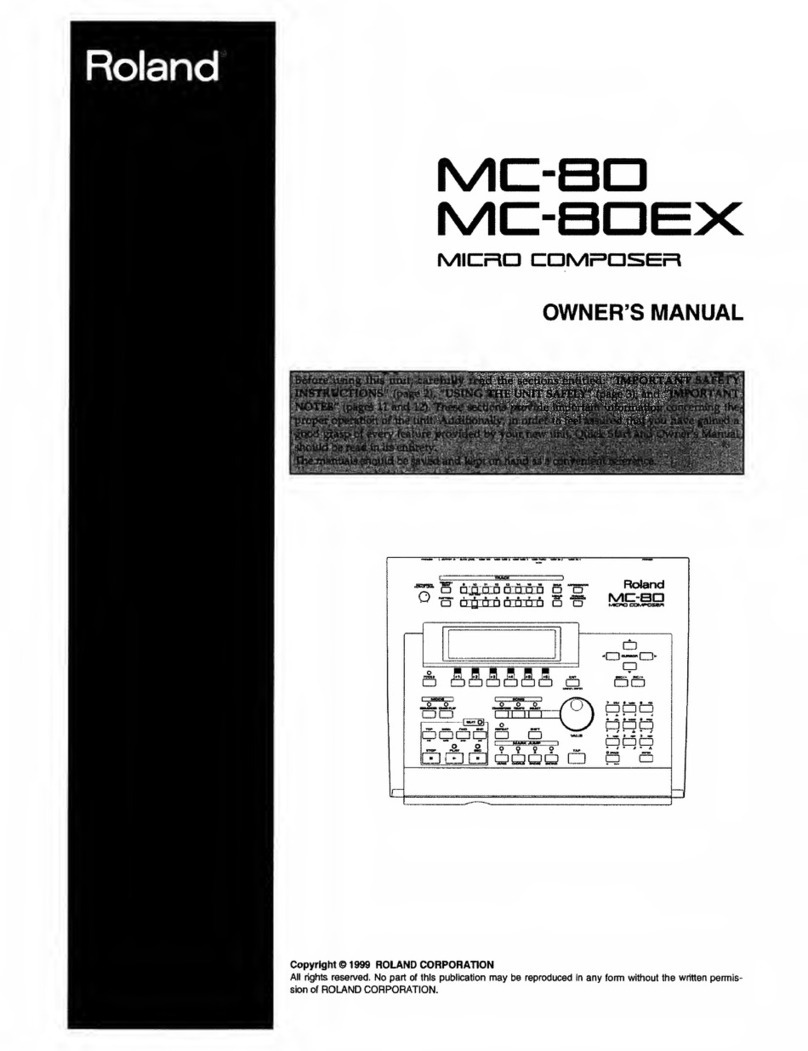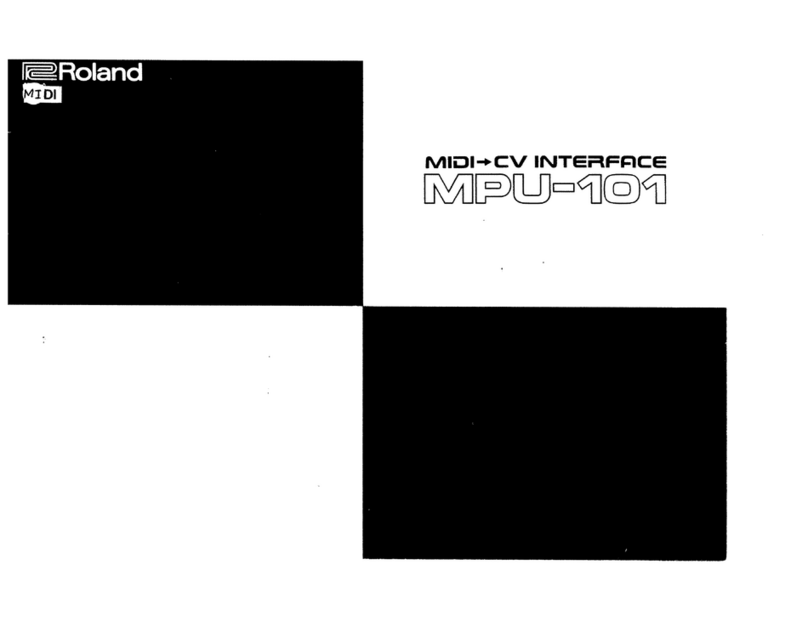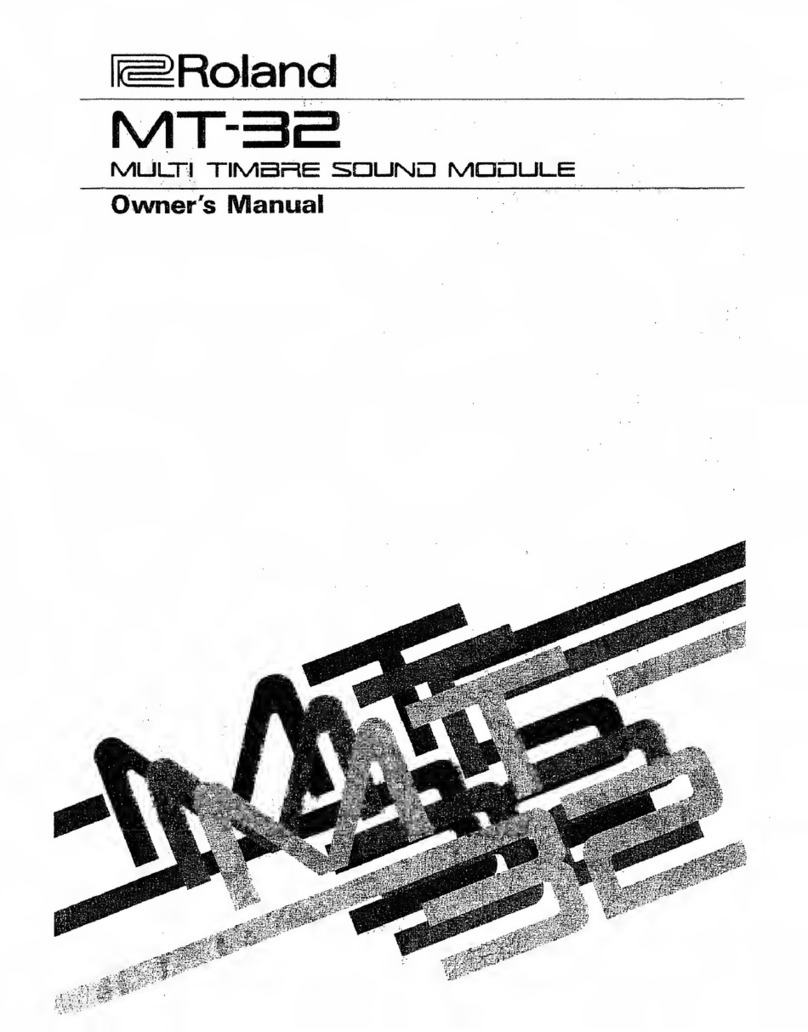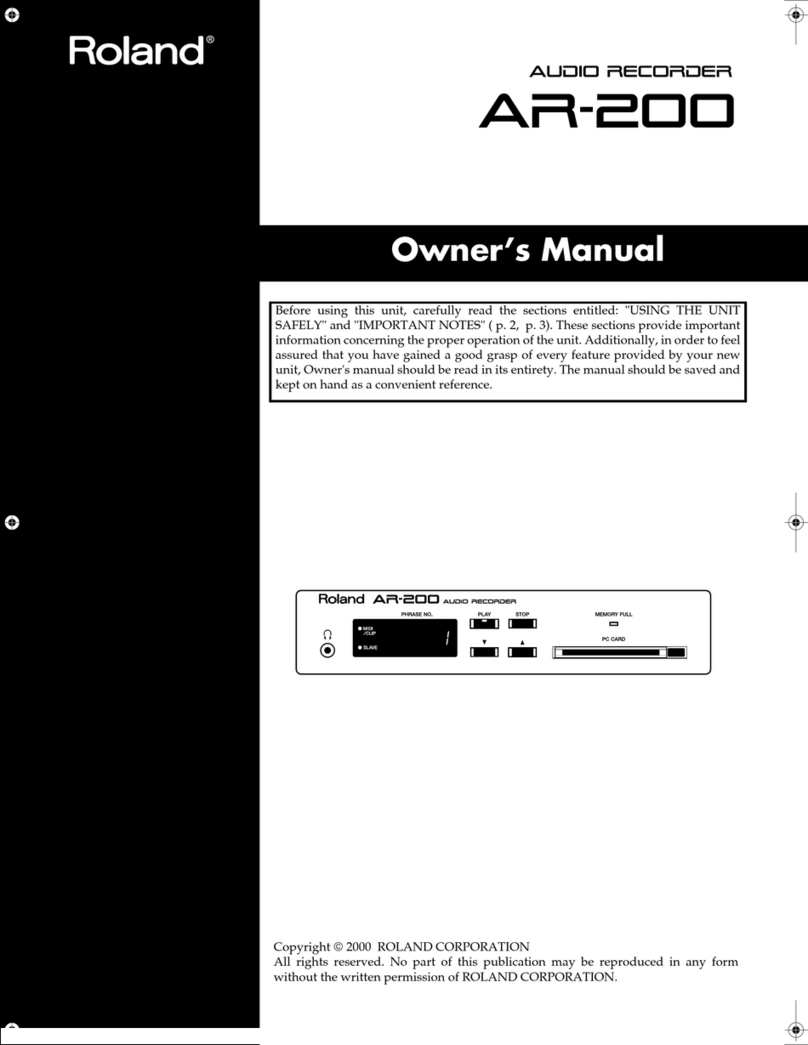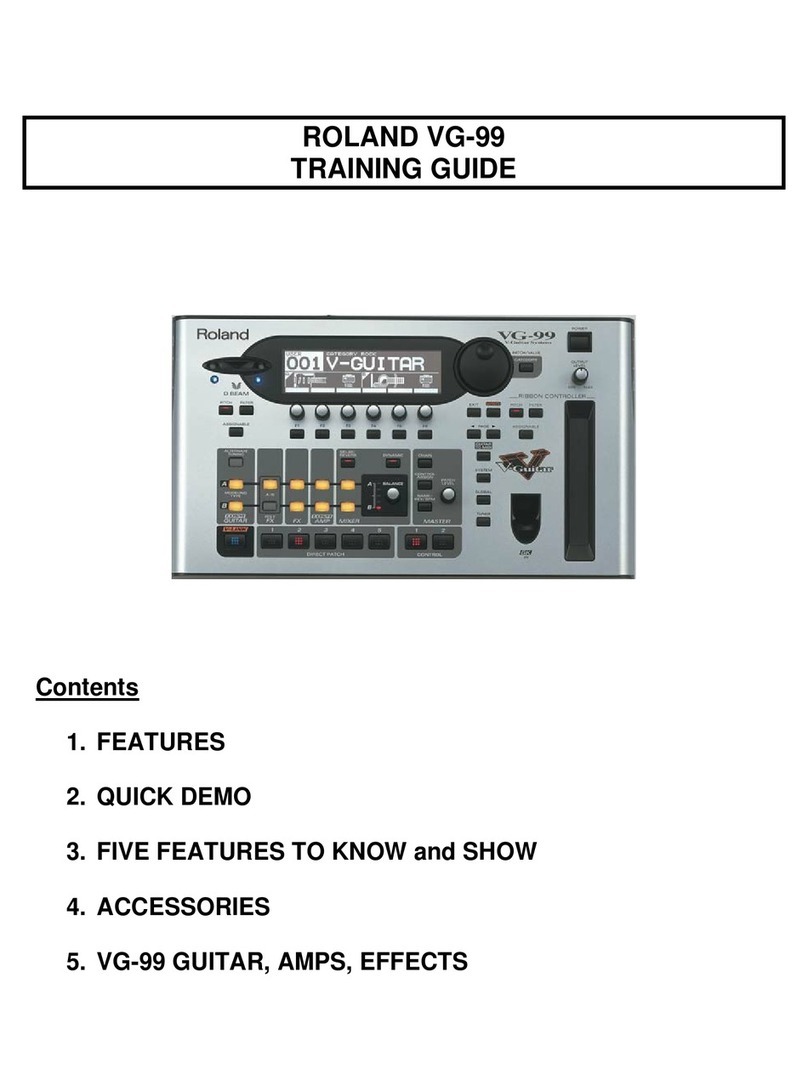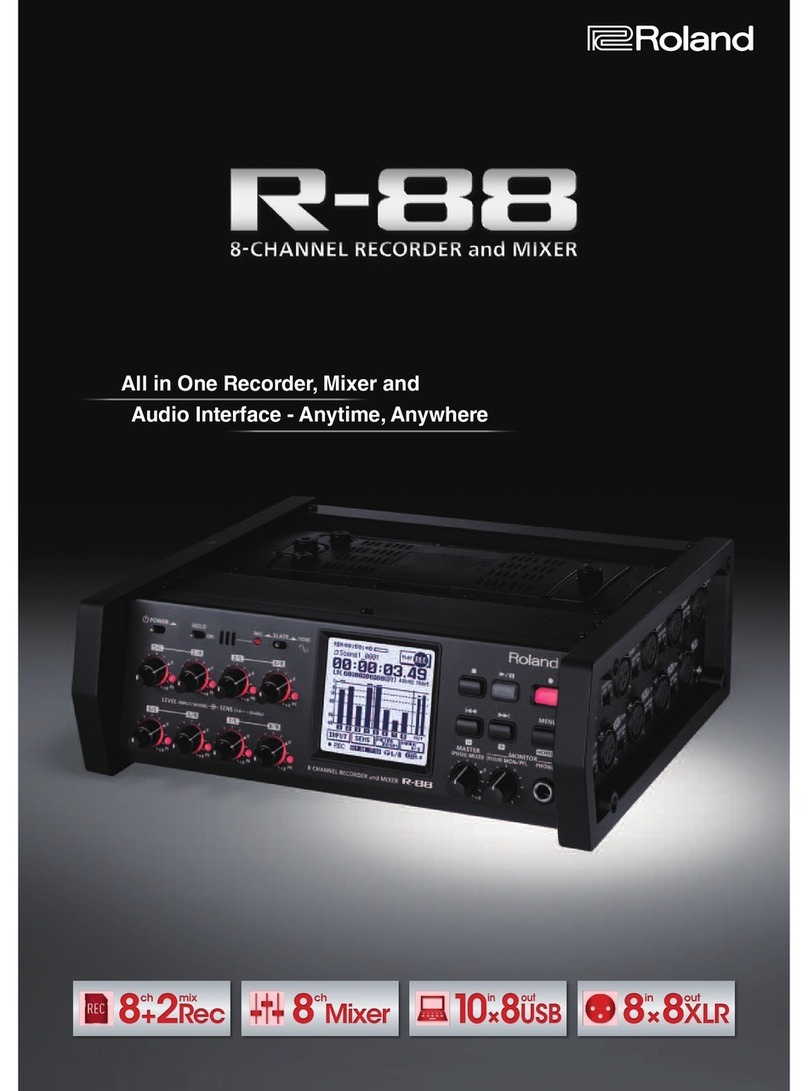Setting Up the MIDI Instrument
On each MIDI instrument you’ll be using, you’ll need to select the desired
sound, or sounds. If you’re using a:
single-sound MIDI instrument—choose the sound you want the
MV-8800’ pads to play.
drum machine—select the drum or percussion kit you want the
MV-8800’s pads to play.
multitimbral MIDI instrument—set up the instrument’s parts so that they
play the desired sounds, and so that each part receives MIDI data on the
correct MIDI channel.
A multitimbral MIDI instrument can play multiple sounds on separate
MIDI channels. The instrument is typically divided into “parts,” with
each playing its own sound on its own MIDI channel.
The MV-8800 can select sounds in a MIDI instrument automatically as
the sequencer plays using MIDI Program Change messages. To learn
more, see “Editing events individually” in the MV-8800 Owner’s Manual.
If Your MIDI Instrument Has a Keyboard
To use a keyboard with its own sounds for MV-8800 sequencing, only the
MV-8800 should actually play those sounds—you don’t want each note
to sound twice. Check the keyboard’s manual to learn how to temporarily
disable the playing of its sounds from the keyboard. (In the Roland Juno-D
shown above, for example, you’d turn off the Local Control parameter.)
•
•
•
Choosing MIDI Instrument MIDI Channels
Here are some things to keep in mind as you set up your MIDI
instrument(s):
If you’re using both of the MV-8800’s MIDI OUT jacks, you’ve really got
32 completely separate MIDI channels to choose from. Get used to
thinking of these as A 1-16 and B 1-16 when you assign MIDI channels
to the sounds you want to play.
In order for an MV-8800 sequencer track to play a MIDI sound, its track
has to be set up to send out MIDI data on the sound’s MIDI channel.
When you set up your MIDI instrument(s), keep track of each sound’s
MIDI channel since you’ll need this information later when you set up
its track on the MV-8800.
Normally, each MIDI channel controls a single sound or drum/percussion
kit in a MIDI instrument. Therefore, set each sound—whether it’s the
only sound played by a MIDI instrument, or a part in a multitimbral MIDI
instrument—to its own unique MIDI channel.
If you want to layer two or more MIDI sounds so that they play exactly
the same thing, you can play them from the same MV-8800 sequencer
track by setting them to respond to the same MIDI channel.
Preparing to Record a MIDI Instrument Track
The MV-8800 sequencer has two types of tracks:
audio tracks—play onboard audio phrases.
MIDI tracks—play MV-8800 patches and/or sounds in MIDI
instruments.
When you want to sequence a MIDI instrument’s sound, use a MIDI
track. You can identify a MIDI track in a song by the note icon to
the left of its name.
•
•
•
•
•