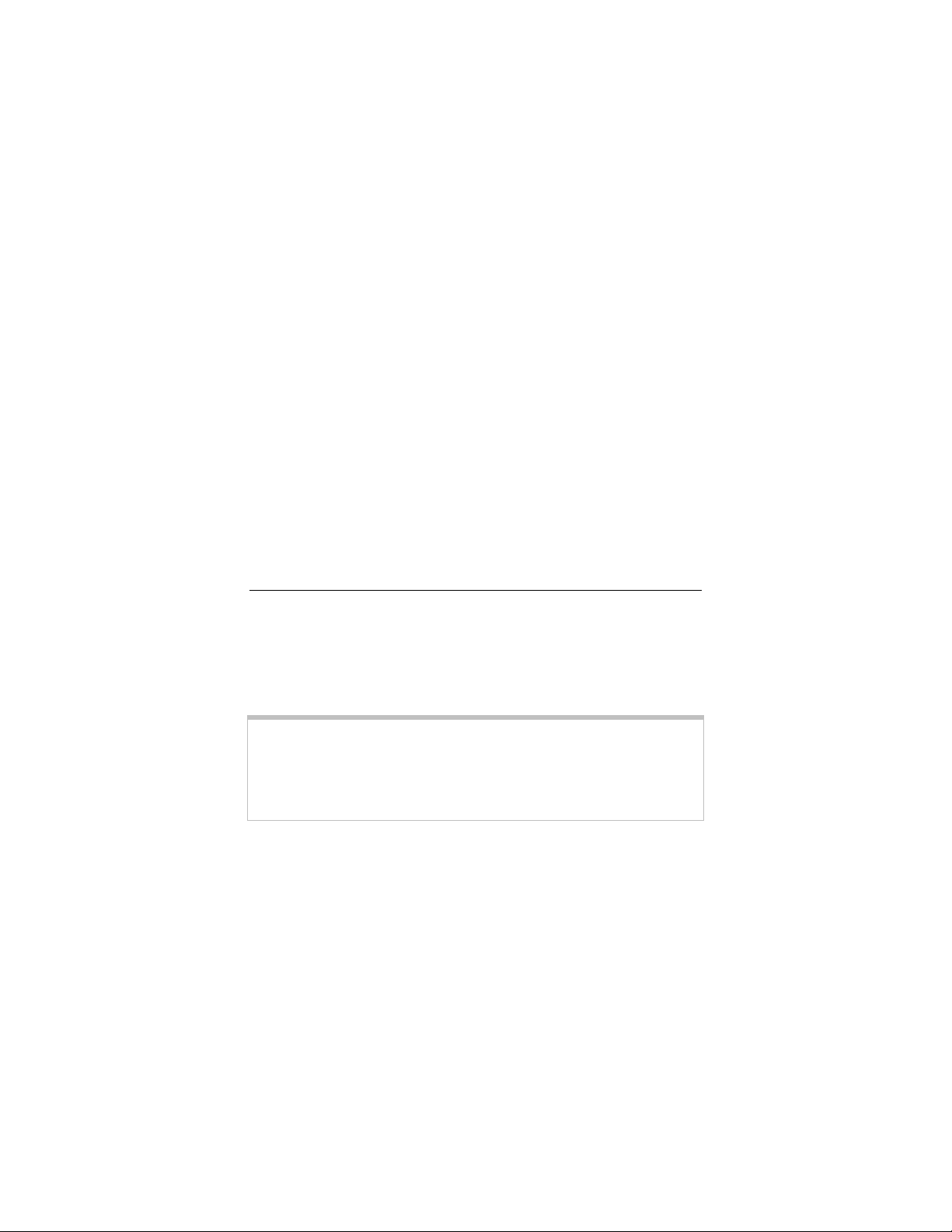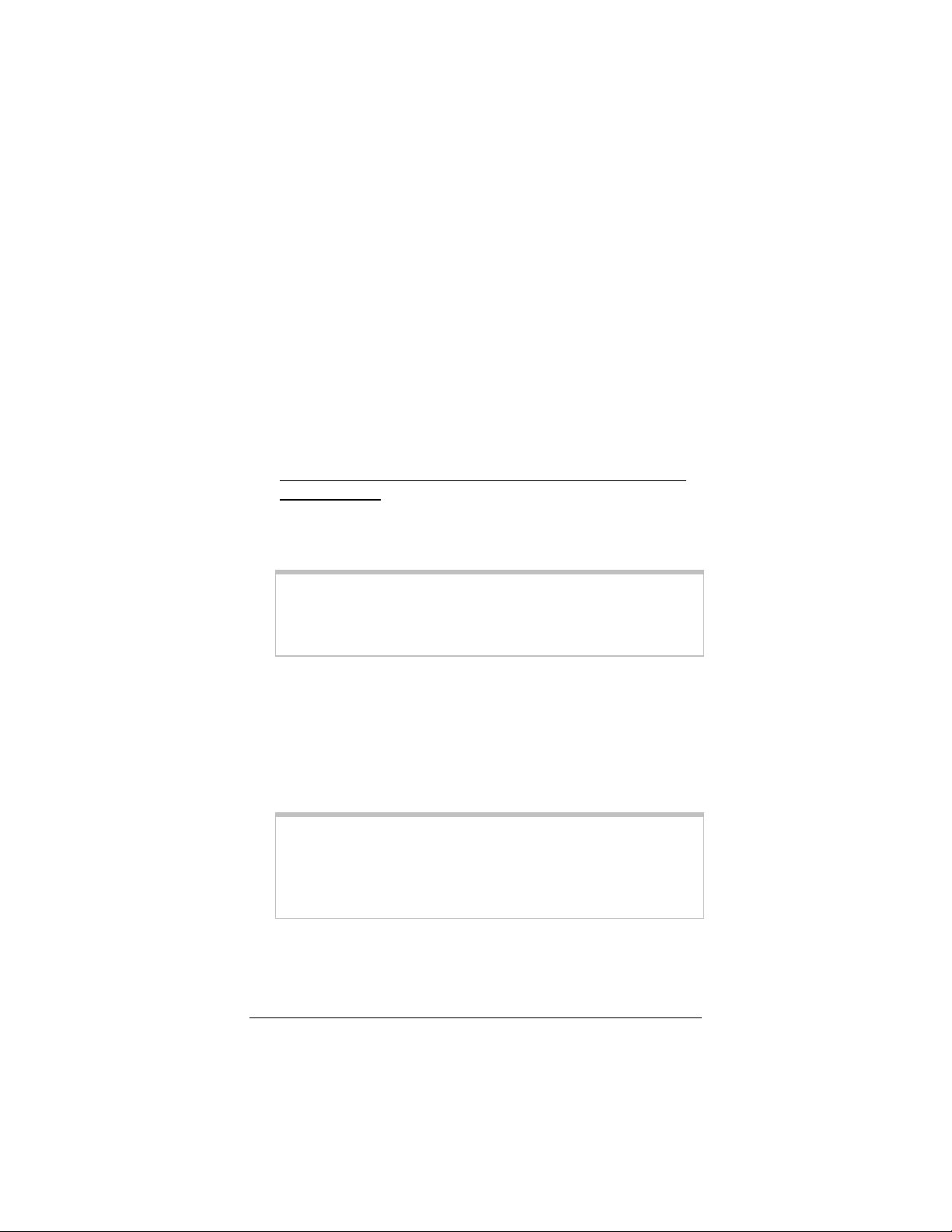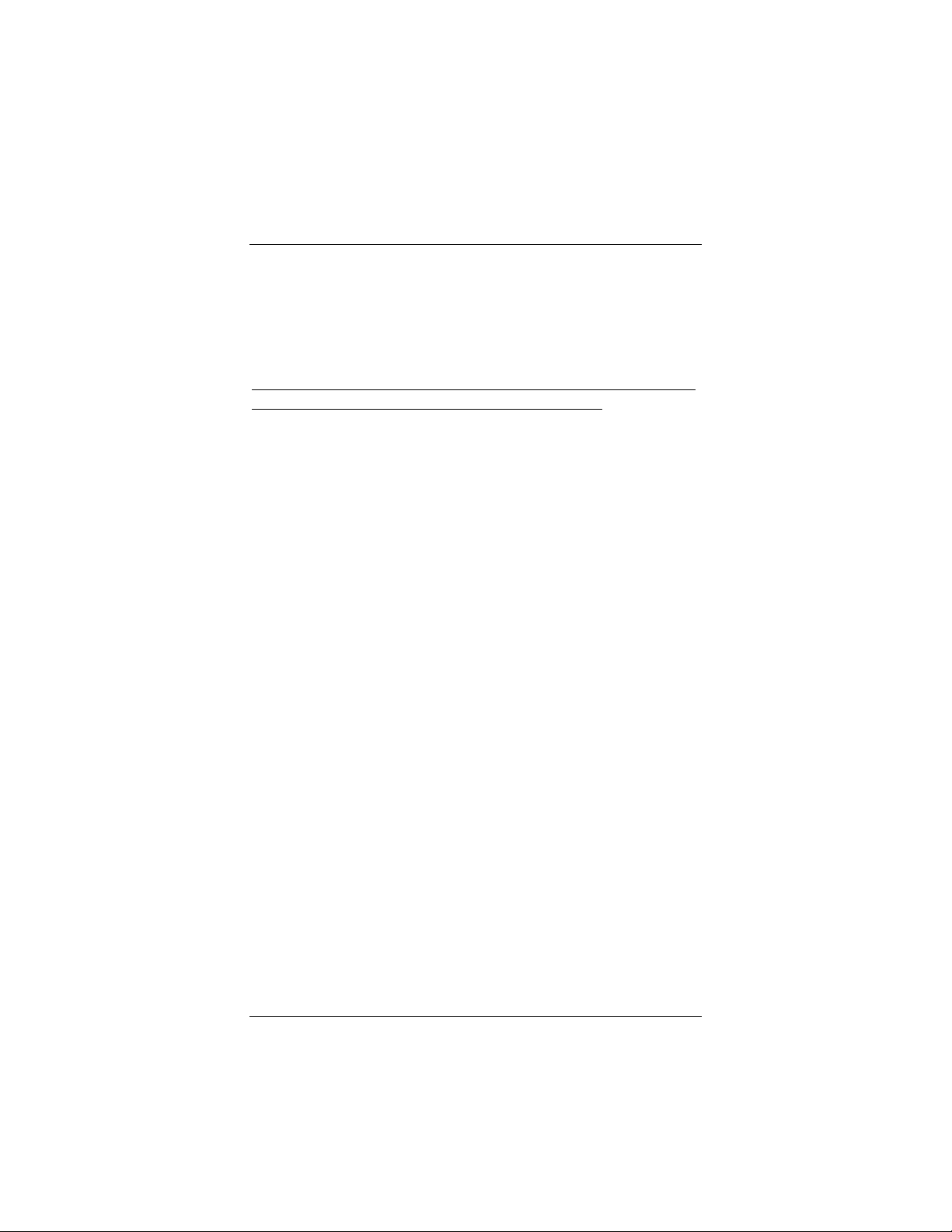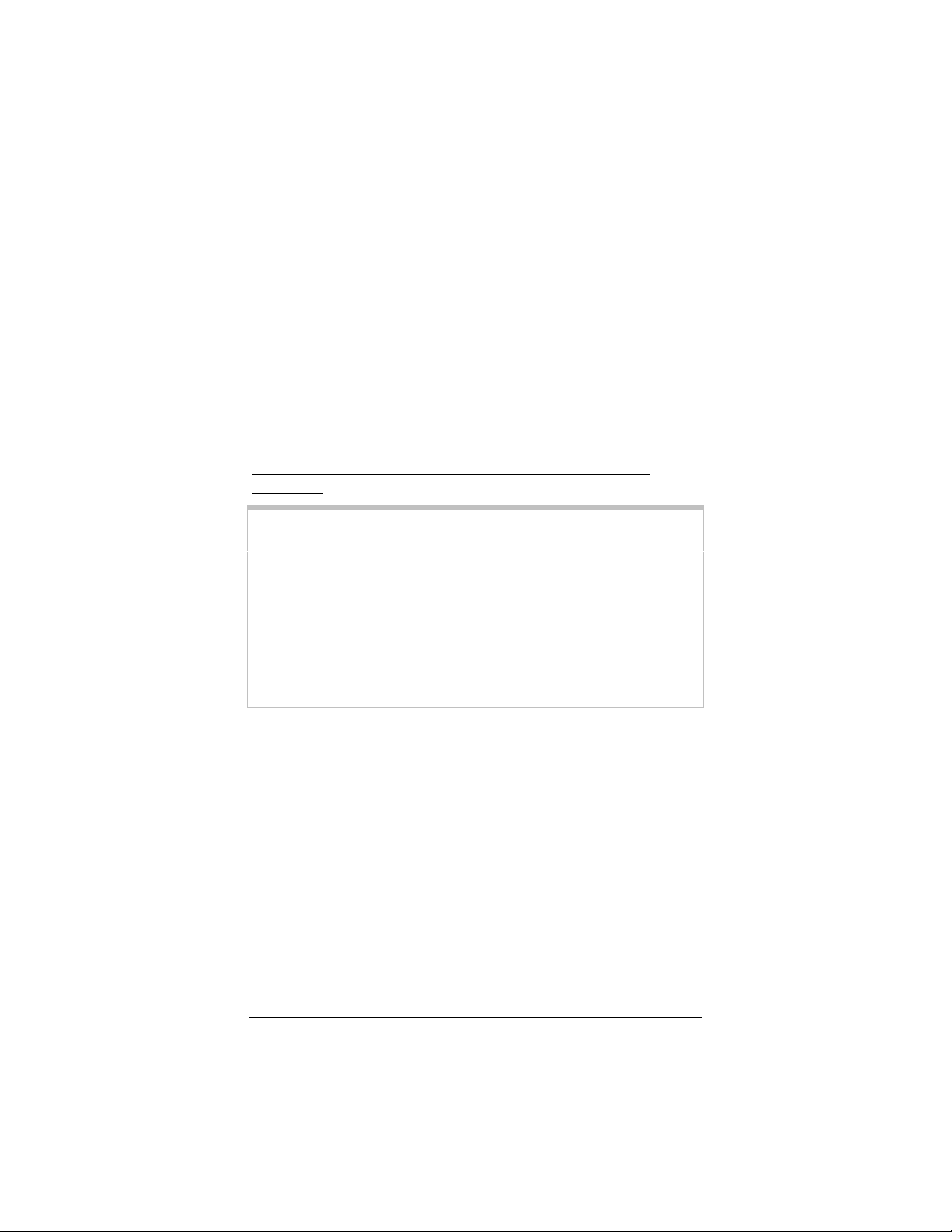3
Before You Begin
Before you begin installing the X5 modem using this Quick Start,
you must have the following available to you:
•ADSL service enabled on your telephone line. To do this,
you need to sign up with an ADSL service provider. Once this
service is enabled, you should have an ADSL-enabled
telephone wall jack to plug the X5 modem into. (Your service
provider may refer to “ADSL service” as “DSL service.”)
•One or more Windows 98/Me/2000/XP computers that
you want to connect to the Internet. You can connect up to
four computers that have Ethernet ports to the X5 modem.
We recommend that you connect all of your computers using
Ethernet ports. If any of your computers do not have an
Ethernet port, you can purchase a Network Interface Card
(NIC) to add one. Alternately, you can connect one of your
computers using its USB port.
Note:
This document provides instructions for configuring Windows
computers only. If you have a Macintosh or a Linux computer,
please refer to the User’s Guide on the CD.
•[Optional] Network device: You can connect a network
device (such as a wireless access point, router, hub, or switch)
to the X5 modem. If you plan to connect a network device, be
aware that you must first connect at least one of your Windows
computers directly to the X5. This will be the computer on
which you will install the software and from which you will
configure the modem (as explained later in this Quick Start).
Note:
Because network devices can be set up in many ways, this
Quick Start provides general instructions about connecting a
network device to the X5. For information about setting up
your network device, see that device’s documentation.
•Additional Ethernet cables. These are only required if you
plan to connect more than one computer/network device with
an Ethernet port to the X5. (The X5 comes with one Ethernet
cable and one USB cable.)