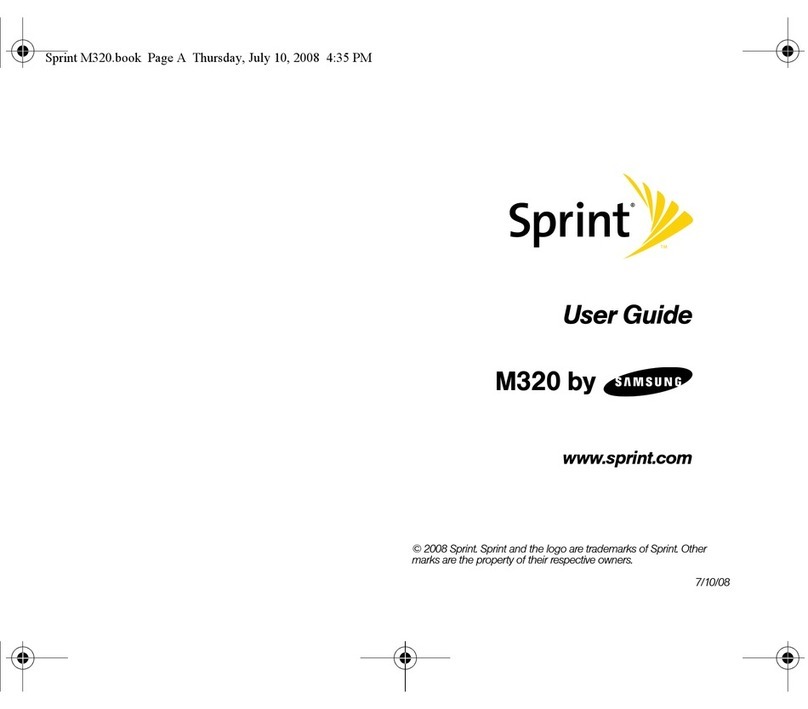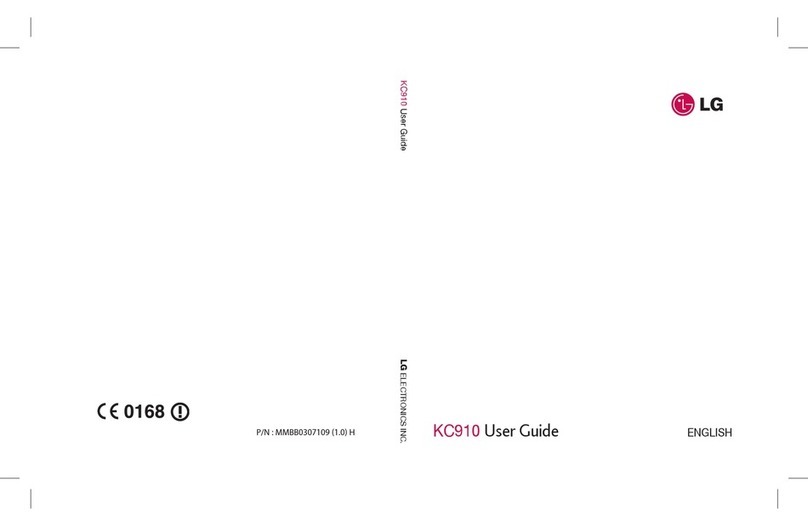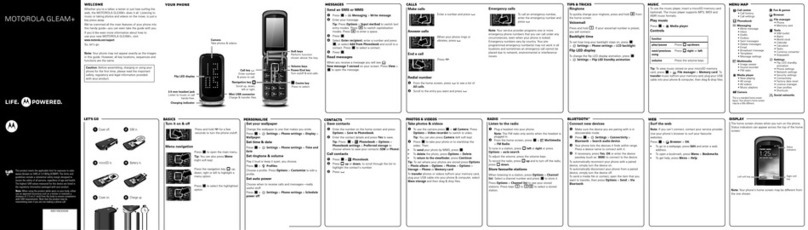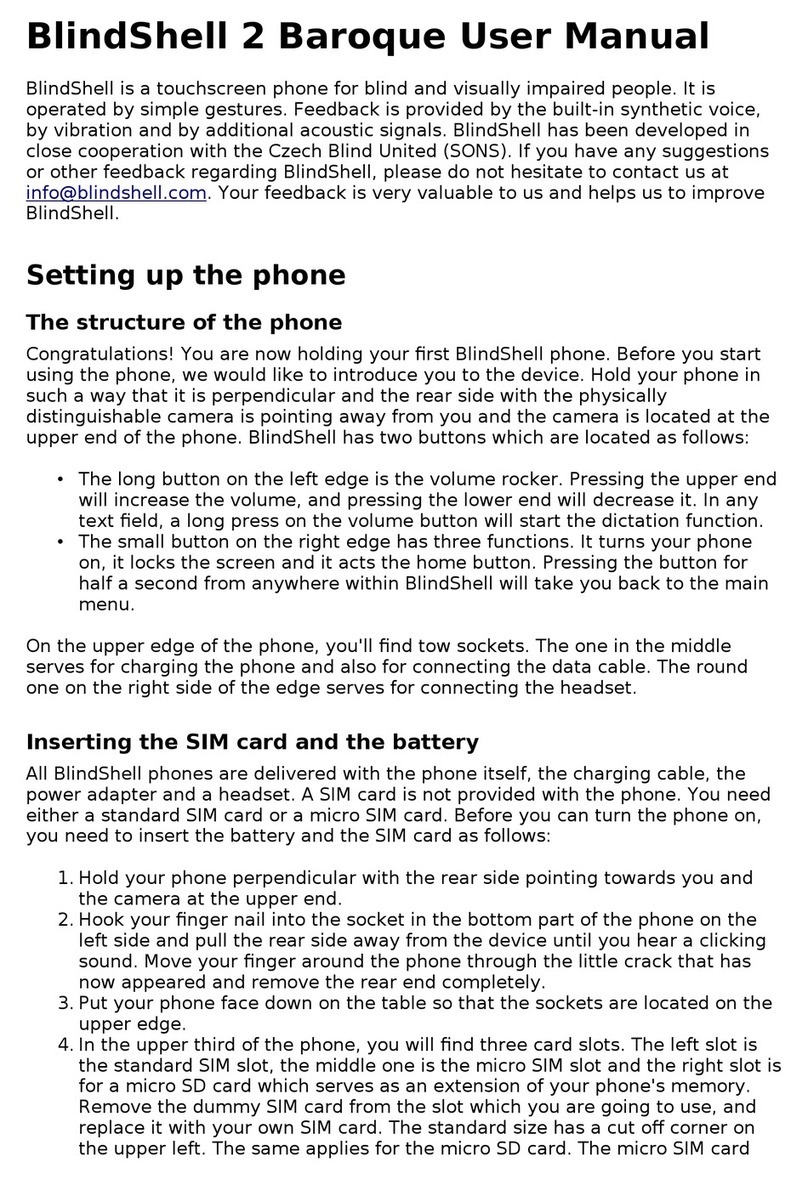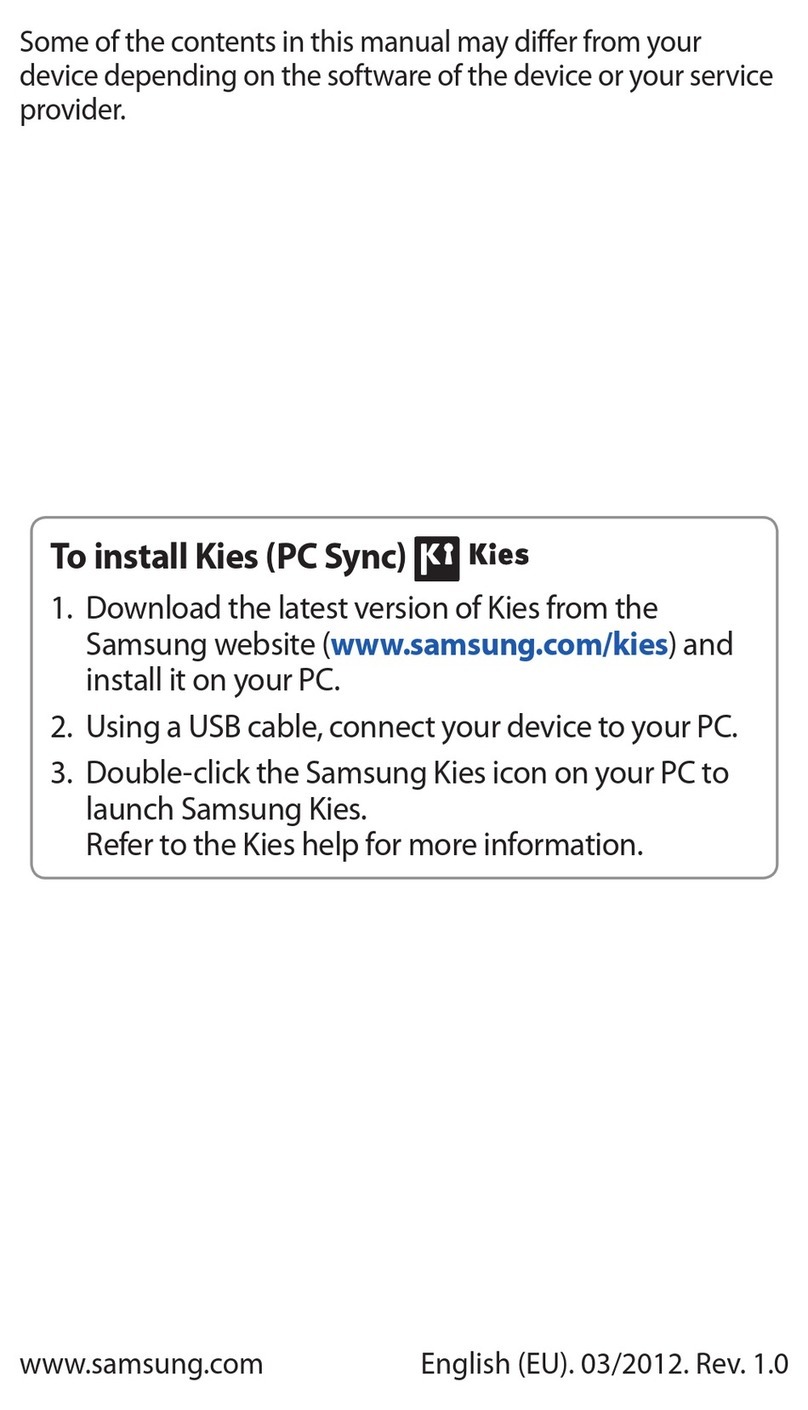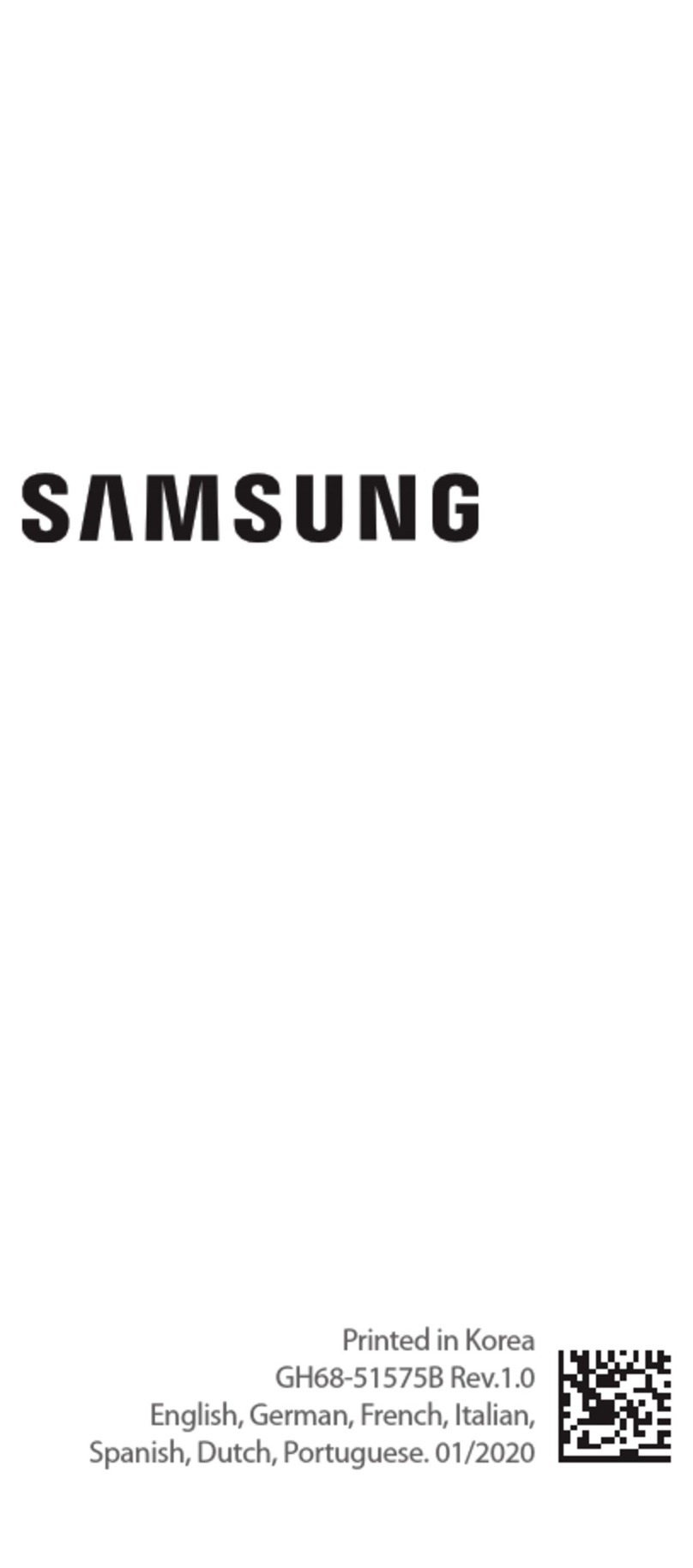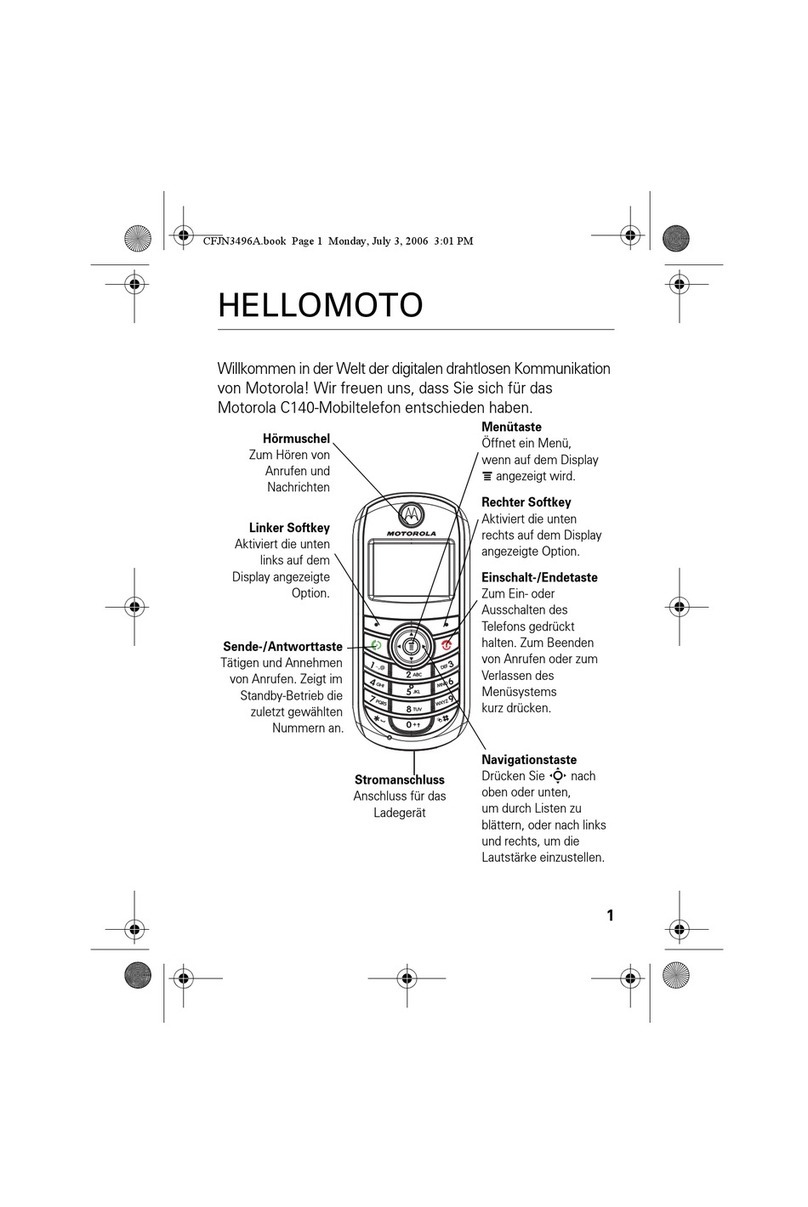SEWOO NBP-65 User manual

NBP-65
User Manual
Ver:V1.0

Contents
1 Introduction...................................................................................................................................1
1.1 Appearance of NBP-65............................................................................................................................ 1
1.2 Installing the Battery................................................................................................................................ 2
1.3 Removing the Battery.............................................................................................................................. 2
1.4 Inserting a SIM Card................................................................................................................................ 2
1.5 Inserting a TF Card.................................................................................................................................. 3
1.6 Charging.................................................................................................................................................... 4
2 Use NBP-65.................................................................................................................................. 5
2.1 Powering On/Off the NBP-65................................................................................................................. 5
2.2 Locking and Unlocking the NBP-65....................................................................................................... 5
2.3 Keys ........................................................................................................................................................... 5
2.4 Home Screen............................................................................................................................................ 6
2.5 Status Icons and Indicators.................................................................................................................... 6
2.6 Basic Settings........................................................................................................................................... 7
3 Call Function...............................................................................................................................13
3.1 Making a Call.......................................................................................................................................... 13
3.2 Contacts................................................................................................................................................... 13
3.3 SMS and MMS........................................................................................................................................ 14
3.4 Email ........................................................................................................................................................ 15
4 Network Connection and Connection Synchronization..................................................17
4.1 GPRS Data Connection........................................................................................................................ 17
4.2 Wi-Fi Network Connection.................................................................................................................... 17
4.3 Bluetooth.................................................................................................................................................. 18
4.4 GPS.......................................................................................................................................................... 19
4.5 Connecting the NBP-65 to a PC.......................................................................................................... 20
5 Enabling the Scan Function....................................................................................................21
5.1 To start the iScan program and enable scanning, do as follows: ................................................... 21
6 Enabling the NFC Function.....................................................................................................22
6.1 To enable the NFC function, do as follows......................................................................................... 22
7 Managing the NBP-65...............................................................................................................23
7.1 Installing Applications............................................................................................................................ 23
7.2 Uninstalling Applications ....................................................................................................................... 23
7.3 Managing Applications .......................................................................................................................... 23
8 Precautions and Troubleshooting.........................................................................................24
8.1 Precautions............................................................................................................................................. 24
8.2 Troubleshooting...................................................................................................................................... 25

NBP-65 User Manual
- 1 -
1 Introduction
1.1 Appearance of NBP-65
Figure 1-1 Front view of NBP-65
Figure 1-2 Rear view of NBP-65

NBP-65 User Manual
- 2 -
1.2 Installing the Battery
1. Push the battery to the bottom of the battery compartment and press it downwards.
2. Push the battery cover lock to the right to lock the battery cover.
1.3 Removing the Battery
1. Push the battery cover lock to the left.
2. Pull up the battery cover from the groove at the upper end of the battery cover.
(Note: The NBP-65 adapts integrated design for the battery and battery cover.)
1.4 Inserting a SIM Card
1. Insert a SIM card by following the direction in the figure below.
(Note: Micro SIM cards are applicable to the NBP-65. After replacing a SIM card, restart the
NBP-65.)

NBP-65 User Manual
- 3 -
1.5 Inserting a TF Card
1. Push the card cover by following the OPEN direction marked on the card cover.
2. Open the card cover upwards and insert a TF card, as shown in the figure below.
3. Close the card cover, as shown in the figure below.
4. Pull back the card cover by following the LOCK direction marked on the card cover.
(Note: TF cads, namely Micro SD cards, are applicable to the NBP-65.After replacing a TF card,
restart the NBP-65.)

NBP-65 User Manual
- 4 -
1.6 Charging
You can charge a battery in the following ways:
1. Bottom charging cable;
2. 1-slot charging & communication stand (to be purchased separately).
3. Battery quadruple charger(to be purchased separately)
4. Quadruple charger (to be purchased separately)
Bottom charging cable 1-slot charging & communication stand Battery quadruple charger Quadruple charger
Description of charging indicator:
When the battery is in the charging status, the charging indicator is in red.
When the battery is fully charged, the charging indicator is in green.
When the battery volume is low,
(1) a message indicating that the battery volume is less than 20% is displayed on the
screen.
(2) the NBP-65 gives out a low battery prompt tone.
(3) the charging indicator blinks in red.

NBP-65 User Manual
- 5 -
2 Using the NBP-65
2.1 Powering On/Off the NBP-65
After installing a SIM card and a battery and charging the NBP-65 completely, you can use
the NBP-65.
1. To power on the NBP-65, press the On/Off key on the right for some time. The
NBP-65 vibrates, displays the startup screen and enters theAndroid OS after the guide
progress is complete. It takes some time for the NBP-65 to initialize. Please wait
patiently.
2. To power off the NBP-65, press the On/Off key on the right for some time. A dialog
box that provides shutdown options is displayed. Click Power Off.
2.2 Locking and Unlocking the NBP-65
Locking the NBP-65
Press the On/Off key momentarily to lock the NBP-65. If you do not perform any
operation for the NBP-65 within the default locking time, the NBP-65 is automatically
locked.
Unlocking the NBP-65
Press the On/Off key momentarily and swipe up on the
unlock button in the home screen to unlock.
2.3 Keys
The NBP-65 provides a physical keypad that consists of four keys, as shown in the figure
below.
On the physical keypad of the NBP-65, keys are respectively home key, menu key, scan
key, and back key from left to right.
Home key: used to go back to the home screen.
Menu key: used to show menus.
Scan key: used to scan.
Return key: used to return to the previous operation screen.

NBP-65 User Manual
- 6 -
2.4 Home Screen
By default, the NBP-65 has one home screen. You can add home screens by placing
applications to the home screen and slide to the left or right to switch to another home
screen. On the home screen, click the icon of any application to open the application.
★Tips
You can freely add or delete the icon of an application in the blank of the home screen.
Swipe up on the home screen to view all programs.
2.5 Status Icons and Indicators
Status icons and indicators are in the status bar at the upper part of the screen and show
device status and notifications.
Return key
Scan key
Home key
Menu key

NBP-65 User Manual
- 7 -
Table 2-1 Status icons
Icon
Description
Icon
Description
WLAN
Signal strength
Bluetooth
Flight mode
USB connection
Network access restricted
Missed calls
USB debugging
New messages
Charging
Modem logs
Battery full
Silent mode
Multiple notification icons,
which are beyond the scope
of display
Application permission
EDGE
Connection between USB
and PC pea pod
★Note
As software is upgraded continuously, status indicators may be different from those
displayed on the NBP-65. The actual status indicators prevail.
2.6 Basic Settings
2.6.1 Date and Time Settings
To change the date and time in the NBP-65, do as follows:
1. Find the following icon.

NBP-65 User Manual
- 8 -
3. Select Settings > System >Date & time > Set date or Set time.
2.6.2 Display Setting
Find the following icon.
Select Settings > Display > Brightness / Night mode / Automatic brightness adjustment /
Wallpaper / Hibernate /Auto-rotation screen / Font size / Display size / Screensaver /
Device theme

NBP-65 User Manual
- 9 -
2.6.3 Ringtone Setting
Find the following icon.
Select Settings > Sound. Volume and ringtone can be set.
2.6.4 Security Setting
Find the following icon.
Select Settings >System > Reset options.
After tapping the reset option, press to clear all data (restore factory settings), the device
starts to restore factory settings.

NBP-65 User Manual
- 10 -
★Caution
If you perform the preceding operation, the following data will be cleared:
Account
Data and settings of the system and applications
Downloaded applications
The following data will not be cleared:
Current system software and bound applications
Files in the SD card, for example, music and photos
2.6.5 Language and Input Method Setting
Find the following icon.
Select Settings > System, click Language, select a language, tap Virtual
Keyboard-Manage Keyboard and select the input method you want to switch from the list .

NBP-65 User Manual
- 11 -
2.6.6 Shortcuts
You can add shortcut icons on the home screen of the NBP-65.
On the home screen, click the icon of application tray, press and hold an icon and drag it to
the home screen.
2.6.7 Widgets
You can add widgets such as clock, music player and calendar on the home screen of the
NBP-65.
On the main screen interface, long press the blank area of the main interface to pop up the
main screen settings / widgets / wallpaper, long press and drag the corresponding widget to
the blank interface.

NBP-65 User Manual
- 12 -
Click the icon of a widget to open the widget.

NBP-65 User Manual
- 13 -
3 Call Function
3.1 Making a Call
1. Find the following icon.
2. Enter a phone number.
3. Click to make a call.
4. Click to terminate the call.
3.2 Contacts
Find the following icon.
1. Click Contacts to open the list of contacts.
2. To add a contact, click
3. To import or export contacts, press the menu key and click Setting →Import/Export.
Voice call

NBP-65 User Manual
- 14 -
4. To edit / delete a contact, select a contact and click, then click Modify to edit / delete the
contact.
3.3 SMS and MMS
1. Find the following icon.
2. Click enter a receiver and text to be sent.
3. Click to send the message.
4. On the message editing page, press the menu key, click Add subject to convert the
message into a multimedia message. After editing the message, click to send the
message.
★Tips
Click to add attachments such as photo, video and audio.

NBP-65 User Manual
- 15 -
3.4 Email
You can send or receive emails.
★Note
To create an email account on the NBP-65, first set the account on a PC. Take a QQ email
account as an example. Log in to the QQ email account, click Settings in the upper right
corner of the email account page, find and select the server option and inbox option and
then save. The email account is set.
To set an email account on the NBP-65, do as follows:
Find the following icon.
1. Enter an email address and password and click Next.
2. Set Inbox checking frequency and click Next.
3. Create a name for the account and click Next. The email receiving page is displayed.

NBP-65 User Manual
- 16 -
To synchronize or delete an account, do as follows:
1. On the home screen, click Settings.
2. Open the settings interface, find the account options, click POP3 to open added
accounts and click the name of an account to be synchronized or deleted. On the Sync
page, click in the upper right corner and select Sync now or Remove account.

NBP-65 User Manual
- 17 -
4 Network Connection and Connection Synchronization
4.1 GPRS Data Connection
After a GPRS data connection is established, you can access the Internet. To establish a
GPRS data connection, ensure that a SIM card is installed in the NBP-65. In general, the
Internet access configuration is set on the NBP-65. If you delete the default configuration by
accident, you can set the network by performing the following steps (take the network of
China Unicom as the example):
1. Find the following icon.
2. Select Settings > Network and Internet > Mobile network > APN
After clicking "+" to enter, fill in the following contents for each option:
Name: China Unicom 3G network
APN: 3gnet
APN type: default, supl, net
Proxy: not set
Port: not set
Username: not set
Password: not set
Server: null
MMSC: not set
MMSC: not set
MMS port: not set
MCC: 460
MNC: 01
Authentication type: not set
APN protocol: IPv4
Enable/disable APN: APN enabled
Bearer system: not set
4.2 Wi-Fi Network Connection
1. Find the following icon.

NBP-65 User Manual
- 18 -
2. Select Settings > WIRELESS & NETWORKS > WLAN.
3. Click Enable/disable WLAN. The NBP-65 starts to search for networks. If WLAN is
enabled, click Scan. The NBP-65 lists networks in the range of search.
4. Click a network and enter the password in the dialog box that is displayed.
5. Click Connect. The Wi-Fi connection is completed.
4.3 Bluetooth
After you enable the Bluetooth function on the NBP-65, you can establish wireless
connections with other Bluetooth devices such as computers and mobile phones. In the
scope without solid obstacles, the effect of Bluetooth connections is good.
Find the following icon.
Select Setting -> Connected devices-> Connection preferences-> Bluetooth
1. Click the icon for enabling/disabling Bluetooth to enable Bluetooth and search for other
Bluetooth devices.
2. Click Pair with new device, in the list of found devices, tap the device to connect to pair.
3. In the dialog box that is displayed, confirm the PIN and click Pair to connect the device.
Tap Connect to the network
Enter the password and click connect
Table of contents