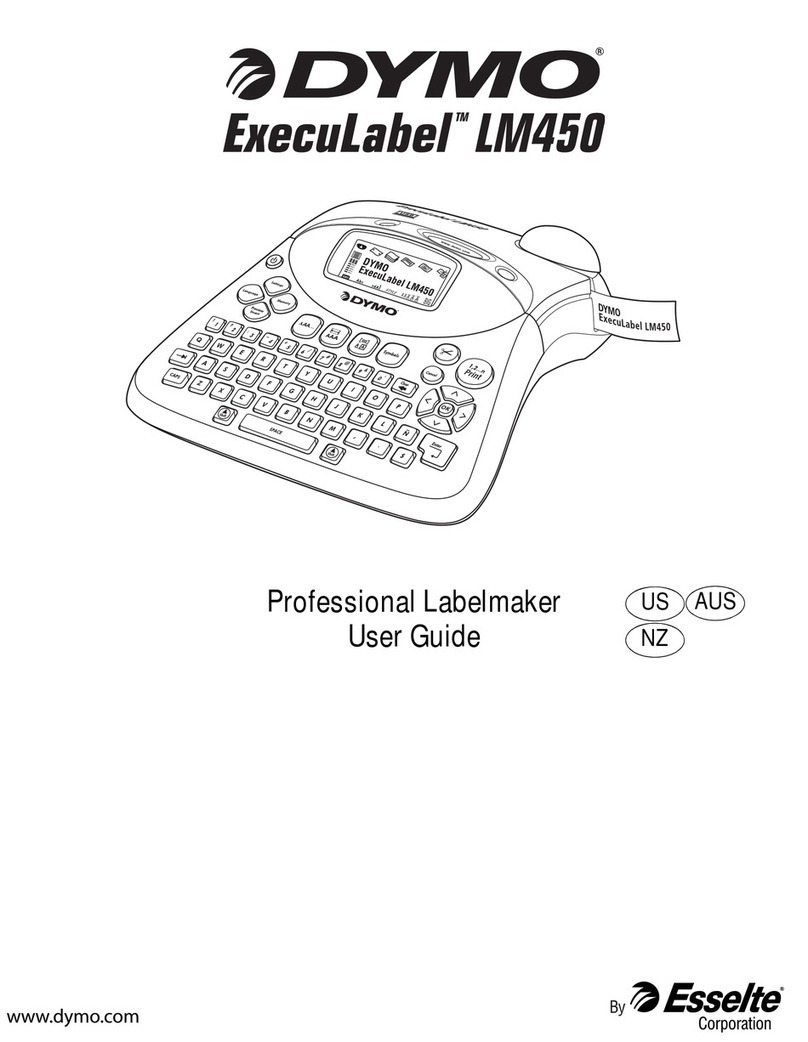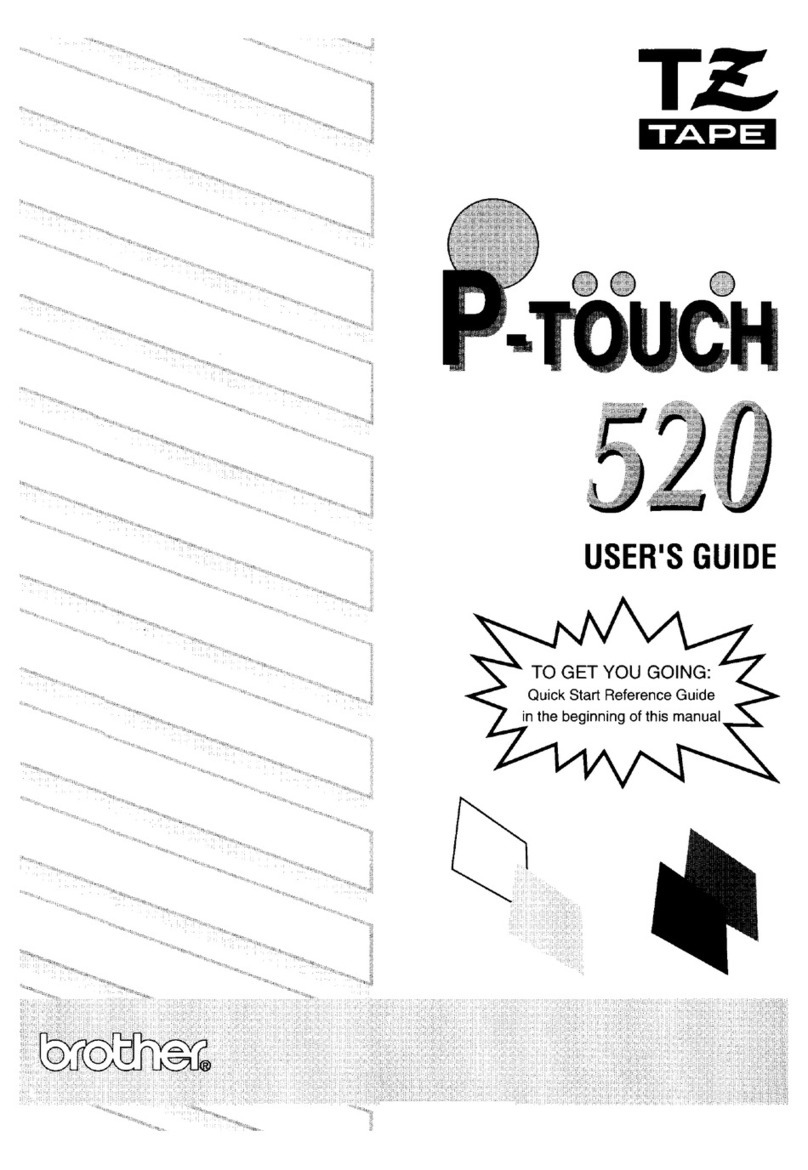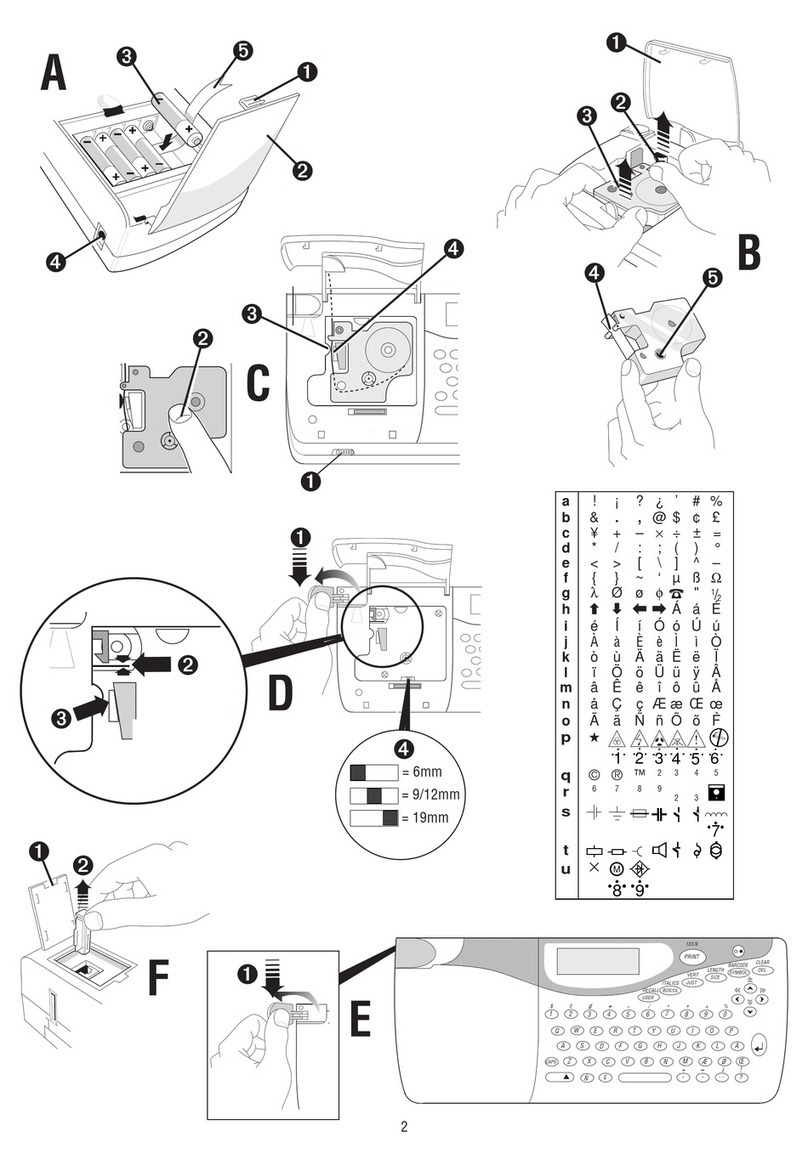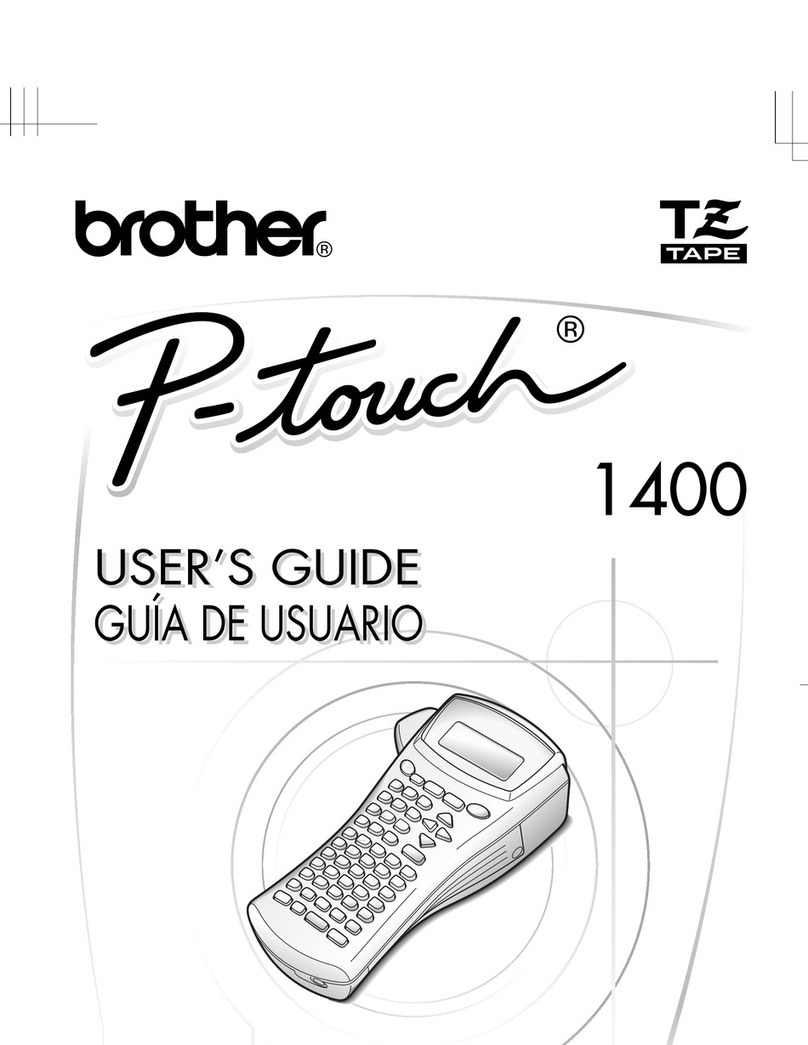Shandong New Beiyang Information Technology Co., ltd. BTP-3200E User manual

USER’S MANUAL
Label Printer
BTP-3200E
Shandong New Beiyang Information
Technology Co., Ltd

BTP-3200E User’s Manual
- 1 -
Declaration
Information in this document is subject to change without notice.
SHANDONG NEW BEIYANG INFORMATION TECHNOLOGY CO.,
LTD. (hereinafter referred to as “SNBC”) reserves the right to
improve products as new technology, components, software, and
hardware become available. If users need further data about these
products, please feel free to contact SNBC or our local dealer.
No part of this document may be reproduced or transmitted in any
form or by any means for any purpose without the express written
permission of SNBC.
Copyright
Copyright © 2013 by SNBC
Printed in China
Version 1.0
Trademark
Our Registered trademark:
Warning and caution
Warning: Items shall be strictly followed to avoid injury or
damage to body and equipment.
Caution: Items with important information and prompts for
operating the printer.
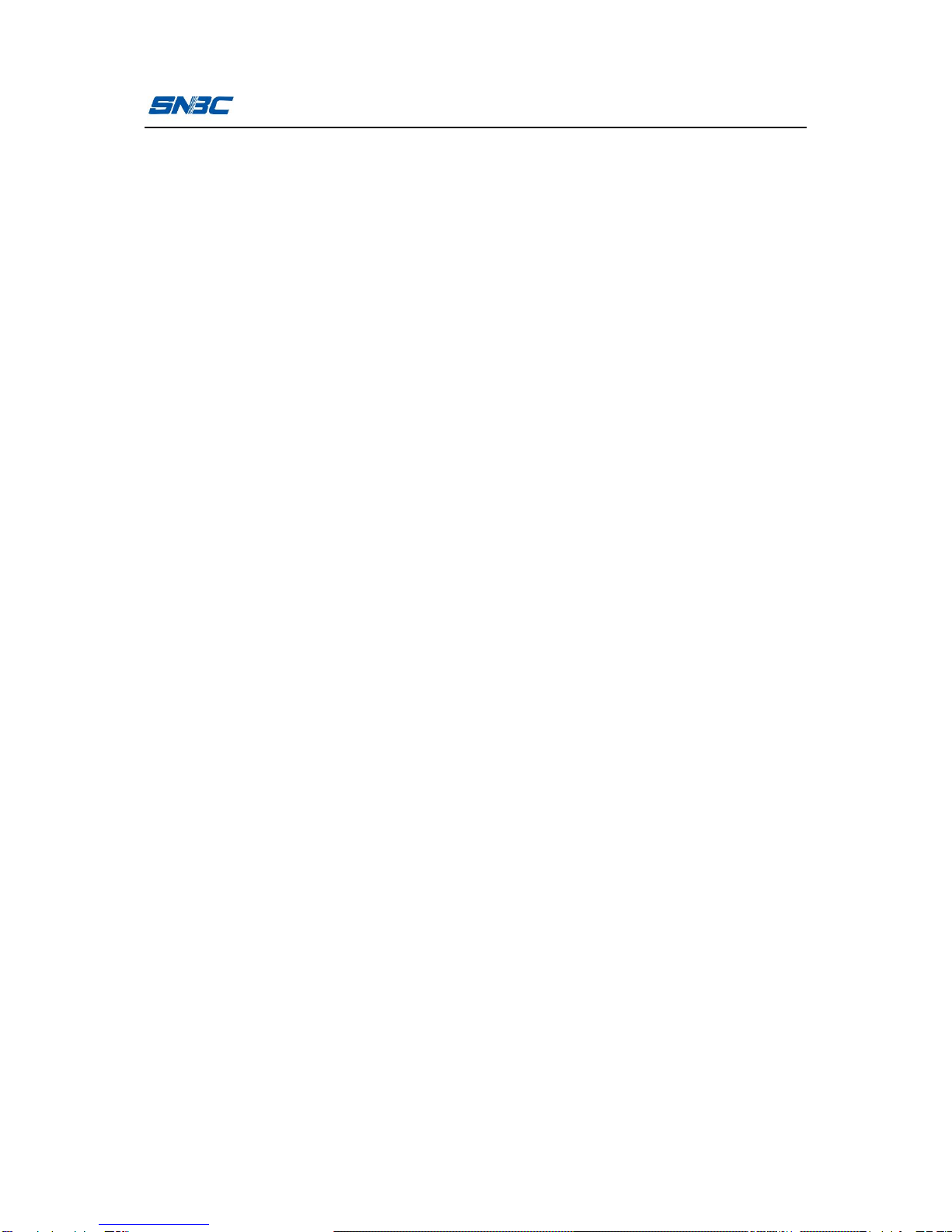
BTP-3200E User’s Manual
- 2 -
SNBC has passed the following certifications:
ISO9001 Quality Control System Certification
ISO14001 Environmental Management System Certification
OHSAS18001 Occupational Health and Safety Management
System Certification
IECQ QC 080000 Hazardous Substance Process Management
System Certification
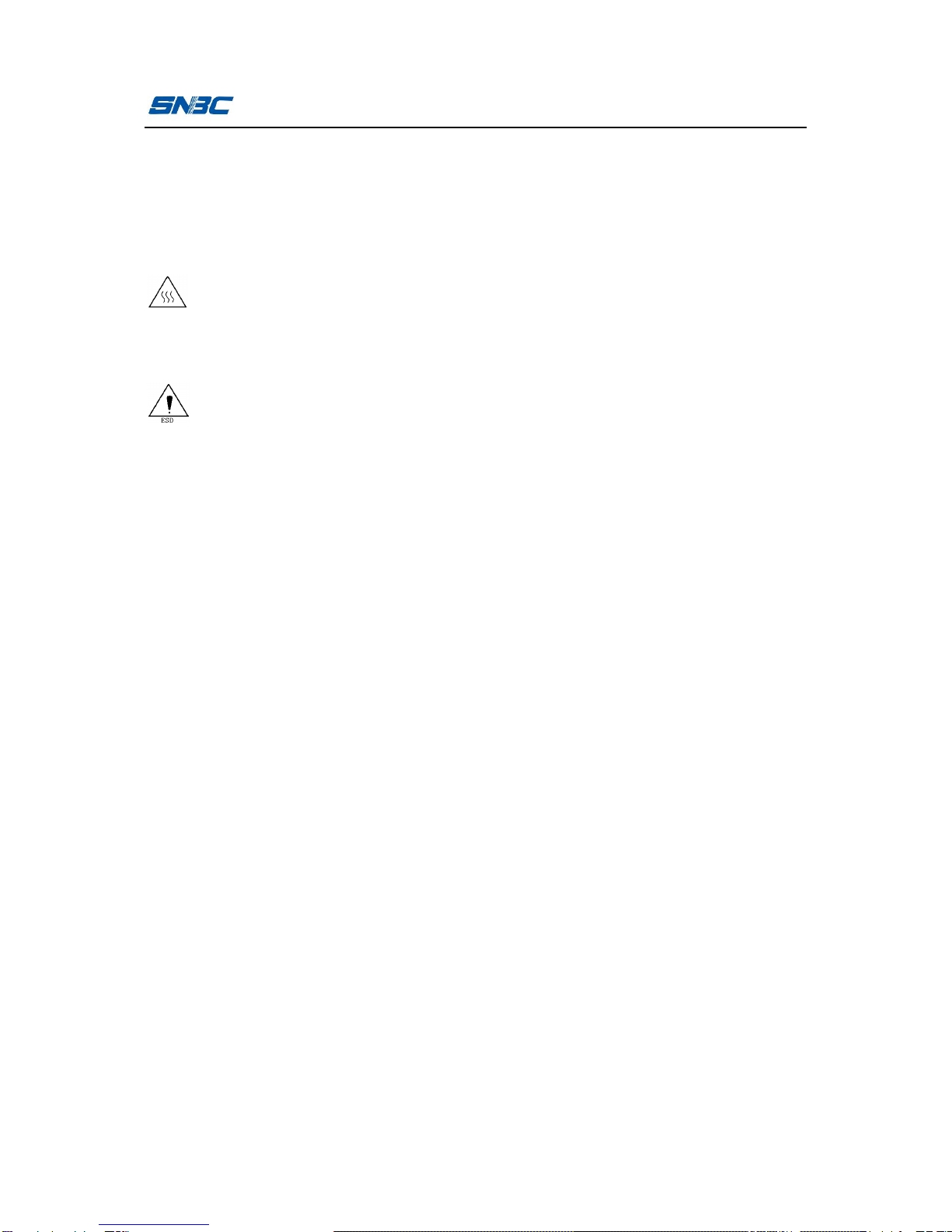
BTP-3200E User’s Manual
- 3 -
Safety Instructions
Before installing and using the printer, please read the following
items carefully.
1 Safety warning
The print head is a thermal element and it is at a high
temperature during printing or just after operation, therefore do
not touch it or its peripherals for safety’s sake.
The print head is an ESD-sensitive device. To prevent damage,
do not touch either its printing parts or connecting parts.
2 Cautions
1) Install the printer on a flat and stable surface;
2) Reserve adequate space around the printer so that convenient
operation and maintenance can be performed;
3) Keep the printer far away from water source, and do not expose
the printer to direct sunlight, strong light and heat;
4) Do not use or store the printer in a place exposed to high
temperature, high humidity or serious pollution;
5) Do not place the printer in a place exposed to vibration or
impact;
6) No condensation is allowed to the printer. In case of such
condensation, do not turn on the power until it has completely
gone away;
7) Connect the printer power to an appropriate grounding outlet.
Avoid sharing one electrical outlet with large power motors or
other devices that may cause the fluctuation of voltage;

BTP-3200E User’s Manual
- 4 -
8) Disconnect the power when the printer is deemed to idle for a
long time;
9) Don’t spill water or other electric materials into the printer (e.g.
metal). In case this happens, turn off the power immediately;
10) Do not allow the printer to start printing when there is no
recording paper installed; otherwise the print head and platen
roller will be damaged;
11) To ensure quality print and normal lifetime, use recommended
paper or its equivalent;
12) Shut down the printer when connecting or disconnecting
interfaces to avoid damages to control board;
13) Set the print darkness to a lower grade as long as the print
quality is acceptable. This will help to keep the print head
durable;
14) Avoid turning on and off the printer frequently when using the
printer and turn on the printer at least 2 seconds after it is
turned off;
15) Do not disassemble the printer without permission of a
technician, even for repairing purpose;
16) Keep this manual safe and at hand for reference purpose.
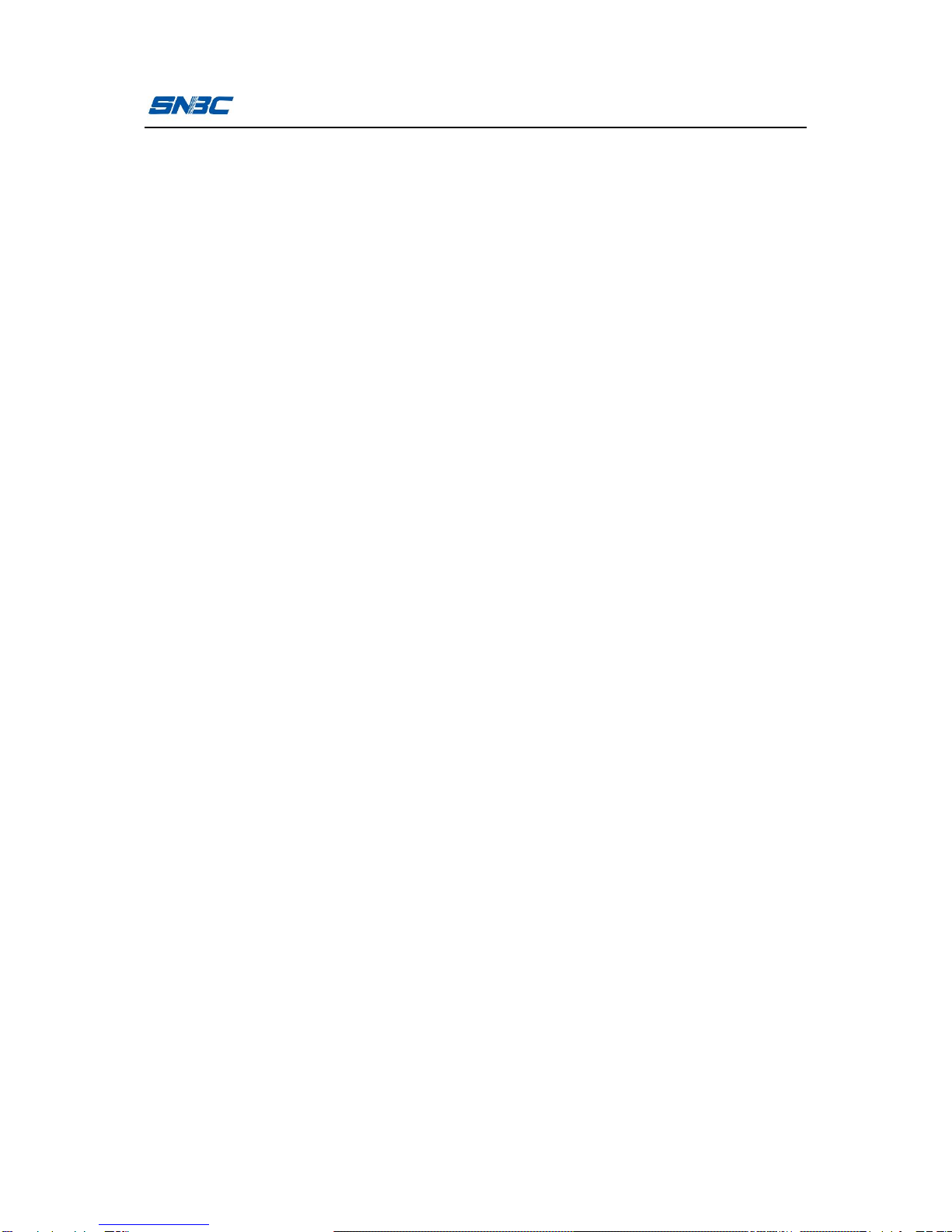
BTP-3200E User’s Manual
- 5 -
Contents
1 Product introduction................................................................- 1 -
1.1 Introduction..........................................................................- 1 -
1.2 Unpacking and checking......................................................- 1 -
1.3 Appearance and modules....................................................- 2 -
1.4 Introduction of main modules ..............................................- 4 -
2 Printer installation....................................................................- 5 -
2.1 Installation position..............................................................- 5 -
2.2 Installing paper roll...............................................................- 5 -
2.3 Installing ribbon....................................................................- 8 -
2.4 Power adapter connection.................................................- 10 -
2.5 Communication cable connection......................................- 11 -
2.6 Starting the printer .............................................................- 11 -
2.6.1 Power-on and self-test................................................- 11 -
2.6.2 Printing self-test page .................................................- 12 -
2.7 Driver setup........................................................................- 12 -
3 Printer operation.....................................................................- 15 -
3.1 LED, buzzer, feed button and LCDLED functions.............- 15 -
3.1.1 Button functions ..........................................................- 15 -
3.1.2 Buzzer functions..........................................................- 16 -
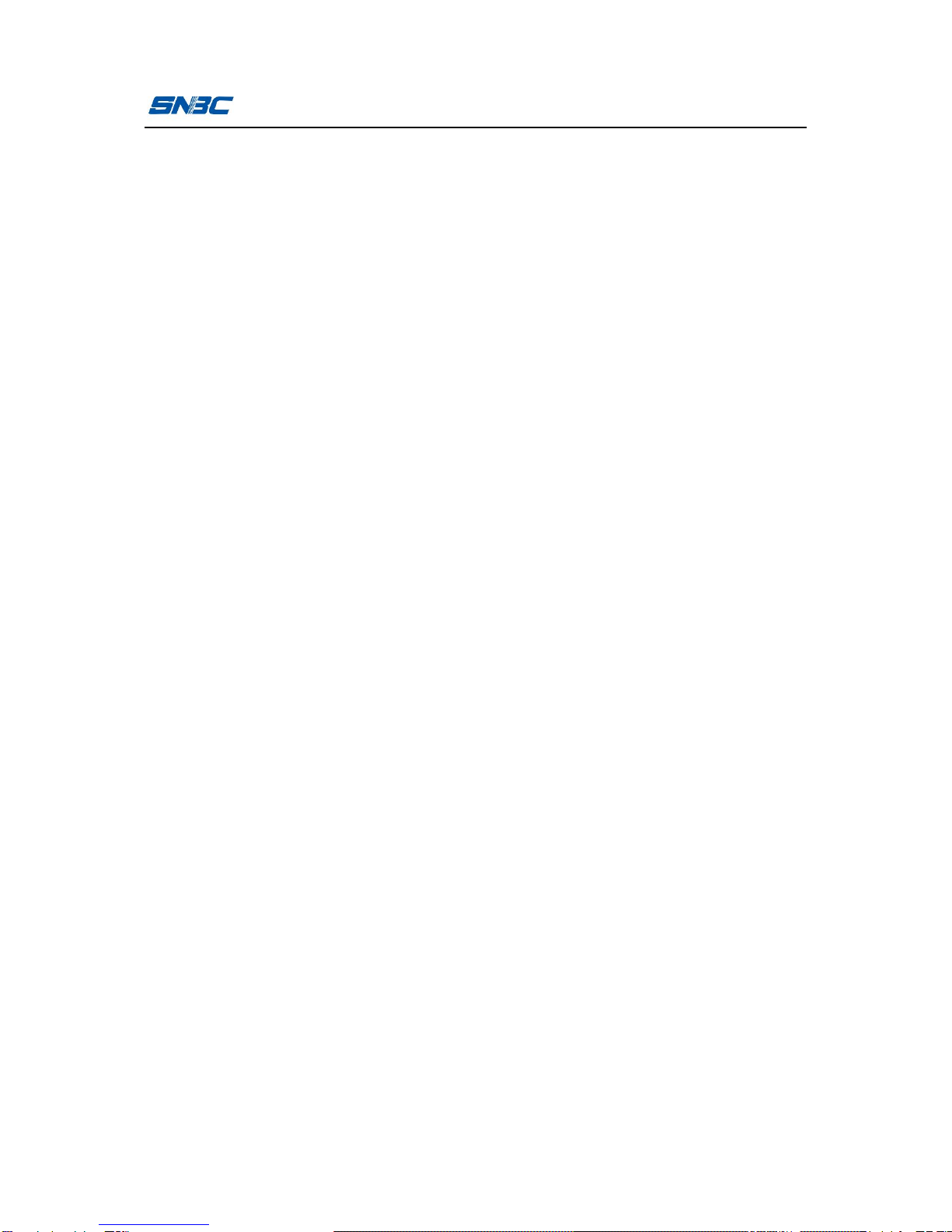
BTP-3200E User’s Manual
- 6 -
3.1.3 LCD functions..............................................................- 16 -
3.2 Printer status and operation ..............................................- 17 -
3.2.1 Printer status...............................................................- 17 -
3.2.2 Daily operations ..........................................................- 17 -
3.3 Printer parameter settings.................................................- 19 -
3.3.1 Button menu settings ..................................................- 19 -
3.3.2 Detailed parameter setting range................................- 21 -
3.4 Print head pressure adjustment.........................................- 22 -
3.5 Sensor position adjustment...............................................- 24 -
3.6 Print position adjustment...................................................- 25 -
4 Routine maintenance.............................................................- 28 -
4.1 Cleaning print head............................................................- 28 -
4.2 Cleaning the sensor...........................................................- 28 -
4.3 Cleaning platen roller.........................................................- 29 -
5 Troubleshooting .....................................................................- 31 -
5.1 Troubleshooting.................................................................- 31 -
5.2 Print quality problems........................................................- 33 -
Appendix ....................................................................................- 34 -
Appendix 1 Technical specification .........................................- 34 -
Appendix 1.1 Main technical specifications.........................- 34 -
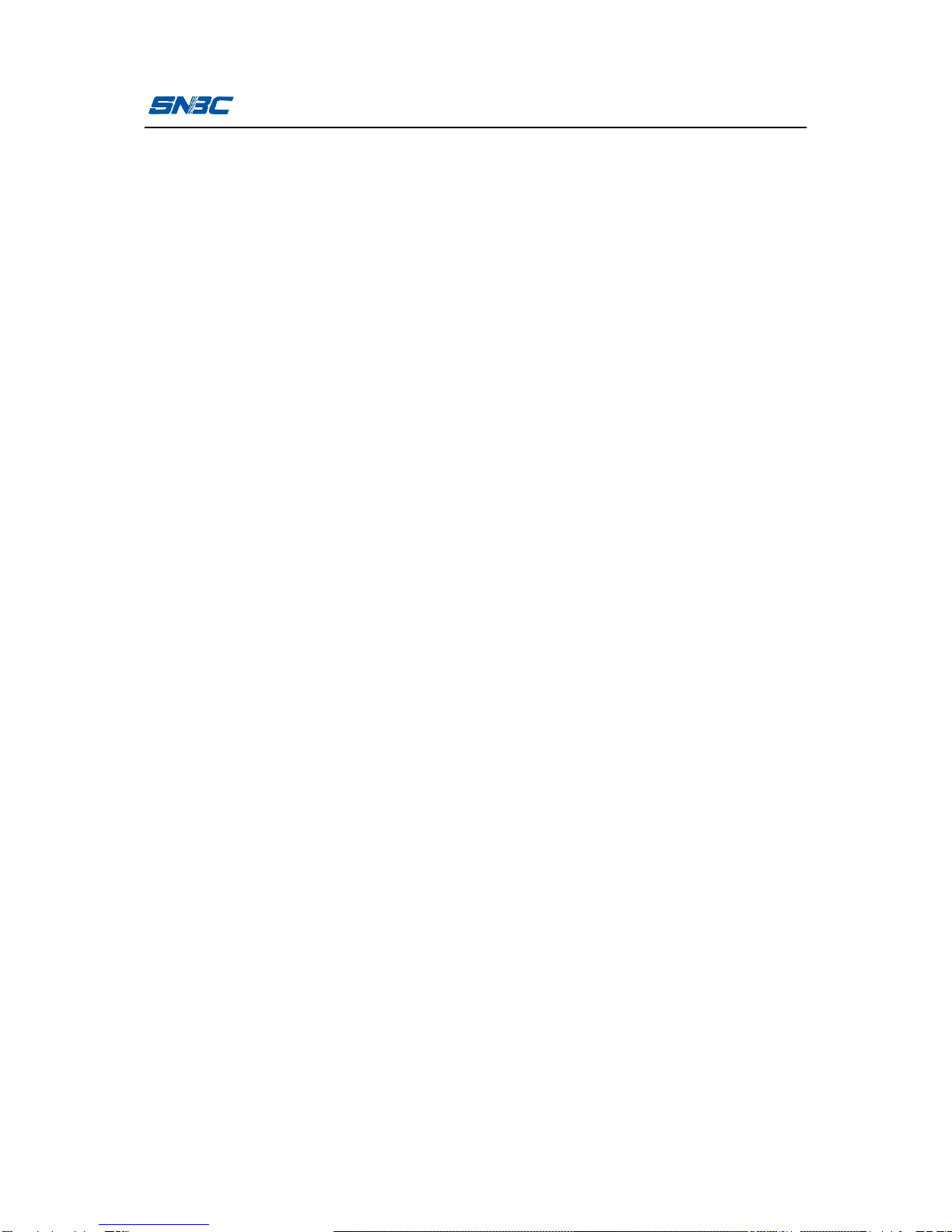
BTP-3200E User’s Manual
- 7 -
Appendix 1.2 Technical specifications of paper...................- 37 -
Appendix 2 Self-test page........................................................- 39 -
Appendix 3 Print and paper out position .................................- 41 -
Appendix 4 Communication interface......................................- 41 -
Appendix 4.1 Serial interface...............................................- 41 -
Appendix 4.2 Parallel interface............................................- 42 -
Appendix 4.3 USB interface.................................................- 43 -
Appendix 4.4 Ethernet interface...........................................- 43 -
Appendix 5 Operation guide for paper loading under peel-off
mode (optional)........................................................................- 44 -
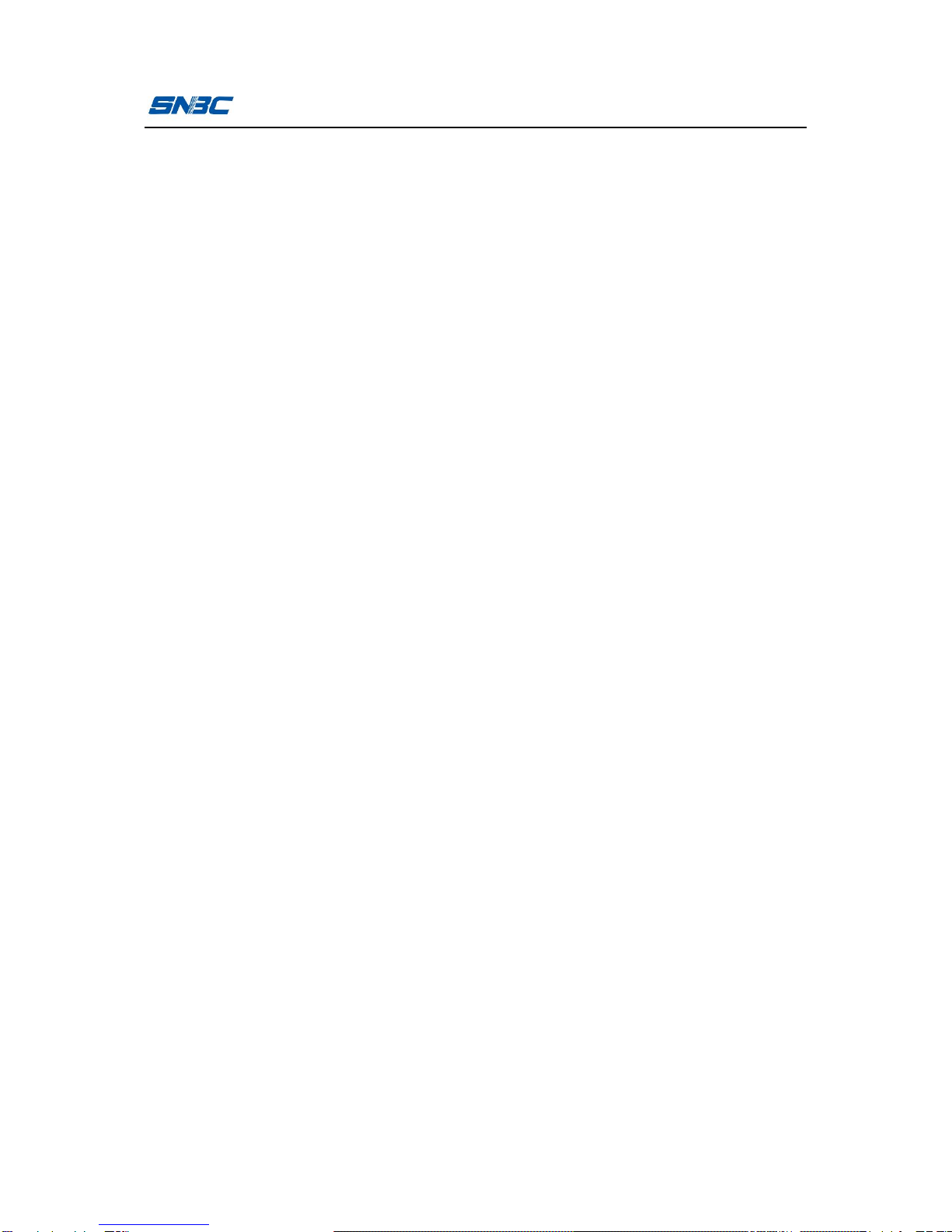
BTP-3200E User’s Manual
- 1 -
1 Product introduction
1.1 Introduction
BTP-3200E label printer is an ideal thermal transfer desktop label
printing device, with delicate appearance and excellent performance.
It can be used for label printing in many fields, such as retailing,
medical, clothing, electronic manufacturing, logistics, etc..
BTP-3200E label printer can be connected with external devices via
USB or other interfaces and can provide common drivers for
operating systems such as Windows 2000/ Windows XP/ vista/
Windows 7/Windows 8/ Windows server 2008/ Windows server2003
and SDK based on DLL.
Main features:
ØThermal transfer printing;
ØLow noise, high speed printing;
ØEasy paper loading, convenient operation;
ØWith 32 bit high speed microprocessor;
ØAdopting heat history and auto temperature adaptation control;
ØAdopting a new type of print head with long lifetime, high printing
quality;
ØSupporting continuous paper, label paper, marked paper, etc.
1.2 Unpacking and checking
Open the packaging and check the items according to the packing
list. Please contact SNBC or your local dealer if there is shortage or
damage (communication cables are optional depending on the

BTP-3200E User’s Manual
- 2 -
printer interface type).
Figure 1.2.1
1.3 Appearance and modules
1—window 2—top plate
3—LCD (optional) 4—top cover
5—LED 6—【FEED】button
7—front cover 8—SD card cover
9—power switch 10—bottom cover
11—latch axis 12—left latch
13—linkage cover 14—baffle
15—left shaft cover 16—left paper guide
17—paper holder baffle 18—ribbon sending wheel
19—ribbon rewind wheel 20—left holder
21—ribbon core 22—print head pressure adjusting knob
23—ribbon baffle 24—ribbon adjusting axis
25—peel-off bar 26—right holder
27—paper guide thumb wheel 28—right paper guide

BTP-3200E User’s Manual
- 3 -
29—right shaft cover 30—right latch
31—holder underbeam 32—print head fixing plate
33—print head 34—sensor cover board
35—platen roller shaft sleeve 36—print platen roller
37—Photointerrupter dustproof cover
38—micro switch
39—middle cover 40—transmissive sensor
41—sensor fixing seat 42—power adapter interface
43—USB interface 44—communication interface
45—main board fixing plate 46—cable hook
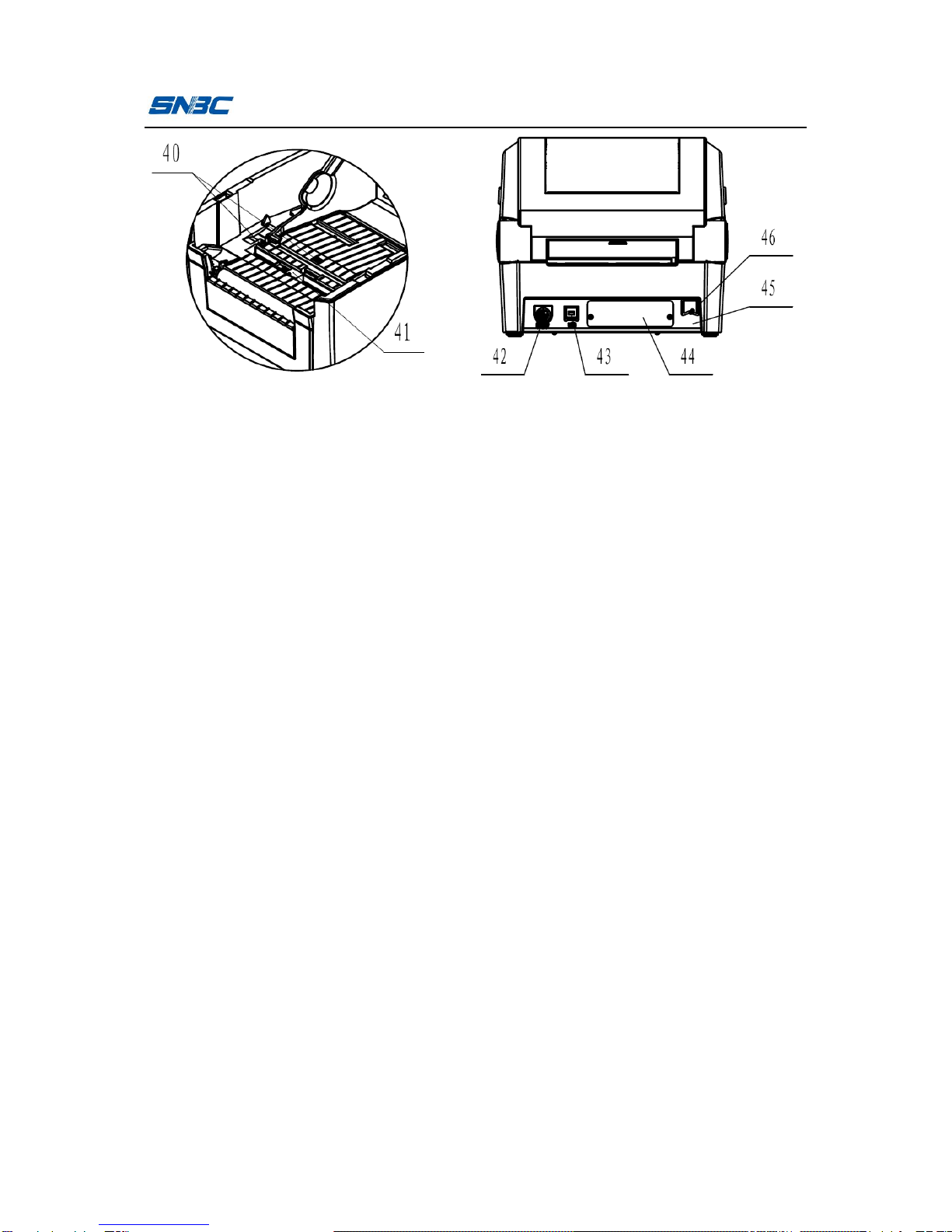
BTP-3200E User’s Manual
- 4 -
1.4 Introduction of main modules
1) Button and LED (6, 5): indicate the printer status and complete
printing function;
2) Power switch (9): press “O” to power off and “-” to power on;
3) Transmissive sensor (40): used for calibration, detection and
location of media like label paper;
4) Paper holder baffle (17), left paper guide (16), right paper guide
(28): support paper holder and prevent paper roll from shaking;
5) Micro switch (38): used to detect whether the print head is
uplifted or pressed down.
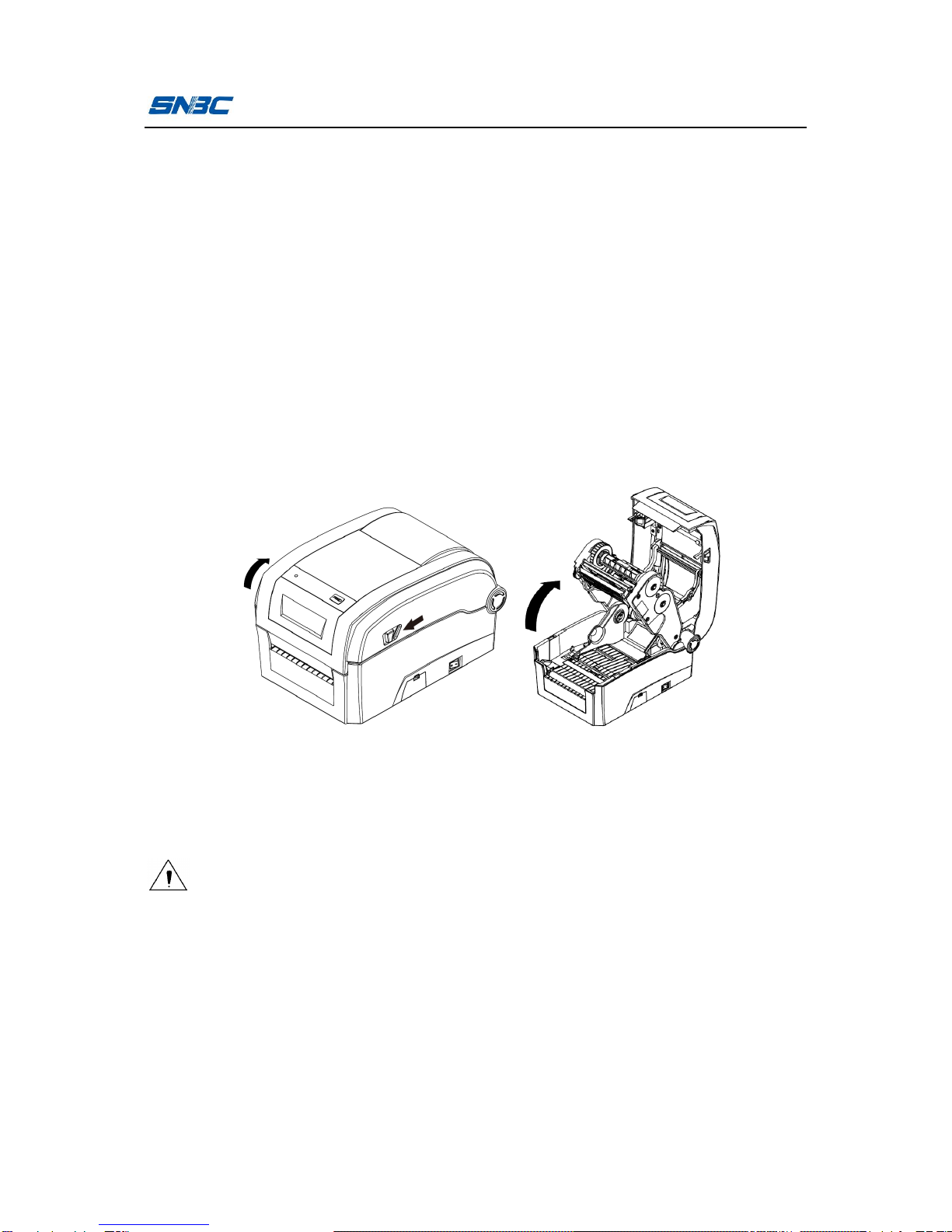
BTP-3200E User’s Manual
- 5 -
2 Printer installation
2.1 Installation position
Flatly place the printer on the operation table, which must be
waterproof, moistureproof and dustproof. The maximal tilted angle
should not exceed 15° during installation.
2.2 Installing paper roll
1) Press the cover open lever with both hands and turn the top
cover upward to open it (see figure 2.2.1);
Figure 2.2.1
2) Insert the two paper holder baffles into the center holes of the left
and right paper guides along the guiding slot;
Caution:
nThere are two kinds of paper roll ID: 12.7mm (1/2 inch) and
25.4mm (1 inch). The insertion method of paper holder baffle
depends on paper roll ID. The detailed operation methods are
shown in the figure (please pay attention to the installation
direction in 2.42.2):

BTP-3200E User’s Manual
- 6 -
Figure 2.2.2
3) Pull the left and right paper guides apart and load the paper roll,
insert the left and right baffles into paper roll core, and then lead
the front of paper roll through paper guide block to spread it in
the print path.
Caution:
nThe print surface of paper should face up (if it is marked paper,
the black mark should face down).

BTP-3200E User’s Manual
- 7 -
Figure 2.2.3
4) Turn the thumb wheel according to the indication on the middle
cover to make the paper holder a little wider than the paper roll
width in case the paper roll bears any force (see figure 2.2.4).
Figure 2.2.4

BTP-3200E User’s Manual
- 8 -
2.3 Installing ribbon
1) Push the ribbon core slightly in the direction of ribbon baffle to
take off the ribbon core, and insert the two ribbon cores into the
ribbon and empty ribbon axis respectively in the direction
indicated in the figure. Pay attention to the winding direction of
ribbon (see figure 2.3.1);
Figure 2.3.1
2) Push one end of the installed ribbon module into ribbon baffle
and the other end into the ribbon sending wheel, rotate the
sending wheel cover, and install the bulge of sending wheel
cover into the slot of ribbon core to end the installation of ribbon
module (see figure 2.3.2); install the empty ribbon axis module to
ribbon rewind wheel module according to the same method (see
figure 2.3.3);

BTP-3200E User’s Manual
- 9 -
Figure 2.3.2
Figure 2.3.3
3) Lead the ribbon from beneath the print head module, stick the
front of ribbon onto the empty ribbon axis, and turn the ribbon
rewind wheel to tighten the ribbon (for the paper roll and ribbon
that have been installed, see figure 2.3.4);
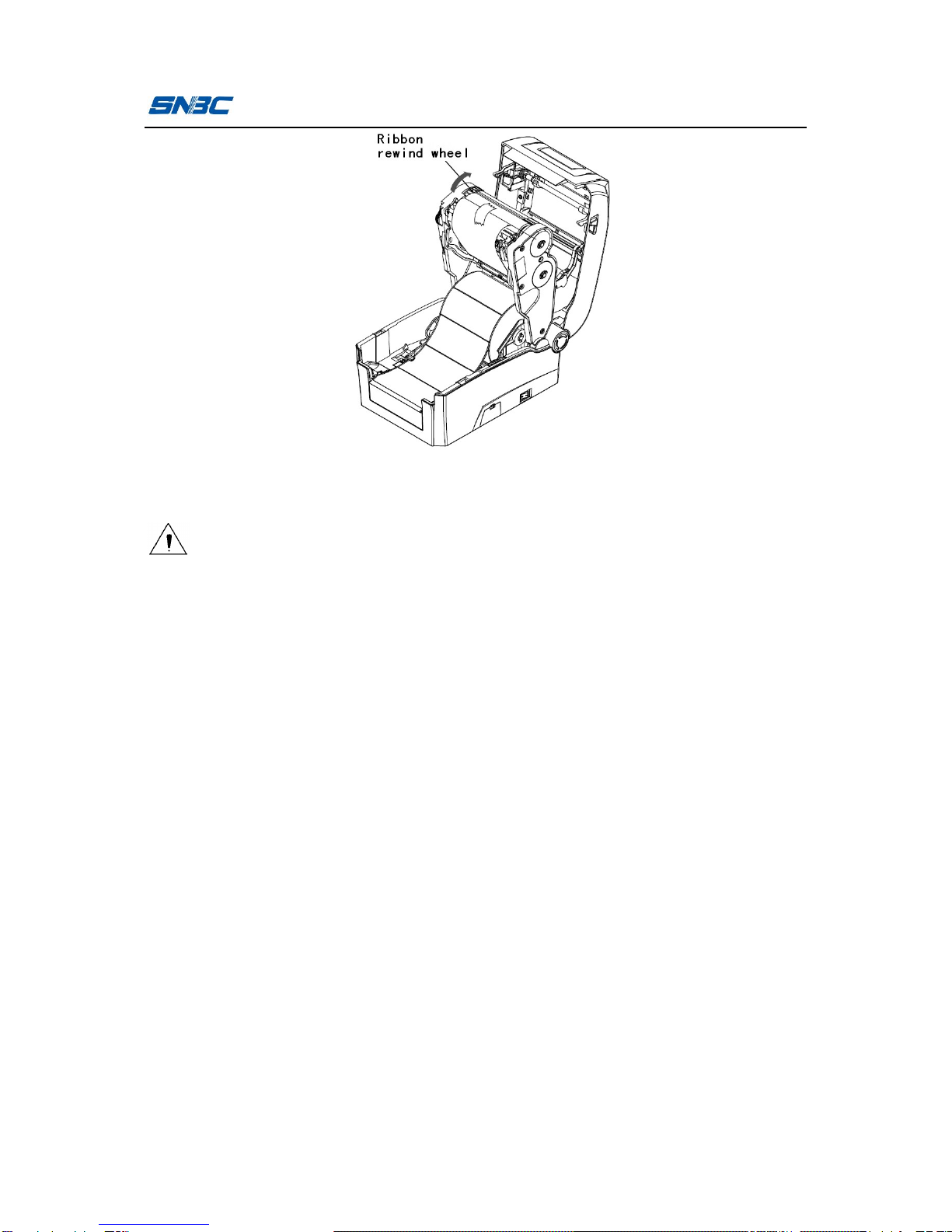
BTP-3200E User’s Manual
- 10 -
Figure 2.3.4
4) Close the printer top cover module to locking status.
Caution:
nDetermine print method: If thermal transfer printing is selected,
the ribbon needs to be installed; if thermal printing is selected,
the ribbon does not need to be installed.
nUnder normal condition, the selected ribbon should be wider
than the print media.
nKeep the ribbon as flat as possible during ribbon installation in
case the ribbon is cockled or damaged during printing.
2.4 Power adapter connection
1) Ensure the printer is turned off;
2) Connect one end of the AC power input cable to power adapter,
and then insert the other end of the power adapter into the power
adapter interface on the back of printer;
3) Insert the other end of AC power input cable into the 220V power
socket.
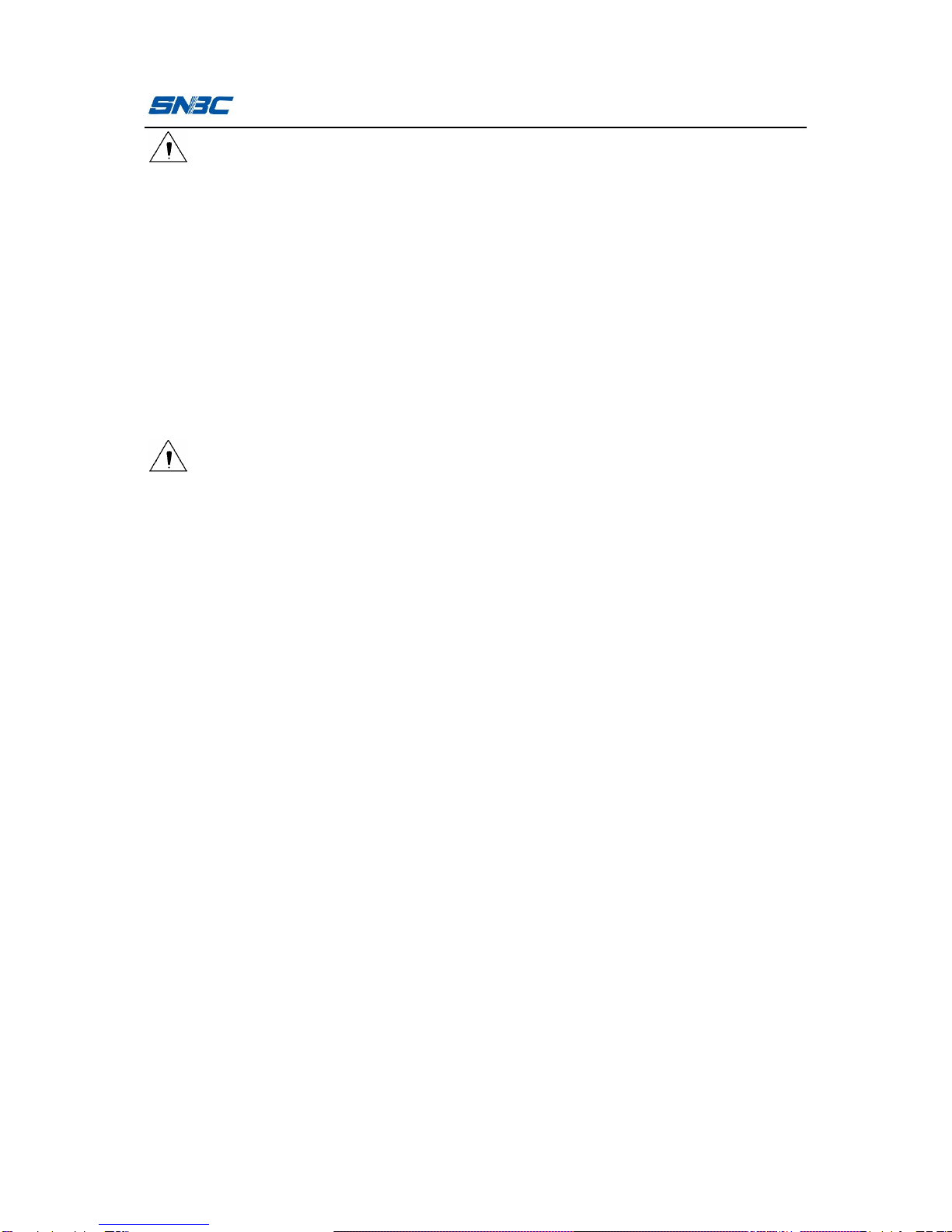
BTP-3200E User’s Manual
- 11 -
Caution:
nIf leaving the printer idle for a long time, please disconnect the
power of printer.
2.5 Communication cable connection
1) Ensure the printer is turned off;
2) Insert the communication cable into the suitable interface, and fix
it with screw or latch spring of the plug;
3) Connect the other end of the communication cable to the host.
Caution:
nDon’t connect or disconnect the serial/parallel communication
cable when the power has not been turned off.
2.6 Starting the printer
2.6.1 Power-on and self-test
1) Ensure the power adapter and the communication cable are
connected correctly, and turn on the printer;
2) The printer starts the self-test. The buzzer beeps once for a short
time after the self-test is finished, and then the LCD displays
manufacturer LOGO and status information or product model;
3) If power-on action is set, the printer will perform power-on action.
Note: Power-on action refers to the actions performed automatically after
the printer is turned on, including feeding one label, starting
calibration automatically (only valid under discontinuous paper
mode). The power-on action can be set by commands or
configuration tools.

BTP-3200E User’s Manual
- 12 -
Caution
nIf the printer can not be started or can not work normally after it
is started, please contact SNBC or local dealer in time.
2.6.2 Printing self-test page
1) Install the media, and turn on the printer. The printer will feed
paper and print self-test page (see Appendix 2) through button
operations (for the detailed operation methods, please refer to
3.3.1 Button menu settings);
2) The self-test page lists the current configuration information of
the printer.
2.7 Driver setup
The installation program of the driver is included in the CD packed
with the printer, which can also be downloaded from the website
www.newbeiyang.com.
ØThe 32-bit operating systems supported by the driver are as
follows:
Windows 2000/Windows XP/Windows server 2003/Windows
Vista/Windows server 2008/Windows 7/Windows 8.
ØThe 64-bit operating systems supported by the driver are as
follows:
Windows XP/Windows server 2003/Windows Vista/Windows
server 2008/Windows 7/Windows 8.
1) Run “Setup.exe” in the driver package, and read the related
software license agreement carefully. If you accept the items in
the license agreement, please click “I accept the items in the
Table of contents