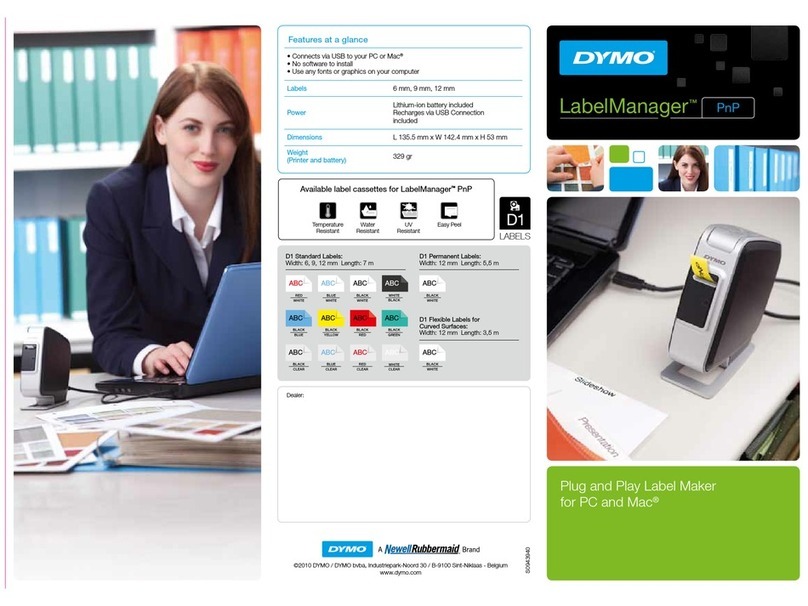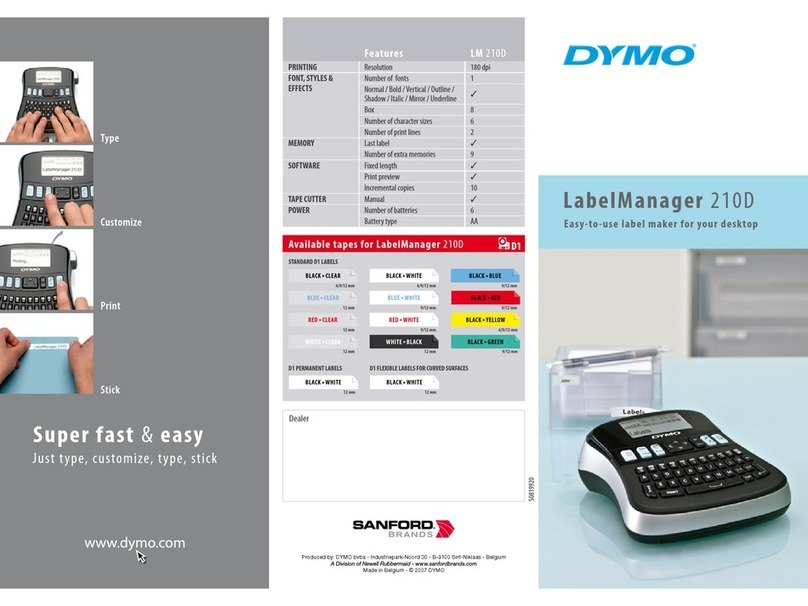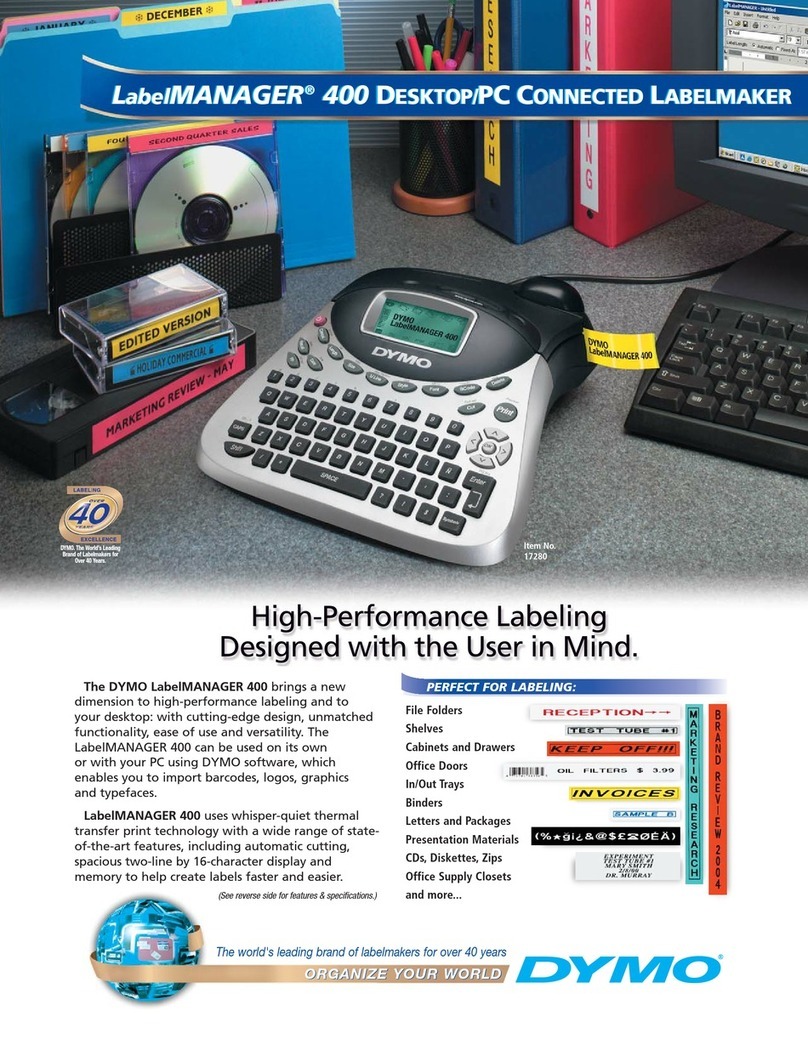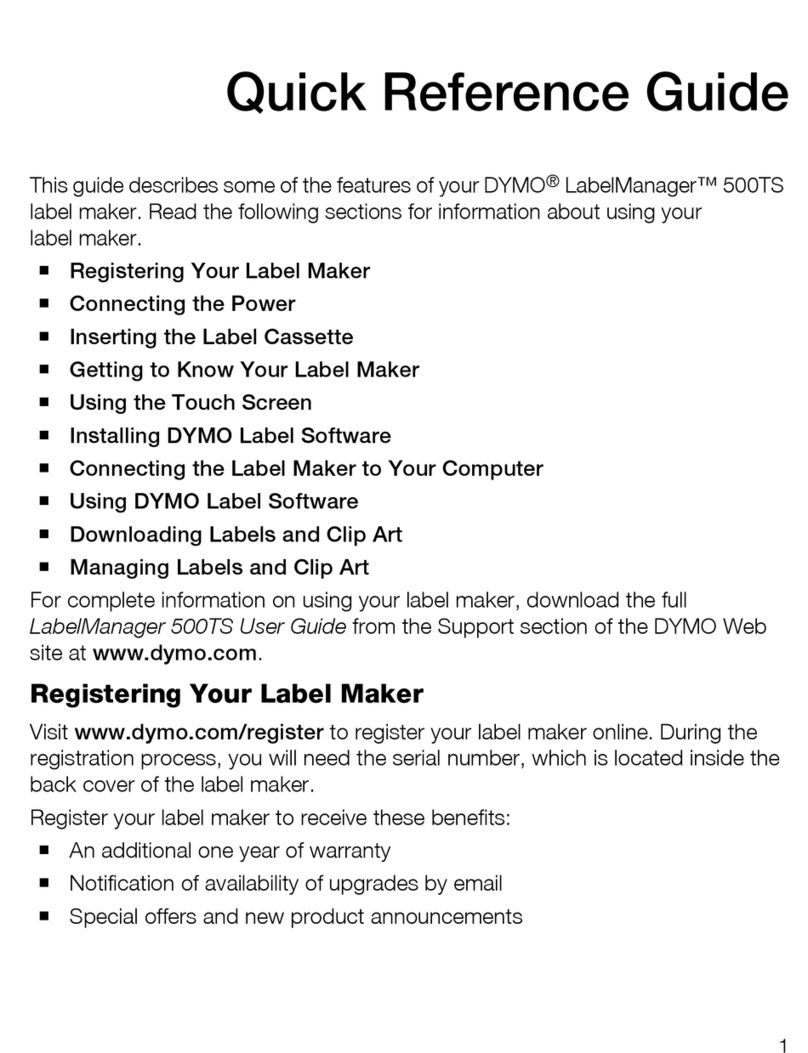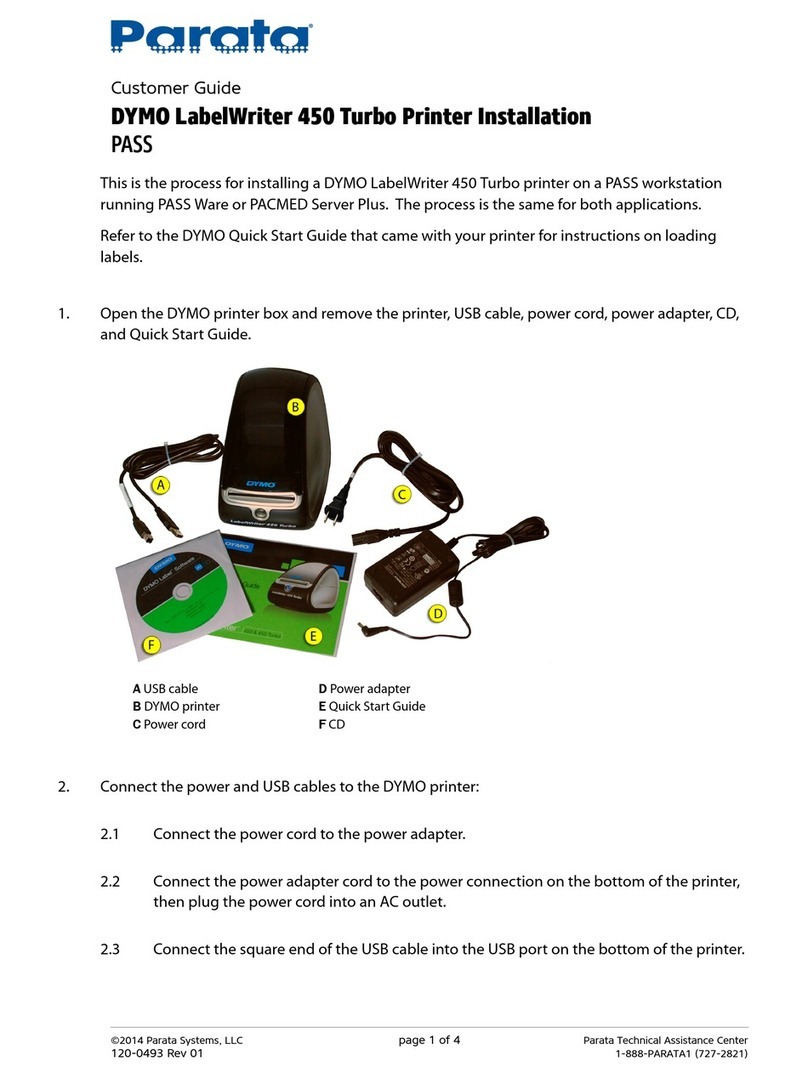(l<->l will go off) to cancel the fixed length,
then press
DEL
to return to the current label.
PERSONALISED (USER) LABEL SETTINGS
This function enables you to store your favourite label
settings in the memory and to recall them by pressing
just a few keys.
To store personalised label settings:
•Make your personal settings, e.g.
Small height, extended width text –
Underlined text – A
Italic text – A
•Press
USER
; the display will stop showing the
current label text and will show your personalised
settings.
•Press to store the settings in the memory (any
settings previously stored will be replaced by these
settings) and return to the current label, or
•Press
DEL
to exit and return to the current label (any
settings previously stored will be unaffected).
To recall personalised settings:
•Press +
USER
RECALL
(confirmed by the
USER
indicator in the display). The display will stop
showing the current label text and the settings in the
user memory will be recalled and displayed.
•Press
DEL
to exit (the user settings will remain
stored in memory) and return to the current label, or
•Press to copy these settings into the label. Any
previous settings made on the current label will be
lost and replaced by the user settings.
Symbols and special characters
INTERNATIONAL CHARACTERS
To add a diacritical (accent) to create an international
character, enter the character first, followed
immediately by the diacritical, e.g. press
E
followed
by
'
to get é.
To add a diacritical to an existing character, use or
to place the cursor under the character to be
changed, then press the appropriate diacritical key.
SYMBOLS
Press
SYMBOL
to show symbols and special characters,
some of which are not available direct from the
keyboard. The display will show: A-U? or, if any
symbols have been stored in the memory: A-U / 1-9 ?
(see also ‘PERSONALISED (USER) SYMBOLS’).
Each letter selects a line of symbol characters, as
shown in the table on page 2.
Press
DEL
to cancel, or press a letter key ‘A’ to ‘U’ until
you find the line of symbols required.
Use or to select a symbol. Press to place
the symbol in the label, or press
PRINT
to place it and
print the label.
PERSONALISED (USER) SYMBOLS
You can store up to nine frequently used symbol
characters in the memory and recall a personalised
symbol by pressing just three keys.
To store a personalised symbol:
•Press
SYMBOL
. The display will show: A-U? or, if any
symbols have already been stored in the memory:
A-U / 1-9 ?
•Press letter key ‘A’ to ‘U’ as required.
•Use or to select a symbol (eg ☎).
•Press
USER
.The display will change to show the
selected symbol and >1-9? (eg ☎ >1-9?).
•Press a number between 1 and 9. The selected
symbol will be stored in the user symbol memory
with that number and will replace any symbol
previously stored under that number.
To recall a personalised symbol:
•Press
SYMBOL
; the display will show: A-U/ 1-9 ?.
•Press number key 1-9 as required. The display will
show the stored symbol.
Note: If you press a number which does not have a
stored symbol, the display will flash once.
Press another number key if necessary until the
symbol required is displayed.
•Press to place the symbol in the label, or
•Press
DEL
to cancel and return to the current label.
PRINT CONTRAST — may be adjusted by pressing
SYMBOL
followed by space key to display the
contrast symbols <- l l l l l +>.
Use or to select lighter or darker print. Press
to confirm the setting. The normal contrast level is
the mid-setting.
Note: This function enables you to adjust the print
quality under extreme temperature conditions.
BARCODES +
SYMBOL
BARCODE
Barcodes can be printed on 19mm wide labels only and
can be either full height or mixed with text on one or
two lines.
To create a bar code:
•Press +
SYMBOL
BARCODE
to display the barcode type
previously selected.
•Press
DEL
to cancel and return to the current
label, or
•Use or to step through the barcode types
available: EAN 8, EAN13, UPC A, UPC E, CODE 39
and CODE 128.
•Press to select the barcode type displayed. The
barcode symbol 1234 will appear in the display – see
page 3.
•Enter the characters which will become the barcode,
eg: 1234567.
•Press to return to the label.
Note that the barcode symbol 1234 will appear in the
display whenever the cursor is positioned under
barcode characters.