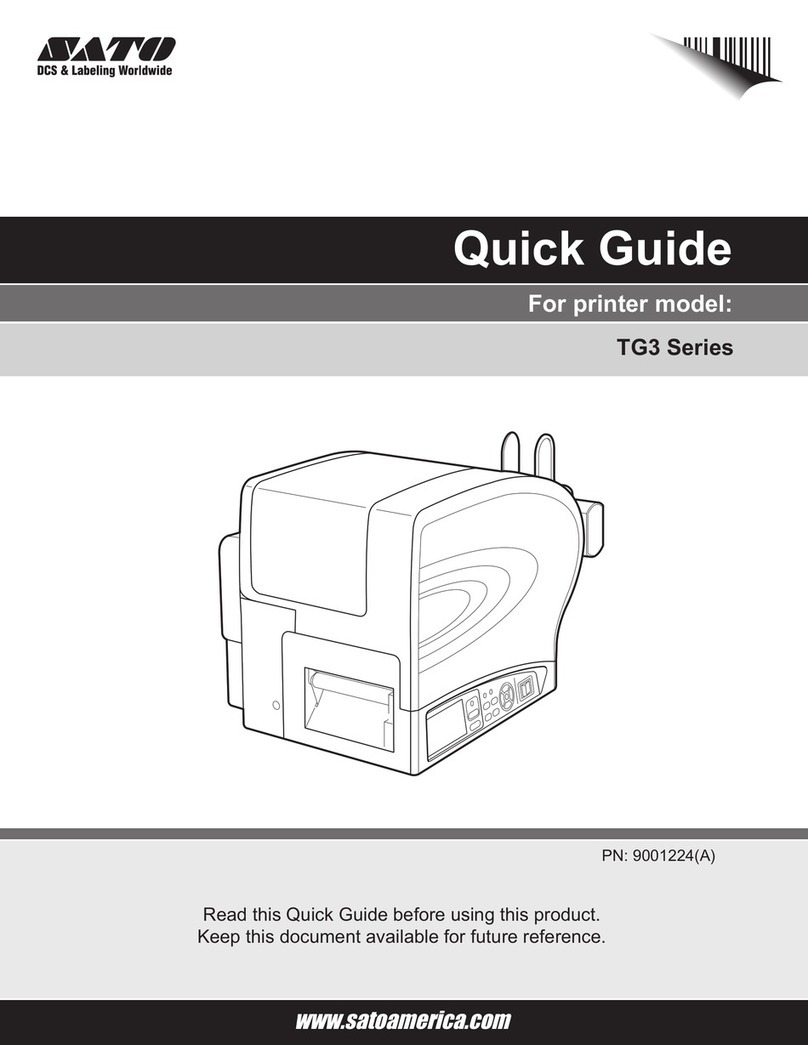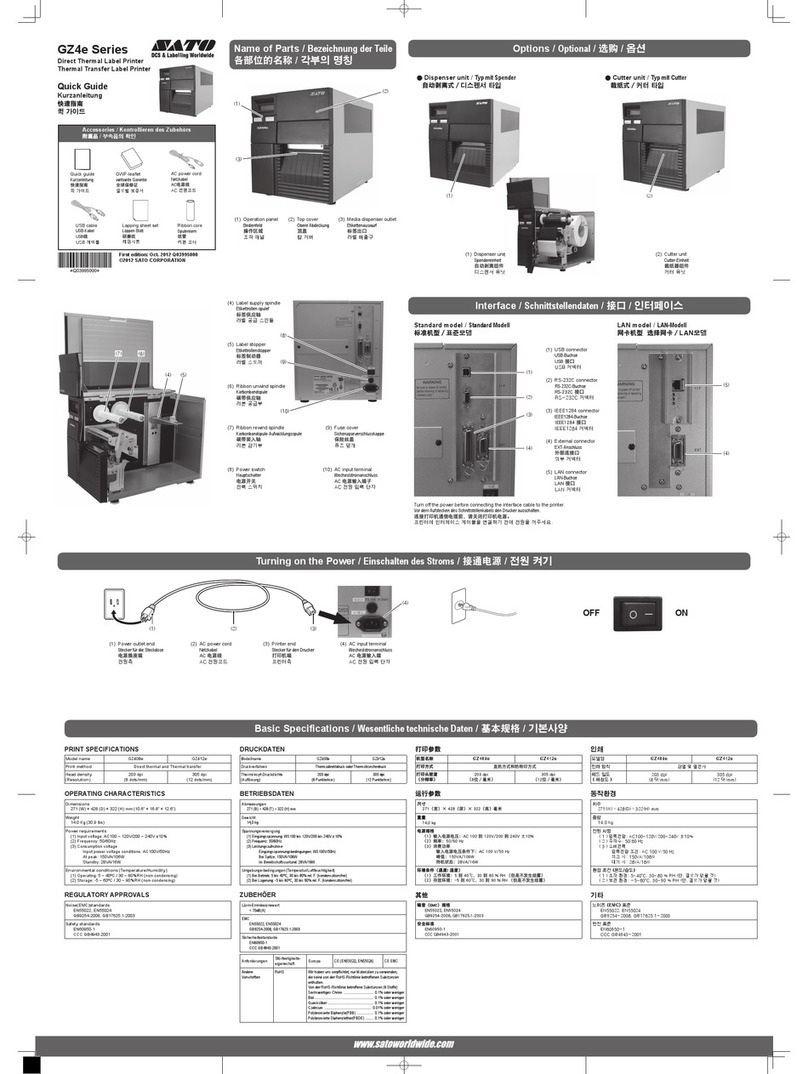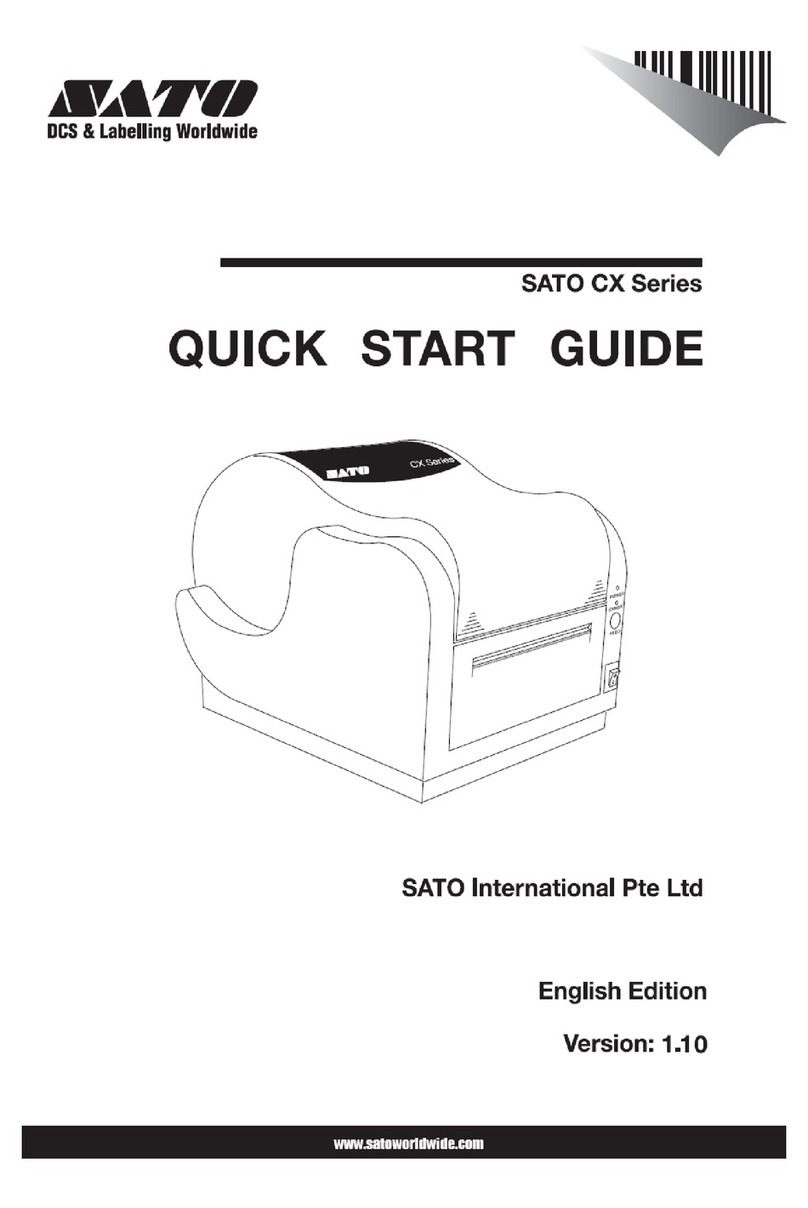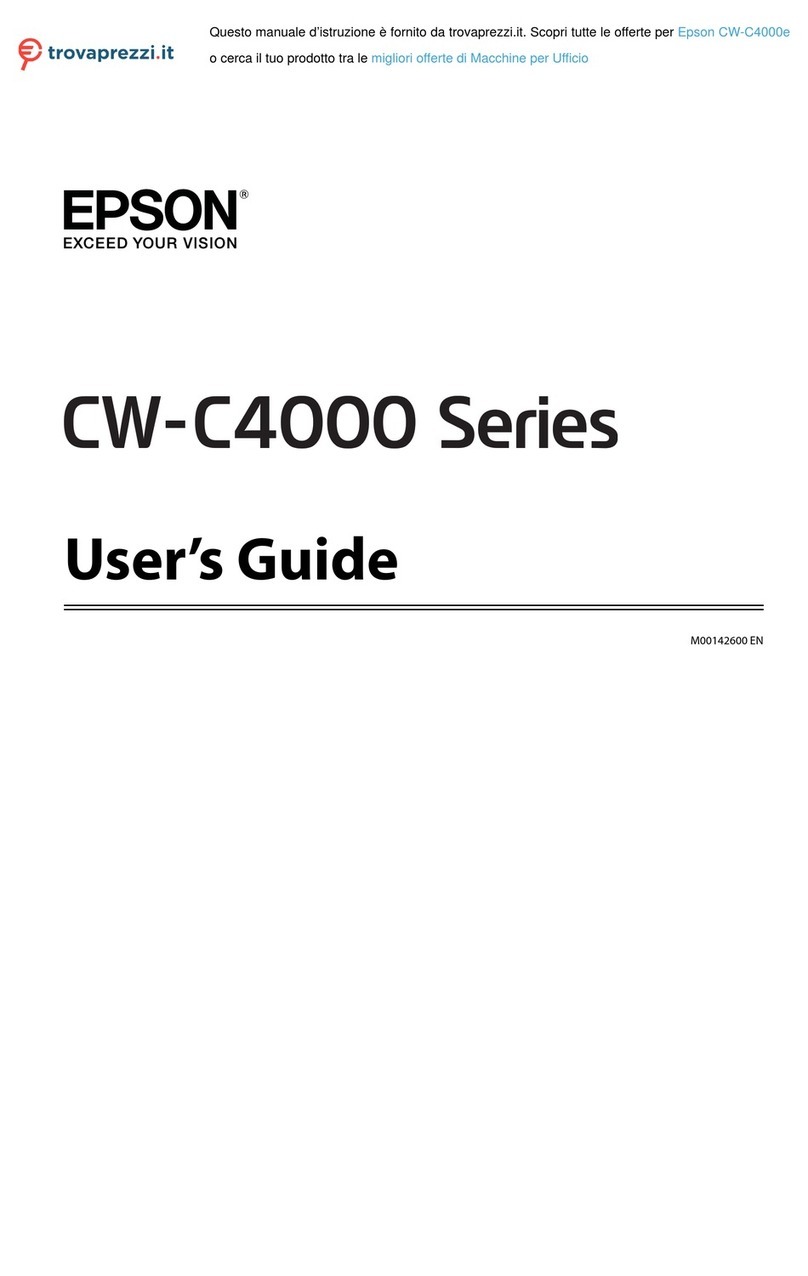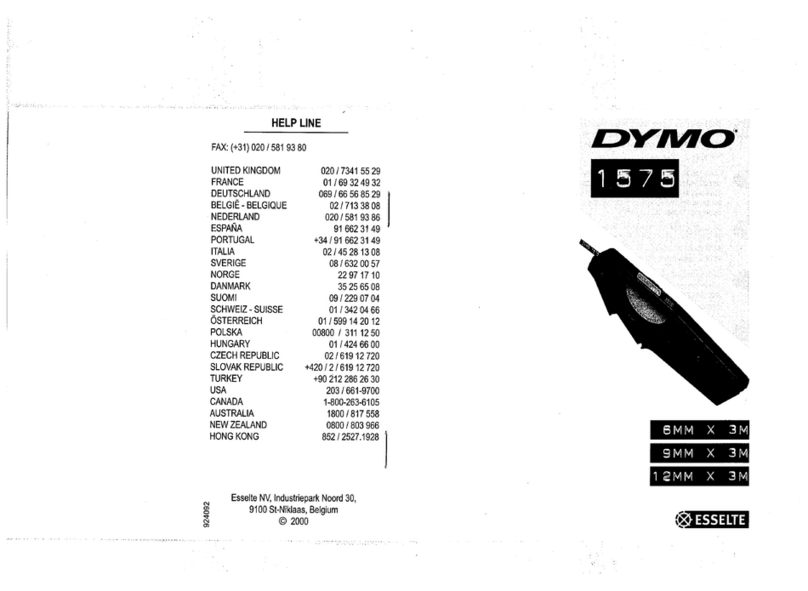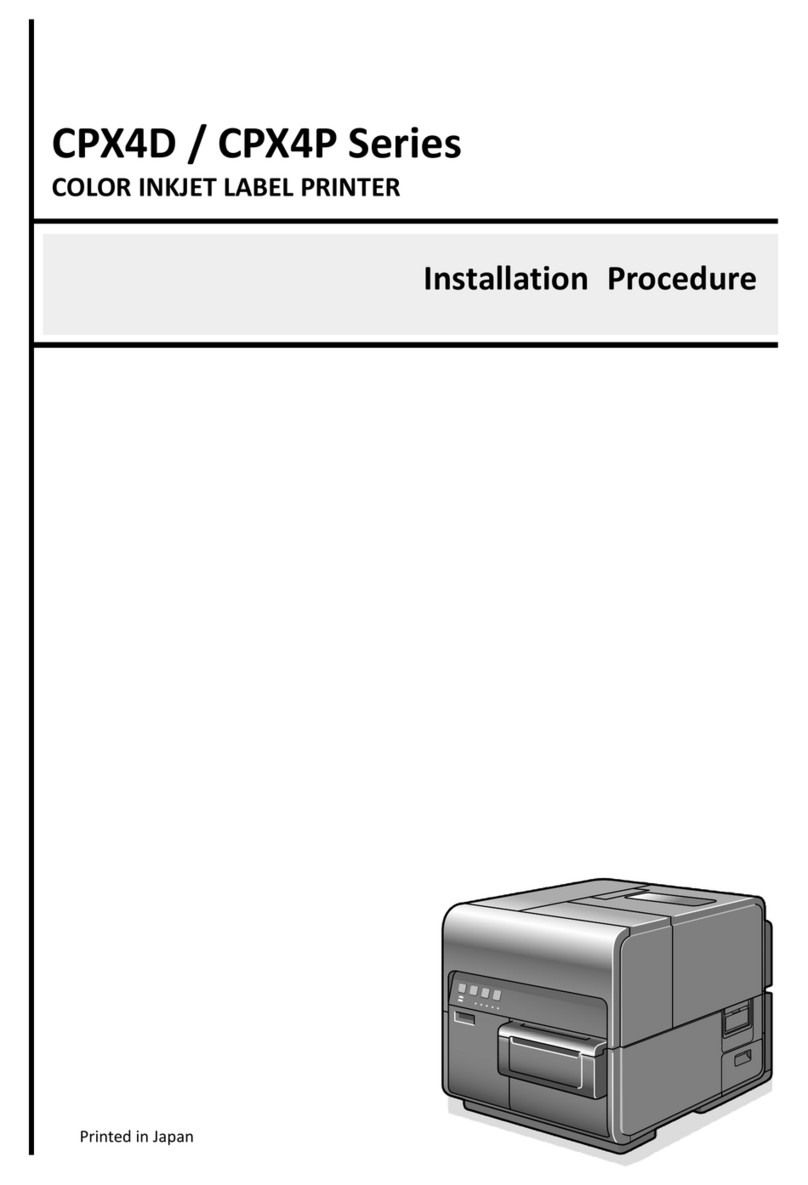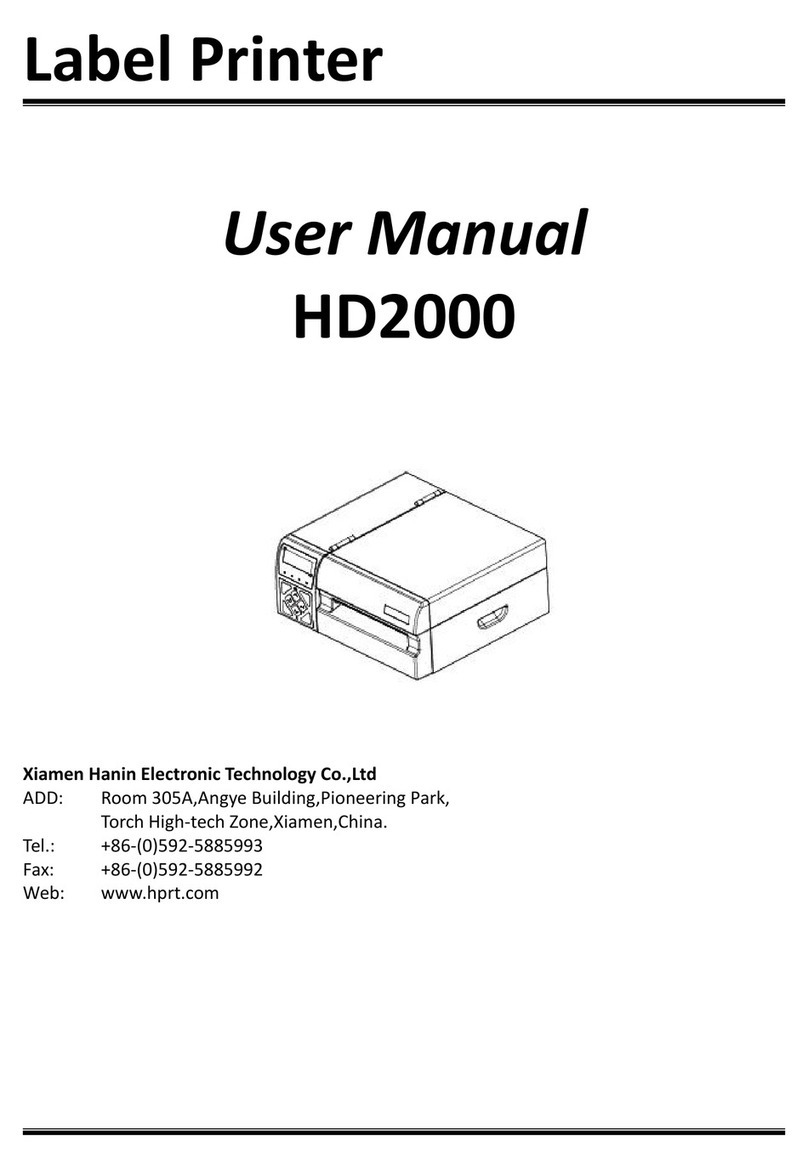SATO CL4NX RIDF User manual

Operator Manual
For printer model:

Copyrights
Any unauthorized reproduction of the contents of this document, in part or whole, is strictly prohibited.
Limitation of Liability
SATO Corporation and its subsidiaries in Japan, the U.S. and other countries make no representations or
warranties of any kind regarding this material, including, but not limited to, implied warranties of
merchantability and fitness for a particular purpose. SATO Corporation shall not be held responsible for errors
contained herein or any omissions from this material or for any damages, whether direct, indirect, incidental or
consequential, in connection with the furnishing, distribution, performance or use of this material.
Specifications and contents in this document are subject to change without notice.
Trademarks
SATO is a registered trademark of SATO Corporation and its subsidiaries in Japan, the U.S. and other
countries.
QR Code is a registered trademark of DENSO WAVE INCORPORATED.
Wi-Fi®is a registered trademark of Wi-Fi Alliance.
Cisco, the Cisco logo, and Cisco Systems are trademarks or registered trademarks of Cisco Systems, Inc.
and/or its affiliates in the United States and certain other countries.
Bluetooth is a trademark of Bluetooth SIG, Inc., U.S.A.
ENERGY STAR and ENERGY STAR mark are registered U.S. marks.
All other trademarks are the property of their respective owners.
Version: GBS-CL4NX-r01-01-10-13OM
© 2014 SATO Corporation. All rights reserved.

1
CL4NX Operator Manual
Table of Contents ................................................................................... 1
Before You Start ..................................................................................... 5
Features of the Product............................................................................................ 5
Safety Precautions.................................................................................................... 6
Precautions for Installation and Handling .............................................................. 9
Regulatory Approval............................................................................................... 10
1 Parts Identification............................................................................. 13
1.1 Parts Identification of the Printer .................................................................... 13
1.1.1 Front View ............................................................................................................... 13
1.1.2 Rear View ................................................................................................................ 14
1.1.3 Internal View............................................................................................................ 15
1.2 Parts on the Operator Panel............................................................................. 16
1.2.1 Operator Panel ........................................................................................................ 16
1.2.2 LED Indicator........................................................................................................... 17
2 Installing the Printer .......................................................................... 19
2.1 Installation Precautions.................................................................................... 19
2.2 Installation Space.............................................................................................. 20
2.2.1 Front View ............................................................................................................... 20
2.2.2 Side View................................................................................................................. 20
2.3 Checking the Bundled Accessories ................................................................ 21
2.4 Connecting the Interface Cable ....................................................................... 22
2.4.1 Available Interfaces ................................................................................................. 22
2.4.2 Interface Settings..................................................................................................... 22
2.5 Connecting the Power Cord............................................................................. 23
2.6 Power On/Off the Printer .................................................................................. 24
2.6.1 Power On the Printer ............................................................................................... 24
2.6.2 Power Off the Printer ............................................................................................... 24
2.7 Starting Up the Printer (Startup Guide)........................................................... 25
2.7.1 Startup Screen......................................................................................................... 25
2.7.2 Language Selection................................................................................................. 25
2.7.3 Region Setting with Optional RTC........................................................................... 25
2.7.4 City Setting with Optional RTC ................................................................................ 26
2.7.5 Date Setting with Optional RTC............................................................................... 26
2.7.6 Time Setting with Optional RTC .............................................................................. 26
2.7.7 Print Method Setting ................................................................................................ 27
2.7.8 Ribbon Setting ......................................................................................................... 27
Table of Contents

Table of Contents
2CL4NX Operator Manual
2.7.9 Setting of Media Sensor Type ................................................................................. 27
2.7.10 Media Setting......................................................................................................... 28
2.7.11 Confirmation Screen.............................................................................................. 29
2.7.12 Startup Guide Cancellation.................................................................................... 29
3 Loading Ribbon and Media ................................................................. 31
3.1 Checking the Ink Side of the Ribbon............................................................... 31
3.2 Loading Ribbon................................................................................................. 32
3.3 Removing the Ribbon ....................................................................................... 35
3.4 Usable Media ..................................................................................................... 36
3.4.1 Adjusting the Position of the Media Sensor............................................................. 36
3.5 Loading Media ................................................................................................... 37
3.5.1 Loading Media Roll.................................................................................................. 37
3.5.2 Loading Fan-fold Media........................................................................................... 39
3.5.3 Loading Media with Optional Cutter ........................................................................ 40
3.5.4 Loading Media with Optional Dispenser and Liner Discharge Outlet ...................... 40
3.5.5 Loading Media with Optional Dispenser and Liner Rewinder.................................. 41
3.5.6 Removing Liner from the Rewinder ......................................................................... 42
4 Operation and Configuration .............................................................. 43
4.1 Display and Operation ...................................................................................... 43
4.1.1 Online Mode/Offline Mode....................................................................................... 43
4.1.2 Status Icon............................................................................................................... 44
4.1.3 Error Icon................................................................................................................. 47
4.1.4 Guidance Video ....................................................................................................... 50
4.1.5 How to Cancel the Print Job .................................................................................... 53
4.2 Settings Mode.................................................................................................... 54
4.2.1 Changing to Settings Mode ..................................................................................... 54
4.2.2 Item Selection.......................................................................................................... 55
4.2.3 Alphanumeric Input.................................................................................................. 56
4.3 Settings Menu Tree Structure .......................................................................... 59
4.4 Details of the Settings Menu Screen ............................................................... 68
4.4.1 Printing Menu .......................................................................................................... 68
4.4.2 Interface Menu......................................................................................................... 85
4.4.3 Applications Menu ................................................................................................. 134
4.4.4 System Menu......................................................................................................... 144
4.4.5 Tools Menu............................................................................................................ 152
4.4.6 Information Menu................................................................................................... 162

Table of Contents
3
CL4NX Operator Manual
5 Cleaning and Adjustment of the Printer .......................................... 171
5.1 Maintenance .................................................................................................... 171
5.2 Maintenance of Print Head and Platen Roller............................................... 172
5.2.1 Maintenance with the Cleaning Kit ........................................................................ 172
5.2.2 Maintenance with the Cleaning Sheet ................................................................... 174
5.3 Adjusting the Base Reference Point ............................................................. 177
5.3.1 About the Base Reference Point ........................................................................... 177
5.3.2 Adjusting the Print Position.................................................................................... 178
5.3.3 The Adjustment of Media Stop Position ................................................................ 180
5.3.4 Guideline to Adjust the Media Stop/Cut Position................................................... 181
5.4 Adjusting the Print Quality............................................................................. 183
5.4.1 Adjustment of the Print Darkness .......................................................................... 183
5.4.2 Adjustment of the Print Speed............................................................................... 184
5.5 Adjusting the Buzzer Volume ........................................................................ 186
5.6 Adjusting the Head Pressure Balance .......................................................... 187
5.6.1 Head Pressure Setting .......................................................................................... 187
5.6.2 Pressure Balance Setting ...................................................................................... 188
6 Troubleshooting................................................................................ 189
6.1 When Error Message Occurs ......................................................................... 189
6.2 When LED Lights On Red/Blue...................................................................... 195
6.3 Troubleshooting Table ................................................................................... 196
6.3.1 No Power Supply/Nothing on the Display.............................................................. 196
6.3.2 Cannot Feed the Media ......................................................................................... 196
6.3.3 Can Feed the Media but Cannot Print ................................................................... 197
6.3.4 Bad Print Quality.................................................................................................... 198
6.3.5 Incorrect Print Position .......................................................................................... 199
6.4 Interface Troubleshooting.............................................................................. 200
6.4.1 USB Interface ........................................................................................................ 200
6.4.2 LAN Ethernet Interface .......................................................................................... 200
6.4.3 Bluetooth Interface ................................................................................................ 200
6.4.4 RS-232C Interface................................................................................................. 201
6.4.5 IEEE1284 Interface ............................................................................................... 201
6.4.6 External Signal Interface (EXT) ............................................................................. 201
6.4.7 Wireless LAN Interface.......................................................................................... 202
7 Appendix ........................................................................................... 203
7.1 List of Initial Value .......................................................................................... 203
7.1.1 Printing Menu ........................................................................................................ 203
7.1.2 Interface Menu....................................................................................................... 205
7.1.3 Applications Menu ................................................................................................. 212
7.1.4 System Menu......................................................................................................... 214
7.1.5 Tools Menu............................................................................................................ 215

Table of Contents
4CL4NX Operator Manual
7.2 Media Sensor Positions and Media Stop Positions..................................... 216
7.3 Replacing the Print Head................................................................................ 217
7.4 Replacing the Platen Roller............................................................................ 219
7.5 Optional UHF RFID Configuration ................................................................. 221
7.5.1 Printing of RFID Tag Errors ................................................................................... 224
7.5.2 RFID Error and Reset Timing ................................................................................ 227
7.5.3 RFID Printing Tips ................................................................................................. 230
7.6 Printer Specifications ..................................................................................... 231
7.6.1 Hardware ............................................................................................................... 231
7.6.2 Ribbon and Media ................................................................................................. 233
7.6.3 Interface................................................................................................................. 234
7.6.4 Built-in Functions ................................................................................................... 235
7.6.5 Printer Languages ................................................................................................. 235
7.6.6 Fonts/Symbols/Barcodes....................................................................................... 236
7.6.7 Options .................................................................................................................. 239
7.6.8 Accessories ........................................................................................................... 239
7.6.9 Standards .............................................................................................................. 239
7.7 Interface Specifications.................................................................................. 240
7.7.1 USB Interface ........................................................................................................ 241
7.7.2 LAN Ethernet Interface .......................................................................................... 242
7.7.3 Bluetooth Interface ................................................................................................ 243
7.7.4 RS-232C Interface................................................................................................. 244
7.7.5 IEEE1284 Interface ............................................................................................... 246
7.7.6 External Signal Interface (EXT) ............................................................................. 248
7.7.7 Wireless LAN Interface.......................................................................................... 252

5
CL4NX Operator Manual
Thank you for purchasing SATO CL4NX printer (hereafter “the printer”).
This manual supplies basic information on how to operate the printer. Read the manual carefully to
understand each function before use.
Features of the Product
The SATO CL4NX printer is a high-performance labeling system with robust casing made of metal and
equipped with versatile functions. The main features of the printer are as follows:
• Simple and stylish design
• High-quality printing
• Simple structure designed for better usability
• Equipped with high legibility TFT color LCD and LED
• Onboard Guidance Video
• Print head and platen roller can be replaced without the need of tool
• Supports 600 m ribbon
• Supports thirty languages for display and forty-seven languages for printing scalable fonts
• Supports various communication interfaces
• Supports protocols such as IPv6, SNMP and SNTP
• Certified by Wi-Fi alliance
• Compatible with Cisco CCX V4.0
SATO CL4NXprinter has tested compatible with Cisco CCX, version 4.0. The
Cisco Compatible logo signifies that SATO product has undergone interoperability
testing by SATO together with Cisco and a third-party test house based on testing
criteria set by Cisco.
SATO is solely responsible for the support and warranty of its product. Cisco
makes no warranties, express or implied, with respect to SATO product or its inter
operation with the listed Cisco product(s) and disclaims any implied warranties of
merchantability, fitness for a particular use, or against infringement.
• Conforms to international ENERGY STAR program
The products described herein comply with the requirements of the ENERGY
STAR. As an ENERGY STAR Partner, SATO Corporation has determined that this
product meets the ENERGY STAR guidelines for energy efficiency. For more
information about the ENERGY STAR program, see www.energystar.gov.
Before You Start

Before You Start
6CL4NX Operator Manual
Safety Precautions
This section describes how to operate the printer safely. Be sure to read and understand all the instructions
carefully before you install and use the printer.
Pictographic Symbols
This operator manual and the printer labels use a variety of pictographic symbols. These symbols show the
safe and correct operation of the printer and to prevent injury to others and property damage. The explanation
of the symbols is as follows.
Example Pictographs
Warning
The Warning symbol indicates that
you can cause death or serious
injury if you do not obey the instruc-
tion or procedure. Caution
The Caution symbol indicates that
you can cause injury or property
damage if you do not obey the
instruction or procedure.
The pictograph means “Caution is required”. The pictograph includes a
specified warning symbol (For example, the left symbol shows electric shock).
The pictograph means “Must not be done”. The pictograph includes a specified
prohibited symbol (For example, the left symbol means “Disassembly
prohibited”).
The pictograph means “Must be done”. The pictograph includes a specified
mandate action symbol (For example, the left symbol means “Disconnect the
power plug from the outlet”).
Warning
Put the printer on a stable area
• Put the printer on a stable area. Do not
put the printer on a wobbly table, slanted
area or an area subject to strong
vibration. If the printer falls off or topples,
it could cause injury to someone.
Do not put containers filled with liquid on the
printer
• Do not put flower vases, cups, or other
containers filled with liquids, on the
printer. If the liquid spilled and got into
the printer, immediately power off the
printer and disconnect the power plug
from the outlet. Then contact your SATO
reseller or technical support center. If
you operate the printer in this condition,
it could cause a fire or electric shock.
Do not put objects into the printer
• Do not put metal or flammable objects to
the printer’s opening. If unwanted
objects got into the printer, immediately
power off the printer and disconnect the
power plug from the outlet. Then contact
your SATO reseller or technical support
center. If you operate the printer in this
condition, it could cause a fire or electric
shock.
Do not use other than the specified voltage
• Do not use other than the specified
voltage. Doing so could cause a fire or
electric shock.

Before You Start
7
CL4NX Operator Manual
Warning
Always ground the connections
• Always connect the printer’s ground wire
to a ground. Not grounding the ground
wire could cause electric shock.
Handling of the power cord
• Do not break or change the power cord.
Do not put heavy objects on the power
cord, heat it, or pull it because doing so
could cause the damage of the power
cord and cause a fire or electric shock.
• If the power cord becomes damaged
(core is exposed, wires broken, and so
on), contact your SATO reseller or
technical support center. Using the
power cord in this condition could cause
a fire or electric shock.
• Do not change, bend too much, twist, or
pull the power cord. Using the power
cord in such a condition could cause a
fire or electric shock.
When the printer has been dropped or broken
• If the printer is dropped or broken,
immediately power off the printer and
disconnect the power plug from the
outlet. Contact your SATO reseller or
technical support center. Using the
printer in this condition could cause a fire
or electric shock.
Do not use the printer when something is
unusual about it
• Continuing to use the printer in the event
something is unusual about it, such as
smoke or unusual smells coming from it,
could cause a fire or electric shock.
Immediately power off the printer and
disconnect the power plug from the
outlet. Then contact your SATO reseller
or technical support center for repairs. It
is dangerous for the customer to try to
repair the printer, so absolutely do not try
repairs on your own.
Do not disassemble the printer
• Do not disassemble or modify the printer.
Doing so could cause a fire or electric
shock. Contact your SATO reseller or
technical support center to do internal
inspections, adjustments, and repairs.
Regarding the cutter
• Do not touch the cutter with your hands
or do not put something into the cutter.
Doing so could cause an injury.
Using the head cleaning fluid
• Use of flame or heat around the head
cleaning fluid is prohibited. Absolutely do
not heat it or subject it to flames.
• Keep the fluid out of reach of children. If
the children accidentally drink the fluid,
immediately consult with a physician.
Print head
• The print head is hot after printing. Be
careful not to get burned when replacing
media or cleaning immediately after
printing.
• Touching the edge of the print head
immediately after printing could cause an
injury. Use caution when replacing the
media or cleaning the print head.
• You should not replace the print head
without having received the correct
training.

Before You Start
8CL4NX Operator Manual
Caution
Do not put in areas with high humidity
• Do not put the printer in areas with high
humidity or where condensation forms. If
condensation forms, immediately power
off the printer and do not use the printer
until it dries. Using the printer while
condensation is on could cause an
electric shock.
Carrying the printer
• When moving the printer, always
disconnect the power cord from the
outlet and check to make sure all
external wires are disconnected before
moving it. Moving the printer with the
wires still connected could cause the
damage of the cords or connecting wires
and cause a fire or electrical shock.
• Do not carry the printer with media
loaded in it. The media could fall out and
cause an injury.
• When setting the printer on the floor or a
stand, make sure not to get your fingers
or hands pinched under the printer feet.
Power supply
• Do not operate the power switch,
connect the power cord or disconnect
the power cord with wet hands. Doing so
could cause an electric shock.
Power cord
• Keep the power cord away from hot
devices. Getting the power cord near hot
devices could cause the cord’s covering
to melt and cause a fire or electrical
shock.
• When disconnecting the power cord from
the outlet, be sure to hold the plug.
Pulling the cord could expose or break
the core wires and cause a fire or electric
shock.
• The power cord set that comes with the
printer is especially made for this printer.
Do not use it with any other electrical
devices.
Top cover
• Be careful not to get your fingers pinched
when opening or closing the top cover.
Also be careful that the top cover does
not slip off and drop.
Loading media
• When loading media roll, be careful not
to get your fingers pinched between the
media roll and the supply unit.
When not using the printer for a long time
• When not using the printer for a long
time, disconnect the power cord from the
outlet to maintain safety.
During maintenance and cleaning
• When maintaining and cleaning the
printer, disconnect the power cord from
the outlet to maintain safety.

Before You Start
9
CL4NX Operator Manual
Precautions for Installation and Handling
Printer operation can be affected by the printer environment.
Refer to the following instructions for installation and handling of CL4NX printer.
Select a Safe Location
Power Supply
Put the printer on a surface that is flat and level.
If the surface is not flat and level, this may cause a
bad print quality. This may also cause malfunction
and decrease the life span of the printer.
Do not put the printer on a location that produces
vibration.
Giving serious vibration or shock to the printer may
cause malfunction and shorten the life span of the
printer.
Keep the printer out of high temperature and hu-
midity.
Avoid locations subject to extreme or rapid changes
in temperature or humidity.
Do not put the printer in a location subject to wa-
ter or oil.
Do not put the printer in a location where it will be
exposed to water or oil. Water or oil entering inside
the printer may cause a fire, electric shock or
malfunction.
Avoid dust.
Dust build up may result in bad print quality.
Keep out of direct sunlight.
This printer has a built-in optical sensor. Exposure to
direct sunlight will make the sensor less responsive
and may cause the media to be sensed incorrectly.
Close the top cover when printing.
This printer requires an AC power supply.
Be sure to connect the printer to an AC power
supply.
Connect the power cord to a grounded power
outlet.
Make sure that the printer is connected to a
grounded power outlet.
Supply a stable source of electricity to the printer.
When using the printer, do not share its power outlet
with other electrical devices that could cause power
fluctuations and performance issues with your
printer.

Before You Start
10 CL4NX Operator Manual
Regulatory Approval
FCC Warning
You are cautioned that changes or modifications not expressly approved by the party responsible for
compliance could void your authority to operate the equipment.
This device complies with Part 15 of the FCC Rules. Operation is subject to the following two conditions:
(1) this device may not cause harmful interference, and (2) this device must accept any interference
received, including interference that may cause undesired operation.
This equipment has been tested and found to comply with the limits for a Class B digital device, pursuant
to Part 15 of the FCC Rules. These limits are designed to provide reasonable protection against harmful
interference in a residential installation. This equipment generates, uses and can radiate radio frequency
energy and, if not installed and used in accordance with the instructions, may cause harmful interference
to radio communications.
However, there is no guarantee that interference will not occur in a particular installation.
If this equipment does cause harmful interference to radio or television reception, which can be
determined by turning the equipment off and on, the user is encouraged to try to correct the interference
by one or more of the following measures:
• Reorient or relocate the receiving antenna.
• Increase the separation between the equipment and receiver.
• Connect the equipment into an outlet on a circuit different from that to which the receiver is connected.
• Consult the dealer or an experienced radio/TV technician for help.
Shielded cable must be used in order to comply with the emission limits.
FCC Statement for Optional Wireless LAN
This device complies with RF radiation exposure limits set forth for an uncontrolled environment.
The antenna used for this transmitter must be installed to provide a separation distance of at least 20 cm
from all persons and must not be collocated or operating in conjunction with any other antenna or
transmitter.
Bluetooth/Wireless Communication
Compliance Statement
This product has been certified for compliance with the relevant radio interference regulations of your
country or region. To make sure continued compliance, do not:
• Disassemble or modify this product
• Remove the certificate label (serial number seal) affixed to this product
Use of this product near microwave and/or other wireless LAN equipment, or where static electricity or
radio interference is present, may shorten the communication distance, or even disable communication.

Before You Start
11
CL4NX Operator Manual
Industry Canada (IC) Statement for Bluetooth
This device complies with Industry Canada licence-exempt RSS standard(s). Operation is subject to the
following two conditions:
• This device may not cause interference
• This device must accept any interference, including interference that may cause undesired operation
of the device
This equipment complies with IC radiation exposure limits set forth for an uncontrolled environment and
meets RSS-102 of the IC radio frequency (RF) Exposure rules. This equipment has very low levels of RF
energy that it deemed to comply without maximum permissive exposure evaluation (MPE). But it is
desirable that it should be installed and operated keeping the radiator at least 20cm or more away from
person’s body (excluding extremities: hands, wrists, feet and ankles).
Le présent appareil est conforme aux CNR d'Industrie Canada applicables aux appareils radio exempts
de licence. L'exploitation est autorisée aux deux conditions suivantes :
• L'appareil ne doit pas produire de brouillage
• L'utilisateur de l'appareil doit accepter tout brouillage radioélectrique subi, même si le brouillage est
susceptible d'en compromettre le fonctionnement
Cet équipement est conforme aux limites d’exposition aux rayonnements énoncées pour un
environnement non contrôlé et respecte les règles d’exposition aux fréquences radioélectriques (RF)
CNR-102 de l’IC. Cet équipement émet une énergie RF très faible qui est considérée conforme sans
évaluation de l’exposition maximale autorisée. Cependant, cet équipement doit être installé et utilisé en
gardant une distance de 20 cm ou plus entre le dispositif rayonnant et le corps (à l’exception des
extrémités : mains, poignets, pieds et chevilles).
Disposal of Old Electrical & Electronic Equipment (Applicable in the European Union
and other European countries with separate collection systems)
A product marked with this symbol on itself or on its packaging shall not be treated as
household waste. Instead it shall be handed over to an appropriate collection point for
the recycling of electrical and electronic equipment in accordance with local regulations.
Inappropriate waste handling of this product may cause detrimental consequences for
the environment and damage to human health. The recycling of materials will help to
conserve natural resources and contribute to your community. For more detailed
information on recycling of this product, please contact your local municipal
organization, your household waste disposal service or the dealer where you
purchased the product.
EN55022 Warning
This is a class A product.
In a domestic environment this product may cause radio interference, in which case the user may be
required to take adequate measures.
EN55022 Warnung
Dies ist eine Klasse A Produkt.
In einer häuslichen Umgebung verursacht dieses Produkt vielleicht Radioeinmischung in dem Fall, der
vom Benutzer vielleicht verlangt wird, adäquate Maßnahmen zu ergreifen.

Before You Start
12 CL4NX Operator Manual
㺞⽰䈛ᴿ∈ᴿᇩ⢟䍞㠩ቇ൞䈛䜞ԬⲺḆжൽ䍞ᶆѣⲺ䠅䎻࠰SJ/T11363-
2006ć⭫ᆆؗᚥӝѣᴿ∈ᴿᇩ⢟䍞Ⲻ䲆䠅㾷≸ĈⲺḽ㿺ᇐȾ
(Pb) (Hg)
ᵰಞ〦ᶗᖘ⸷ᢉদᵰ
䜞Ԭ〦
ᴿ∈ᴿᇩ⢟䍞ᡌݹ㍖
䫻⊔
দ⭫䐥ᶵ
(Cd)
䭿
(Cr6+)
ޣԭ䬢
(PBB)
ཐ⓪㚊㤥
(PBDE)
ཐ⓪ӂ
㤥䟐
⭫Ⓠ
Ƚ
Ӛ⍷䖢ᦘಞ
⭫⊖
✣ᮅཪ
Ƚ
⏨Წᱴ⽰ኅ
⭫ࣞᵰ
Ƚ
࠽㓮ᵰ
ṇ㜸ABS
Ƚ
PCㅿ
䠇ኔ䫷
Ƚ
䶔䫷䠇ኔ
⭫㔼ㅿ
㻻ᶆᯏ㓮ⴈㅿ
㺞⽰䈛ᴿ∈ᴿᇩ⢟䍞൞䈛䜞Ԭᡶᴿൽ䍞ᶆѣⲺ䠅ൽ൞SJ/T11363-2006 ć⭫
ᆆؗᚥӝѣᴿ∈ᴿᇩ⢟䍞Ⲻ䲆䠅㾷≸ĈⲺḽ㿺ᇐԛсȾ
ᵢḽᘍѣⲺᒪᮦθᱥṯᦤ2006ᒪ2ᴾ28ᰛޢᐹⲺć⭫ᆆؗᚥӝ⊗ḉ䱨↘㇗⨼
ࣔ⌋ĈૂSJ/T11364-2006ćӝ⊗ḉ䱨↘ḽ䇼㾷≸Ĉθ䘸⭞ӄ൞ѣӰ≇ާૂ
ളδ䲚⒴Ƚ俏⑥ૂ◩䰞ཌε⭕ӝᡌ䘑Ⲻ⭫ᆆؗᚥӝⲺć⧥ֵؓ⭞ᵕ䲆Ĉ
Ⱦ൞䚫ᆾֵ⭞䈪᱄Ҝѣ䇦䖳Ⲻᴿީᵢӝᆿޞૂֵ⭞рⲺ⌞ᝅӁ亯Ƚъ⋗ᴿެ
Ԍ⌋ᗁૂ㿺ᇐⲺރ䍙Ӂ⭧Ⲻ߫сθ൞Ԅ⭕ӝᰛᔶခⲺр䘦ᒪ䲆θӝⲺᴿ
∈Ƚᴿᇩ⢟䍞ᡌݹ㍖уՐ⭕ཌ⋺ᡌシθֵ⭞䈛ӝуՐሯ⧥ູ䙖ᡆћ䠃⊗
ḉᡌሯֵ⭞㘻Ӱ䓡Ƚ䍘ӝ䙖ᡆћ䠃ᦕᇩȾ
ć⧥ֵؓ⭞ᵕ䲆Ĉуᱥᆿޞֵ⭞ᵕ䲆Ⱦቚެуӄะӄ⭫≊ᙝ㜳ᆿޞȽ⭫ᆿޞㅿഖ㍖㙂㻡䲆
ᇐⲺֵ⭞ᵕ䲆Ⱦӝ൞㔅䘸ᖉֵҾԛᓕᔹᰬᑂᵑד➝ᴿީ⭫ᆆؗᚥӝⲺഔ᭬ૂ߃⭞
Ⲻ⌋ᗁф㿺ᇐ䘑㺂༺⨼Ⱦ
⌞1):
ᵢḽᘍѣⲺᒪᮦѰć⧥ֵؓ⭞ᵕ䲆ĈθуᱥӝⲺ䍞䠅ؓ䇷ᵕ䲆Ⱦሯӄж㻻⭫⊖Ƚ
ݻ⭫ಞㅿ䱺ኔⲺӝθӝૂ䱺ኔⲺ⧥ֵؓ⭞ᵕ䲆㜳уȾ
⌞2):
⧥ֵؓ⭞ᵕ䲆

13
CL4NX Operator Manual
1.1
Parts Identification of the Printer
1.1.1
Front View
1Parts Identification
1
4
5
2
3
Top cover
Color LCD
Operator panel
Media discharge outlet
USB connector (Type A)
Enable the storage of printer setting
information with the USB memory.

1Parts Identification
14 CL4NX Operator Manual
1.1.2
Rear View
13
8
9
6
7
10
11
12
Wireless LAN (optional) antenna
To install the optional wireless LAN antenna.
RS-232C connector
To connect printer to the host computer using
the RS-232C serial interface.
IEEE1284 connector
To connect printer to the host computer using
the IEEE1284 interface.
EXT connector (External signal
interface)
Interface connector for external signals.
Connect the optional applicator to this terminal.
USB connector (Type B)
To connect printer to the host computer using
the USB interface.
USB connector (Type A)
For connecting to optional USB memory.
LAN connector
To connect printer to the host computer using
the LAN interface.
AC input terminal
Supplies power to the printer through the
inserted power cord.
Before connection, make sure that the AC
voltage of your region is within the range of AC
100 to 240 V, 50 to 60 Hz.

1Parts Identification
15
CL4NX Operator Manual
1.1.3
Internal View
14
17
19
15
18
23
22
20
21
16
Ribbon supply spindle
Ribbon rewind spindle
Ribbon roller
Print head (Consumables)
The part to print on the media. Do the
maintenance regularly.
Platen roller (Consumables)
Front cover
Media holder guide
Media roll holder
Used to hold the media roll.
Media guide
Head lock lever
Used to release the print head assembly.

1Parts Identification
16 CL4NX Operator Manual
1.2
Parts on the Operator Panel
1.2.1
Operator Panel
1
5
2
3
67
8
4
Power button
Press the power button for more than a
second to power on the printer.
Press the power button for more than two
seconds to power off the printer.
LED indicator
Color LCD
Soft buttons
The functions change depending on the
screen. The functions of the buttons are
indicated below the screen.
(For example: when in offline mode, left soft
button: ONLINE; right soft button: FEED)
Back button
Go back to the previous screen.
Line button
Toggle between online/offline mode or
playback/pause the video.
Enter button
Confirm the selected item or the setting value.
/ / / Arrow buttons
Navigate the selection in the screen menu.

1Parts Identification
17
CL4NX Operator Manual
1.2.2
LED Indicator
LED Indicator Color Descriptions
Blue Power on, online mode, offline mode
(Light off) Power off
Red Printer error (For example, when the ribbon runs out)
Flashes at intervals of two
seconds.
Blue Sleep mode

1Parts Identification
18 CL4NX Operator Manual
This page is intentionally left blank.
Other manuals for CL4NX RIDF
17
Table of contents
Other SATO Label Maker manuals