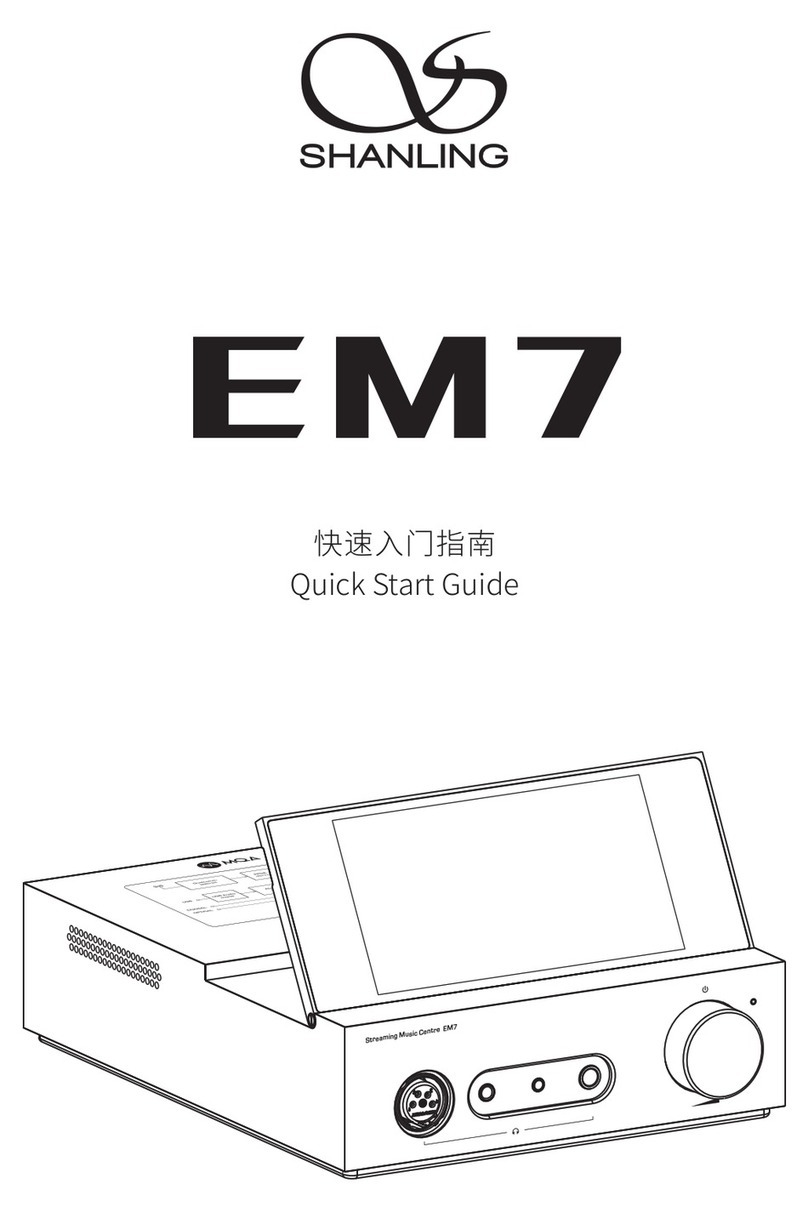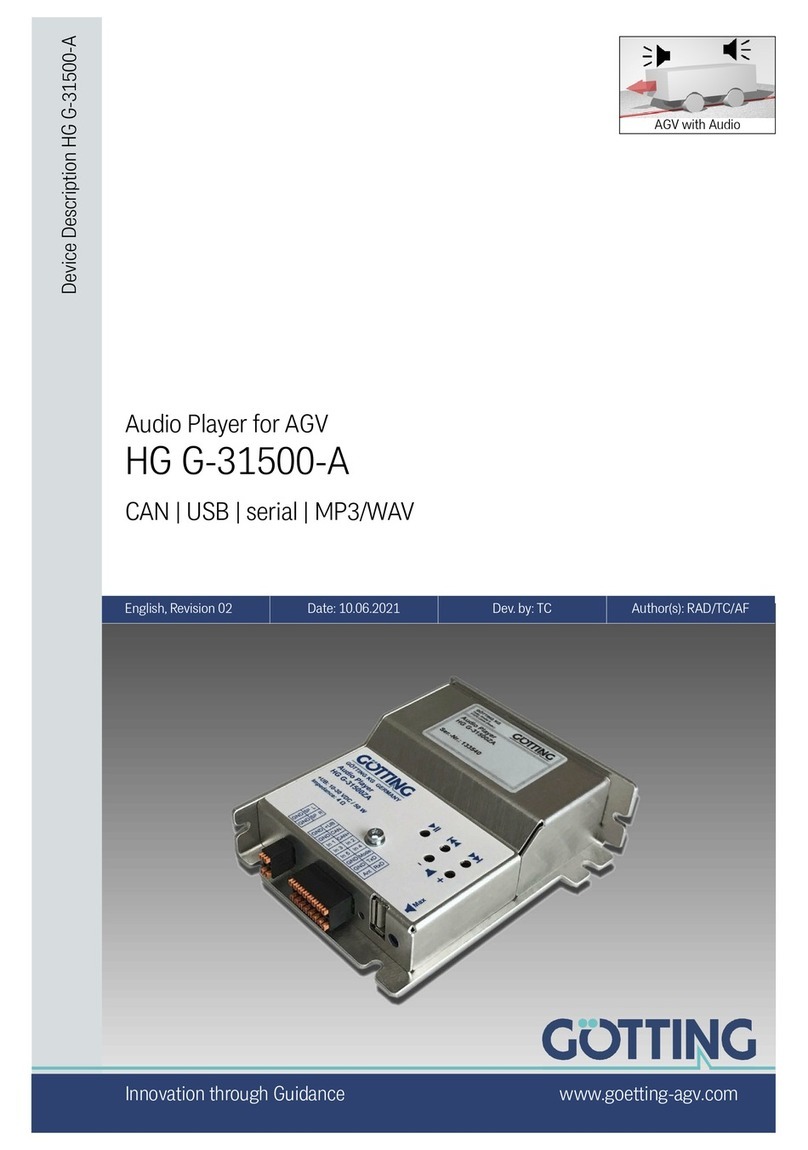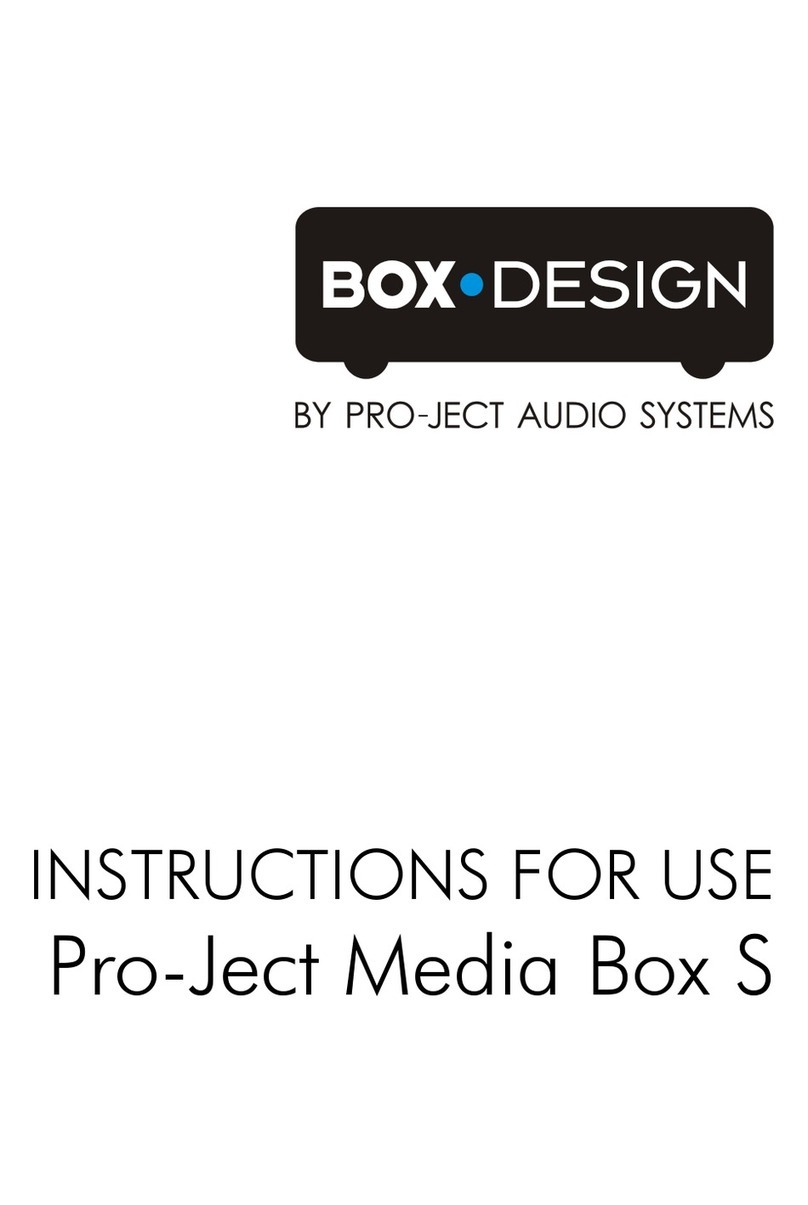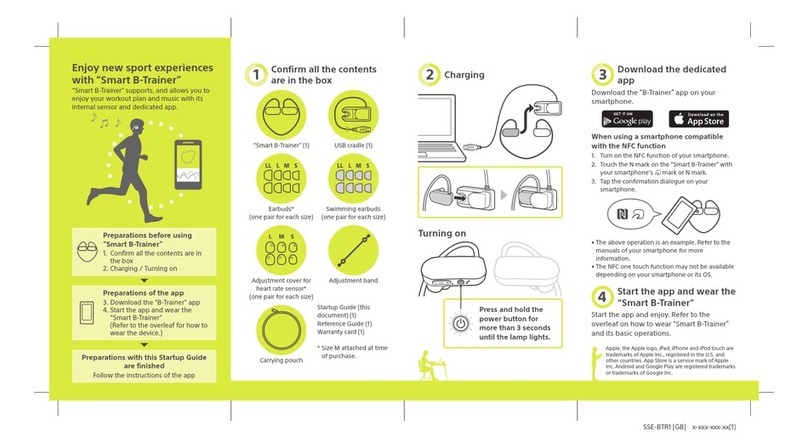Shanling M0 Pro Assembly instructions

Based on Firmware V1.2
SHANLING M0 PRO
Advanced User Manual

TABLE OF CONTENTS
Advanced User Manual for Shanling M0 PRO Portable
Music Player
Basic controls_______________________________________ 1
Power on/off _______________________________________________________________ 1
Screen lock ________________________________________________________________ 1
Adjusting volume ___________________________________________________________ 1
TIPS ON USING TOUCH CONTROL ______________________________________________ 1
Transferring music to M0 PRO __________________________ 2
Micro SD card ______________________________________________________________ 2
Inserting and removing card from M0 PRO ________________________________________ 2
Transferring music files to the card from computer _________________________________ 2
System navigation ___________________________________ 3
MAIN MENU________________________________________________________________ 3
SUBMENUS NAVIGATION _____________________________________________________ 3
Quick Access Menu __________________________________________________________ 3
My Music submenu __________________________________________________________ 3
Folders Submenu ___________________________________________________________ 4
Playback Submenu __________________________________________________________ 4
Max Volume ______________________________________________________________ 4
Default vol. ______________________________________________________________ 4
Artist list display __________________________________________________________ 4
Resume Mode ____________________________________________________________ 4
Gapless _________________________________________________________________ 4
Equalizer ________________________________________________________________ 4
Gain ____________________________________________________________________ 5
ReplayGain_______________________________________________________________ 5
Filters___________________________________________________________________ 5

TABLE OF CONTENTS
Channel Balance __________________________________________________________ 5
Play Mode _______________________________________________________________ 5
Folder Skip_______________________________________________________________ 6
System Submenu ___________________________________________________________ 6
Update Library ____________________________________________________________ 6
Bluetooth ________________________________________________________________ 6
SyncLink ________________________________________________________________ 7
Brightness _______________________________________________________________ 7
Screen off _______________________________________________________________ 7
Idle ____________________________________________________________________ 7
Sleep Timer ______________________________________________________________ 7
USB Mode _______________________________________________________________ 8
Clock ___________________________________________________________________ 8
Lock screen ______________________________________________________________ 8
Volume lock ______________________________________________________________ 8
DSD Mode _______________________________________________________________ 8
USB Audio Output _________________________________________________________ 8
Output options ____________________________________________________________ 9
In-Vehicle mode___________________________________________________________ 9
Theme __________________________________________________________________ 9
Language _______________________________________________________________ 10
About M0 _______________________________________________________________ 10
Factory setting ___________________________________________________________ 10
System update___________________________________________________________ 10
Now playing screen and playback controls _______________ 11
NOW PLAYING SCREEN______________________________________________________ 11
PLAYBACK CONTROLS AND LYRICS ON NOW PLAYING SCREEN _______________________ 11
Playback controls 1 _______________________________________________________ 11
Playback controls 2 _______________________________________________________ 11
Lyrics __________________________________________________________________ 12

TABLE OF CONTENTS
System update_____________________________________ 13
Currently used Firmware version ______________________________________________ 13
Downloading new firmware _________________________________________________ 13
How to update ___________________________________________________________ 13
Advanced functions of M0 PRO ________________________ 14
M0 PRO as USB DAC/AMP ____________________________________________________ 14
Using M0 PRO with Windows ________________________________________________ 14
M0 PRO as USB Transport ____________________________________________________ 14
M0 PRO as Bluetooth receiver_________________________________________________ 15
Pairing devices___________________________________________________________ 15
Playlist Submenu __________________________________________________________ 15
New Playlist _____________________________________________________________ 15
Import playlist ___________________________________________________________ 15
Export Playlist ___________________________________________________________ 16

SHANLING M0 PRO – ADVANCED USER MANUAL
Page 1
Basic controls
POWER ON/OFF
Press and hold the volume wheel for 3 seconds to power on M0 Pro.
Press and hold the volume wheel for 3 seconds to power off M0 PRO.
SCREEN LOCK
Single press of the volume wheel will turn on/off screen of M0 PRO.
If lock screen is activated, swipe right to unlock M0 PRO.
After unlocking screen, device will jump to Now Playing screen. This can serve as shortcut.
ADJUSTING VOLUME
Playback volume is divided into 100 steps.
Turn the volume wheel to change volume. Turn up(clockwise) to increase volume, turn
down(counterclockwise) to decrease volume.
Volume bar is displayed in status bar while volume is being adjusted. Drag volume slider to
quickly adjust volume.
To quickly hide volume bar, touch anywhere else on screen.
Connected settings: Max Volume / Default volume / Gain
TIPS ON USING TOUCH CONTROL
To get the best response of touch controls, we recommend following:
• Start the movement of your finger in middle of the screen, not from the edge.
• Fast and sharp movements are more reliable than slow movements.

SHANLING M0 PRO – ADVANCED USER MANUAL
Page 2
Transferring music to M0 PRO
MICRO SD CARD
M0 PRO has no build in memory. To play music, Micro SD card is needed (purchase separately).
Micro SD card should be formatted to one of the following formats:
•FAT32
•EXFAT
•NTFS
Considering size of DSD files, we recommend to avoid using FAT32 and choose EXFAT or NTFS
instead.
We recommend Sandisk and Samsung MicroSD cards. Be careful when buying, to avoid fake
cards.
INSERTING AND REMOVING CARD FROM M0 PRO
Insert card slowly, with contacts of the card going in first and facing up, to the screen. Press
card in until you hear click. If done correctly, M0 PRO will show message “Card inserted”.
To remove card, slightly push on the card to unlock it from its position and then let the inner
spring push it out.
TRANSFERRING MUSIC FILES TO THE CARD FROM COMPUTER
Fastest way to transfer bigger number of files to Micro SD card is to take card out of M0 PRO and
use dedicated card reader, either external USB reader or one built-in into computer.
Alternatively, you can connect M0 PRO to your computer with provided USB cable, while keeping
Micro SD card inside M0 PRO. Card will be displayed as new external drive, to which you can
easily copy all folders with music files.
When M0 PRO connects to computer in file transfer mode, it will display symbol of SD card and
“USB connected” text. Swipe right on M0 PRO to disconnect.
Note: USB Mode must be set to “USB”.

SHANLING M0 PRO – ADVANCED USER MANUAL
Page 3
System navigation
MAIN MENU
Main menu consists of 5 icons, representing Now playing screen and 4 submenus.
Swipe left or right to circle between icons.
For quick return back into main menu, hold your finger anywhere on the screen for 4 seconds.
This function is available anywhere in submenus and on now playing screen.
SUBMENUS NAVIGATION
All four submenus “My Music”, “Folders”, “Playback” and “System” are using same system of
navigation.
Swipe up and down to scroll through the submenu.
To confirm, click on the item in submenu.
To go one step back, swipe right.
If text of item is too long and can’t be fully displayed, swipe left on item to make text scroll.
Items with displayed switch, to enable and disable, click on them once. Enabled = Switch in right
position and red color. Disabled = Switch in left position and white color.
QUICK ACCESS MENU
Swipe up in main menu to bring up Quick access menu.
Allowing for quick adjustment of Brightness, Turning On/Off Bluetooth, cyclicng between Play
modes and controlling playback.
Swipe down to close the menu.
MY MUSIC SUBMENU
“My Music” submenu contains audio files sorted by their tags “Album”, “Artist”, “Composer”,
“Genre”. “My Favorites”, “Playlist”, “Frequent”, “Recent”, and “Recently added” can be also found
in this submenu.
If no files are listed or if playback shows error, please go to Update Library and update your
library first.
For fast jumps through big library of files, scroll with finger near the right edge of the screen, to
bring up shortcut option (quick jump to first file starting with chosen letter).
Album Artist sorting is available for the “Artist” submenu. It’s available in Playback Settings.

SHANLING M0 PRO – ADVANCED USER MANUAL
Page 4
FOLDERS SUBMENU
“Folders” submenu allows you to browse through files based on folder structure.
Clicking on three dots next to file and folder will bring up menu, containing “Add to Playlist”,
“Add to Favorites” and “Delete” (confirmation is needed).
Note: If you want to add whole folder to playlist/favorites at once, you can add it to playlist
using three dots menu. This only works if folder contains only music files and no subfolders with
additional music files. Subfolders containing only cover art cause no problems.
PLAYBACK SUBMENU
In any of the settings submenus, swipe right to leave.
Max Volume
Setting up maximal allowed volume level.
To set up, click + and - symbols or drag slider.
Default vol.
Setting up default volume level after M0 PRO boots up.
If “Vol. Memory” is enabled, M0 PRO will remember last volume level before it was turned off.
Manual set up of default volume is possible once “Vol. Memory” disabled. M0 PRO will boot up
and volume will be automatically changed to set value.
Artist list display
Choose between Artist and Album artist sorting for the “Artist” menu.
Resume Mode
•Off – M0 PRO will boot up to main menu, with no audio file loaded
•Track – M0 PRO will boot up, set to beginning of last played file
•Location – M0 PRO will boot up, set to exact position of last played file
Gapless
If enabled, M0 PRO will play follow up songs with no break between them.
Equalizer
List of preset and custom equalizers, affecting final sound.
Click once to enable chosen preset equalization.
Click on icon on right to customize equalizer. It’s possible to customize even preset equalizers.

SHANLING M0 PRO – ADVANCED USER MANUAL
Page 5
Gain
Setting up gain of amplifier. This setting will affect maximal volume achievable with paired
headphones.
•L - Low gain is suitable for high sensitivity headphones, providing more precise volume
control.
•H - High gain is suitable for more power demanding headphones, for which low gain is
insufficient.
Warning: Lower volume of M0 PRO before switching to high gain, to avoid any damage to
hearing and equipment.
ReplayGain
Activate to eliminate volume differences between audio files. Supports both Audio Track and
Album modes.
Note: All files need to be tagged accordingly with gain information.
Filters
This setting affects data processing of built-in Digital to Analog converter. Change of filter will
result in small changes in final sound.
•Linear Phase Fast roll-off filter
•Apodizing Fast roll-off filter type 1
Note: Stock setting from factory is “Linear Phase Fast”.
Channel Balance
Setting of channel balance between left and right channel.
To set up, click “+” and “-“ symbols or drag finger over setting bar.
Play Mode
•List play – M0 PRO will play once all files from chosen album/folder/playlist and stops
when finished.
•Repeat Track – M0 PRO will play single chosen file in continuous loop.
•Shuffle – M0 PRO will play files from chosen album/ folder/playlist in random order.
Files will be played only once.
•Repeat All – M0 PRO will play all files from chosen album/folder/playlist in continuous
loop.
Note: Play mode can be quickly changed on now playing screen, Playback controls 1

SHANLING M0 PRO – ADVANCED USER MANUAL
Page 6
Folder Skip
Setting affecting file playback in Folders Submenu.
If enabled, and if Play Mode is set up to “Shuffle” or “List Play”, after last file from chosen
folder is played, M0 PRO will automatically follow up with file from following folder.
SYSTEM SUBMENU
Update Library
To use My Music submenu, M0 PRO needs to scan Micro SD card for all the files.
•Automatic - if enabled, M0 PRO will automatically scan Micro SD card each time card is
inserted into M0 PRO and each time M0 PRO is disconnected from computer.
•Update Music - click to perform one-time scan of all files.
While updating, please don’t operate M0 PRO and wait until it finishes updating the music
library.
Note: For audio files to be recognized and organized into My Music submenu, files need to be
correctly tagged.
Bluetooth
•Bluetooth - Click to turn on Bluetooth functions.
•Quality – Choose Bluetooth codec matching codec used by your headphones or
speakers. Please refer to specification of given headphones or speakers for this
information. This setting has no effect on M0 PRO as Bluetooth receiver.
•Bluetooth Headset Volume Control – If connected Bluetooth headphones or
speakers are too quiet, use this setting to adjust total volume level. Available for most
Bluetooth headphones and speakers with dedicated volume control.
•Search - Click to scan for available Bluetooth devices. Found devices will be listed
under “Compatible device”. Click any of listed device to start pairing.
All previously paired devices are listed under “Paired”. M0 PRO will connect to them
automatically if they are turned on and within range of Bluetooth.
To unpair device, click trash can icon next to paired device.
Note 1: To pair headphones or speakers with M0 PRO, they must be firstly put into pairing
mode. Please refer to their manual for more information.
Note 2: LDAC codec offers three different settings:
•LDAC-HQ – Highest bit rate and best sound quality, excellent quality of Bluetooth signal
is needed.
•LDAC-NORMAL – Lower bit rate and lower sound quality, quality of Bluetooth signal can
be lower.

SHANLING M0 PRO – ADVANCED USER MANUAL
Page 7
•LDAC-Connect (Auto) – Lowest bitrate and lowest sound quality, maintaining good
connection is prioritized.
Note 3: To learn more about using M0 PRO as Bluetooth receiver, visit M0 PRO as Bluetooth
receiver
SyncLink
Turn On/Off special feature that allows you to control M0 PRO from your Android phone.
How to use SyncLink
-Download Eddict Player app to your Android device.
-Pair M0 PRO and your Android device over Bluetooth.
-Open Eddict Player app on your Android device and go to SyncLink.
Brightness
Setting brightness of M0 PRO’s screen.
Can be set quickly in Quick Access Menu.
Screen off
Setting time since last touch, after which will display automatically turn off.
Lyrics mode: If you are viewing lyrics in Now Playing screen, screen will stay on.
Idle
Auto-Standby – After 1 minute of no usage and no playing music, M0 PRO will switch into
deep sleep standby mode to preserve battery. M0 PRO can be turned on instantly by single
press of volume wheel.
Auto-shutdown – After set time of no usage and no playing music, M0 PRO will turn off
completely.
Note: It’s possible to disable both setting, in which case M0 PRO will stay turned on until user
turns it off manually or until battery gets depleted.
Sleep Timer
M0 PRO will automatically turn off after set time. Even if music is playing and device is being
actively used. This setting reset after each use.

SHANLING M0 PRO – ADVANCED USER MANUAL
Page 8
USB Mode
•USB Storage – To connect M0 PRO to computer to transfer files onto inserted Micro SD
card, Transferring music files to the card from computer
•USB DAC – To use M0 PRO as external soundcard with your computer, M0 PRO as USB
DAC/AMP
•USB AUDIO – Turn on if you are going to use M0 PRO as digital transport for any
external USB DAC.
Clock
Set time that will be displayed in status bar and on lock screen.
Lock screen
If enabled, user needs to unlock device every time screen is turned on.
To add additional lock screen images:
•Create “lockscreenimage” folder in root folder of Micro SD card.
•Copy in up to 5 images.
•All images must be PNG or JPG, resolution exactly 240 x 240, under 1MB
Volume lock
If enabled, volume wheel will be locked while screen is turned off.
Wheel shortcuts
Setting of functions assigned to quick double or triple press of volume wheel.
• Off
• Previous – Go to beginning of song / go to previous song
• Next – Go to next song
• Play / Pause
DSD Mode
Applicable only during playback of DSD audio files, affecting both native playback and M0 PRO
as USB Transport.
•D2P – DSD to PCM. File is played as PCM file.
•DOP – DSD over PCM. File is played as DSD file.
•Native – No conversion to PCM. File is played as DSD file.
USB Audio Output
Choose between fixed volume or variable volume of digital output. Variable USB volume is
needed for USB DAC dongles without hardware volume controls and for USB headphones.

SHANLING M0 PRO – ADVANCED USER MANUAL
Page 9
Output options
•PO – Headphone output, volume of M0 PRO is controlled by volume wheel. Use this
setting when connecting headphones directly to M0 PRO.
•LO – Line output, volume of M0 PRO is set to maximum, volume wheel has no effect.
Use this setting when connecting other audio components with independent volume
control to M0 PRO, such as pre-amplifiers, active speakers and others.
There will be warning and confirmation window displayed before switching to Line output
mode.
Note: Always disconnect headphones or speakers from M0 PRO before switching to Line
output mode, to avoid any damage to hearing and equipment.
In-Vehicle mode
Turn On/Off special mode designed for use in car. M0 PRO will automatically turn on and off,
as you start up and shut down your car.
Note: In-Vehicle mode demands connected charging cable for proper functioning. Please
turn off In-Vehicle mode when using player in normal way.
-When M0 PRO detects charging, it will automatically turn on.
-When charging stops, M0 PRO will automatically turn off after 1 minute.
Theme
Swipe left and right to switch between different color themes.
Click on theme to switch to chosen theme.

SHANLING M0 PRO – ADVANCED USER MANUAL
Page 10
Language
Currently available:
•Chinese simplified
•Chinese traditional
•English
•Japanese
•Korean
•French
•German
•Spanish
•Italian
•Thai
•Polish
•Russian
•Ukrainian
About M0
Displays information about M0 PRO and inserted Micro SD card.
Important information is the “FW. Version”, indicating currently installed firmware version.
Factory setting
All settings will be reset to factory default, user’s data and music libraries will be deleted.
Reset has no impact on files saved on inserted Micro SD card.
System will ask for confirmation.
System update
Go to System update for more information.

SHANLING M0 PRO – ADVANCED USER MANUAL
Page 11
Now playing screen and playback controls
NOW PLAYING SCREEN
“Now Playing screen” standardly displays cover art of currently playing file. If file has no cover
art available, random cover art will be displayed instead.
To go back to My Music submenu or Folders Submenu browsing, swipe right.
To view playback controls, click anywhere on the “Now Playing Screen”.
PLAYBACK CONTROLS AND LYRICS ON NOW PLAYING SCREEN
Playback Controls are divided into three separate screens, you can circle between them with left
and right swipes. Three dots at bottom of Playback Controls shows which screen is currently
displayed.
Playback controls 1
First screen of Playback controls displays song title and artist.
Underneath is button enabling A/B repeated playback.
On progress bar, current position of played file is shown, alongside elapsed time and total
length of file. By touching or dragging, you can quickly change position of playback.
Three icons serve for “Previous song”, ”Play/Pause” and “Next song”.
Note: “Previous song”, if more than 10 seconds of audio file was played, clicking this icon will
restart the playback of the current song. Press again within first 10 second of song to start
playback of previous song.
Playback controls 2
Second screen of Playback controls includes 6 icons and file progress bar.
“Plus” icon can be used to add currently playing file into Playlists.
“i” icon will display detailed information about currently playing file. To close these details,
swipe right.
Third icon serves as shortcut into Playback submenu.
In left bottom corner is “Play mode” icon. By clicking on this icon, you can circle between
different play modes, which includes “List Play”, “Repeat track”, “Shuffle” and “Repeat all”.
This setting can be also changed in Playback Submenu, in Play Mode.
Right bottom corner hosts “heart” icon. By clicking this icon, you will add current playing song
into “My Favorites” playlist, which is located in ”My Music” submenu. To indicate this action,
heart icon will change its color to red.

SHANLING M0 PRO – ADVANCED USER MANUAL
Page 12
Click on middle lower icon will cycle between available playback speeds, from 1.0x – 1.25x –
1.5x – 2.0x.
Lyrics
Last Playback Controls screen displays lyrics. Lyrics are synchronized with playback.
To enable this function, matching .Lrc file must be included alongside audio file.

SHANLING M0 PRO – ADVANCED USER MANUAL
Page 13
System update
MTouch system of M0 PRO is created by Shanling and our software team is always working on
adding new features, improving system performance and providing fixes for any reported
problems. We recommend to regularly visit Shanling website, follow Shanling at Facebook,
Twitter or Instagram or subscribe to our email notifications, so you don’t miss any
announcement of newly released firmware update for M0 PRO.
CURRENTLY USED FIRMWARE VERSION
Visit About M0 PRO in “System” to find out version of firmware currently used on M0 PRO. If
listed Fw. Version is lower than latest version published by Shanling, please update immediately.
Downloading new firmware
Visit download section of Shanling website and download latest firmware.
How to update
1. Make sure your device is fully charged.
2. Unzip the downloaded file and put “update.bin” file into root directory (main folder) of
Micro SD card.
3. Go to System update in System submenu, click on “System update” and confirm. Wait
until system restarts. Check in settings About M0 PRO to be sure new firmware is
installed.
4. If Micro SD card was removed during update process, M0 PRO will show “insert TF
Please”, please insert Micro SD card back into your device in order to continue update.

SHANLING M0 PRO – ADVANCED USER MANUAL
Page 14
Advanced functions of M0 PRO
M0 PRO AS USB DAC/AMP
M0 PRO can be used with computers and chosen Android devices as USB DAC/AMP (External
soundcard). It’s not possible to use M0 PRO as USB DAC with iOS device.
To use M0 PRO in USB DAC/AMP mode, be sure USB Mode is set to “DAC”.
Note 1: With Linux and MacOS systems, M0 PRO doesn’t need any drivers installed. Simply
connect M0 PRO to computer with provided USB cable and set it as main output device in
sound settings of computer.
Note 2: Compatibility with Android devices depends on Android device used, version of
Android, used software, internal settings of Android and on used cable.
Using M0 PRO with Windows
1. Download dedicated M0 PRO USB drivers from Shanling website
2. Unzip downloaded files and start installation by clicking on “Setup.exe” file. Follow
displayed instructions. Have your M0 PRO and provided USB cable ready.
3. If drivers were installed correctly, screen of M0 PRO will show icon of USB connector and
M0 PRO will be displayed in Sound control panel of your computer as “Shanling audio
device”. Set it as “Default device” to finish set up.
4. To turn off USB DAC/AMP mode, tap on “Back” icon.
Note: In USB DAC mode, it’s possible to turn off charging of the M0 Pro. Click on the settings
icon in top right corner.
M0 PRO AS USB TRANSPORT
M0 PRO can be used as digital transport for chosen external DACs.
To connect M0 PRO to external DAC, set USB Mode to “USB AUDIO”, then connect appropriate
cable to M0 PRO and DAC. M0 PRO will show “Audio connected”. No other change of settings is
needed on M0 PRO.
Note 1: It’s recommended to use M0 PRO only with self-powered external DACs. External DACs
powered from USB ports can cause connection issues or drain battery of M0 Pro extremely
quickly.
Note 2: If external DAC is running on batteries, make sure battery-powered mode is enabled
before connecting M0 PRO. Otherwise external DAC will attempt to charge its battery from M0
PRO, which can lead to overheating of M0 PRO.

SHANLING M0 PRO – ADVANCED USER MANUAL
Page 15
Note 3: Some external DACs demands advanced drivers, more power from USB port and other
special demands, which M0 PRO is not able to meet. Please test pairing of M0 PRO and DAC
before purchasing.
M0 PRO AS BLUETOOTH RECEIVER
M0 PRO can be paired with phone, tablet or computer to serve as Bluetooth receiver. In this
mode, all sounds from paired device will be streamed to M0 PRO, which will output it through
its headphone jack or USB output.
Bluetooth receiver function allows user to utilize high-quality sound of M0 PRO, while watching
videos or streaming music on their other device.
Pairing devices
1. On M0 PRO, turn on Bluetooth in Quick Access menu or System submenu.
2. Open Bluetooth settings on your other device and search for Bluetooth devices.
“Shanling M0 PRO” will appear. Click on it to starts pairing process.
3. On some systems, numerical code will be displayed on both M0 PRO and pairing device,
as security measure. Make sure numerical codes match and confirm them both on M0
PRO and pairing device.
4. M0 PRO will automatically switch into Bluetooth receiver mode. Screen will display
playback controls and icon of currently used Bluetooth codec. Used codec can be
changed only on other device, internal setting of M0 PRO has no effect in Bluetooth
receiver mode.
5. To turn off Bluetooth receiver mode, swipe right on M0 Pro.
Note 1: Volume can be changed both on M0 PRO and on paired device.
Note 2: In Bluetooth receiver mode, M0 PRO only support SBC, AAC and LDAC codecs.
PLAYLIST SUBMENU
New Playlist
Create new Playlist by click on the Plus icon.
Import playlist
Import externally created playlists into system. Playlists must be in .m3u format and placed
into special “_explaylist_data” folder on Micro SD card.

SHANLING M0 PRO – ADVANCED USER MANUAL
Page 16
Export Playlist
Exports all playlists from system into special “_explaylist_data” folder on Micro SD card.
Note 1: We recommend to firstly export one playlist created on M0 PRO and then follow its
structure for externally created playlists. As default system works with absolute paths, with
driver A as default navigation.
Note 2: Files can be added to Playlists either from Now playing screen or from My Music and
Folders submenu.
Other manuals for M0 Pro
1
Table of contents
Other Shanling Media Player manuals