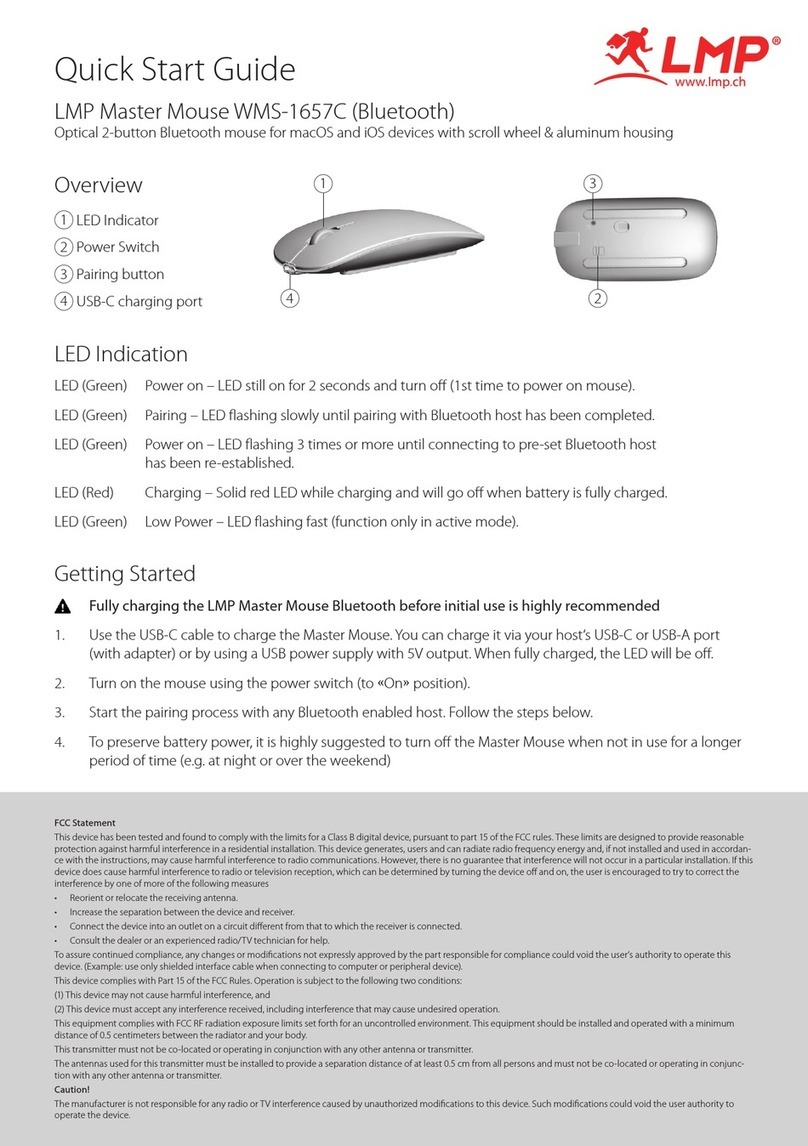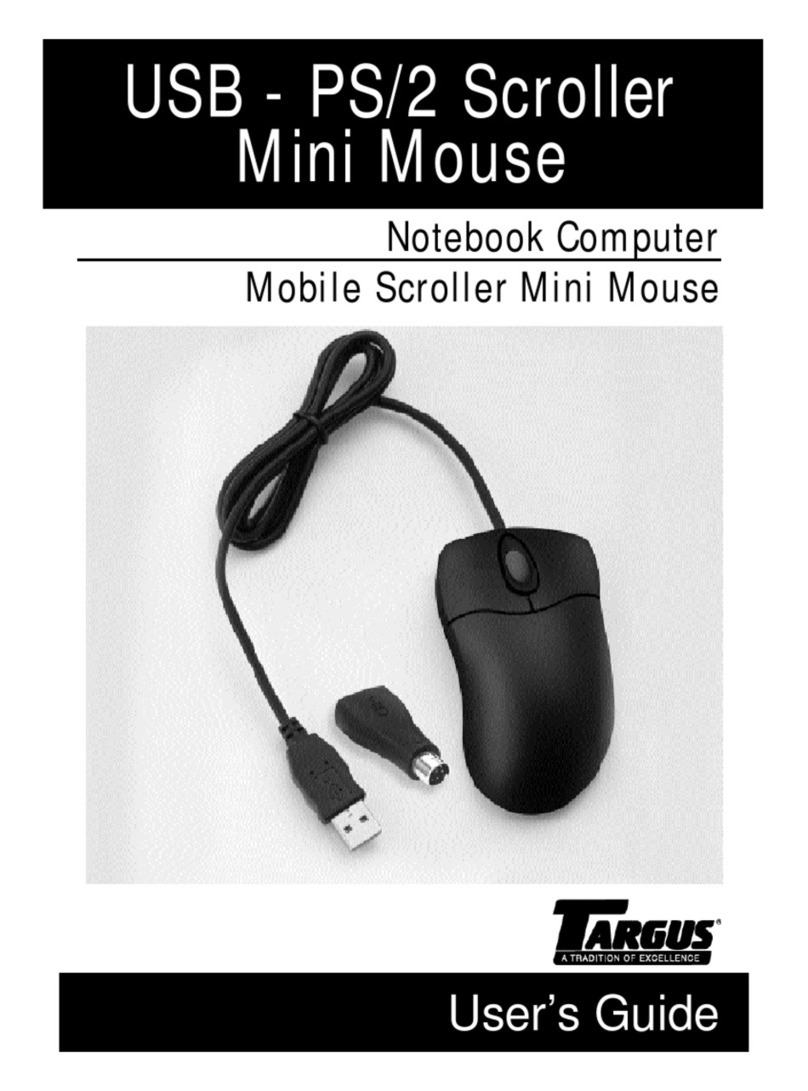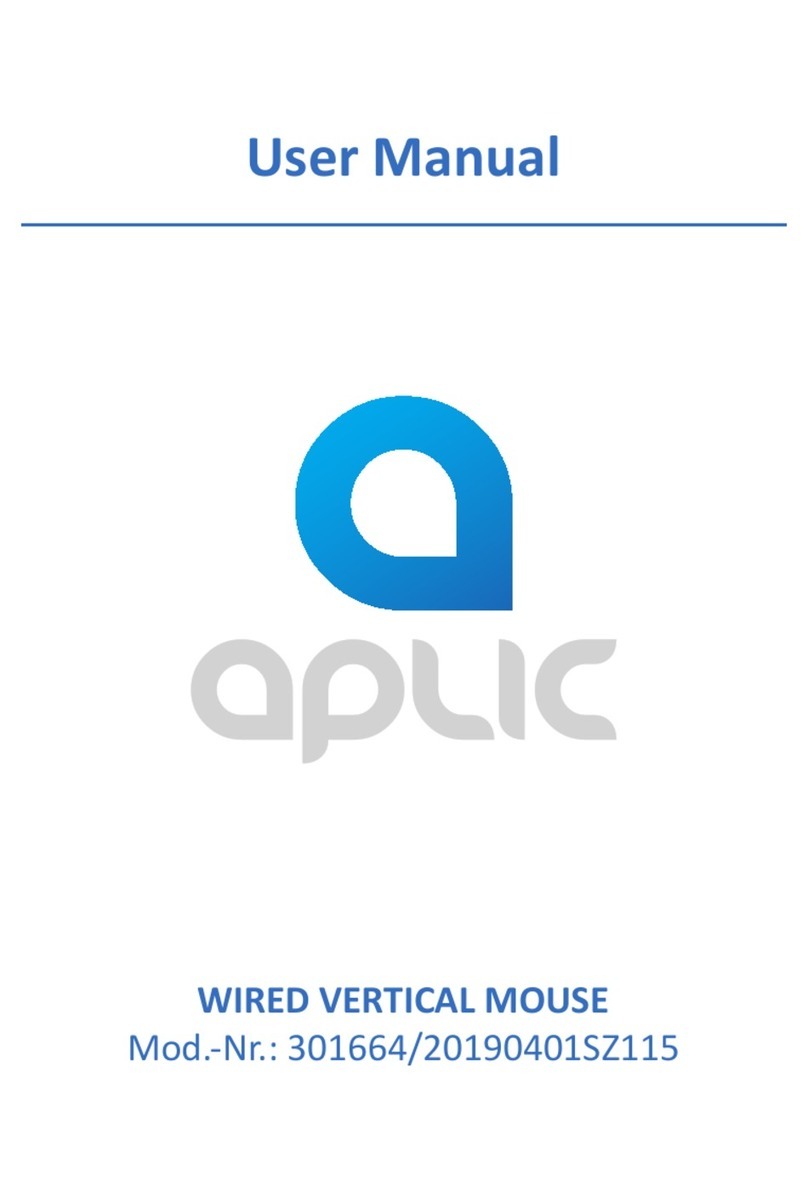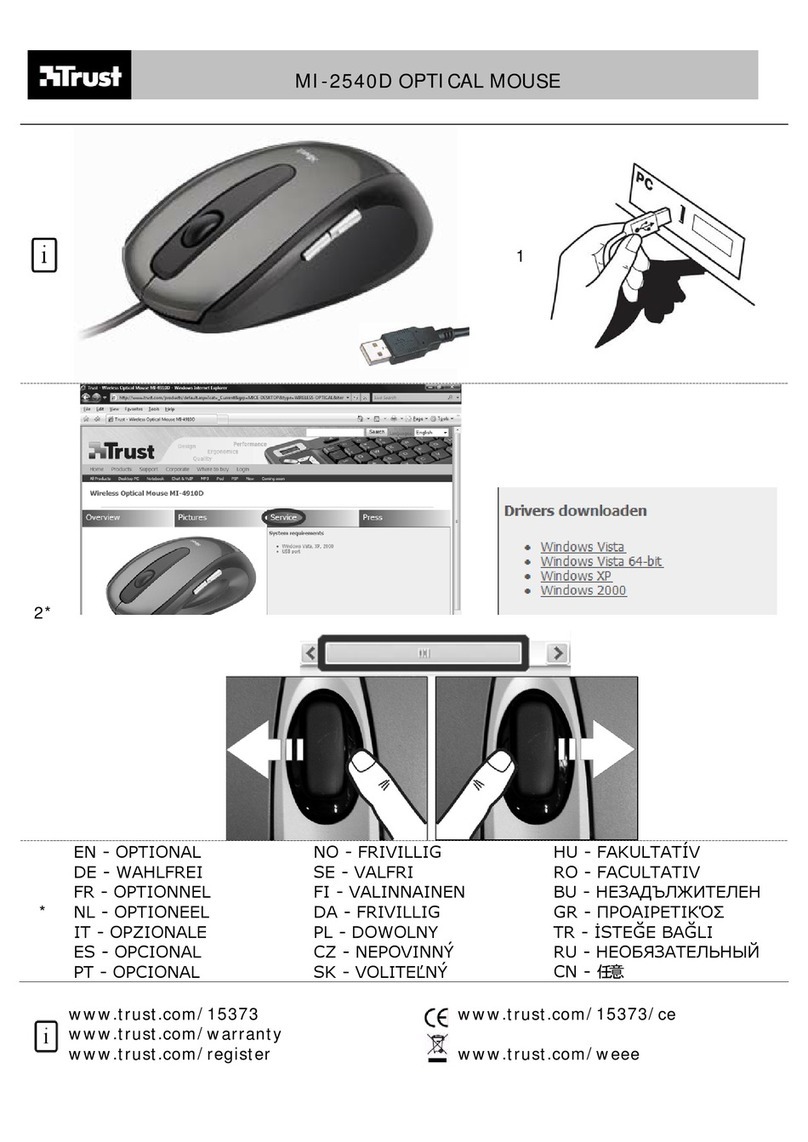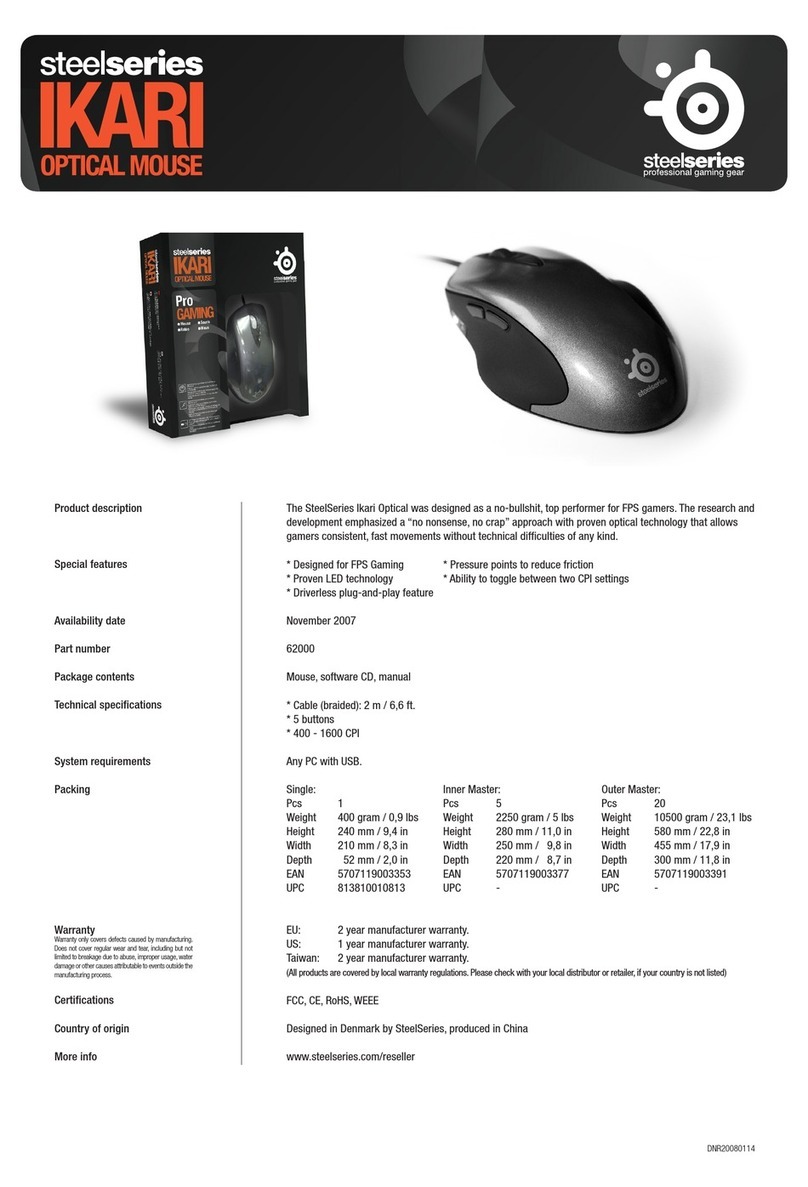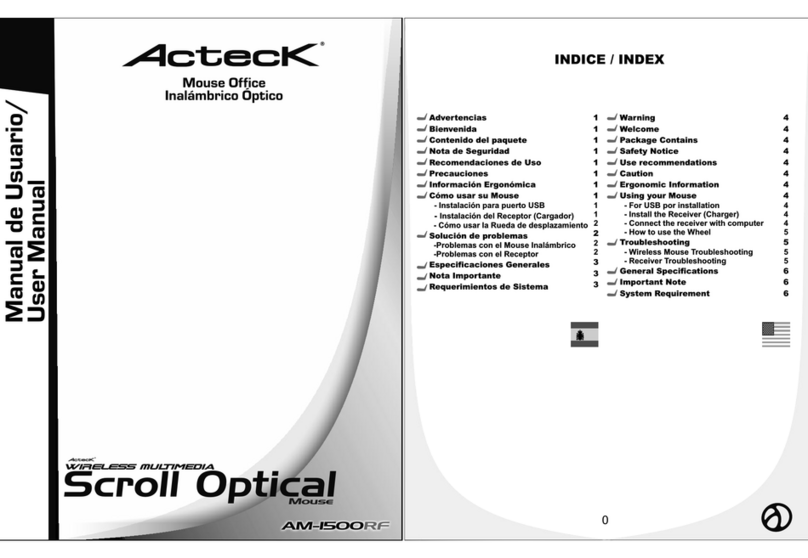shark zone M50 User manual


Table of Contents
1. Mouse Properties 03
2. Software Properties 03
3. Mouse Specifications 03
3.1 General 03
3.2 Button Properties 04
3.3 DPI Properties 04
3.4 Cable and Connectors 04
3.5 Software Properties 04
4. Package Contents 04
5. SHARK ZONE M50 Overview 05
6. Changing the Side Panels 06
7. Connecting to the PC 06
8. Installing the Gaming Software 06
9. Gaming Software 08
9.1 DPI Setting 09
9.2 Polling Rate 09
9.3 Mouse Speed 09
9.4 Double-Click Speed 09
9.5 Scroll Speed 09
9.6 Angle Snapping 09
9.7 Game Profiles 10
9.8 Axis Sensitivity 11
9.9 Macro Manager 11
9.10 Button Assignment 13
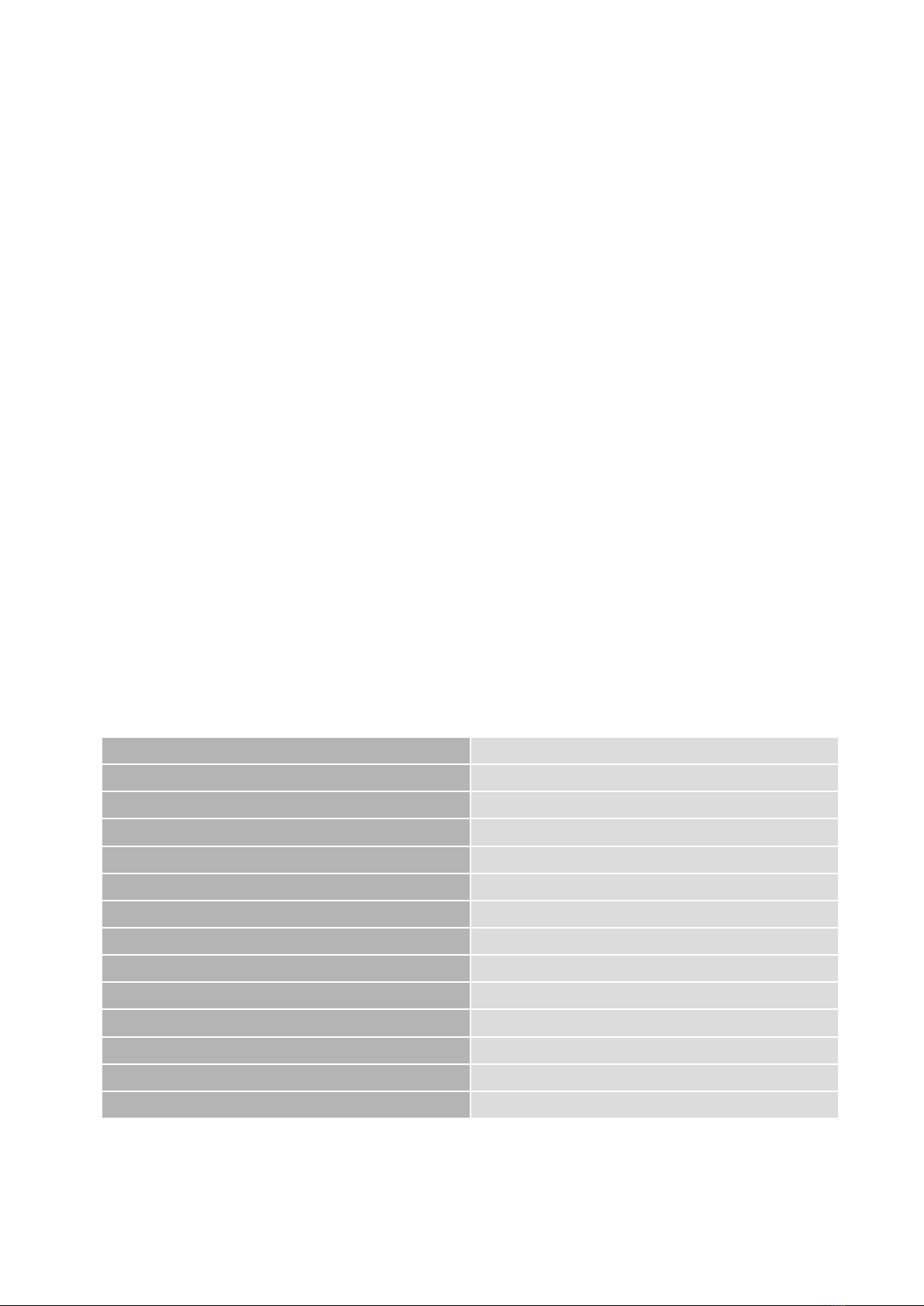
SHARK ZONE M50 3
1. Mouse Properties:
Robust gaming mouse with yellow LED illumination
Solid, aluminium alloy bottom
Avago ADNS-9800 laser sensor with 8,200 DPI
Interchangeable side panels for individual adjustments
Symmetric design, also suitable for left-handers
Onboard memory for game profiles
Durable Omron switches in left and right mouse buttons
Gaming software
Programmable buttons
Textile braided cable
Gold-plated USB plug
2. Software Properties:
All seven buttons are freely programmable with either functions or macros
Supports up to six game profiles
Select the polling rate, DPI setting, mouse speed (also individually per axis), double-click and
scroll speed
Macro manager
3. Mouse Specifications:
3.1 General:
Max. DPI/CPI 8,200
Sensor Laser
Chip Avago ADNS-9800
Illumination Yellow
Max. Polling-Rate 1,000 Hz
Lift-Off Distance 1-5 mm
Frames Per Second 12,000
Inches Per Second 150
Max. Acceleration 30 g
Bottom Material Aluminium Alloy
Mouse Feet 5, PTFE
Weight Without Cable 135 g
Dimensions (L x W x H) 121 x 80 x 42 mm
Supported Operating Systems Windows 7/8/10

SHARK ZONE M50 4
3.2 Button Properties:
Number of Buttons 7
Programmable Buttons 7
Durable Omron Switches in Left and
Right Mouse Buttons
Operating Life Cycles of Buttons Min. 5 Million Clicks
3.3 DPI Properties:
DPI Steps * 8,200; 6,000; 4,800; 3,600; 2,400; 1,000
DPI Switch
DPI Indicator LED
*DPI levels are customizable through the software
3.4 Cable and Connectors:
Connector USB
Gold-Plated USB Plug
Textile Braided Cable
Cable Length 180 cm
3.5 Software Properties:
Gaming Software
Onboard Memory for Game Profiles
Capacity of Onboard Memory 16 kB
Number of Profiles 6
4. Package Contents:
SHARK ZONE M50
Interchangeable side panels
CD with software and manual
Additional set of mouse feet
Transport bag
Screwdriver
Spare screws
Note:
If you are missing any of the items listed above, please contact our customer service immediately:
support@sharkoon.com (Germany and Europe)
support@sharkoon.com.tw (International)

SHARK ZONE M50 6
6. Changing the Side Panels
Your mouse comes with interchangeable side panels in order to ensure a perfect fit within your
hand. To switch out the side panels, proceed as follows:
1. Remove the four screws on the bottom of the mouse
using the supplied screwdriver.
2. Next, remove the current side panels and attach the
additional side panels. Then ensure that the mouse now
has an optimal grip.
3. Lastly, retighten the four screws to the bottom of the mouse.
7. Connecting to the PC
1. Connect the USB plug from the mouse into an available USB port on your PC.
2. The operating system will automatically recognize the SHARK ZONE M50 mouse and install
all needed drivers.
Note:
If your mouse is not recognized, disconnect it and try a different USB port on your PC.
8. Installing the Gaming Software
Before installing the included gaming software, ensure that no other mouse software is currently
installed. If necessary, uninstall existing software from the PC before proceeding with the installa-
tion of the gaming software.
1. Insert the CD into your CD/DVD/BD drive
2. Open the directory of the CD/DVD/BD drive (i.e. D:\).
3. Open the “Gaming Software” folder.
4. Start the “SHARK ZONE M50 Configuration Setup.exe“ application and follow the Install-
Shield Wizard instructions.
Alternatively, the latest software version is also available for download on our website
www.sharkoon.com.

SHARK ZONE M50 9
9.1 DPI Setting
In this menu, you can set individual DPI values simply by cli-
cking on the bar. If certain steps are not required, then
deactivate it by clicking the corresponding yellow button.
The higher the value, the more sensitive your mouse res-
ponds.
9.2 Polling Rate
The polling rate is the query rate between PC and mouse.
The higher the Hertz (Hz) value, the shorter the time bet-
ween the two queries. The polling rate allows four in-
crement settings:
125 Hz, 8 ms
250 Hz, 4 ms
500 Hz, 2 ms
1000 Hz, 1 ms
9.3 Mouse Speed
There are 11 increments to the adjustment of the mouse
speed. The higher the value, with the same mouse mo-
vement, the faster the cursor on the screen moves.
9.4 Double-Click Speed
In this menu, you can set how far two clicks are allowed
to be apart while still being recognized as a double-click.
The higher the value, the faster the clicks must follow
each other. The double-click speed can be adjusted by
11 levels.
9.5 Scroll Speed
When scrolling, the mouse wheel moves the image to the
selected number of rows or screen page. The standard
setting is three lines. At a lower value, scrolling with the
mouse wheel must be more frequent to achieve the same
distance. With a higher value, less frequently.
9.6 Angle Snapping
Angle snapping corrects uneven movements by the
mouse into straight movements automatically. This is
primarily beneficial in games and graphics programs. For
example, the higher the value, the easier it is to keep focus
on a pixel object without the cursor drifting off by slight
movements. Angle snapping can be adjusted up to 10
different increments. The higher the level, the stronger
the effect.
B
A
C
D
E
F

SHARK ZONE M50 10
9.7. Game Profiles
Game Profiles is where all gaming software settings are saved. The use of multiple game profiles
allows the possibility of custom configurations for every game or application, and allows you to
quickly switch between them without having to readjust the configuration after changing the game.
To create a game profile, proceed as follows:
1. Click on “Game Profiles” in the lower left corner.
2. Select a profile or click on “New” to create a new profile. To rename a new profile,
double-click in the name field or right-click and select “Edit.”
3. Click the “X” on the top-right corner of the Configuration field to close.
4. Perform the desired configurations using the options explained under section 9 “Gaming
Software.”
5. Click on “Apply” on the bottom right to save the data in the profile.
6. The selected profile is activated immediately. To switch profiles, first click on “Game Profiles”
and then the desired profile. The desired profile is then loaded and now press “Apply” to acti-
vated it. To close, click the “X” on the top-right corner of the Configuration field.
Within Game Profiles, up to six profiles can be created, edited or deleted. Additional com-
mands are available by right-clicking on the profile:
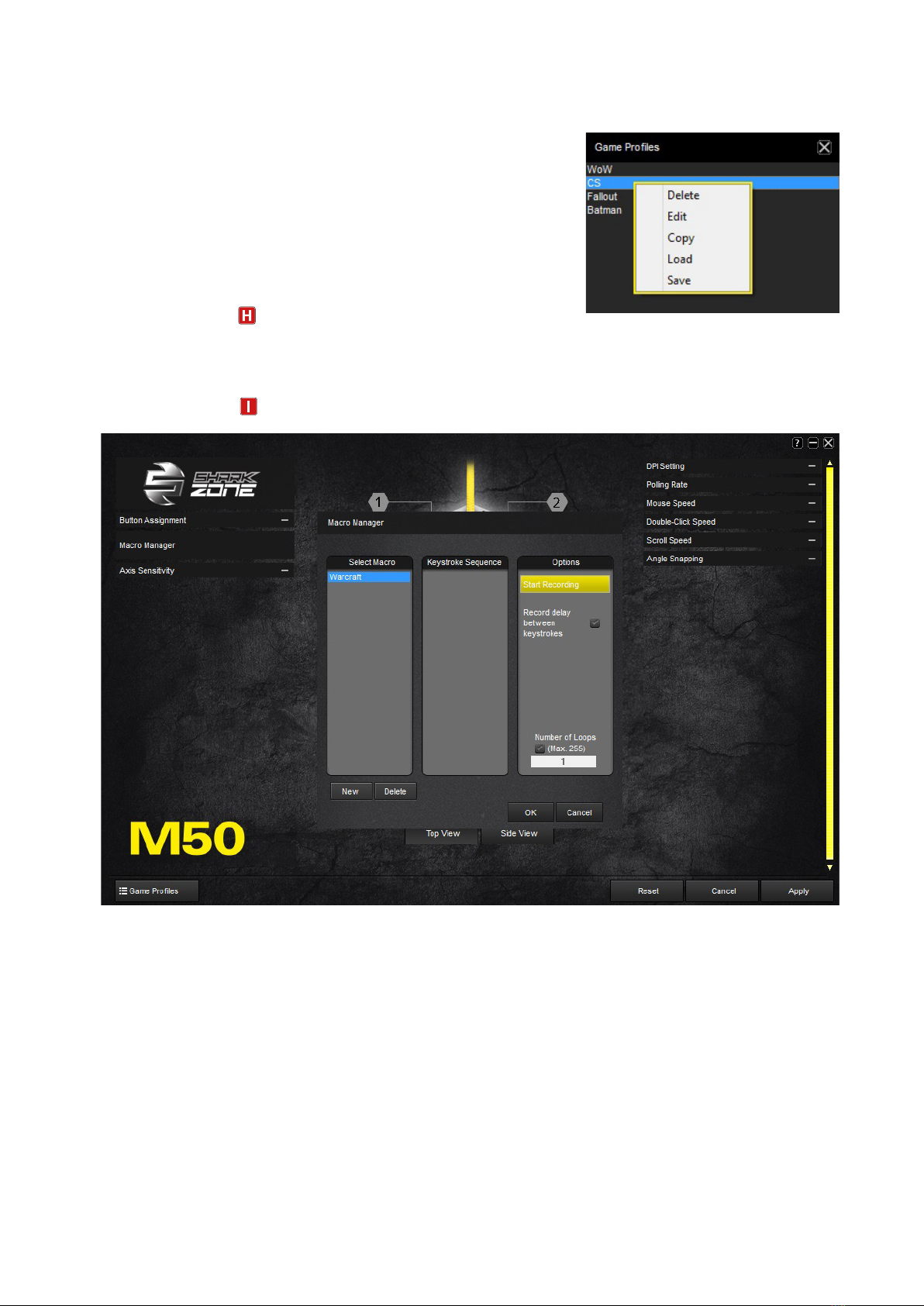
SHARK ZONE M50 11
Delete: Delete this profile.
Edit: Allows changes to the name.
Copy: Copies the profile, so it can be used as a basis to create
a similar profile.
Load: Load a saved configuration from the hard drive.
Save: Save the configuration to the hard drive.
9.8 Axis Sensitivity
Here, the axis sensitivity of the horizontal and vertical axis can be individually adjusted up to 10
increments. The higher the value, the more sensitive your mouse.
9.9 Macro Manager
Macros can be recorded, edited and deleted through the Macro Manager. After clicking “New,”
the software automatically assigns the macro a name within the “Select Macro” field, double-
click the macro to rename it. Before recording a macro, you can assign the delay between keystro-
kes and number of loops settings.
If the box “Record delay between keystrokes” is checked, the input breaks apply also during the re-
cording of the macro for that specific macro. Details regarding the times in milliseconds will appear
within the “Keystroke Sequence.”
Also in the “Options” field, the number of loops can be adjusted. To do this, check the “Number of
Loops” box and input the specific number of loops desired. Up to 255 loops are possible.
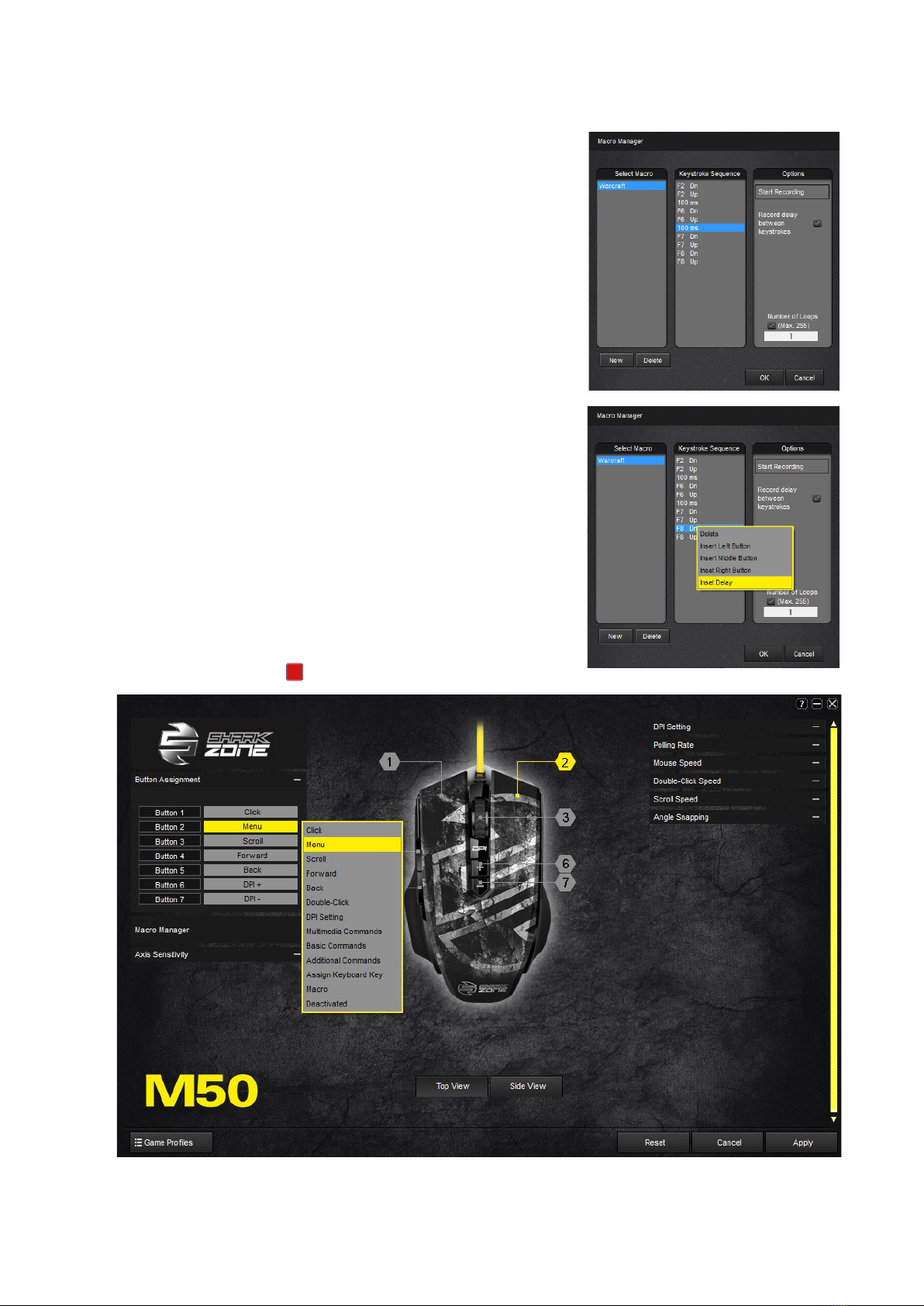
SHARK ZONE M50 12
Example: A macro containing the key sequence “F6, F2,
478” with three loops; the macro’s output will be the
following: F6 F2 478 F6 F2 478 F6 F2 478.
After clicking “Start Recording” within “Options,” any sub-
sequent keyboard inputs will recorded. Click on “Stop Re-
cording” to end the recording.
After recording a macro, manual adjustments are made
within the Keystroke Sequence field. Right-click on a re-
corded keystroke to delete it. Also, right-click to insert
left, right, middle mouse clicks and delays. Delays are
initially for 50 milliseconds; this value can be adjusted
by double- clicking on the individual delay. However, 50
milliseconds is the lowest value possible.
Up to 12 macros can be stored within the Macro Ma-
nager. The maximum number of keystrokes is 62, plus
mouse commands and delays. Please note, pressing and
releasing a key represents two commands. Each macro
can be assigned to a mouse button through the “Button
Assignment” menu (see 9.10 Button Assignment).
9.10 Button Assignment J
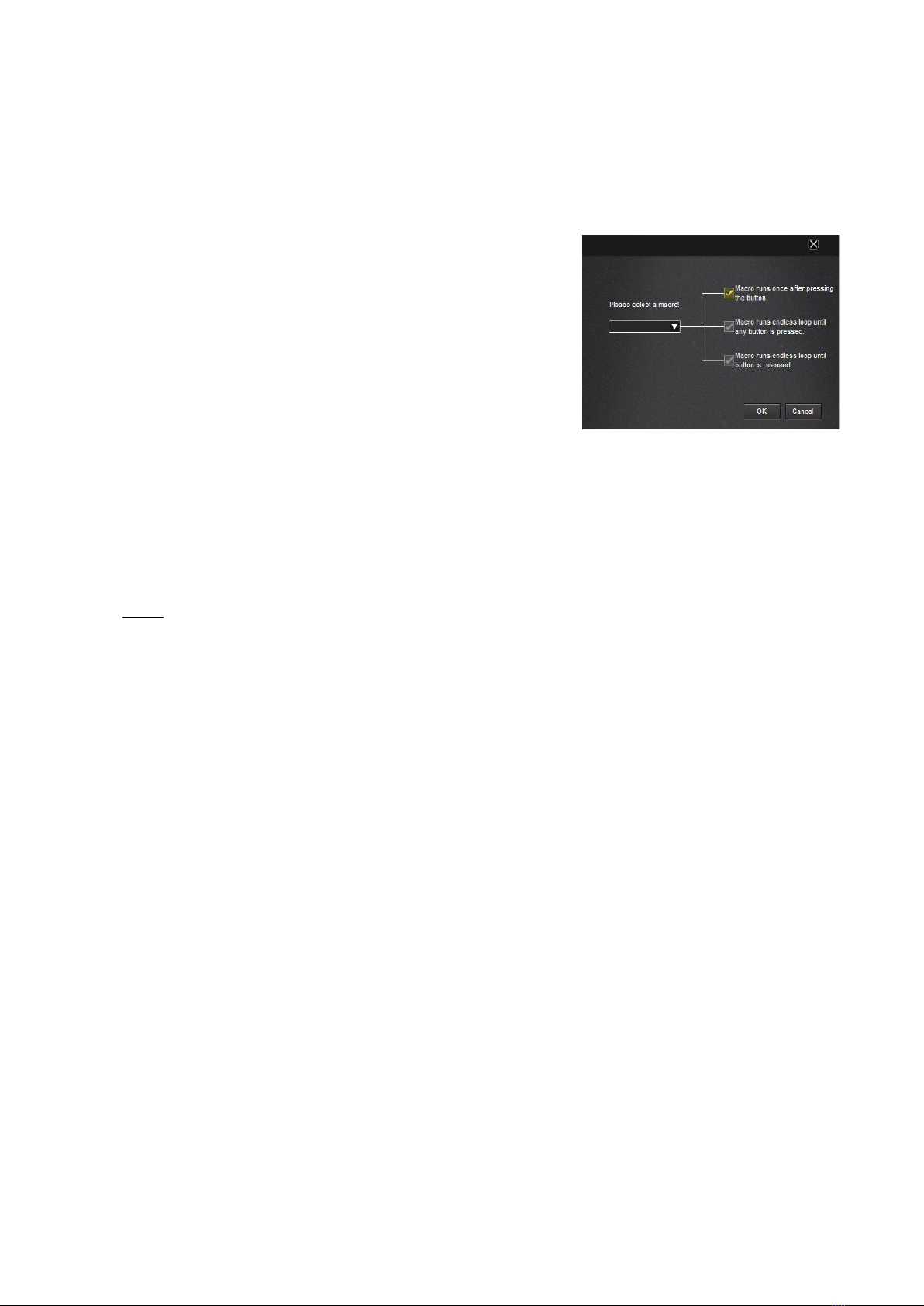
SHARK ZONE M50 13
Assign every single mouse button with a function through the Button Assignment menu. Select
from the following choices: Click, Menu, Scroll, Forward, Back, Double-Click, DPI Setting, Multi-
media Commands, Basic and Additional Commands as well as to assign any keyboard key (except
FN and Windows keys). In addition, it is possible to assign macros or deactivate a mouse button.
Macros can be programmed to run once, endless loop or
endless loop while the button is pressed (see 9.9 Macro
Manager).
Example: A macro is assigned with a “1, 2, 3” sequence.
The following settings and outputs are possible:
Setting: Macro runs once after pressing the button.
Output: 123
Setting: Macro runs endless loop until any button is pressed.
Output: 1231231231231231231
The output stops when the selected macro button or any other button is pressed.
Setting: Macro runs endless loop until button is released.
Output: 12312312312312312
The output stops once the pressed macro key is released.
Note:
Please note, with the latter two options the macro does not run to an end but rather stops by
button stroke.
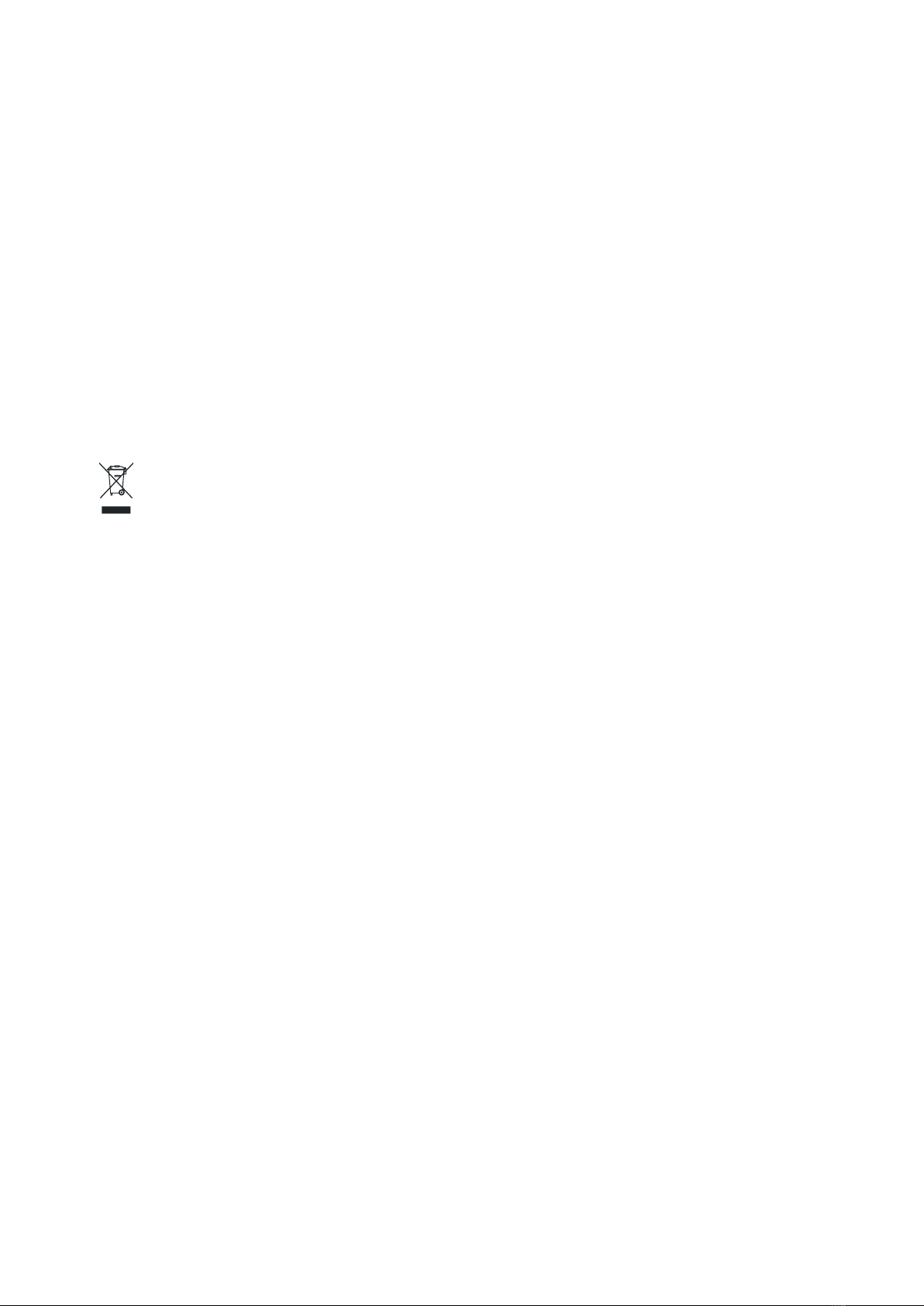
SHARK ZONE M50 14
Legal Disclaimer:
For potential loss of data, especially due to inappropriate handling, SHARKOON assumes no liability.
All named products and descriptions are trademarks and/or registered trademarks of the respec-
tive manufacturers and are accepted as protected. As a continuing policy of product improvement
at SHARKOON, the design and specifications are subject to change without prior notice. National
product specifications may vary. The legal rights of the enclosed software belong to the respective
owner. Please observe the license terms of the manufacturer before using the software. All rights
reserved especially (also in extracts) for translation, reprinting, reproduction by copying or other
technical means. Infringements will lead to compensation. All rights reserved especially in case of
assignation of patent or utility patent. Means of delivery and technical modifications reserved.
Disposal of your old product:
Your product is designed and manufactured with high quality materials and components, which can
be recycled and reused.
When this crossed-out wheeled bin symbol is attached to a product, it means the product is
covered by the European Directive 2012/19/EU. Please be informed about the local separate
collection system for electrical and electronic products. Please act according to your local
rules and do not dispose of your old products with your normal household waste. The correct dis-
posal of your old product will help prevent potential negative consequences to the environment and
human health.
SHARKOON Technologies GmbH
Siemensstraße 38
35440 Linden
Germany
© SHARKOON Technologies 2016
info@sharkoon.com
www.sharkoon.com
Table of contents
Other shark zone Mouse manuals