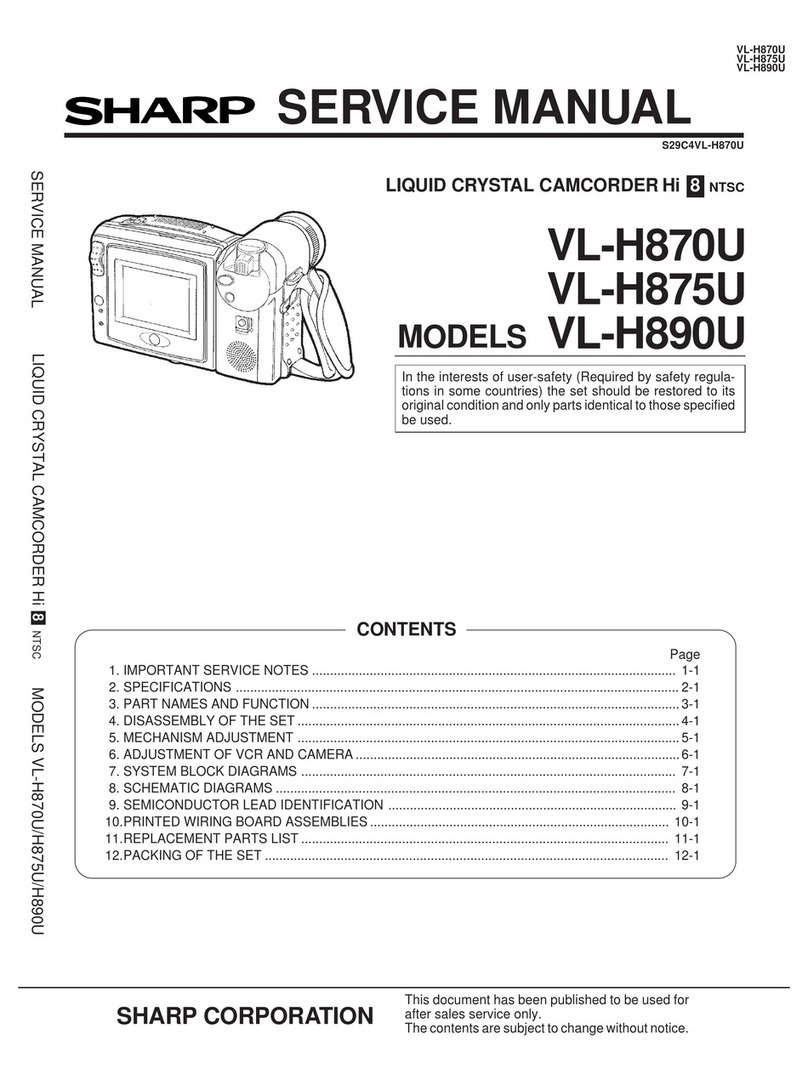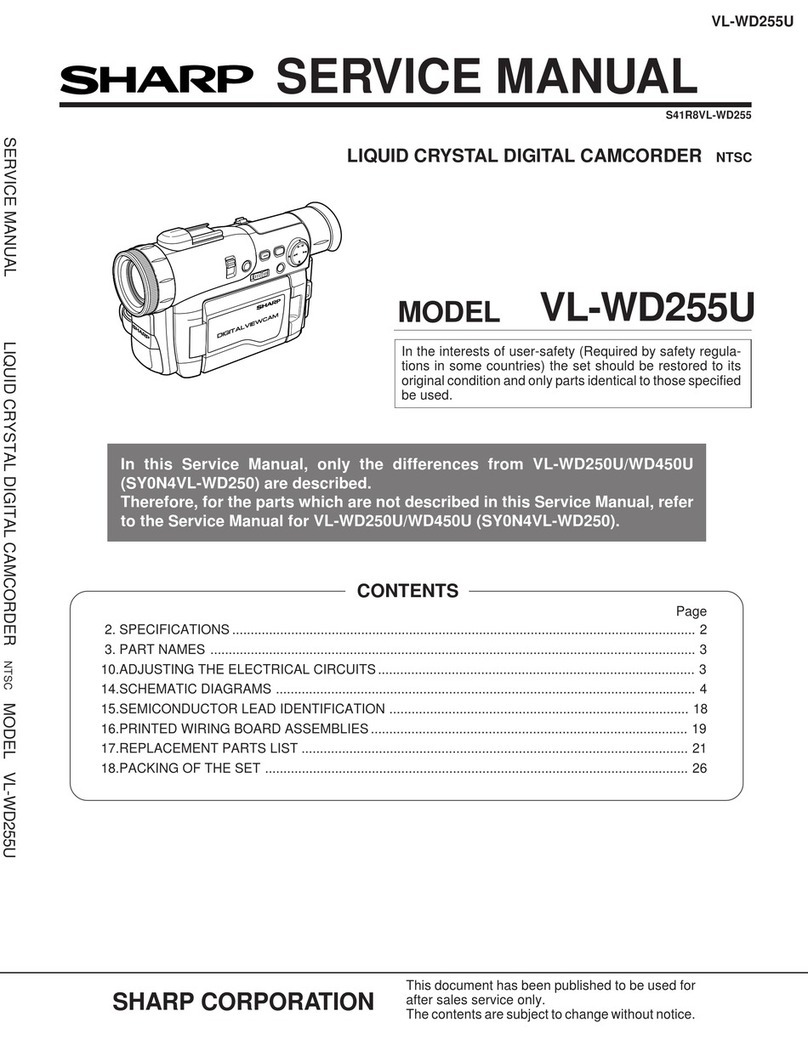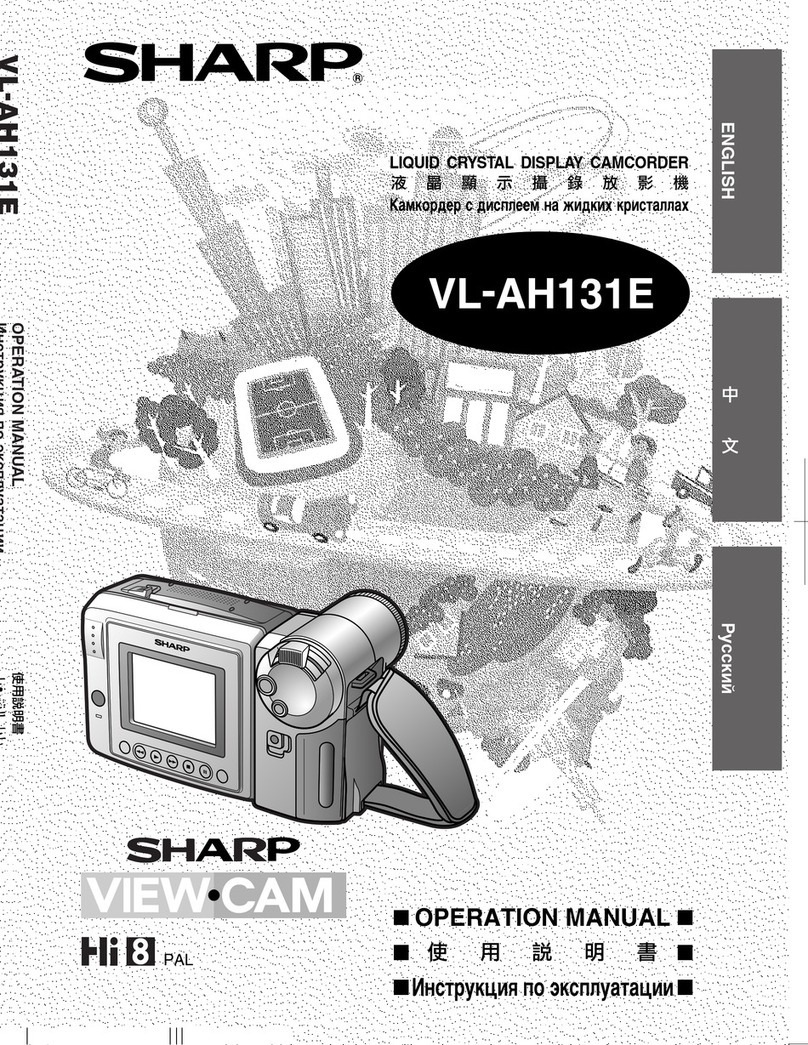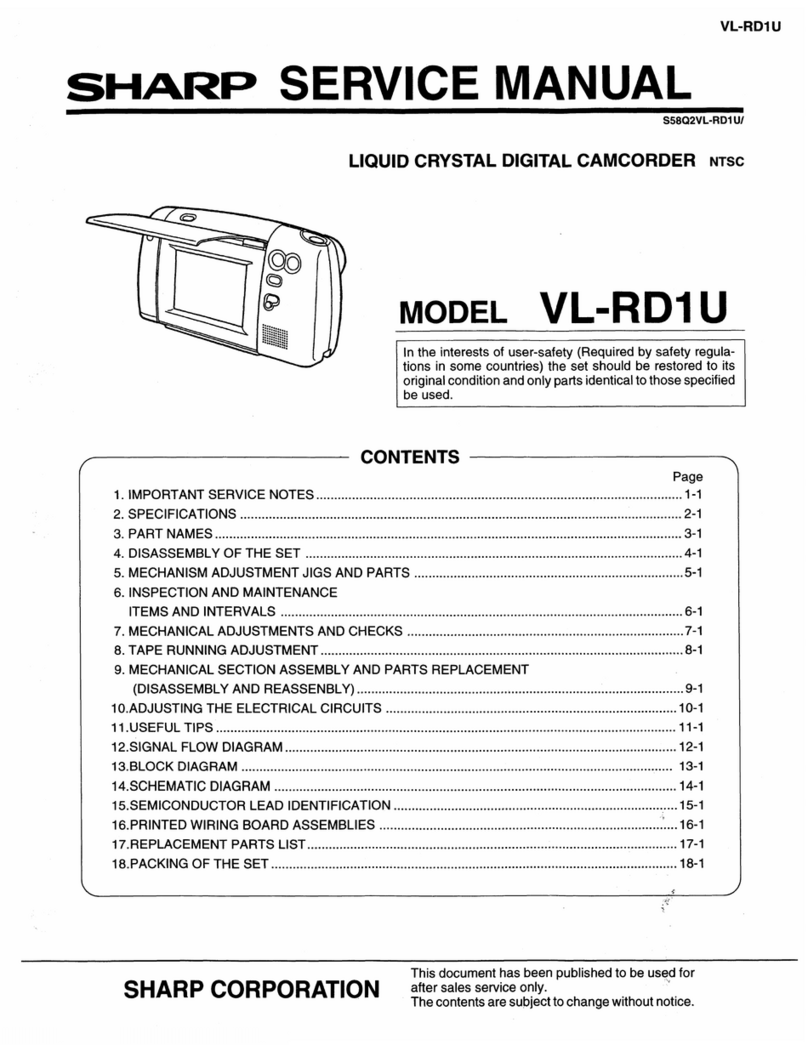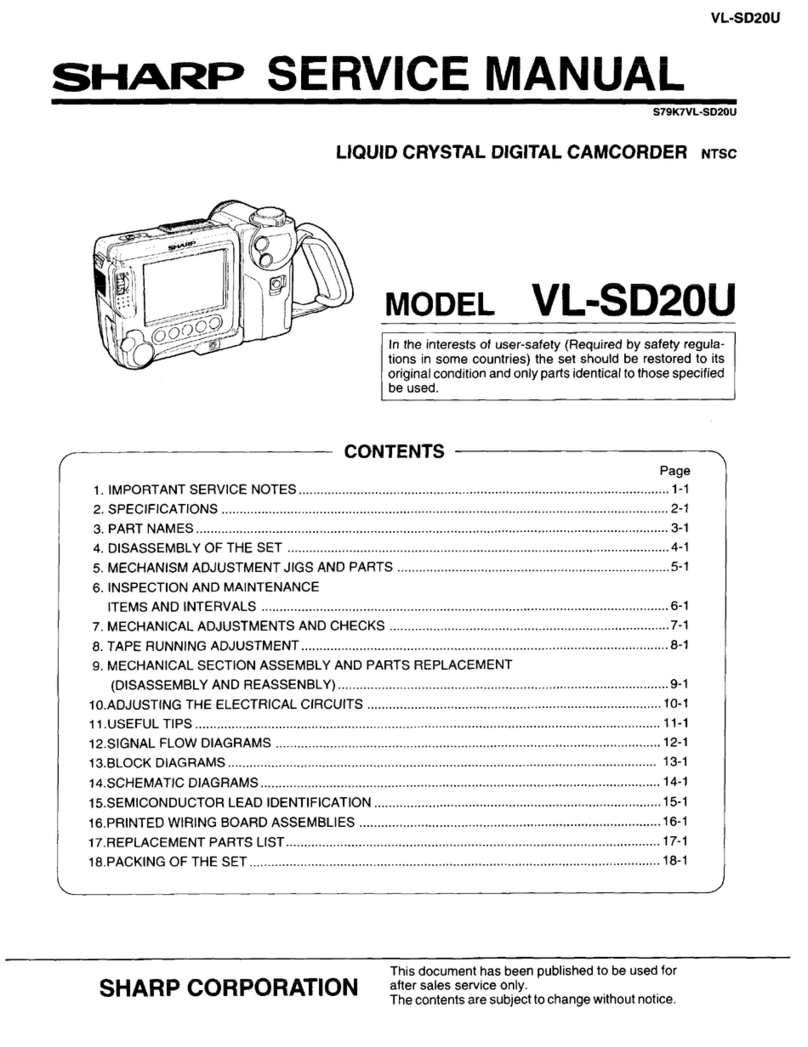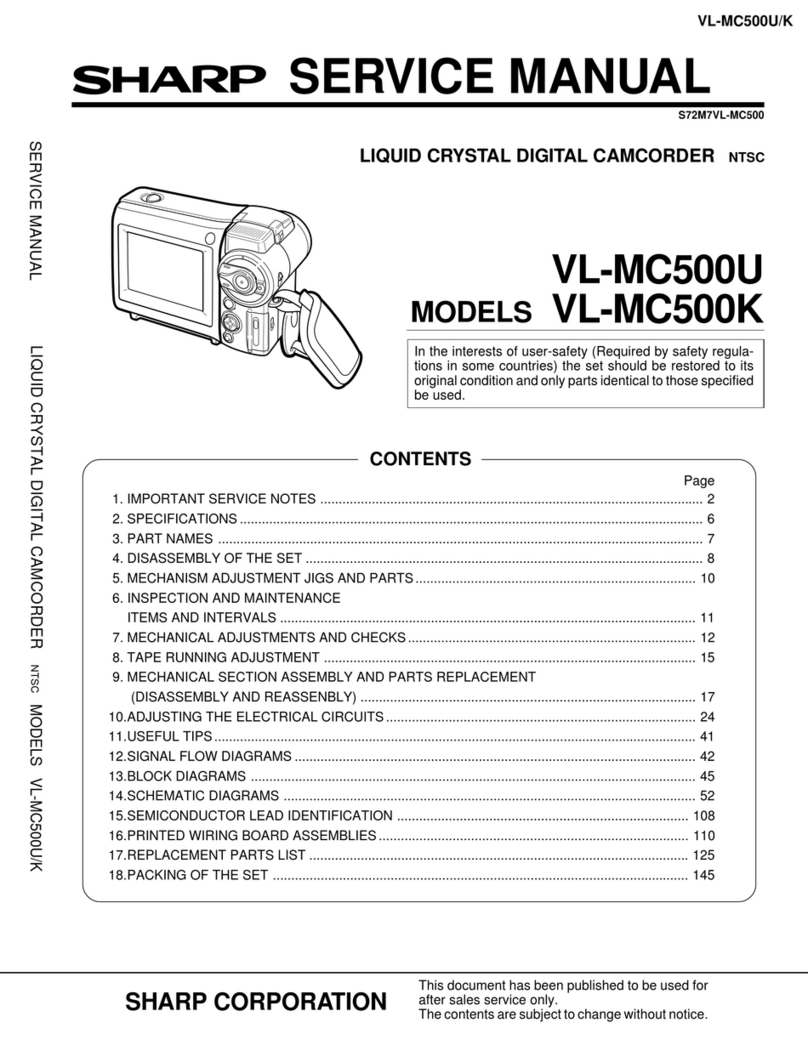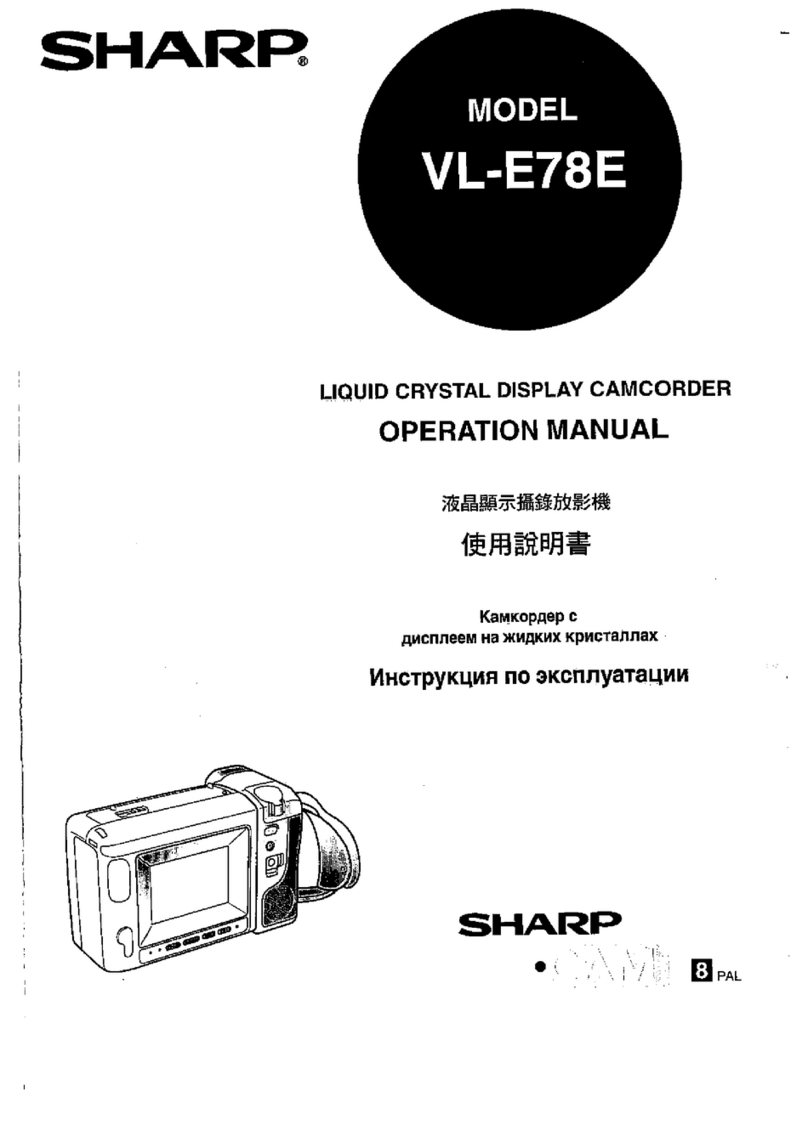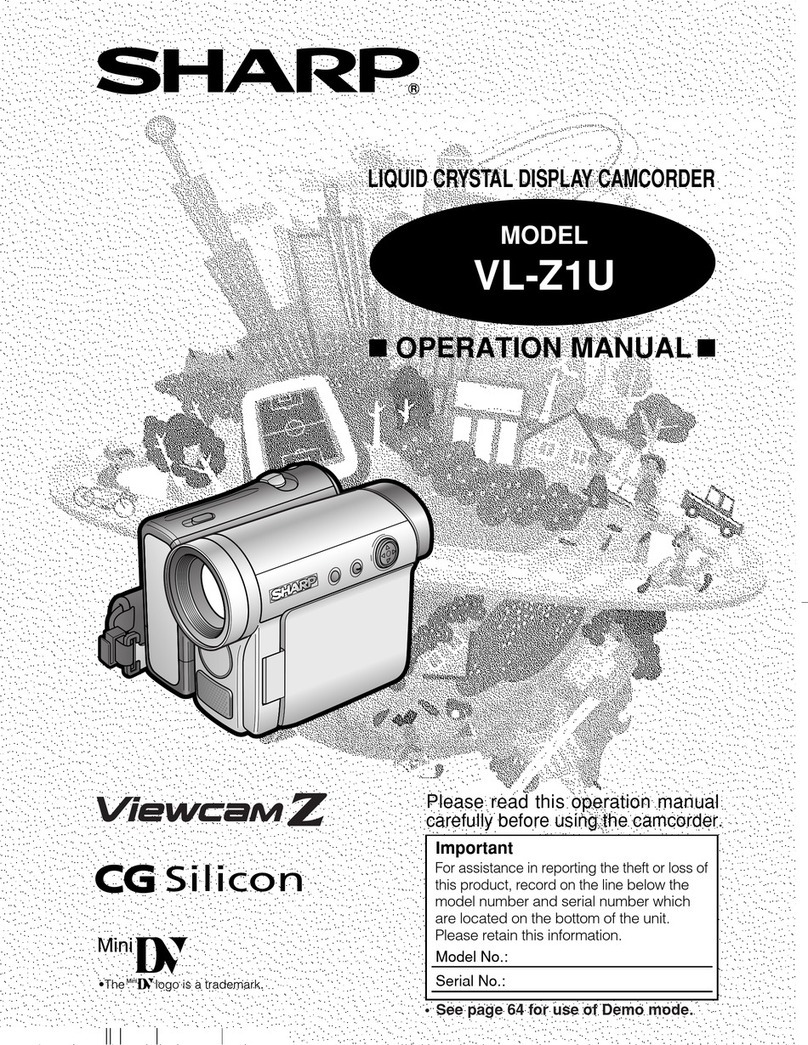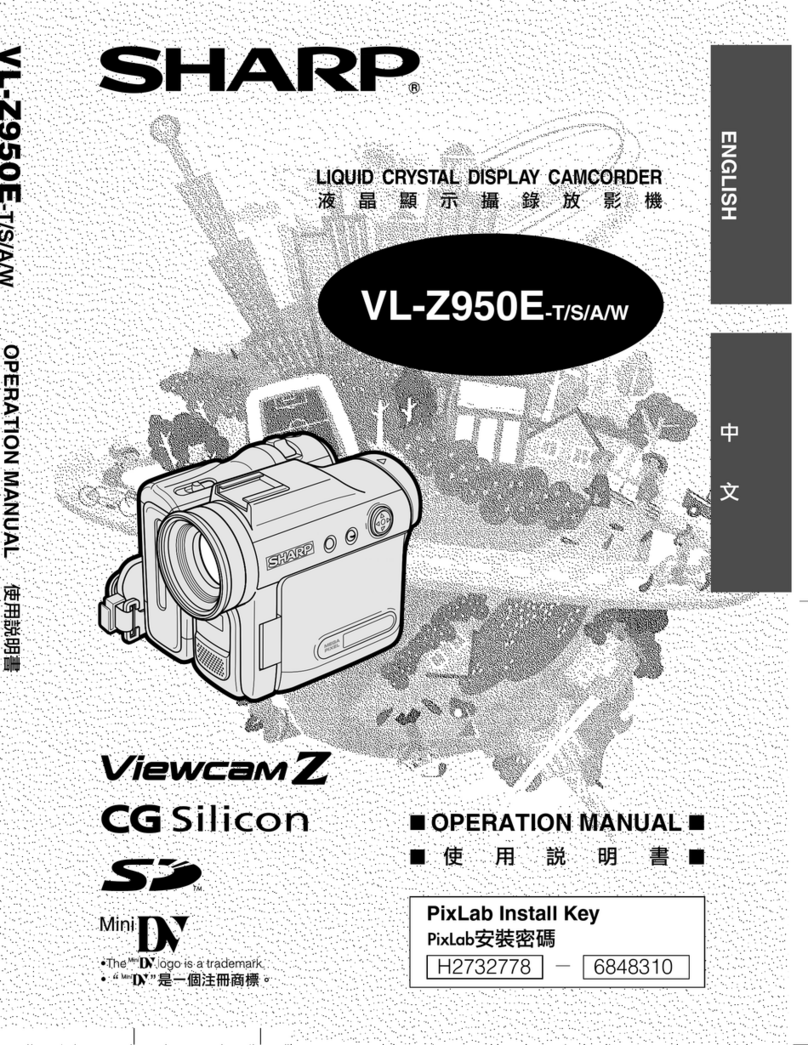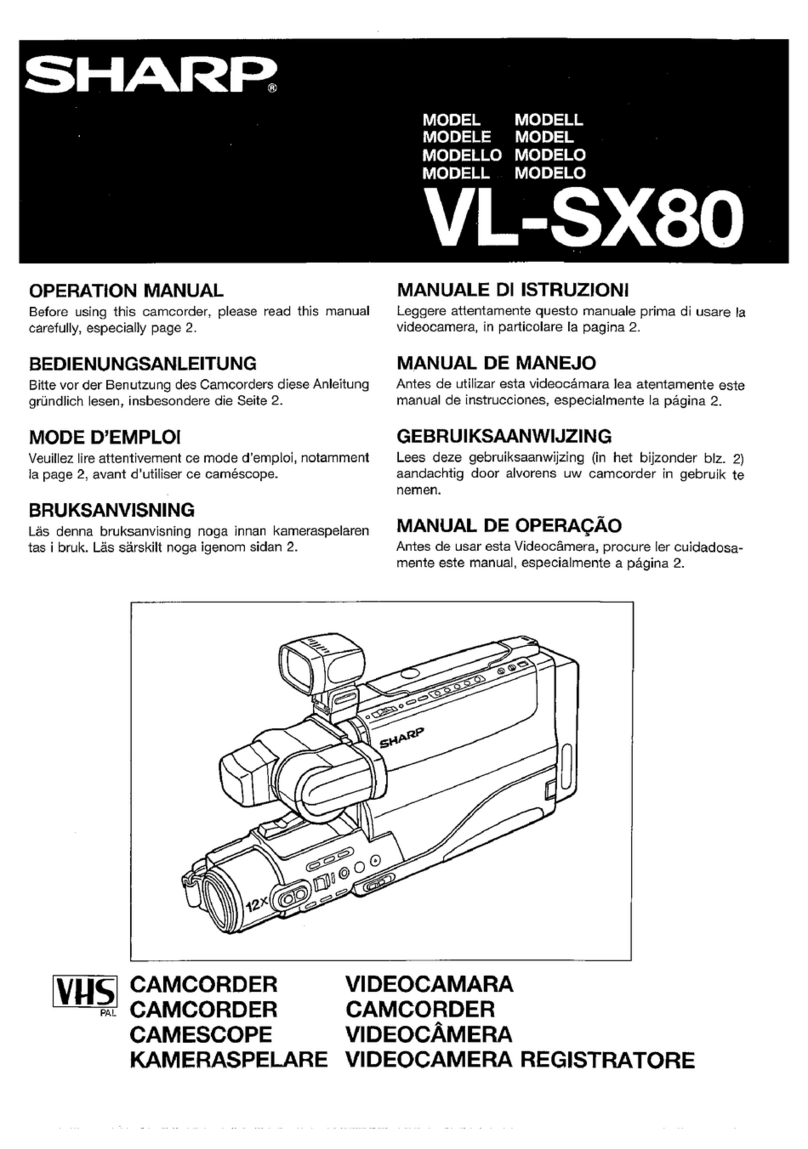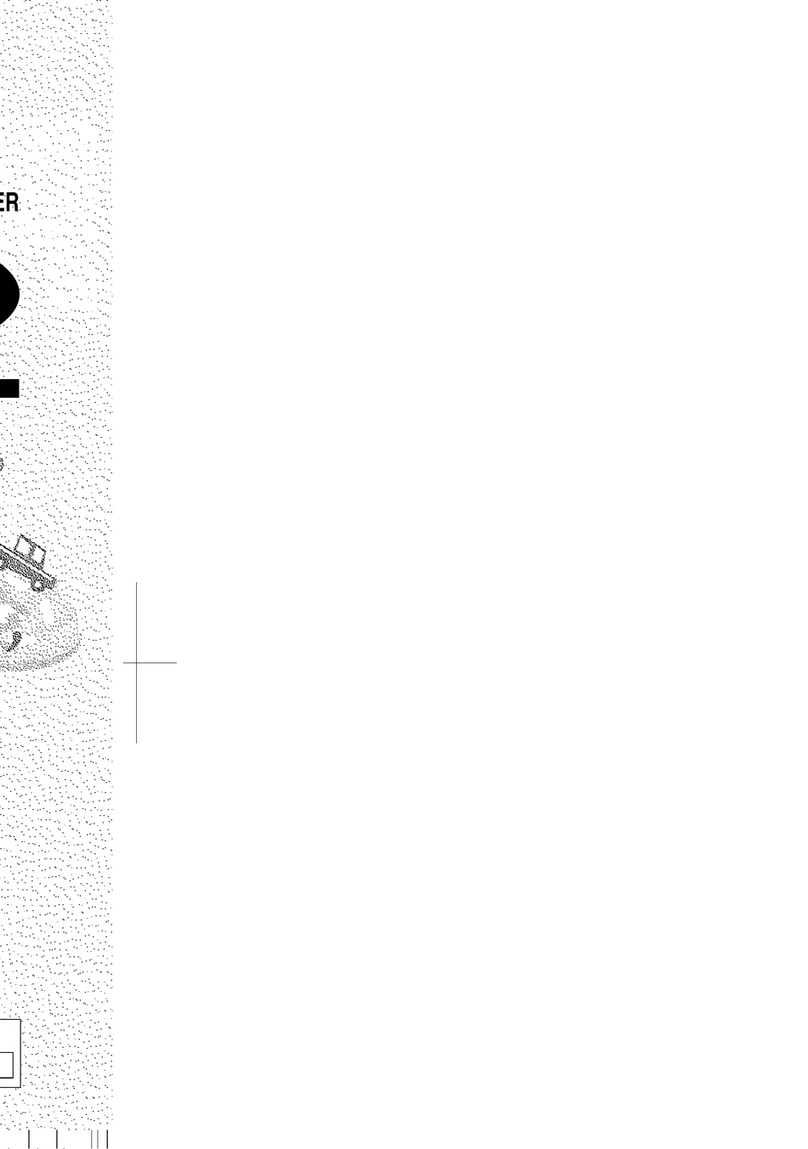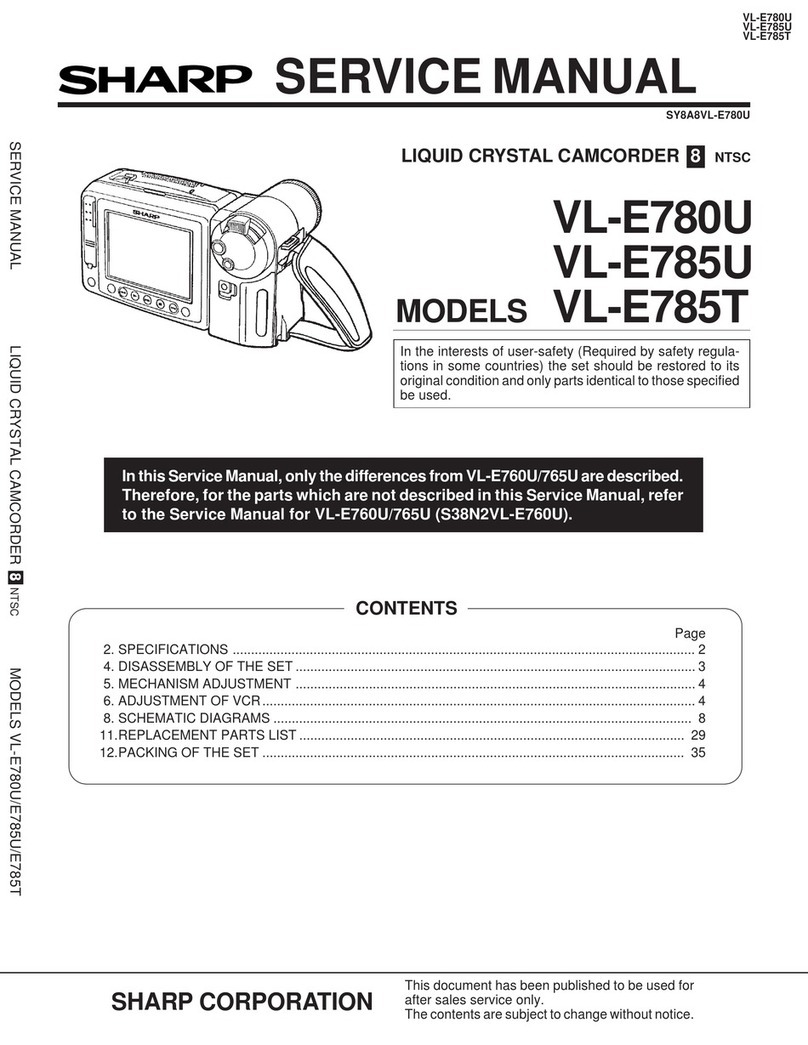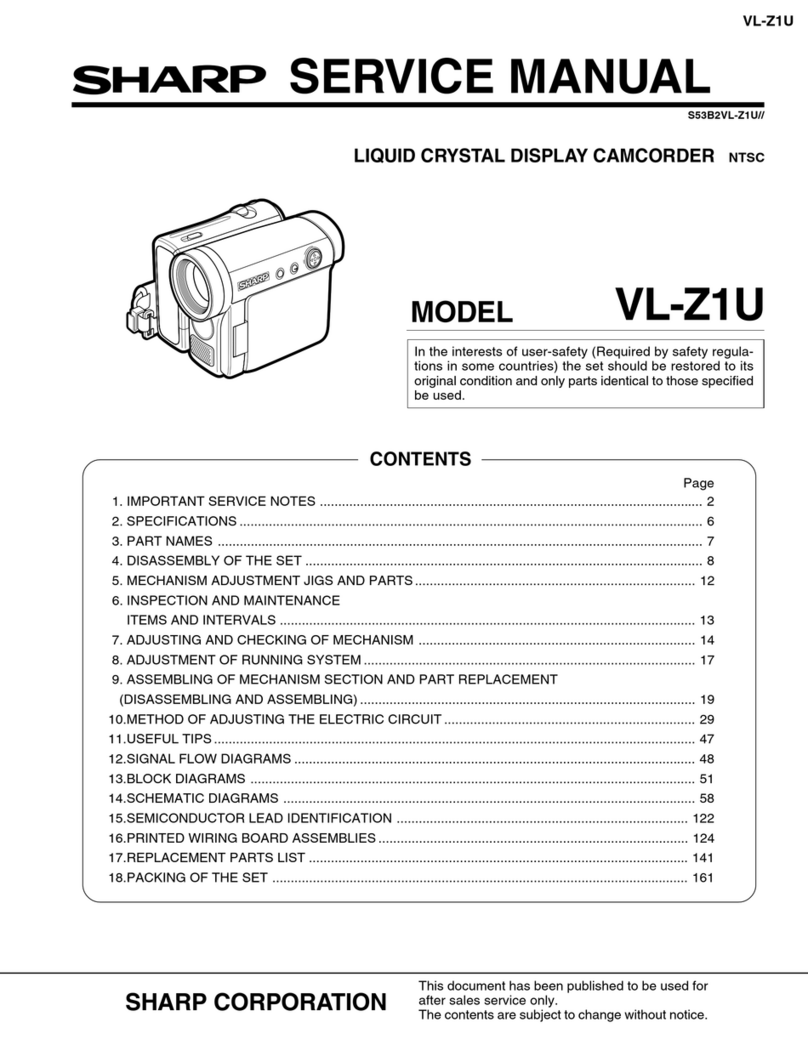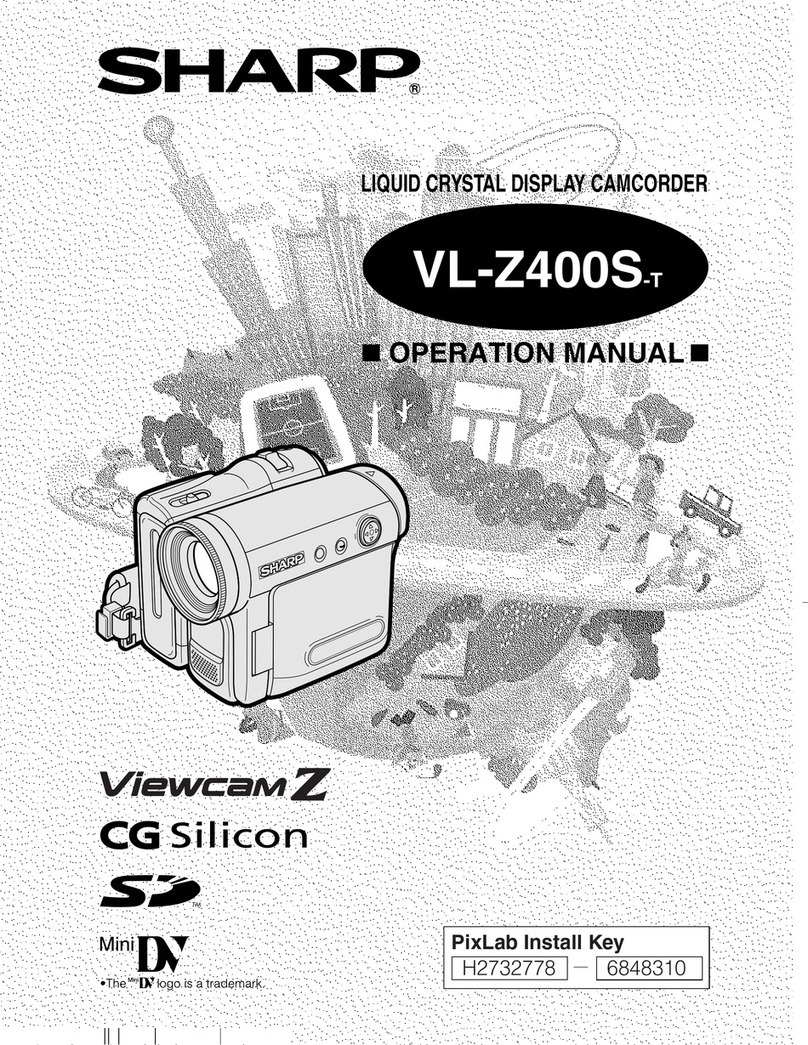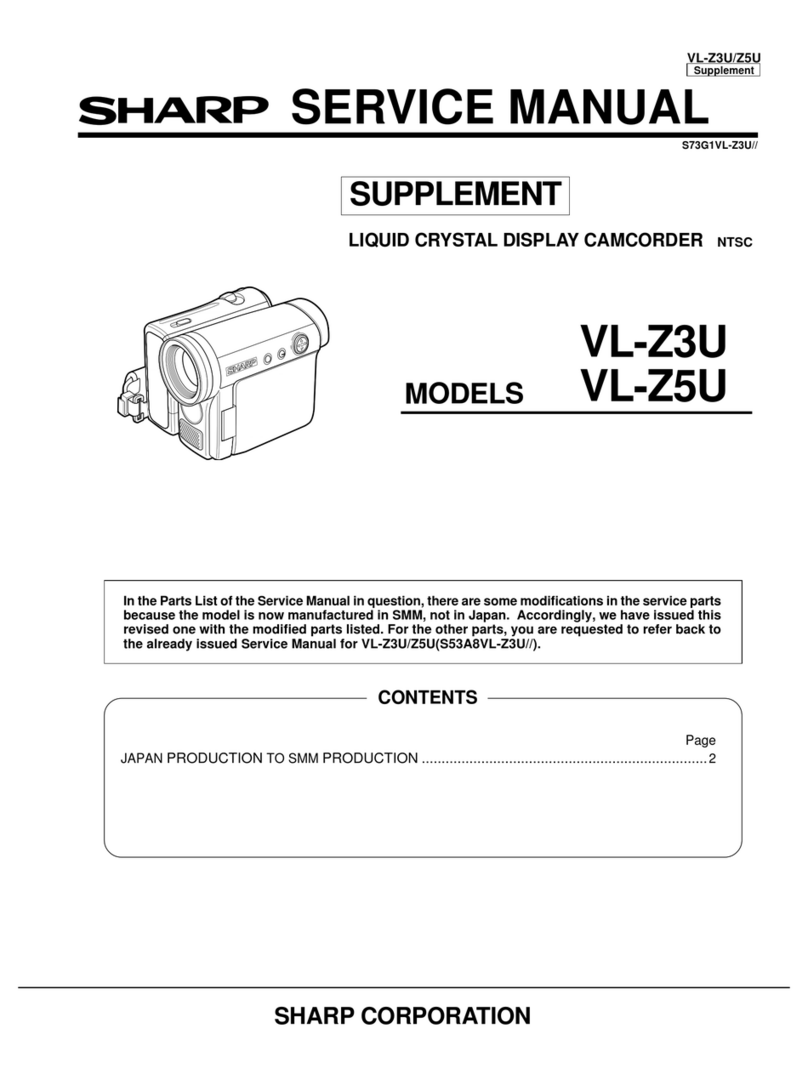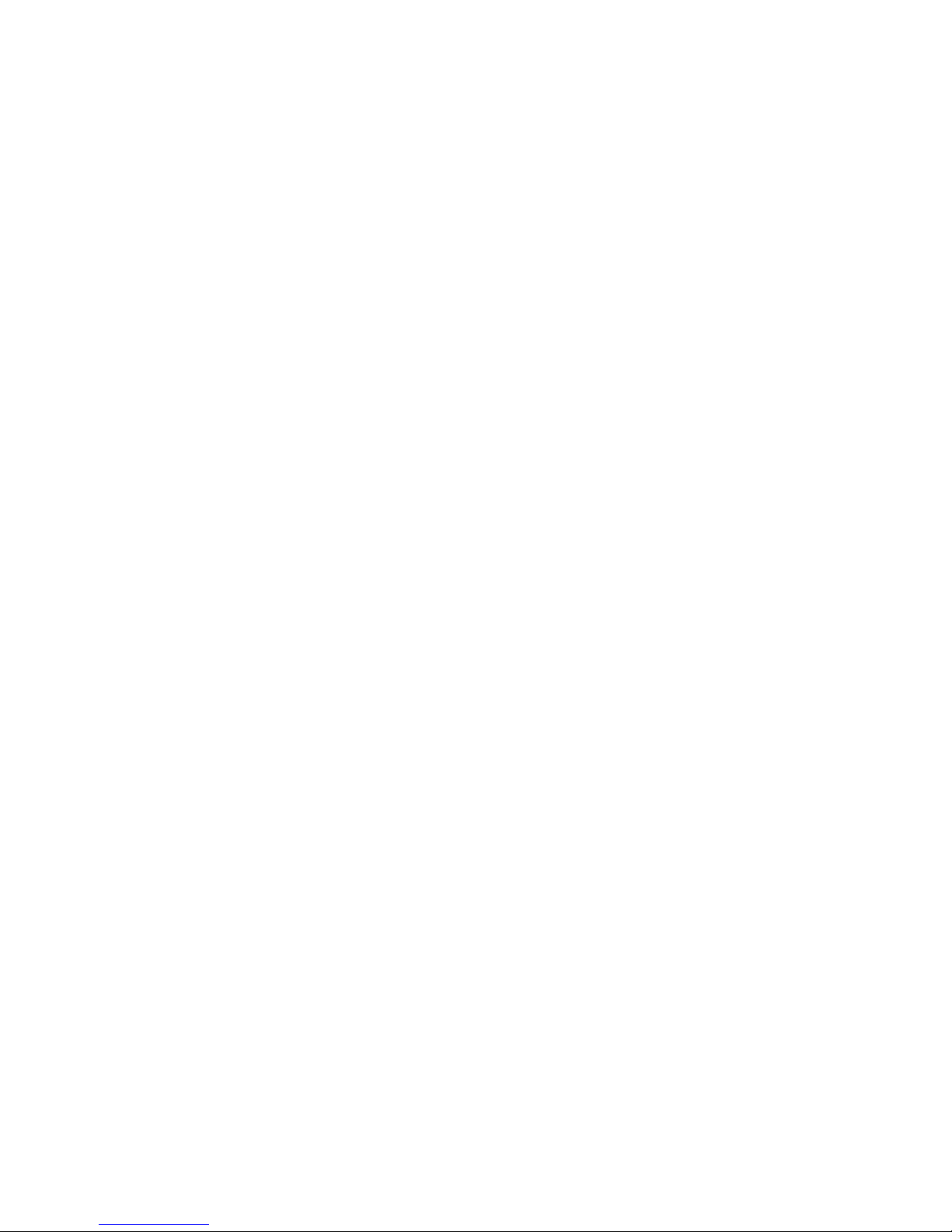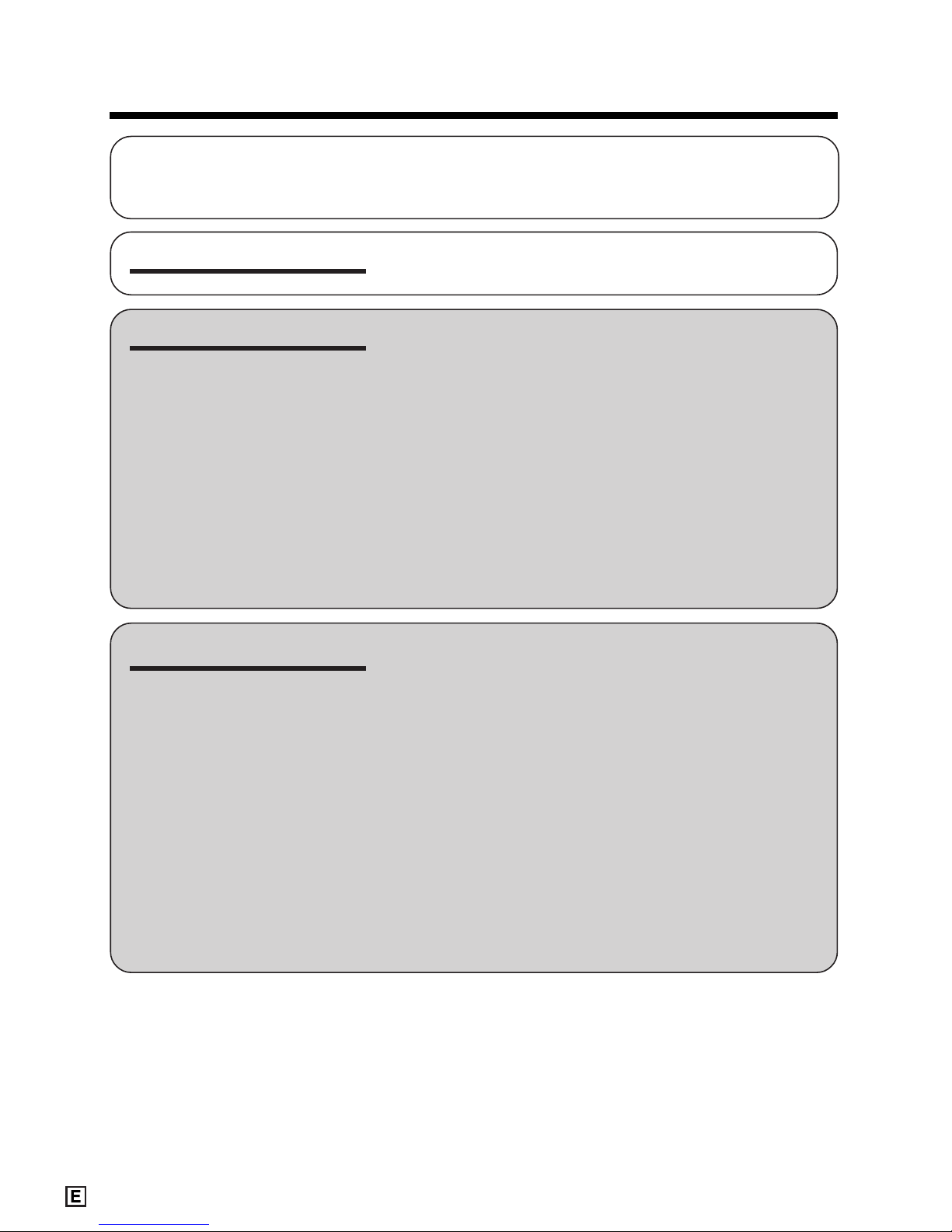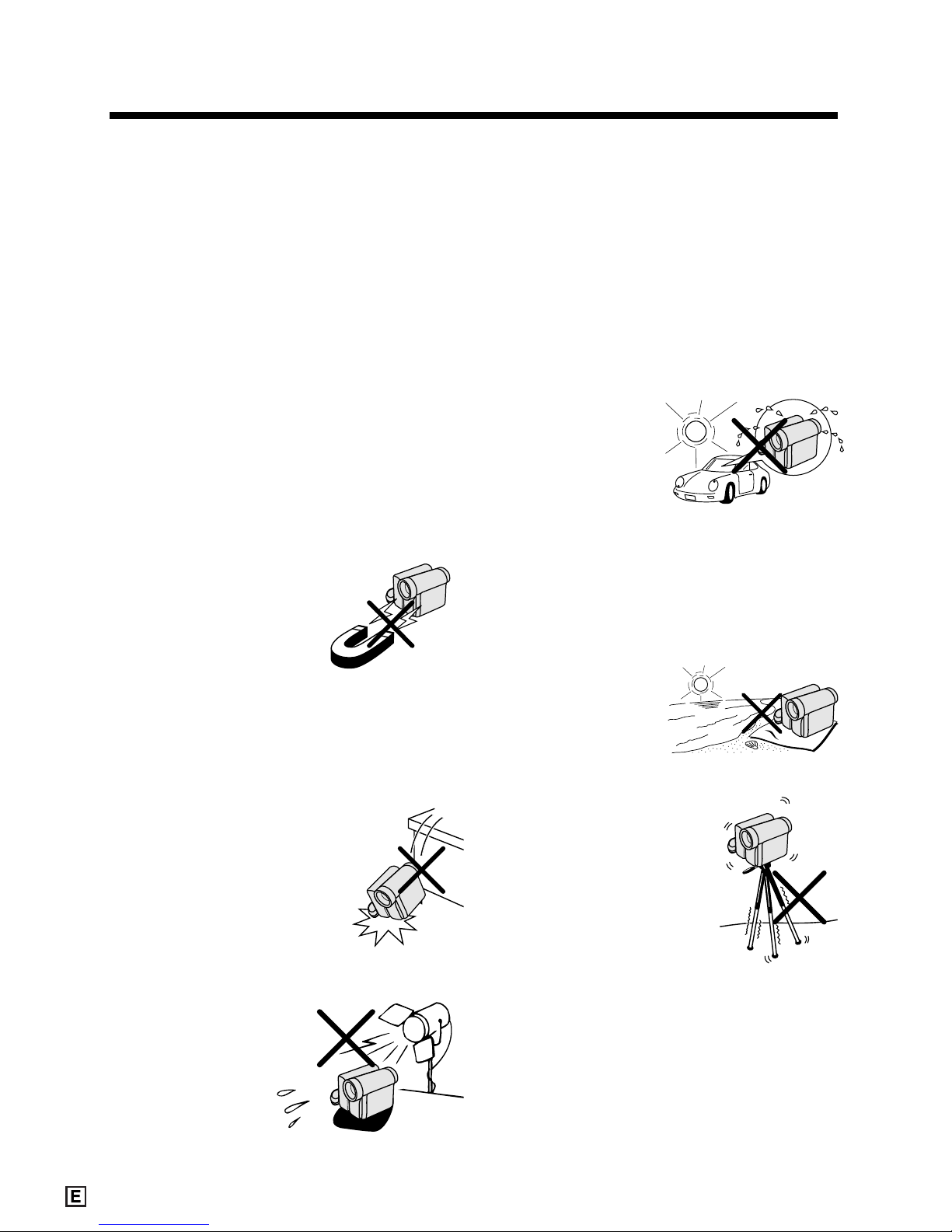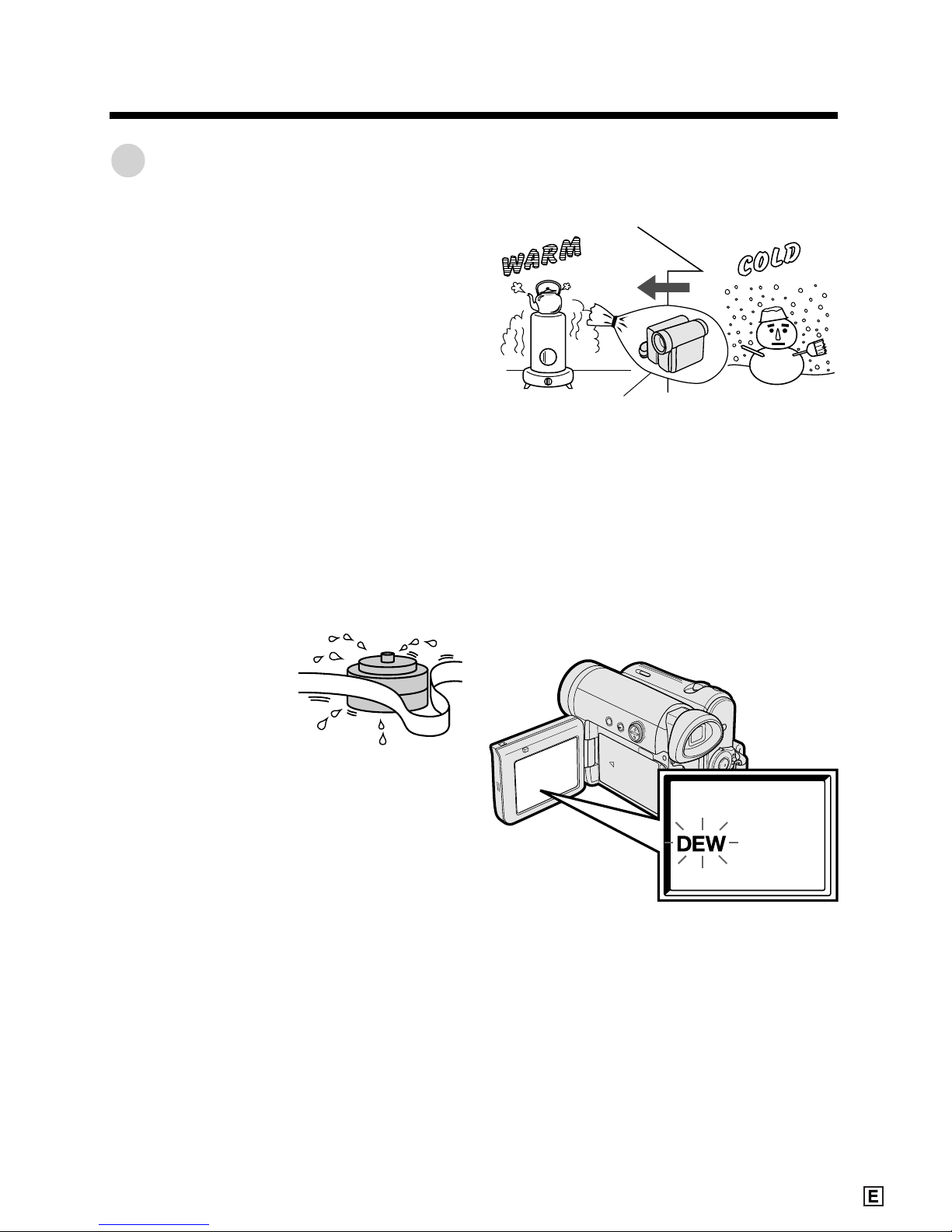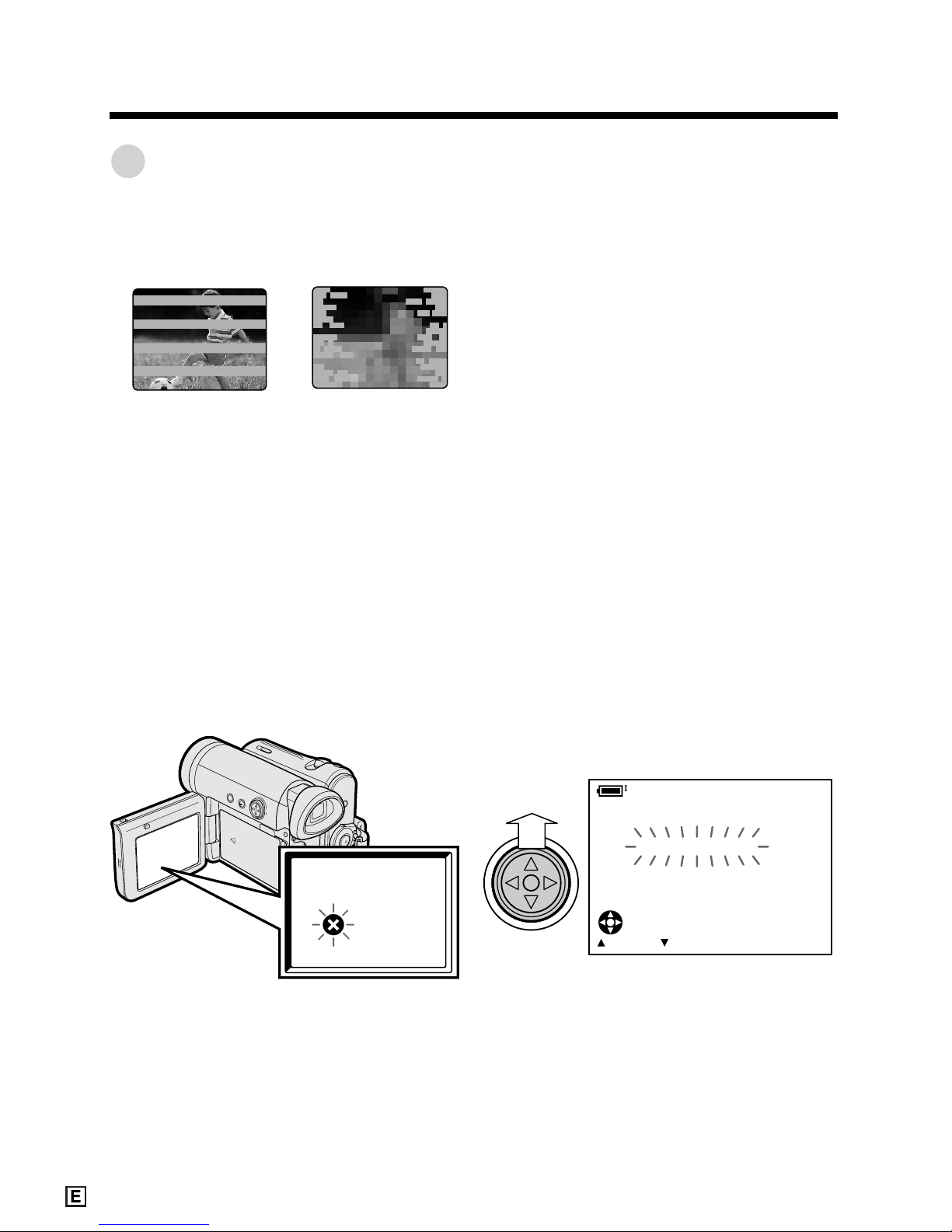vi
Precautions
•Before recording an important scene,
please perform the recording test, then
playback to check if the scene was re-
corded properly. If noise occurs, use a
commercially available cleaning tape to
clean the video heads (see page viii).
•When the camcorder is not in use, re-
member to remove the cassette tape,
turn off the power, and disconnect the
camcorder from the power source.
•Do not aim the lens at the sun.
Do not allow direct sunlight to strike the
camcorder lens, whether or not recording
is in progress, as it may damage the CCD
sensor. Be particularly careful when re-
cording outside.
•Avoid magnetic sources.
Using the camcorder near
strong fluorescent lights,
motors, televisions, or
other magnetic sources
may adversely affect re-
corded images.
•Using the camcorder near a broad-
casting station or other powerful trans-
mission source may cause buzzing or
picture deterioration.
•Avoid shocks and dropping.
Do not drop or otherwise sub-
ject the camcorder to hard
shocks or strong vibrations.
Bumping or striking the unit
during recording will gener-
ate noise in the recorded im-
age.
•Avoid placing the
camcorder in close
proximity to lighting
equipment.
The heat from in-
candescent lights
may deform the
camcorder, or
cause it to malfunction.
•Always respect prohibitions or restric-
tions on the use of electronic equipment
on commercial flights or in other sensi-
tive areas.
•Be aware of the temperature and humid-
ity.
You can use your camcorder at 0°C to
L40°C, and at 30% to 80% relative hu-
midity. Do not store the unit in an
unventilated car in the summer, in direct
sunlight, or near
strong heat
sources; this can
result in severe
damage to the unit
casing and cir-
cuitry.
•Avoid situations where water, sand, dust
or other foreign matter could get on or
inside the camcorder, and do not use or
leave your camcorder in areas with ex-
cessive smoke, steam or moisture.
Such environments can cause malfunc-
tions or cause mil-
dew to form on the
lenses. Be sure to
keep the unit in a
well-ventilated loca-
tion.
•Some small, portable tri-
pods may be difficult to
attach and may not be
sturdy enough to sup-
port your camcorder. Be
sure to use only a
strong, stable tripod.
•When using your camcorder in a cold
environment, the LCD monitor screen of-
ten appears less bright immediately af-
ter the power is turned on. This is not a
malfunction. To prevent the camcorder
from becoming too cold, wrap it in a
thick cloth (a blanket, etc.).