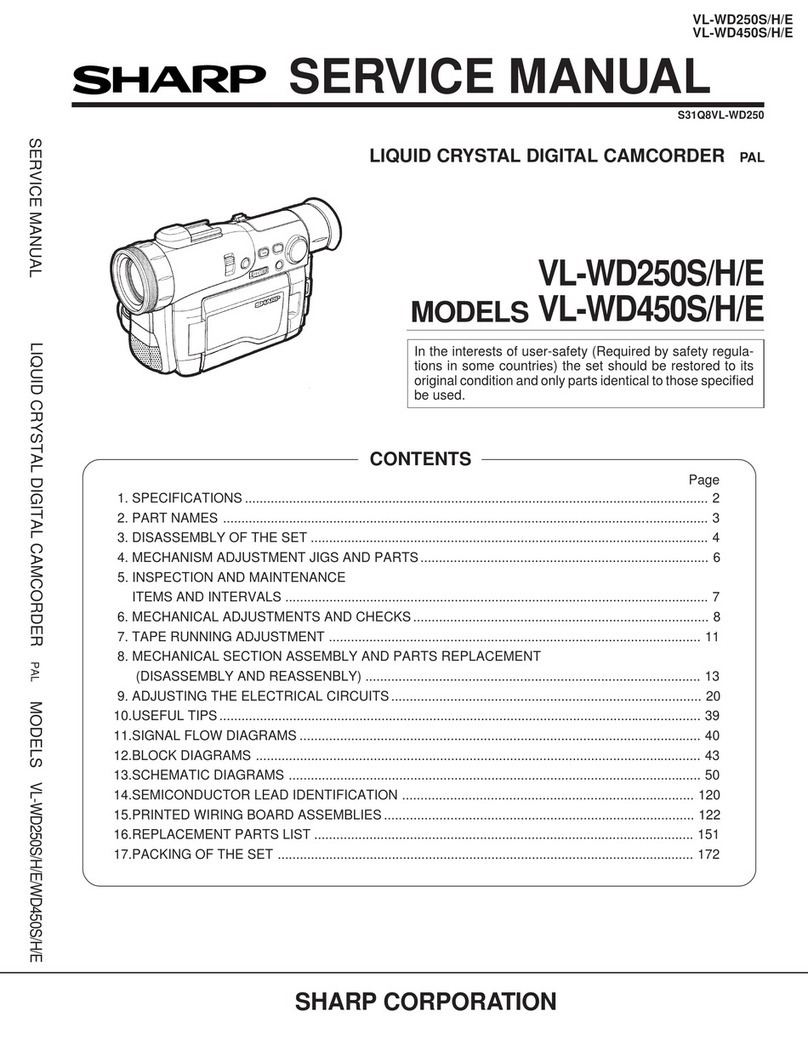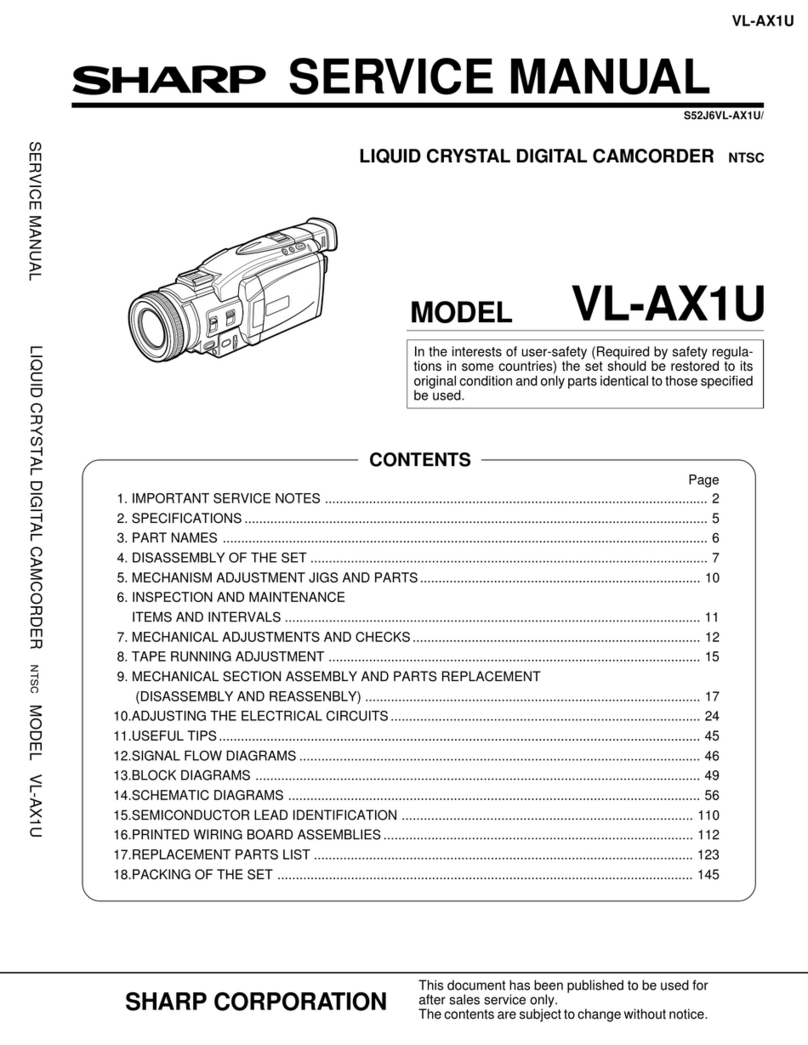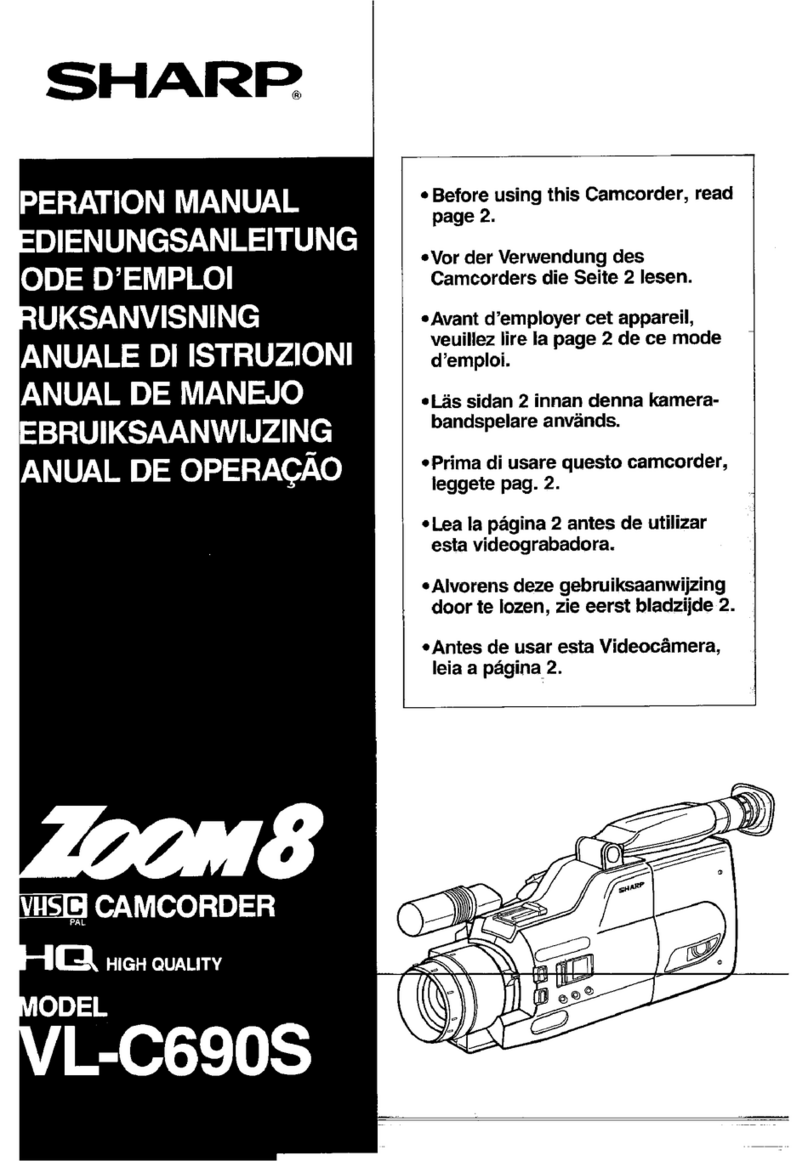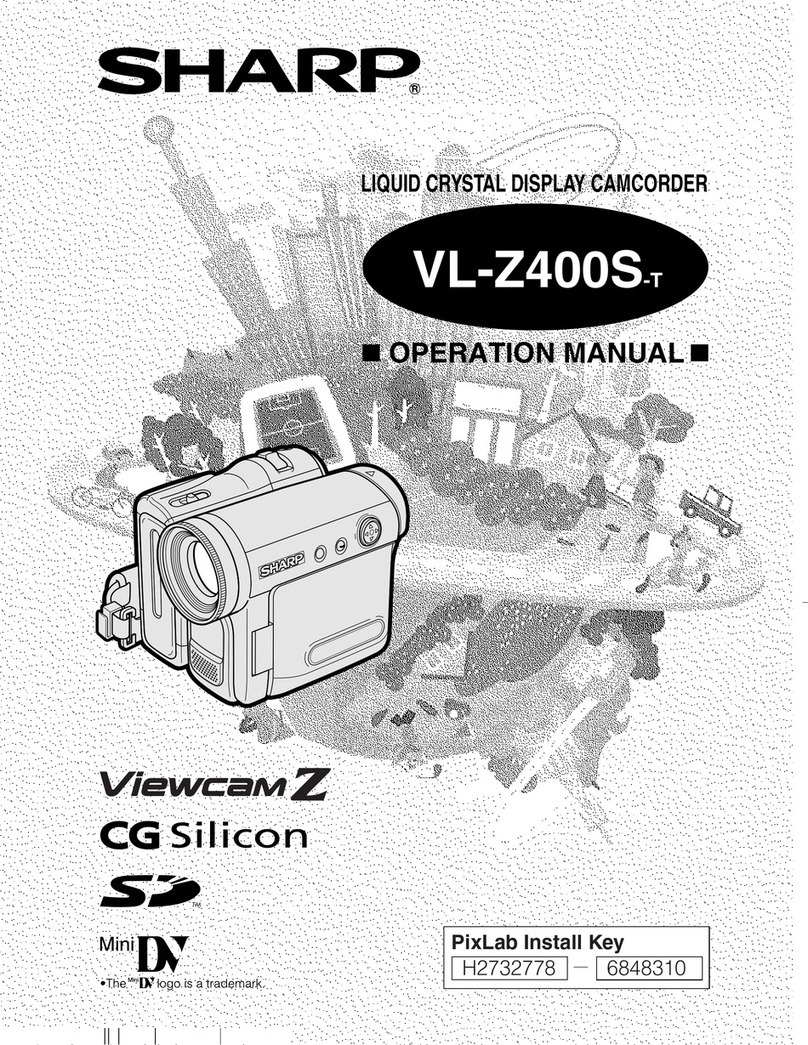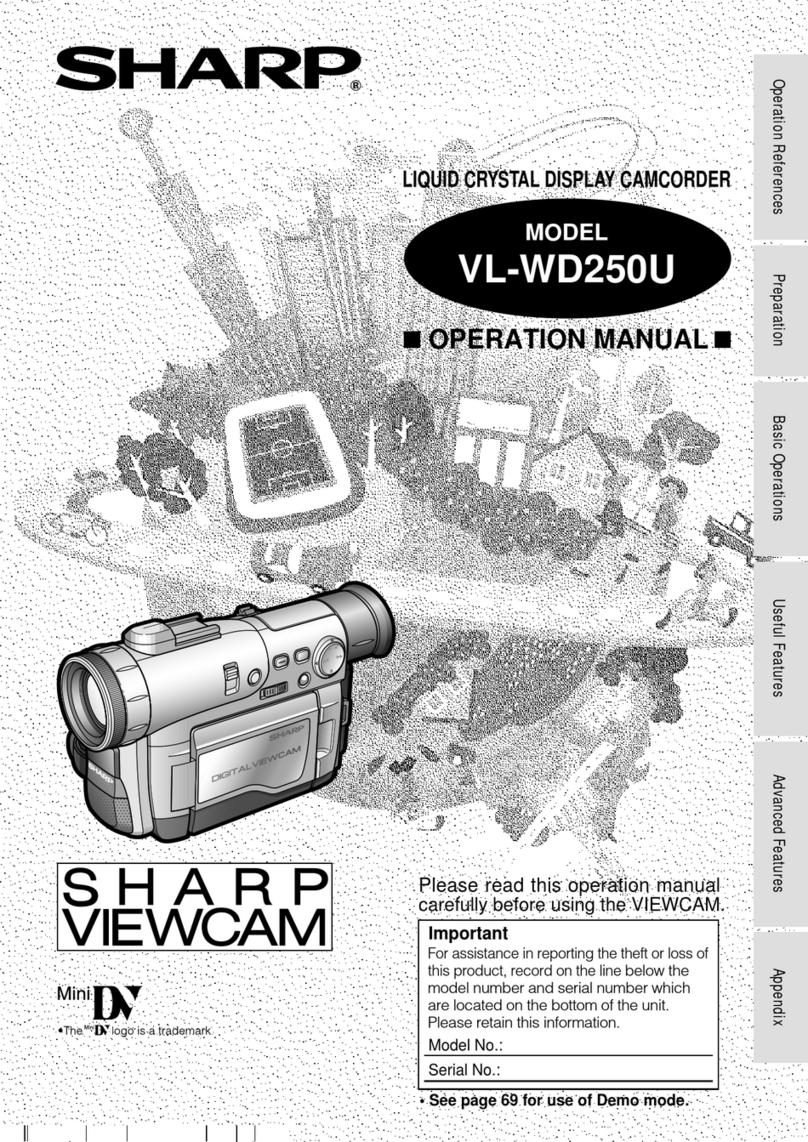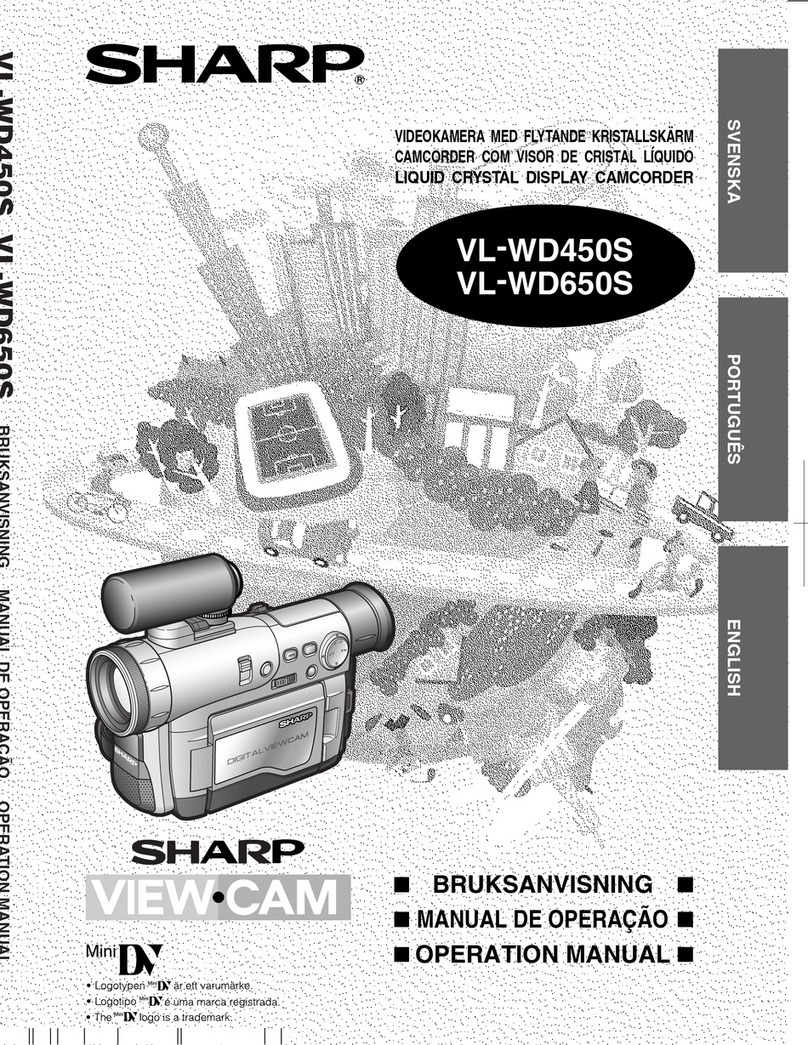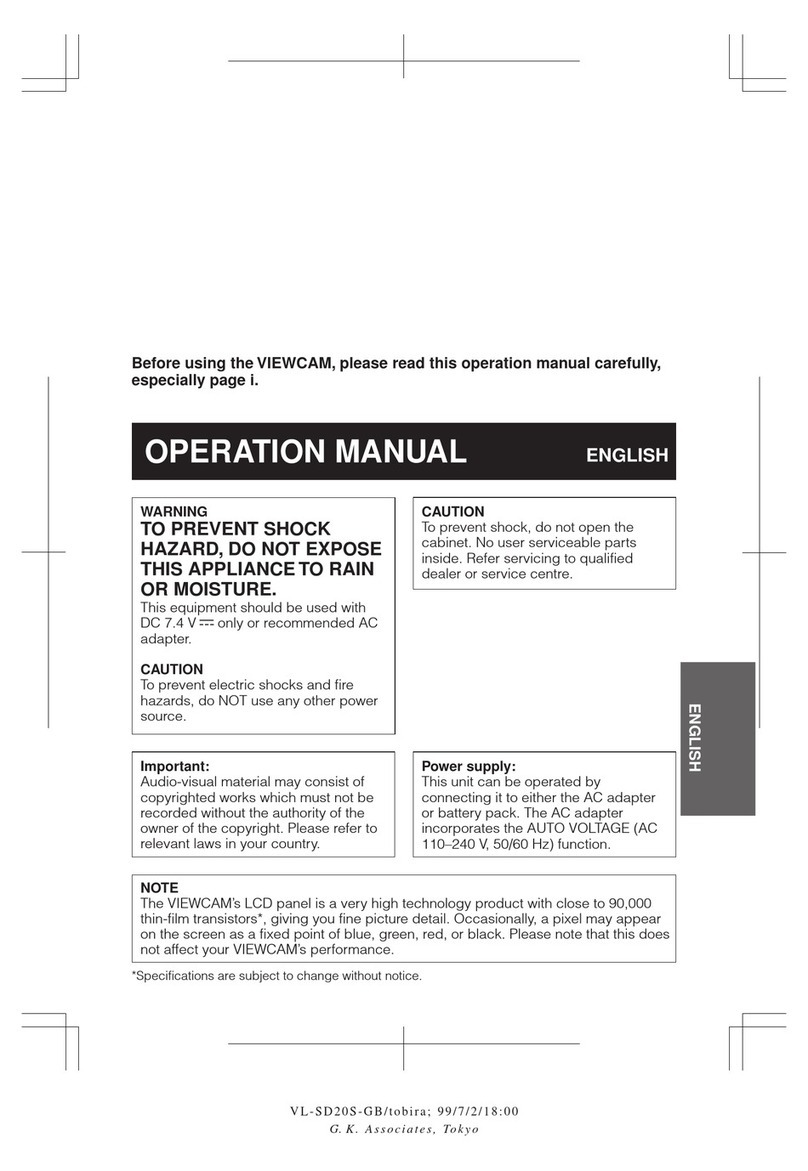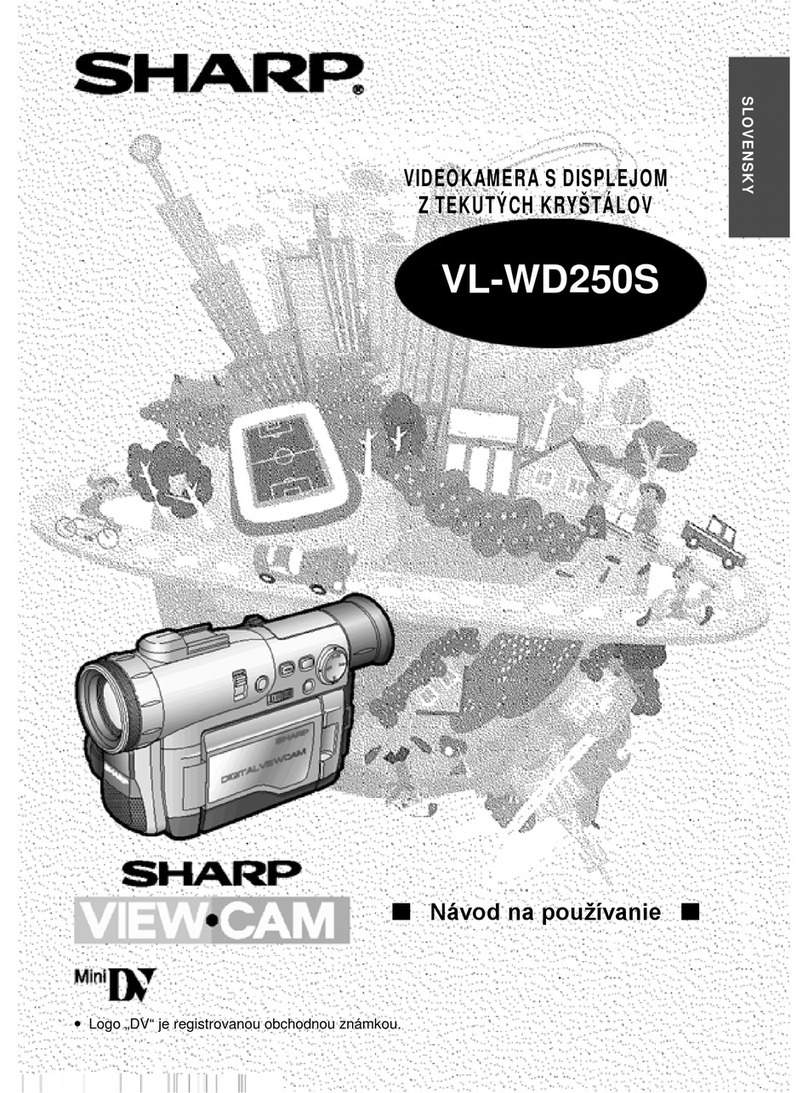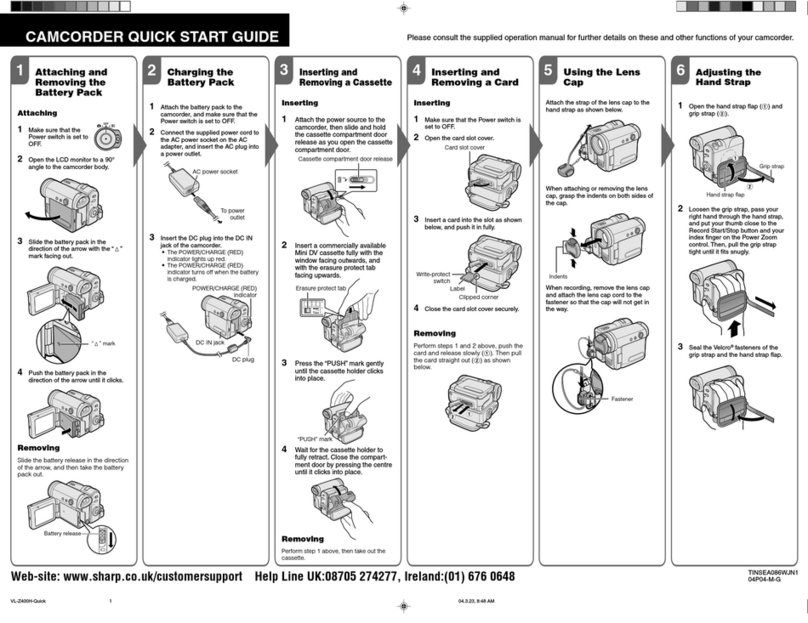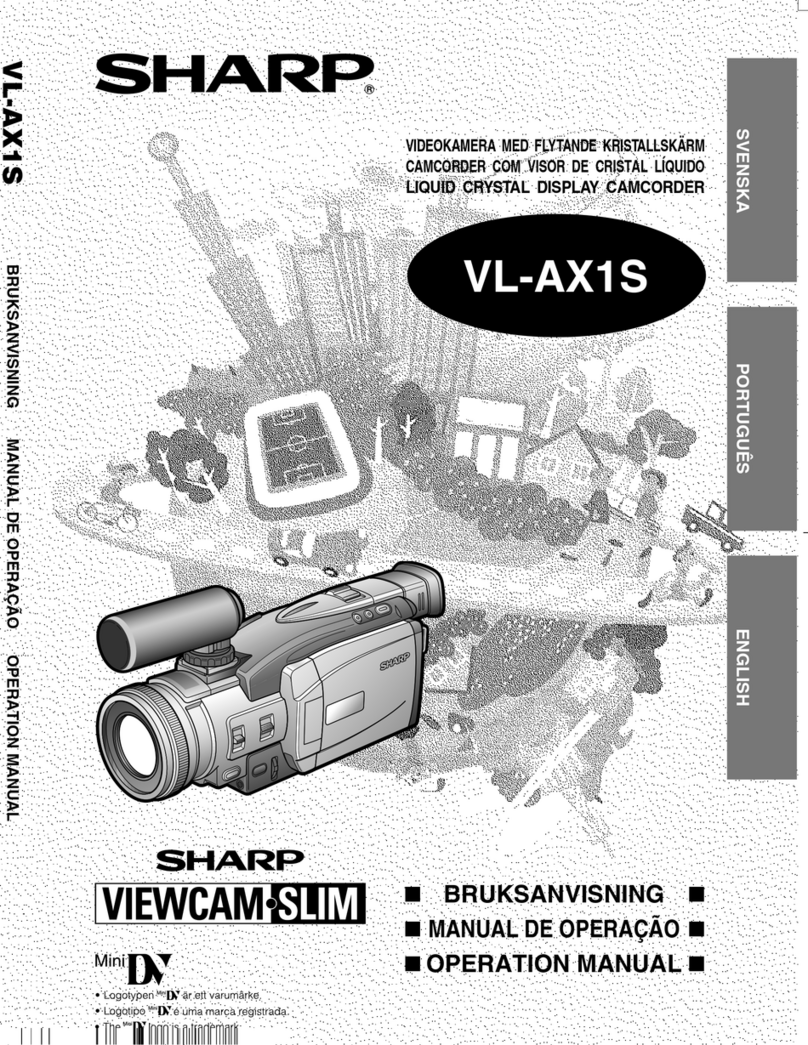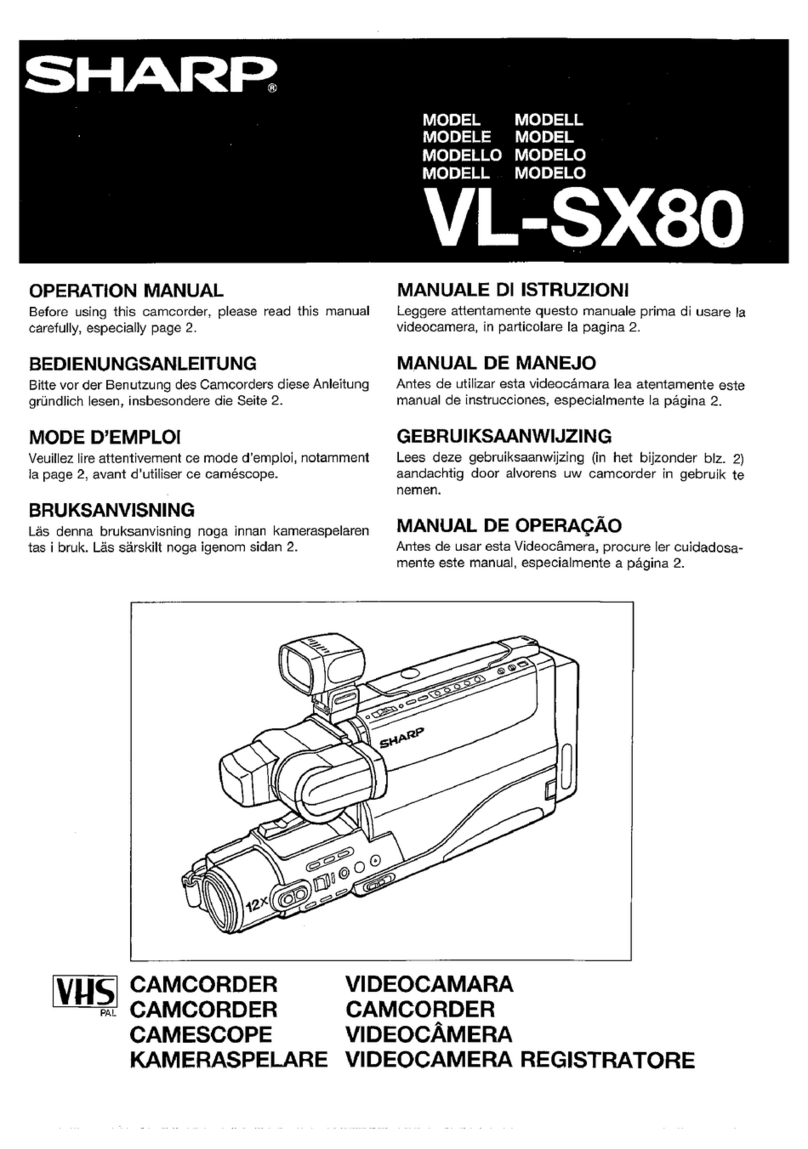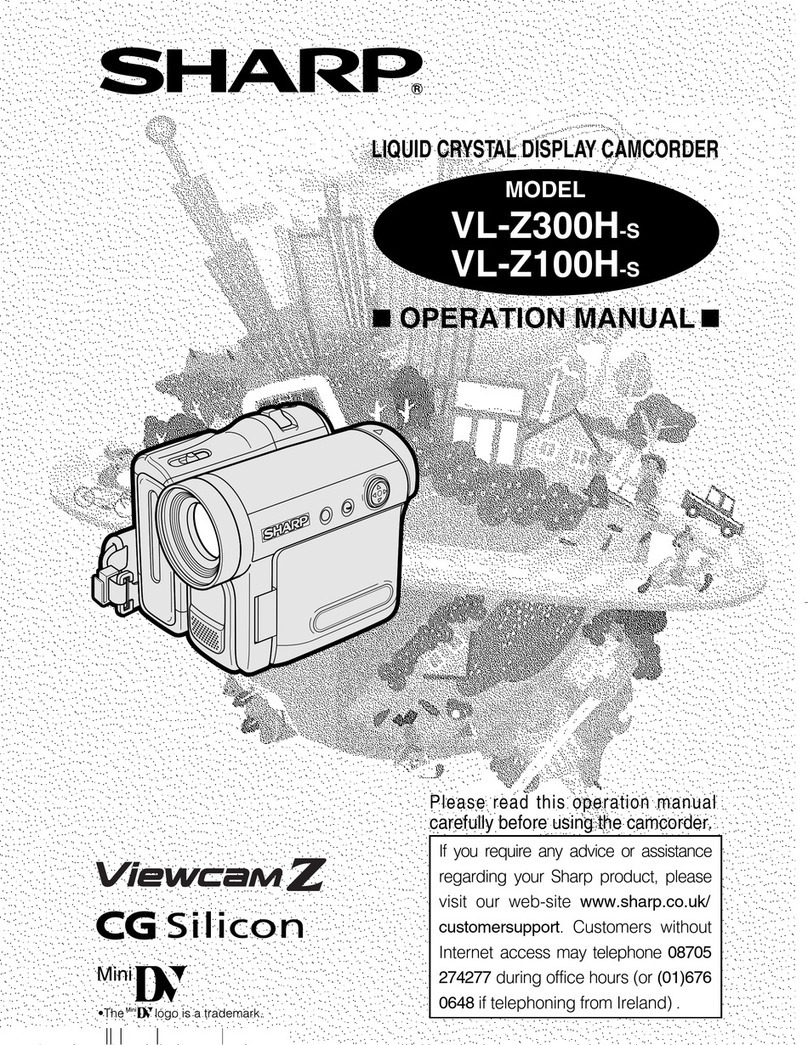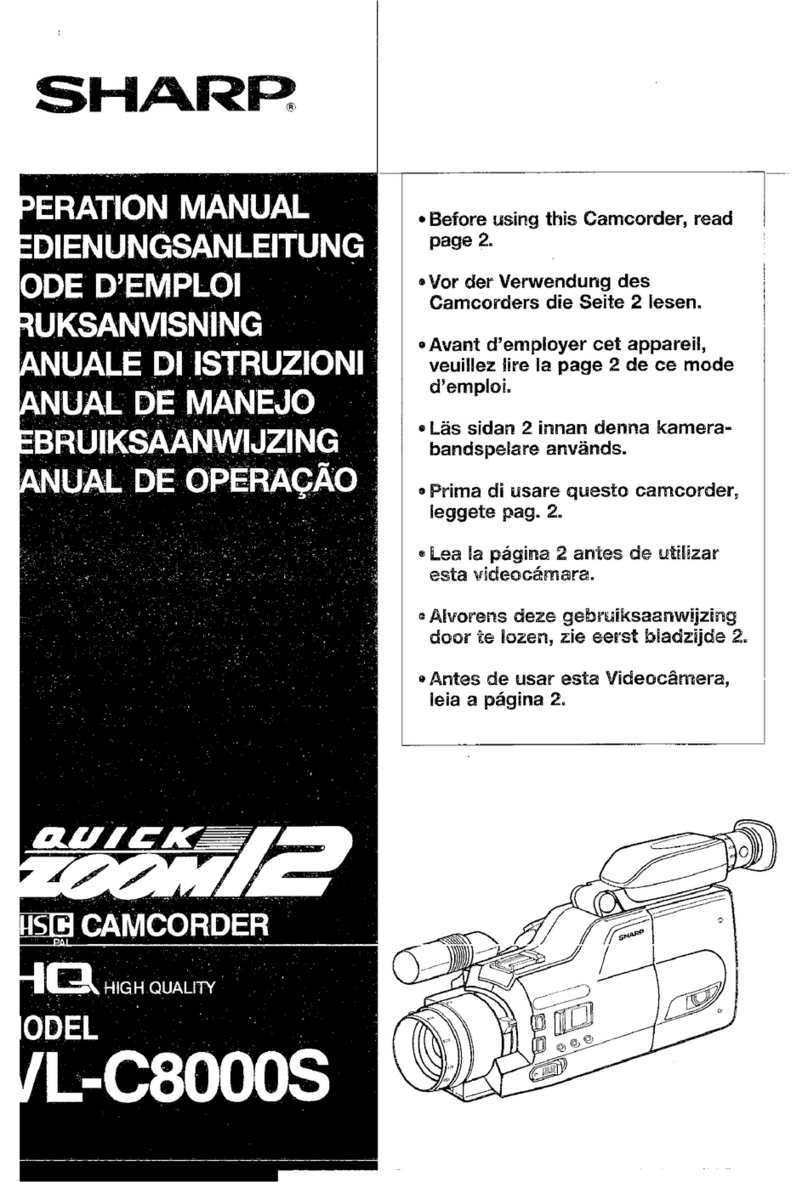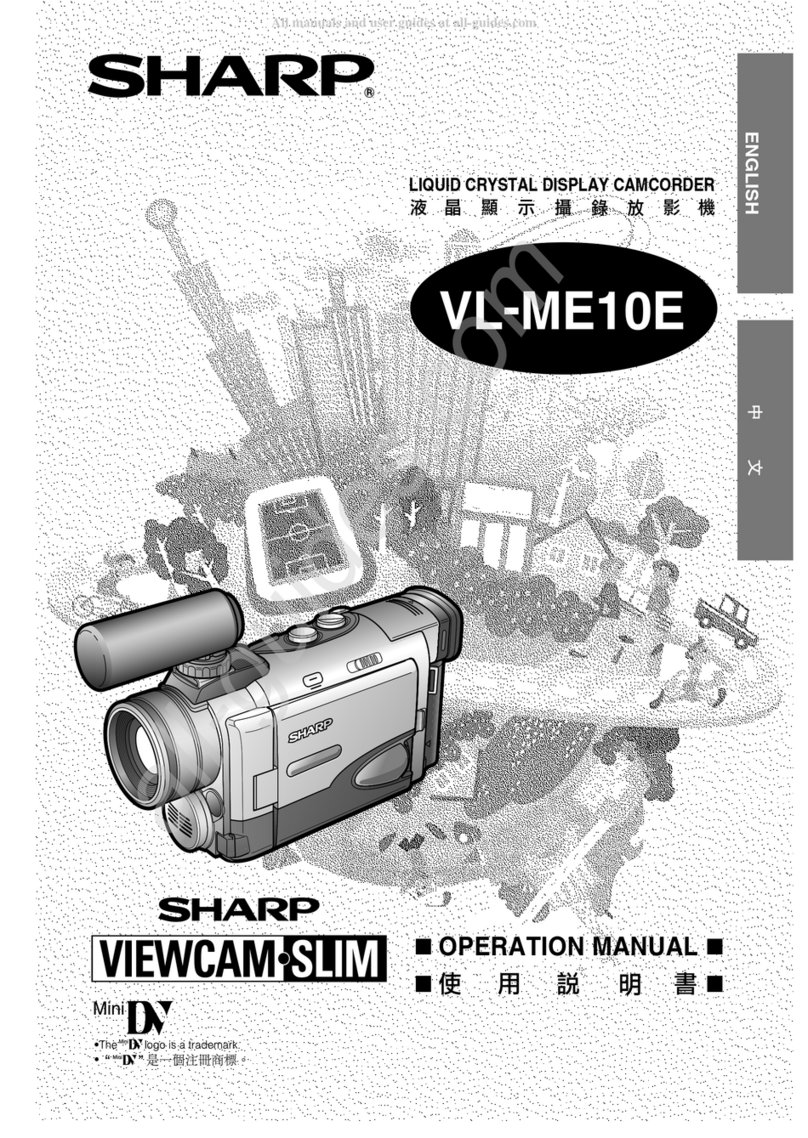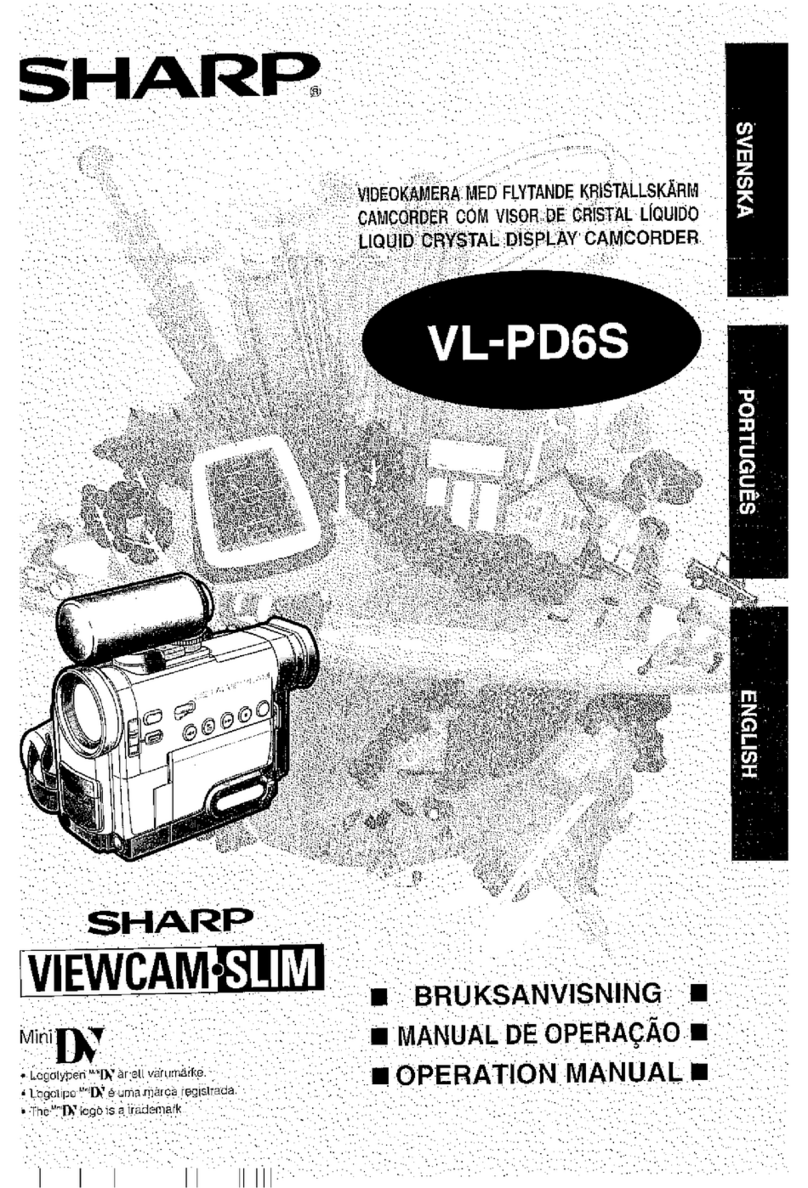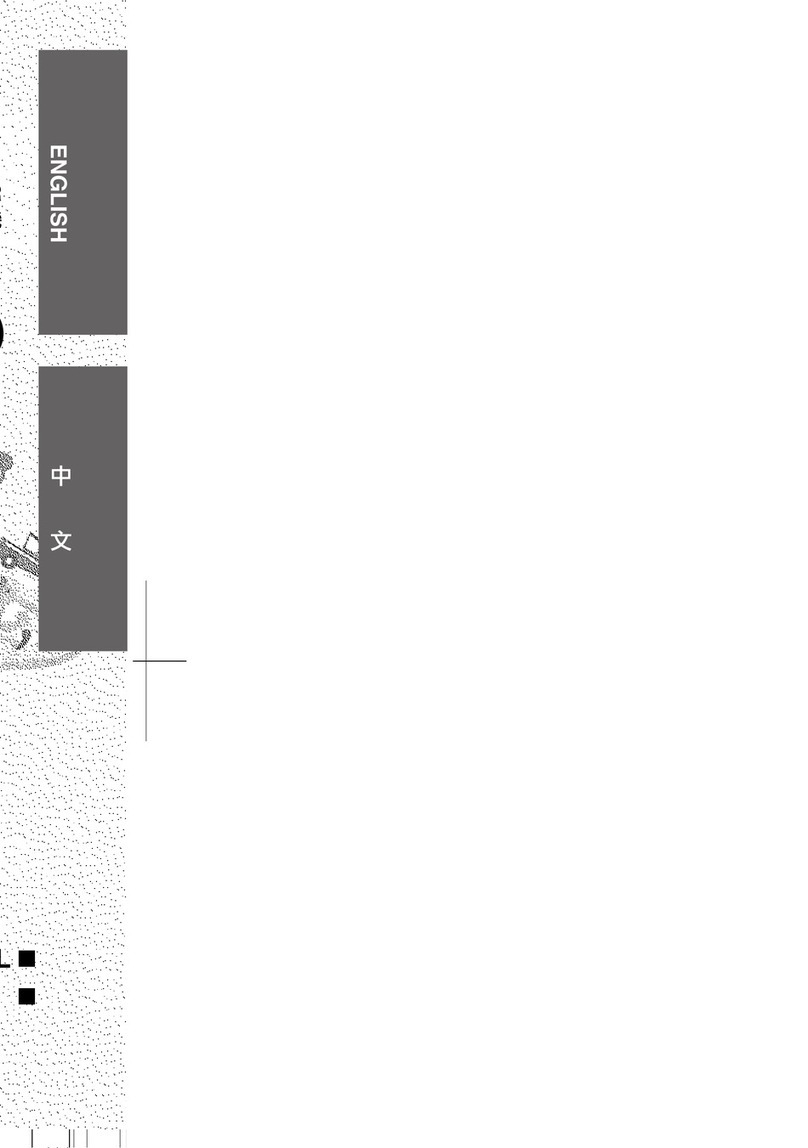VL-A111S-GB/pp. i-iv; 01/11/19/18:00
G. K. Associates, Tokyo
i
Precautions
•When the VIEWCAM is not in use,
remember to remove the cassette tape,
turn off the power, and disconnect the
VIEWCAM from the power source.
•Do not aim the lens at the sun.
Do not allow direct sunlight to strike the
VIEWCAM lens or LCD monitor screen,
whether or not recording is in progress, as it
may damage the CCD sensor or LCD screen
surface. Be particularly careful when
recording outside.
• When shooting in dark places, avoid sudden
brightly lit objects or light sources, such as
the sun. Otherwise, the image may white out.
Should this happen, point the lens in a
different direction until the picture returns to
normal.
•Avoid magnetic
sources.
Using the VIEWCAM
near strong fluorescent
lights, motors,
televisions, or other
magnetic sources may adversely affect
recorded images.
•Using the VIEWCAM near a broadcasting
station or other powerful transmission
source may cause buzzing or picture
deterioration.
•Avoid shocks and
dropping.
Do not drop or otherwise
subject the VIEWCAM to hard
shocks or strong vibrations.
Bumping or striking the unit
during recording will
generate noise in the
recorded image.
•Avoid placing the
VIEWCAM in close
proximity to lighting
equipment.
The heat from
incandescent lights
may deform the
VIEWCAM, or cause it
to malfunction.
•Always respect prohibitions or restrictions
on the use of electronic equipment on
commercial flights or in other sensitive
areas.
•Be aware of the temperature and humidity.
You can use your VIEWCAM at 0⬚C to
Ⳮ40⬚C, and at 30% to 80% relative humidity.
Do not store the unit in an unventilated car in
the summer, in direct
sunlight, or near strong
heat sources; this can
result in severe damage
to the unit casing and
circuitry.
•Avoid situations where water, sand, dust or
other foreign matter could get on or inside
the VIEWCAM, and do not use or leave
your VIEWCAM in areas with excessive
smoke, steam or moisture.
Such environments can
cause malfunctions or
cause mildew to form
on the lenses. Be sure
to keep the unit in a
well-ventilated location.
•Some small, portable
tripods may be difficult to
attach and may not be
sturdy enough to support
your VIEWCAM. Be sure to
use only a strong, stable
tripod.
•When using your VIEWCAM in a cold
environment, the LCD monitor screen often
appears less bright immediately after the
power is turned on.This is not a
malfunction. To prevent the VIEWCAM from
becoming too cold, wrap it in a thick cloth
(a blanket, etc.).