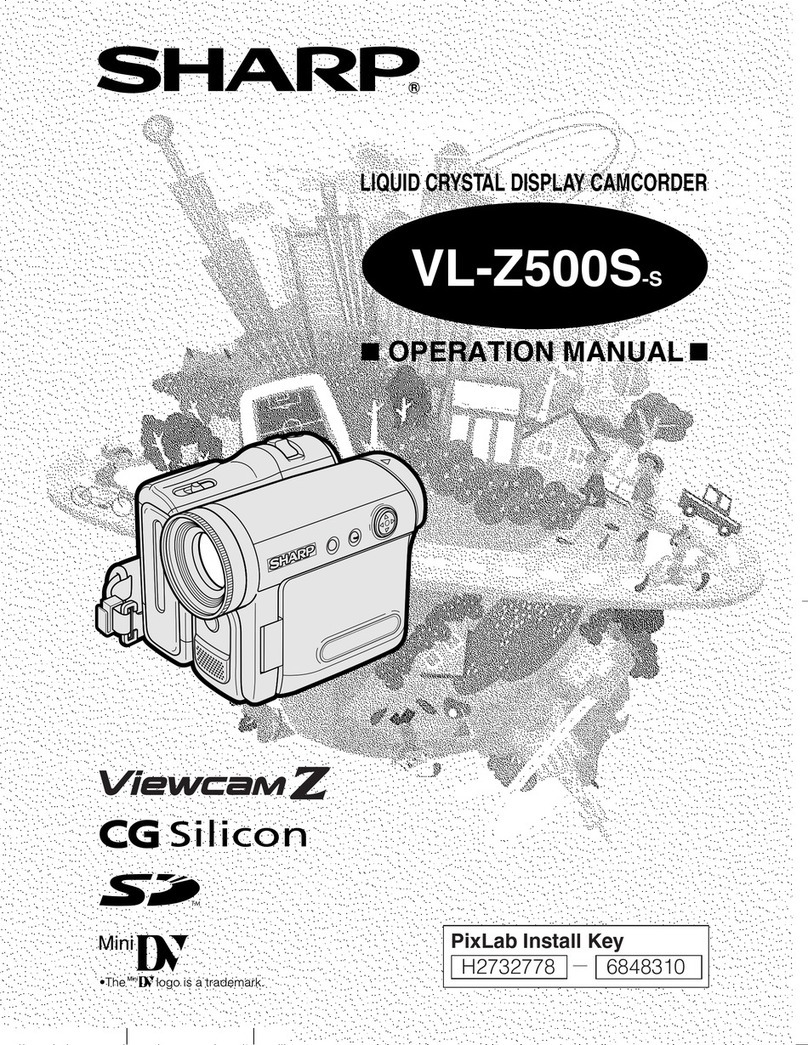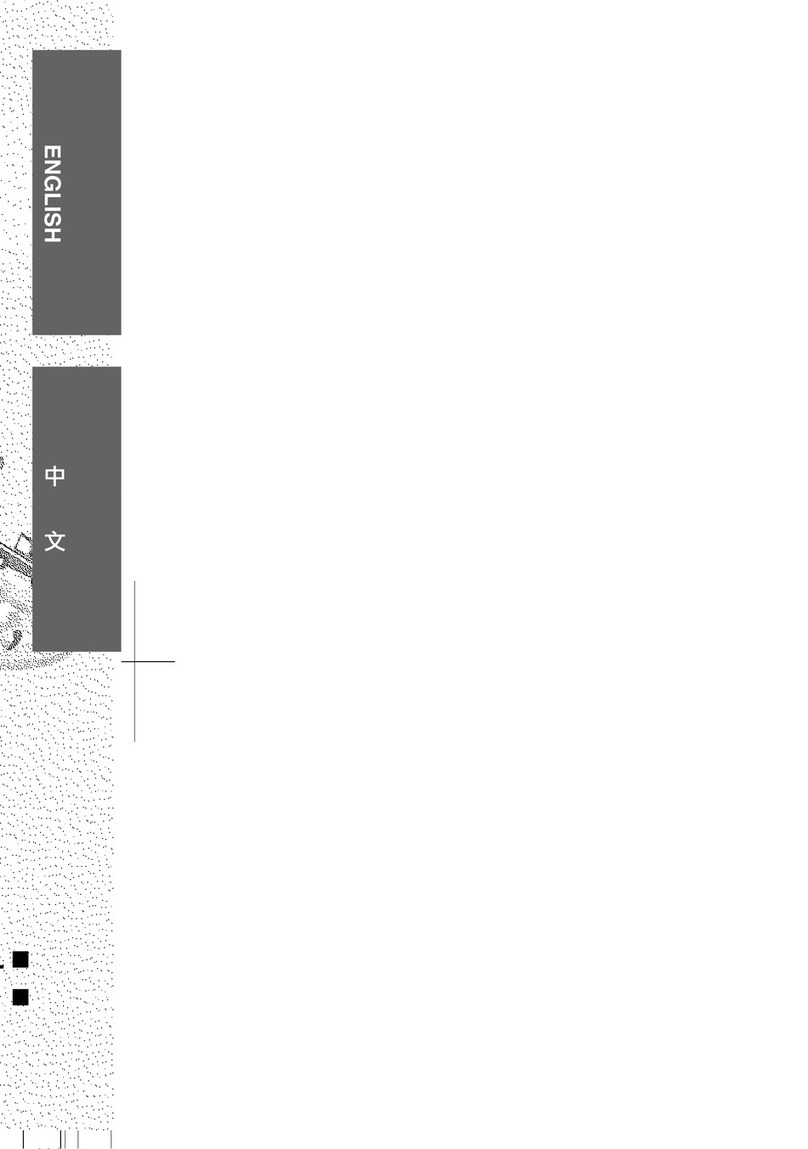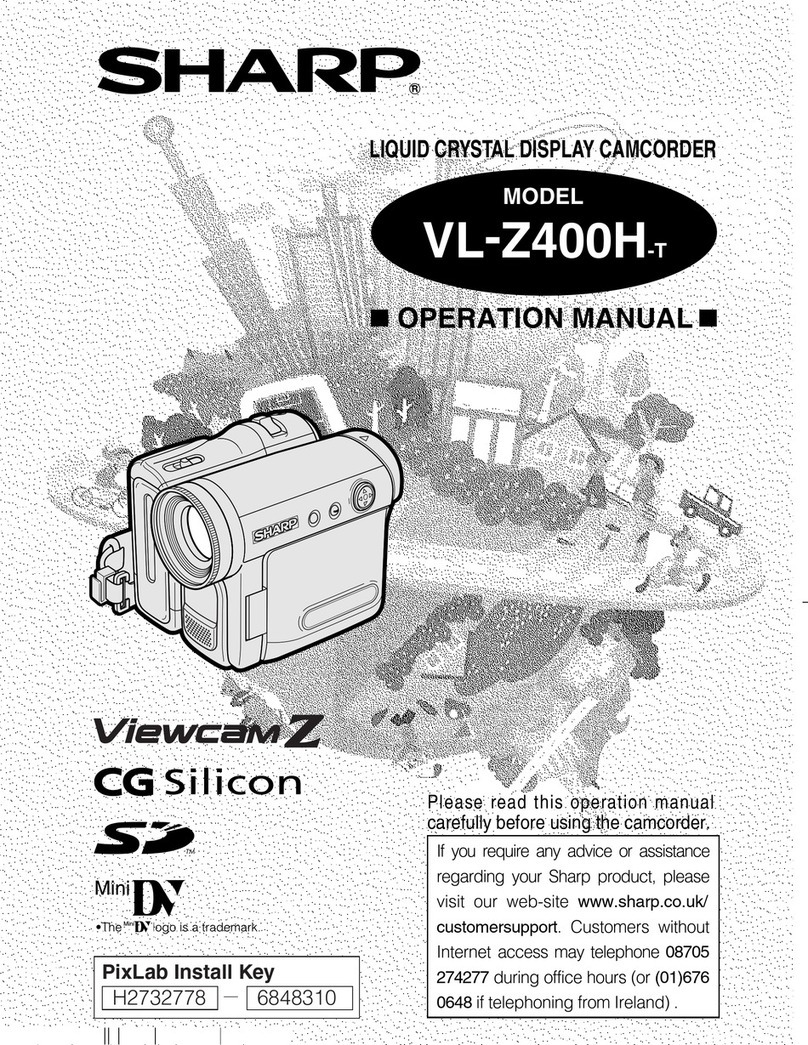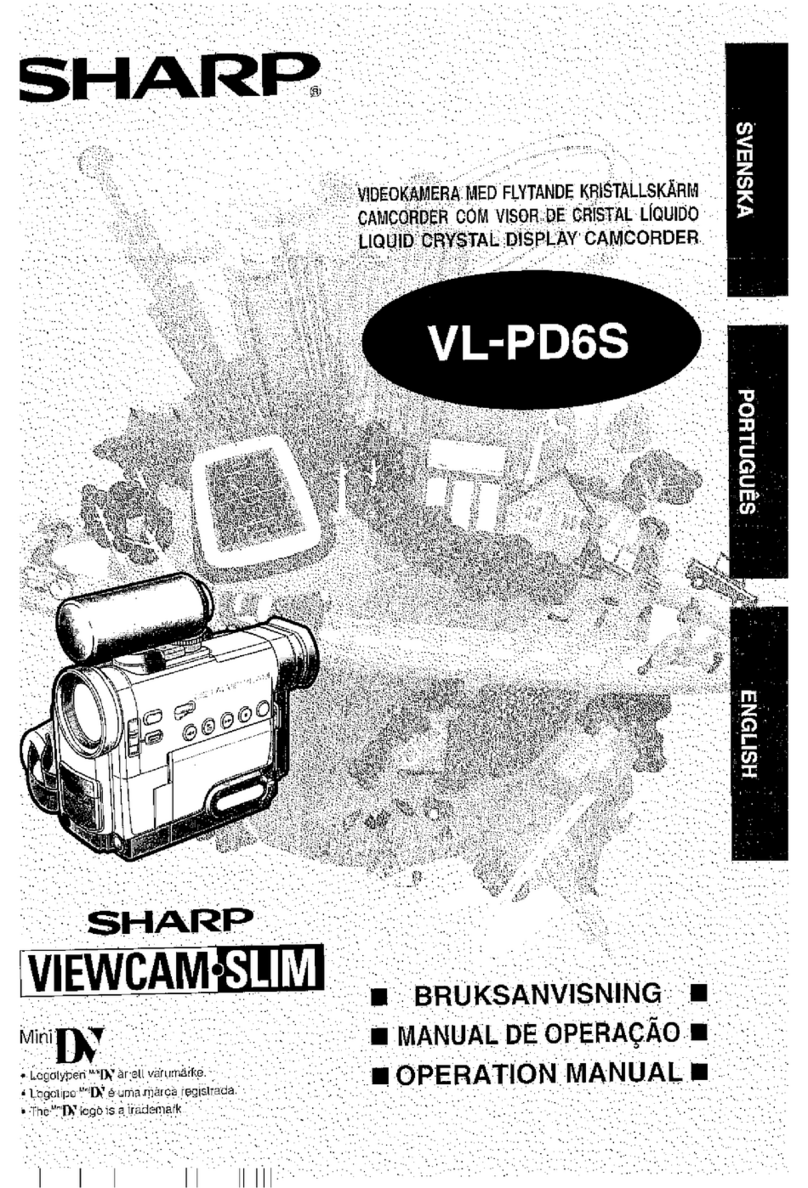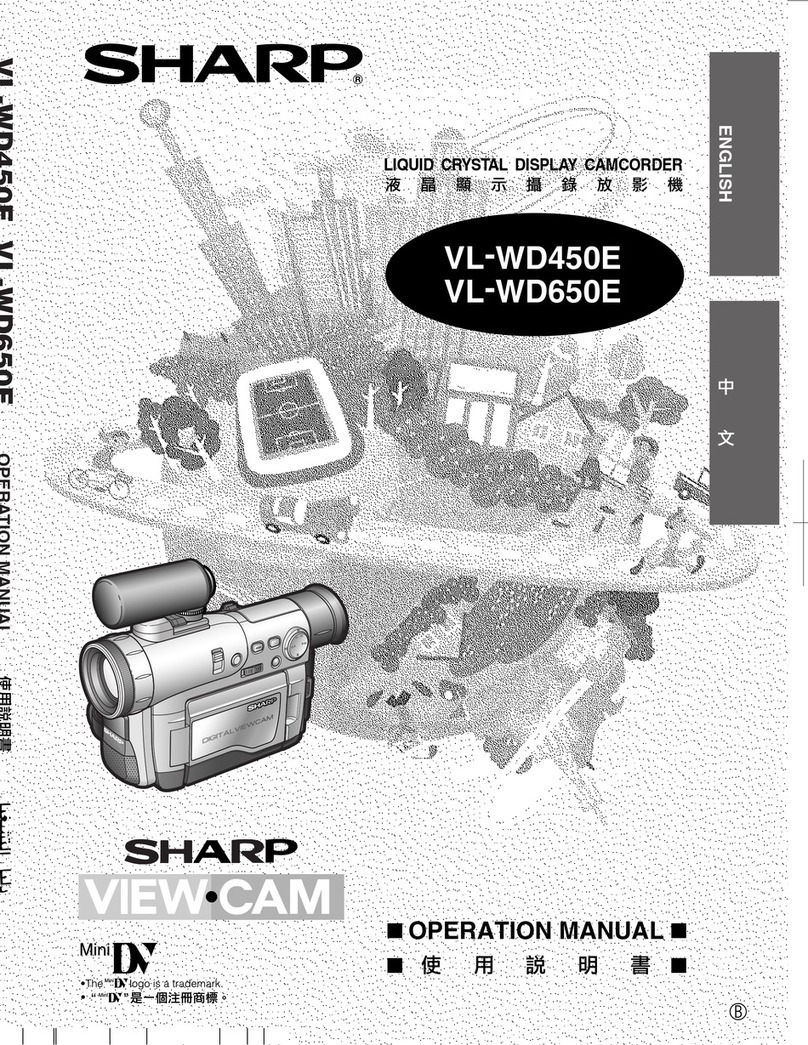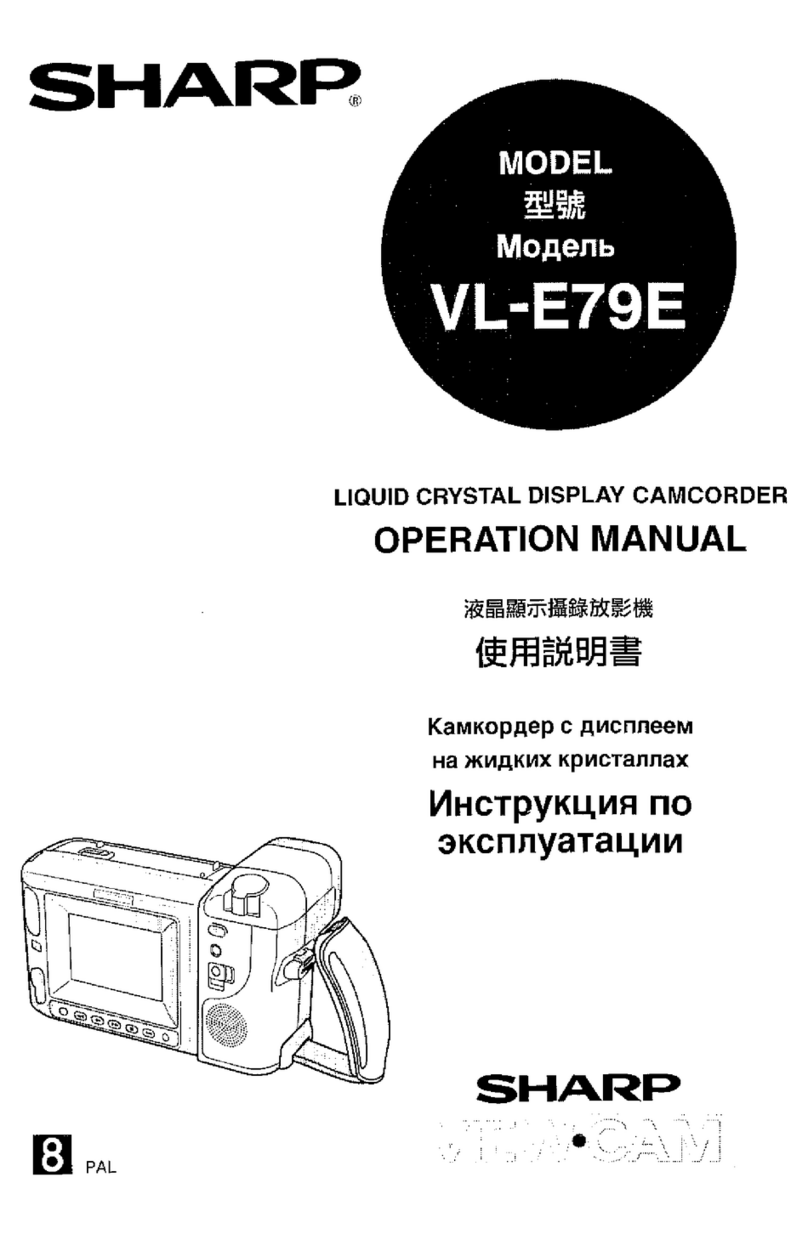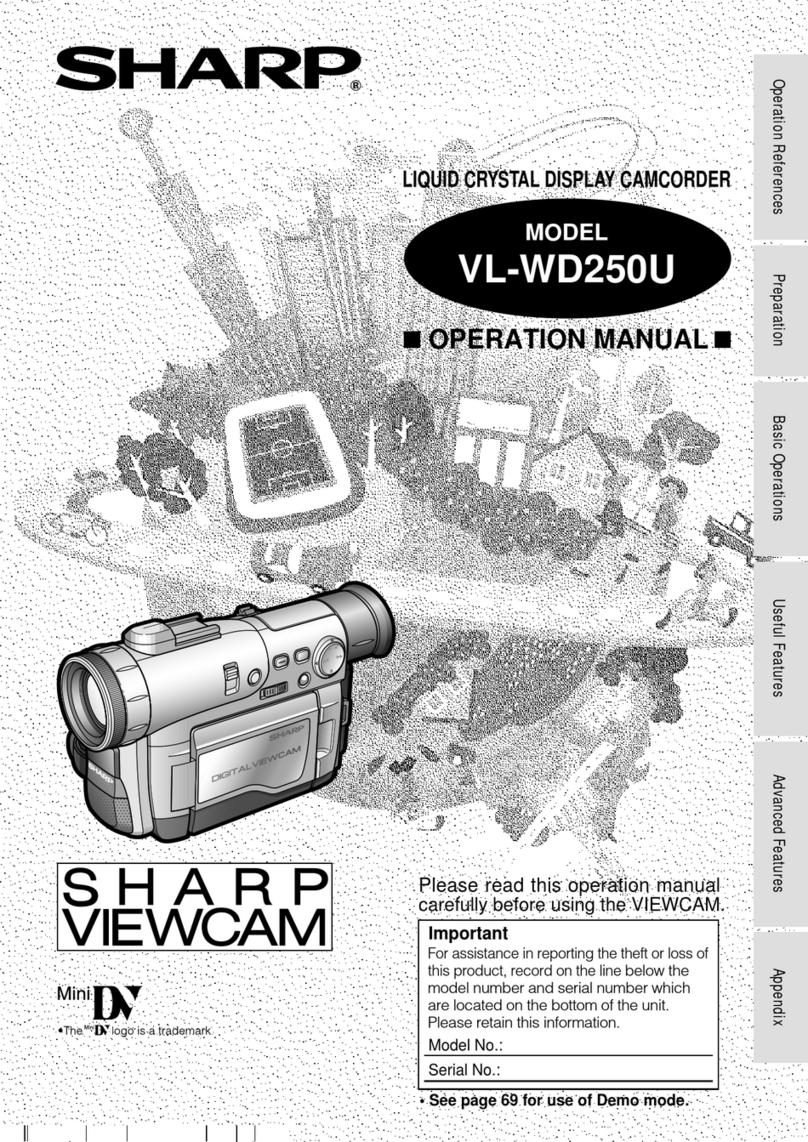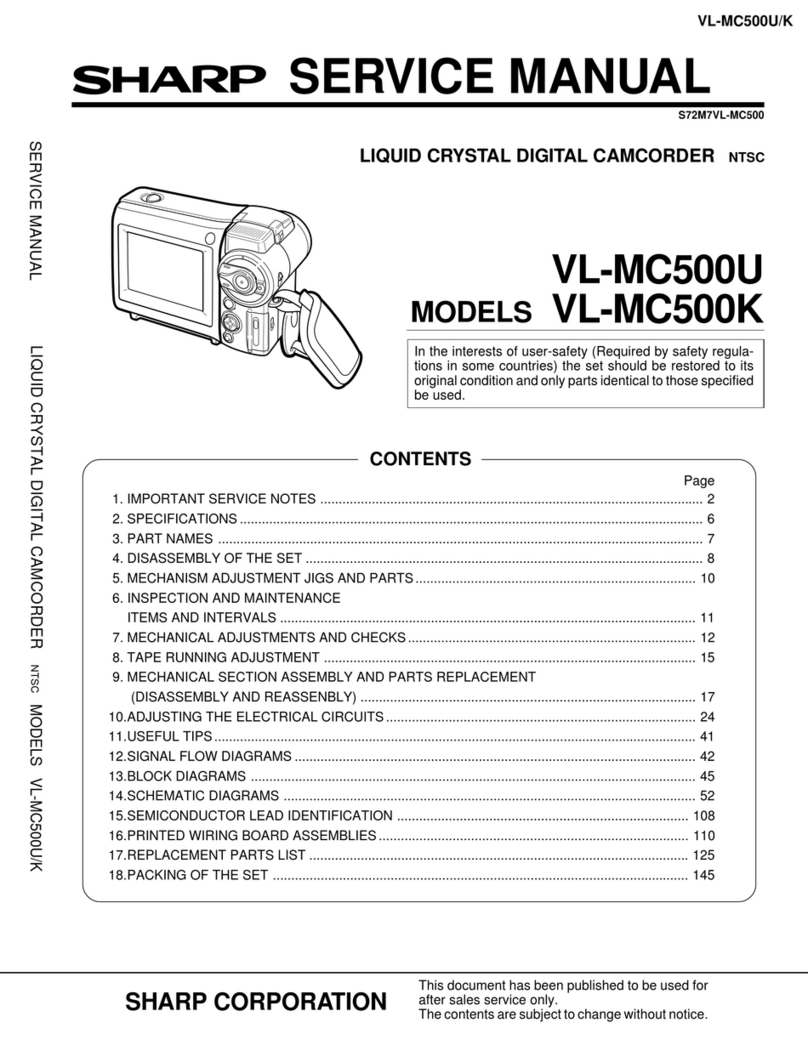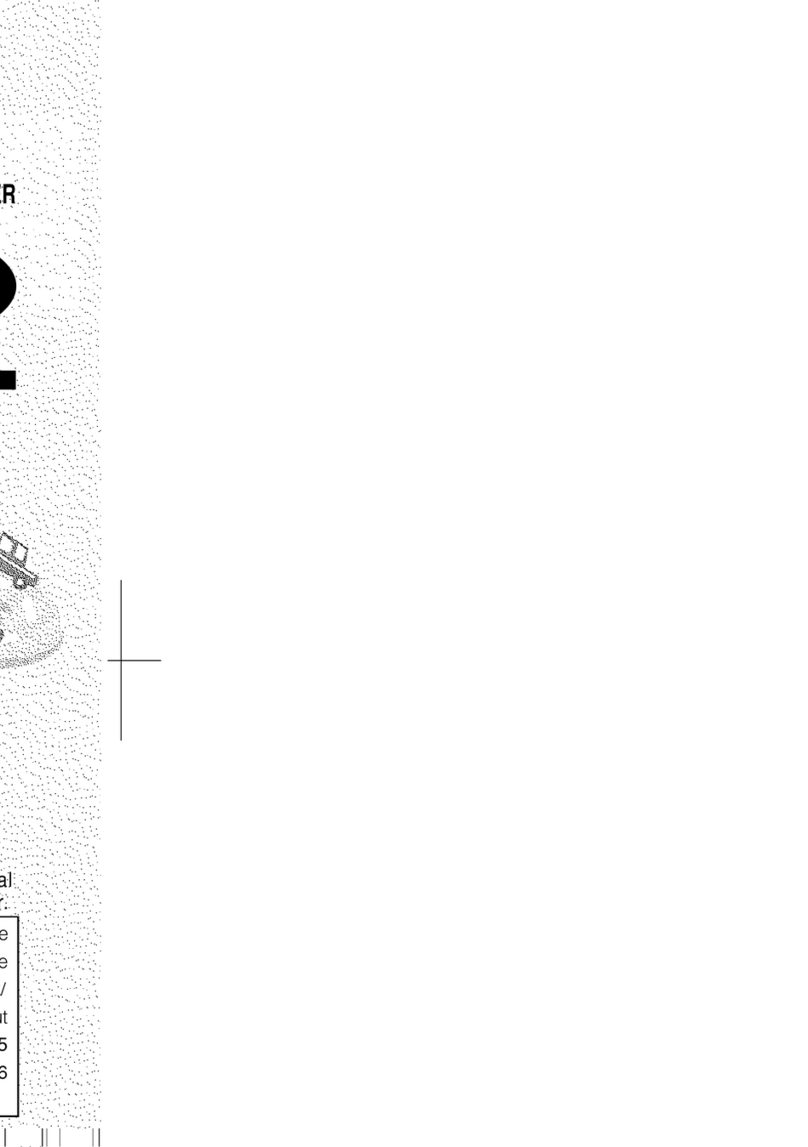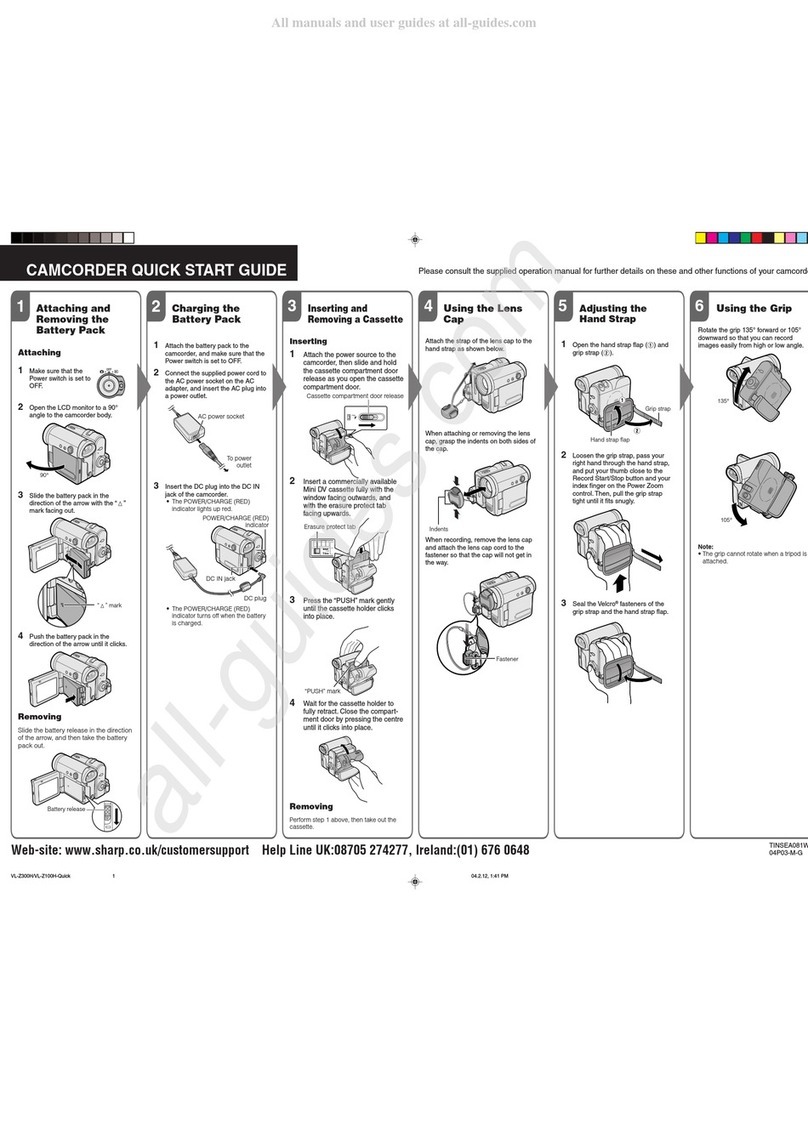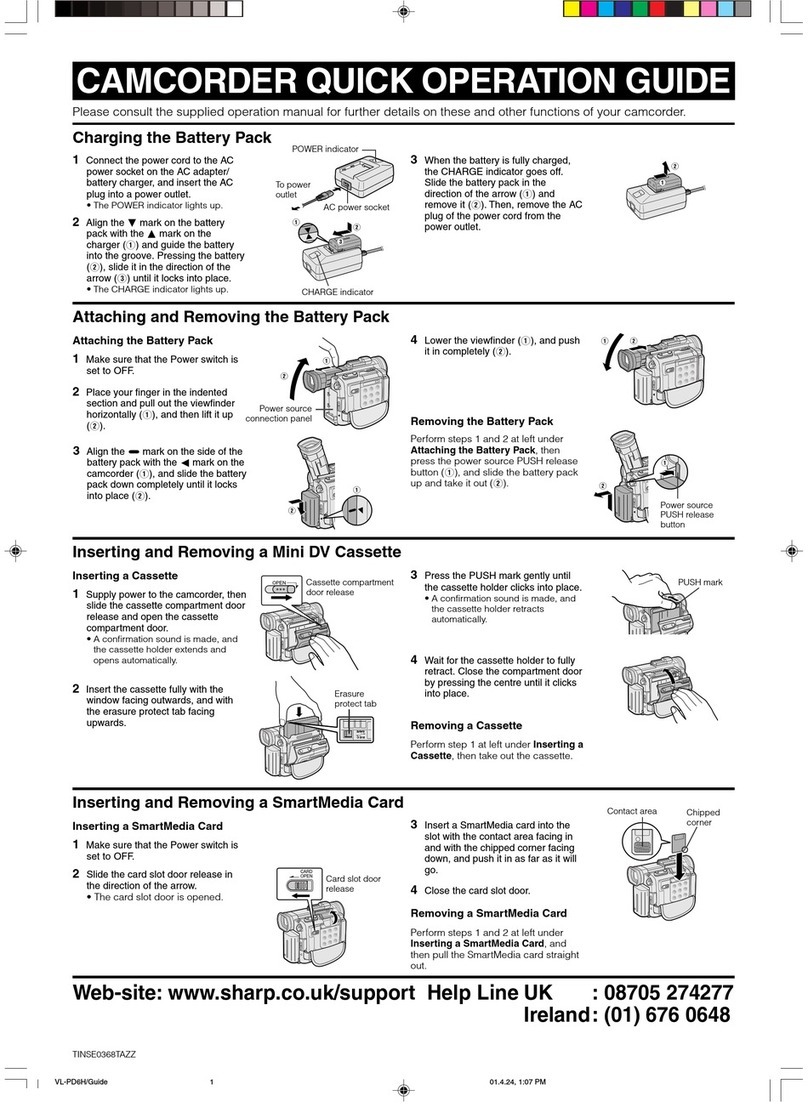Dew Formation
l What is “dew formation”?
When cold water is poured into a glass, dew
drops form on the glass, This clinging of
water drops is called dew formation.
l When dew forms in your VIEWCAM.
Dew will gradually form on the head drum of
your VIEWCAM and make the video tape stick
to the head. This causes damage both to the
head and the tape. When dew formation
occurs, recording and playback may not
function properly.
Dew is likely to form in the following circum-
stances:
l when moving the VIEWCAM from a cold
place to a warm place,
l when placing the VIEWCAM in a cold room
which is then heated rapidly,
l when moving the VIEWCAM outdoors from
an air conditioned room,
l when placing the
VIEWCAM in the direct d “,“q PDQ
path of air blowing from
an air conditioner,
l when placing the
VIEWCAM in a humid
room.
l How to prevent trouble due to dew
formation.
When using the VIEWCAM in a place where
dew formation is likely to occur, allow the
VIEWCAM and the video tape to acclimate to
the surroundings for about one hour.
For example, when bringing the VIEWCAM
indoors after skiing, place it in a plastic bag
and allow it to adapt to room conditions for
some period of time.
Plastic bag
I Be sure to tightly seal the plastic bag
containing the VIEWCAM.
5 Remove the bag when the air temperature
hes the temperature of the sur-inside it reac
roundings.
l “Dew” warning feature
If dew forms, the word “DEW” flashes on the
LCD monitor, and the power will automatically
turn off in approximately 10 seconds.
If the word “DEW” flashes on the LCD
monitor, remove the cassette. leave the
cassette compartment open, and wait
several hours to allow the VIEWCAM to
acclimate to the surrounding temperature.
To use the VIEWCAM again. turn on the
power after waiting for several hours. Be
sure that the word “DEW” has disappeared
from the monitor screen.
Do not insert a cassette while the word
“DEW” is flashing; this may result in damage
to the tape.
Since dew forms gradually. it may take IO to
15 minutes before the dew warning feature
engages.
l How to continually maintain good recording.
If used in a variety of places eventually your
VIEWCAM may not function properly due to
accumulation of dirt on the head drum.
Please pay special attention to the following
points when using your VIEWCAM.
‘1>
2)
3)
Dew formation on the head drum.
Worn video tapes:
Using a damaged or soiled video tape
may also soil the head drum. causing the
picture to be blurred or nothing to be
recorded on the video tape. Do not use
such a video tape.
VIEWCAM use in a humid or dusty place.
Use in extremely humid or dusty places
may cause damage to your VIEWCAM.
l When the video heads become clogged.
Using the VIEWCAM when the video tape IS
dirty may cause the head to clog, producing
noise on the recorded image or preventing
the image from being recorded at all.
Under such circumstances, contact the
nearest SHARP service centre or your dealer
for further advice.
(Video head cleaning can be done by using a
commercially available cleaning tape.
However, excessive use of the cleaning tape
may also cause damage to the video heads.
Please read the instructions accompanying
the cleaning tape carefully, before using it.) 6IEI