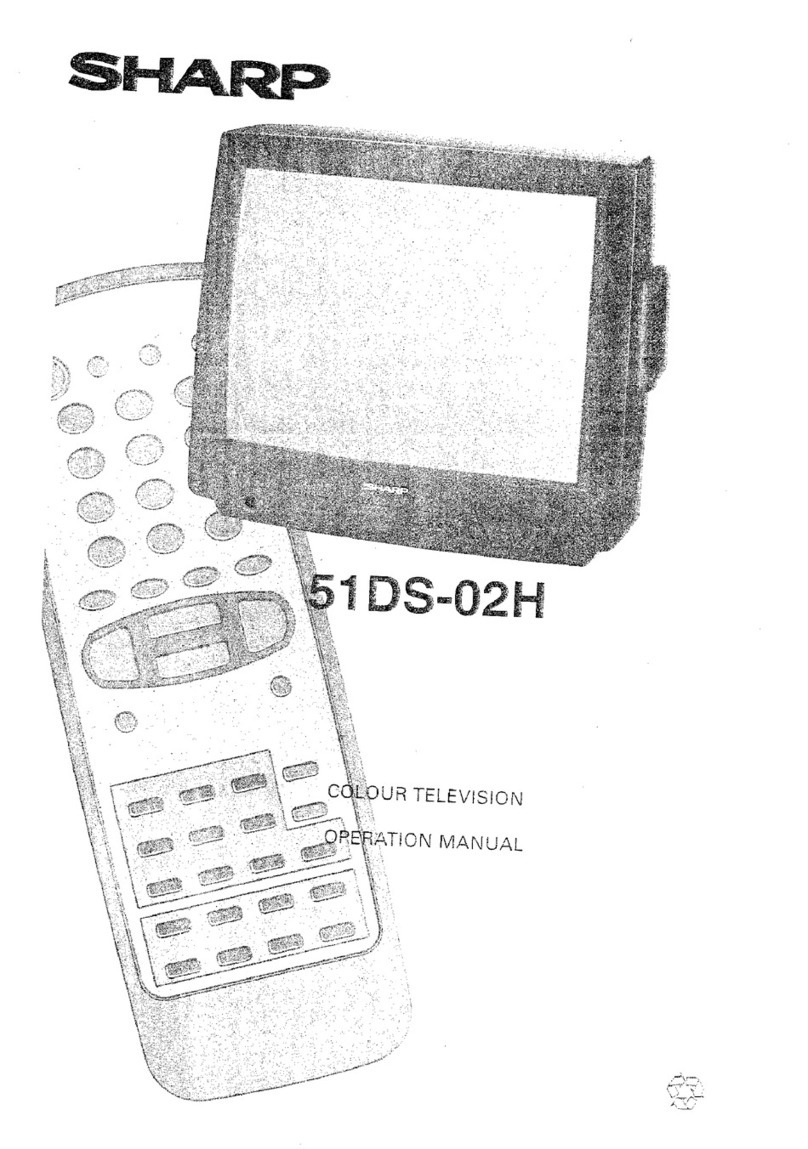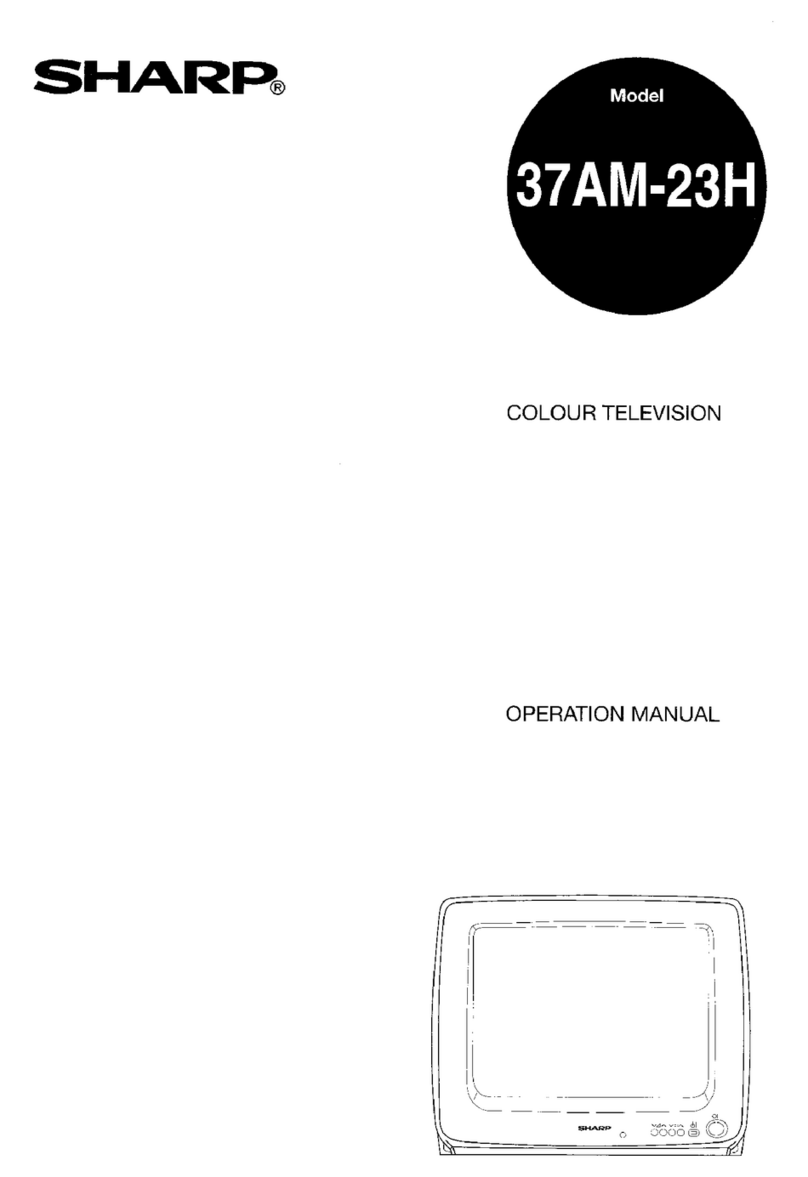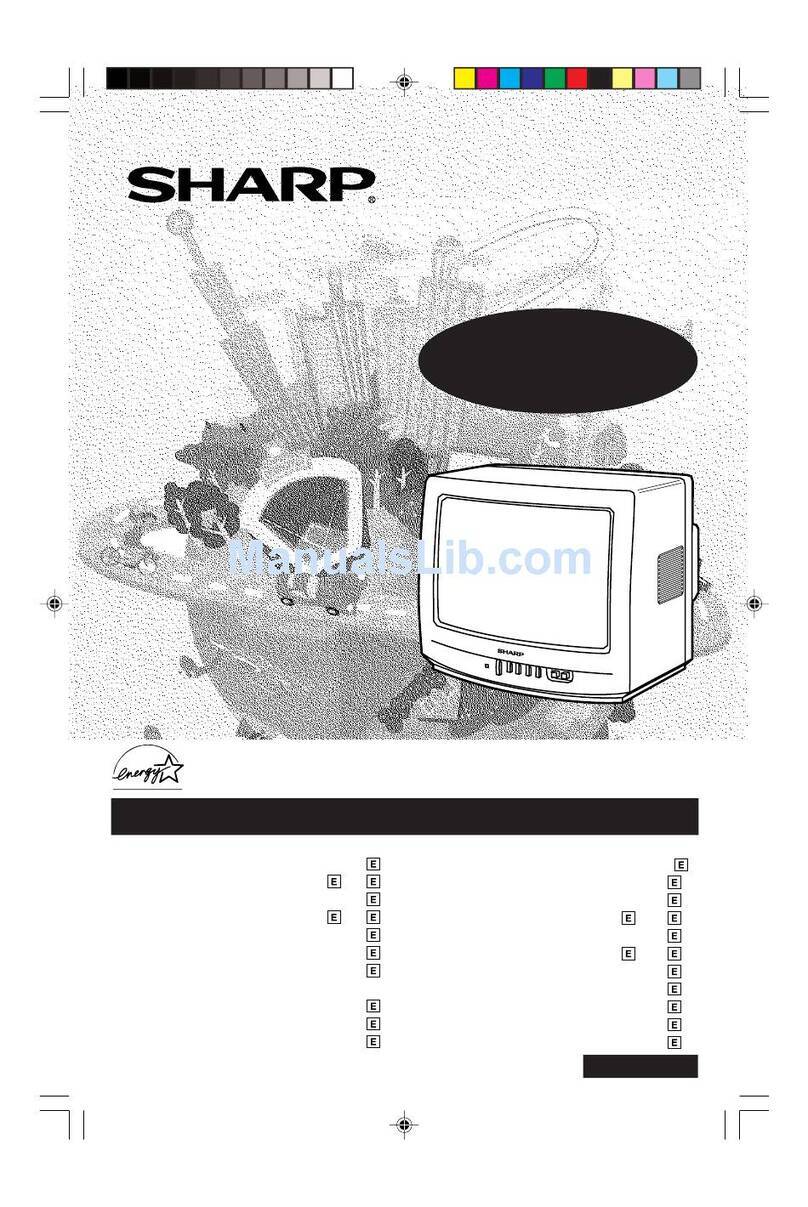Sharp 54GT-25S User manual
Other Sharp CRT TV manuals

Sharp
Sharp 36UF5/6 User manual
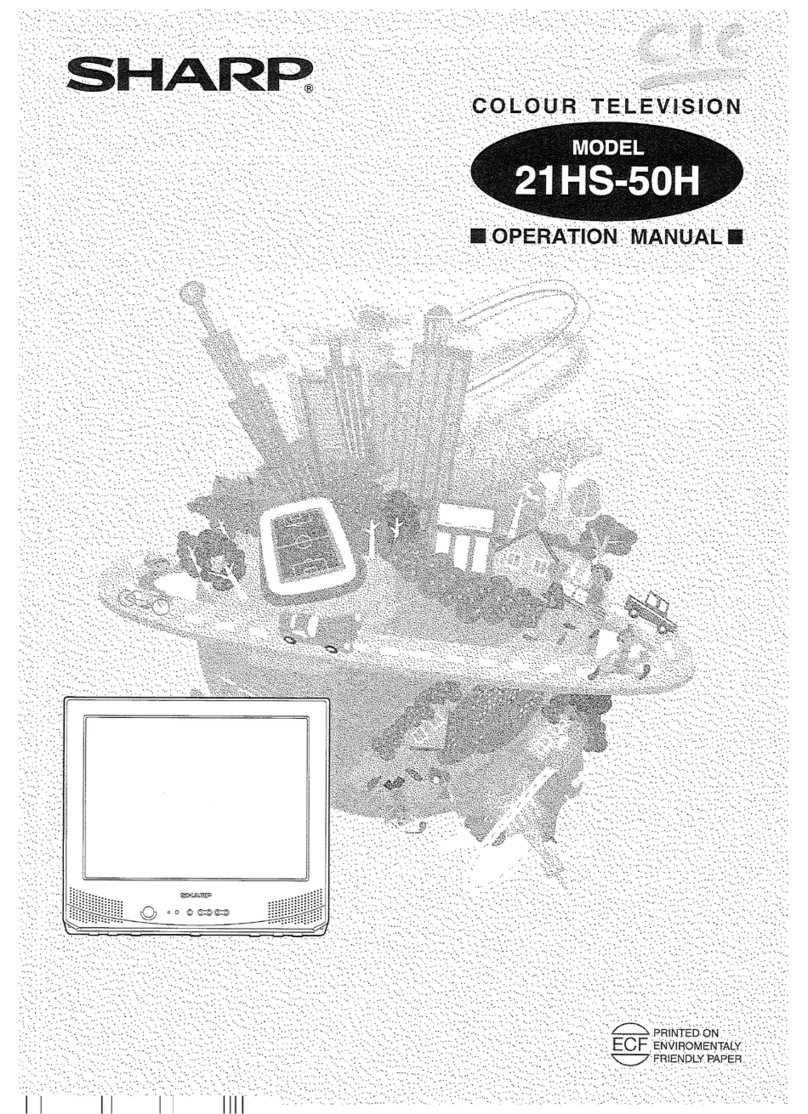
Sharp
Sharp 21HS-50H User manual
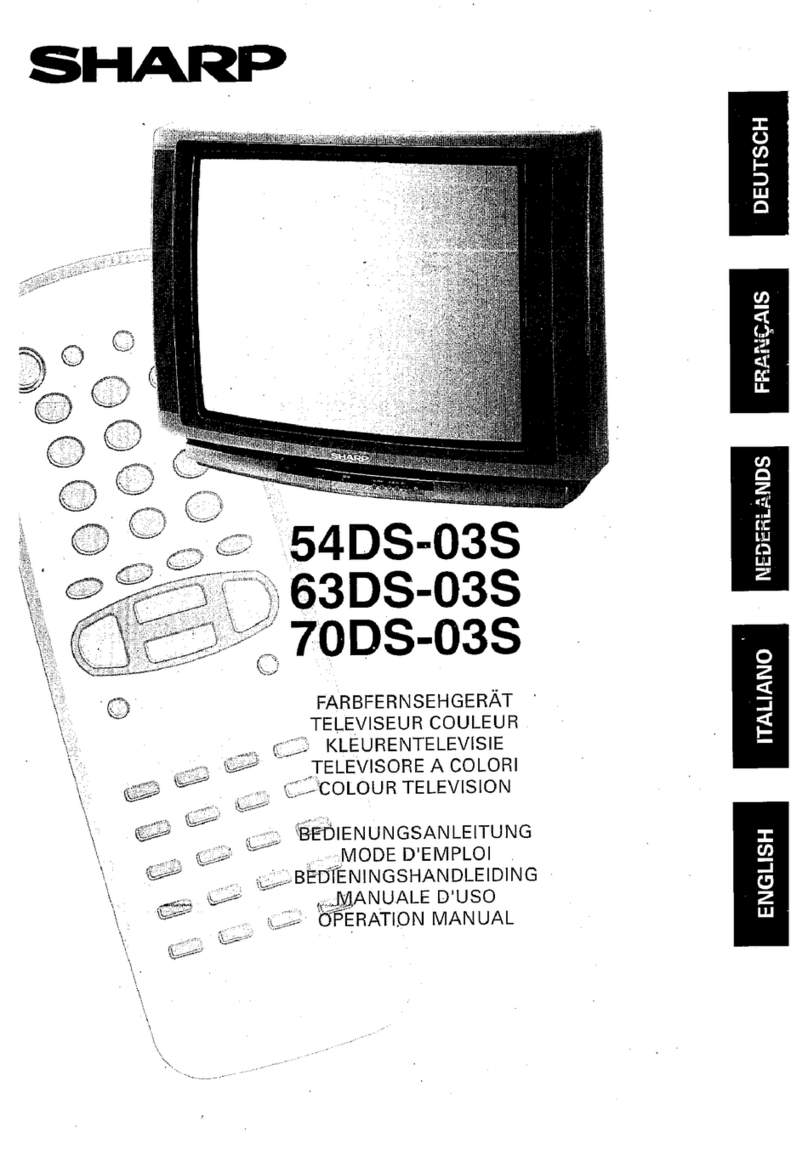
Sharp
Sharp 54DS-03S User manual
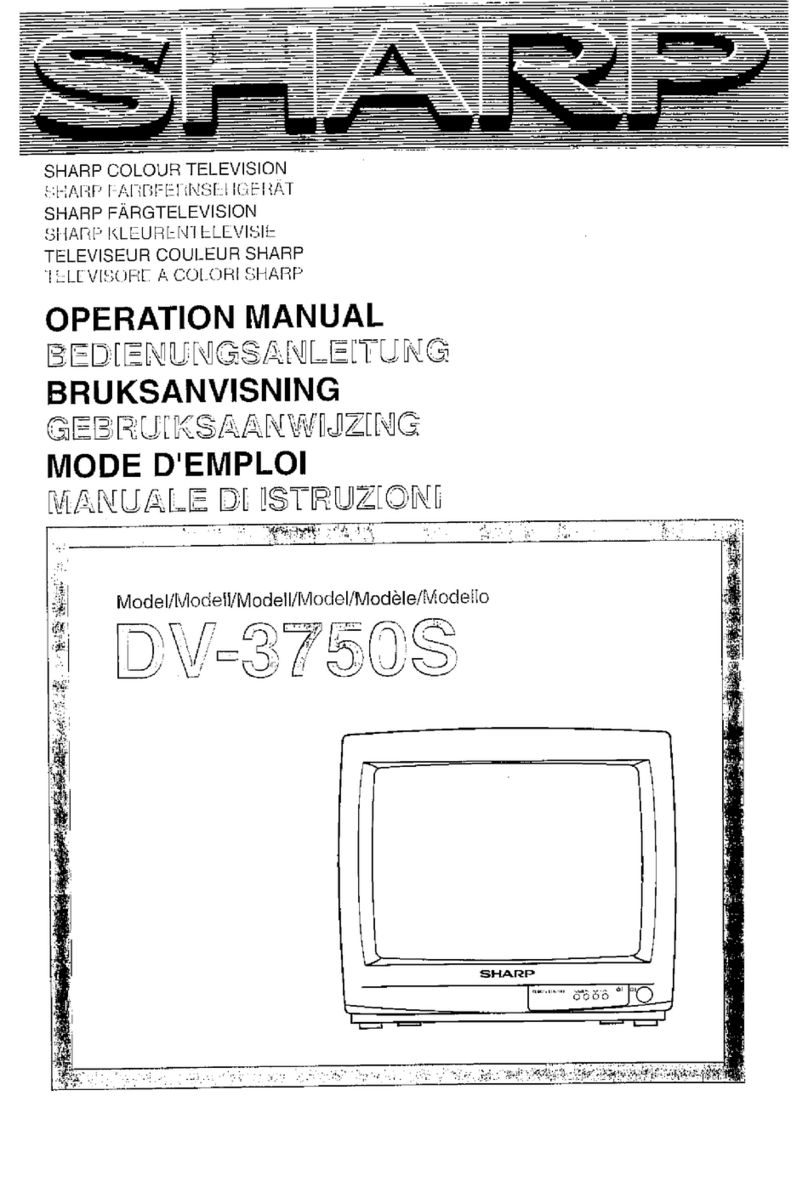
Sharp
Sharp DV-3750S User manual
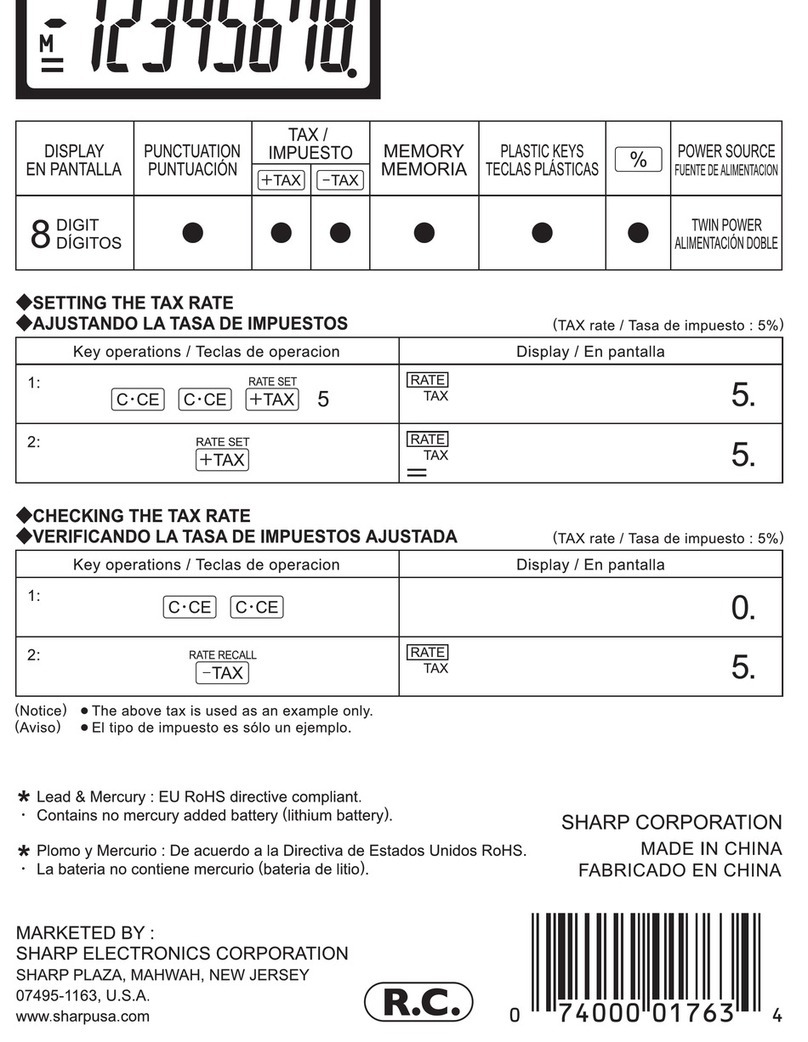
Sharp
Sharp EL244TB - 8-Digit Display Hand-Held... User manual

Sharp
Sharp VT-3700S Assembly instructions
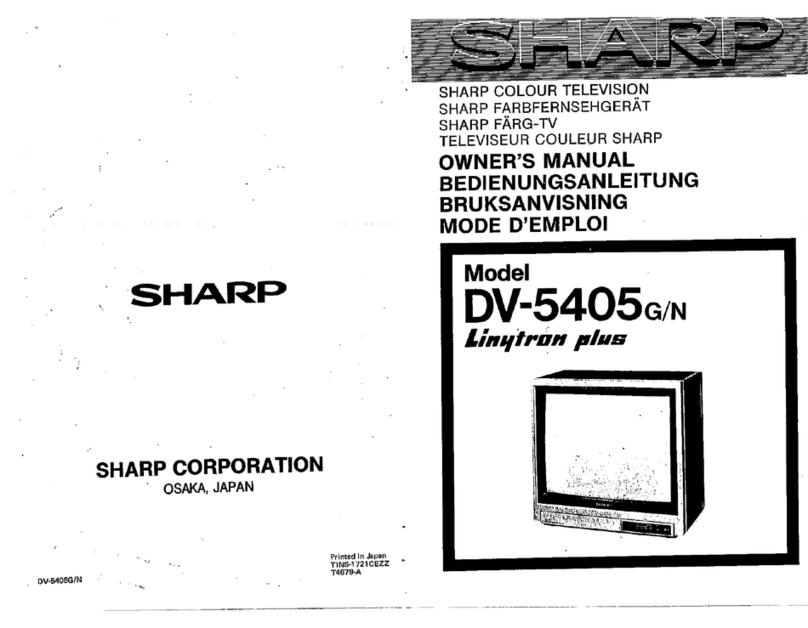
Sharp
Sharp DV-5405G User manual

Sharp
Sharp 27F640 User manual
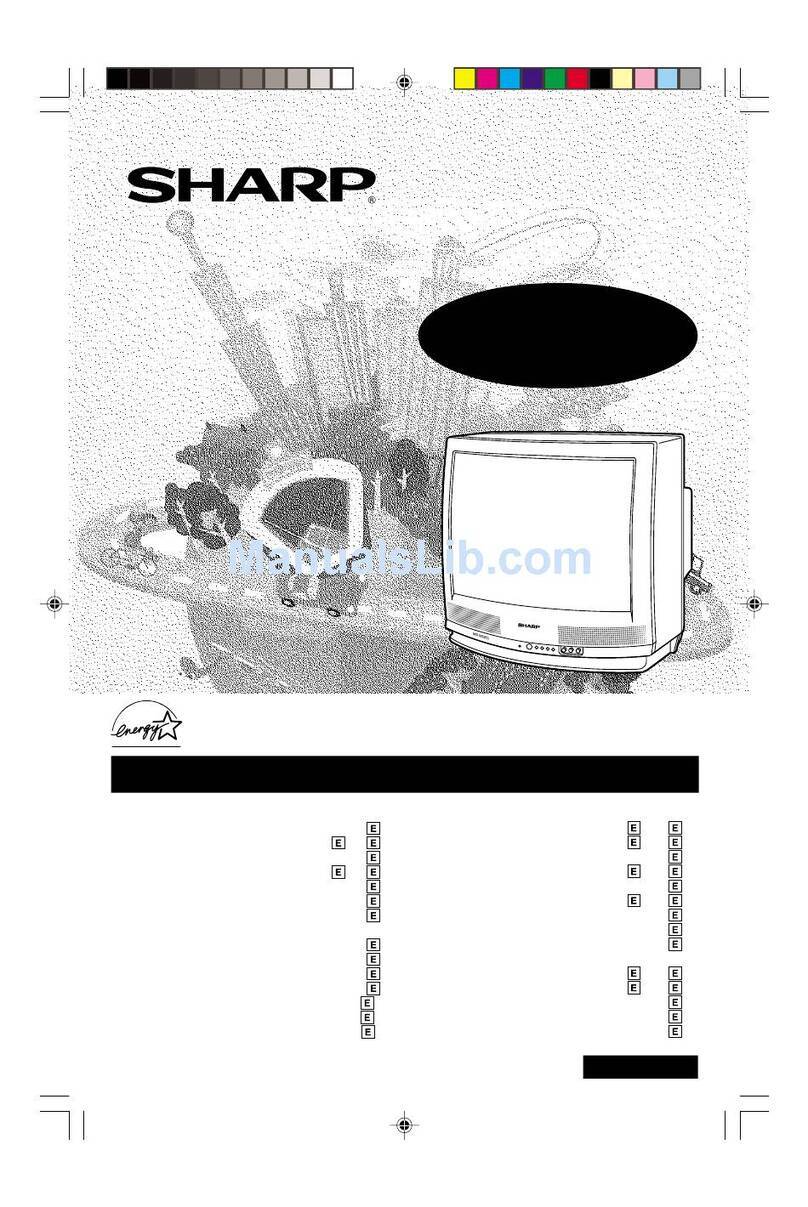
Sharp
Sharp CR20S10 User manual

Sharp
Sharp DV-5460S User manual
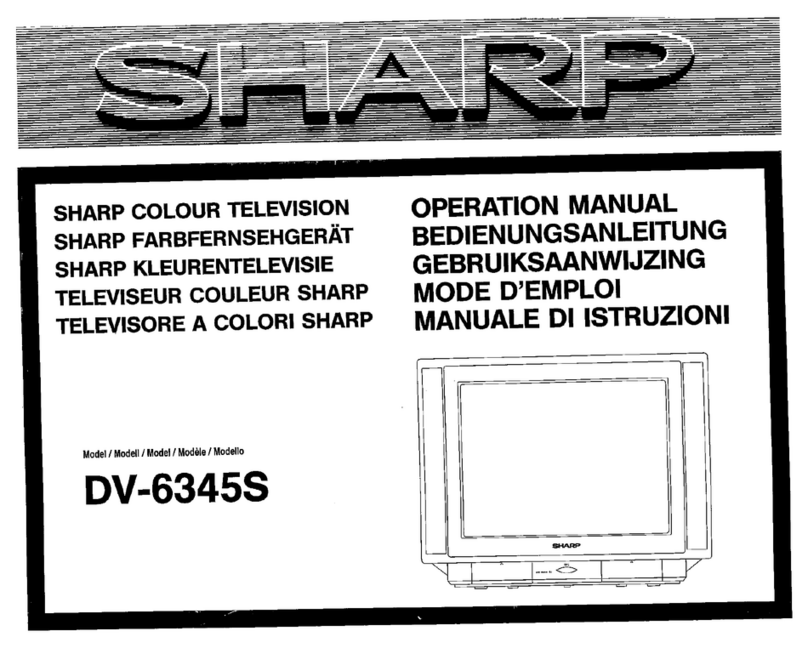
Sharp
Sharp DV-6345S User manual
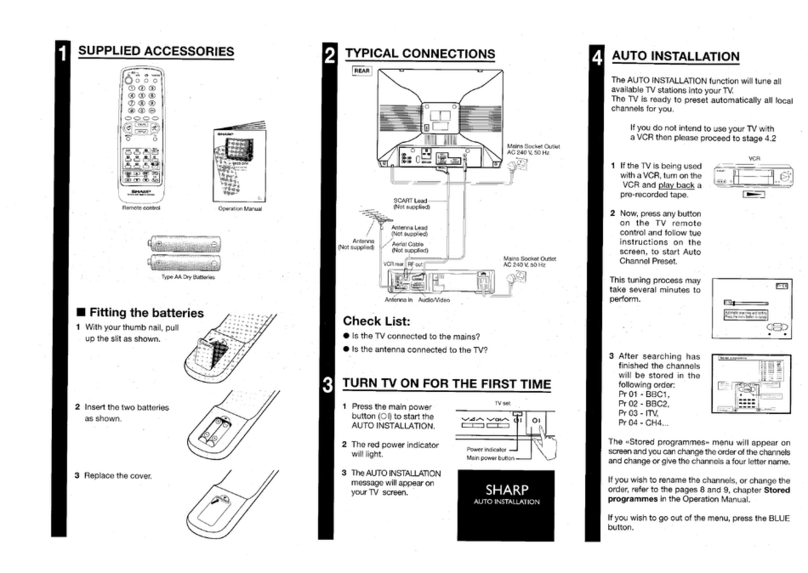
Sharp
Sharp 59ES-D7H User manual
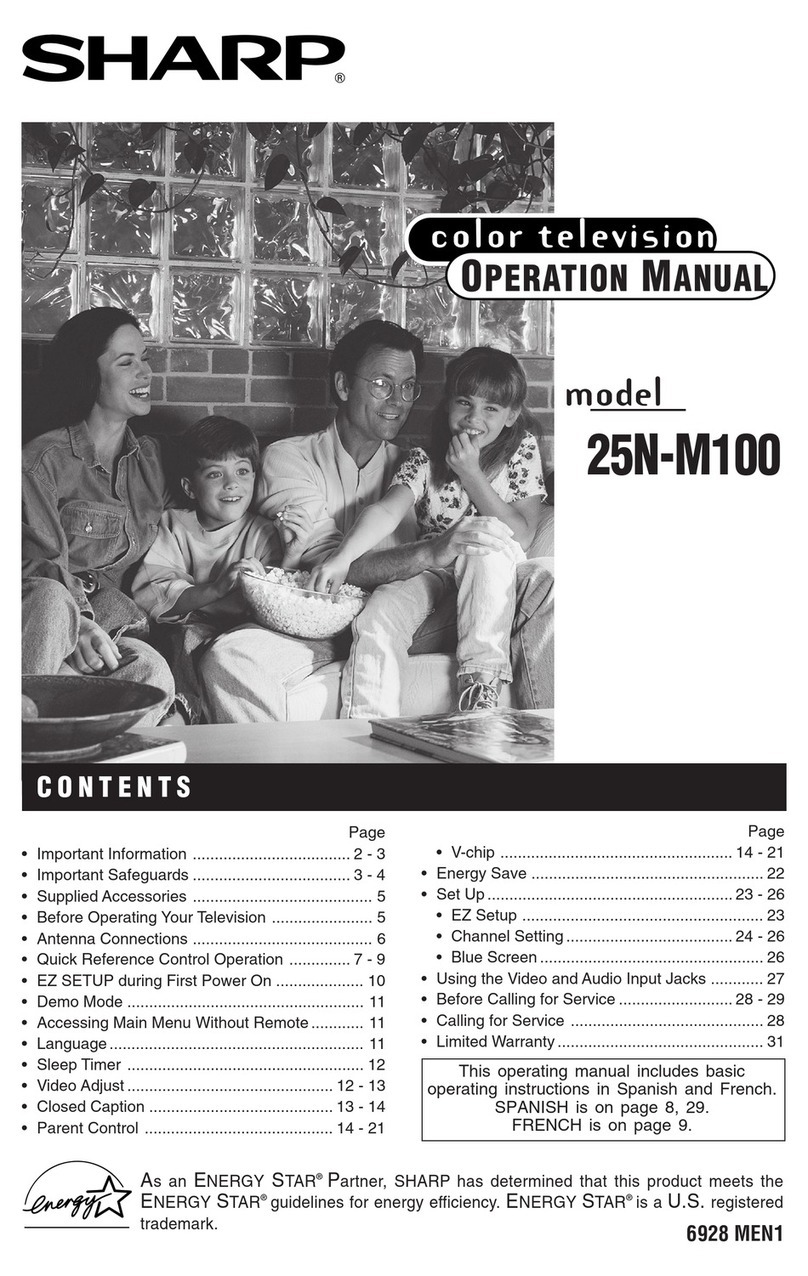
Sharp
Sharp 25N-M100 User manual
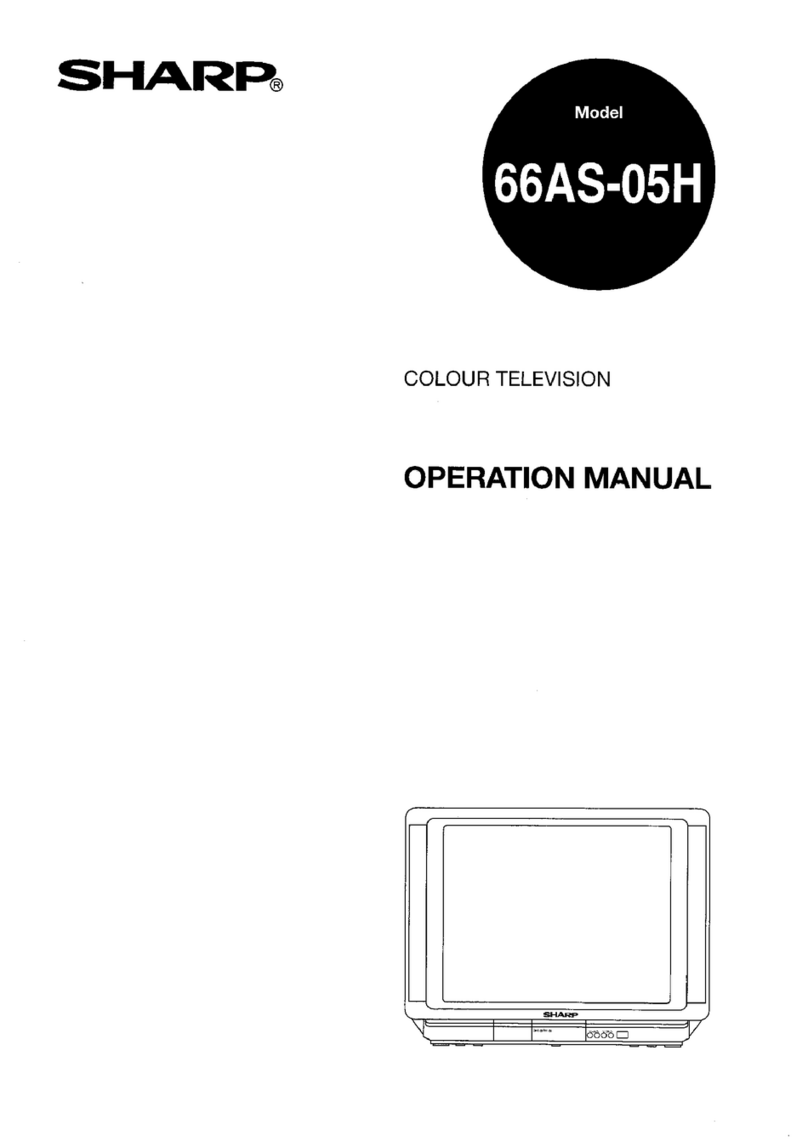
Sharp
Sharp 66AS-05H User manual
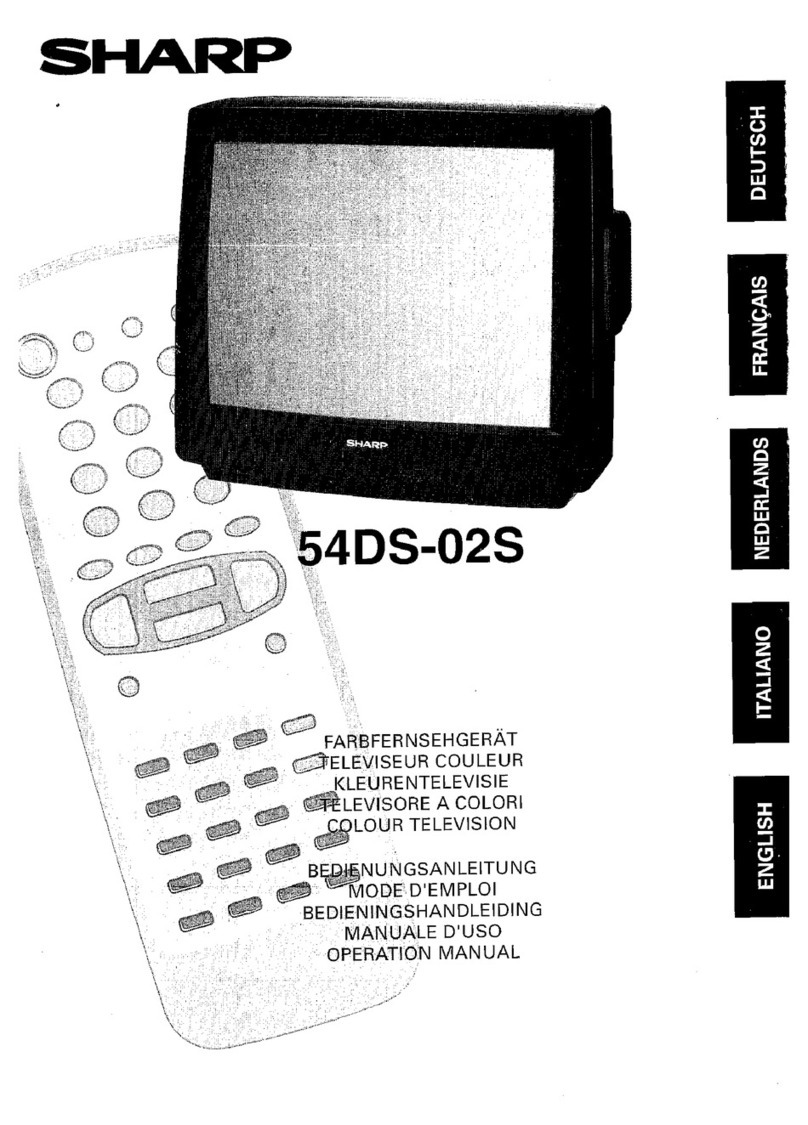
Sharp
Sharp 54DS-02S User manual
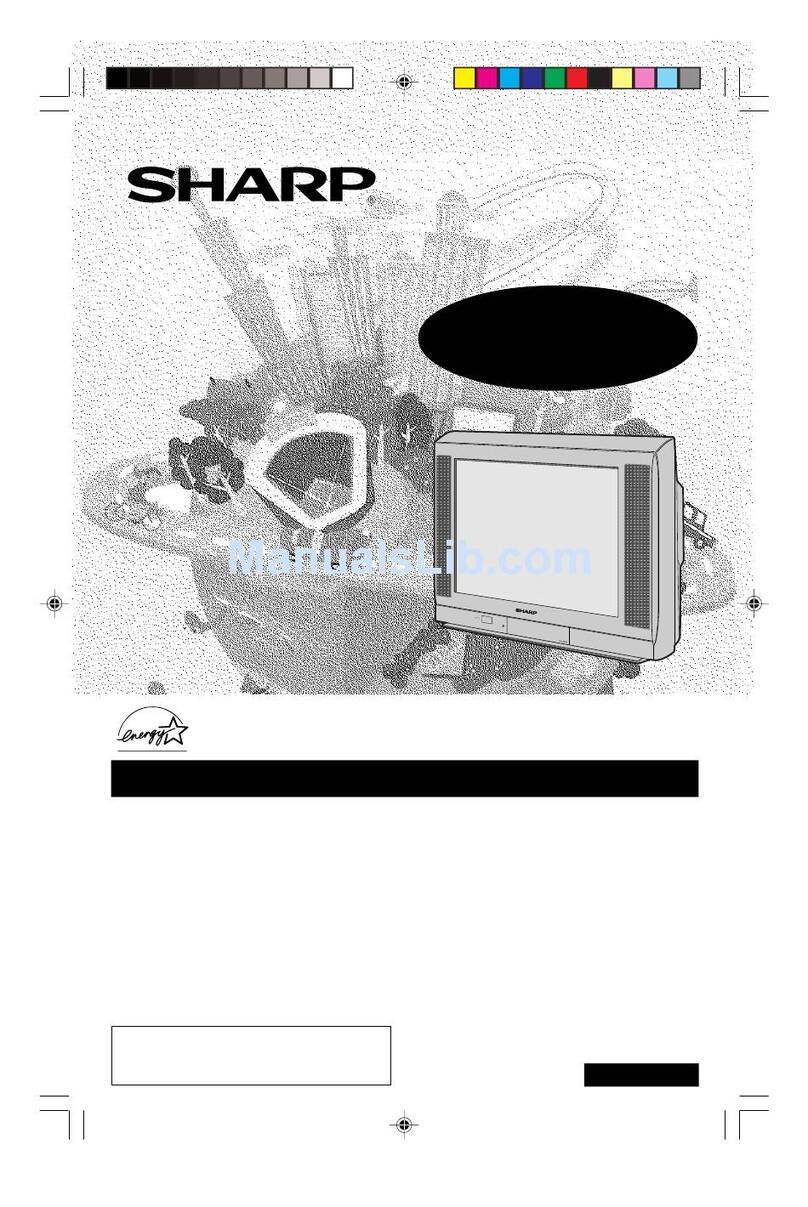
Sharp
Sharp 36C530 User manual
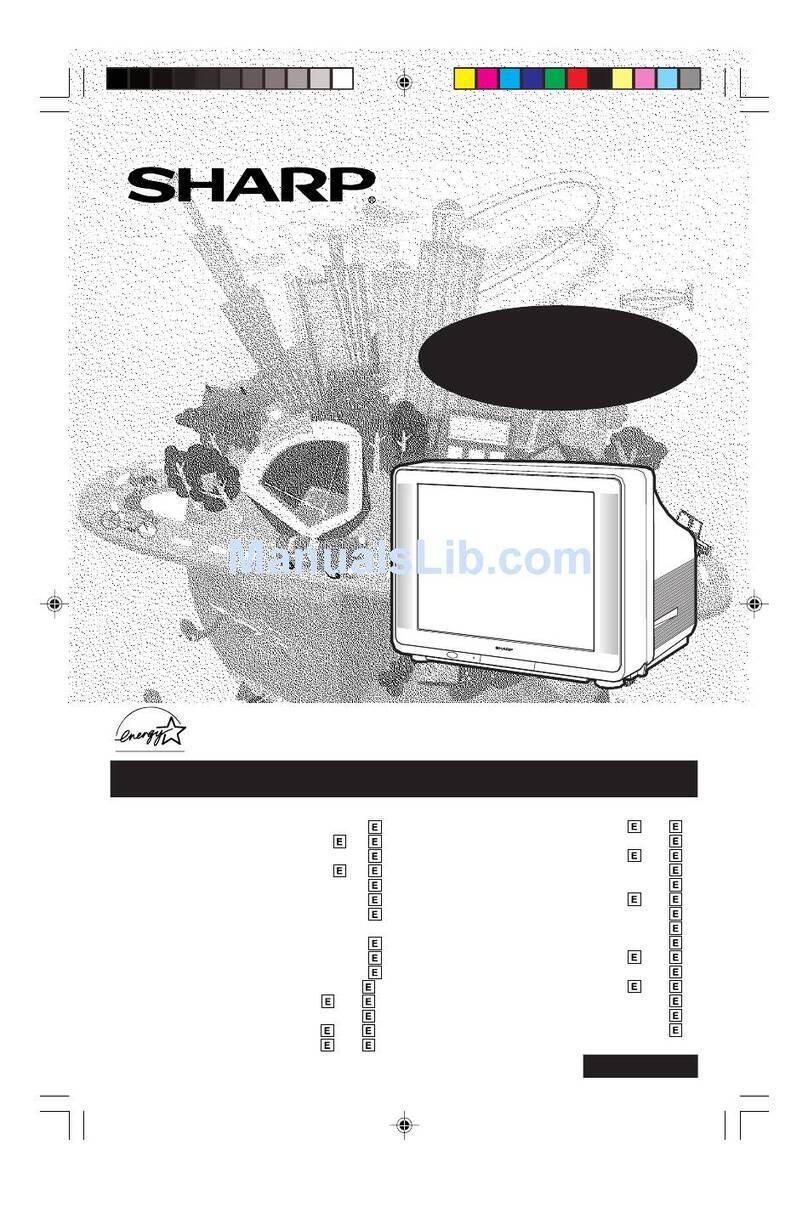
Sharp
Sharp CR27FS1 User manual
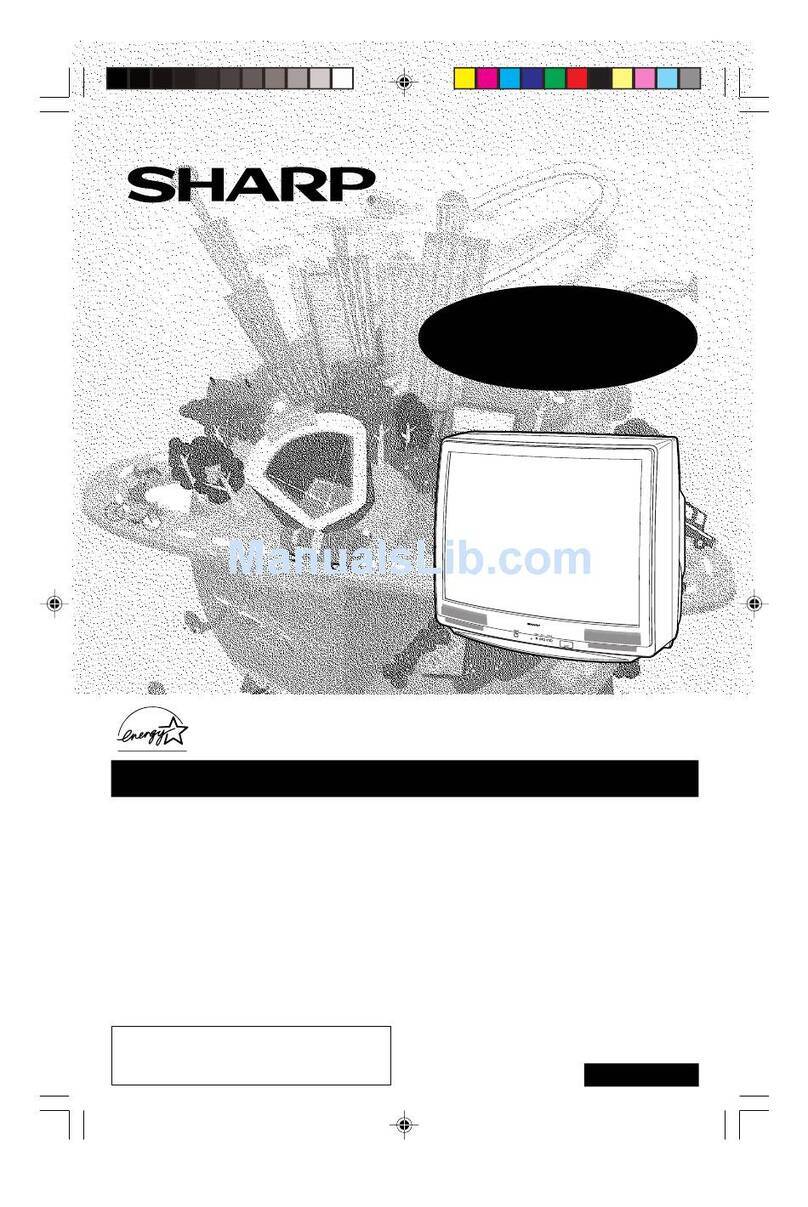
Sharp
Sharp 27C530 User manual
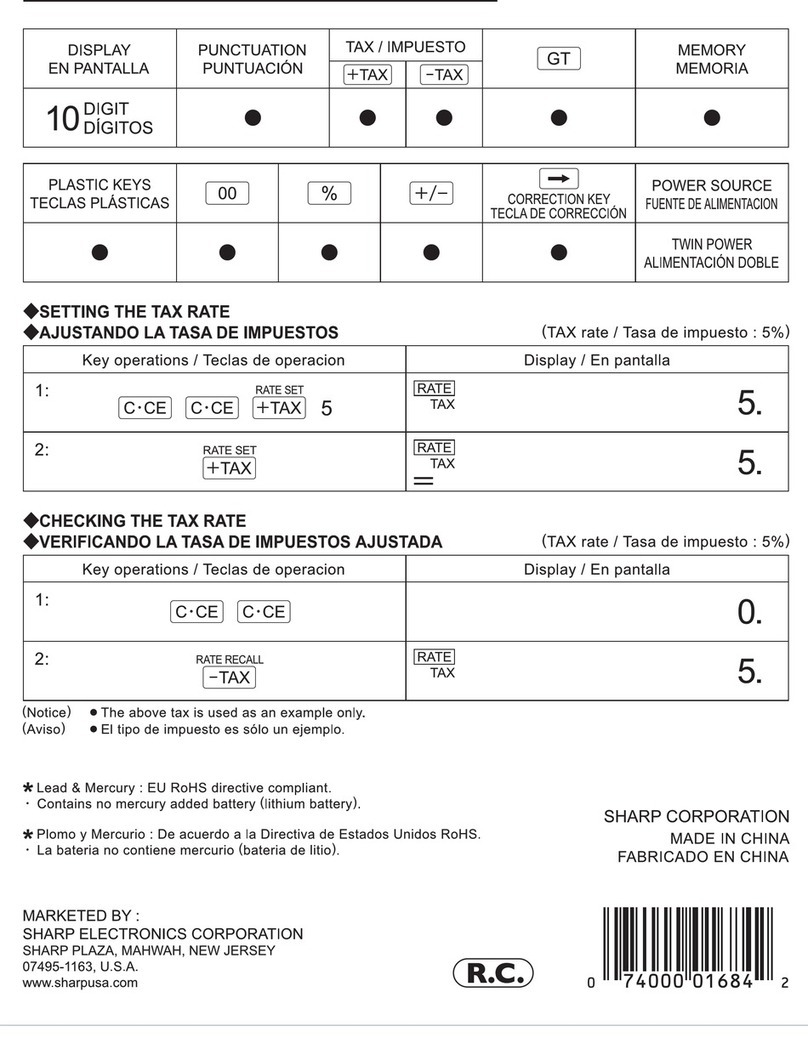
Sharp
Sharp EL-334TB - EL-334TB Semi-Desktop Basic... User manual
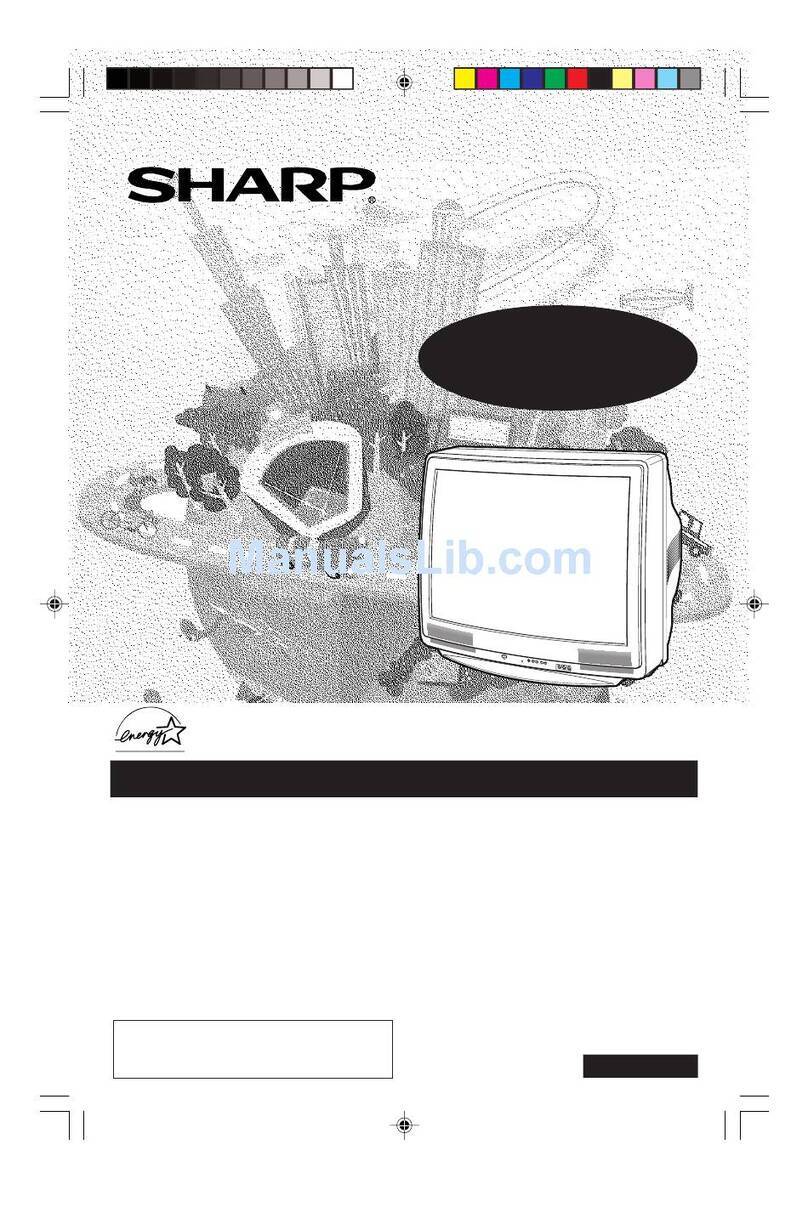
Sharp
Sharp 32R-S60 User manual