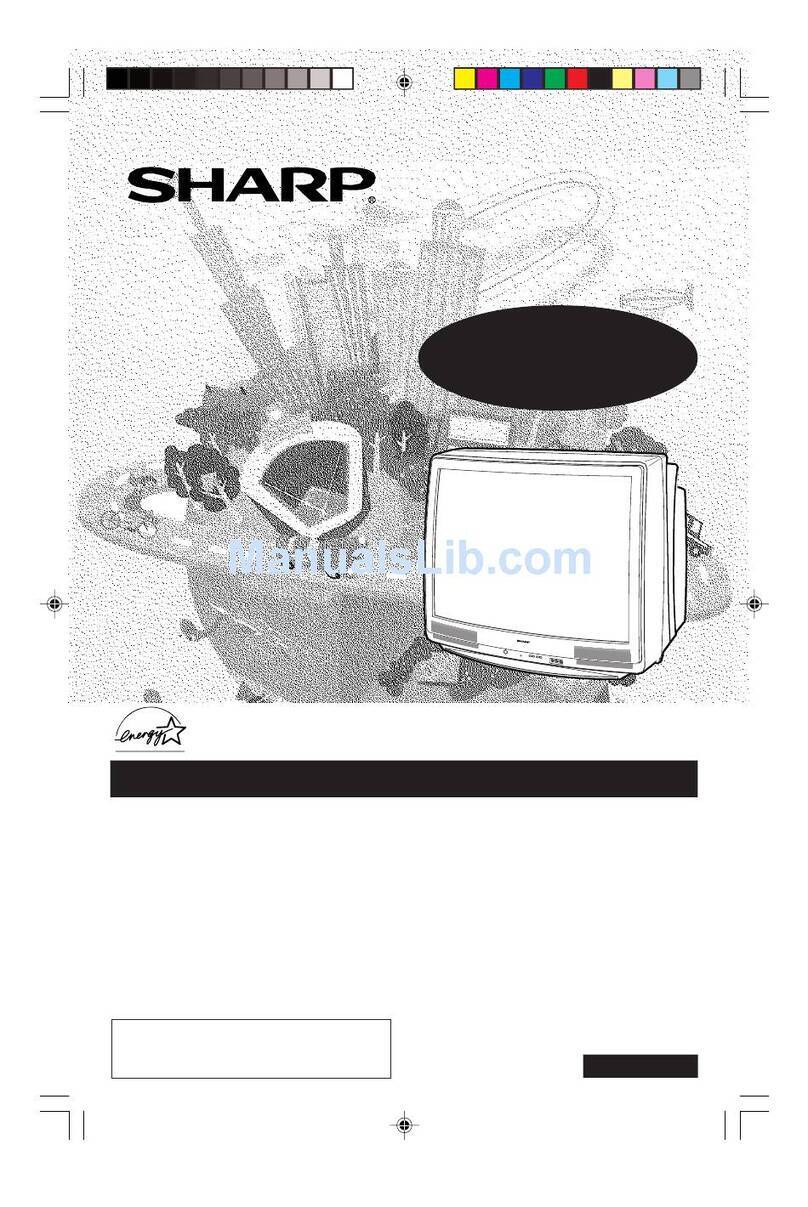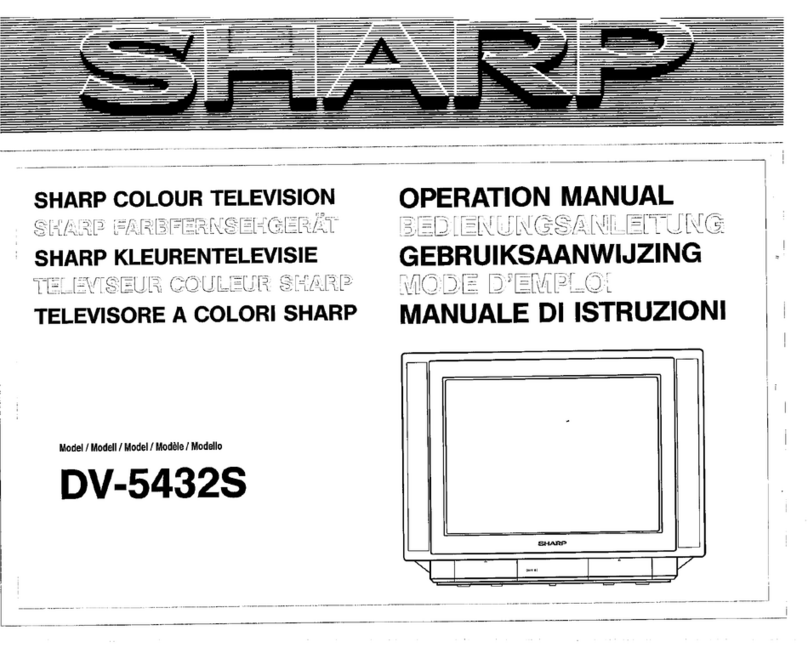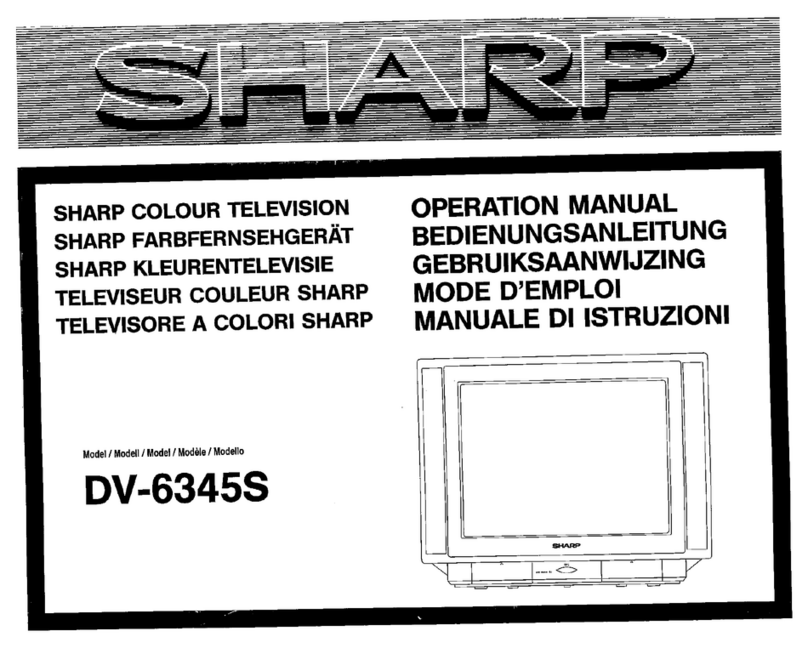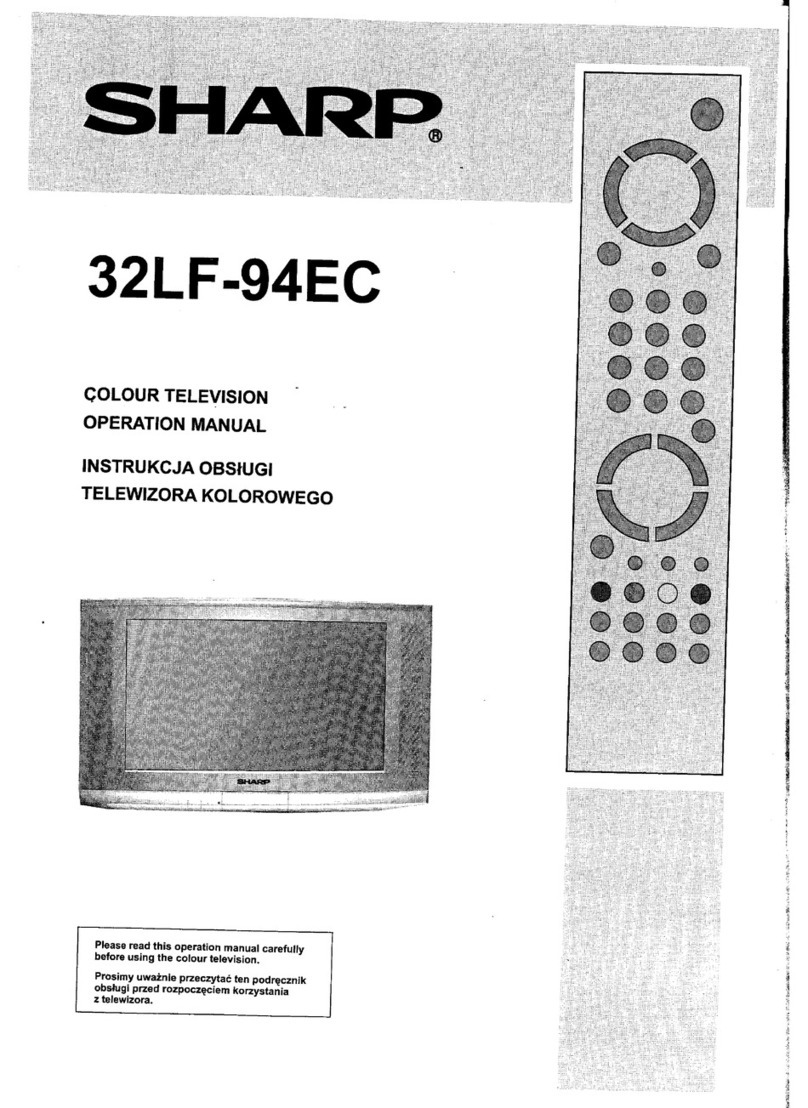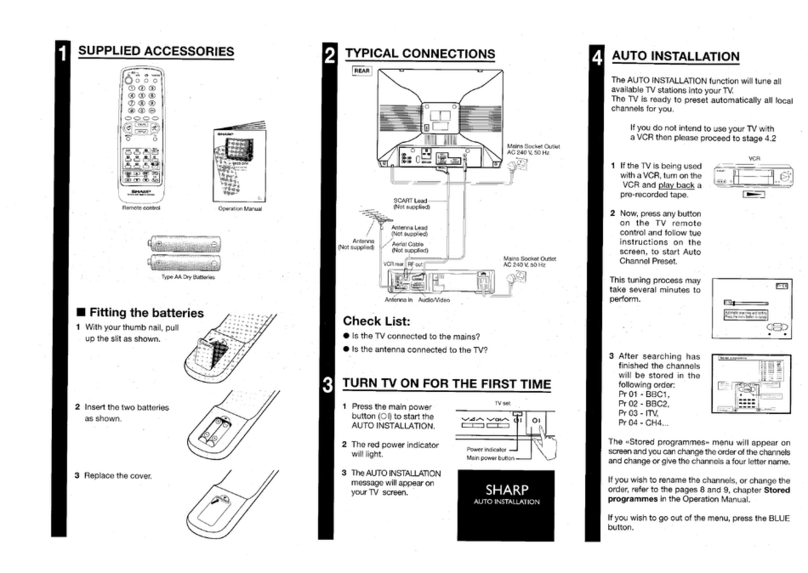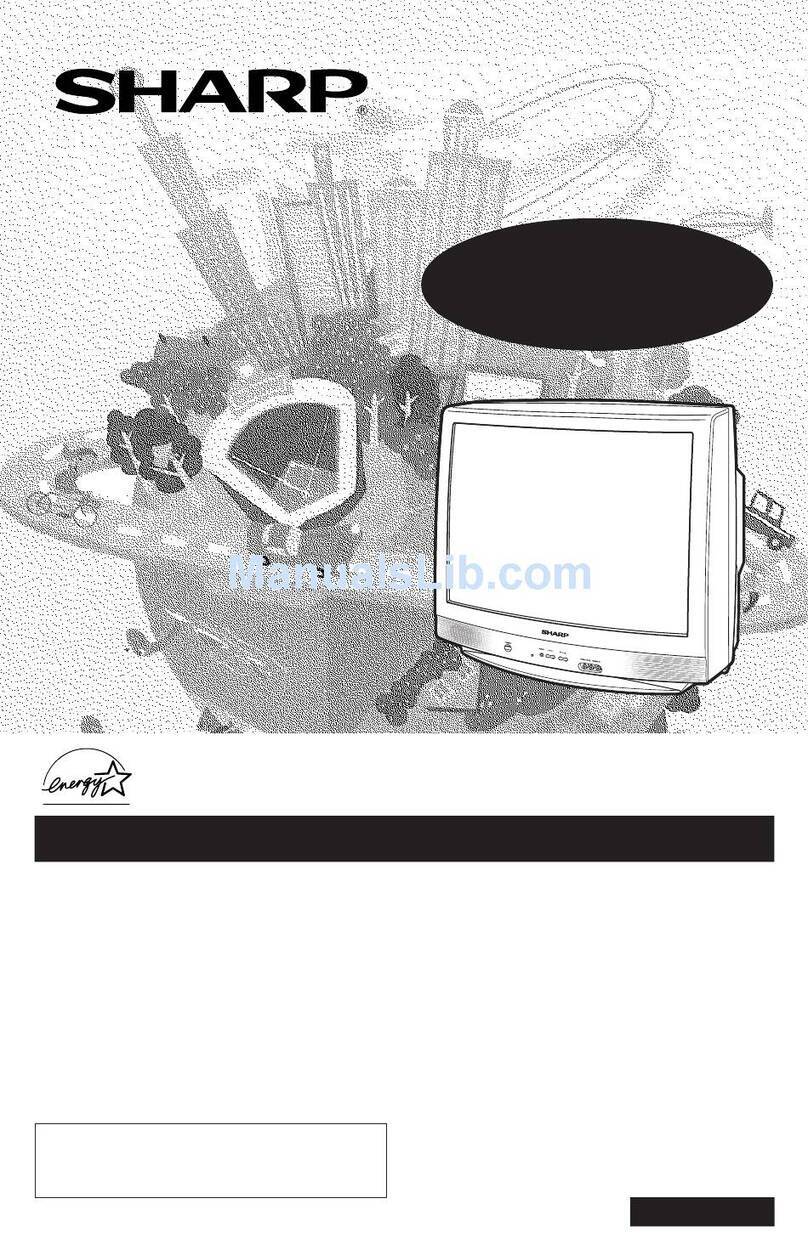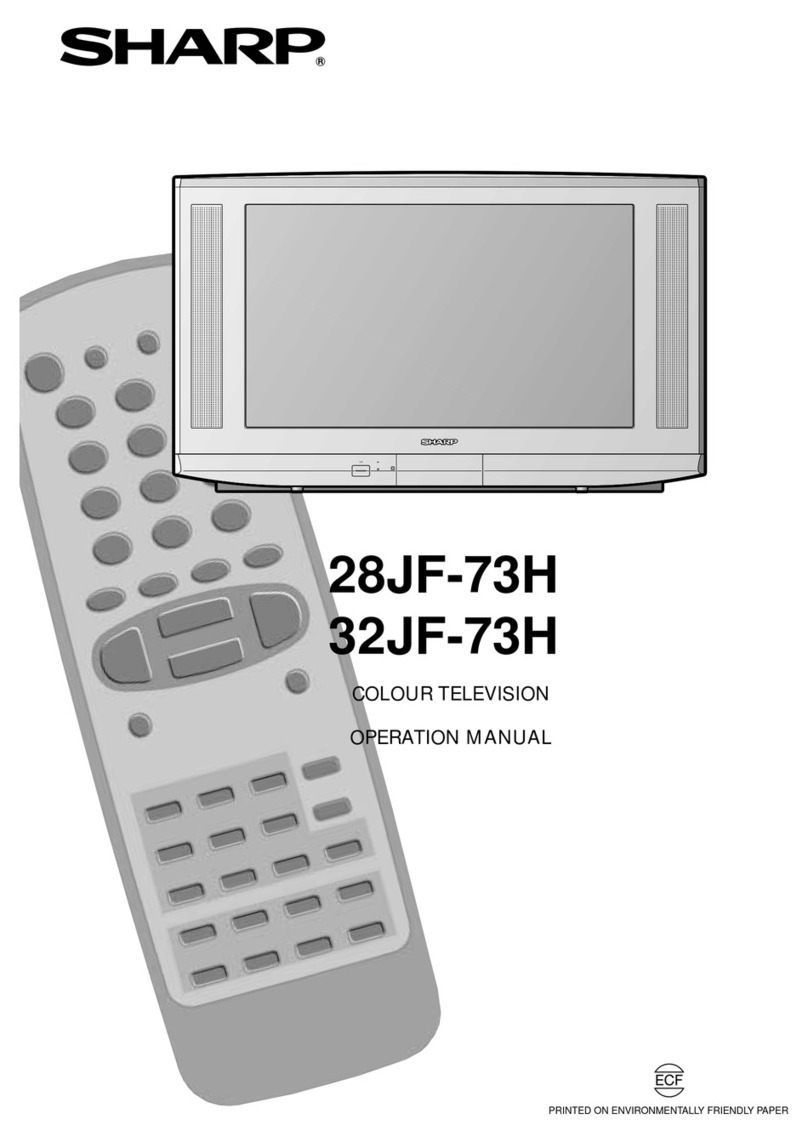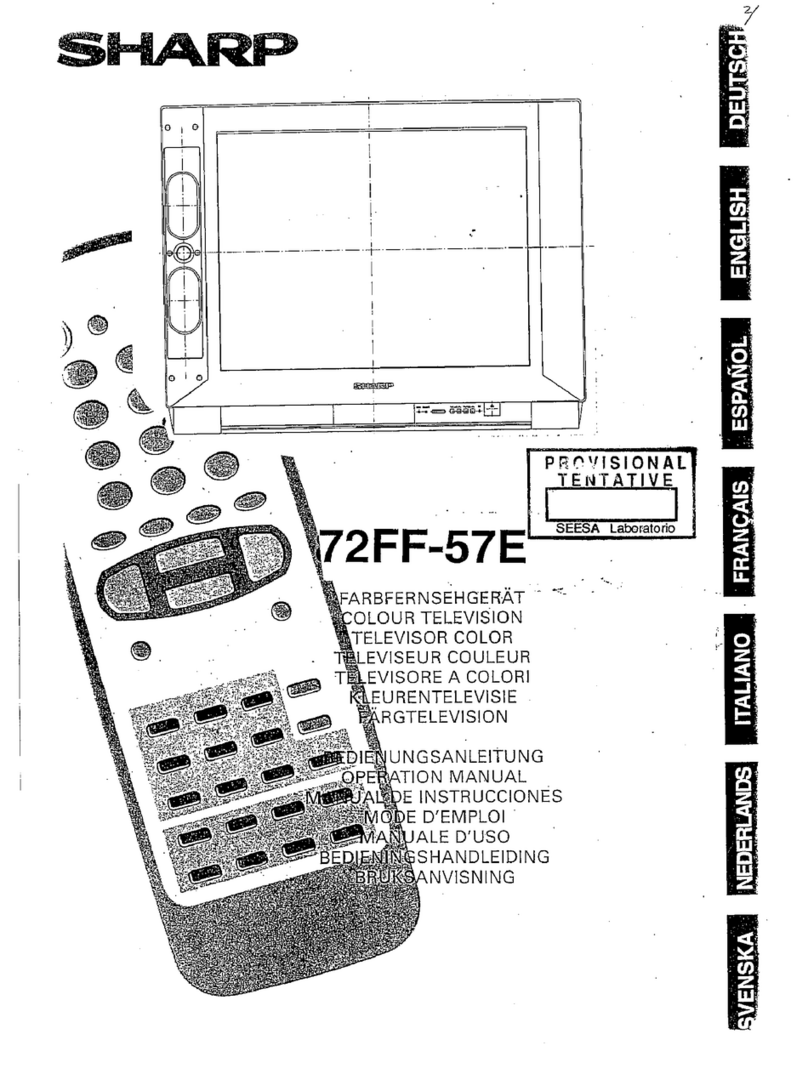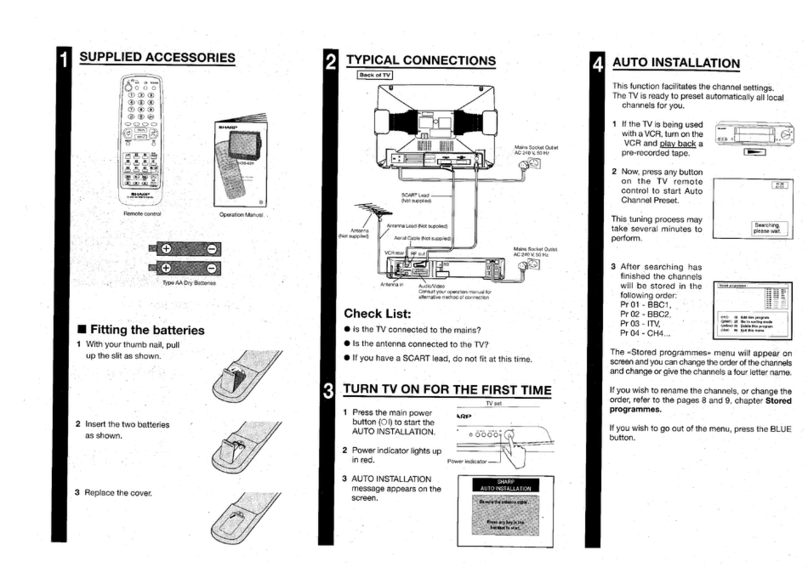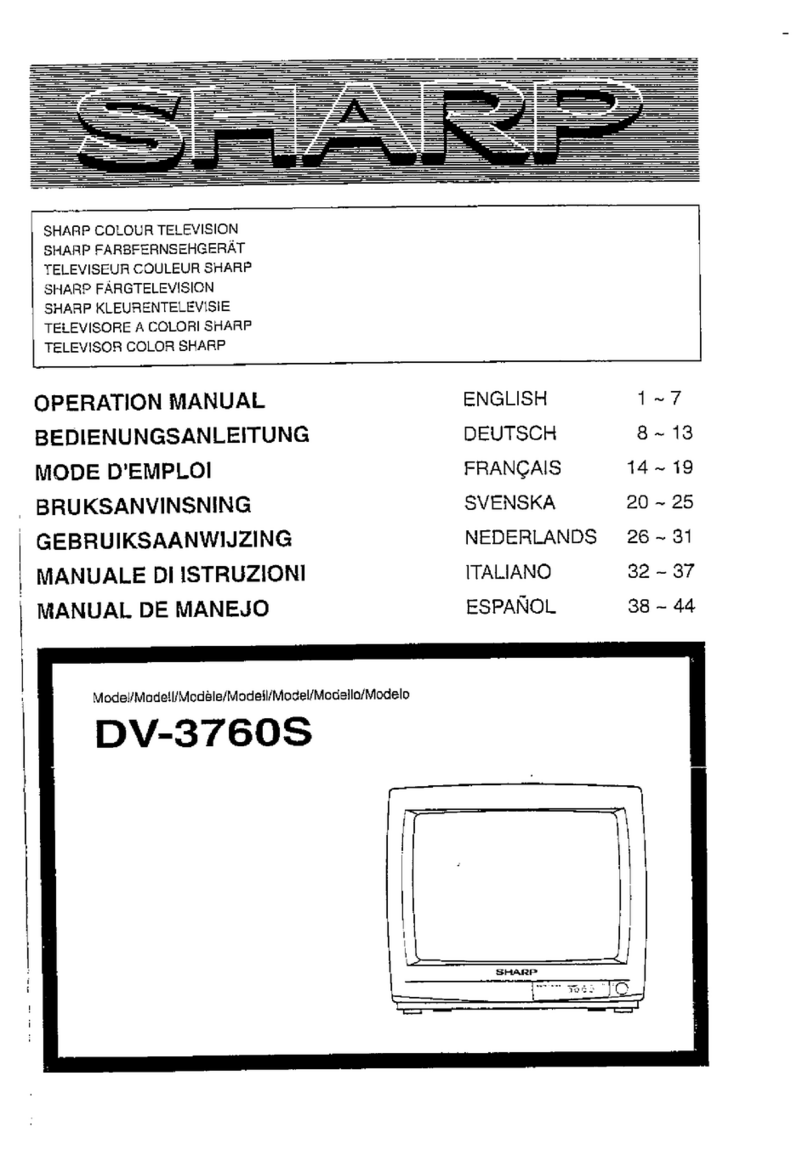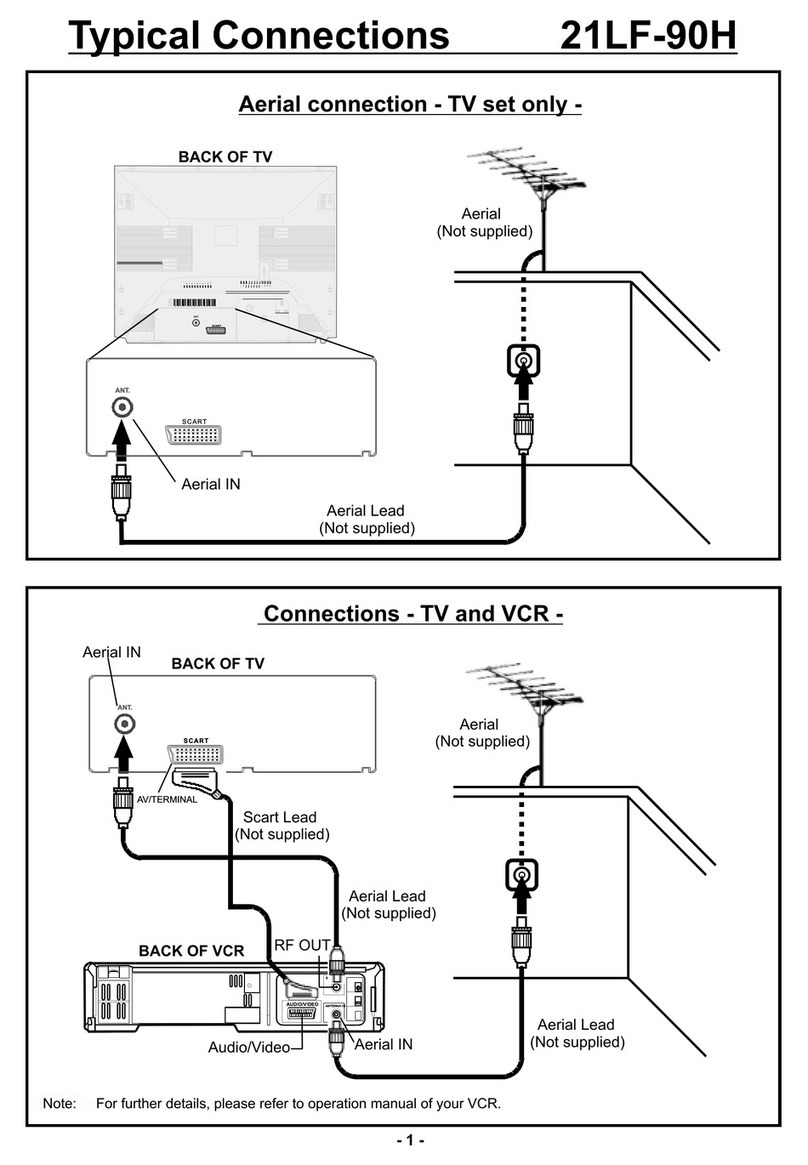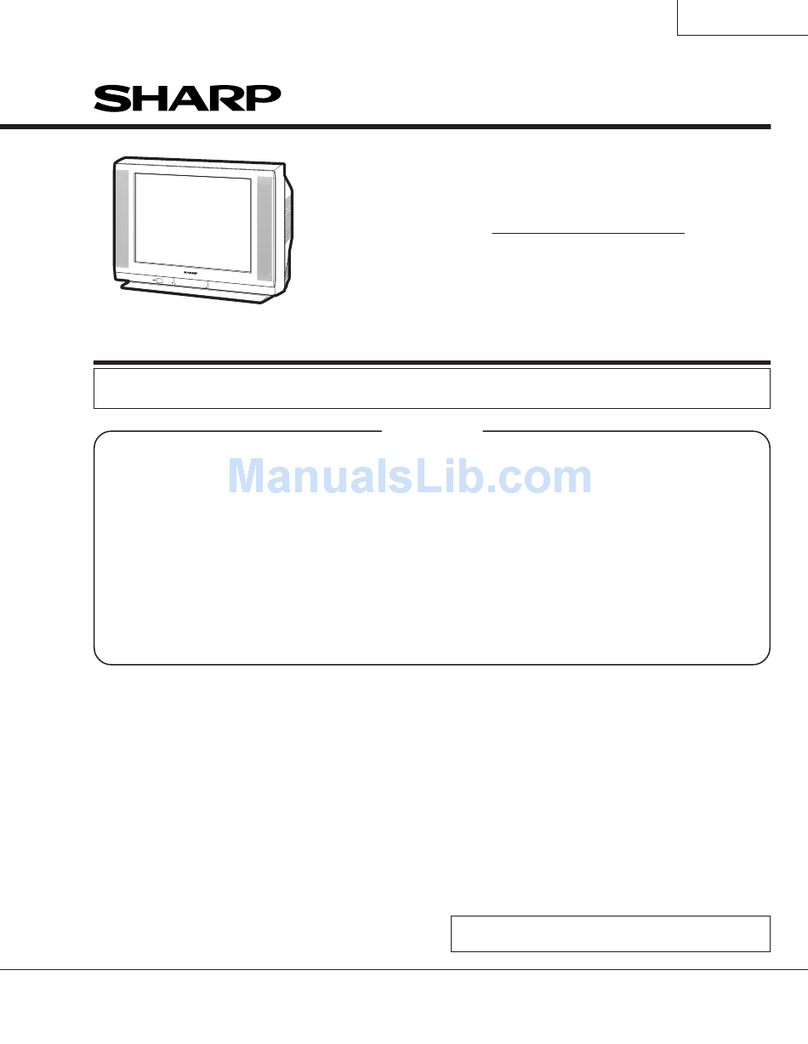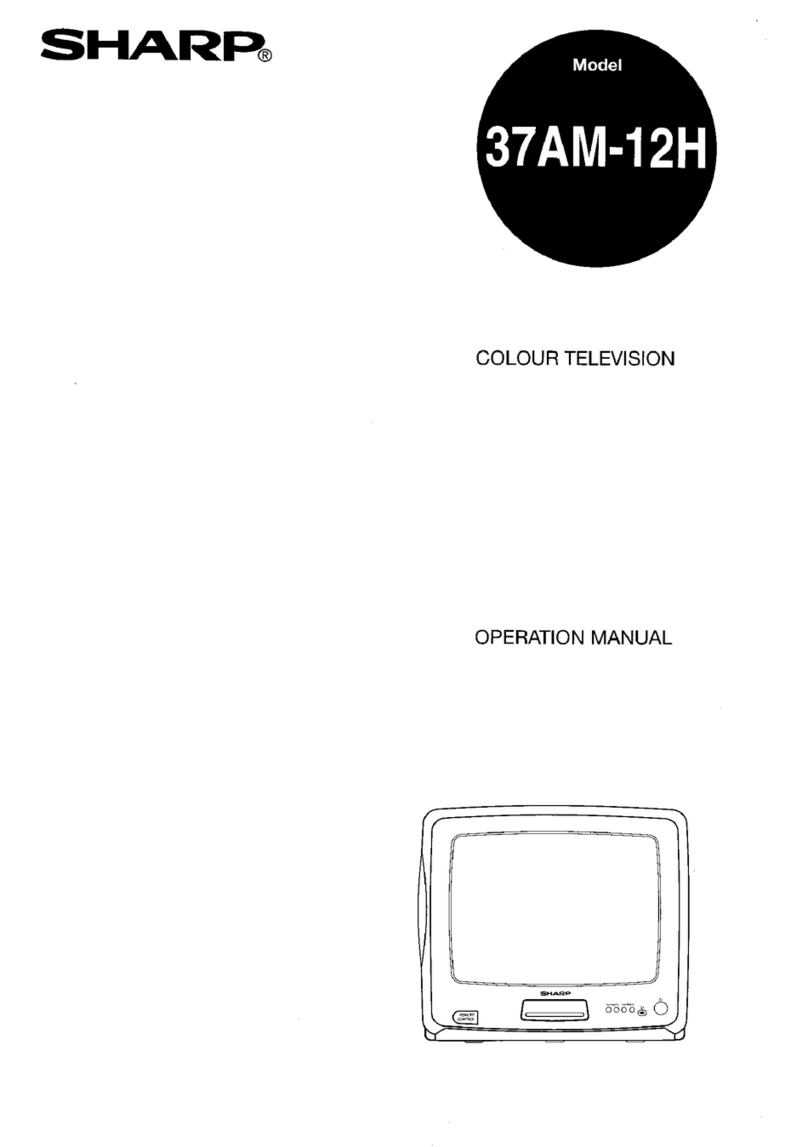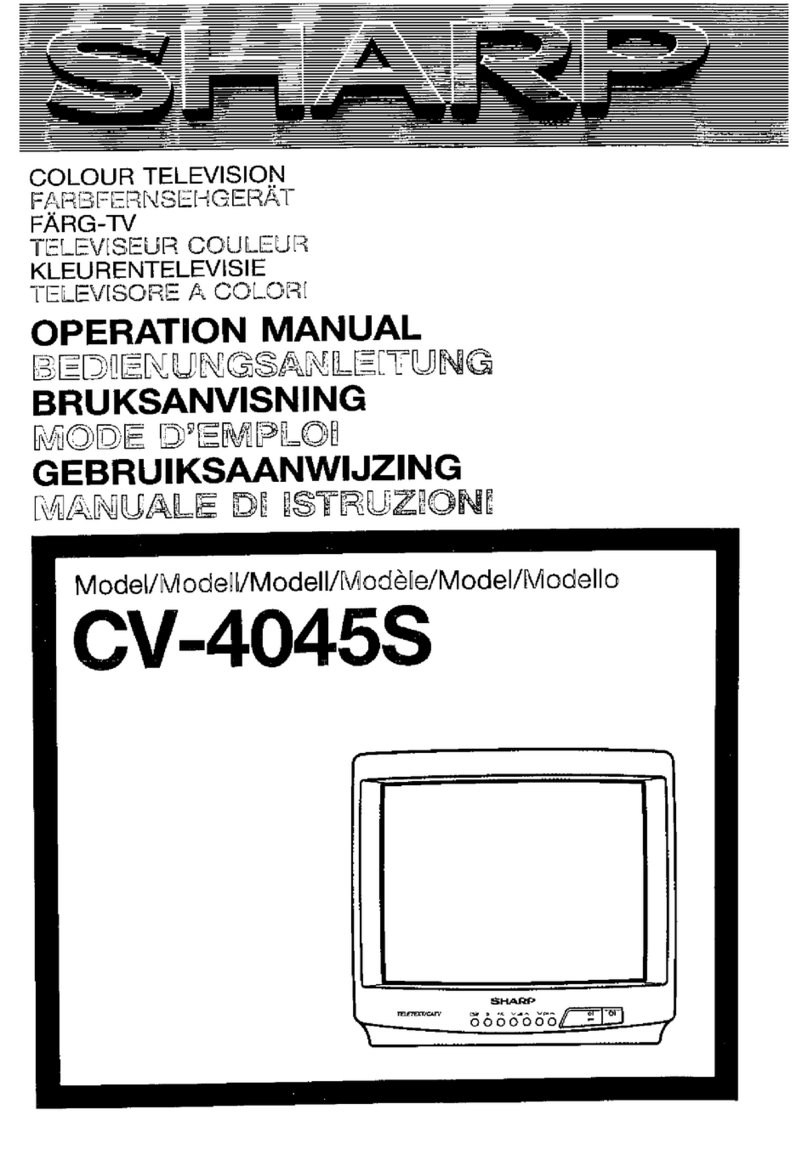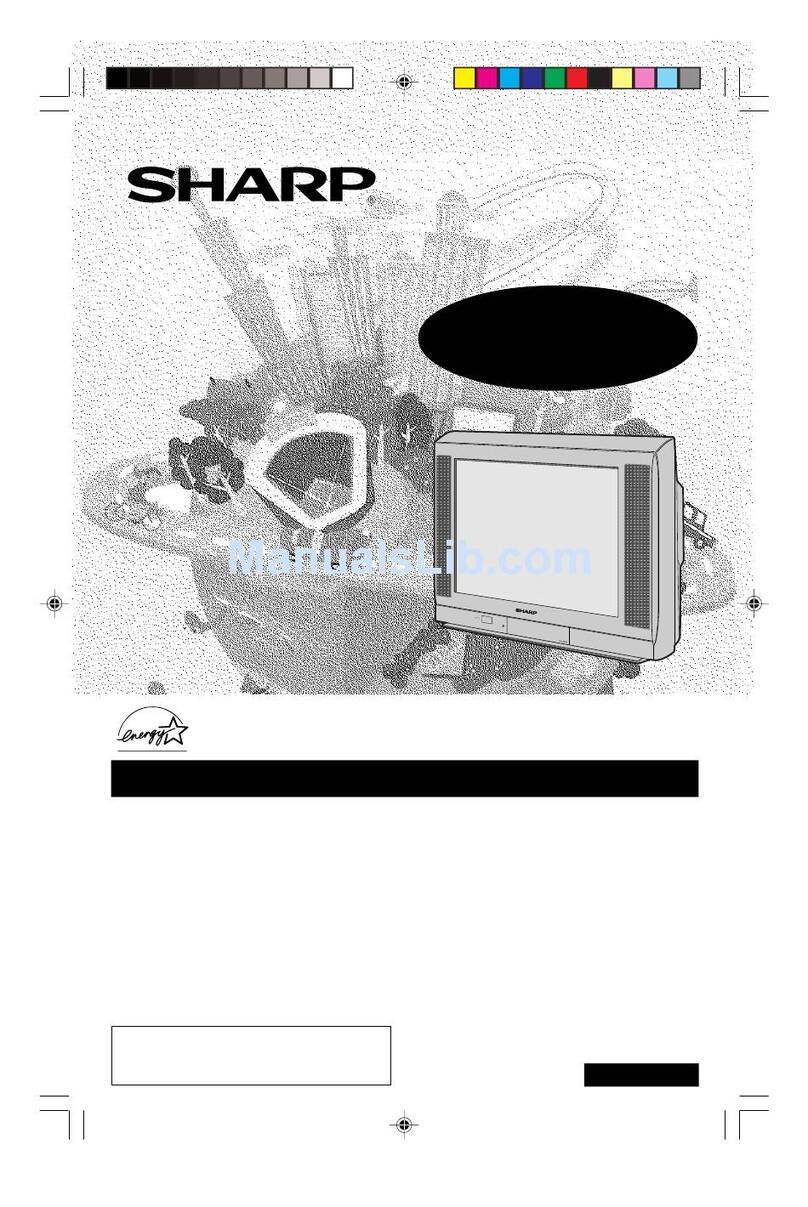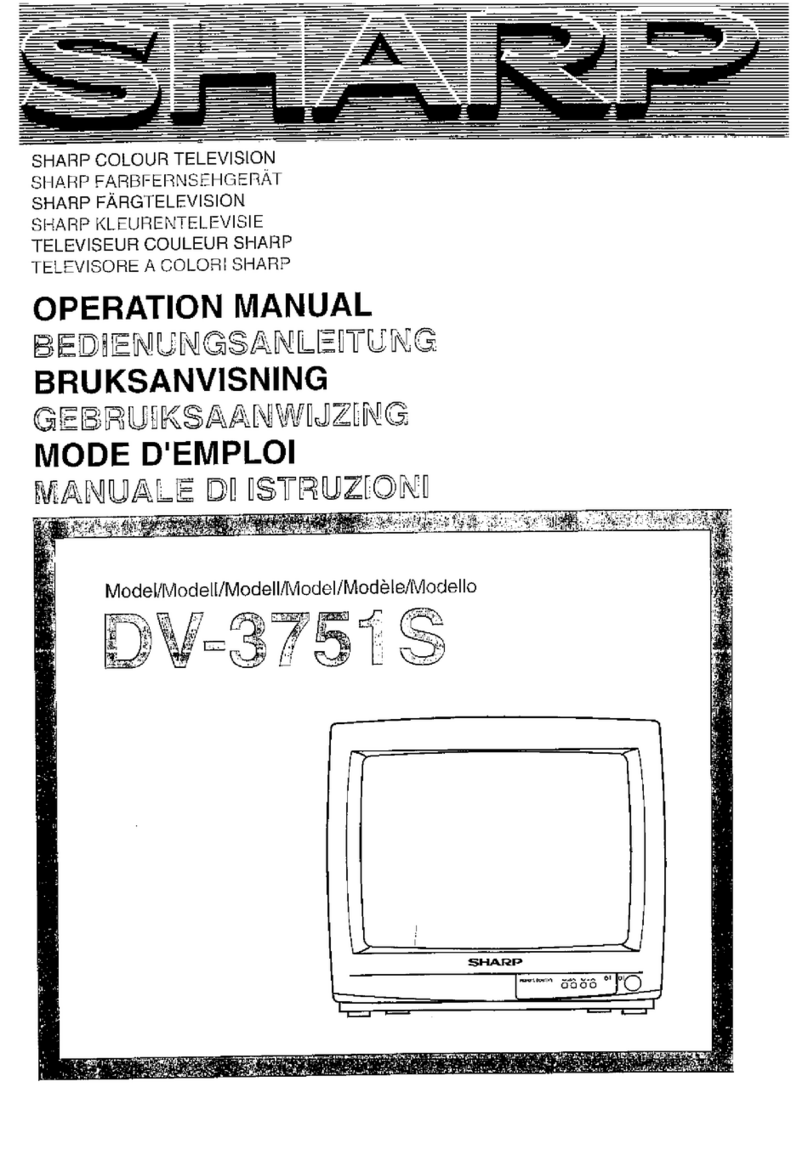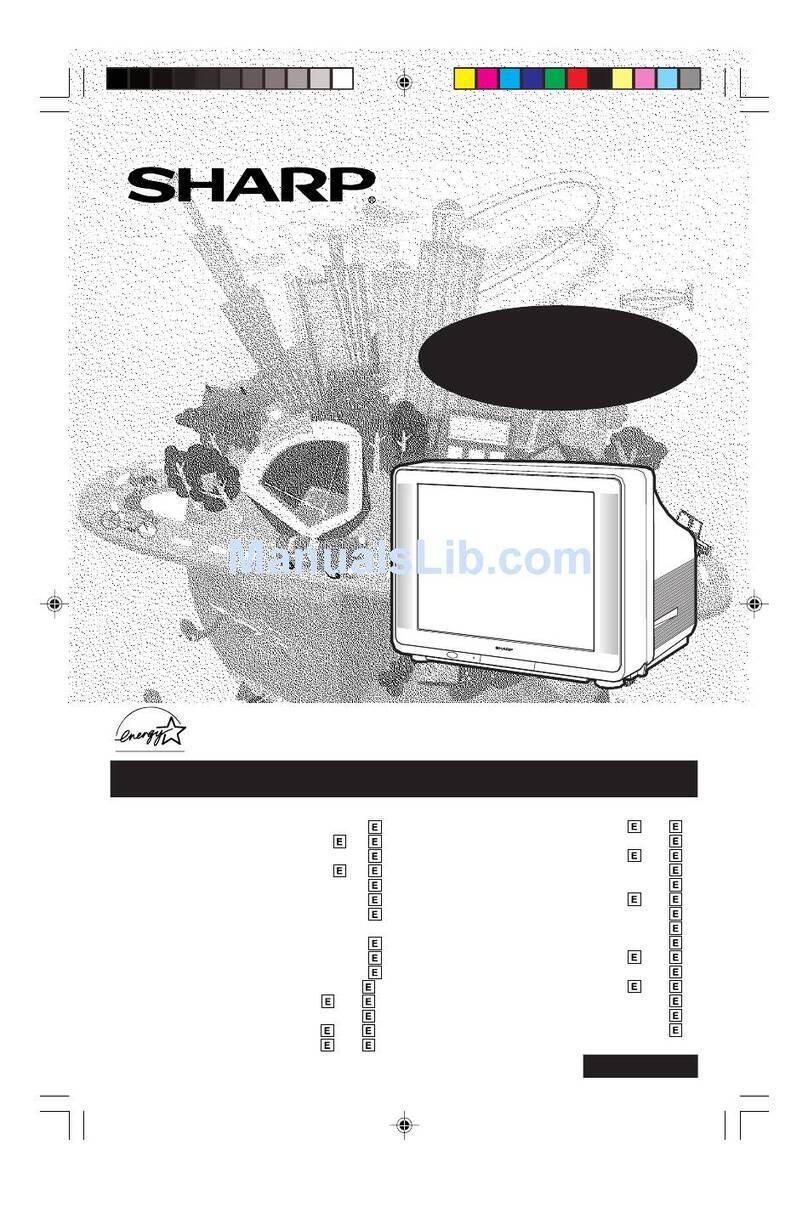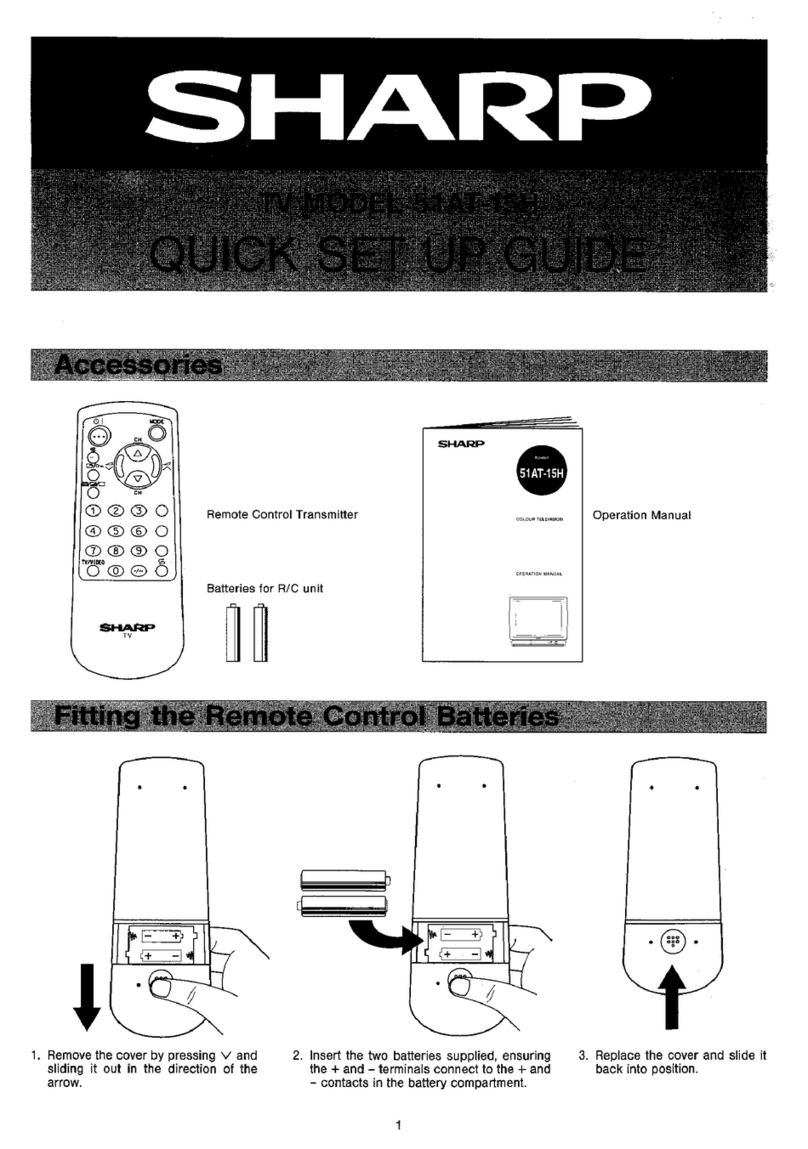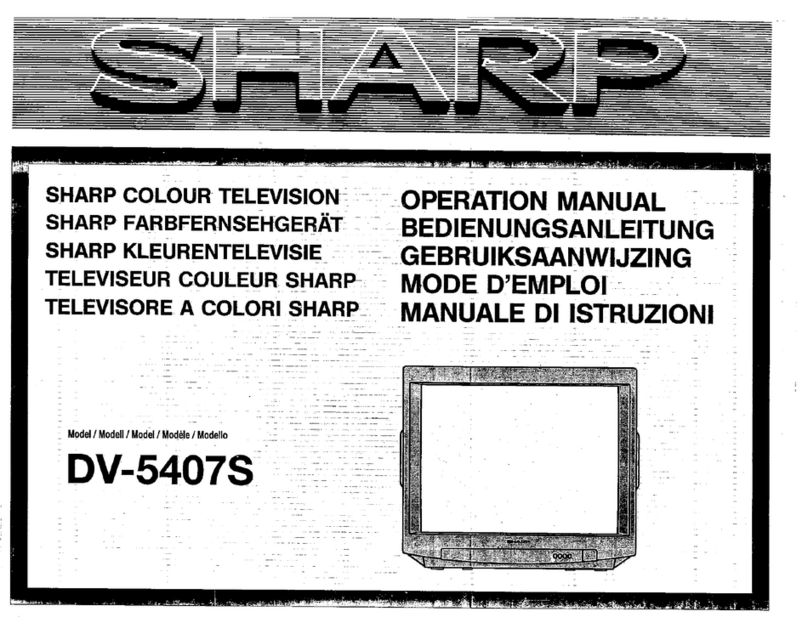2
For the users of the fax function
ABOUTTHETELEPHONE CONSUMER PROTECTION ACT OF 1991
The Telephone Consumer Protection Act of 1991 makes it unlawful for any person to use a computer or other electronic device, including FAX machines, to send any message unless such
message clearly contains in a margin at the top or bottom of each transmitted page or on the first page of the transmission, the date and time it is sent and an identification of the business or other
entity, or other individual sending the message and the telephone number of the sending machine or such business, other entity, or individual.
(The telephone number provided may not be a 900 number or any other number for which charges exceed local or long-distance transmission charges.)
In order to program this information into your FAX machine, you should complete the following steps:
See “Own Name and Destination Set” of Operation Guide.
Important safety instructions
If any of your telephone equipment is not operating properly, you should immediately•
remove it from your telephone line, as it may cause harm to the telephone network.
Never install telephone wiring during a lightning storm.•
Never install telephone jacks in wet locations unless the jack is specifically designed for wet•
locations.
Never touch uninsulated telephone wires or terminals unless the telephone line has been•
disconnected at the network interface.
Use caution when installing or modifying telephone lines.•
Avoid using a telephone (other than a cordless type) during an electrical storm. There may•
be a remote risk of electric shock from lightning.
Do not use a telephone to report a gas leak in the vicinity of the leak.•
Do not install or use the machine near water, or when you are wet. Take care not to spill any•
liquids on the machine.
Save these instructions.•
This equipment complies with Part 68 of the FCC rules and the requirements adopted by the
ACTA.
On this equipment is a label that contains, among other information, a product identifier in the
format US:AAAEQ##TXXXX.
If requested, this number must be provided to the telephone company.
The REN is used to determine the number of devices that may be connected to a telephone
line.
Excessive RENs on a telephone line may result in the devices not ringing in response to an
incoming call.
In most but not all areas, the sum of RENs should not exceed five (5.0).
To be certain of the number of devices that may be connected to a line, as determined by the
total RENs, contact the local telephone company.
For products approved after July 23, 2001, the REN for this product is part of the product
identifier that has the format US:AAAEQ##TXXXX.
The digits represented by ## are the REN without a decimal point (e.g., 03 is a REN of 0.3).
For earlier products, the REN is separately shown on the label.
If this equipment causes harm to the telephone network, your telephone company may
disconnect your service temporarily. If possible, They will notify you in advance. If advance
notice is not practical, you will be notified as soon as possible. You will also be advised of
your right to file a compliant with the FCC.
Your telephone company may make changes in its facilities, equipment, operations, or
FCC Notice to users:
procedures that could affect the operation of your equipment. If this happens, the telephone
company will provide advance notice in order for you to make necessary modifications to
maintain uninterrupted service. If the equipment is causing harm to the telephone network,
your telephone company may ask you to disconnect the equipment until the problem is
resolved.
If you have any questions or problems which cannot be solved by reading this manual, please
contact.
Sharp Electronics Corporation
1 Sharp Plaza,
Mahwah, NJ 07495
Telephone: 1-800-BE-SHARP
A plug and jack used to connect this equipment to the premises wiring and telephone network
must comply with the applicable FCC Part 68 rules and requirements adopted by the ACTA.
A compliant telephone cord and modular plug is provided with this product.
It is designed to be connected to a compatible modular jack that is also compliant. See
installation instructions for details.