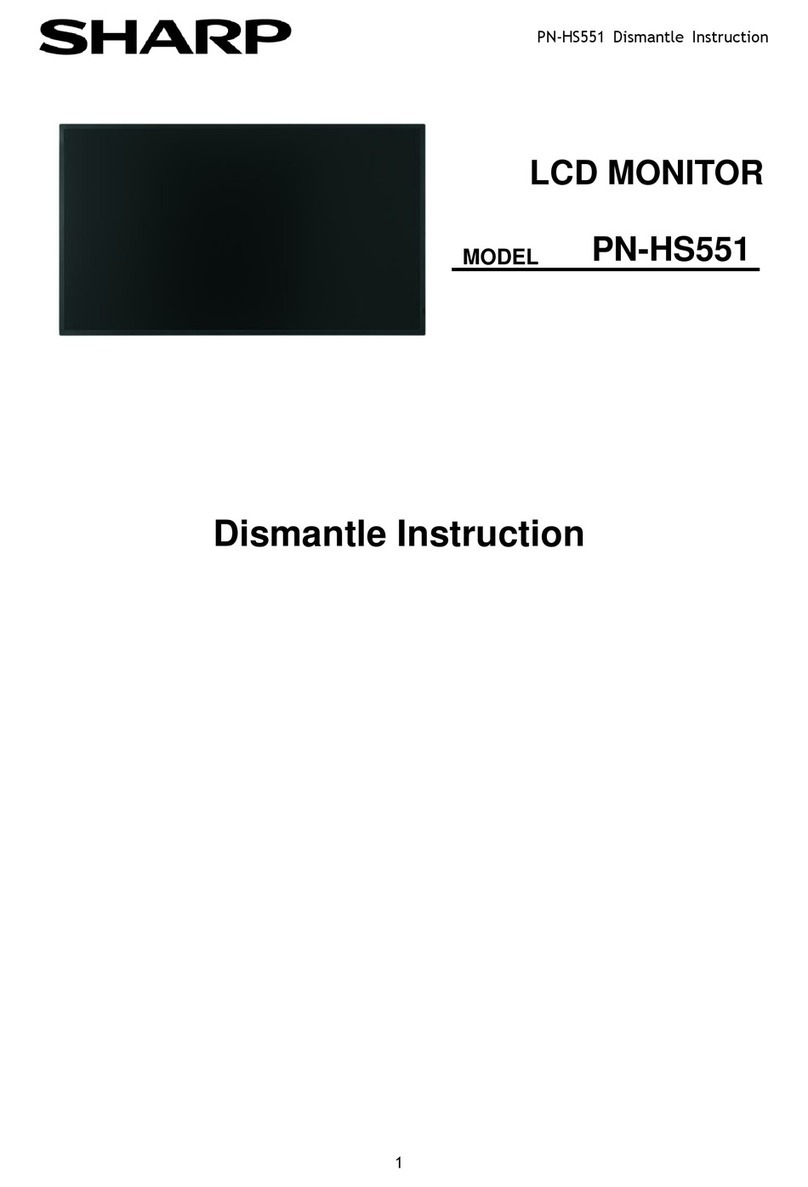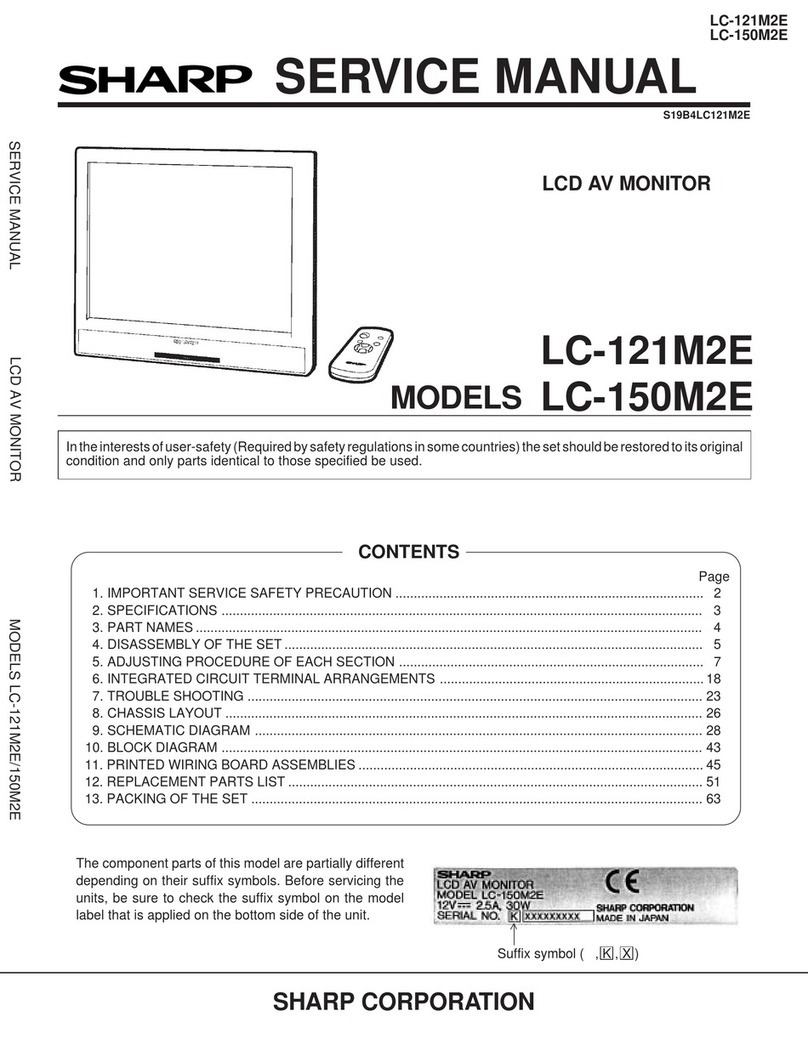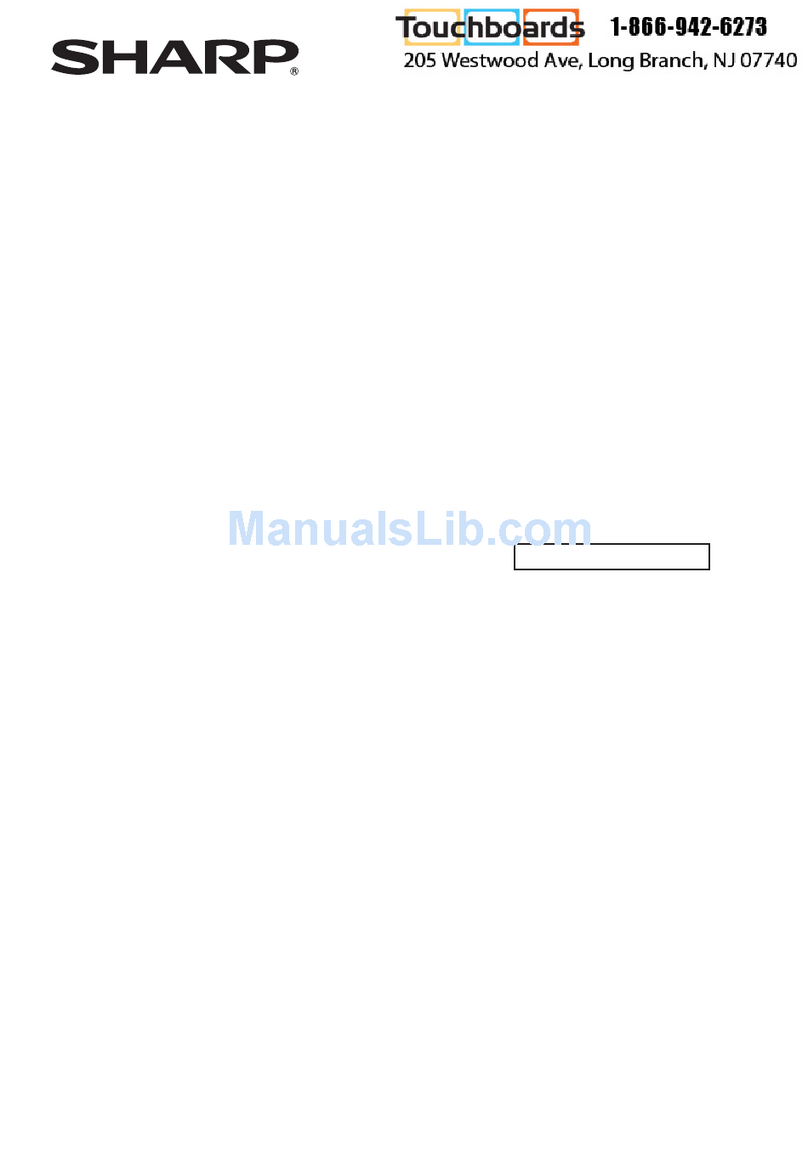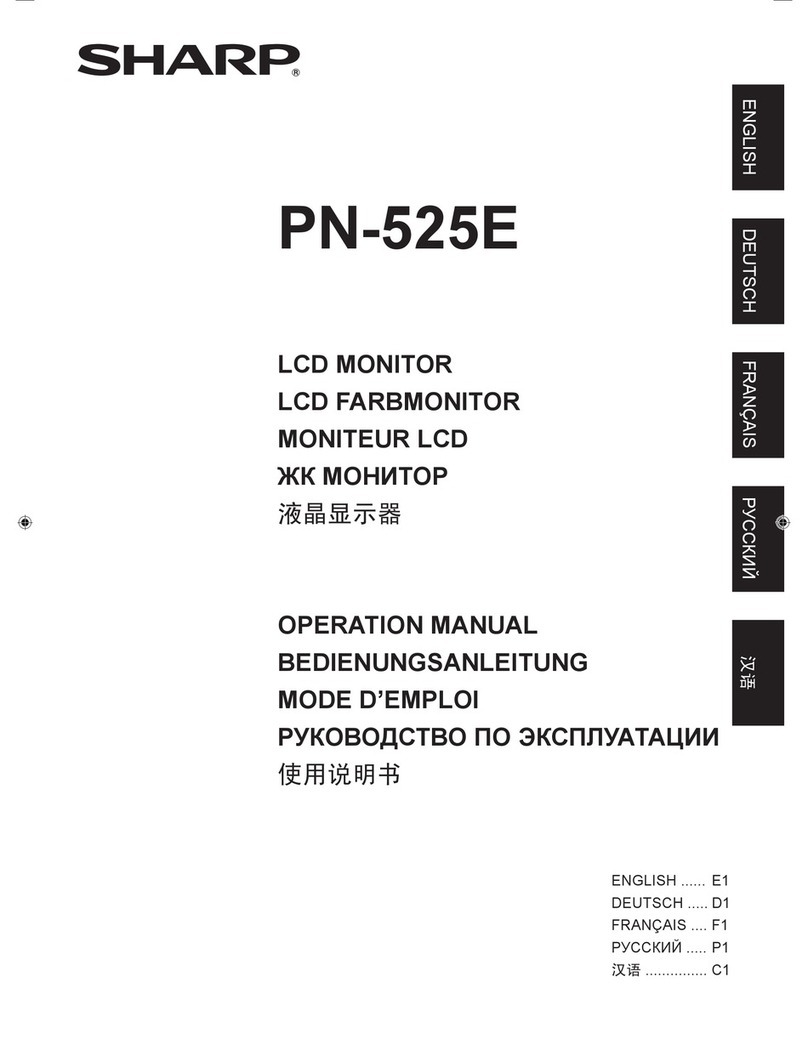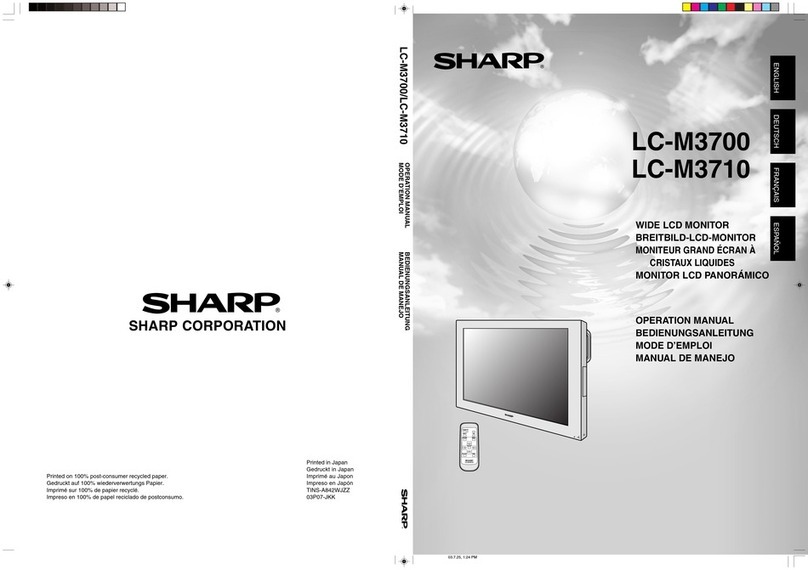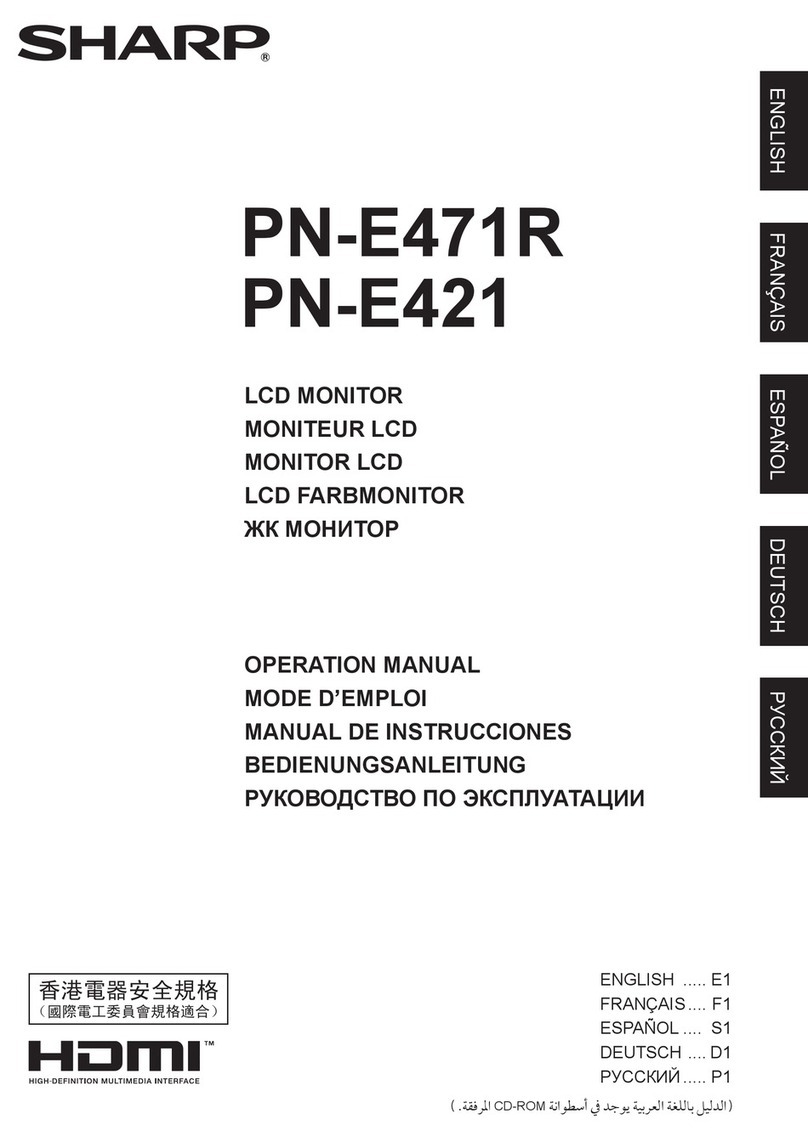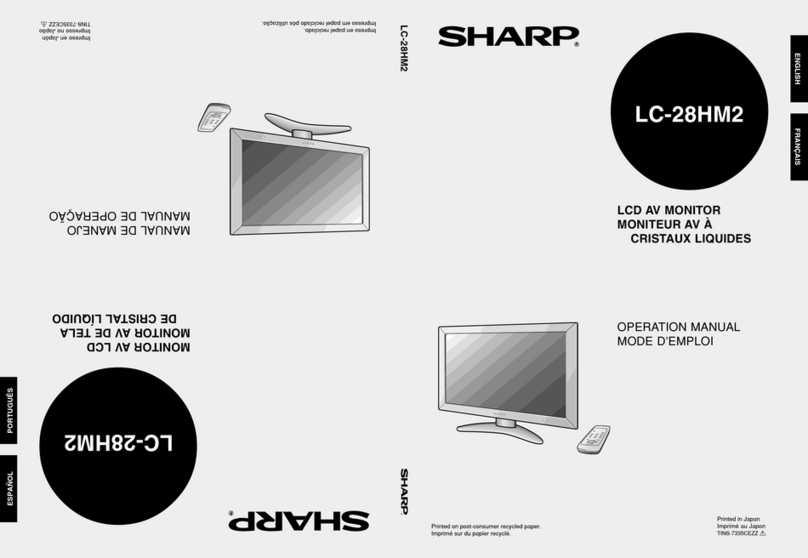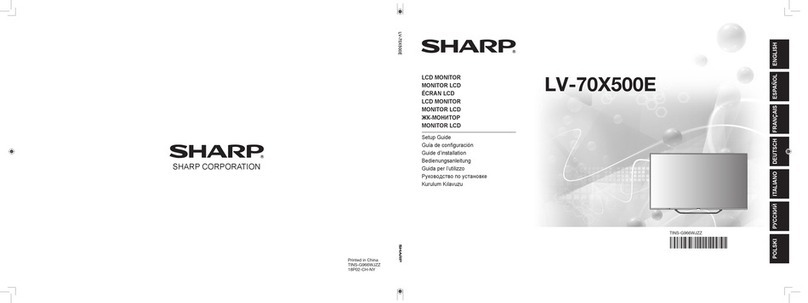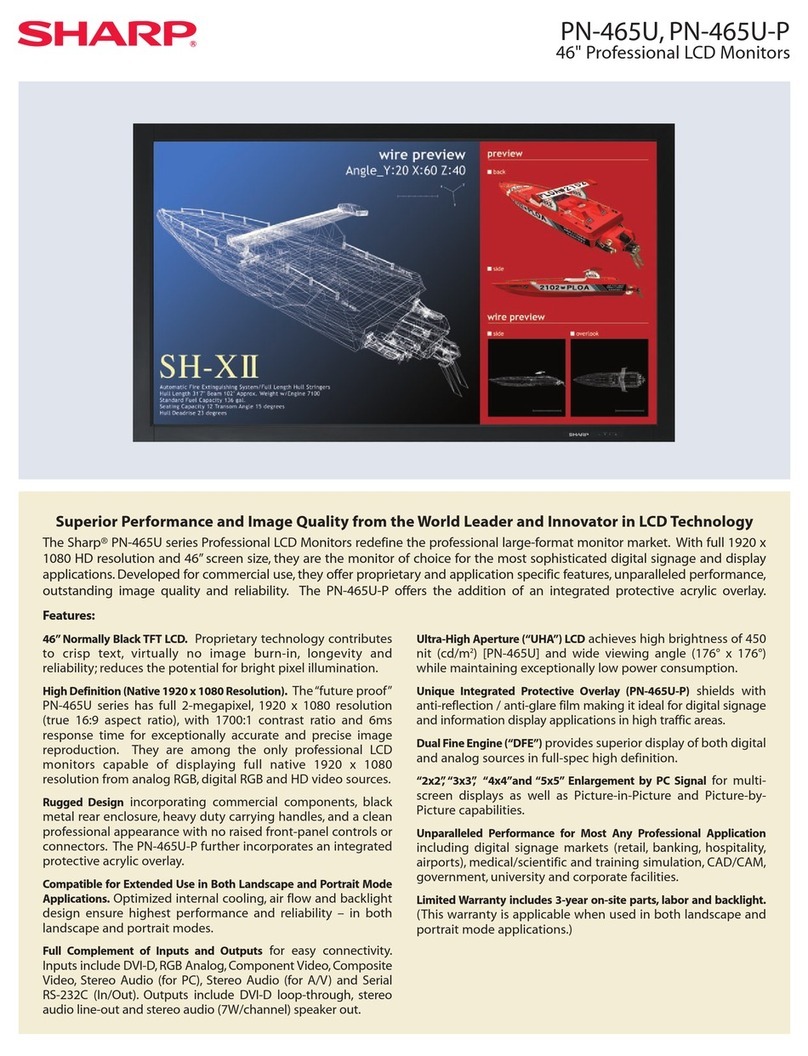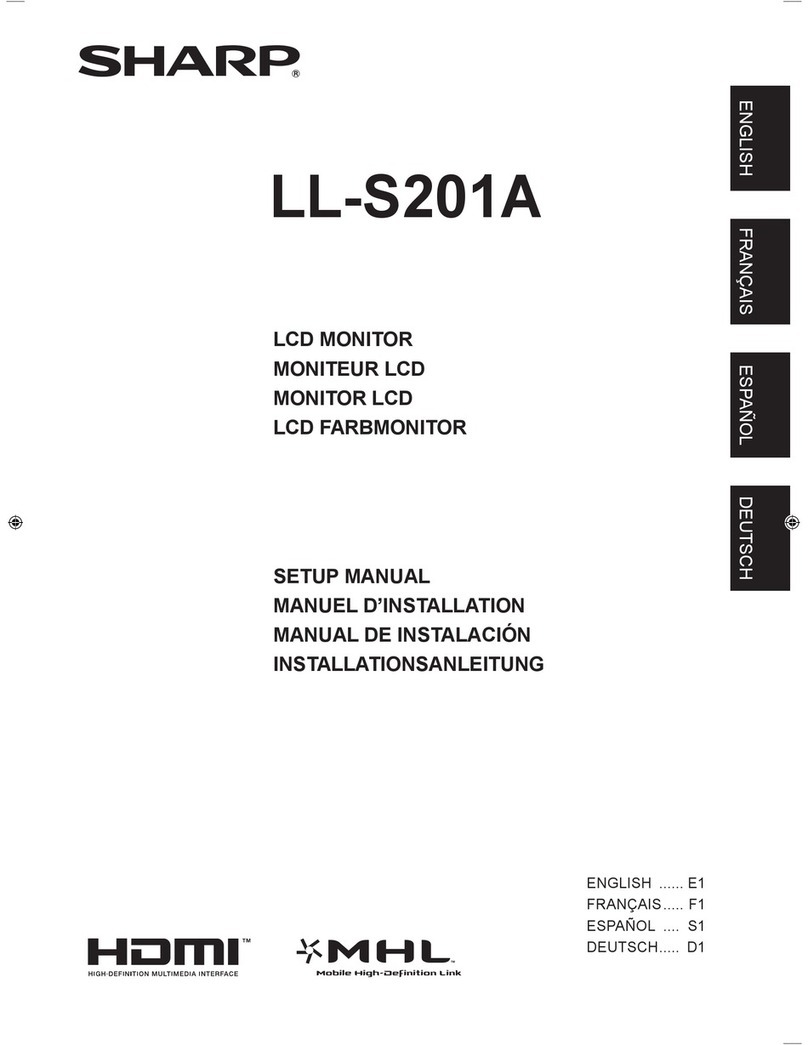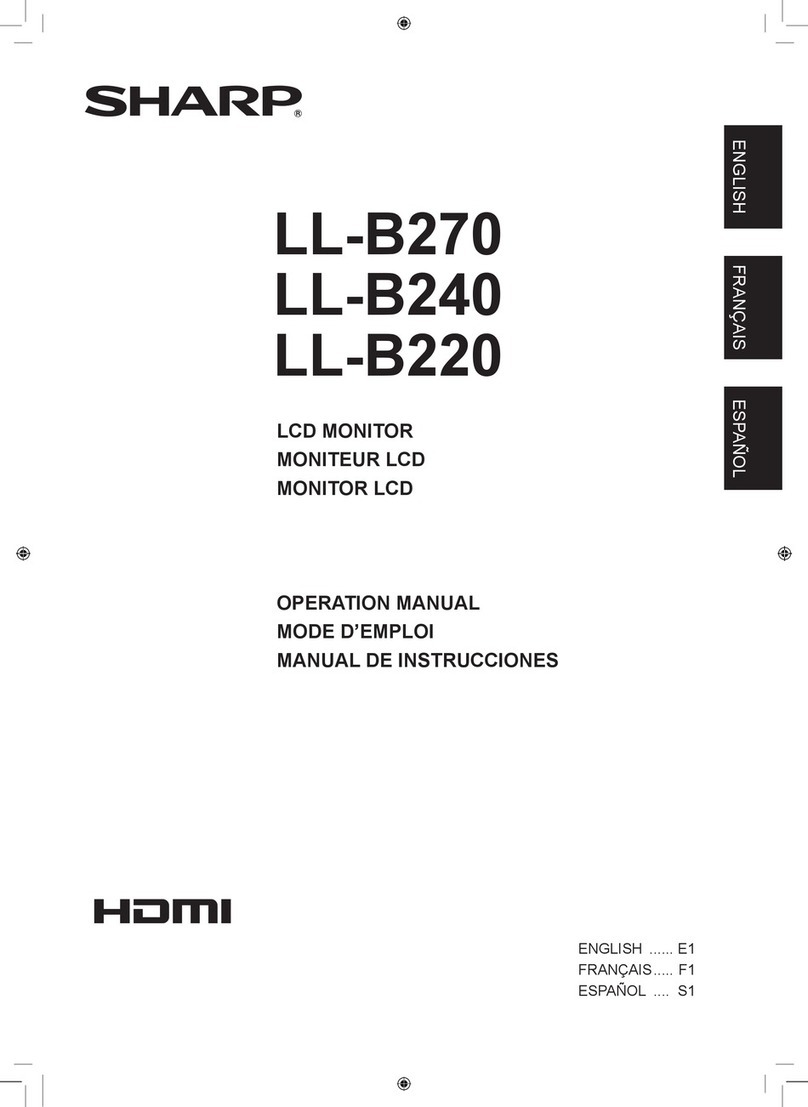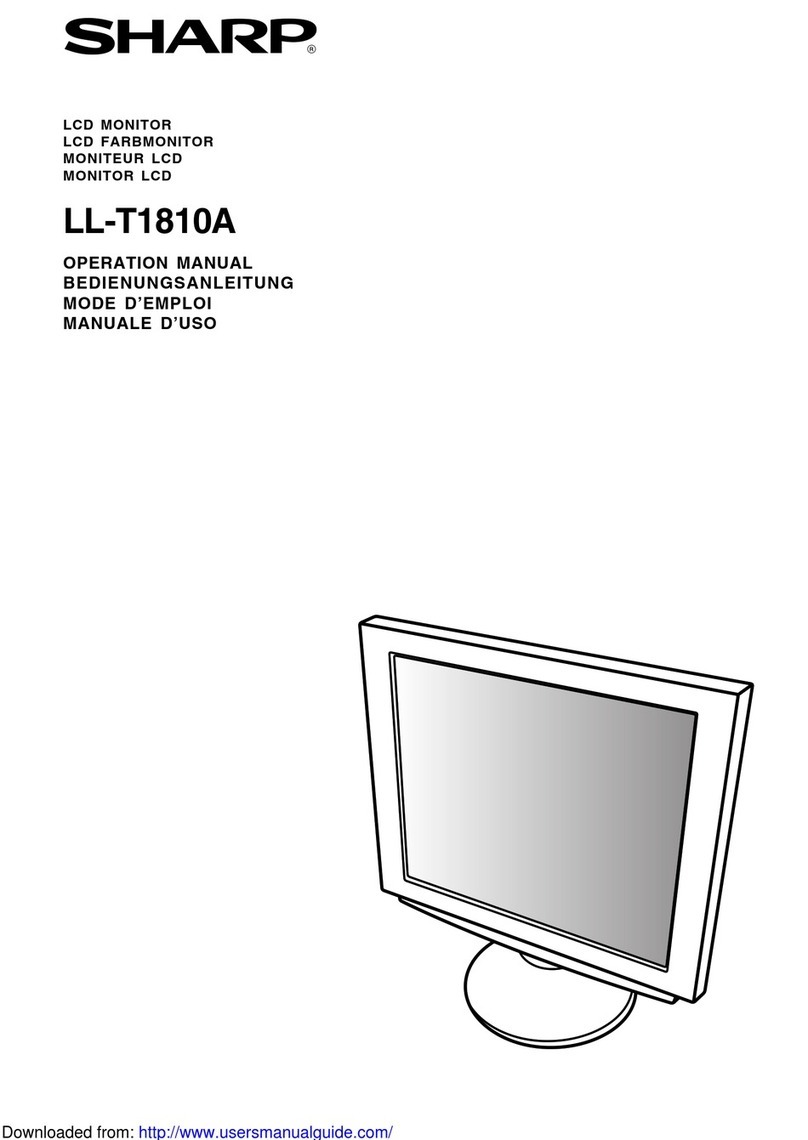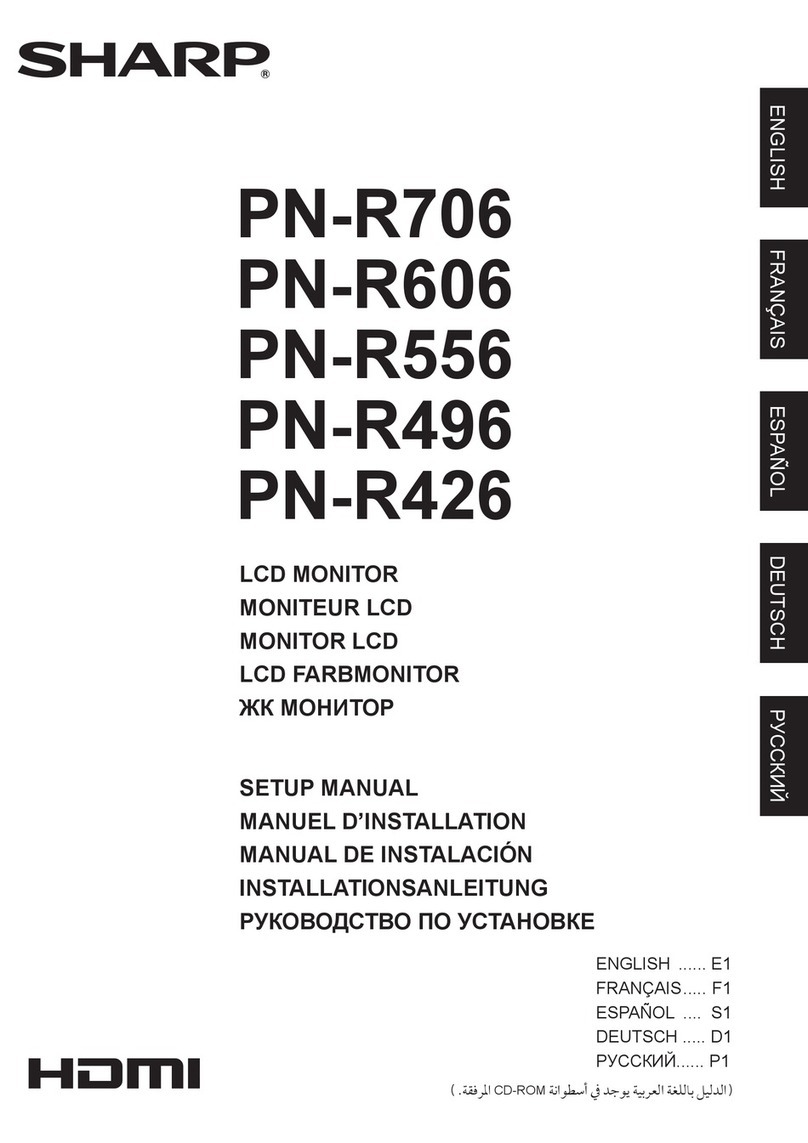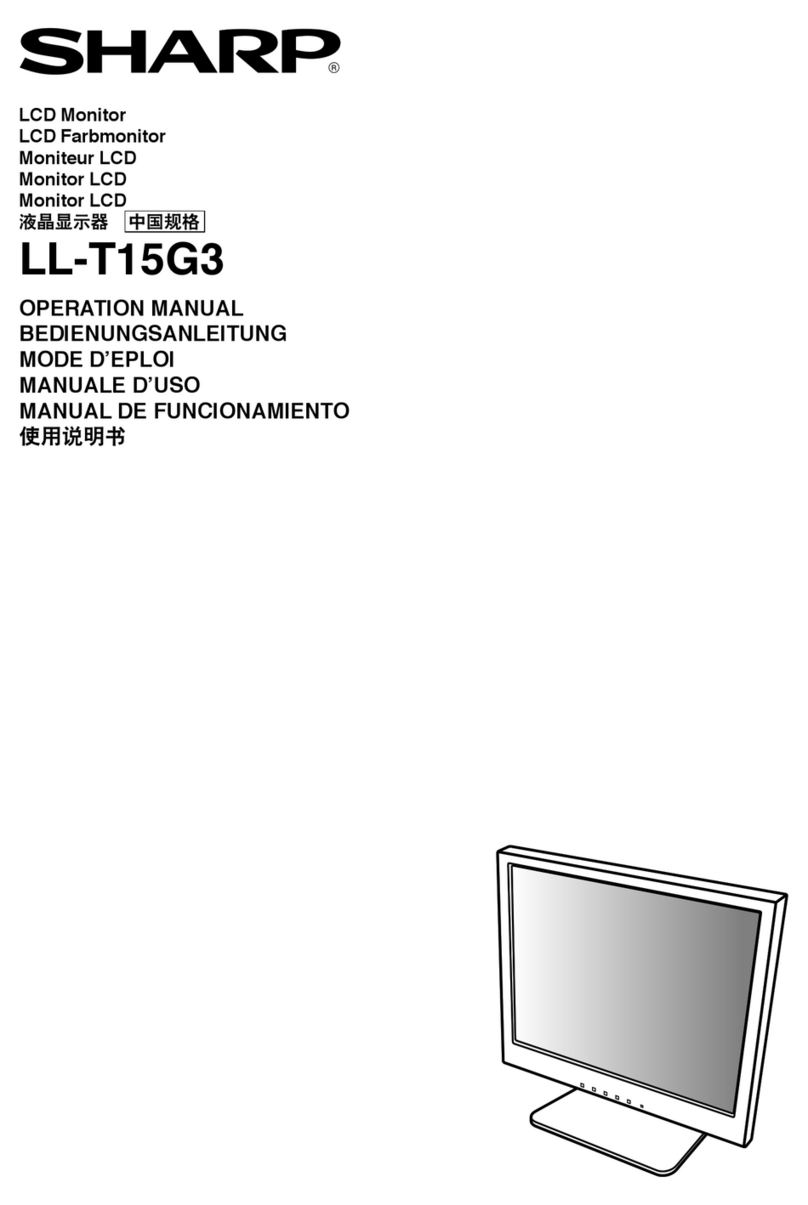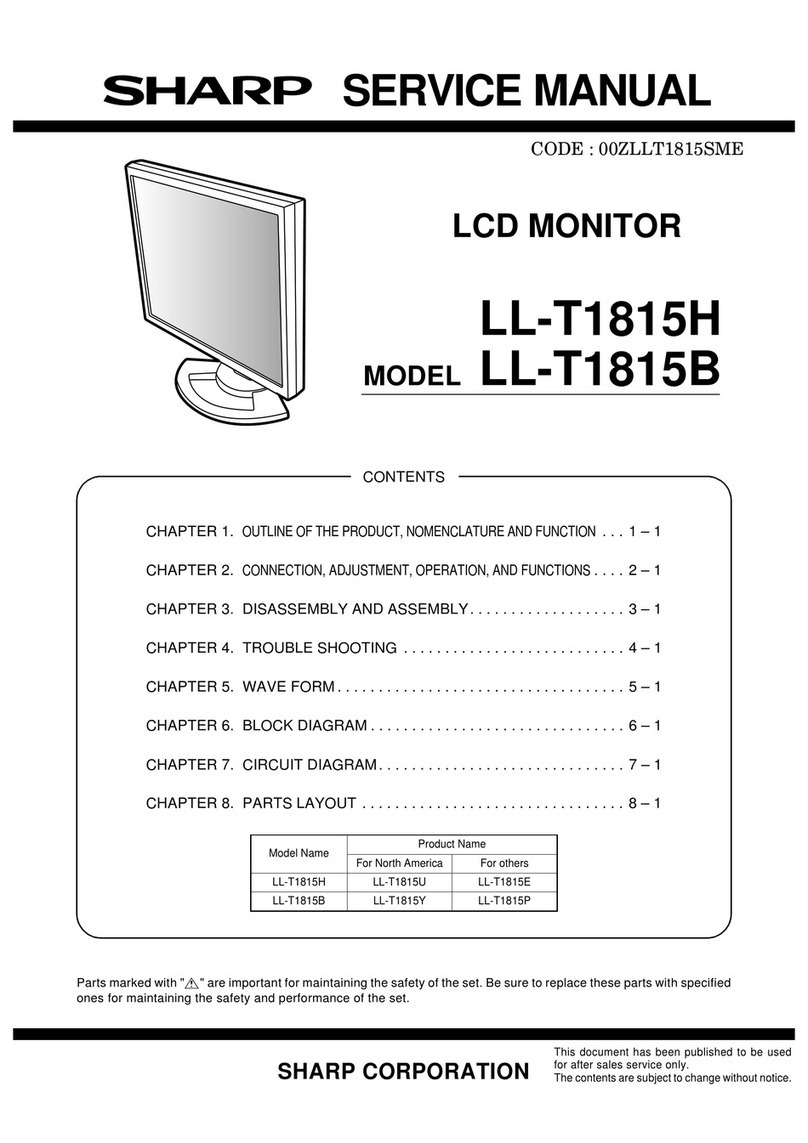LL-T15S3 OUTLINE OF THE PRODUCT, NOMENCLATURE AND FUNCTION
1 – 2
■
■■
■ THE ANALOG RGB INPUT CONNECTOR PIN
■
■■
■ POWER MANAGEMENT
The monitor is based on VESA DPMS (Display Power Management Sig-
naling).
To activate the monitor's Power Management function, both the video
card and the computer must conform to the VESA DPMS standard.
■
■■
■ DDC (PLUG & PLAY)
This monitor supports the VESA DDC (Display Data Channel) standard.
DDC is a signal standard for carrying out Plug & Play functions on the
monitor or PC. It transfers information such as degree of resolution
between the monitor and PC. You can use this function if your PC is DDC
compliant and if it is set so that it can detect the Plug & Play monitor.
There are many varieties of DDC due to the differences between sys-
tems. This monitor works with DDC1 and DDC2B.
2. PRODUCT DESCRIPTION
No. Function No. Function
1 Red video signal input 9 +5V
2 Green video signal input 10 GND
3 Blue video signal input 11 N.C.
4 GND 12 DDC data
5 GND 13 For Hsync signal input
6 For red video signal GND 14 For Vsync signal input
7 For green video signal GND 15 DDC clock
8 For blue video signal GND
DPMS mode Screen Power
consumption H-sync V-sync
ON Display on 36W Yes Yes
STANDBY
Display off 2W
No Yes
SUSPEND Yes No
OFF No No
12345
1112131415
6789
10
(Mini D-sub connector with 15 pins)
1. MENU button:
This button is used to pop-up, select and close
the OSD (On Screen Display) Menu.
2. c/MODE button:
When the OSD Menu is displayed:
This button is used to select menu options.
When the OSD Menu is not displayed:
This button is used to set COLOR MODE.
3. e d buttons:
When the OSD Menu is displayed:
These buttons are used to select an option or
adjust the value of the selected option.
When the OSD Menu is not displayed:
These buttons are used to adjust backlight
brightness and speaker volume.
4. Power button:
Pressing this button turns the power on. (After
turning the power on, it may take a little time
before the screen displays.)
Press the button again to turn the power off.
5. Power LED:
This LED is lit green when in use and orange
when in power-saving mode.
6. Speakers:
Audio entering via the monitor and the external
device connected to the monitor can be heard.
7. Power terminal:
8. Analog RGB input terminal:
The analog signal cable is connected here.
The analog signal cable included should be
used.
9. Audio input terminal:
A computer’s audio output terminal can be
connected here. The audio cable included
should be used.
10. Security lock anchor:
By connecting a security lock (commercially
available) to the security lock anchor, the mon-
itor is fixed so that it cannot be transported.
The security slot works in conjunction with
Kensington Micro Saver Security Systems.
11. Headphone terminal:
Headphones (commercially available) can be
connected here.
12. Ventilation openings:
Note: Never block the ventilation openings as
this may lead to overheating inside the monitor
and result in malfunction.
1 2 3 4 5 66 7 8 9 1110
12