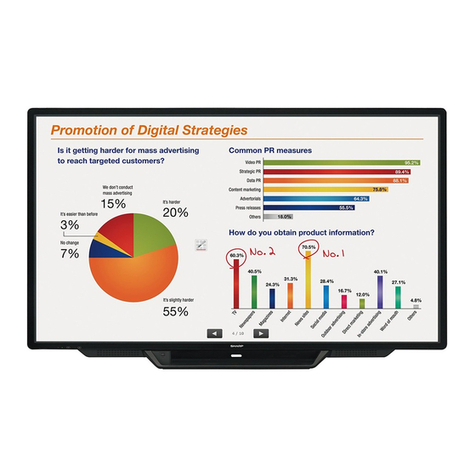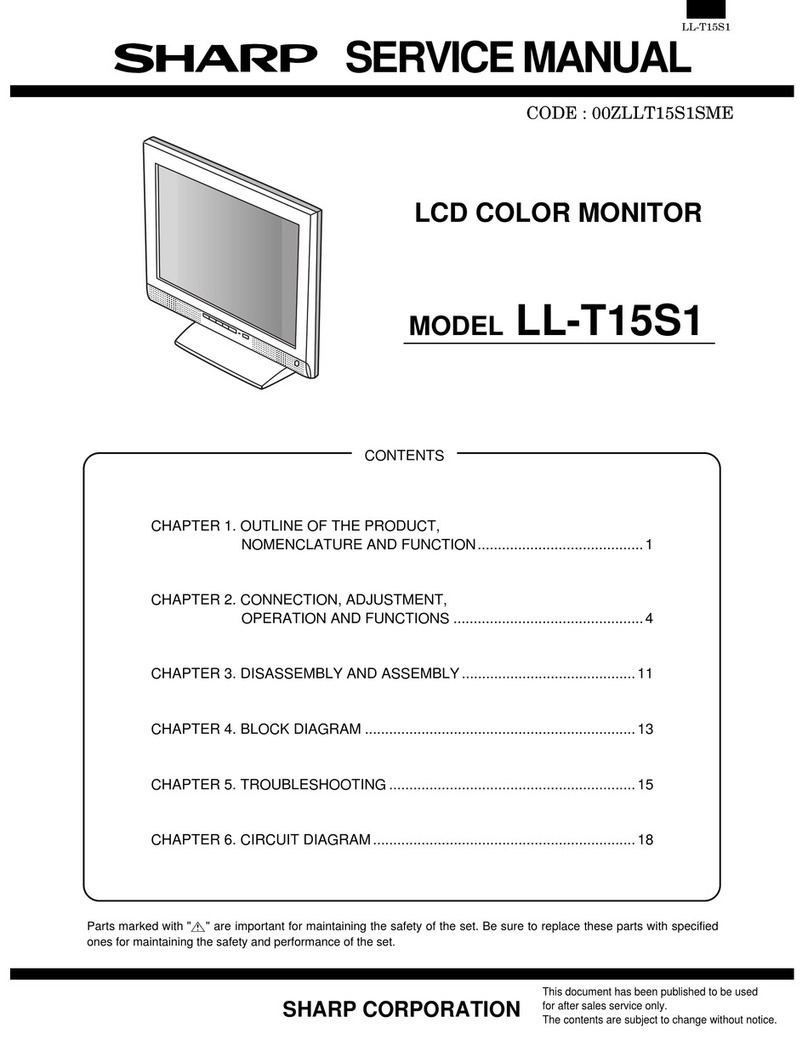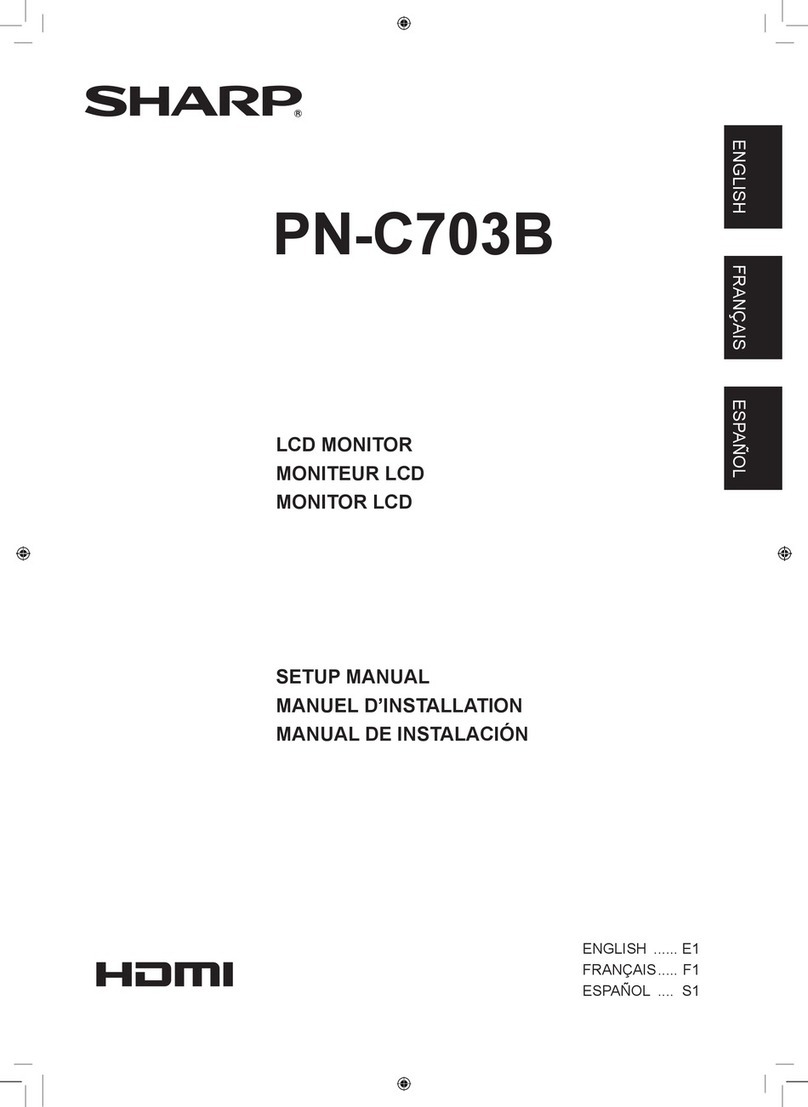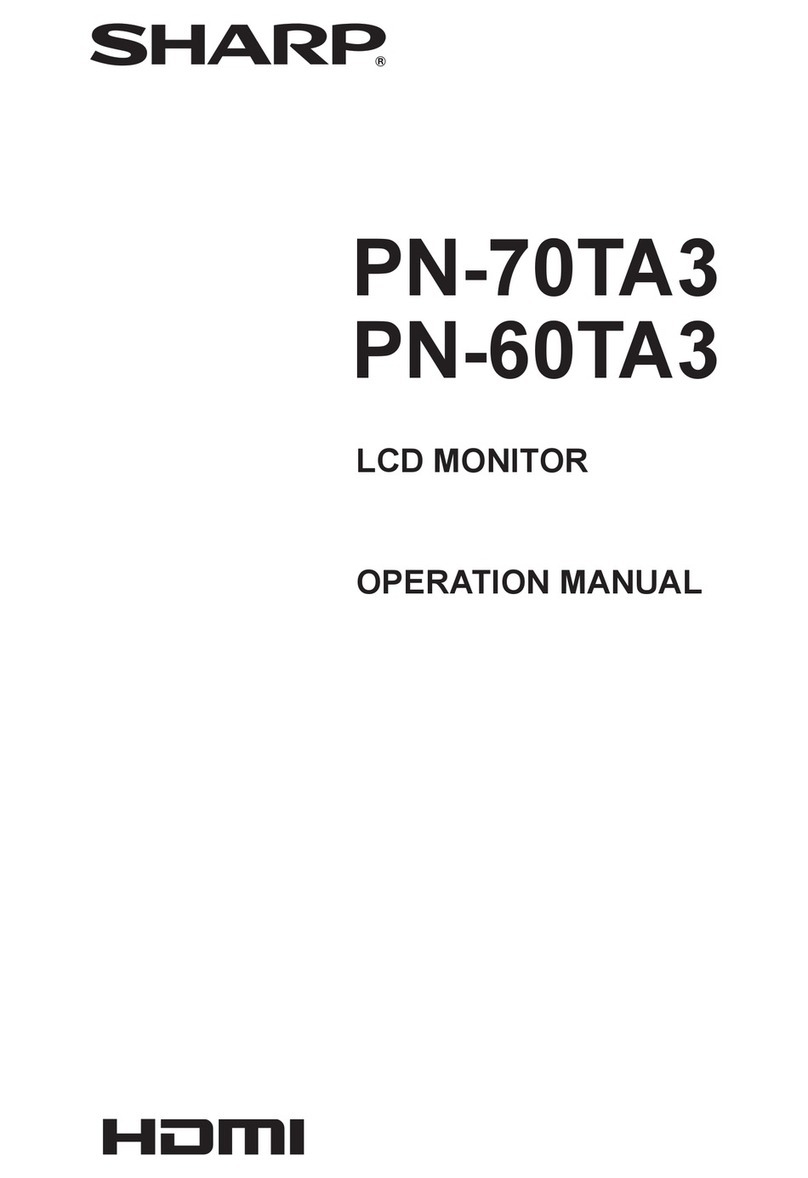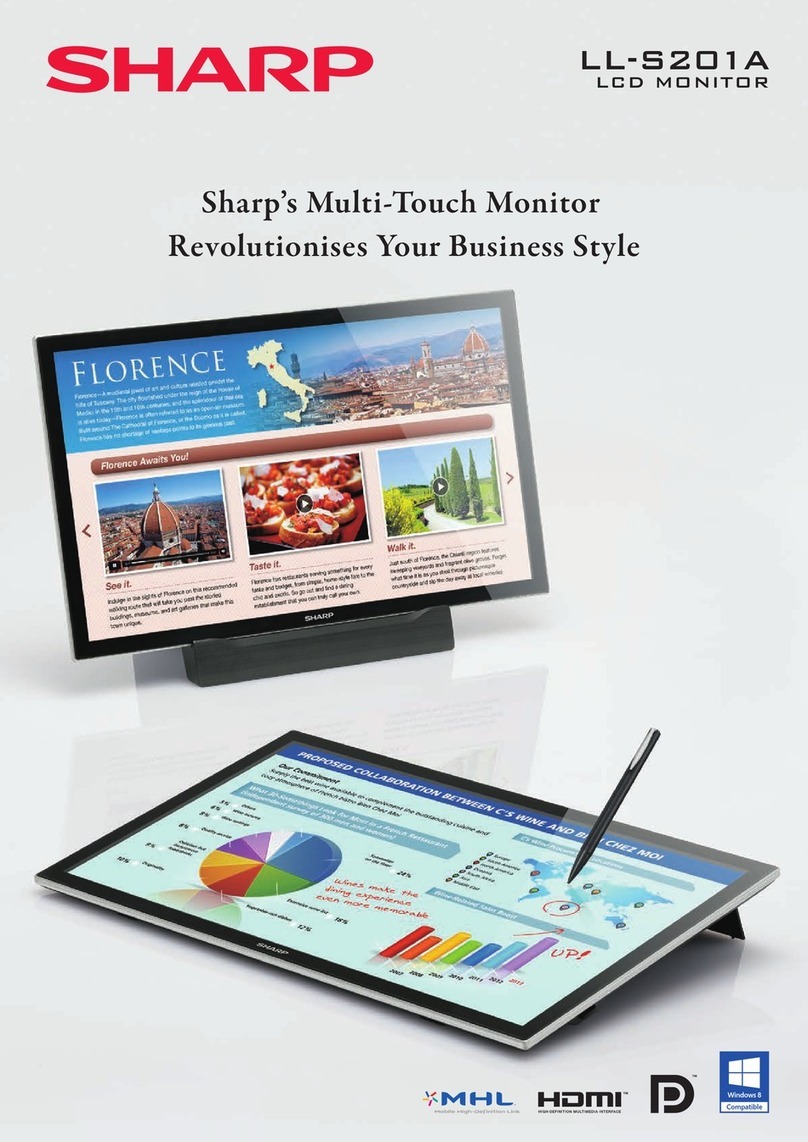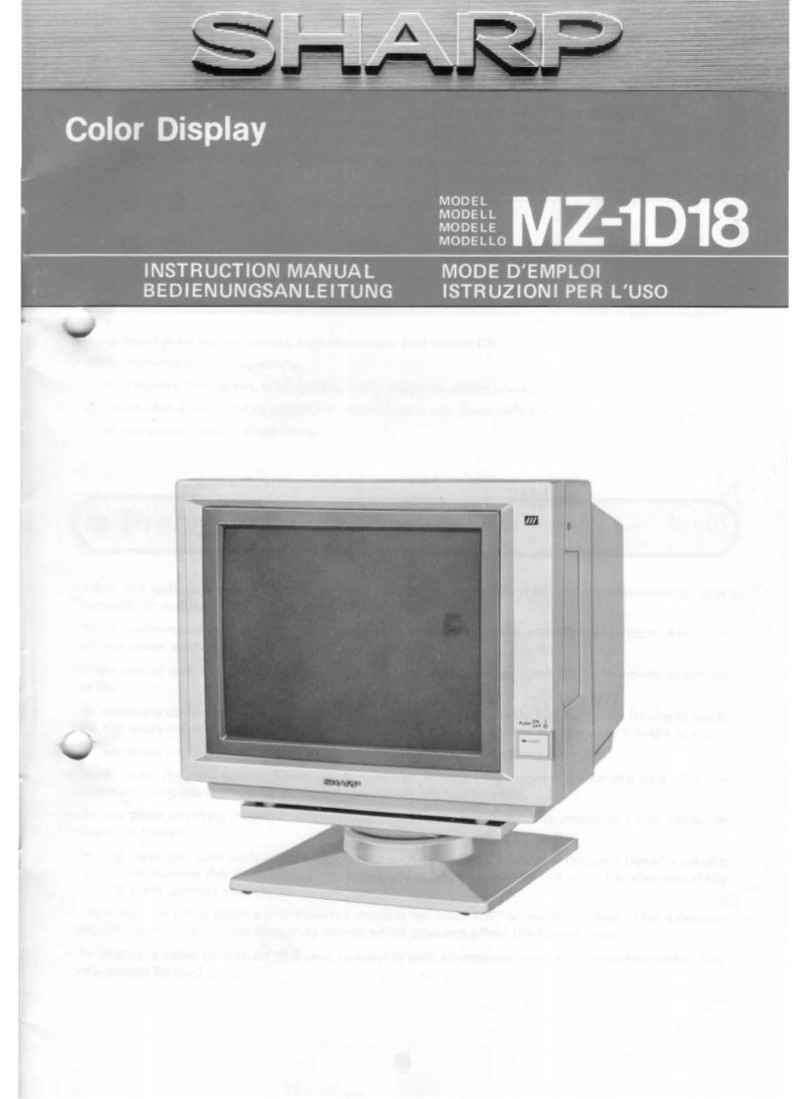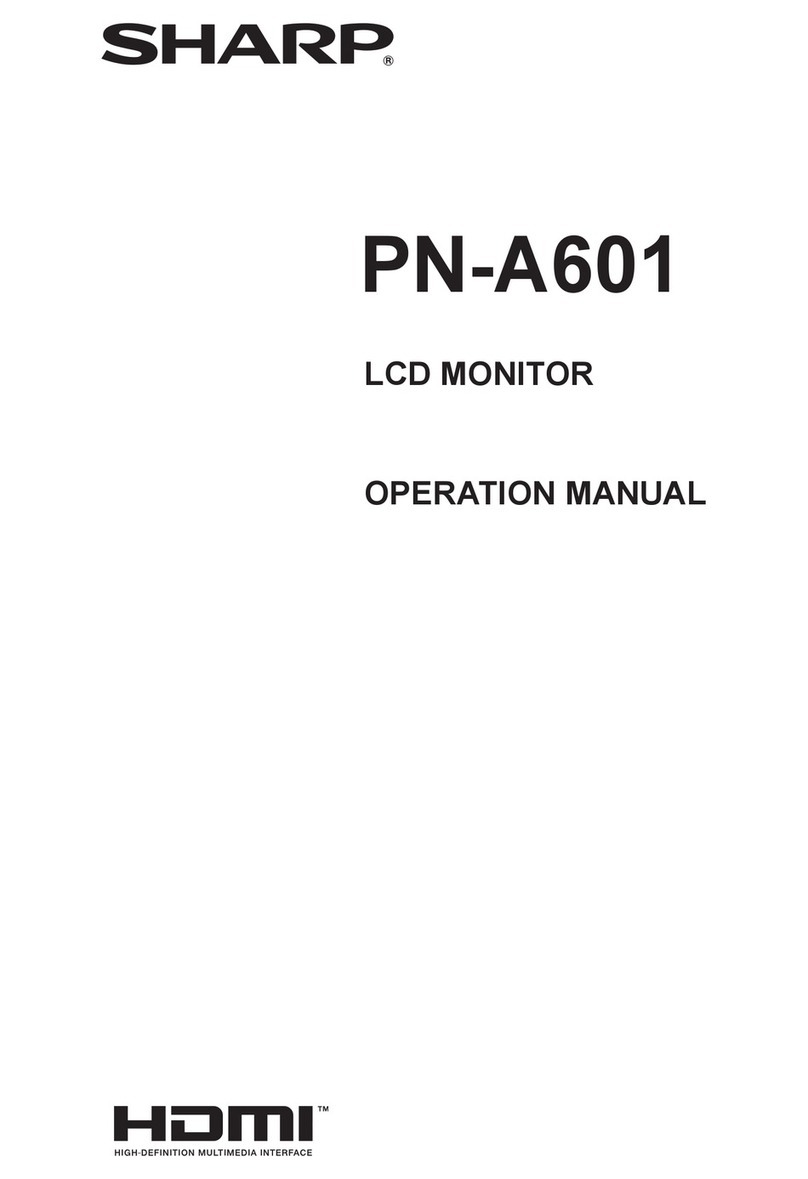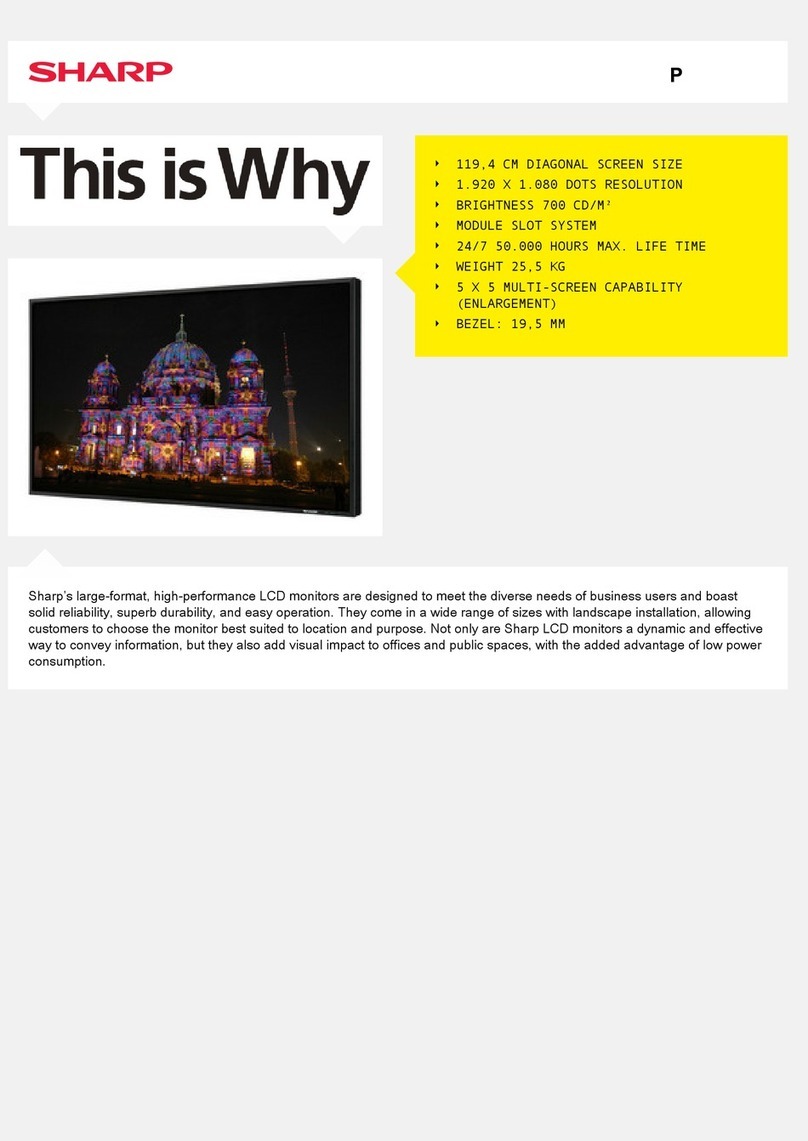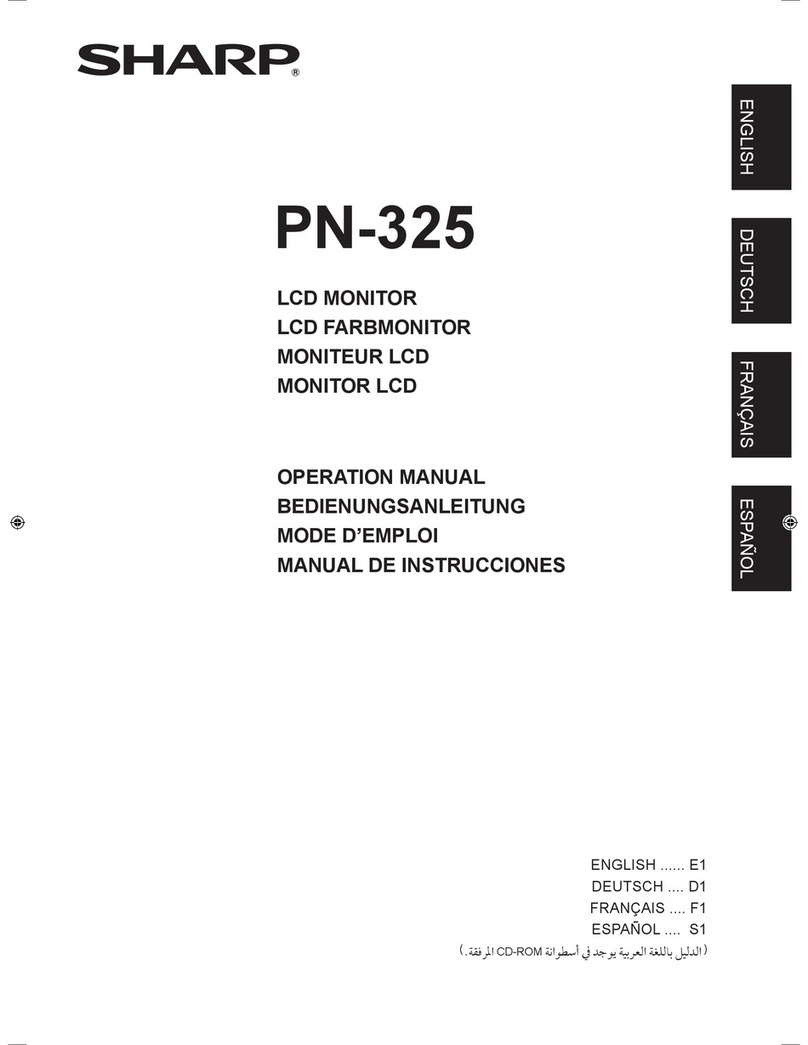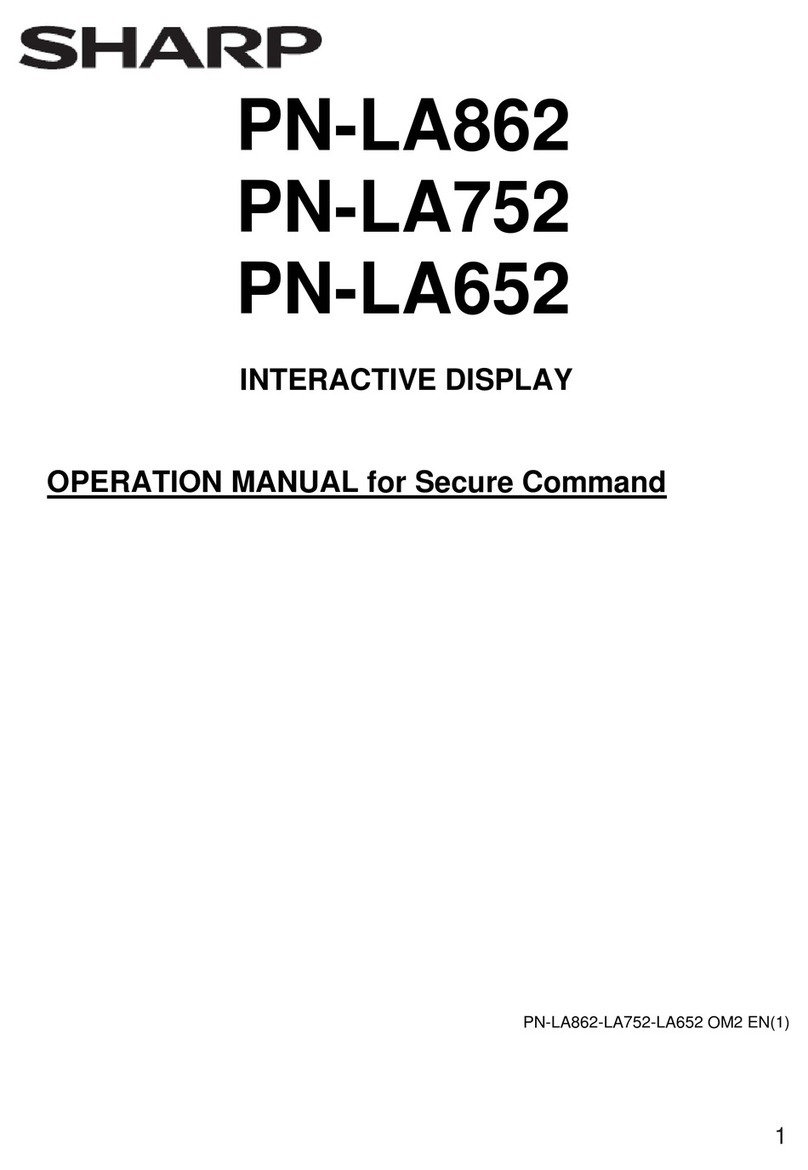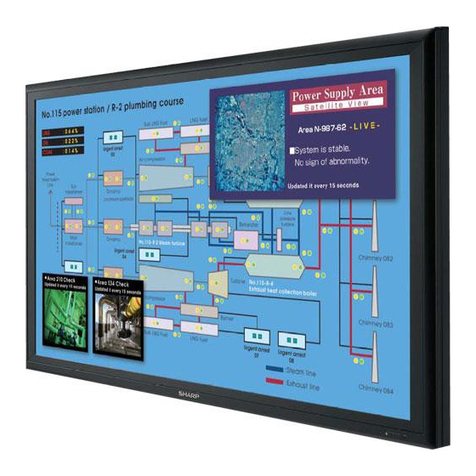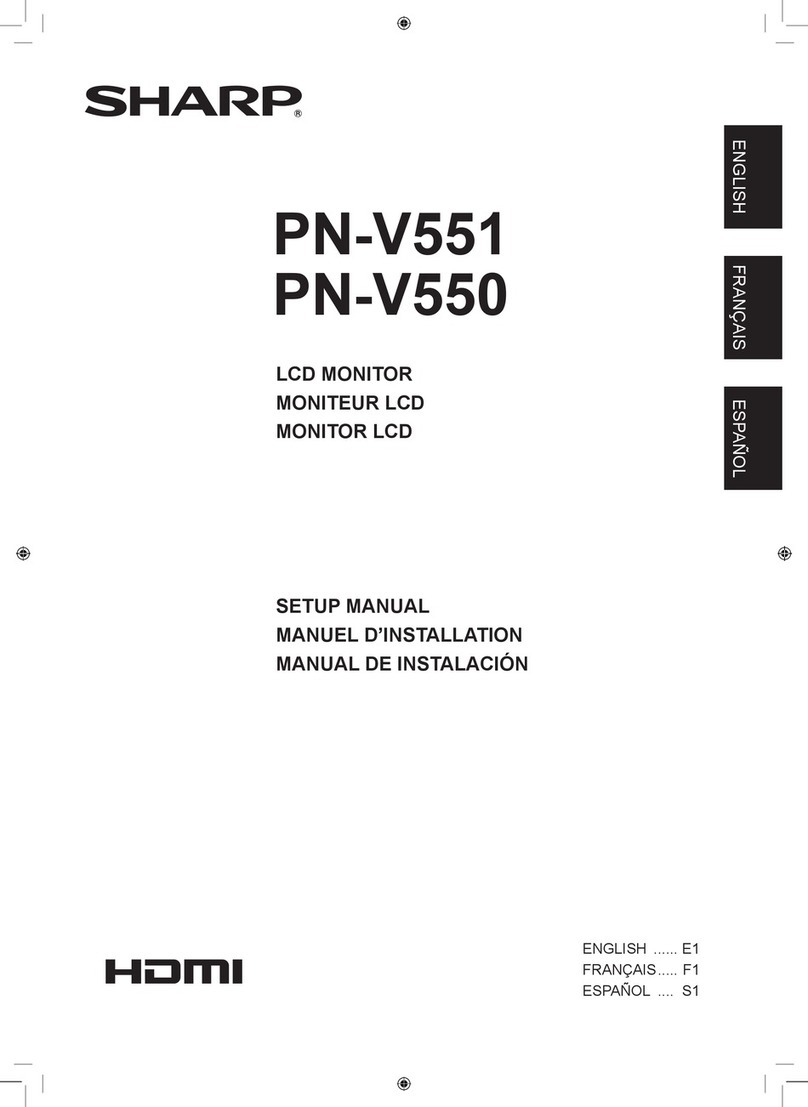6
Congratulations!
You have just purchased a TCO'99 approved and labelled
product! Your choice has provided you with a product
developed for professional use. Your purchase has also
contributed to reducing the burden on the environment
and also to the further development of environmentally
adapted electronics products.
Why do we have environmentally labelled
computers?
In many countries, environmental labelling has become
an established method for encouraging the adaptation of
goods and services to the environment. The main
problem, as far as computers and other electronics
equipment are concerned, is that environmentally
harmful substances are used both in the products and
during their manufacture. Since it is not so far possible to
satisfactorily recycle the majority of electronics
equipment, most of these potentially damaging
substances sooner or later enter nature.
There are also other characteristics of a computer, such
as energy consumption levels, that are important from
the viewpoints of both the work (internal) and natural
(external) environments. Since all methods of electricity
generation have a negative effect on the environment
(e.g. acidic and climate-influencing emissions, radioactive
waste), it is vital to save energy. Electronics equipment in
offices is often left running continuously and thereby
consumes a lot of energy.
What does labelling involve?
This product meets the requirements for the TCO'99
scheme which provides for international and
environmental labelling of personal computers. The
labelling scheme was developed as a joint effort by the
TCO (The Swedish Confederation of Professional
Employees), Svenska Naturskyddsforeningen (The
Swedish Society for Nature Conservation) and Statens
Energimyndighet (The Swedish National Energy
Administration).
Approval requirements cover a wide range of issues:
environment, ergonomics, usability, emission of electric
and magnetic fields, energy consumption and electrical
and fire safety.
The environmental demands impose restrictions on the
presence and use of heavy metals, brominated and
chlorinated flame retardants, CFCs (freons) and
chlorinated solvents, among other things. The product
must be prepared for recycling and the manufacturer is
obliged to have an environmental policy which must be
adhered to in each country where the company
implements its operational policy.
The energy requirements include a demand that the
computer and/or display, after a certain period of
inactivity, shall reduce its power consumption to a lower
level in one or more stages. The length of time to
reactivate the computer shall be reasonable for the user.
Labelled products must meet strict environmental
demands, for example, in respect of the reduction of
electric and magnetic fields, physical and visual
ergonomics and good usability.
Below you will find a brief summary of the environmental
requirements met by this product. The complete
environmental criteria document may be ordered from:
TCO Development
SE-114 94 Stockholm, Sweden
Fax: +46 8 782 92 07
Email (Internet): development@tco.se
Current information regarding TCO'99 approved and
labelled products may also be obtained via the Internet,
using the address: http://www.tco-info.com/
Environmental requirements
Flame retardants
Flame retardants are present in printed circuit boards,
cables, wires, casings and housings. Their purpose is to
prevent, or at least to delay the spread of fire. Up to 30%
of the plastic in a computer casing can consist of flame
retardant substances. Most flame retardants contain
bromine or chloride, and those flame retardants are
chemically related to another group of environmental
toxins, PCBs. Both the flame retardants containing
bromine or chloride and the PCBs are suspected of
giving rise to severe health effects, including reproductive
damage in fish-eating birds and mammals, due to the
bio-accumulative* processes. Flame retardants have
been found in human blood and researchers fear that
disturbances in foetus development may occur.
The relevant TCO'99 demand requires that plastic
components weighing more than 25 grams must not
contain flame retardants with organically bound bromine
or chlorine. Flame retardants are allowed in the printed
circuit boards since no substitutes are available.
Cadmium**
Cadmium is present in rechargeable batteries and in the
colour-generating layers of certain computer displays.
Cadmium damages the nervous system and is toxic in
high doses. The relevant TCO'99 requirement states that
batteries, the colour-generating layers of display screens
and the electrical or electronics components must not
contain any cadmium.
Mercury**
Mercury is sometimes found in batteries, relays and
switches. It damages the nervous system and is toxic in
high doses. The relevant TCO'99 requirement states that
batteries may not contain any mercury. It also demands
that mercury is not present in any of the electrical or
electronics components associated with the labelled unit.
There is however one exception. Mercury is, for the time
being, permitted in the back light system of flat panel
monitors as there today is no commercially available
alternative. TCO aims on removing this exception when a
mercury free alternative is available.
CFCs (freons)
The relevant TCO'99 requirement states that neither
CFCs nor HCFCs may be used during the manufacture
and assembly of the product. CFCs (freons) are
sometimes used for washing printed circuit boards. CFCs
break down ozone and thereby damage the ozone layer
in the stratosphere, causing increased reception on earth
of ultraviolet light with e.g. increased risks of skin cancer
(malignant melanoma) as a consequence.
Lead**
Lead can be found in picture tubes, display screens,
solders and capacitors. Lead damages the nervous
system and in higher doses, causes lead poisoning. The
relevant TCO'99 requirement permits the inclusion of lead
since no replacement has yet been developed.
* Bio-accumulative is defined as substances which
accumulate within living organisms.
** Lead, Cadmium and Mercury are heavy metals which
are Bio-accumulative.
T19D1_notice.p65 2/14/2003, 3:07 PM6