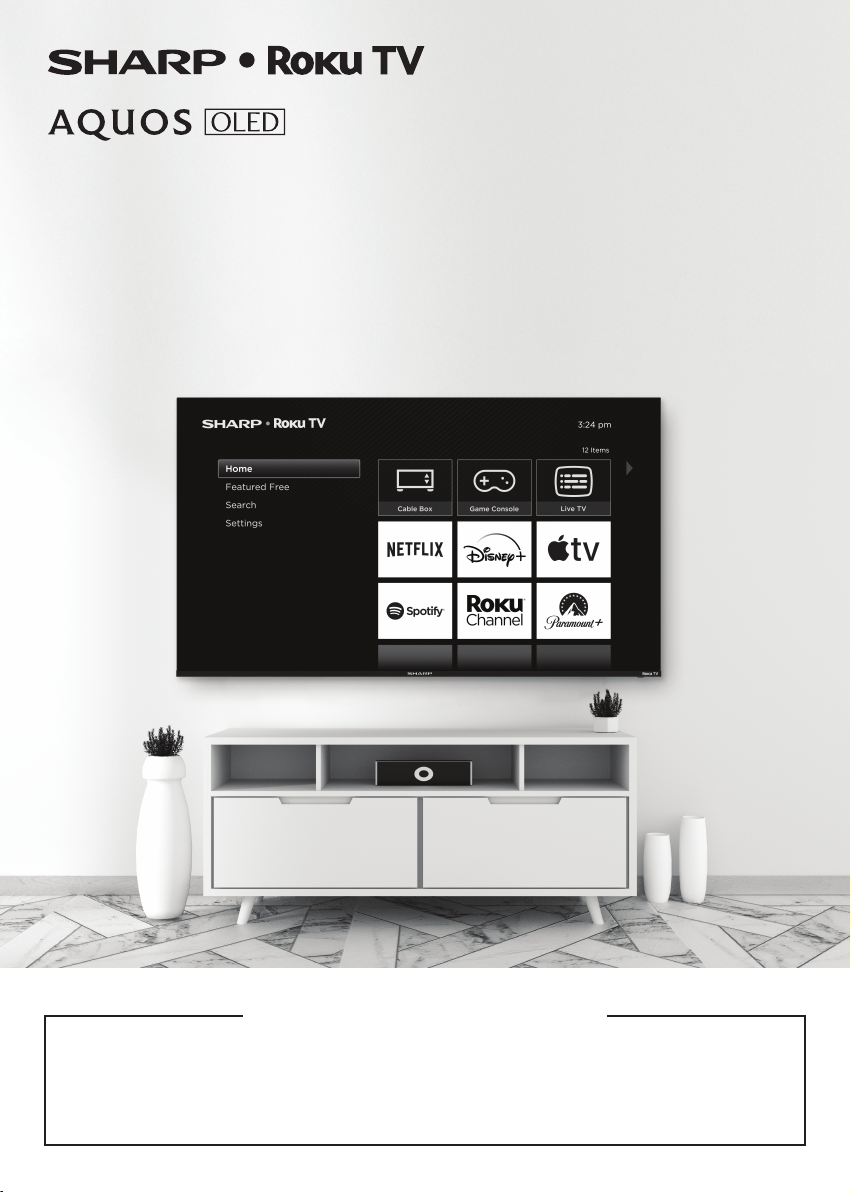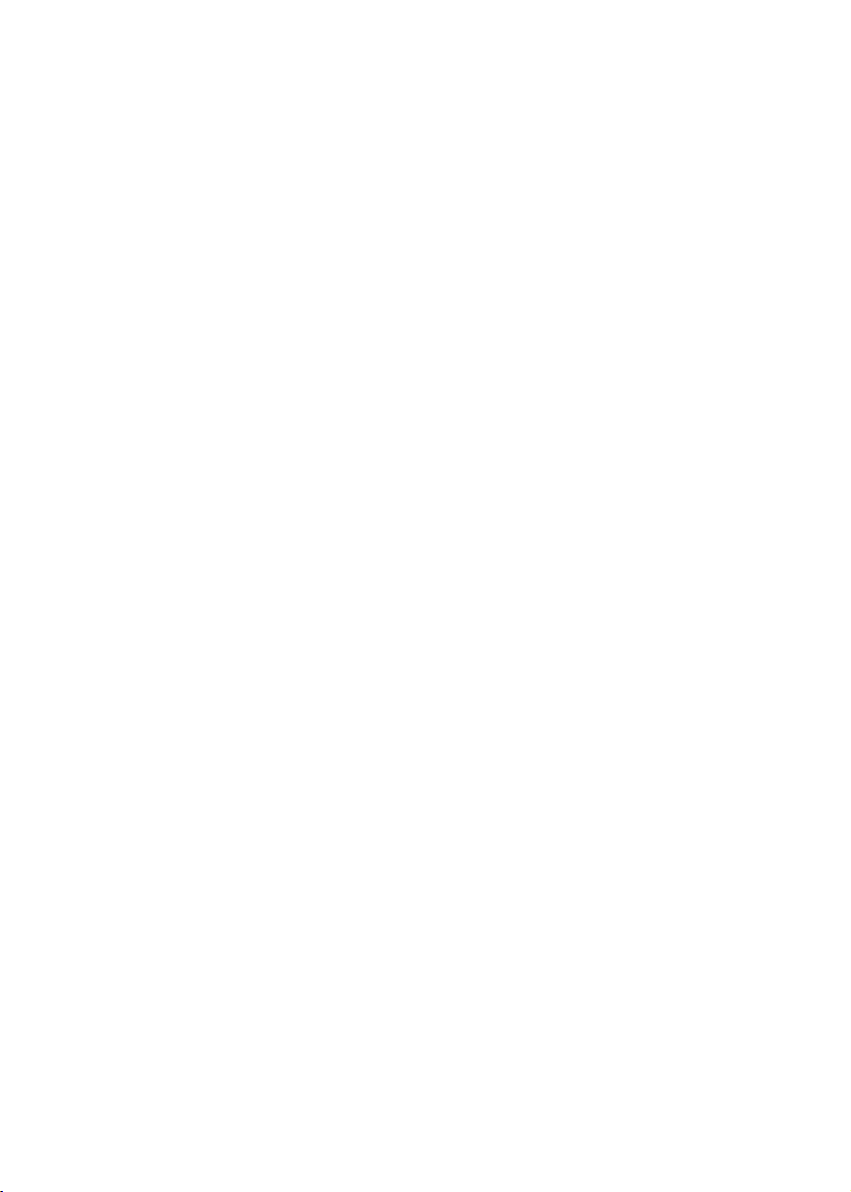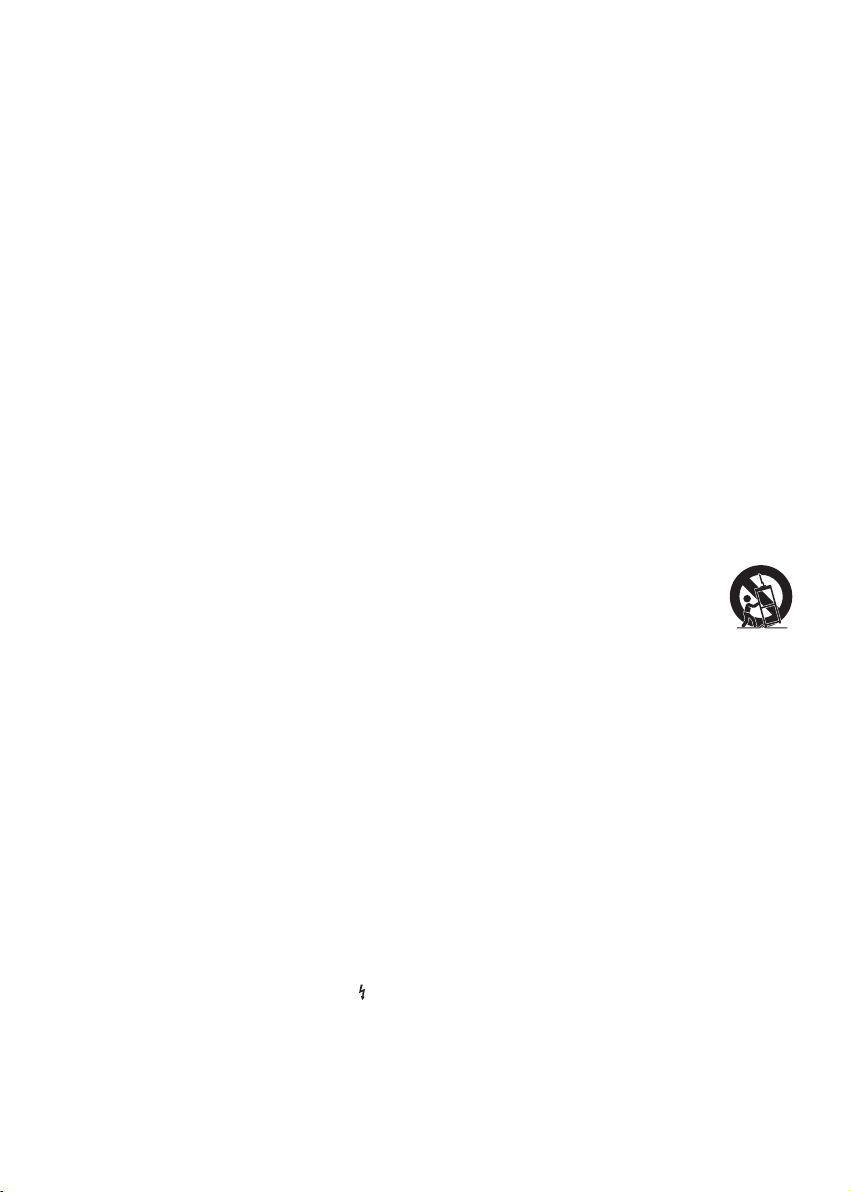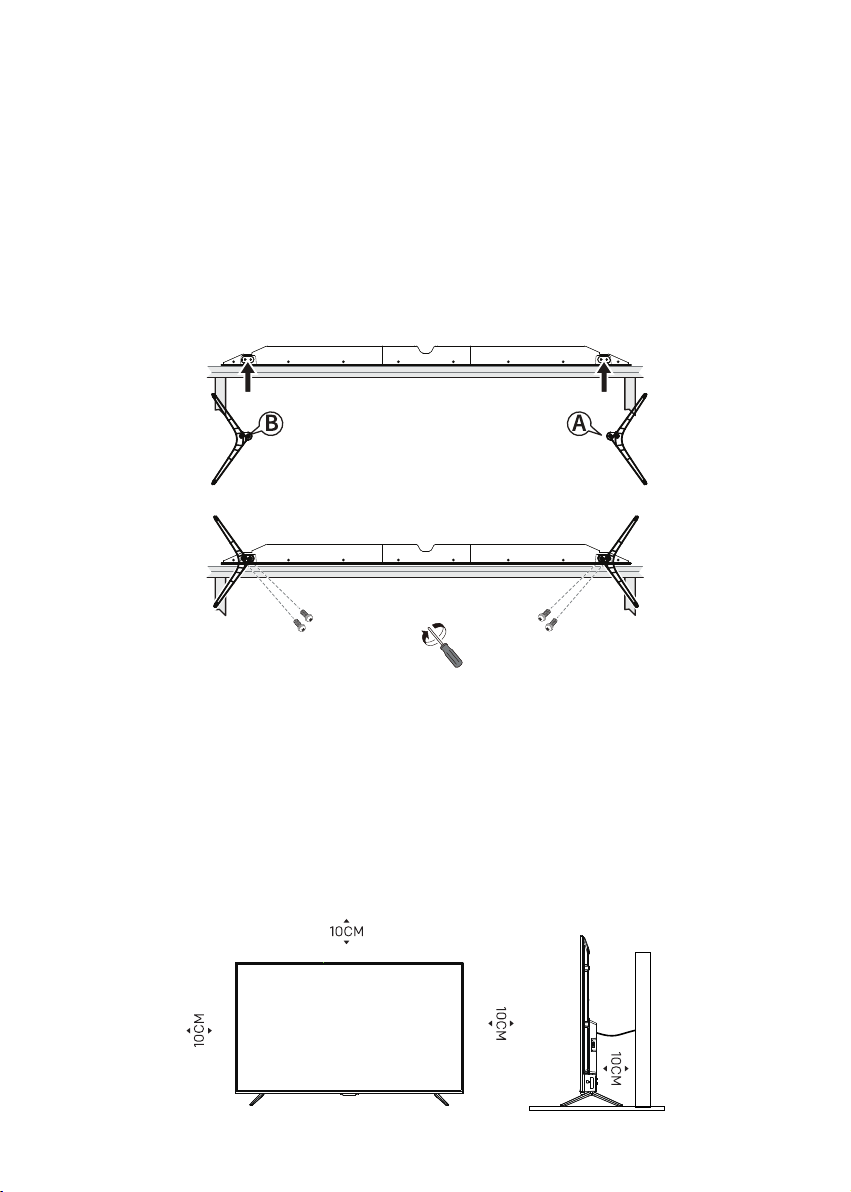¡¢
¢
£
¤¤
¤£
¡¤
¤
¤
£¤
¥¥¦
¤
£¢¢
¤