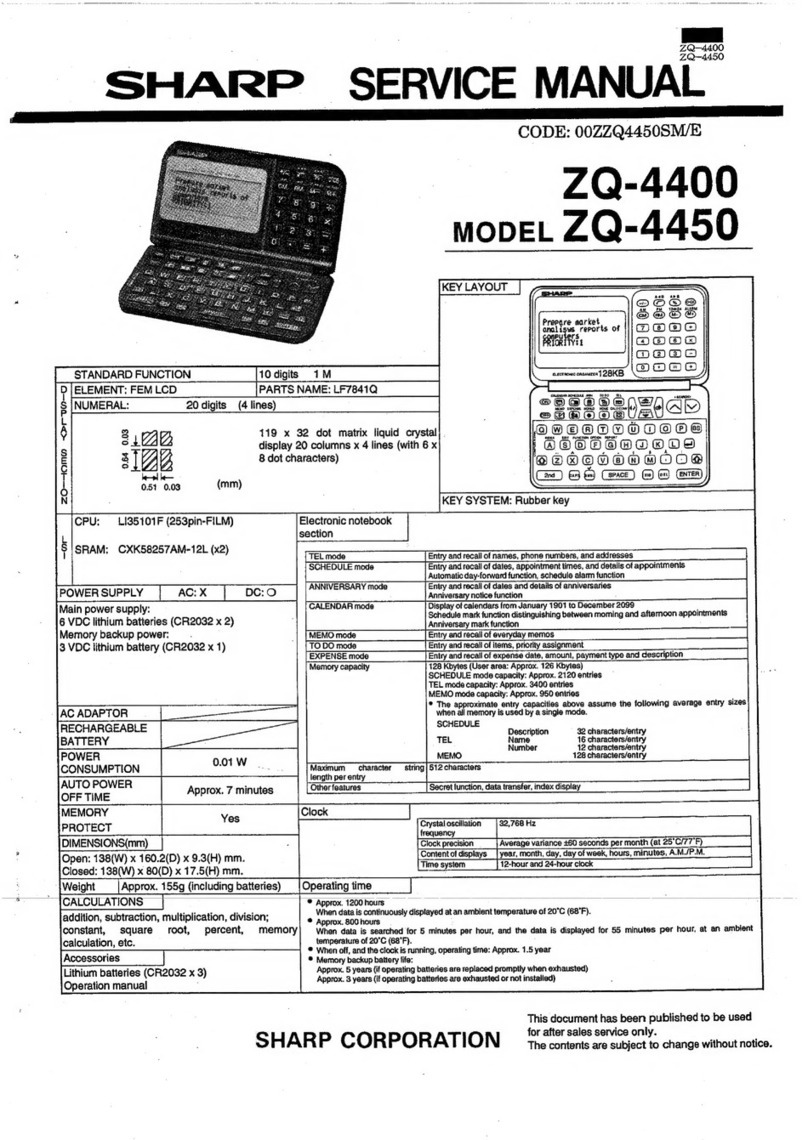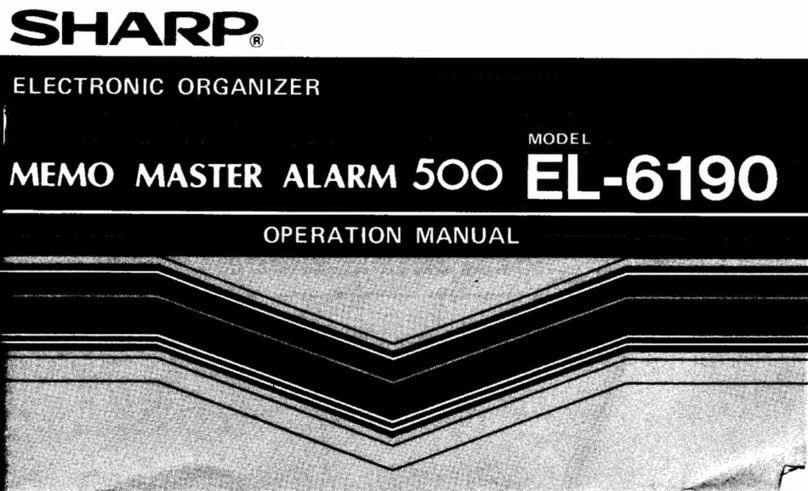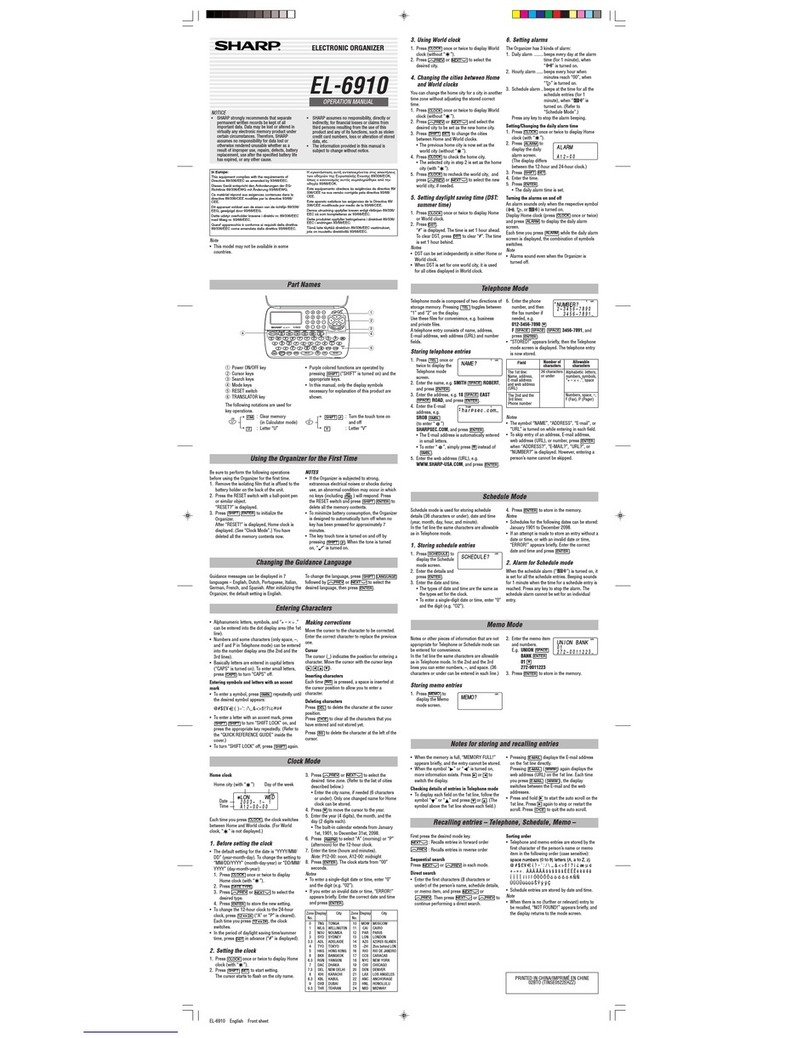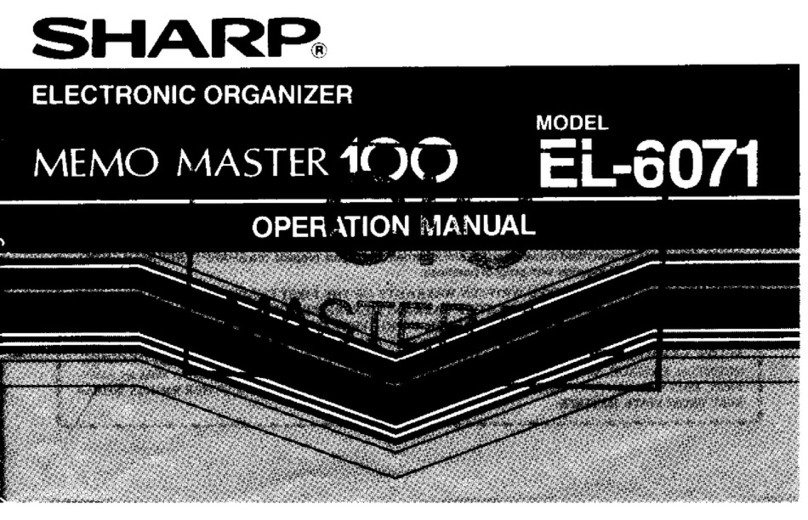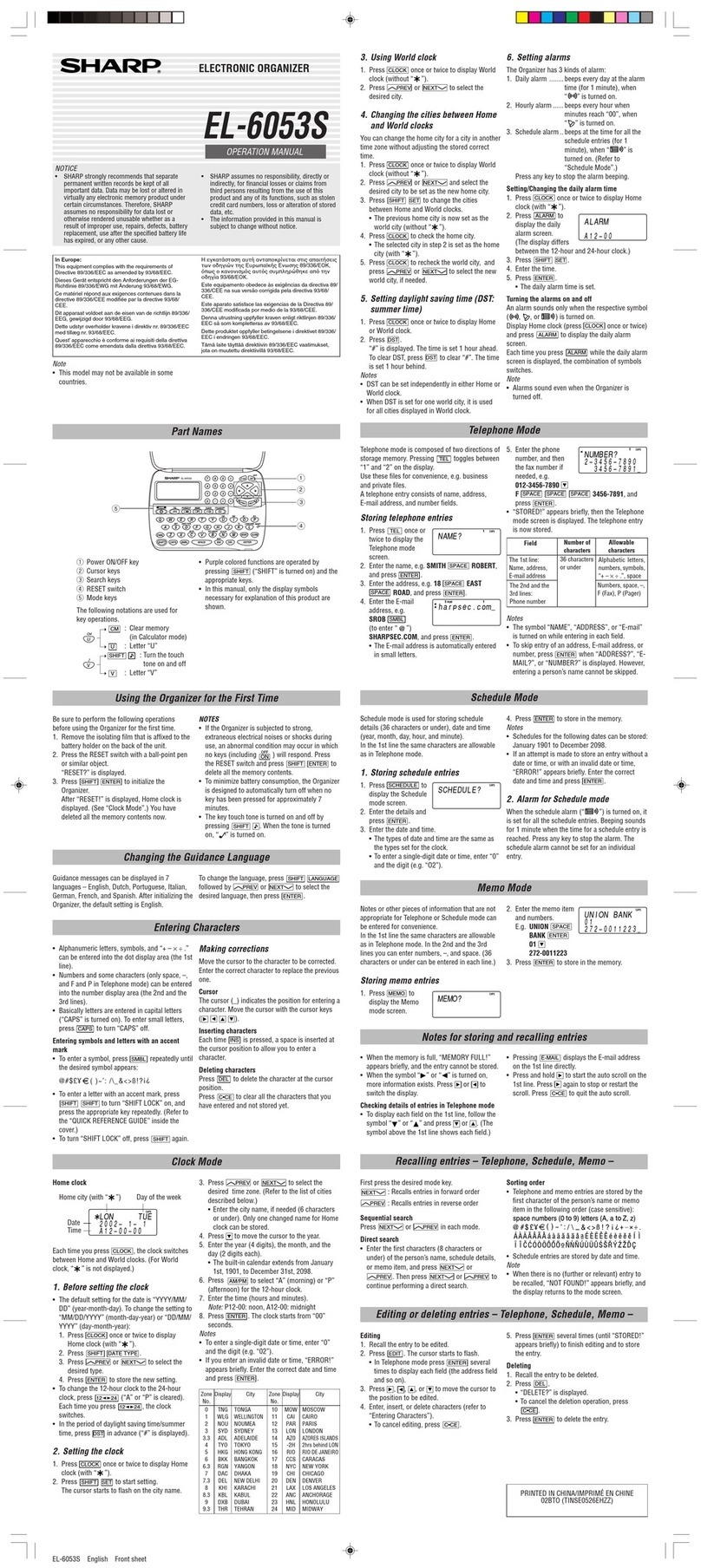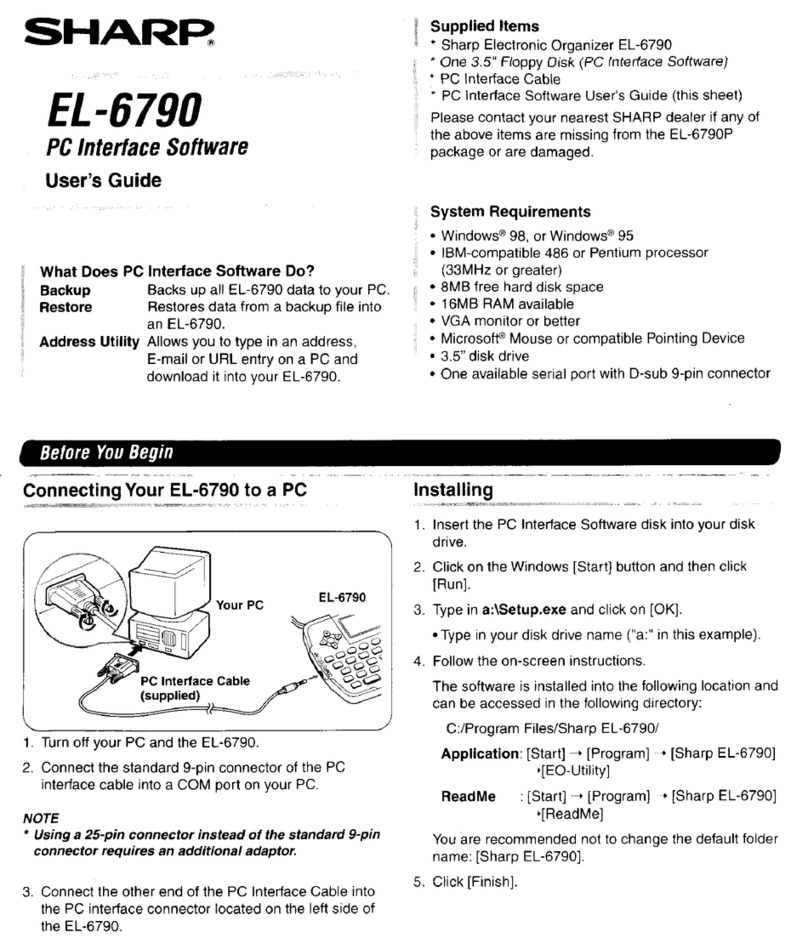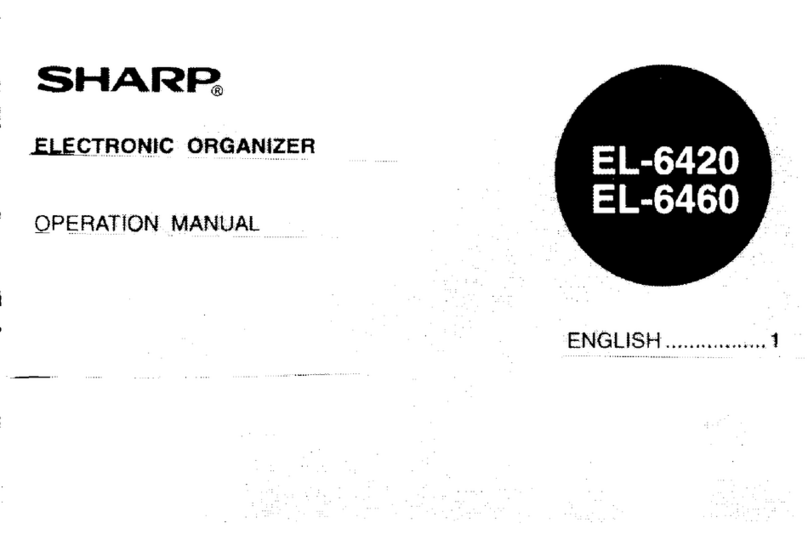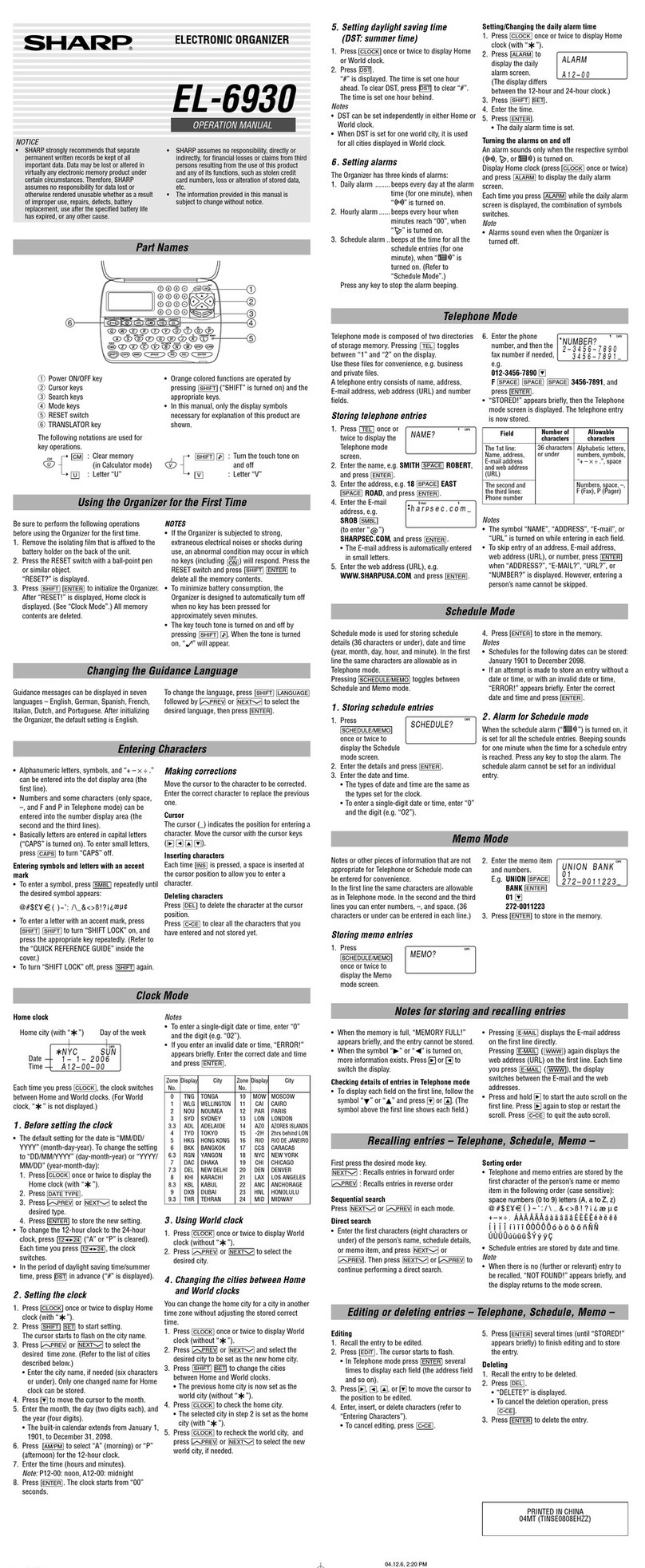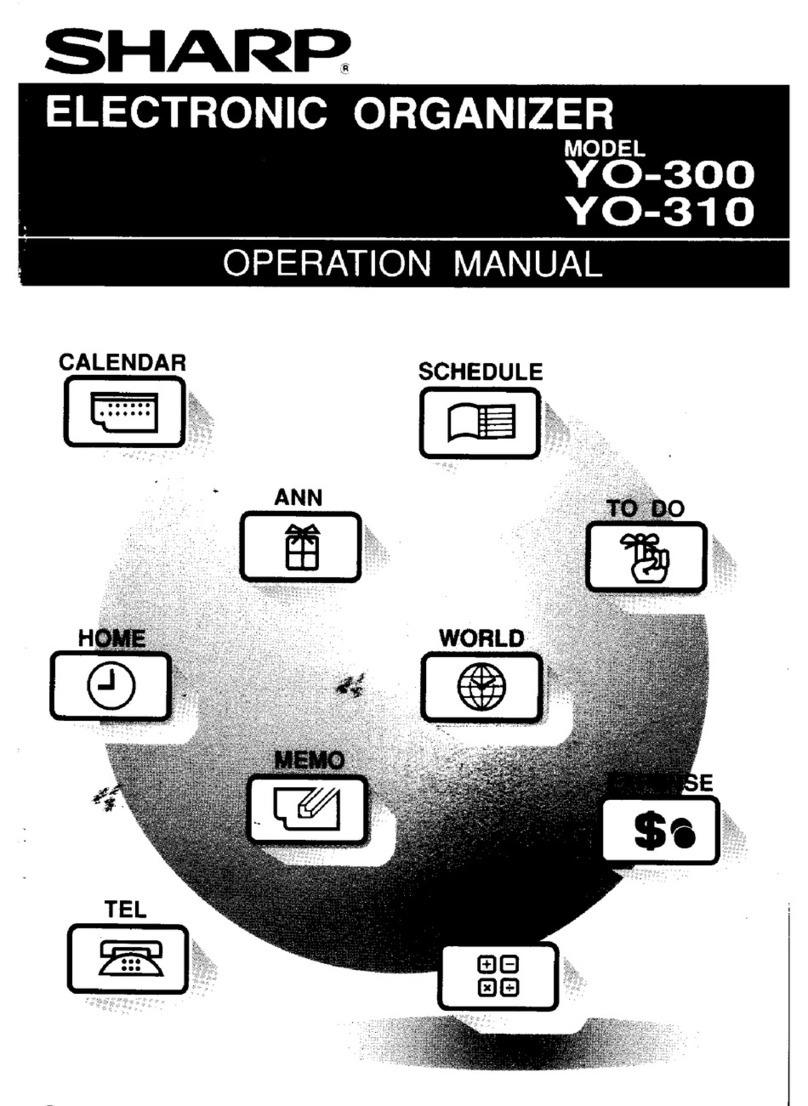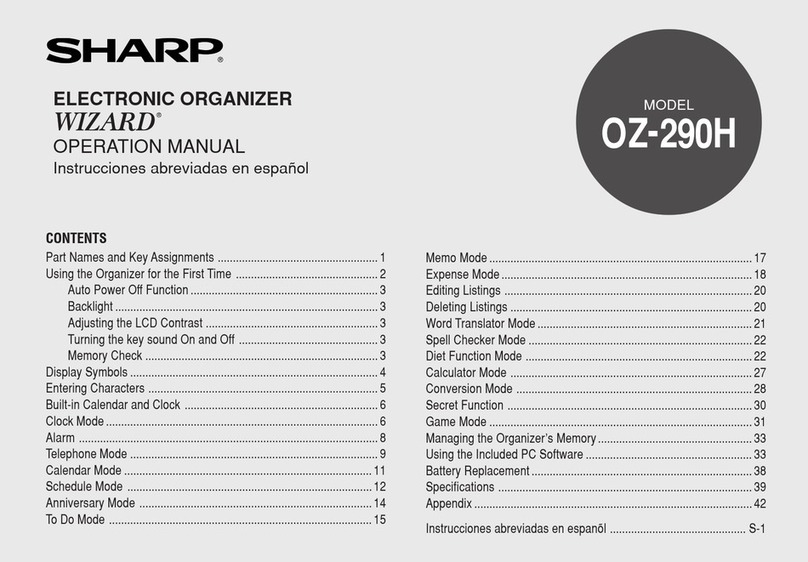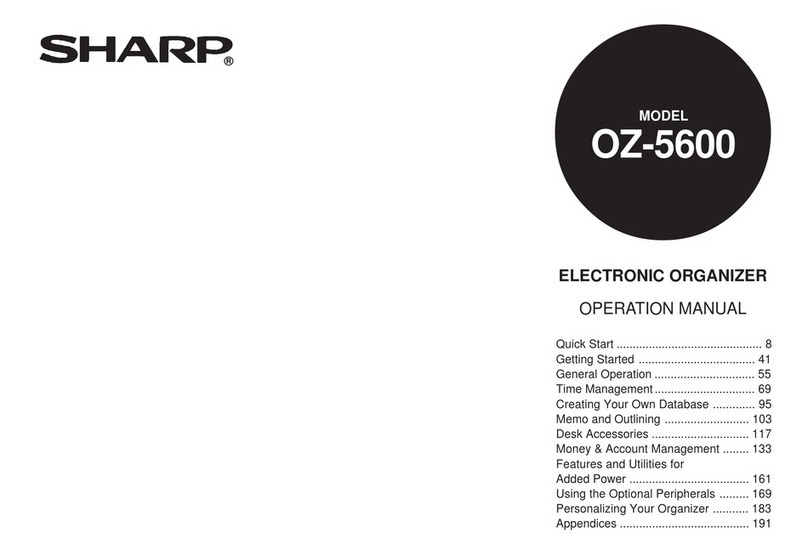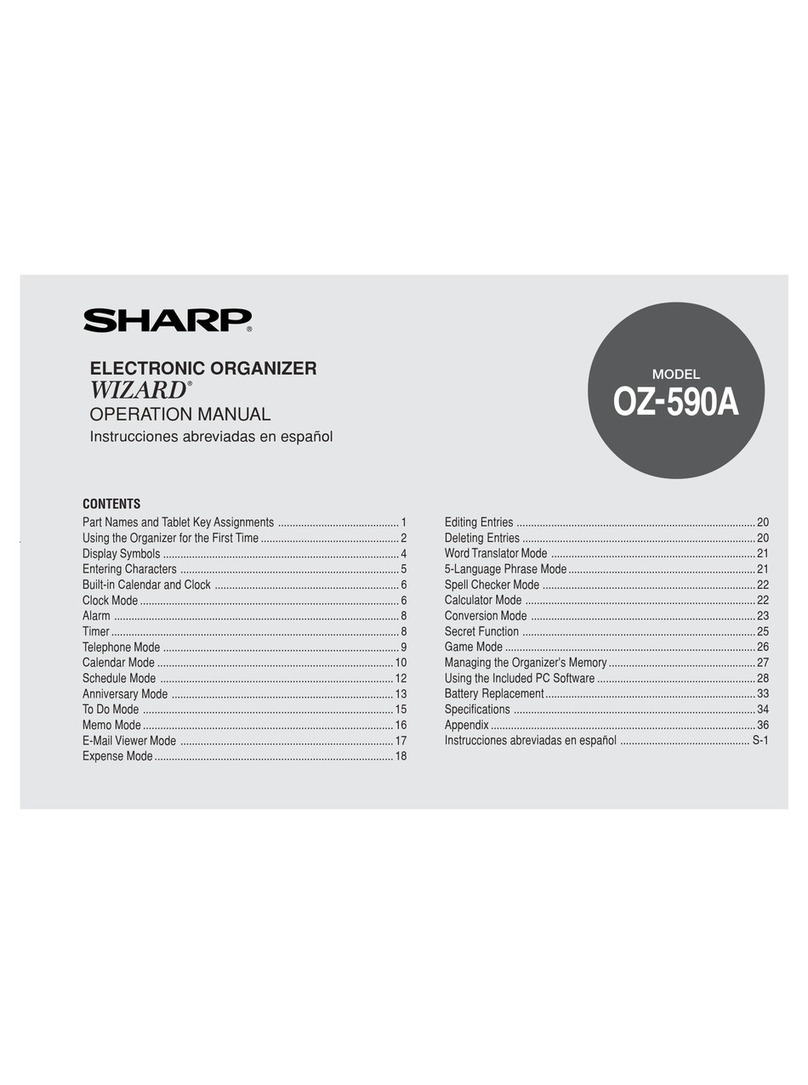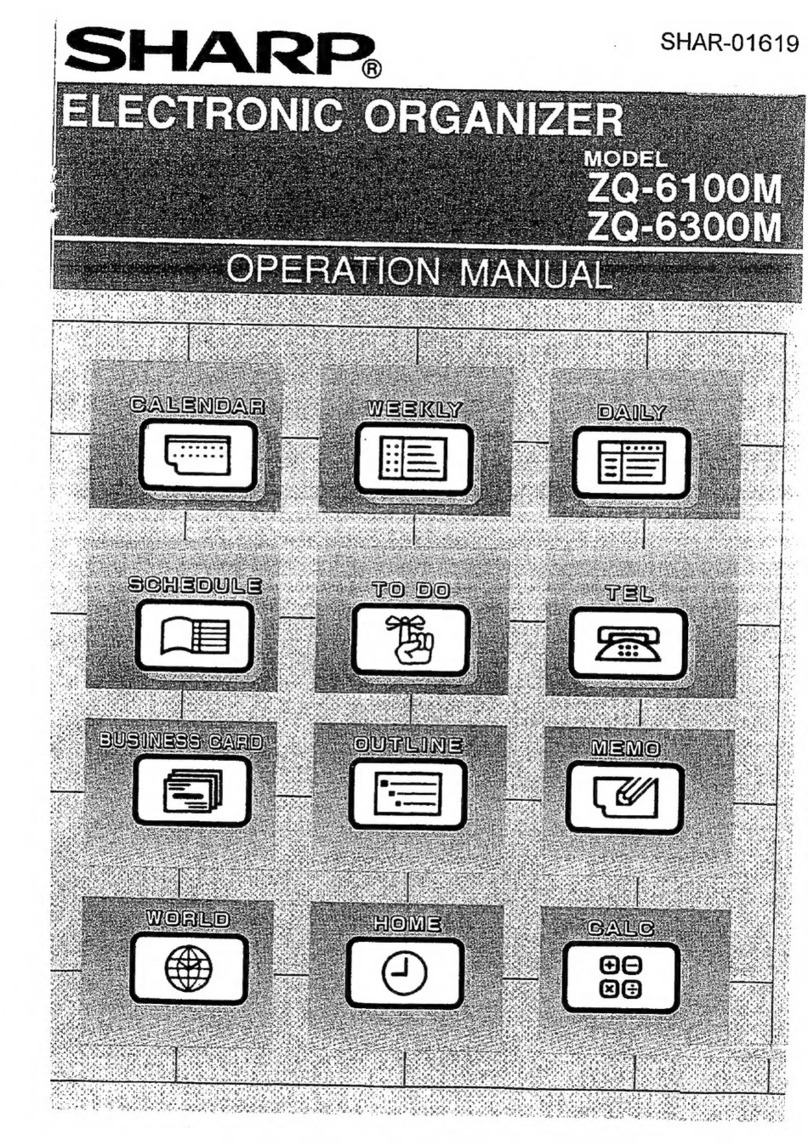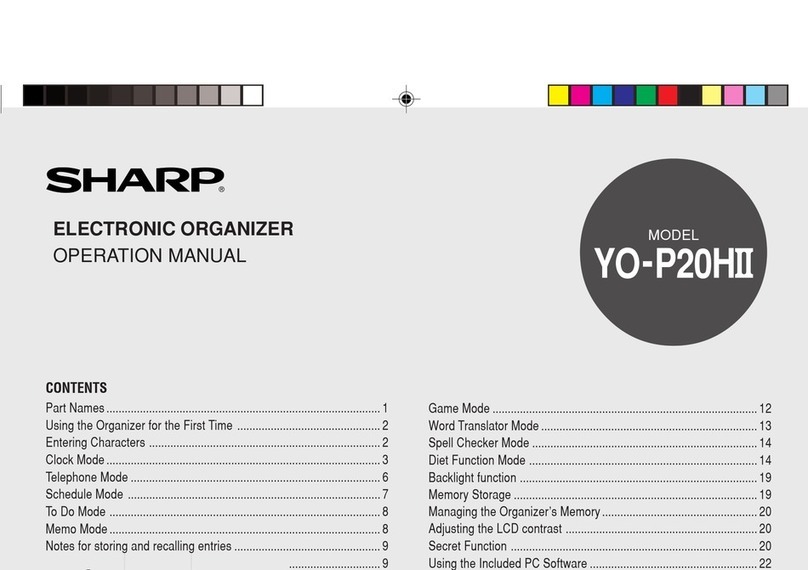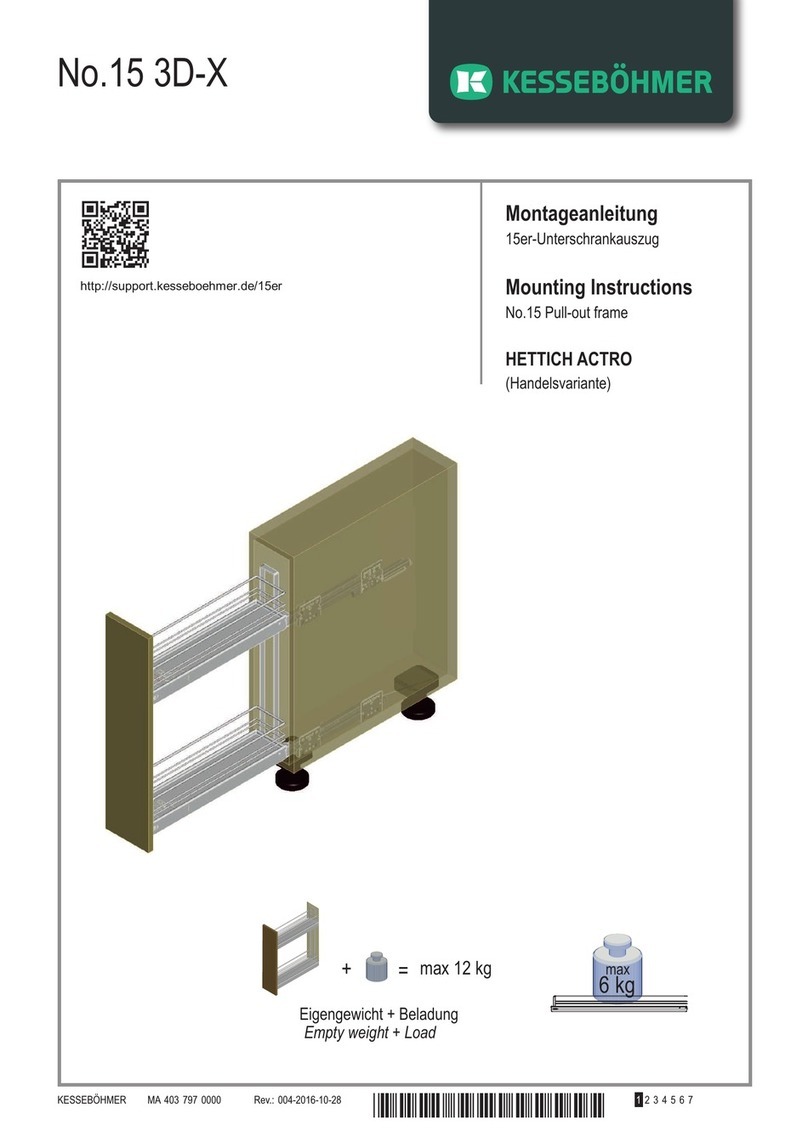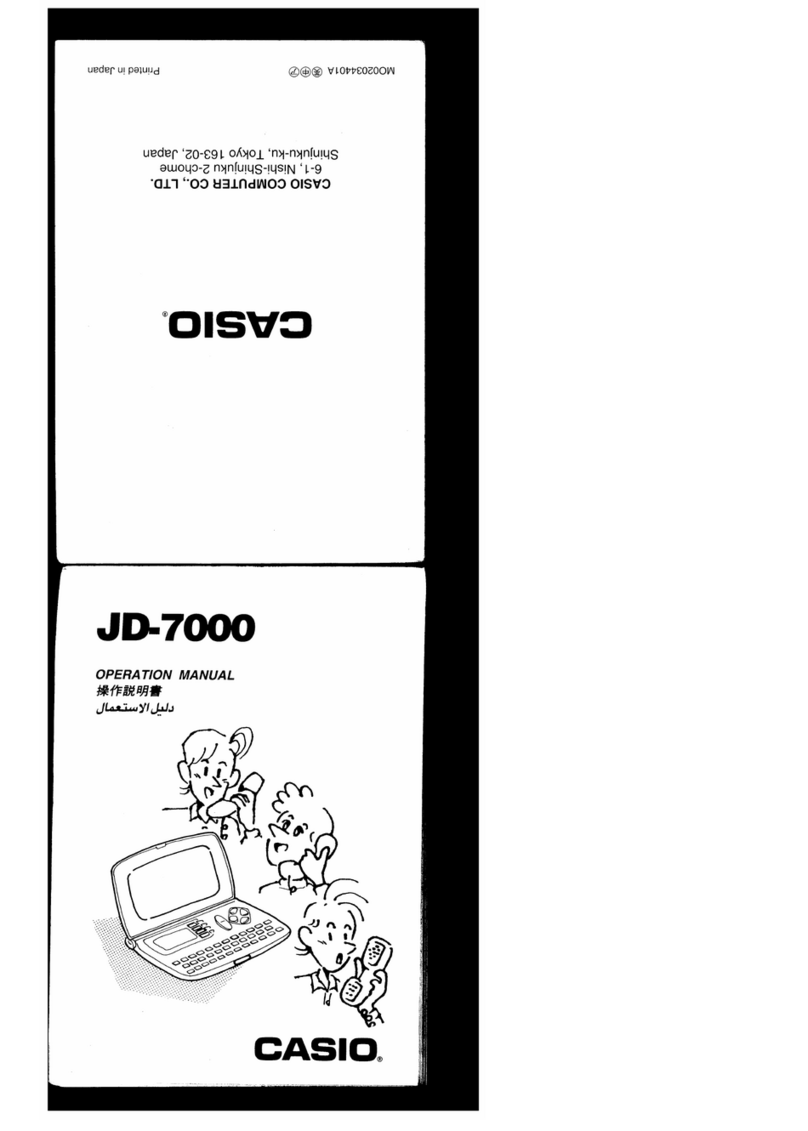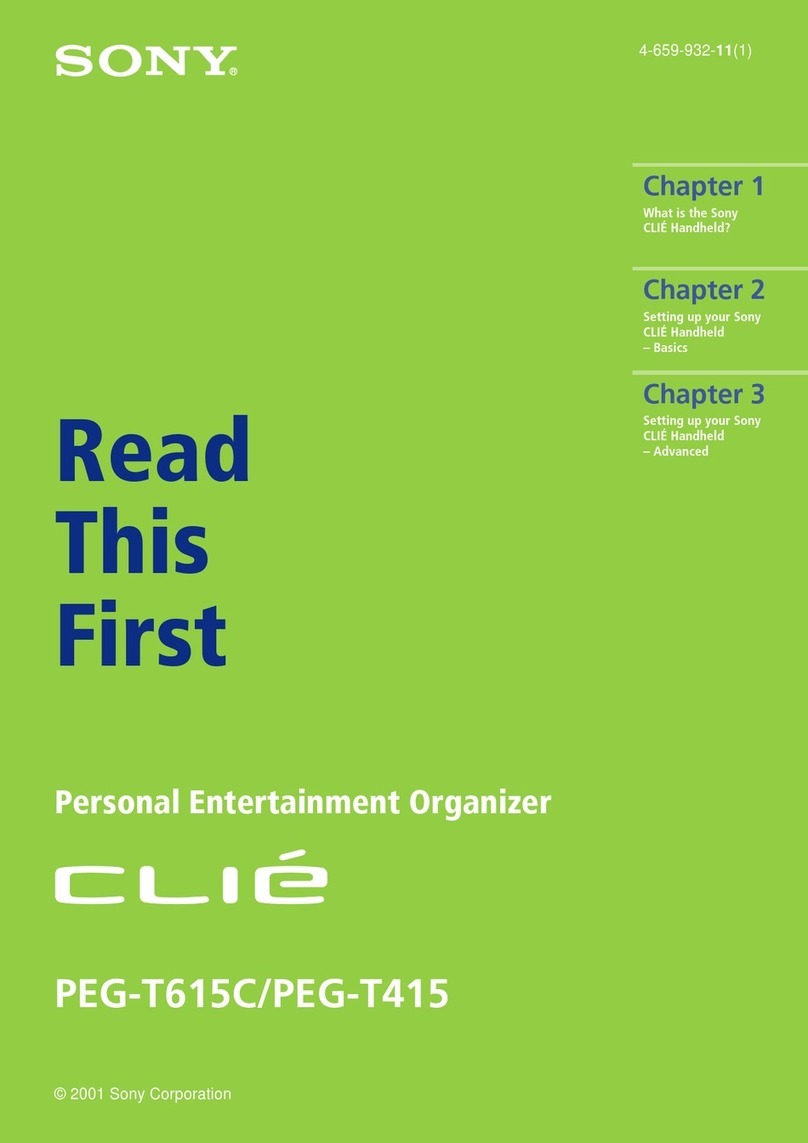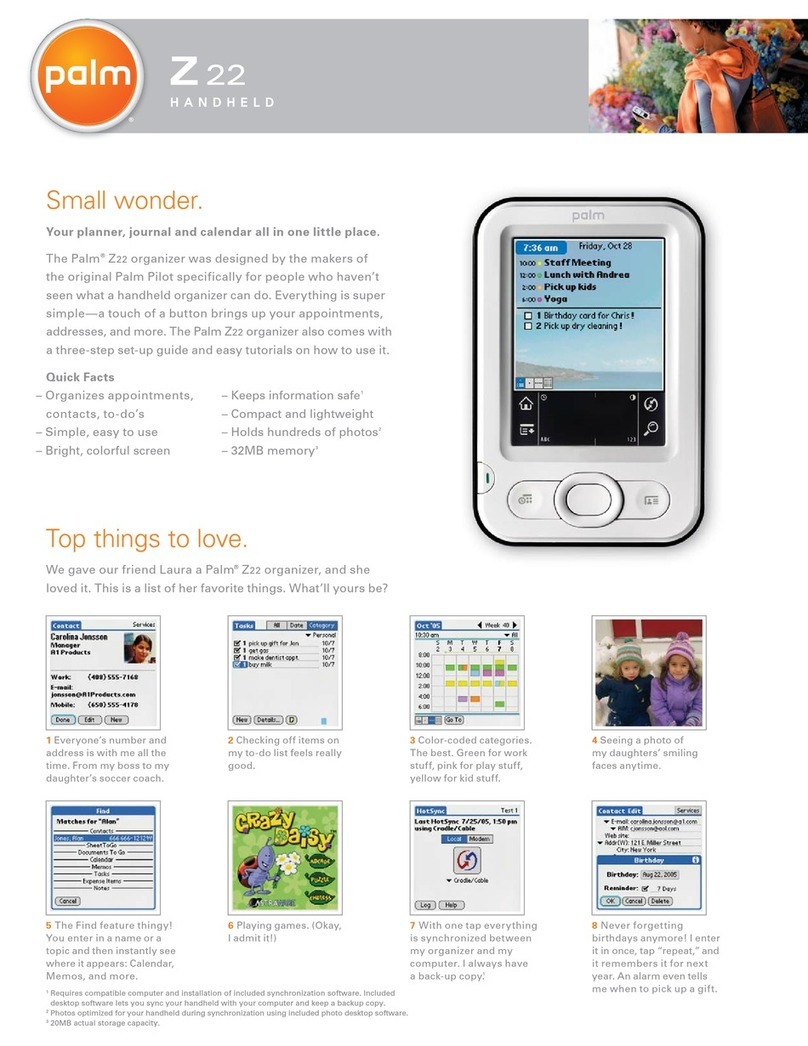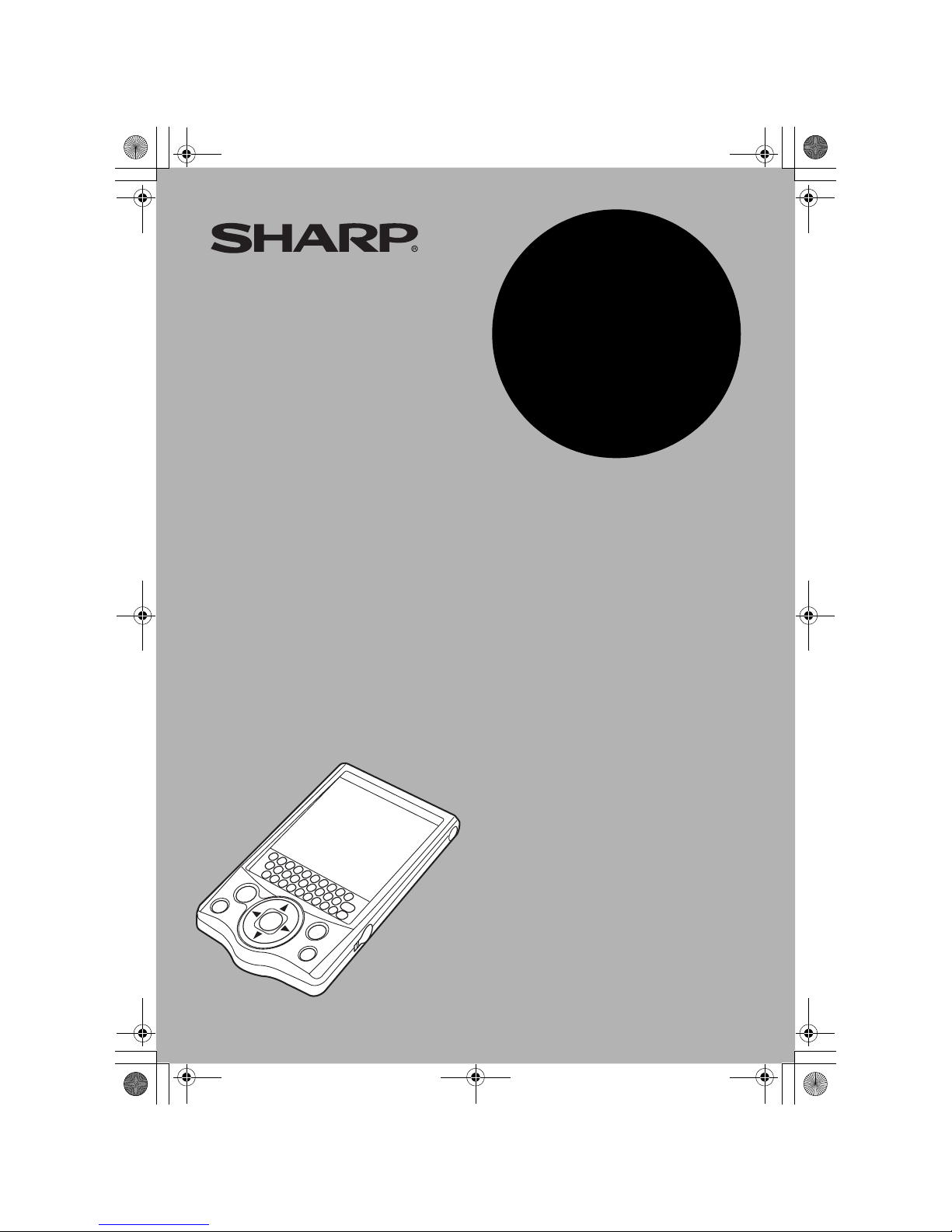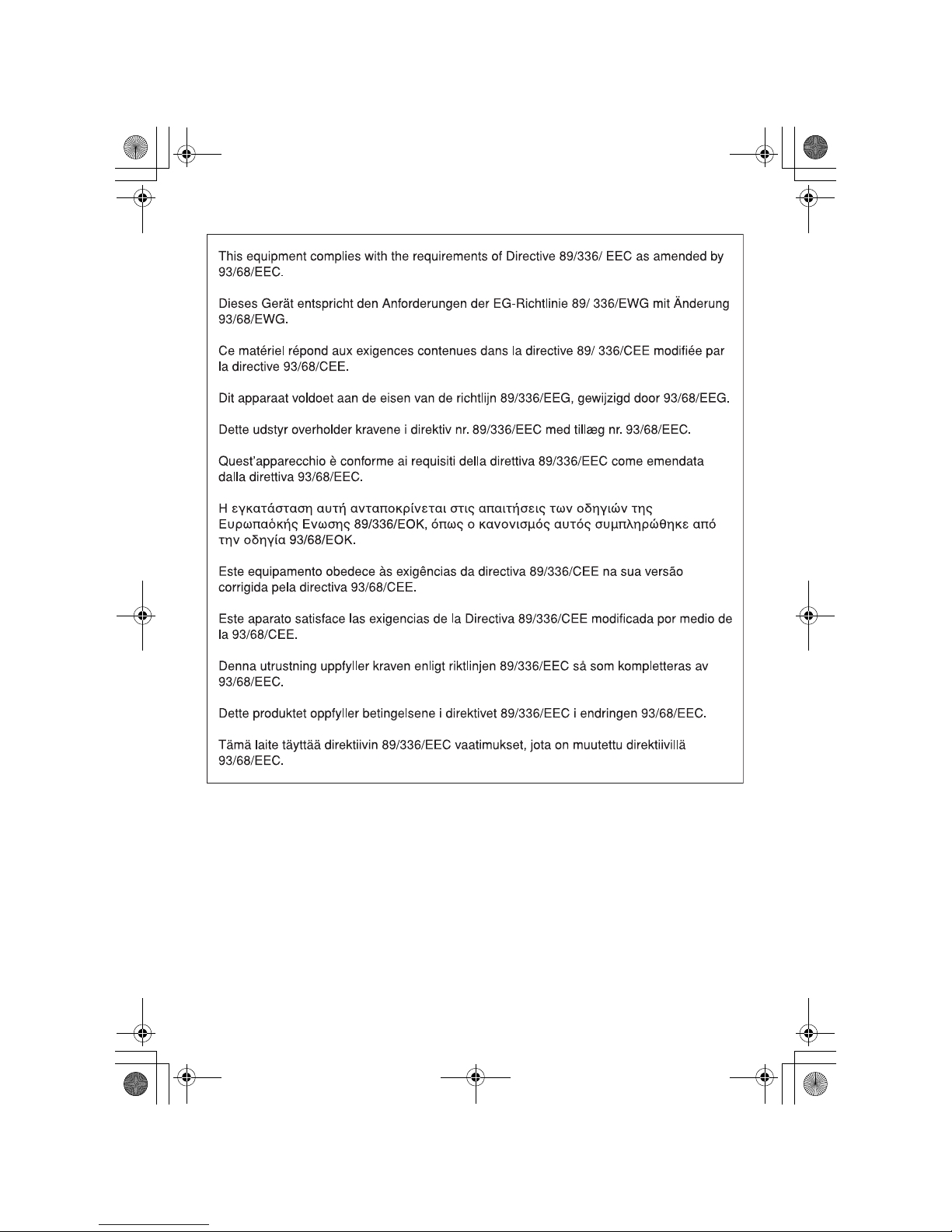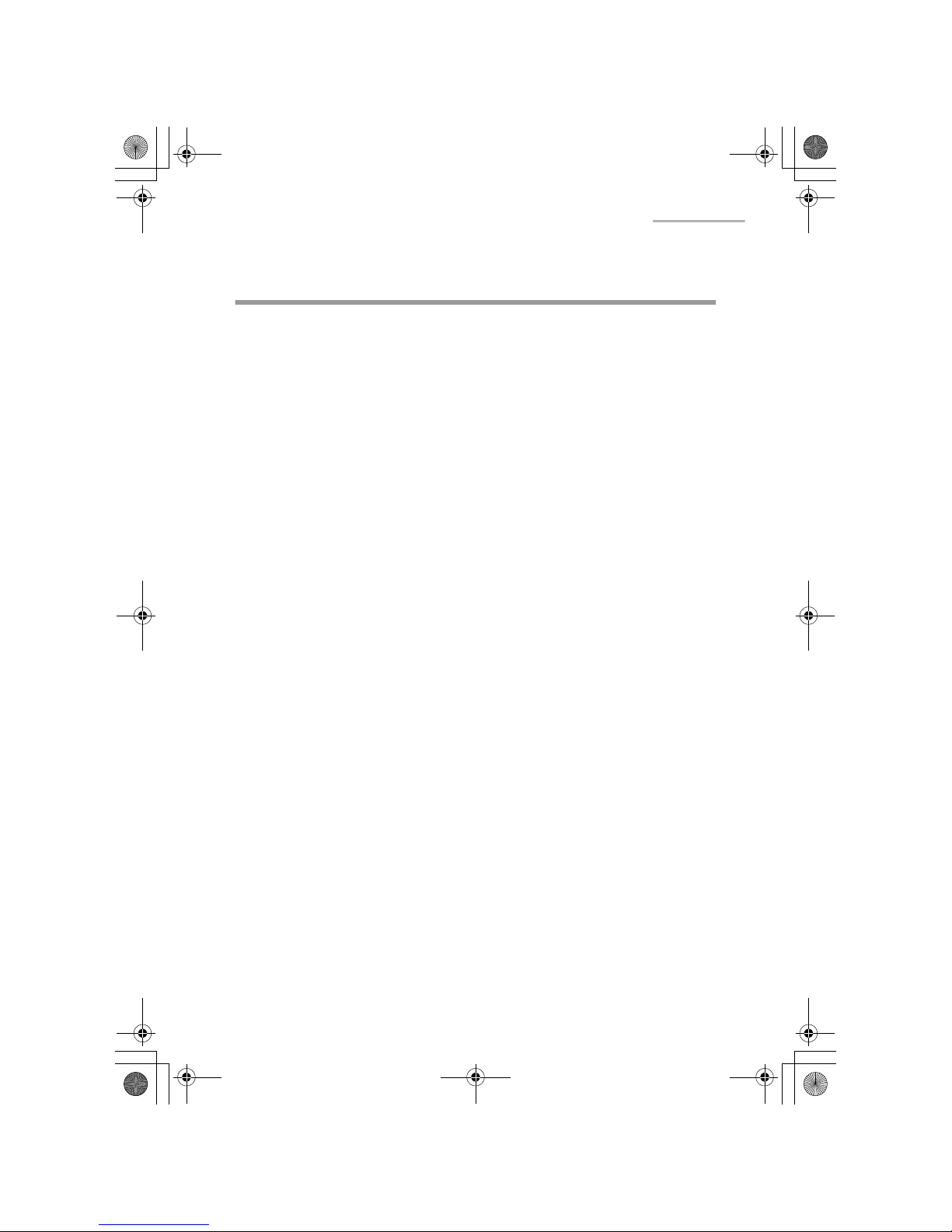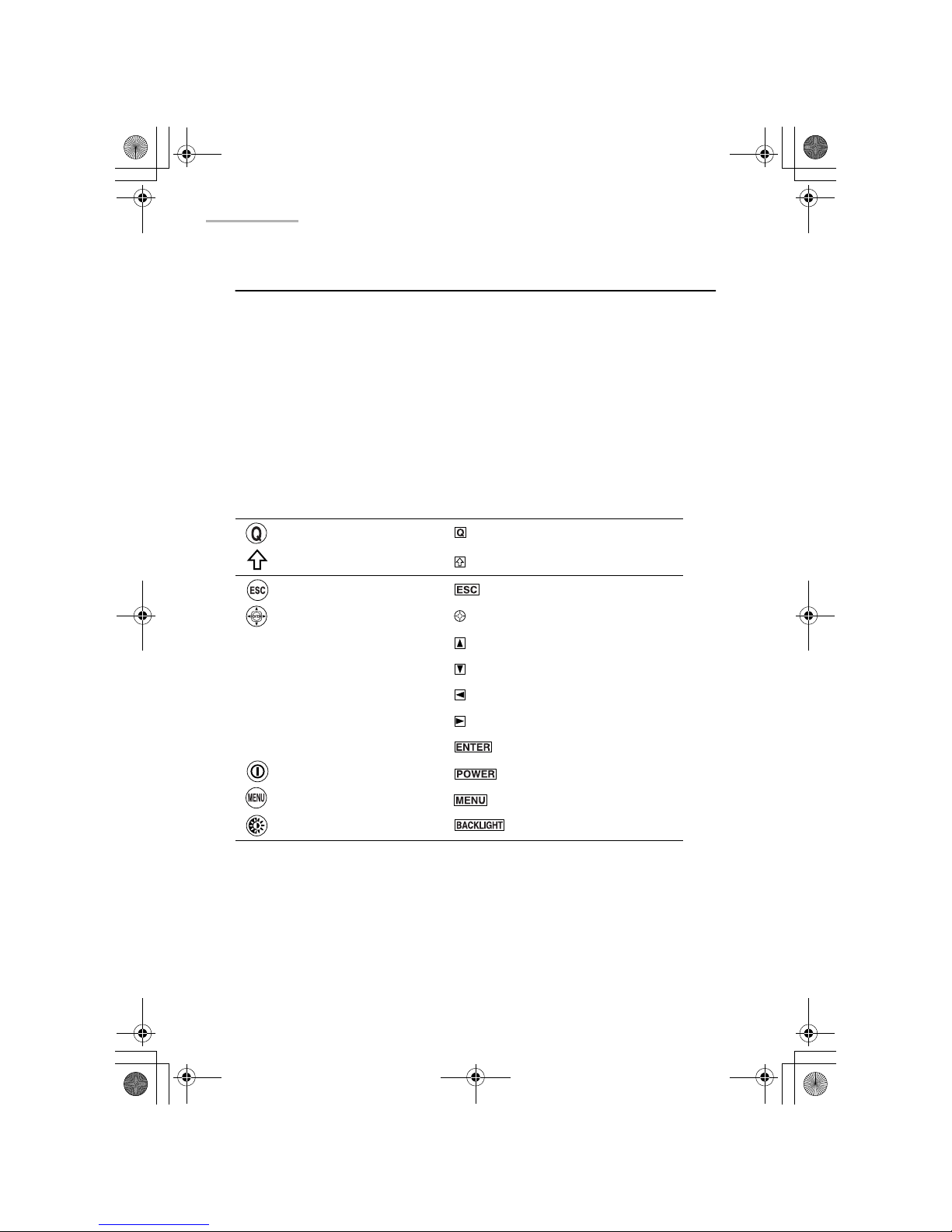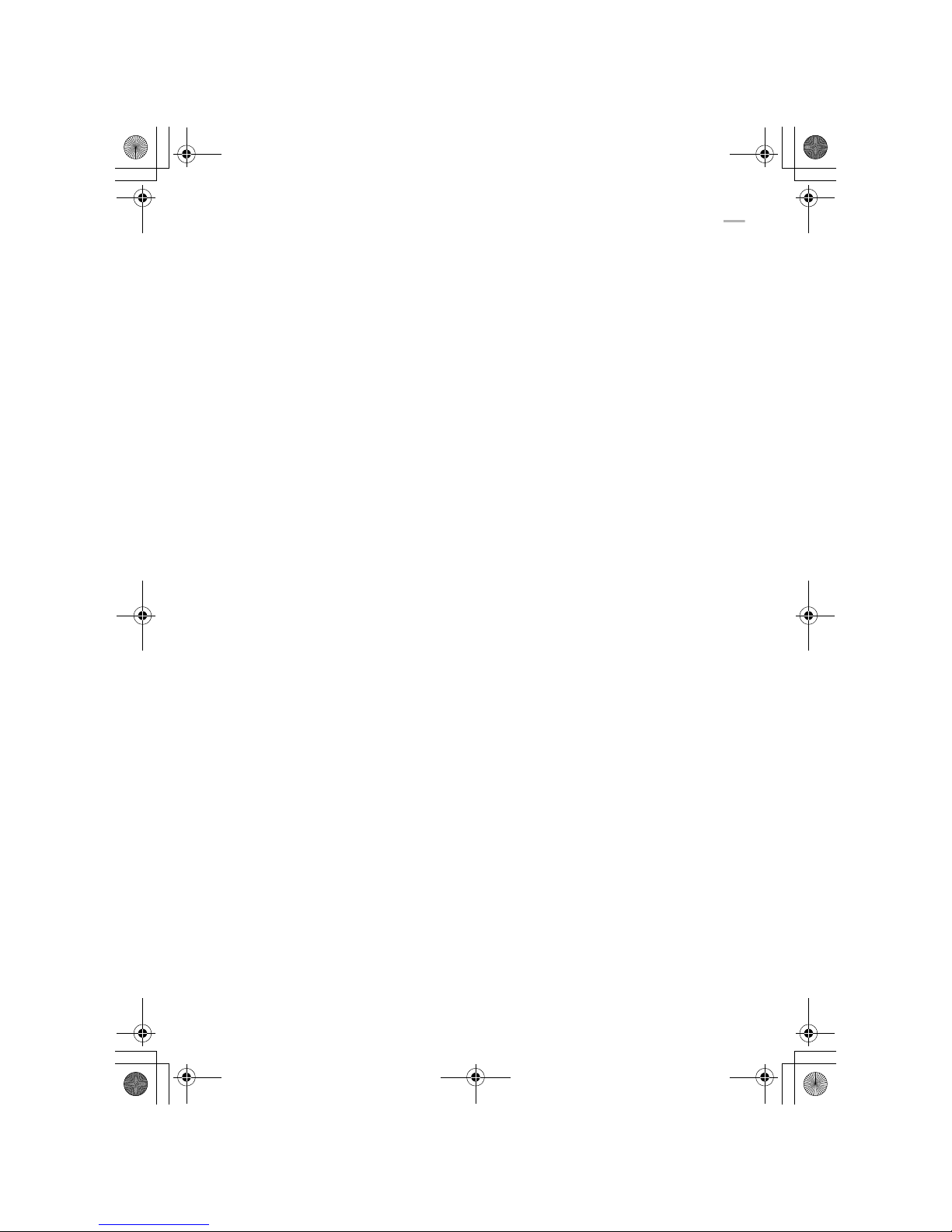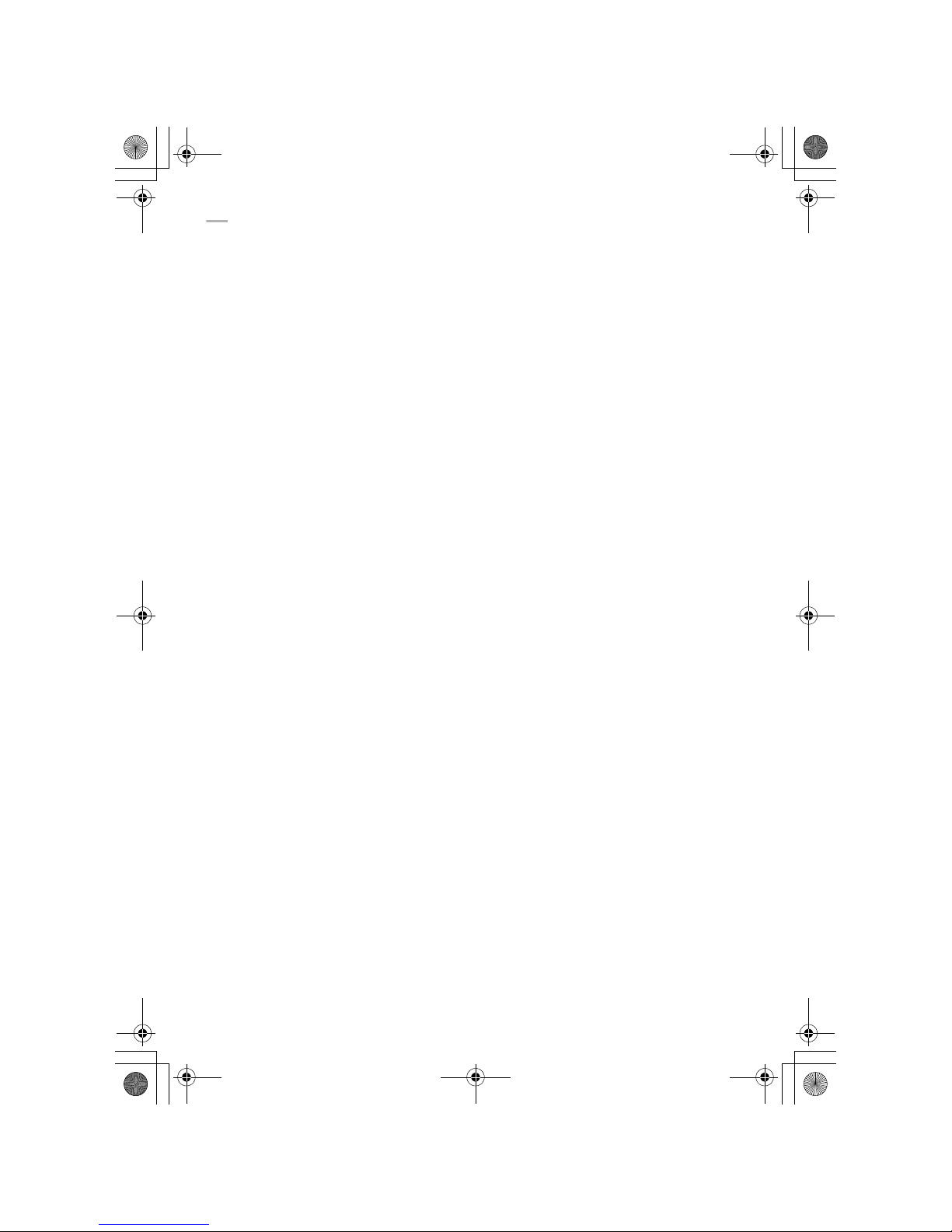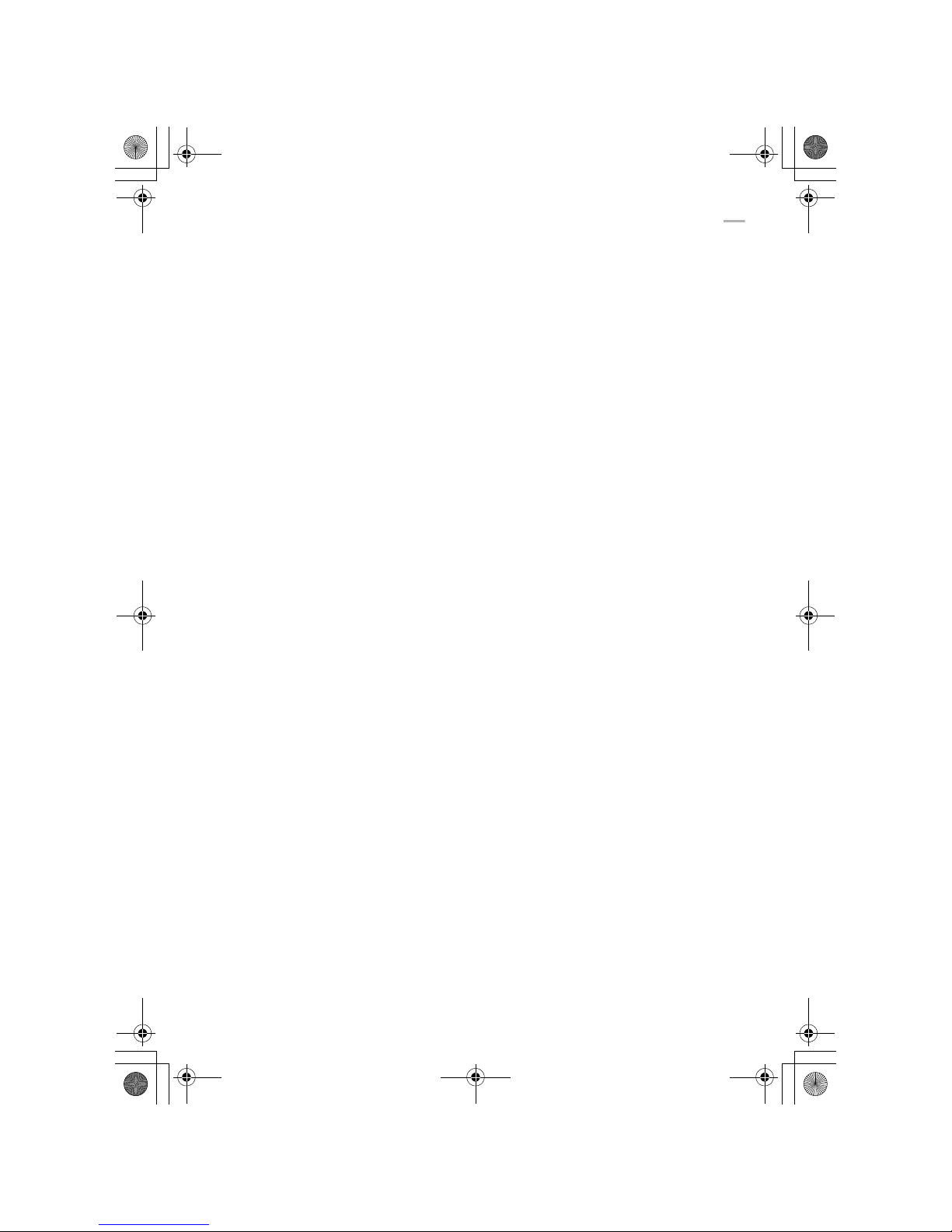4
An overview of the Schedule & Calendar application......55
Creating a new Schedule & Calendar entry ....................57
Viewing a Daily schedule.................................................60
Viewing a Weekly schedule.............................................62
Viewing a Monthly schedule ............................................63
Viewing the details of a Schedule & Calendar entry........65
Modifying a Schedule & Calendar entry ..........................66
Operations using the menu .............................................68
Address Book ...................................................... 71
An overview of the Address Book application .................71
Creating a new Address Book entry ................................72
Viewing a list of Address Book entries ............................73
Viewing the details of an Address Book entry .................74
Modifying an Address Book entry....................................75
Changing the sorting order ..............................................75
Creating an e-mail message from an Address Book entry ..
77
Operations using the menu .............................................78
To Do List ............................................................. 79
An overview of the To Do List application .......................79
Creating a new To Do List entry ......................................81
Viewing a list of To Do List entries ..................................82
Viewing the details of a To Do List entry .........................83
Modifying a To Do List entry............................................83
Changing the sorting order ..............................................84
Operations using the menu .............................................84
Memo .................................................................... 87
An overview of the Memo application..............................87
Creating a new Memo entry ............................................88
Viewing a list of Memo entries.........................................88
Viewing the details of a Memo entry................................89
Modifying a Memo entry ..................................................89
Changing the sorting order ..............................................89
Operations using the menu .............................................90
e00_zq800(introduction)60.book Page 4 Wednesday, April 24, 2002 8:45 PM