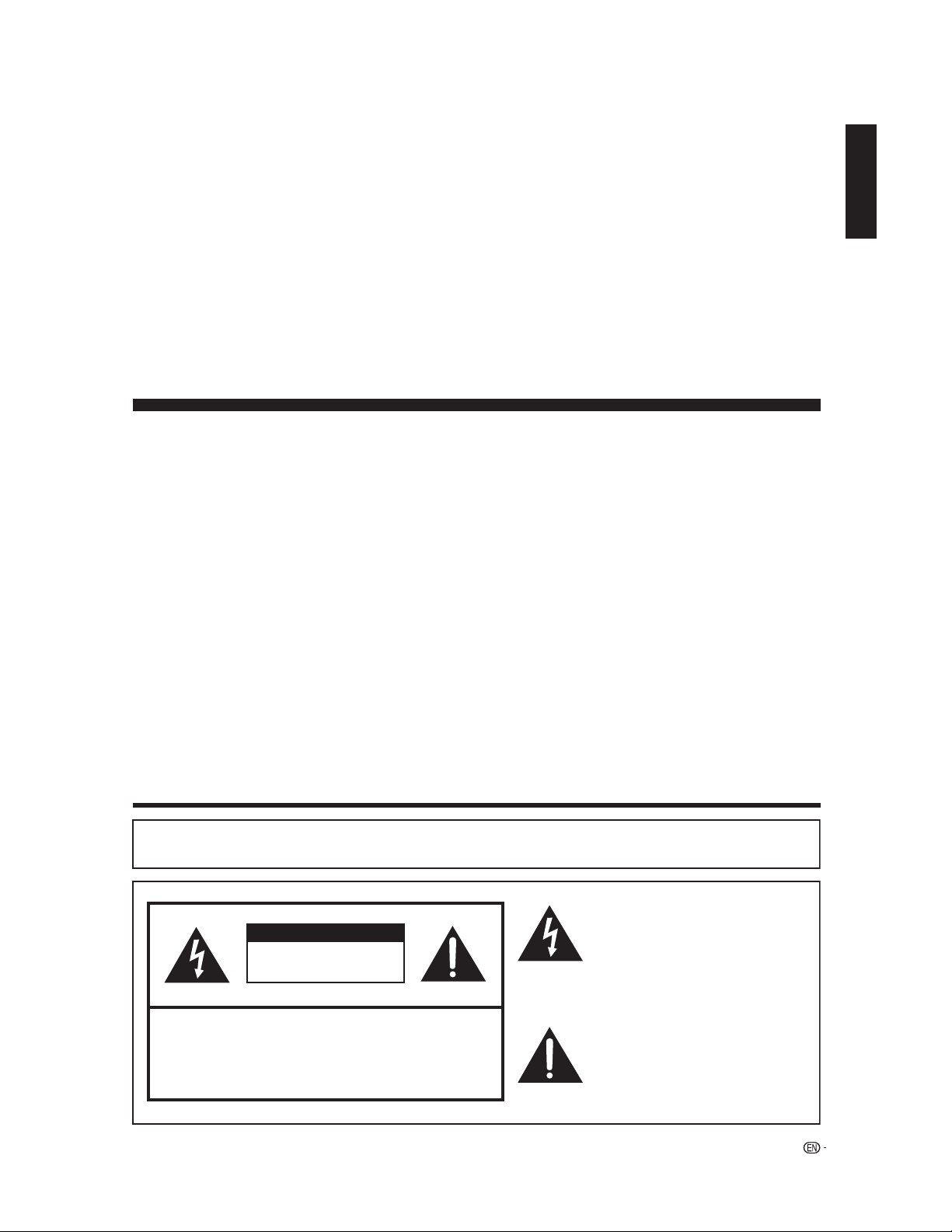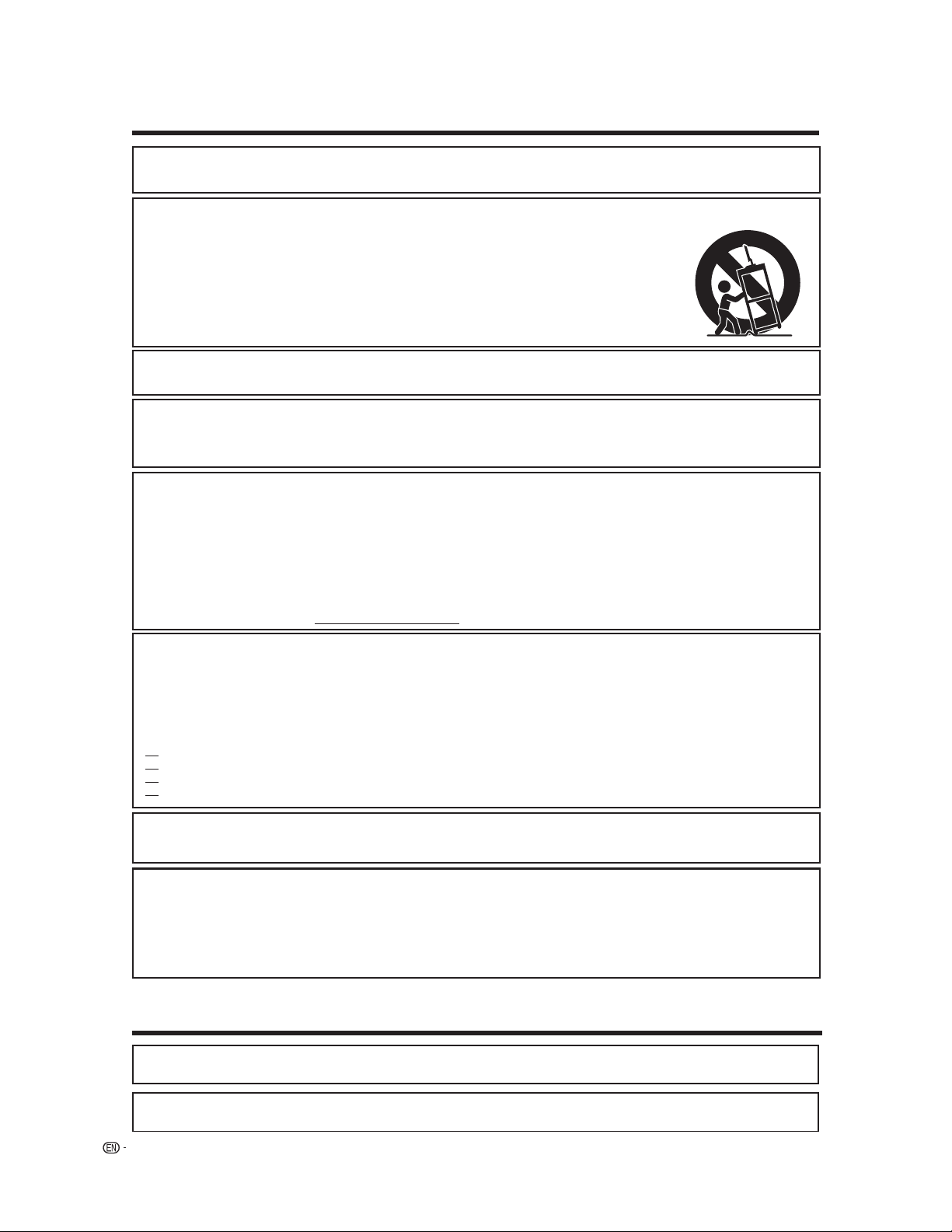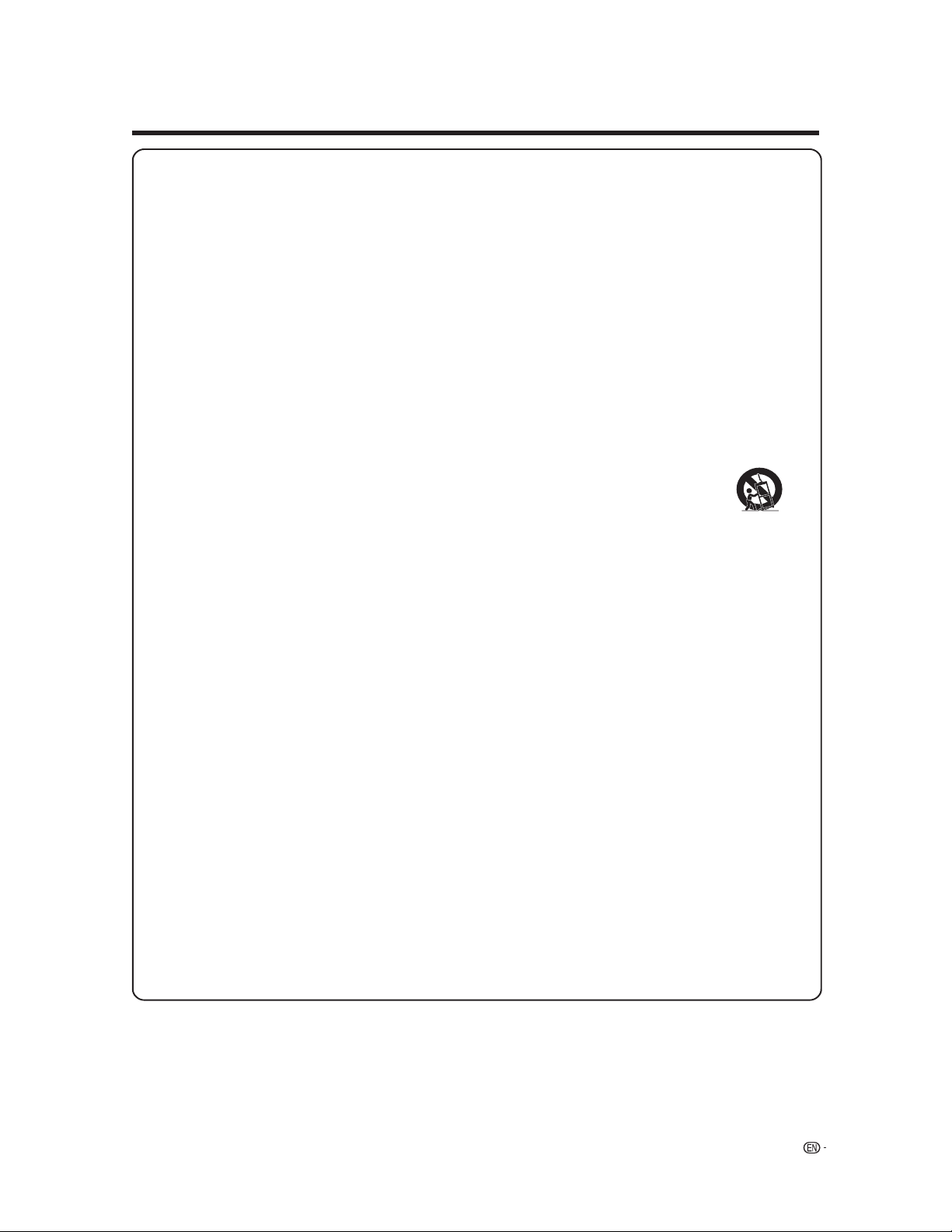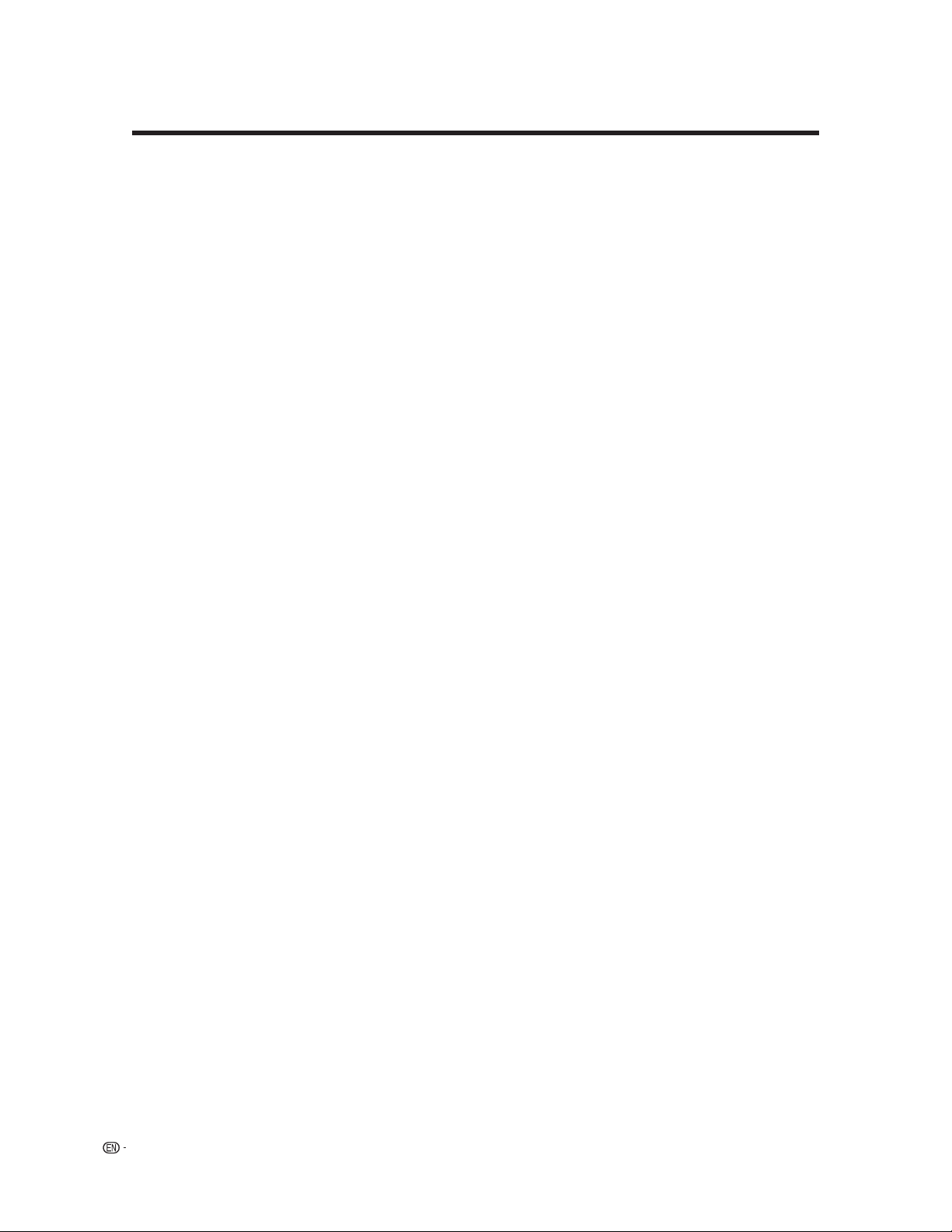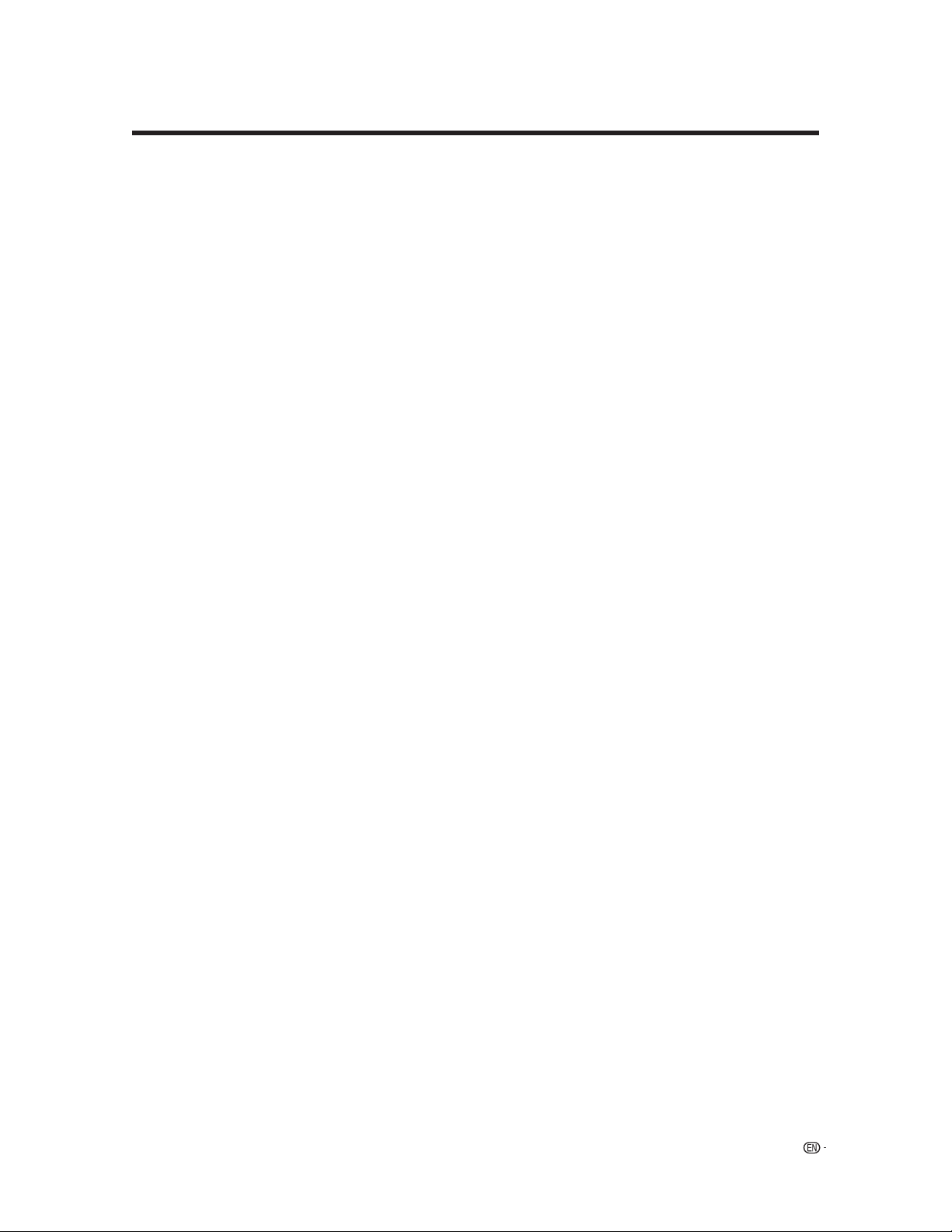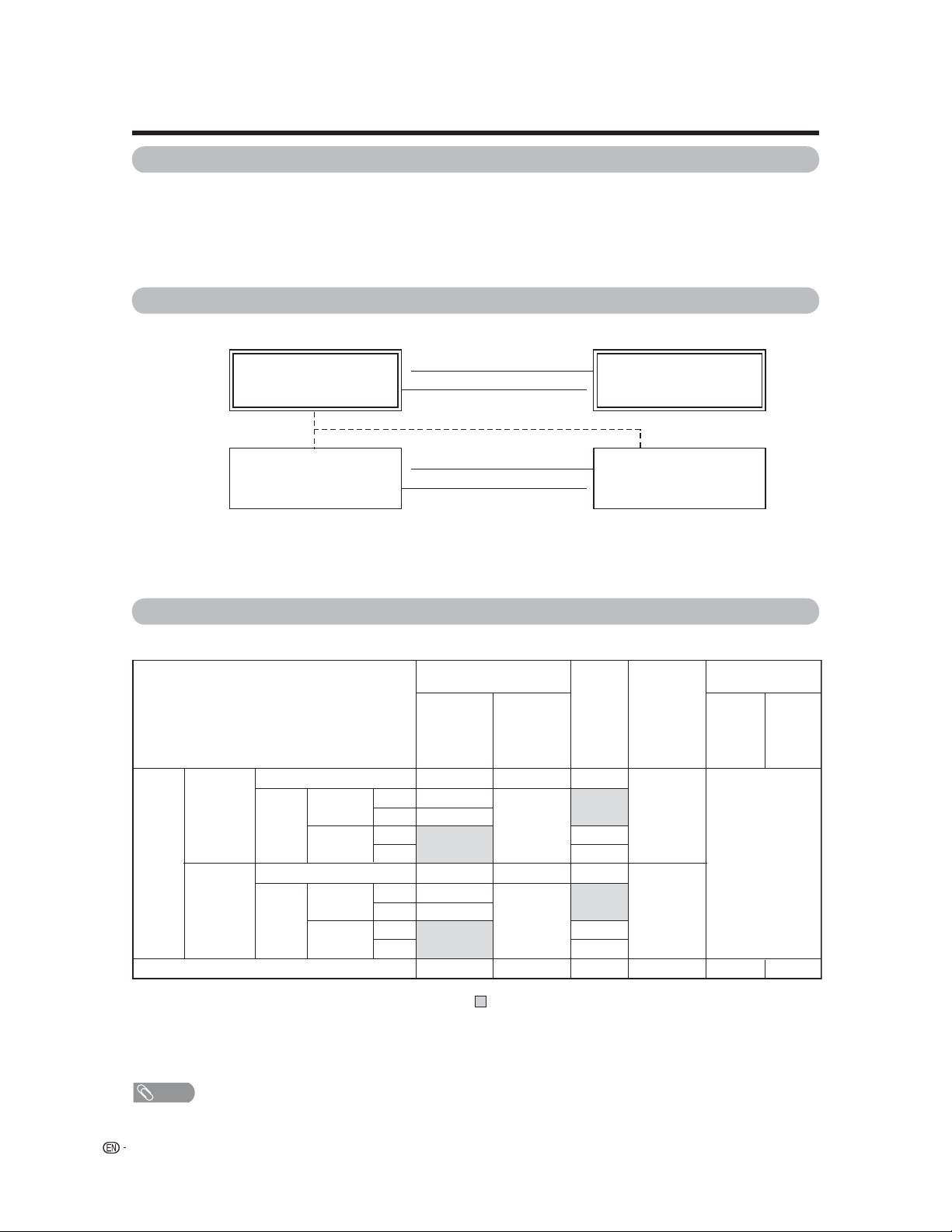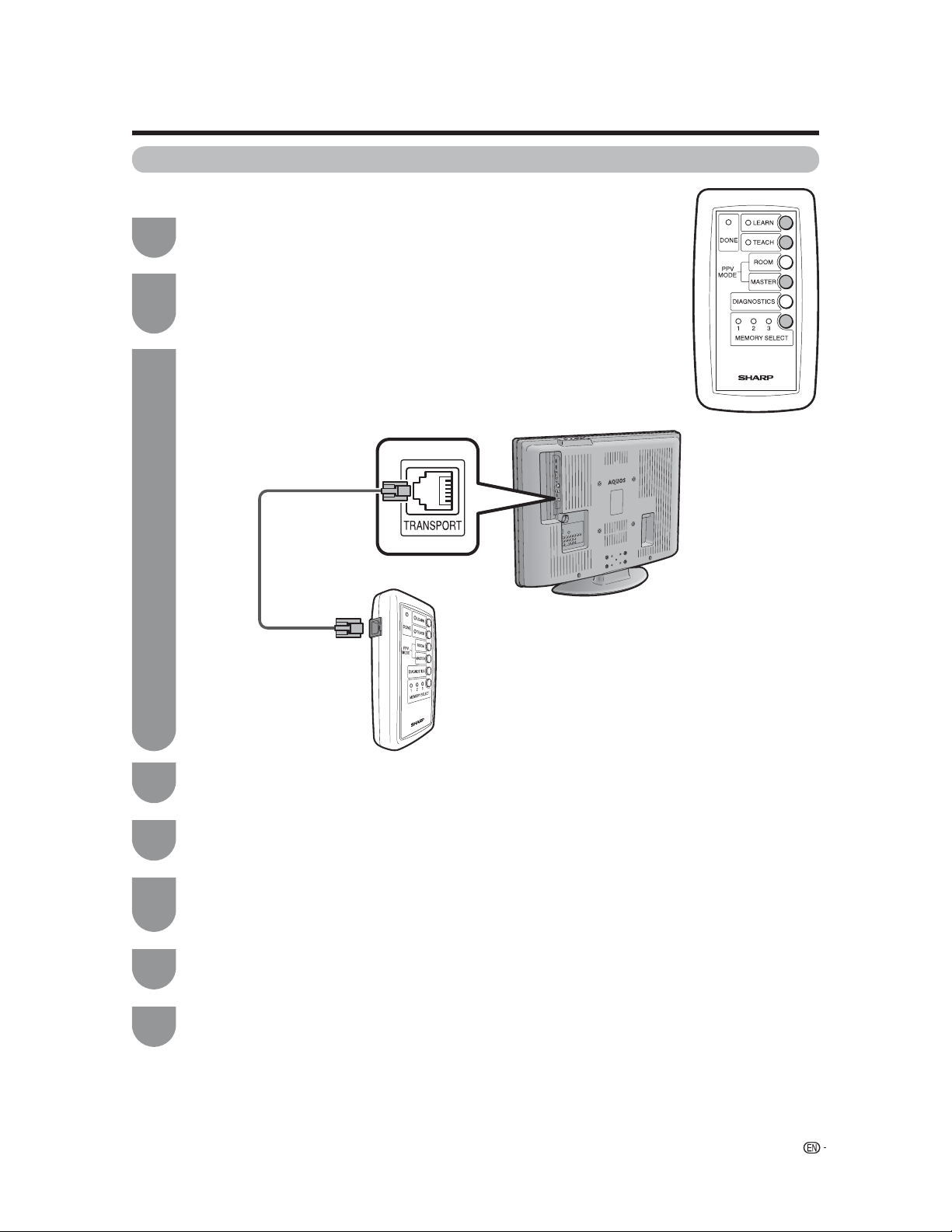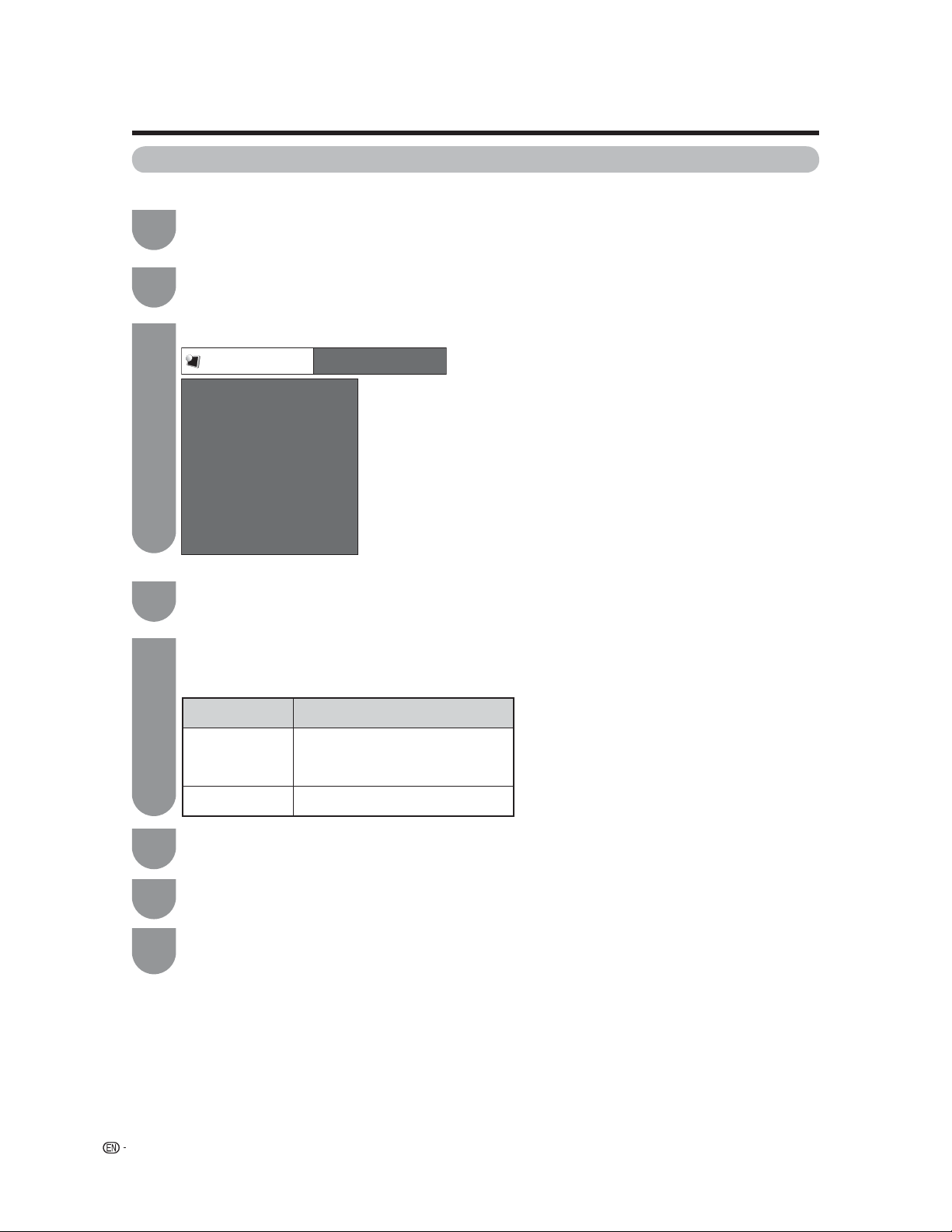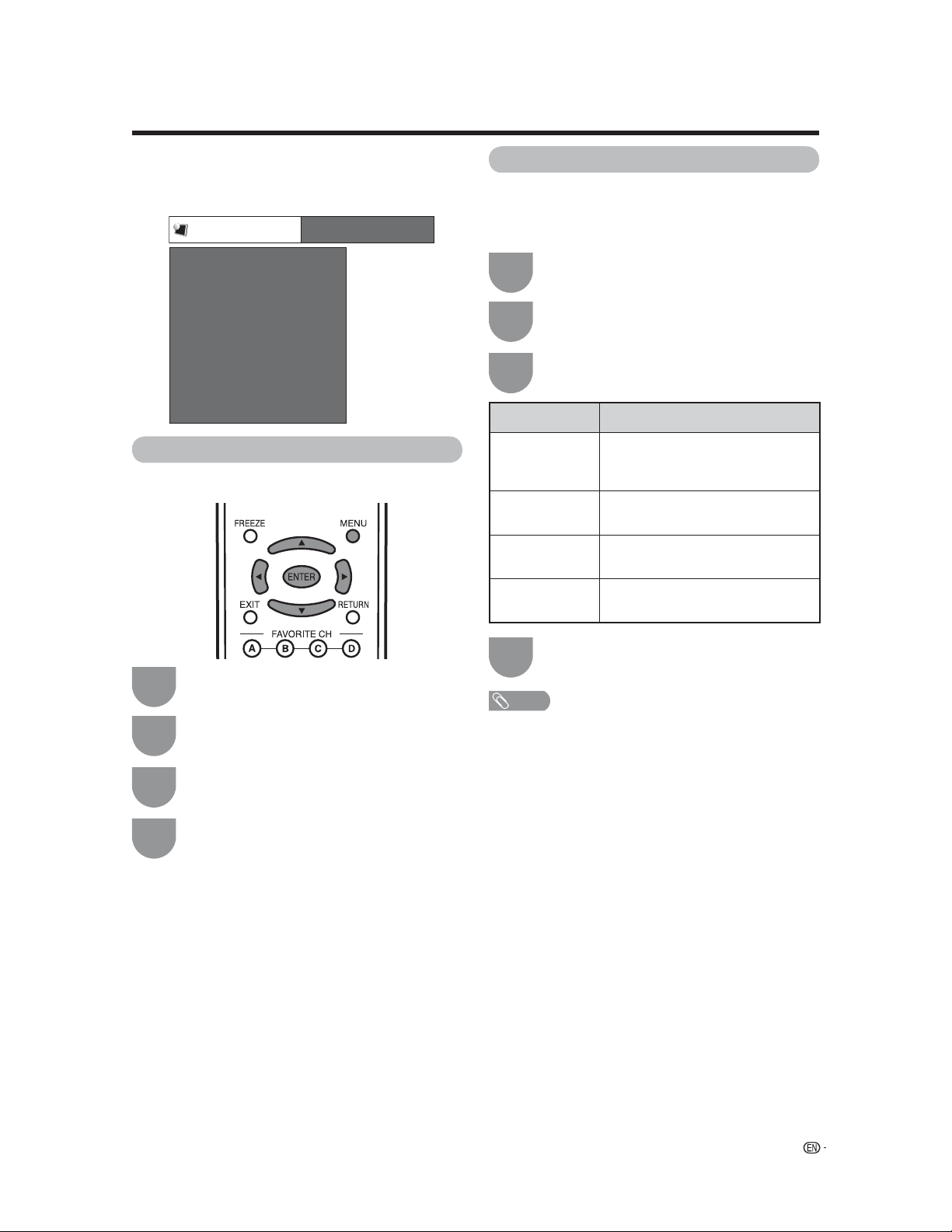4
IMPORTANT INFORMATION ..................................1
Trademarks..............................................................2
IMPORTANT SAFETY INSTRUCTIONS..................3
Contents ..................................................................4
General notes...........................................................6
Accessories ........................................................6
TV modes index ..................................................6
Explanation of the remote control unit, TV modes
and the buttons on the TV .................................6
Quick TV cloning guide (for the PPV TV)...............7
Quick TV cloning guide (for the Normal TV) ..........8
Quick setup for LODGENET users.........................9
PPV System ........................................................9
Function Menu Setup ..........................................9
Default Channel .................................................10
Default Volume ..................................................10
Room Mode ......................................................11
CH Re-Map .......................................................11
View Mode ........................................................12
Quick setup for ONCOMMAND users .................13
PPV System ......................................................13
Default Channel .................................................13
Default Volume ..................................................14
Room Mode ......................................................14
Label Input.........................................................15
CH Re-Map .......................................................15
View Mode ........................................................16
Quick setup for NXTV users .................................17
PPV System ......................................................17
Default Channel .................................................17
Default Volume ..................................................18
Room Mode ......................................................18
CH Re-Map .......................................................19
View Mode ........................................................19
Quick setup for nSTREAMS users .......................20
PPV System ......................................................20
Function Menu Setup ........................................20
Default Channel .................................................20
Default Volume ..................................................21
Room Mode ......................................................21
CH Re-Map .......................................................22
View Mode ........................................................22
Quick setup for SeaChange users .......................23
PPV System ......................................................23
Default Channel .................................................23
Default Volume ..................................................24
Room Mode ......................................................24
CH Re-Map .......................................................25
View Mode ........................................................25
Remote Replicator ................................................26
Part names ........................................................26
Inserting the battery ...........................................26
Storing the settings from the TV.........................27
Transferring the settings to the TV .....................27
Storing the settings from the TV (for NXTV users
only) ................................................................27
Transferring the settings to the TV (for NXTV users
only) ................................................................27
Configuration memory banks .............................27
DIAGNOSTICS mode (PPV TV only)...................27
Other settings for the PPV TV mode....................29
PPV TV menu ....................................................29
TV Mode .......................................................29
Reset ............................................................29
Function menu (for LODGENET and nSTREAMS
users only).......................................................30
Option menu (for LODGENET and nSTREAMS
users only).......................................................30
Remote control unit .............................................31
Part names ........................................................31
Inserting the batteries ........................................32
Using the remote control unit.............................32
Cautions regarding the remote control unit....32
Preparation ............................................................33
Connecting a Blu-ray disc player, HD-DVD
player, DVD player or a Digital TV STB (Air or
Cable)..............................................................33
Connecting a VCR, game console
or camcorder...................................................33
Using Digital Audio Output.................................33
Connecting HDMI equipment.............................34
Connecting a PC ...............................................34
PC compatibility chart........................................34
Watching TV...........................................................35
Turning on the power.........................................35
Turning off the power.........................................35
Initial setup ........................................................36
Simple button operations for changing channels
...37
Simple button operations for changing volume/
sound..............................................................38
Setting MTS/SAP stereo mode ..........................39
Setting Digital broadcasting audio mode............39
Contents