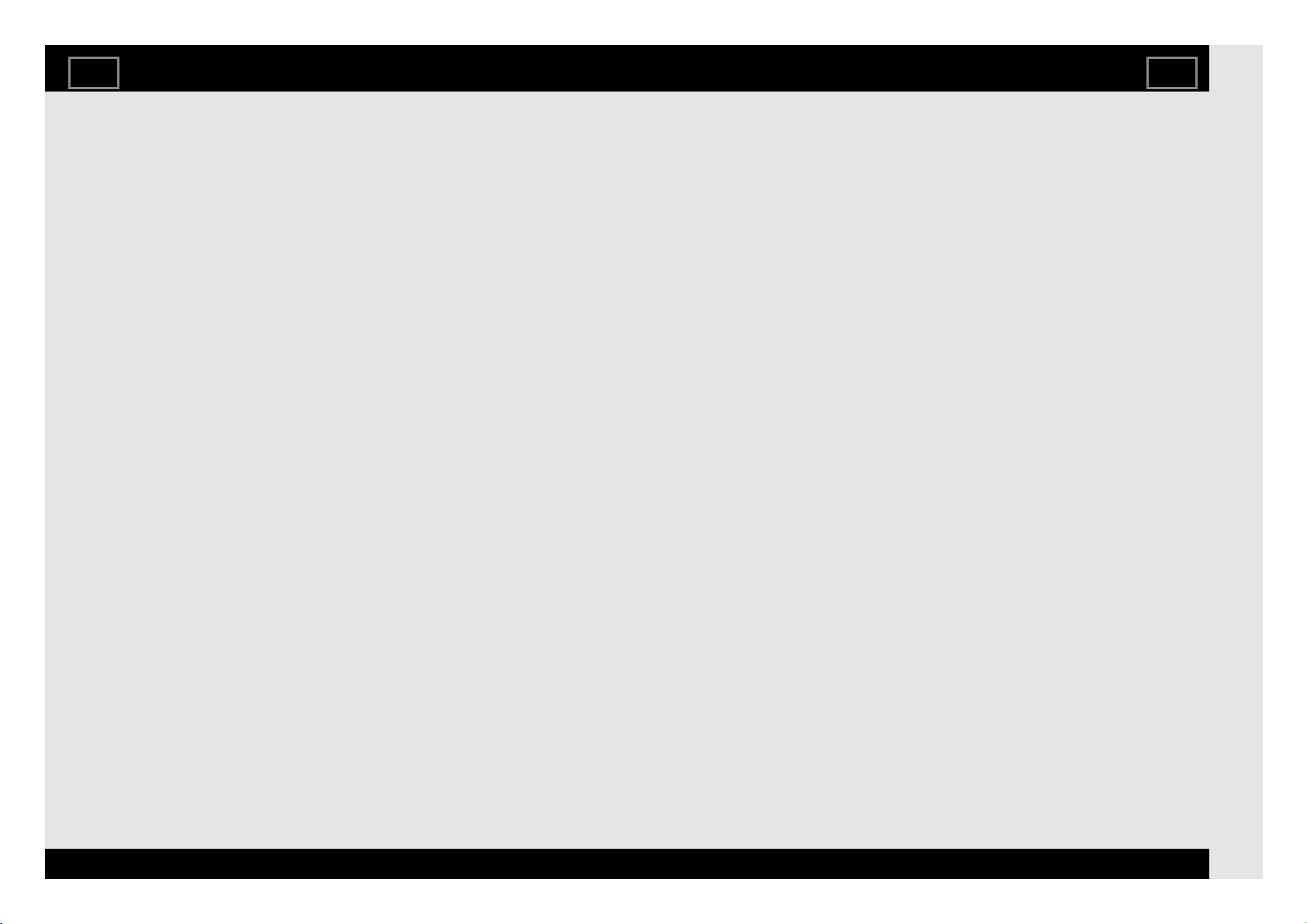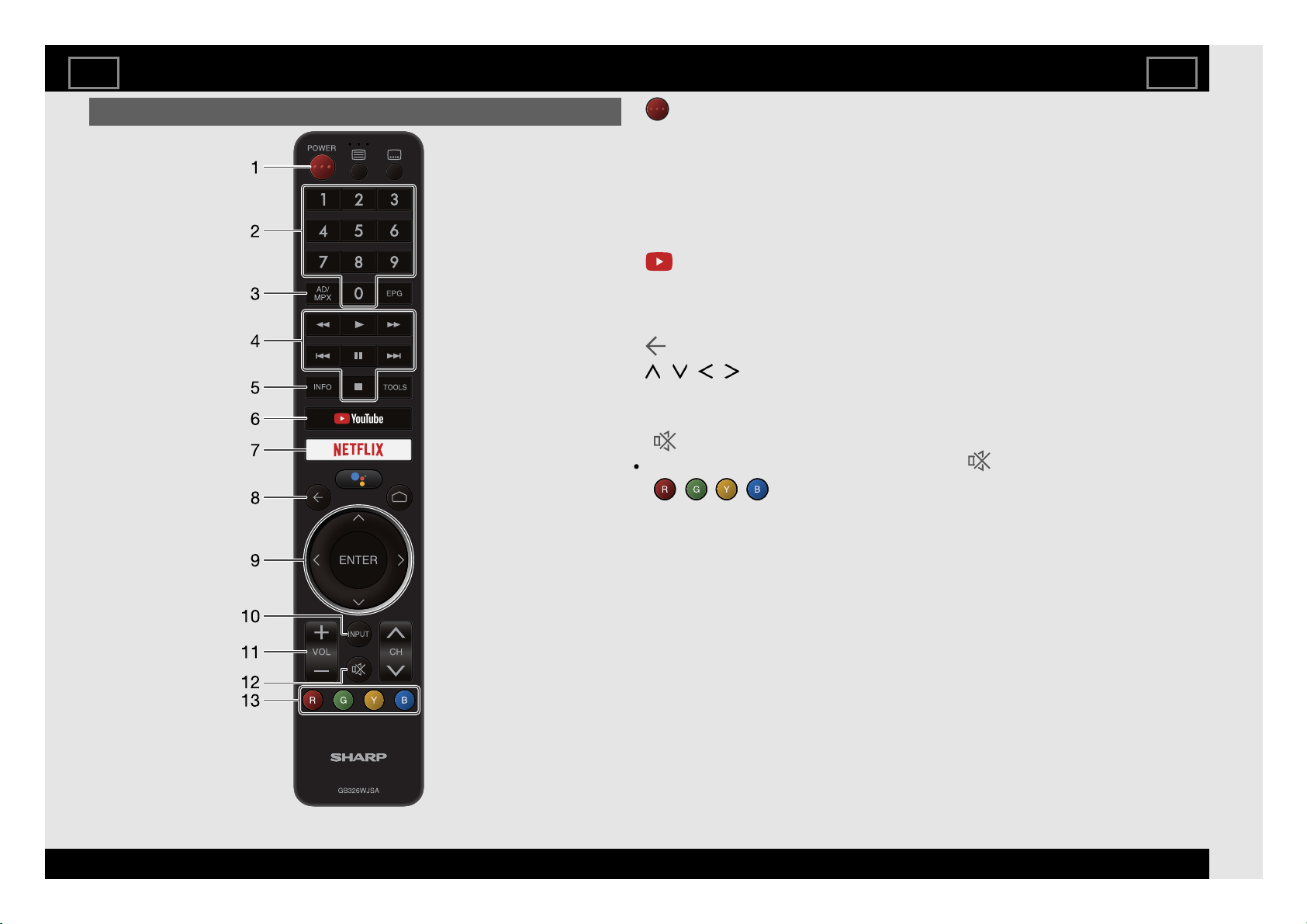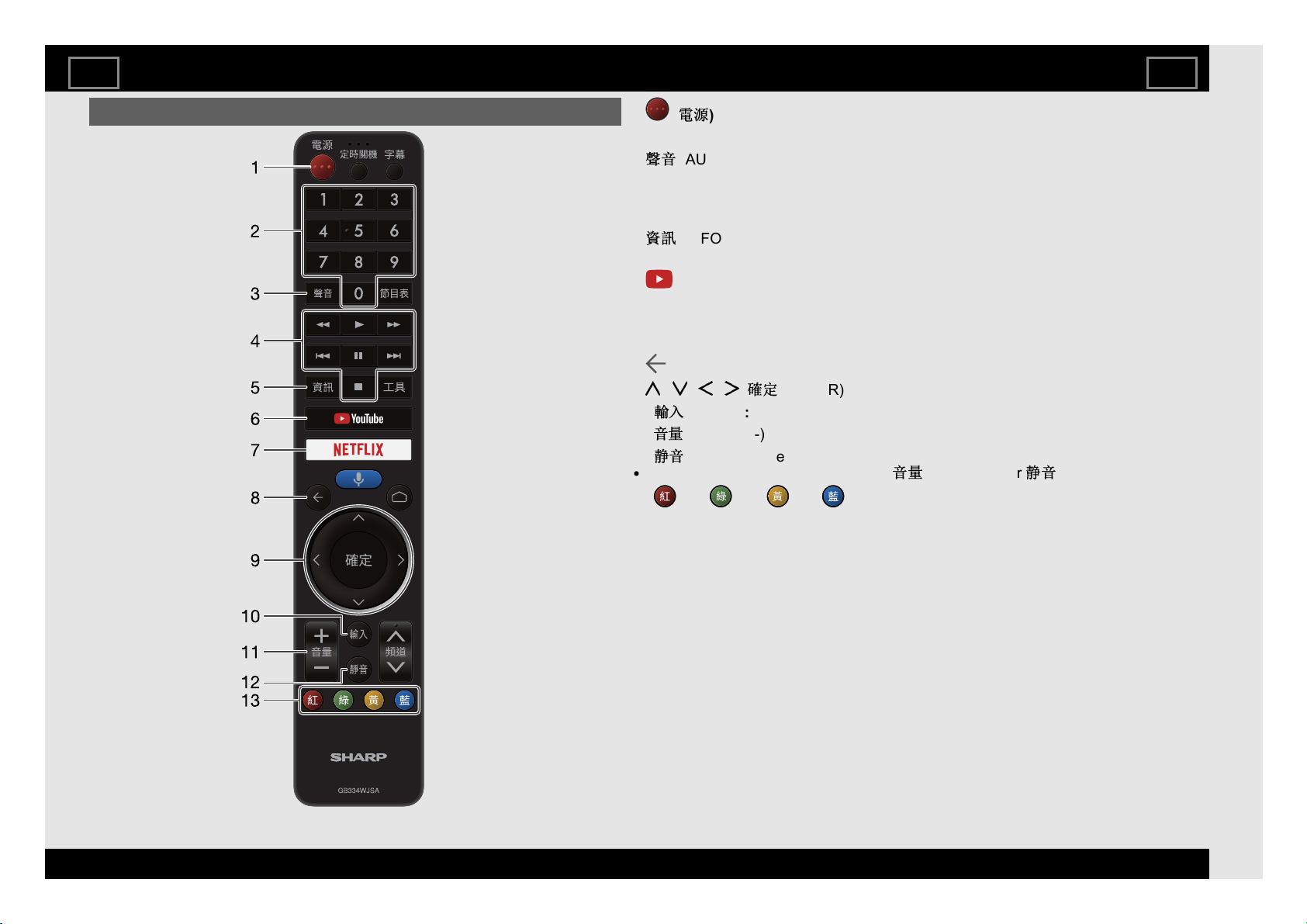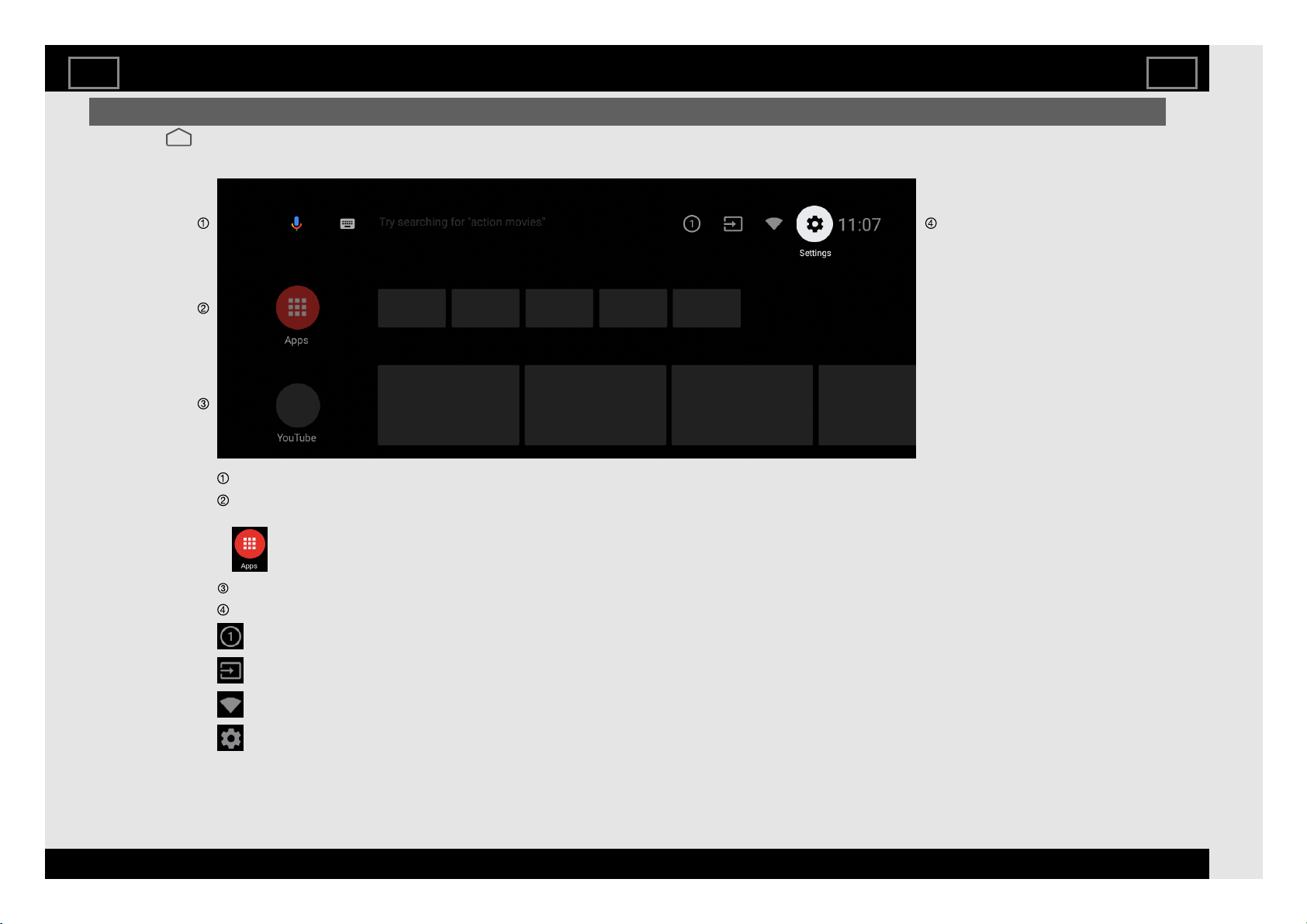1. Get started
1-1. Introduction - Remote Control Unit
1-7. Introduction of Android TV™ -
Entertainment Hub
1-9. Introduction of Android TV - What
Android TV can do
1-9. Introduction of Android TV - Unique
feature from SHARP
1-10. Initial setup
1-11. Software Updates via Over-The-Air
(OTA)
1-12. Updating the TV's Software
2. TV and Channel settings
2-1. How to tune the channel
2-1. Auto channel update
2-2. Hong Kong DTV channel setting
2-2. Hong Kong DTV menu setting
2-3. Channel settings-Programme edit
2-3. Channel settings-How to change
Audio language and Soundtracks
2-3. Channel settings-How to enable
Subtitle (Except Hong Kong)
2-4. Channel settings-How to launch EPG
2-5. Channel settings-How to change
Audio channel
2-6. Channel settings-How to operate
Parental controls
2-7. Teletext settings (DTV only) (Except
Taiwan and Hong Kong)
2-7. Postal code (Indonesia only)
2-7. System information (Except Hong
Kong)
3. Connection/External Devices
3-1. Network and Internet
3-4. Chromecast built-in compatible
devices
3-4. Audio Devices
3-5. Bluetooth setup
3-6. USB
4. Smart Apps
4-1. The Google™ Assistant or Google
Search
4-1. Google Play Store
4-1. Google Account setting
4-2. Keyboard
4-3. Unique feature from SHARP
4-4. Tools screen setting
5. Picture settings
5-1. Picture Mode (Changing Pic. Quality)
5-1. Configuring Picture settings
5-2. Configure advanced Picture settings
5-2. HDR related settings
5-3. Unique Picture setting from SHARP
5-4. Input settings
6. Sound settings
6-1. Audio Mode
6-1. Configuring Sound settings
6-2. Configure advanced Sound settings
6-2. Unique Sound setting from SHARP
7. Other
7-1. Sleep Timer
7-1. Switch Off Timer
7-1. No Signal Off
7-1. Screen saver
7-1. Storage
7-1. Accessibility
7-1. Auto sleep
7-1. Reset
8. Appendix
8-1. Troubleshooting
8-2. Troubleshooting - Error Message
Contents
EN Contents
ENGLISH | 中文(台灣) | 中文(香港) | 中文 | FRANÇAIS | PORTUGUÊS | INDONESIA | ภาษาไทย | TIẾNG VIỆT | ﻲﺑرﻋ | РУССКИЙ | АҒЫЛШЫН | O'ZBEK TILIDA
>><<