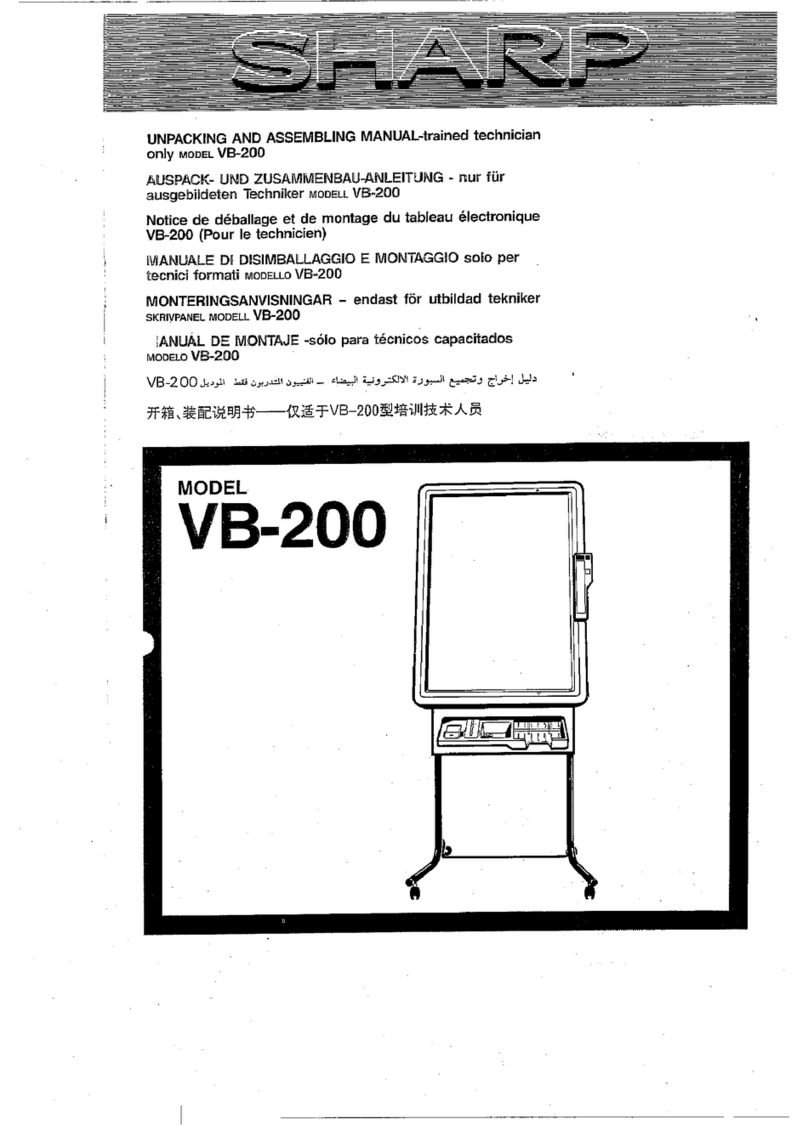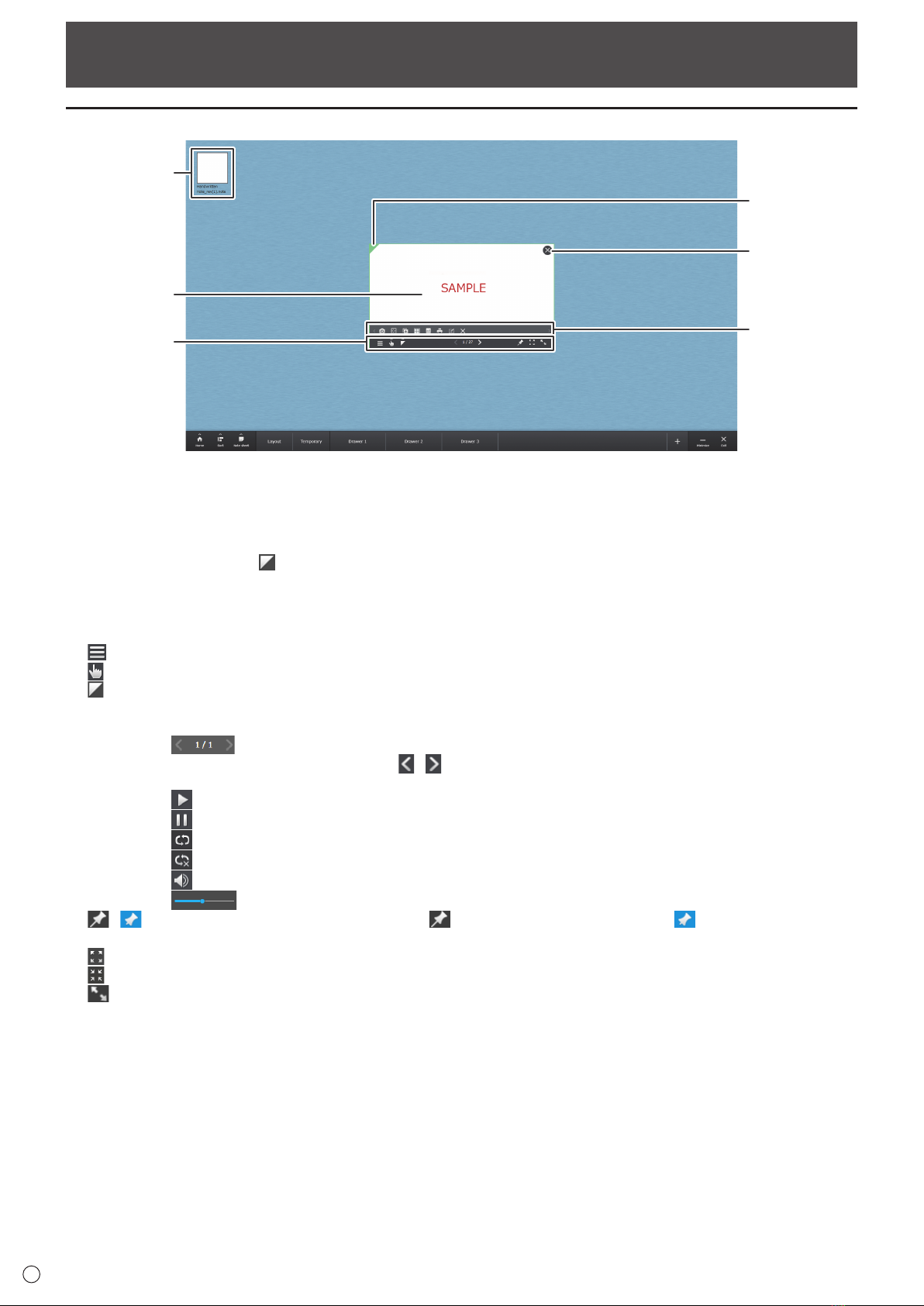Important Information
• Thissoftwarehasbeenshippedafterstrictqualitycontrolandproductinspection.If,however,youndanyfailure,contact
your product dealer.
• PleaseunderstandthatSHARPCORPORATIONbearsnoresponsibilityforerrorsmadeduringusebythecustomerora
thirdparty,norforanyothermalfunctionsordamagetothissoftwarearisingduringuse,exceptwhereindemnityliabilityis
recognizedunderlaw.
• Transcribingorduplicatingpartorallofthismanualand/orthissoftwarewithoutpermissionfromourcompanyisnot
permitted.
• Asapartofourpolicyofcontinuousimprovement,SHARPreservestherighttomakedesignandspecicationchangesfor
productimprovementwithoutpriornotice.
• Thescreensandproceduresareexamples.ThecontentsordetailsmayvarydependingonthescreencongurationandOS
version,etc.Windows7isusedasanexampleinthismanual.
• ThismanualdoesnotcontainbasicoperatinginstructionsforWindows.
• Thismanualassumesuseinlandscapeorientation,exceptwherespecicallynoted.
• Thepathsusedinthismanualassumethecasewherethissoftwarebeinginstalledinthedefaultfolder.Theactualpathmay
varydependingonthefolderspeciedduringinstallation.
Trademarks
• Microsoft,Windows,Excel,PowerPointandInternetExplorerareeitherregisteredtrademarksortrademarksofMicrosoft
CorporationintheUnitedStatesand/orothercountries.
• Intel,Celeron,andIntelCorearetrademarksorregisteredtrademarksofIntelCorporationoritssubsidiariesintheU.S.A.
andothercountries.
• Allotherbrandandproductnamesaretrademarksorregisteredtrademarksoftheirrespectiveholders.
2
E
Contents
Introduction......................................................................3
SystemRequirements..................................................3
Installing the Software ....................................................4
About this software .........................................................5
Starting.........................................................................5
Flowofoperation..........................................................5
Aboutthescreen ..........................................................6
Preparations.....................................................................7
Assigningafoldertoadrawer......................................7
Changing/Removingadrawer......................................8
Deletingale ...............................................................8
Changingalename ...................................................8
Monitoringadrawer .....................................................9
Holding a Meeting..........................................................10
Workarea...................................................................10
Displayingasheet......................................................12
DisplayingasheetinthePenSoftware .....................14
Acquiringanimagefromamultifunctionmachine .....14
Usingsheets ..............................................................16
Manipulatingasheet(Sheetmanipulationmode)......16
Manipulatingthecontentsofasheet
(Content manipulation mode).....................................17
Enlarging/reducingasheet ........................................17
Movingthroughpagesinasheet ...............................18
Showingalistofpagesonasheet ............................19
Sortingmultiplesheets...............................................19
Writingonasheet ......................................................20
Makingasheetfainter................................................21
Copyingasheet .........................................................21
Savingasheetwithhandwrittencontent(SavePDF)
...22
Printingasheet ..........................................................22
Openinganapplicationforediting..............................23
Exiting.............................................................................24
Savingthelayoutofthecurrentworkarea
(SaveLayout).............................................................24
Savingtheentireworkarea .......................................24
Closingallsheets .......................................................24
Exitingthissoftware ...................................................24
Resuming a Meeting......................................................25
Openinglayoutdata ...................................................25
Importinganexportedle...........................................25
Settings...........................................................................26
Uninstalling ....................................................................28
Reference Information...................................................29