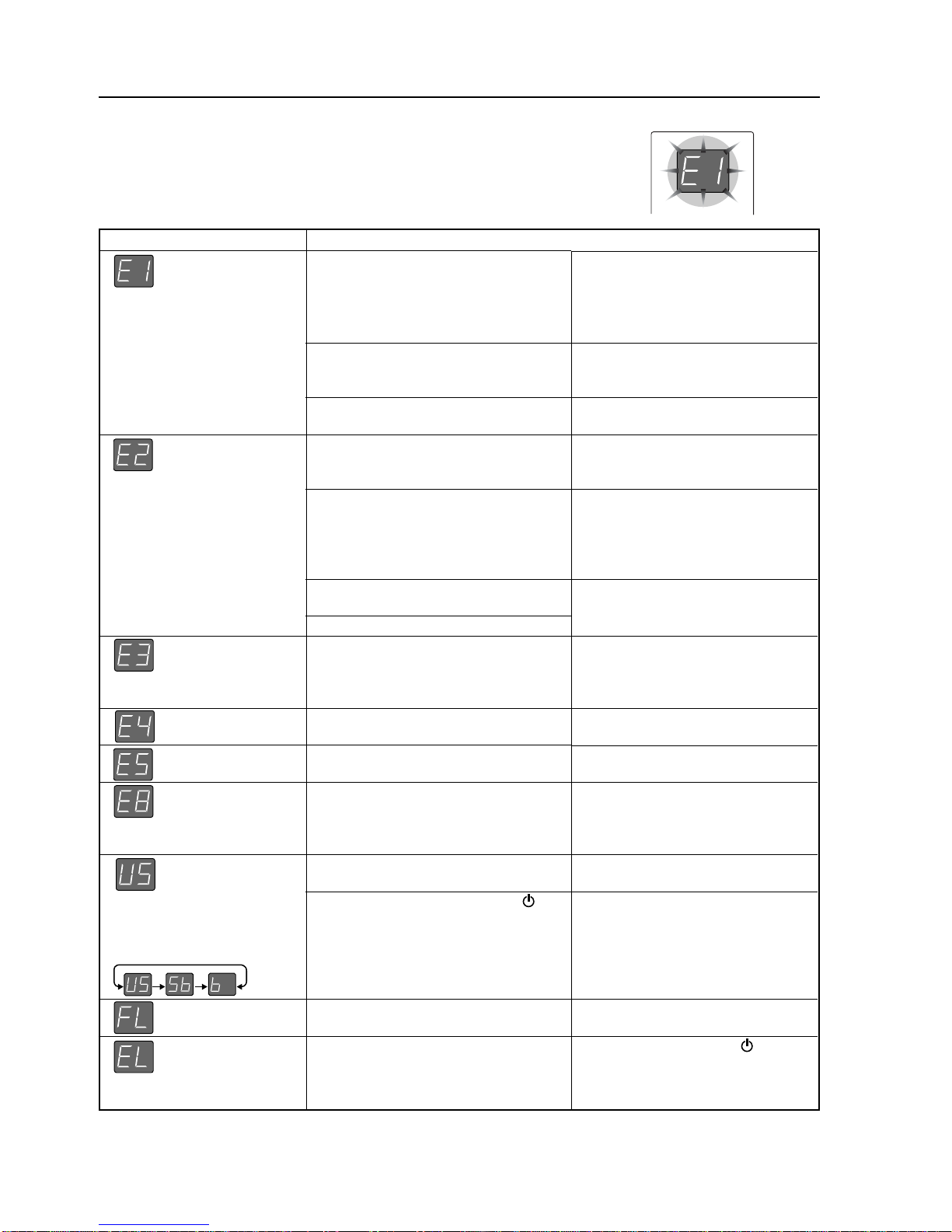6
SPECIFICATION
2-4. Error Display
If any of the following flashing indications appear in the display window of
the control panel, please check the matters described below.
Error messages will flash for 5 seconds; however, error displays of “E4”and
“E5” will be lit steadily after the flashing stops.
Error display number
Printer not con-
nected
No printing paper
Printer problem
USB Memory not
recognized
USB Memory
storage problem
Reading problem
System error
Security protection
USB memory not
connected
When the “USb” letter display
is flowing...Warning that dis-
connection of USB memory
has been forgotten
USB Memory is full
An unsupported
printer is connected
•Connect the printer properly and
switch on the printer power.
•Turn the power of the printer off
and then on again, and load the
printer with A4 paper.
•Read the printer instruction
manual.
•
This unit supports the FAT and FAT
32 formats. Perform the formatting
with the personal computer.
•Please see our home page for
information about USB memories
that can be used with the
Copyboard.
( http://www.plus-vision.com )
•Please check the operation with
a personal computer.
•Please perform USB memory
storage again.
•Do not insert or remove the USB
memory during processing.
•
Unplug the power plug from the
power outlet and then plug it in again.
•
Unplug the power plug from the
power outlet and then plug it in again.
•The settings can be changed
using the included software. For
details, contact your nearby PLUS
Vision sales office, dealer or store.
•Plug the USB memory device
into the USB port.
•
A USB memory device is plugged
into the main unit. When the USB
memory device is disconnected, the
power will be switched off and the
unit will enter the standby mode.
•Please delete unnecessary data
using a personal computer.
• Press the ON/Standby button
and switch off the power. When a
record is required, switch on the
power and save to USB memory.
Problem and Solution
• Is the printer cable connected?
•
Is power being supplied to the printer?
•When the printer uses an AC power
adapter, is the cable disconnected
somewhere?
•Has paper been set in the printer?
•Is the printer error indicator flashing
(or lit)?
•Is the USB memory unformatted.
•I
s a USB memory that is not supported
by the Copyboard being used?
•Is the USB memory device plugged
in fully?
•Is the USB memory damaged?
•An error occurred during USB memory
storage.
•There is a lighting fault of the reading
light source, or a read signal error.
•There is a memory or internal fault.
•You have attempted to use a function
disabled by the security settings.
•USB memory device is not plugged
into the main unit.
•Did you press the ON/Standby
button while the USB memory device
was plugged into the main unit?
•There is no available space.
A printer that is not supported by the
Copyboard has been connected.
If the problem persists, please contact your nearby PLUS Vision sales office, dealer, or store.