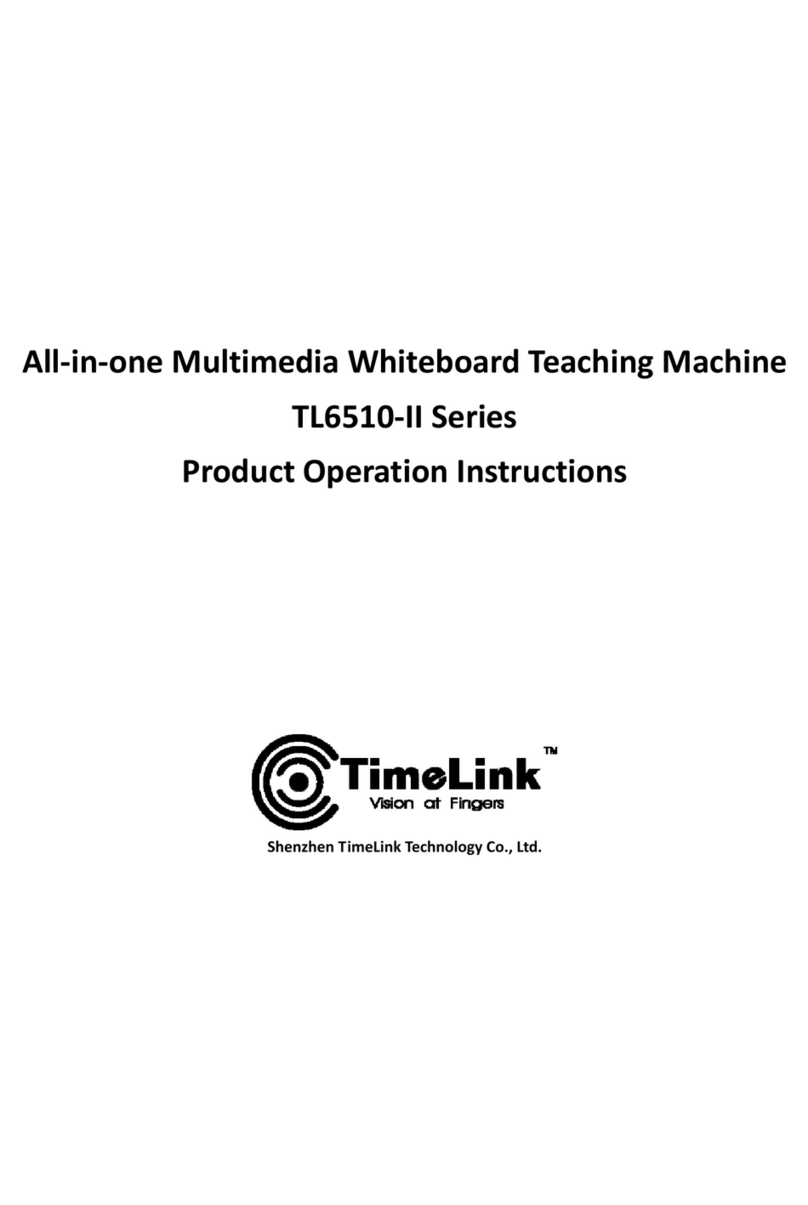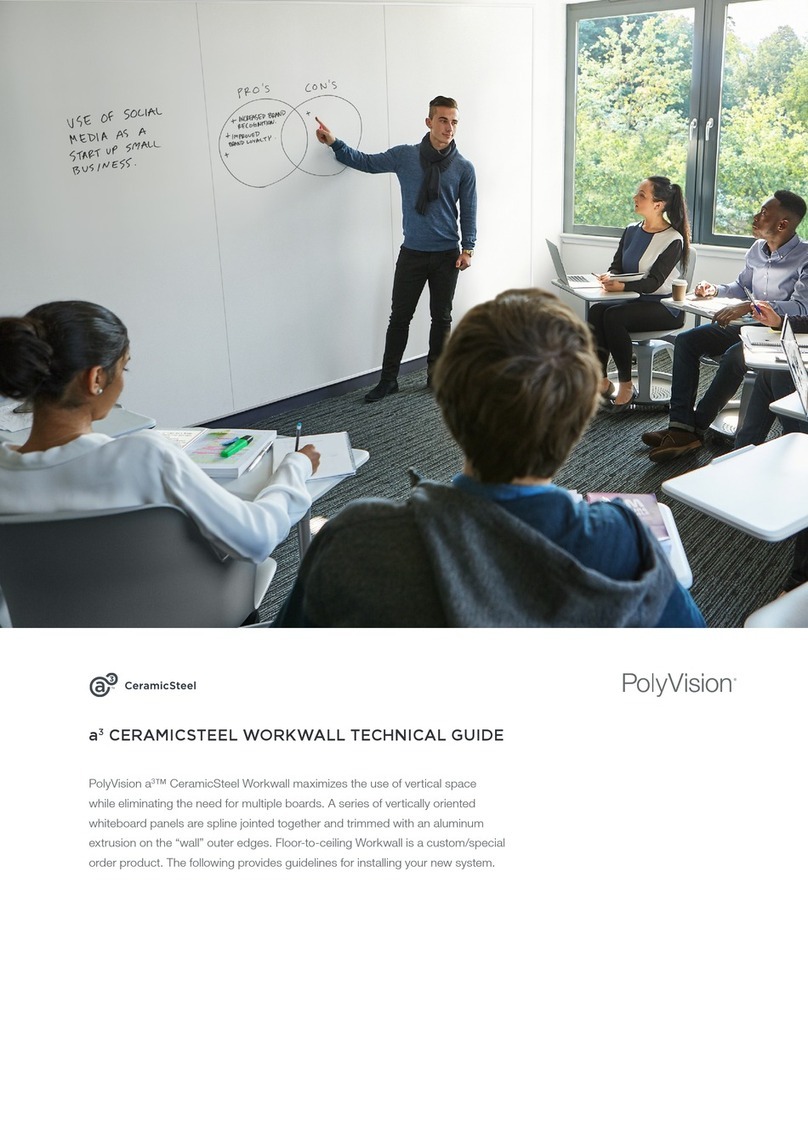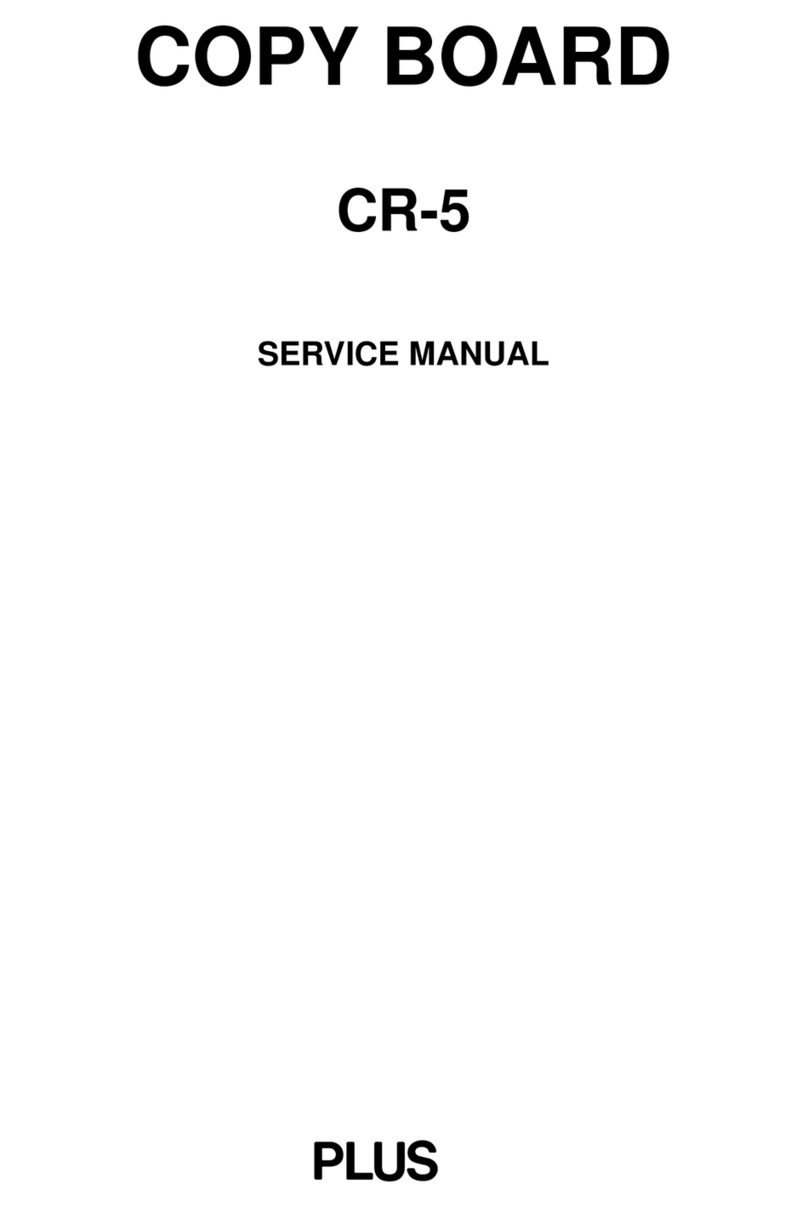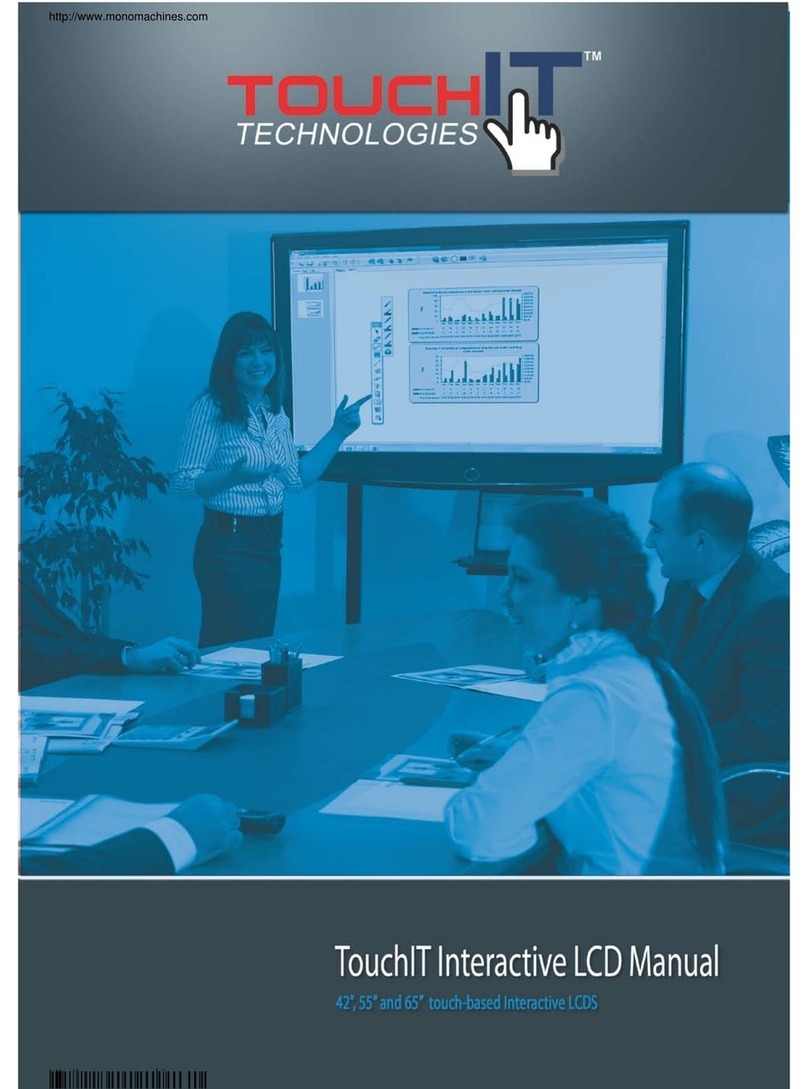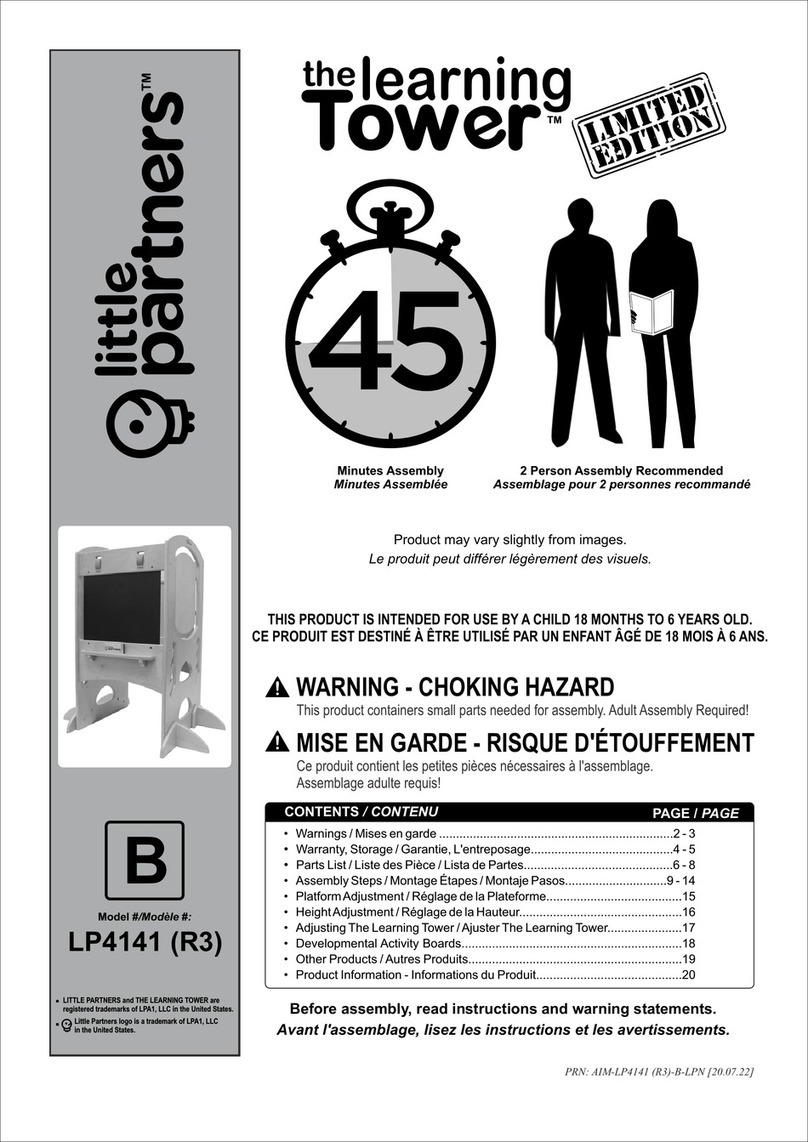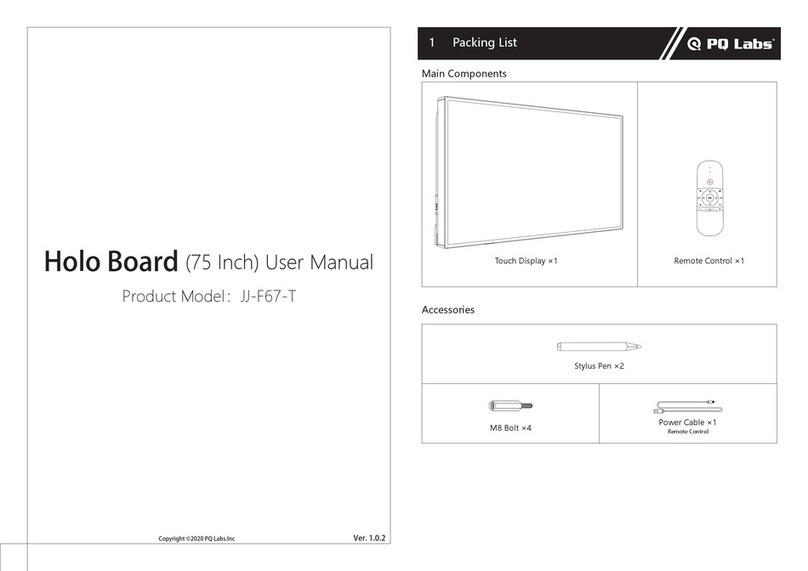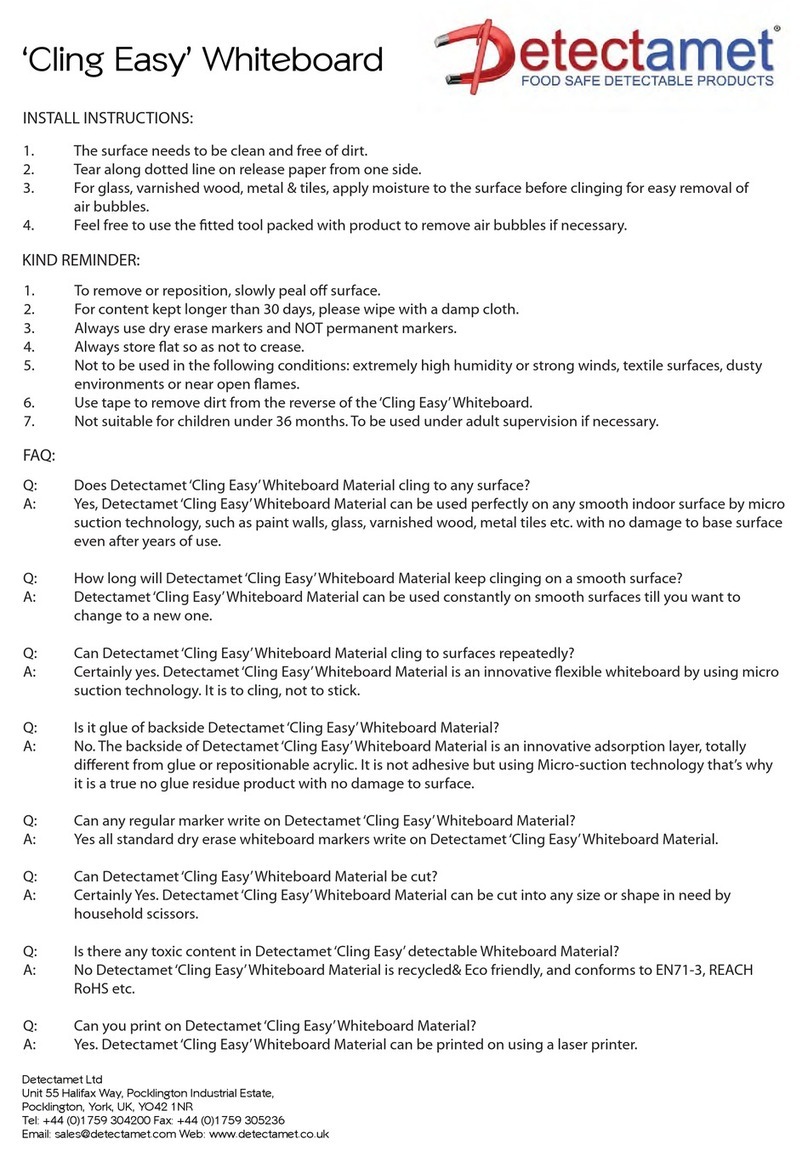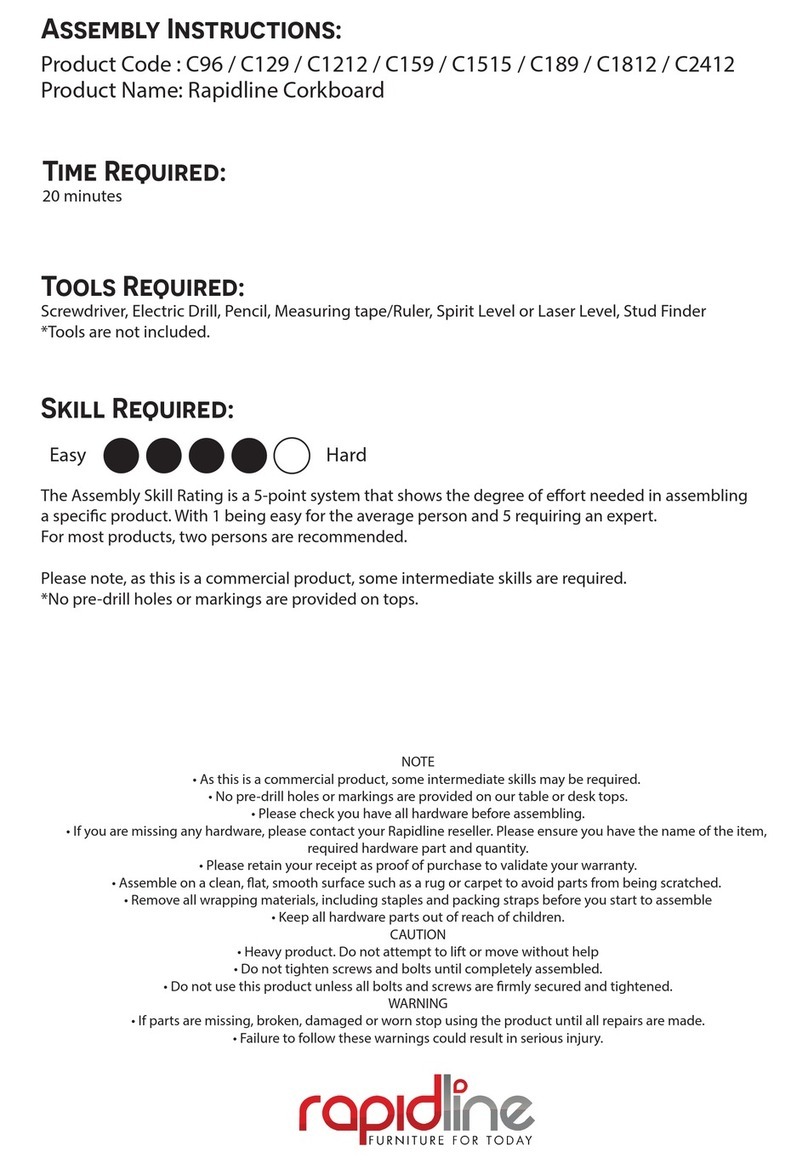TimeLink IWB All-In-One User manual

!!!!!!!!!!!!!!!!!!!!!!!!!!!!!!!!!!!!!!!!!!!!TimeLink USA, Inc.! ! !
Add: 5171 Glenwood Ave., Suite 321 Raleigh, NC 27612
Tel: +1 (919) 747-9556 Web: www.timelinkusa.com Email: info@timelinkusa.com
!
!
TimeLink!Cloud!Education!Solution
User!Guide!for!V2

!!!!!!!!!!!!!!!!!!!!!!!!!!!!!!!!!!!!!!!!!!!!TimeLink USA, Inc.! ! !
CONTENTS
1 Introduction...............................................................................................................1
2 The composition of cloud education solution.........................................................3
2.1Microrecordsoftware.......................................................................................................................3
2.2 Fenke website.................................................................................................................................3
2.3 Classification of user......................................................................................................................4
2.4 Fenke resource management platform...........................................................................................5
3 The personal user instructions................................................................................5
3.1The way of recording course...........................................................................................................5
3.2 The rights of personal user.............................................................................................................8
3.2.1 My lecture...............................................................................................................................8
3.2.2 My learning............................................................................................................................10
3.2.3 My Oder.................................................................................................................................10
4.The school user instructions....................................................................................11
4.1 Pre-entry school information........................................................................................................11
4.1.1 School management...............................................................................................................11
4.1.2 Teacher management.............................................................................................................12
4.1.3 School Setting........................................................................................................................13
4.2 Install and active Microrecord sofware.........................................................................................13
4.3 The recording way of school user.................................................................................................14
4.4 Check course by school user.........................................................................................................16
4.5 Relevance way of school user and personal user......................................................................... 17

!!!!!!!!!!!!!!!!!!!!!!!!!!!!!!!!!!!!!!!!!!!!TimeLink USA, Inc.! ! !
1
1 Introduction
TimeLink Cloud Education Solution is large scale, fully automatic record the entire teaching
process. It can autonomously and comprehensively record the courseware, voice, notes in class
and save into cloud sever when class is over. It provides a comprehensive and efficient system
that make student can do targeted and productive review of their lessons online.
This file describes the method of the whole operation of TimeLink Cloud Education.
A set of hardware devices:
IWB&IWB All-In-One or any other display+ Timelink Note
(Timelink Note is independent researched and developed by TimeLink)
A set of wireless MIC
In order to record the teacher’s voice, teacher needs have a record device.Now pick up
equipment selection as follows:
①
Omni-directional Type

!!!!!!!!!!!!!!!!!!!!!!!!!!!!!!!!!!!!!!!!!!!!TimeLink USA, Inc.! ! !
2
②
Head-wearing microphone
③
Clipper Microphone/Handheld Microphone
!
!
!
!

!!!!!!!!!!!!!!!!!!!!!!!!!!!!!!!!!!!!!!!!!!!!TimeLink USA, Inc.! ! !
3
!
!
!
!
!
!
!
!
!
2 The composition of cloud education solution
Hardware: IWB&IWB All-In-One or any other display+ Timelink Note
Software: Microrecord software
Check and share lessons on fenke.timelink.cn& FENKE APP
Manage courses on fenke resource management platform
2.1 Microrecord software
!
Firstly install it in the computer and it can help you record your course
l Have two modes: personal user & school user that can meet the needs of diverse scenarios.
l Bound wechat or RFID card can log in quickly and unbind anytime.
l Pre-entry syllabus can realize full automatic record course, and teacher does not any
operation when have a class.
l Automatically grab document title in the record process and denominate the name of
recording files.
l Comprehensively record courseware+ notes+voice together, and upload to cloud server
and save it.
l The recording file is about 70MB per class with 45-minute
2.2 Fenke website
u The website:http://fenke.timelink.cn
u It is platform that can efficiently review and study f for teachers, students and learners.
u Have school user and personal user, compatible the needs of K12, college, personal user.

!!!!!!!!!!!!!!!!!!!!!!!!!!!!!!!!!!!!!!!!!!!!TimeLink USA, Inc.! ! !
4
!
2.3 Classification of user
The user of Fenke website has personal user and school user, the difference is as below:
Personal user
School user
The register way
Register directly in fenke
website
Register batch by school administrator and
hand out to teachers and students.
User definition
One ID can be a student to join
in a class to learn knowledge and
also can be a teacher to record
course.
One ID just can be a teacher or a student,
cannot be dual identity
Activate way
Do not need to activate
microrecord software
Need administrator id to activate
microrecord software
Record course
way
initiative to log in microrecord
software and then record course
Pre-entry syllabus in resource management
platform and then realize full automatic
record course
Application
range
Apply to person, college,
Vocational school
Apply to k12, college.
Operation
difference
Can check, edit, modify, cut and
delete course, also can label the
Just can check course

!!!!!!!!!!!!!!!!!!!!!!!!!!!!!!!!!!!!!!!!!!!!TimeLink USA, Inc.! ! !
5
course then sell it.
Relevance way
School user id can bind with personal user id, and then the course of school
user id can synchronize with the personal account to realize the edition, order
of course.
2.4 Fenke resource management platform
Website:http://fenke.timelink.cn/admin
The resource management platform is an efficient management system for school education
resource management. And provide a big space operation for system administrator and school
administrator. It is good to school to manage courseware, school information, ID information,
devices.
!
3 The personal user instructions
3.1The way of recording course
①Register an ID by phone number or email on http://fenke.timelink.cn, then find My lecture-My

!!!!!!!!!!!!!!!!!!!!!!!!!!!!!!!!!!!!!!!!!!!!TimeLink USA, Inc.! ! !
6
Classes to create class and course on http://fenke.timelink.cn.And also can create class and
course by microrecord software.
!
!
!
②After you create class, will automatically generate class ID, other users can join in this class
through this class id on My learning page on fenke website.
!

!!!!!!!!!!!!!!!!!!!!!!!!!!!!!!!!!!!!!!!!!!!!TimeLink USA, Inc.! ! !
7
!
!
!
!
③After creating class and course, then log in microrecord software to record course by
personal id.
④Open the microrecord software, Click the personal use, then use the username and password to
log in it, then can have a class, picture as below:

!!!!!!!!!!!!!!!!!!!!!!!!!!!!!!!!!!!!!!!!!!!!TimeLink USA, Inc.! ! !
8
⑤Click the logo of microrecord software, then can see preview the handwriting.
⑥The method of binding RFID card with record course ID:
Ø The function applies to the IWB All-In-One, if the device is not IWB All-In-One, can not
realize the function.
Ø Binding method:Click the corn of microrecord software, and then click” Binding” ,
according to the hint to finish binding.

!!!!!!!!!!!!!!!!!!!!!!!!!!!!!!!!!!!!!!!!!!!!TimeLink USA, Inc.! ! !
9
3.2 The rights of personal user
3.2.1My lecture
(
As a teacher to manage the recorded courseware
)
①Click “Edit”, and then turn to the edit page.
②Yo u can mod ify the t itle o f a set of co urse, add lab el, se tting t he price and pu blish o r private,
as below picture

!!!!!!!!!!!!!!!!!!!!!!!!!!!!!!!!!!!!!!!!!!!!TimeLink USA, Inc.! ! !
10
③The course editing page, can modify every course title, and cut, remove record course. Do
publish or private of every course.
!
3.2.2 My learning (As a student to learn other teachers’ courses)

!!!!!!!!!!!!!!!!!!!!!!!!!!!!!!!!!!!!!!!!!!!!TimeLink USA, Inc.! ! !
11
The full-screen mode of playing courseware
!
Non full-screen mode of playing courseware
!
3.2.3 My Oder
It shows the bought courses, the benefit, the point management and soon. Now course trading
is using points to exchange courses, if you do not have points, you need to buy it by wechat or
Alipay.
!

!!!!!!!!!!!!!!!!!!!!!!!!!!!!!!!!!!!!!!!!!!!!TimeLink USA, Inc.! ! !
12
4. The school user instructions
Super administrator creates the school name and the account of school administrator on the resources
management platform. , and then give the account number& password to the school administrator.
The school administrator logs in the website of http://fenke.timelink.cn/admin and pre-entries the
school’s information by excel batch input or batch create ( the school user can not register id on fenke
website, only the school administrator create them and hand out to teachers and students
4.1 Pre-entry school information
4.1.1 School management
①Class management: add the class which will use the devices.
②About student id, can batch create or excel input ( the original password of batch creating is
123123)
!
!

!!!!!!!!!!!!!!!!!!!!!!!!!!!!!!!!!!!!!!!!!!!!TimeLink USA, Inc.! ! !
13
4.1.2 Teacher Management
①The original password of batch creating teachers’ id is 123123
②Click“Edit”,can help teacher to add courses.
!
!
!
!!!! !
③Teaching building management, add classroom& syllabus: after adding classroom, then add
timetable and syllabus.(Note: need add timetable firstly, and then add syllabus.)
!!! !

!!!!!!!!!!!!!!!!!!!!!!!!!!!!!!!!!!!!!!!!!!!!TimeLink USA, Inc.! ! !
14
4.1.3 School Setting
The school administrator can set those courses publish or not on school setting page, and also can
choose the automatic recording way which is according to timetable or syllabus.
!! !
!
4.2 Install and active Microrecord sofware
Step1: Open the website http://fenke.timelink.cn/ and click the pic as below and download
microrecord software and install in the device.
! !
Step2: Activate it by using the school administrator’s account & password!

!!!!!!!!!!!!!!!!!!!!!!!!!!!!!!!!!!!!!!!!!!!!TimeLink USA, Inc.! ! !
15
!
Step3: Select the school buildings and classrooms to be bound
Just select the school buildings and classrooms to be bound, since we have already
pre-entered the school buildings’ information.
4.3 The recording way of school user
①The school administrator create id of teachers and students on resource management platform
and hand out to teachers and students. It will realize the full automatically record courses
because of having input syllabus.After over the class, the recording files will upload to the
teacher’s account, and teacher can log in fenke website and check it.

!!!!!!!!!!!!!!!!!!!!!!!!!!!!!!!!!!!!!!!!!!!!TimeLink USA, Inc.! ! !
16
!
②Click the logo of microrecord software, then can see preview the handwriting.
③The method of binding RFID card with record course ID:
Ø The function applies to the IWB All-In-One, if the device is not IWB All-In-One, can not
realize the function.
Ø Binding method: Click the corn of microrecord software, and then click” Binding” ,
according to the hint to finish binding.

!!!!!!!!!!!!!!!!!!!!!!!!!!!!!!!!!!!!!!!!!!!!TimeLink USA, Inc.! ! !
17
!
!
④ When time to over class, the microrecord software will remind automatically over class,
according to set timetable. If the teacher wants to go on, just click “continue, and it will remind
you to over class before the next class begin.
Note: When class id over, the recording files will upload to cloud server automatically.
If there is something wrong with microrecord software or there is no power of device,
The recording files will save in local files. After reopening the microrecord software, the
recording files will upload to cloud server.
4.4 Check course by school user
About recorded courses, teachers and students can log in the website of fenke by user name and
password to skim courses, teachers can their own courses, students can check all courses of
their classes.

!!!!!!!!!!!!!!!!!!!!!!!!!!!!!!!!!!!!!!!!!!!!TimeLink USA, Inc.! ! !
18
!
!
!
!
4.5 Relevance way of school user and personal user
School user id can bind with personal user id, and then the course of school user id can
synchronize with the personal account to realize the edition, order of course.
!
Table of contents
Other TimeLink Whiteboard manuals