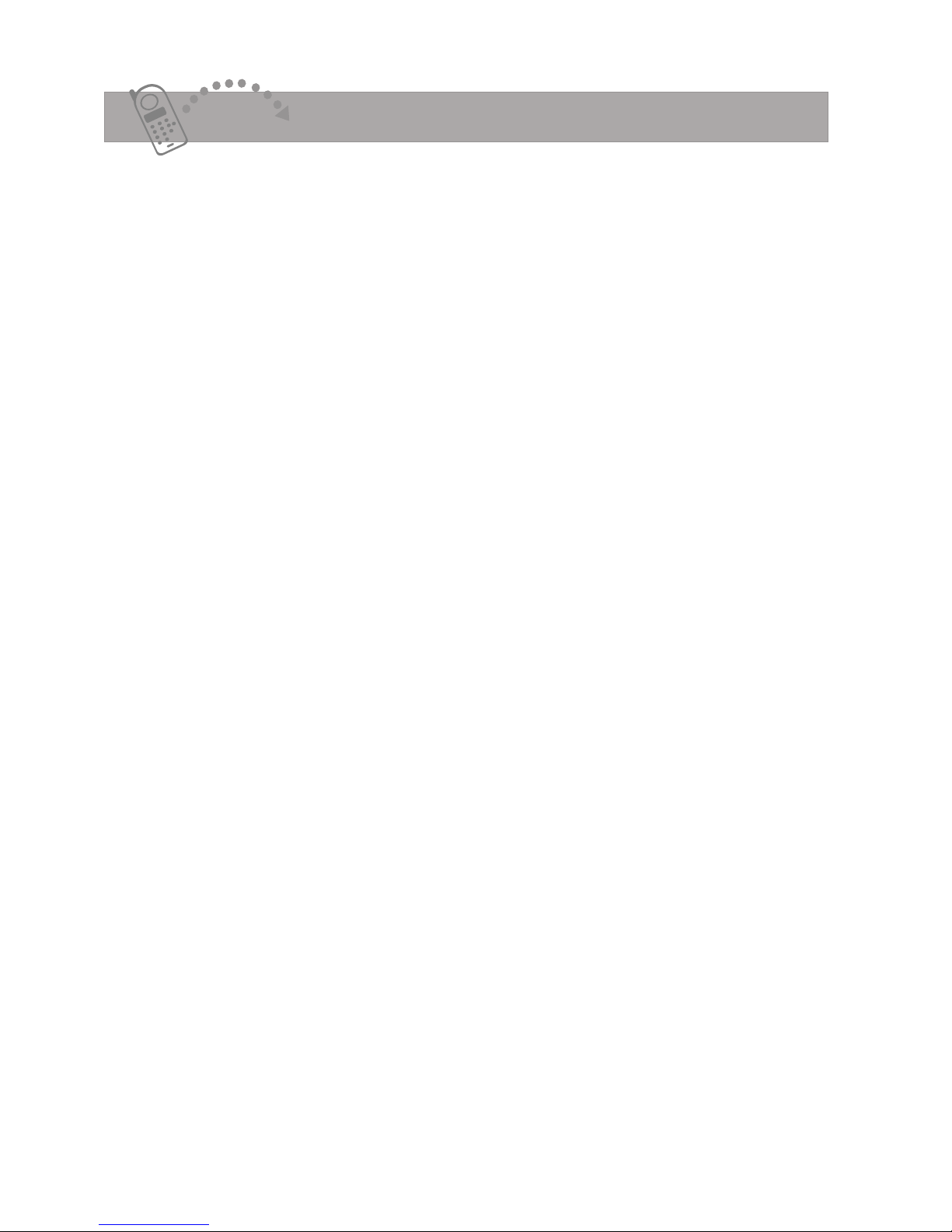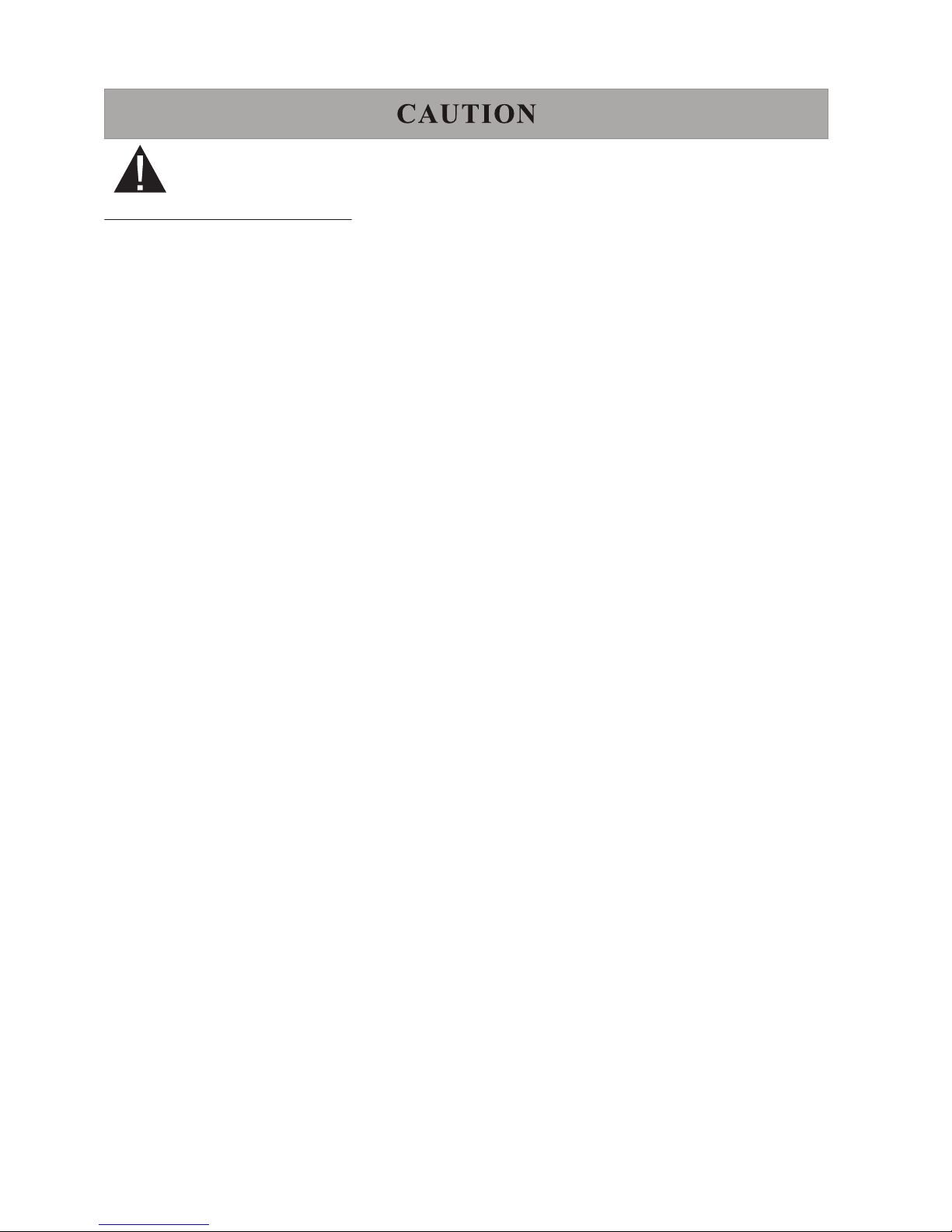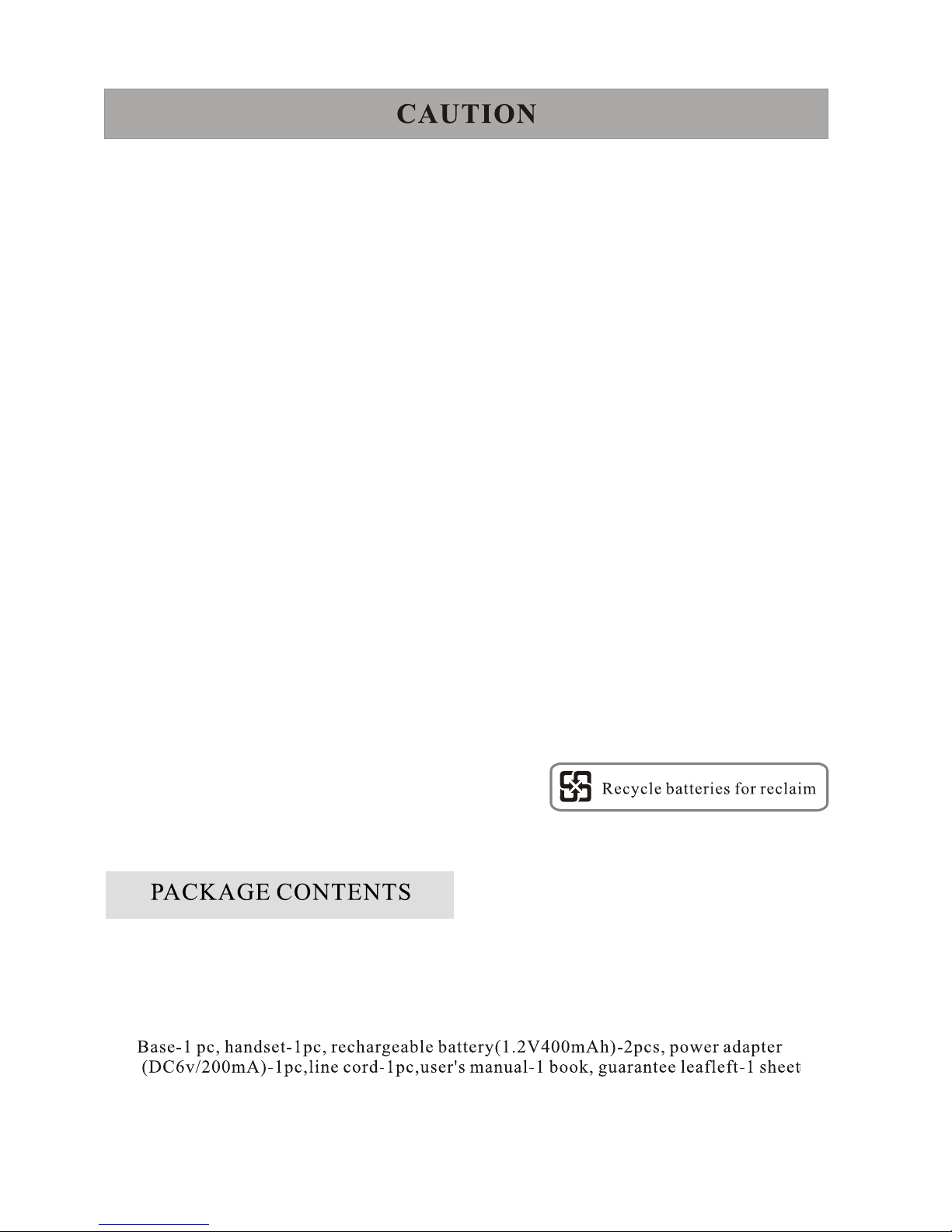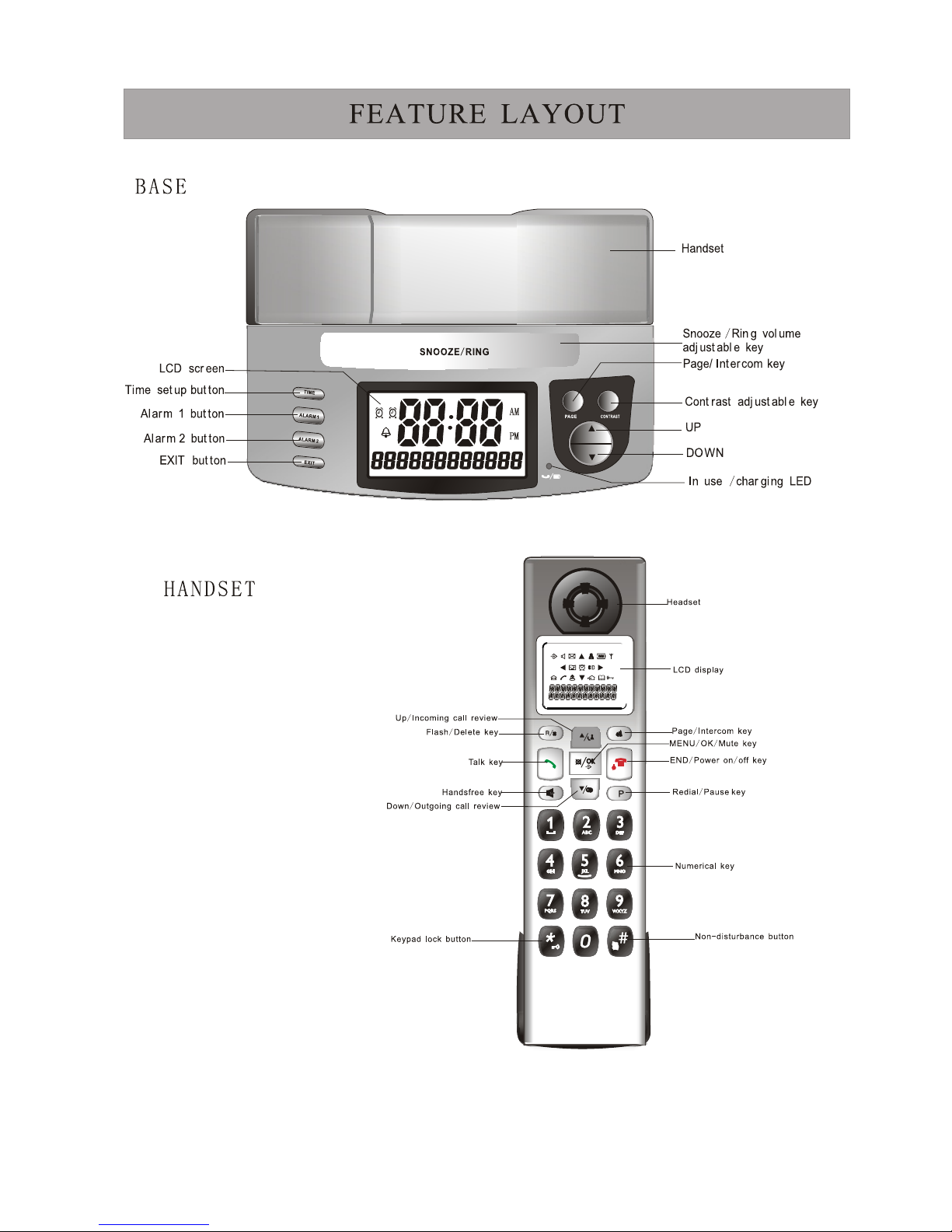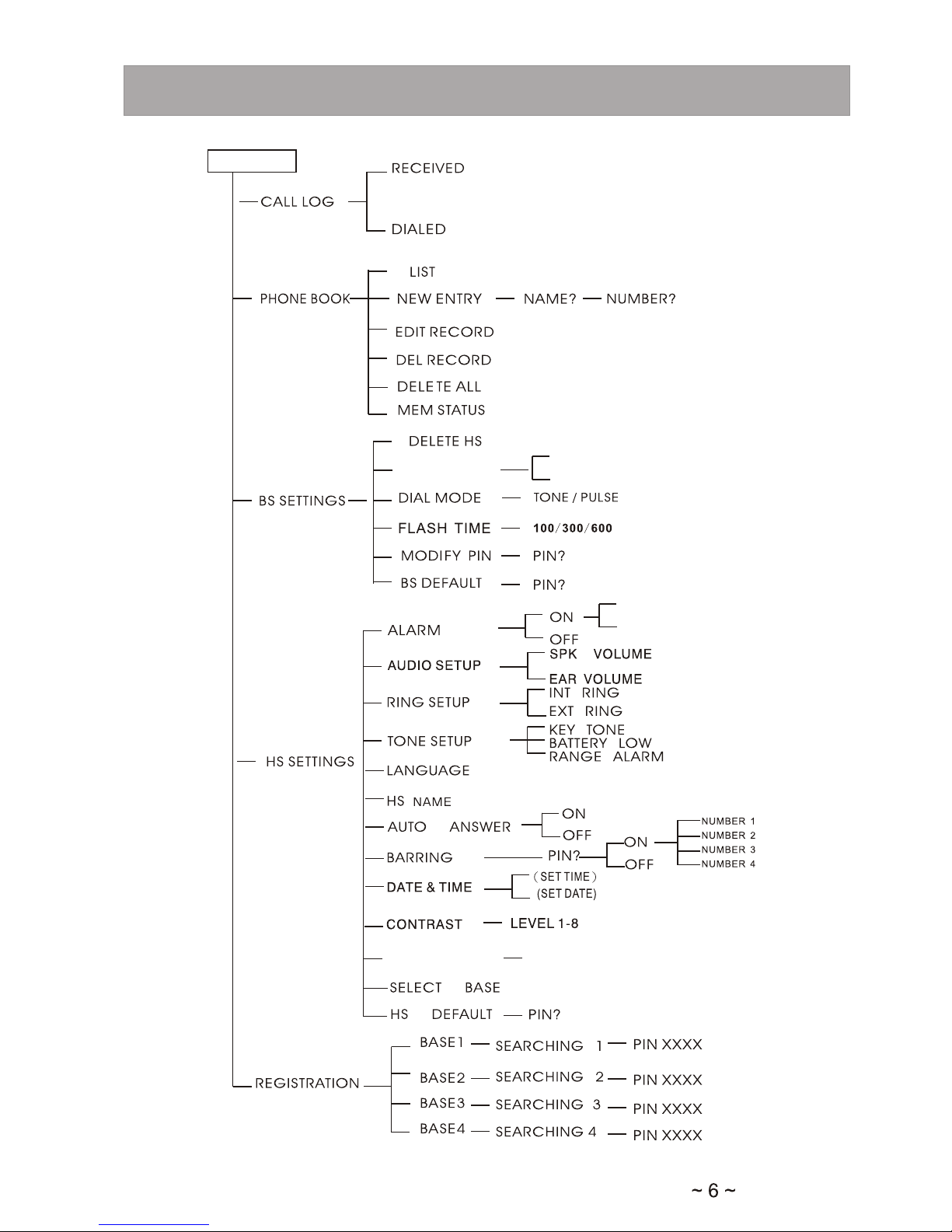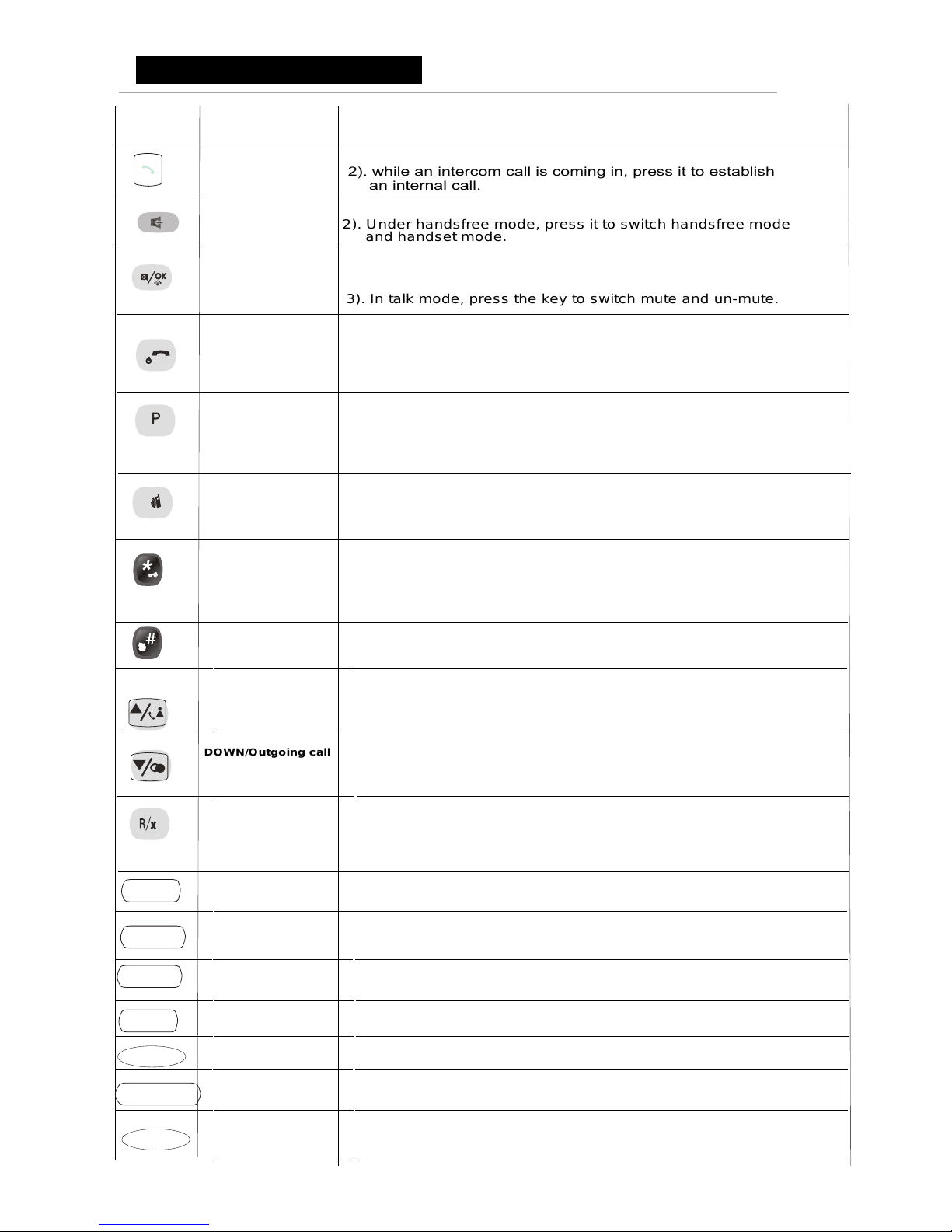CONTENTS MAIN FEATURES
1.8GHZ digital technology ensuring clear&secure voice quality
GAP compatible
Handsfree function
Polyphonic ringer
Backlit LCD display and brightness adjustably (8levels) on handset
Call Waiting
Handset powering down function
5 basic ringer tone ,5 polyphonic ringer tone and ring off
40 groups Missed Call memory(number and name)
10 groups Outgoing Call memory
50 groups Phonebook memory
DTMF/ FSK dual Caller ID system
5 steps digital volume control for ringer tone/earpiece/speaker on handset
Page, Intercom, 3-way conference
Auto answer
Keypad lock, Non-disturbance
Low battery indicator
FLASH
Alarm Clock
Time showing on LCD display
Maximum 5 handsets are linked to the same base unit,
and Maximum 4 Bases per Handset
Phonebook max 50 entries, max 12 characters of name and 20
digits of number per entry
Sixteen languages
~1~
Technical details........................................29
Declaration and conformity........................29
Cleaning and care.....................................29
Troubleshooting.........................................28
Base setting on base unit...........................27
Reset base to default setting......................27
To modify pin code......................................27
To set flash time..........................................26
To set dial mode(TONE or PULSE)............26
To set base ring melody and volume..........26
Base basic setting from the handset...........26
Contents.................................................1
Main Feature...........................................2
Caution...................................................3
Package contents..................................3
Feature layout........................................4
Installation instruction.............................5
Menu overview.......................................6
What's on display...................................7
Function key description........................8
Read first before use..............................9
To set date and time..............................10
To set time on base ..............................10
To set time on handset ........................10
To set alarm tone...................................10
To set base alarm ................................10
Base alarm tone snooze on/off.............11
To set handset alarm ...........................11
To turn on/off handset power ................11
To lock/unlock keypad ..........................11
To make or answer calls .......................12
To make a call.......................................12
To make a call from redial list................12
To make a call from......................12
Caller Display(CID) list.................12
To mute the mouthpiece ..............12
To register and deregister ............13
To register a handset.................................13
To select a base unit .................................13
To de-register a handset.......................13
Phonebook Memory Managem............ent
Phonebook memory management........14
How to enter characters ?.....................14
To review phonebook memory..............15
To add a new phobebook entery...........15
To modify a phobebook memory..........15
To delete a new phobebook entery.......16
To delete all phobebook enteries...........16
To review phone memory status............16
To store redial number in phonebook...17
Call ID and call log management...........17
Caller Dispaly (CID)...............................17
To adjust Handset ringing melodies............20
To adjust Handset ringing volume .............20
To set handet TONES................................21
To turn key tone on/off...............................21
To turn battery low alert tone on/off............21
To turn out of range alarm tone on/off.......22
To use a multi- handset system.................22
To make an internal call.............................22
To transfer an outside call..........................22
To set up 3-way conference call.................23
Personalizing your handset ......................23
To change the handset name.....................23
To select handset display language...........24
To set handset call barring function............24
To set handset default settings...................25
To set handset LCD contrast.......................25
To turn on/off "NON-DISTURB" function...25
To turn off voice mail prompt icon..............25
"ADD TO PB" from dialed call list..............18
DELETE a call from received call list.........18
DELETE a call from the dialed call list.......19
"DELETE ALL" from the dialed call lis........19
Handset tones and volume setting.... ........19
Caller ID information on display.................17
CALL LOG managemnet...........................18
"ADD TO PB" from received call list..........18