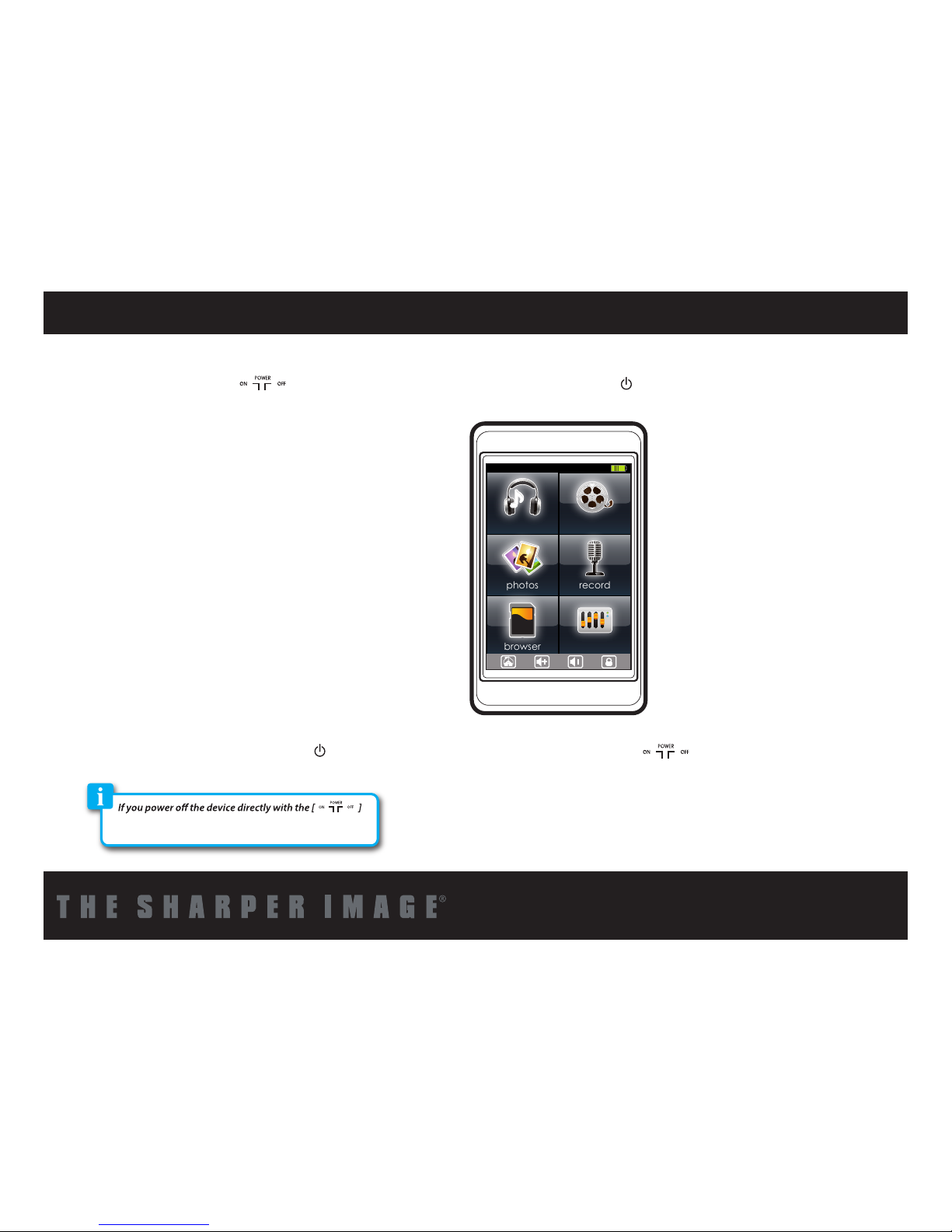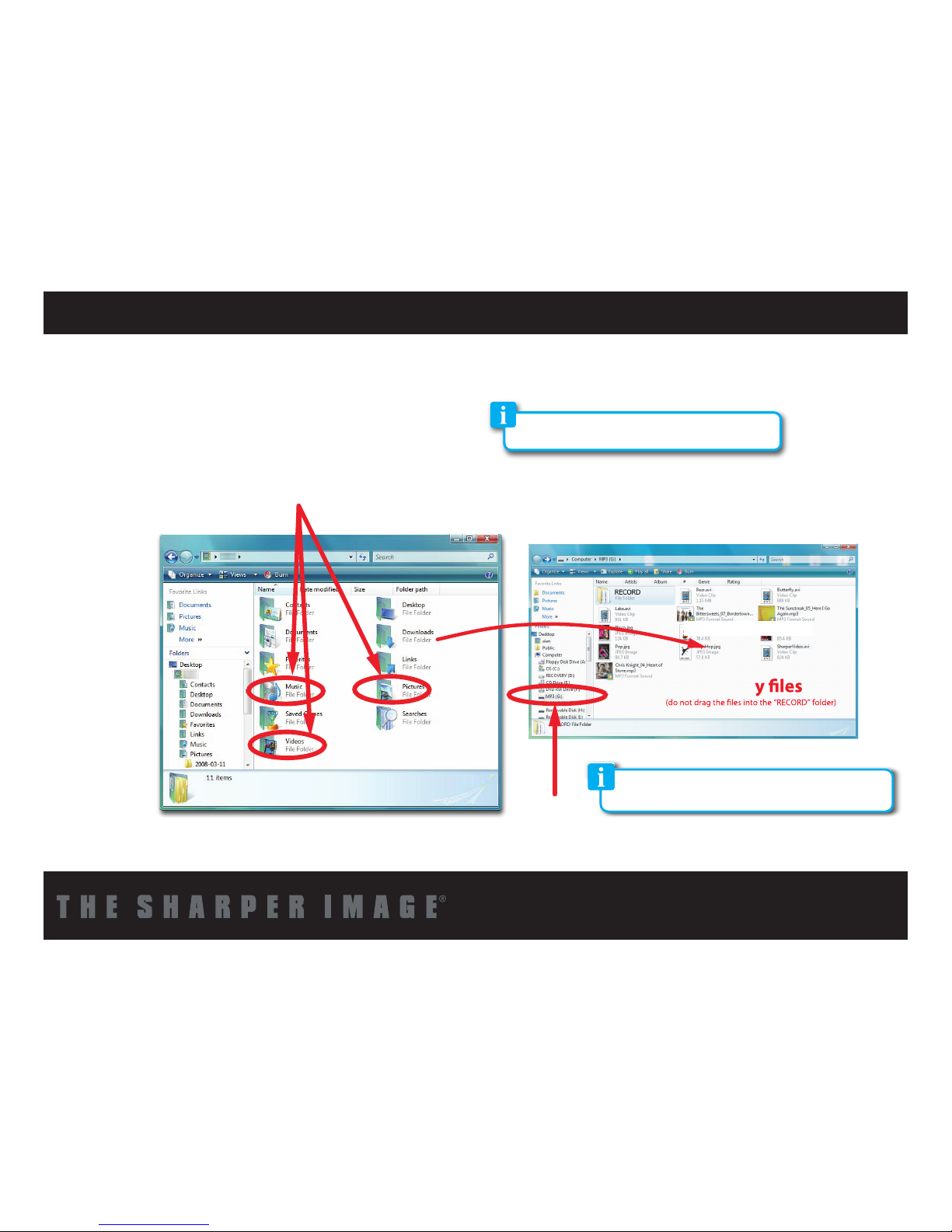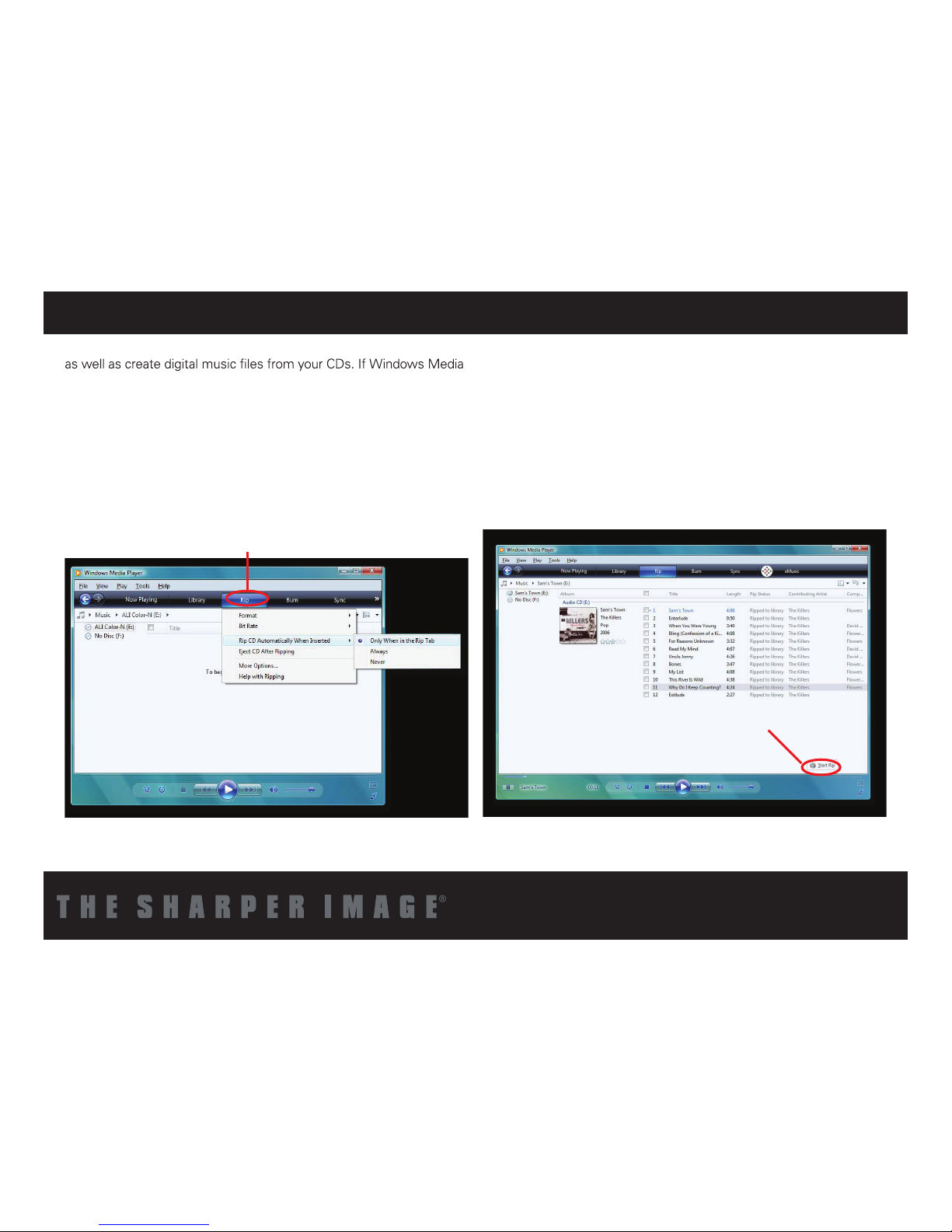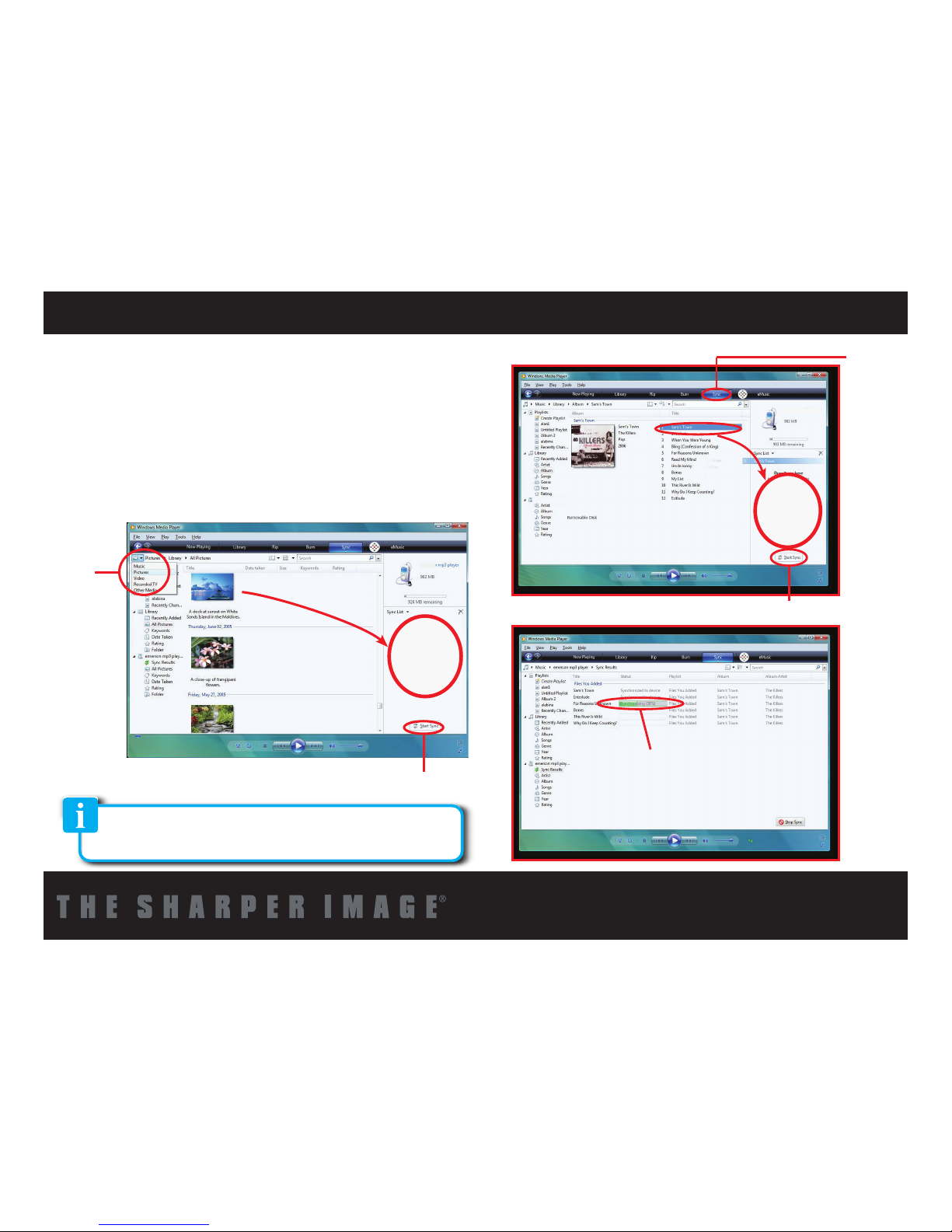Connecting to a computer
Disconnecting the USB cable:
1. Open the “Safe Device Removal” icon in the task bar, on the
lower right corner of the screen.
2. Select “USB Device” and click “Stop.”
3.
device,” disconnect the USB cable from your computer.
Important: to avoid any data loss, always perform a safe USB device
extraction before disconnecting the USB cable.
• System requirements:
• Pentium 200 MHz or above
• Microsoft Windows 2000/ME/XP/Vista/ Windows 7
• USB port
PC connection:
In order to enjoy the multimedia capabilities of your MP3 Player, you
have to first copy files from your PC to its internal memory.
Connect your MP3 Player to the computer using the included USB 2.0
cable. The device will be detected automatically without installing any
driver. Once detected, you can read/write to the device’s memory just
as if you were using a regular disk drive.
Make sure your computer is powered on, and follow the steps below
to connect the player to your computer.
1. Plug the larger USB connector of the USB cable into the USB port
on the computer.
2. Plug the other end (small) of the USB cable to the player.
3. The computer system detects “New hardware” and starts to install
the driver automatically. Wait for the system to finish the installation.
When it has finished, “MP3” will be created in “My Computer”.
4