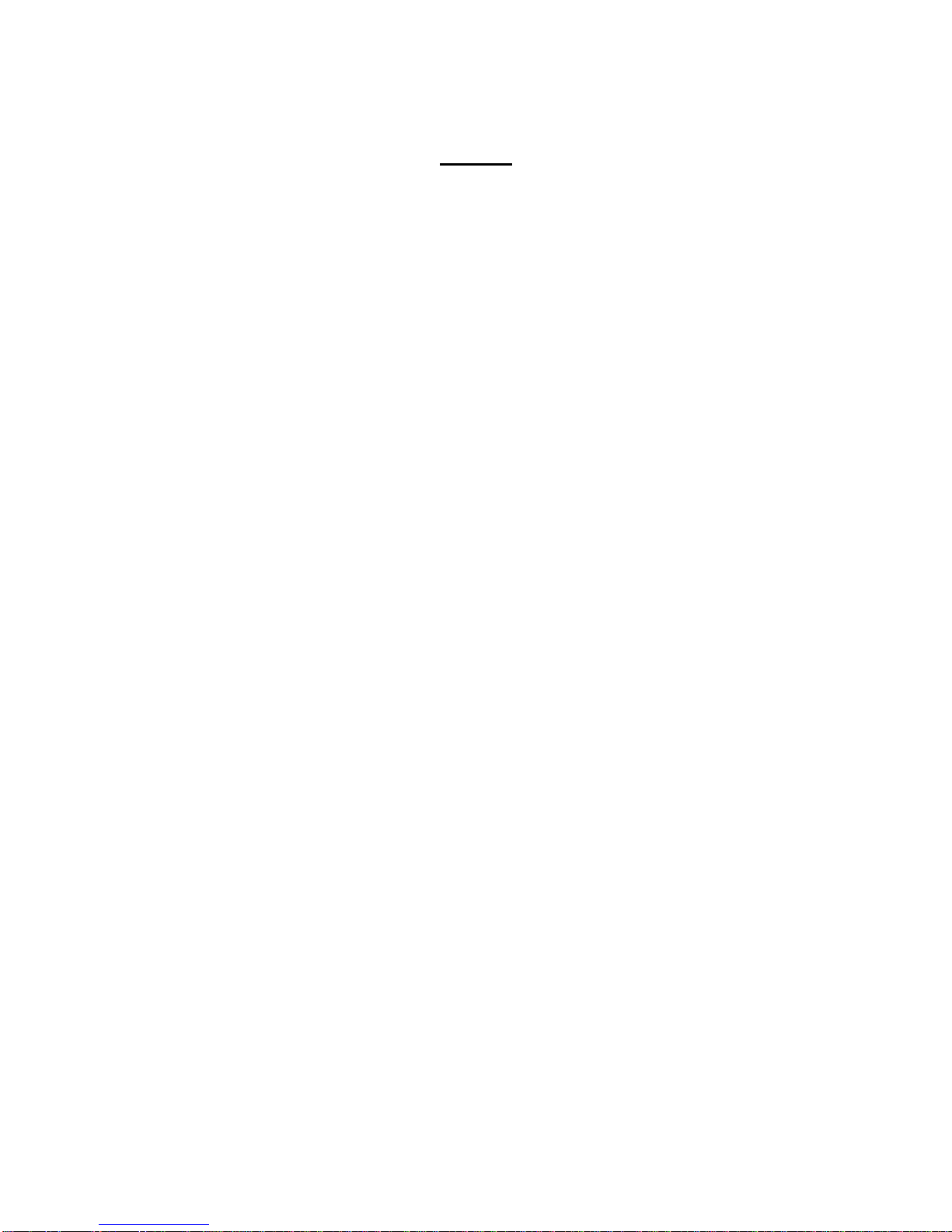3. HOW TO CHARGE THIS PLAYER
PLEASE FULLY CHARGE THIS PLAYER BEFORE FIRST TIME USE.
IT TAKES APPROXIMATELY 4 HOURS TO FULLY CHARGE.
3.1 You are able to charge your player from power outlet by using the
enclosed USB cable and AC adapter or charge from your computer by
using the USB cable only.
3.2 When battery is charging, the battery icon on the LCD screen will be
in running status.
3.3 This player is designed with an over-charging protection electronic
circuit. However we still recommed you remove it after it is fully charged.
4. BASIC OPERATIONS
4.1 POWER ON: Slide the master
power switch to the ON position and
press the power button for 3 seconds.
This will turn power ON.
4.2 POWER OFF: Press the power
button for 3 seconds to turn power OFF.
NOTE: Always slide the master power
switch to the OFF position after turning power off. This will enable longer
battery life to your player.
4.3 LOCK/UNLOCK THE KEYBOARD (When powered ON): Pressing
the power button will lock the keyboard. Press again to unlock it.
4.4 TOUCH SCREEN: This player features a 2.8-inch high sensitivity
touch-panel TFT-LCD screen. You are able to operate it by using the
stylus or your fingertip to click on the panel.
4.4.1 To select menu, click once.
4.4.2 To confirm any setup change, click twice.
NOTE:
- The accuracy and sensitivity may be interfered and affected
by temperature, humidity or other factors; you may need to
calibrate the LCD panel manually if the accuracy is not ideal.