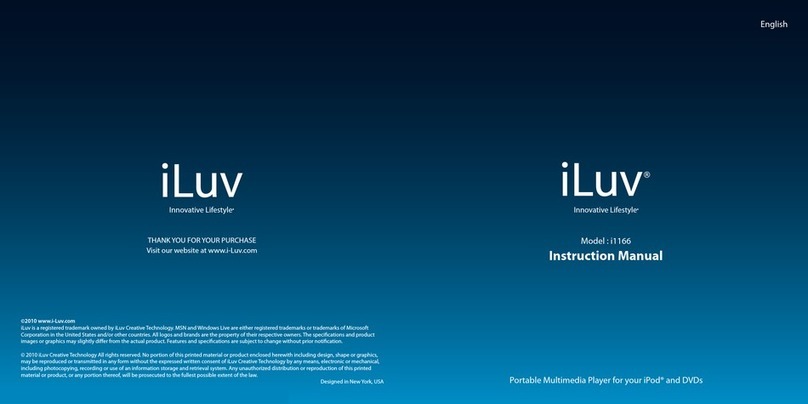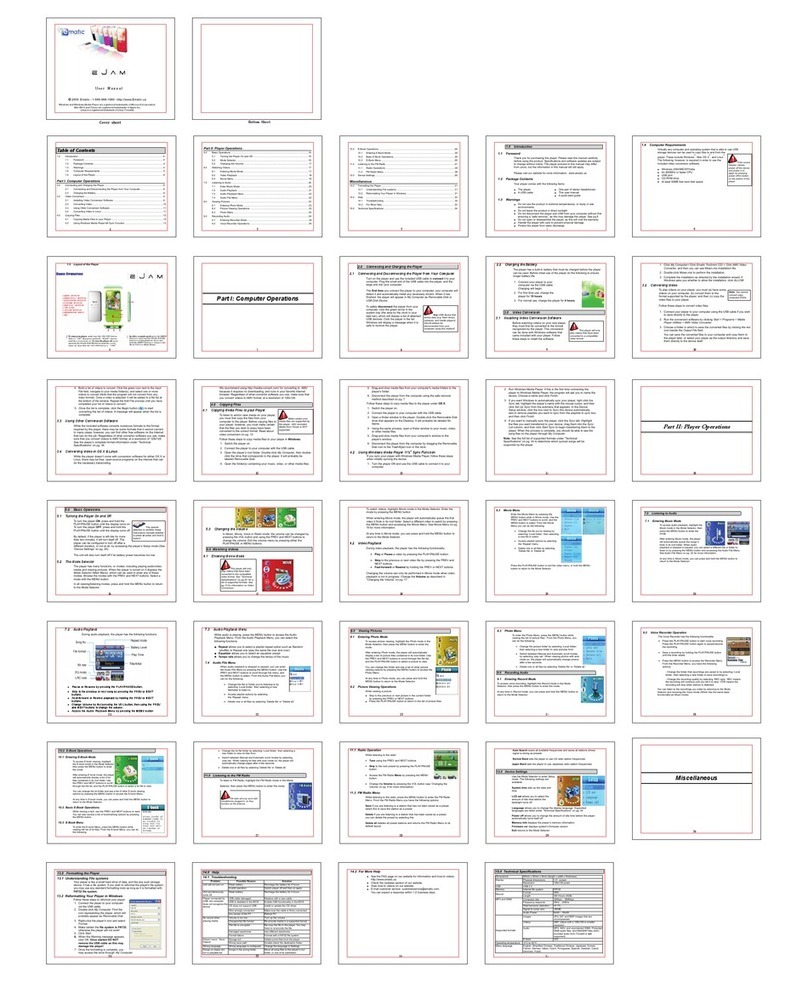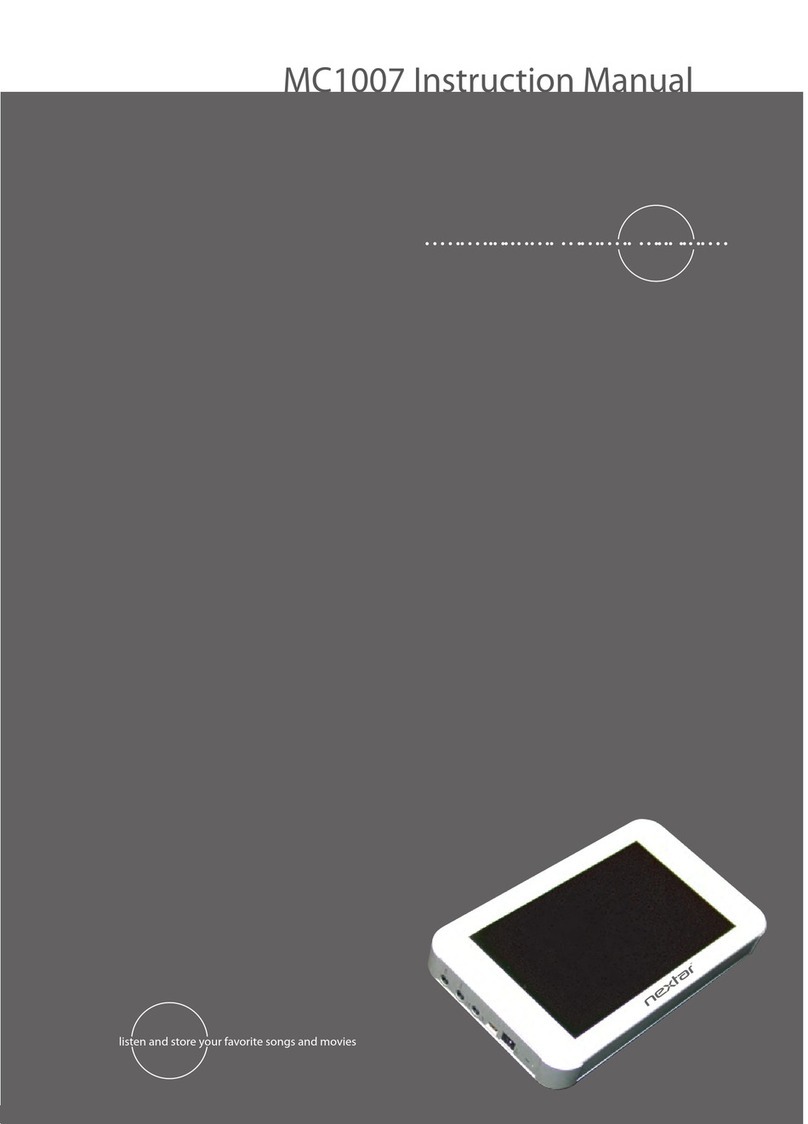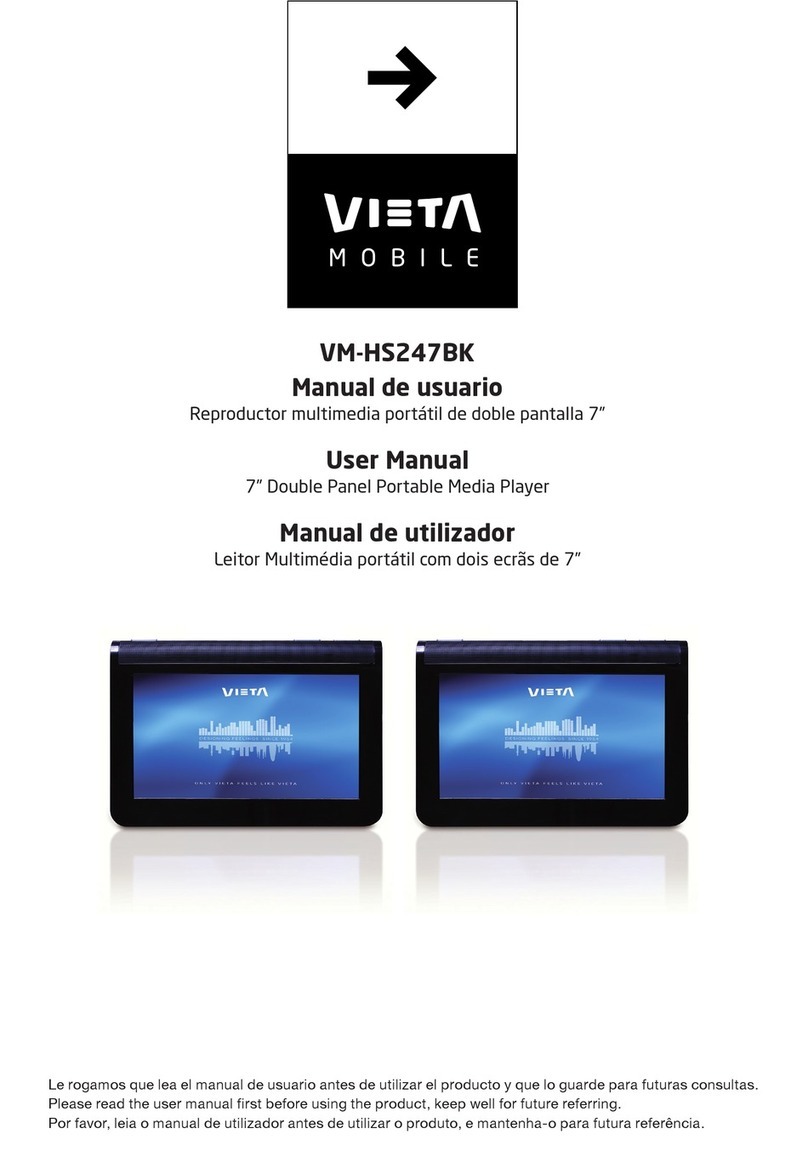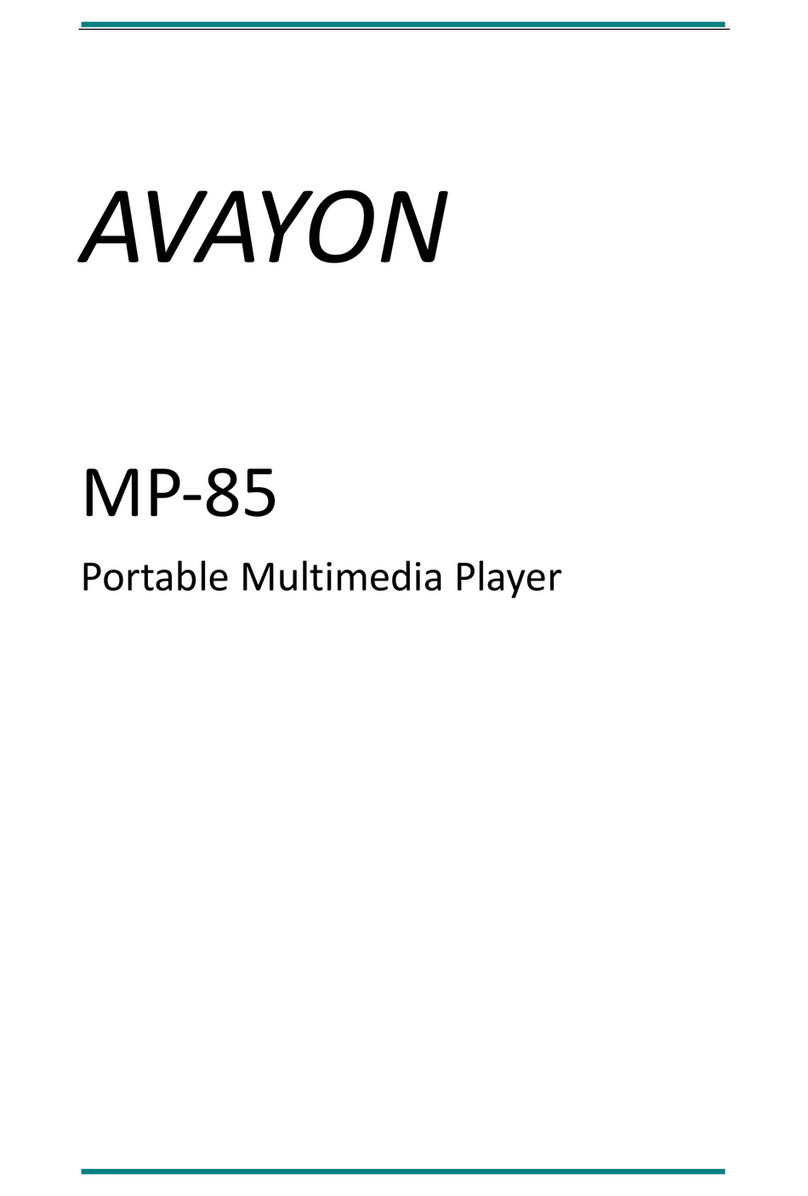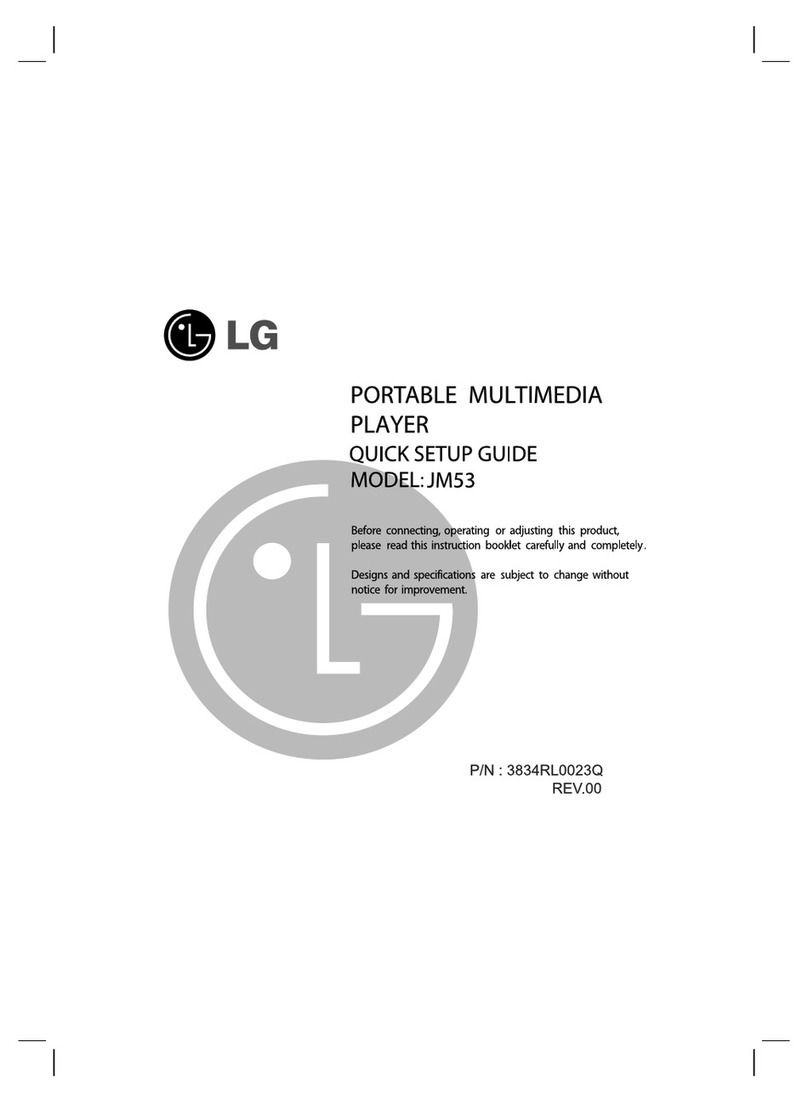Iluv i1166 User manual

Model : i1166
Instruction Manual
Portable Multimedia Player for your iPod® and DVDs
English

INTRODUCTION
Thank you for purchasing the i1166. Unpack the unit and make sure all the accessories are put aside
so they will not be lost. We recommend that you retain the original carton and packaging materials
for future use, should you transport or ship the unit in the future.
Portable Multimedia Player for your iPod and DVDs
Features for Your iPod
• Play video content of your iPod on the widescreen digital TFT LCD
• Full control of your iPod with user-friendly graphic interface
• Charge your iPod when docked (*with AC adapter)
• Compatible with all iPod with video capability
Features for SD/MMC, USB and DVD Player
• Play DVD videos on the widescreen digital TFT LCD
• Enhanced user interface with detailed controls
• Convenient OSD (On-Screen Display)
• Multiple subtitle, angle, and audio functions
• Fast motion playback
• Supports 3 power sources
- AC adapter
- Car adapter
- Built-in Li-Polymer rechargeable battery
• Playable Media: Audio CD / VCD / SVCD /
DVD / CD-R / CD-RW / DVD±R / DVD±RW /
DivX / MP3 / WMA / JPEG
• 8.9” iPod/DVD player
• Remote control (battery included)
• AC adapter
• iPod dock adapters
• Car adaptor
• Warranty card
1 | iLuv
What’s included
* The included power adapters must be connected
to the main unit in order to charge your iPod.

Getting Started
Compatibility
MP3 (MPEG 1 Audio Layer 3)
Location of controls on the remote control
Location of controls on the main unit
How to make your player stand
Remote Control Battery Installation
Using the AC adapter
Using the cigarette lighter (car) adapter
Charging your i1166
Low battery indication
Charging your iPod
Connecting headphones
Operational Featues
General Playback Instructions for iPod
Playing iPod music
Playing iPod videos
iPod Settings
Playing a DVD / DivX / Audio CD / MP3 WMA CD
Playing an MP3 CD
Playing a JPEG CD
Panel key lock
Display Feature
Invalid icon
Title feature
Menu feature
Audio feature
Subtitle feature
Mute function
Volume function
Skip function
Title / chapter search function
Title / time search function
Repeat function
A-B repeat function
Multi-Angle viewing
HOME button
USB interface
SD / MMC card function
TABLE OF CONTENTS
iLuv | 2i1166 | V10M10_IM_EN_091409
4
5
6
7
8
8
8
8
9
9
9
9
10
11
12
13
15
15
16
16
16
17
17
17
17
17
17
18
18
18
18
19
19
20
20
20
20

Operational Instructions - continued
USB, SD / MMC playback
System setup
Helpful Tips on Choosing the Aspect Ratio
Language setup
Video setup
Speaker setup
LCD Setting
Care and Maintanence Guide
Troubleshooting Guide
User Safety Guide
Specications
TABLE OF CONTENTS
21
21
22
22
23
23
23
23
23
24
25
27
34
3 | iLuv
This product incorporates copyright protection technology that is protected by method claims of certain U.S.
patents and other intellectual property rights owned by Macrovision Corporation and other rights owners.
Use of this copyright protection technology must be authorized by Macrovision Corporation, and is intended
for home and other limited viewing uses only, unless otherwise authorized by the Macrovision Corporation.
Reverse engineering or disassembly is prohibited.
Apparatus claims of US Patent Nos. 6,836,549; 6,381,747; 7,050,698; 6,516,132; and 5,583,936; licensed for
limited viewing uses only.

iLuv | 4i1166 | V10M10_IM_EN_091409
GETTING STARTED
COMPATIBILITY
AUDIO AND
VIDEO
AUDIO AND
VIDEO
AUDIO CD
MP3 CD
DIGITAL MEDIA
PLAYER
AUDIO AND
VIDEO
AUDIO AND
VIDEO
VIDEO
iPod®
1. Disc Size: 12cm / 8cm
2. Disc Type: DVD
a. Single side, single layer
b. Single side, double layer
c. PAL / NTSC
1. Disc Size: 12cm / 8cm
2. Disc Type: SVCD / VCD
3. Playback time 74 min./ 24 min. max
1. Disc Size: 12cm / 8cm
2. Disc Type: CD
1. Disc Size: 12cm / 8cm
2. Disc Type: CD
3. File Format: MP3 (MPEG 1 Audio Layer 3)
4. Bit Rate: 32Kbps ~ 320Kbps
1. iPod is a trademark of Apple Inc., registered
in the U.S. and other countries.
2. Compatible with all iPod models with video
SD/MMC
USB

5 | iLuv
GETTING STARTED
DISC ERROR
This DVD player has built-in error compensation circuits to correct minor defects in a disc. There are limits,
however, to the amount of correction available. In some cases, the DVD player may skip some tracks, or parts
of tracks, on a disc during disc play. This problem may be caused by defects (such as scratches) on the disc
being played which are too large for the error compensation circuits to handle. If you encounter this problem,
try a new disc before having this unit serviced. If the DVD player operates normally, the skipping problem is
probably due to a defective disc.
Note: Only the above types of discs can be played on this unit. Some CD-R, CD-RW discs cannot be played
depending on the condition of the disc.
MP3 (MPEG 1 Audio Layer 3)
MP3, technically referred to as MPEG 1 Audio Layer 3, is a popular digital audio encoding and lossy
compression format. This format was developed to reduce the amount of data (or audio
information) required to represent audio, yet still reproduce audio in the same manner as the
original uncompressed audio for most listeners.
Manufactured under license from Dolby Laboratories. Dolby and the double-D symbol are
trademarks of Dolby Laboratories. Condential unpublished works.
©1992–1997 Dolby Laboratories. All rights reserved.

iLuv | 6i1166 | V10M10_IM_EN_091409
GETTING STARTED
Location of Controls on the Remote Control
1. POWER *
2. 0-9
3. MENU
4. UP, DOWN, LEFT, RIGHT
5. SELECT
6. SETUP
7. PLAY/PAUSE
8. STOP
9. AUDIO / ANGLE
10. VOL –
11. MUTE
12. A-B / REPEAT
13. LCD SET
14. HOME
15. DISPLAY / SEARCH
16. NEXT/FF
17. PREV/FR
18. SUBTITLE / TITLE
19. VOL +
SETUP
MENU
HOME
DISP./
SEARCH
VOL
SELECT
SUBTITLE
LCD SET
A-B
REPEAT
12 3
45 6
78 90
TITLE
AUDIO
ANGLE
MUTE
1
2
4
3
5
6
7
8
9
10 19
17
18
16
15
14
13
12
11
* The POWER ON / OFF switch on the main unit must be in the ON position in order for this button
and all remote control operations to function as described in this manual.
Point the remote control unit no more than 6m from the remote sensor and within about 30º
of the front of the unit.

7 | iLuv
GETTING STARTED
Location of Controls on the Main Unit
8
9
10
11
12
14
13
15
16
1. LCD
2. MENU (Back)
3. UP, DOWN, LEFT RIGHT
4. SELECT
5. Remote sensor
6. PLAY/PAUSE ( )
7. VOLUME
8. POWER OFF/ON
9. HOME
10. HOLD
11. SD/MMC card slot
12. USB port
13. OPEN
14. Headphone jacks
15. LED
16. DC input
1
2
3
4
5
6
7

iLuv | 8i1166 | V10M10_IM_EN_091409
GETTING STARTED
How to Make Your Player Stand
Pull out the stand in the rear of the unit and adjust the angle as needed.
Remote Control Battery Installation
If the remote control does not work or the signal weakens, the battery
may be weak. If this is the case, the battery should be replaced.
1. Pull out battery holder by using a small prying tool.
2. Place one battery (CR 2025). Match the polarity (+/–) of battery
with the marks inside the unit.
3. Insert battery holder into its compartment.
Note: Do not attempt to recharge, short-circuit, disassemble, heat, or throw
batteries into a re.
Using the AC Adapter
1. Insert the DC plug at the end of the adapter cord into the DC IN jack on the right
side of the player.
2. Plug the other end into an AC wall outlet.
Note: Use ONLY the supplied AC adapter. Use with other AC adapters could cause damage. Remove both the DC
plug and AC plug to disconnect the AC adapter when not necessary.
Using the Cigarette Lighter (Car) Adapter
Plug the small end of the cigarette lighter (car) adapter into the DC IN jack and plug the other end
into the cigarette lighter socket.
1
2
3
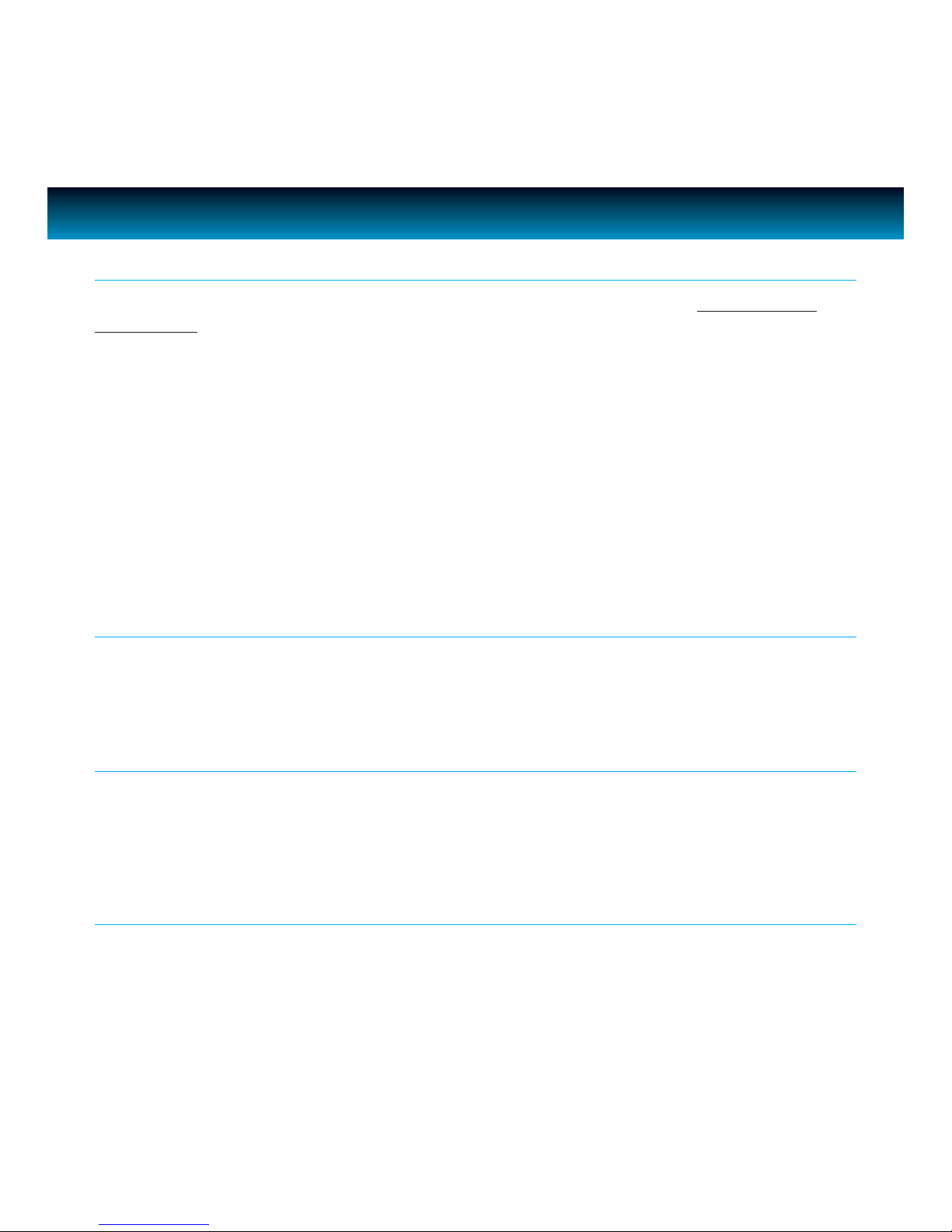
9 | iLuv
GETTING STARTED
Charging Your i1166
Before using this unit with the built-in Li-Polymer rechargeable battery, please FULLY CHARGE
THE BATTERY rst. If this is not done, discharging time will be short. The battery operates normally
at maximum capacity after 4~5 times of charging and discharging. After a period of storage or
non-usage for an extended period of time, please fully charge the battery again before using it. The
battery is fully charged after approximately 3-4 hours after the AC adapter is connected.
1. Connect to the AC adapter according to the instructions in the section “Using the AC Adapter.”
2. Once the AC adapter is connected, the battery recharge will start. While the battery is charging,
the LED indicator on the right side will light RED. When charging is complete, the LED indicator
will light GREEN.
3. Disconnect the AC adapter plugs from both the player and the AC outlet when charging is
complete or not necessary.
Note: The built-in battery can be charged in both the power-on and power-o modes, in power-on mode, the
charge time will be longer than power-o mode.
Low Battery Indication
When using the rechargeable battery to play, the charge will eventually weaken. When the battery
is almost empty, the LED indicator will begin to ash in red, and“low battery” icon will display on
LCD. To recharge the battery, refer to the instructions in the section “Charging Your i1166.”
Charging Your iPod
1. Insert your iPod into the dock carefully and close the dock cover.
2. Connect the supplied AC adapter to the unit. It will automatically charge your iPod.
3. Disconnect the AC adapter when not necessary.
Note: iPod will not be charged in power o state if AC adaptor is not connected.
Connecting Headphones (not included)
Use 3.5 mm stereo headphones with this product.
Warning: Hearing experts have found that using headphones at high volume over an extended time may cause
damage to or loss of hearing.

iLuv | 10i1166 | V10M10_IM_EN_091409
OPERATIONAL INSTRUCTIONS
To play your favorite iPod music and watch videos on the LCD screen, follow the instructions below:
1. Before setting, insert your iPod into the dock carefully and close the dock cover.
2. Connect the AC adapter to the main unit and slide the POWER OFF/ON switch on the main unit
to the ON position.
3. The LCD will show the mode selection
screen after few seconds.
General Playback Instructions for iPod
4. Press < or > to highlight the iPod mode, press
SELECT to conrm, the unit will start to authenticate
the iPod and the LCD will show “iPod Authenticating,
Do not disconnect”.
Note: If this message continues to display on the LCD for more than
twenty (20) seconds, remove your iPod and re-insert into the dock
for verication again.
Sometimes, if your iPod is frozen, it needs to be reset. To do this,
press the Menu and Center buttons on your iPod for six to ten (6-10)
seconds until the Apple logo appears on the screen. When your
iPod returns to normal operation, connect it to the i1166. Please
see the instruction manual for your iPod for detailed information
on resetting.
5. After 3-5 seconds, verication will complete and
LCD will show the iPod home menu (Music, Video,
Setting). You can now operate your iPod using the
remote control or the function keys on the unit.
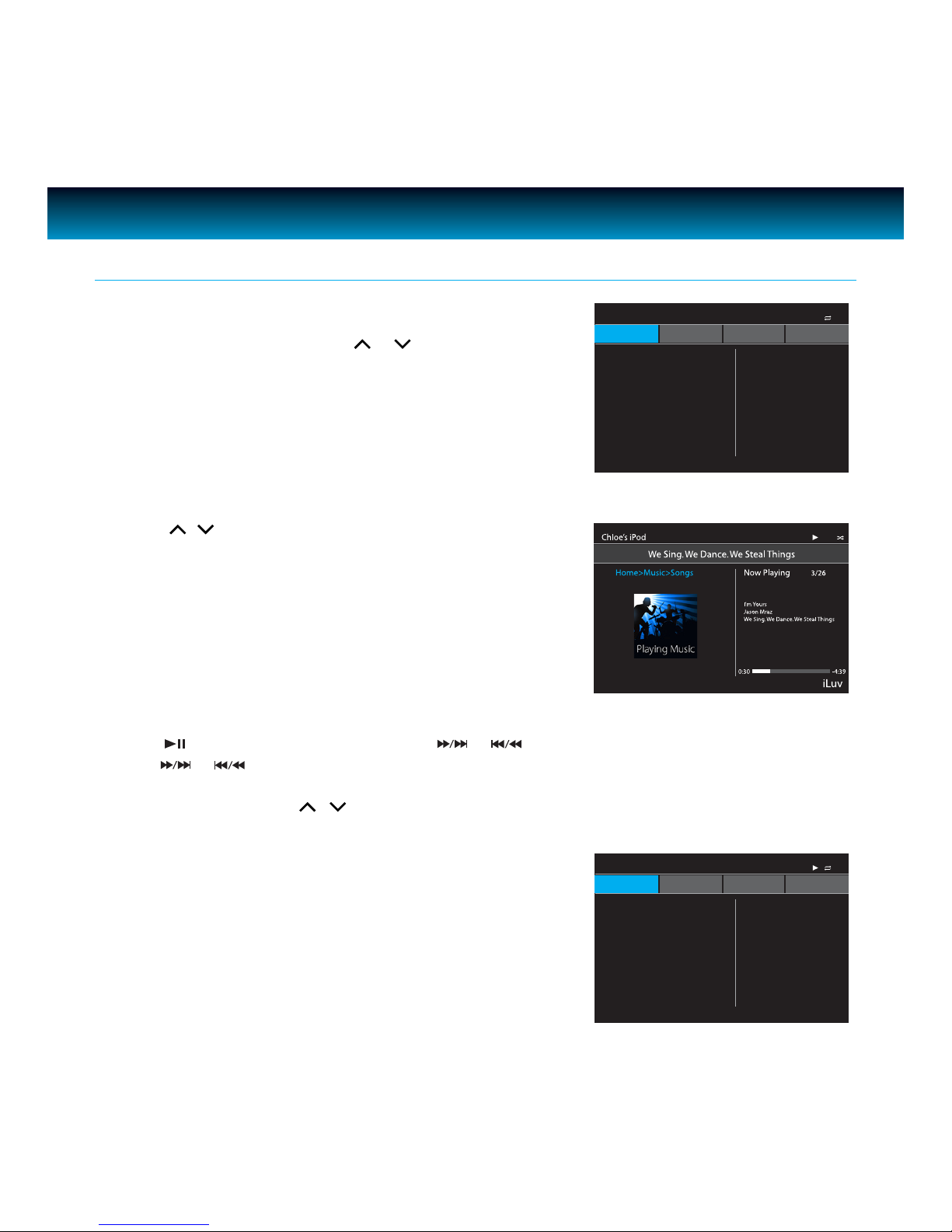
11 | iLuv
OPERATIONAL INSTRUCTIONS
General Playback Instructions for iPod - continued
Playing iPod music
1. In the iPod home menu, press or to select Music,
press SELECT to enter, LCD will show the iPod music
menu, there are six options: Playlists, Artists, Albums,
Songs, Genres, Composers
2. Using ,and SELECT to choose a song to play, the
LCD will show the song playing screen.
3. Press to pause and resume play, press or to skip to previous or next song, press and
hold or to quick search the section of current played song.
4. Press VOLUME + / - or /for desired sound level.
5. Repeat press MENU return to previous menu.
iPod DVD SD USB
Home>Music 1/6
Playlists
Chloe s Pod
Art sts
Albums
Songs
Genres
Composers
iLuv
iPod DVD SD USB
Home>Music 1/6
Boom Boom Pow
Poker Face
Blame It
Day N Nite
Sugar
Kiss Me Thru The Phone
Dont Trust Me
Right Round
The Climb
Chloe s Pod
iLuv

iLuv | 12i1166 | V10M10_IM_EN_091409
OPERATIONAL INSTRUCTIONS
Playing iPod videos
1. In the iPod home menu, press or to choose Video.
Press SELECT to enter, LCD screen will show
the iPod video menu. There are ve options: Movies,
Music Videos, TV Shows, Video Podcasts, and Rentals.
General Playback Instructions for iPod - continued
2. Use ,and SELECT to choose a video le to play.
3. Press to pause and resume play, press or to skip to previous or next, press and
hold or to quick search the section of current played chapter.
Note: iTunes movie chapter control not supported.
iPod DVD SD USB
Home>Video 1/5
Movies
Music Videos
TV Shows
Video Podcasts
Rentals
Chloe’s iPod
iLuv

13 | iLuv
OPERATIONAL INSTRUCTIONS
General Playback Instructions for iPod - continued
iPod Settings
In iPod home menu, press or to choose Setting. Press
SELECT to enter. There are seven options: Shue, Repeat,
Language, TV Screen, Fit to Screen, Alternate Audio, Subtitles
1. Shue setting:
· Press or to choose Shue. Press SELECT to enter.
· There are three settings: Shue O, Shue Songs and Shue Albums. Using and to choose,
press SELECT to conrm. The appropriate Shue icon will show on LCD if you select Shue Songs
or Shue Albums.
· Press MENU to return to previous menu.
2. Repeat setting:
· Press or to choose Repeat. Press SELECT to enter.
· There are three settings: Repeat O, Repeat One and Repeat All. Press and to choose and
press SELECT to conrm. The “Repeat 1” icon will show on LCD if you select repeat one. The
“Repeat”icon will display on LCD if you select repeat all.
· Press MENU to return to the previous menu.
3. Language setting:
· Press or to select Language and press SELECT to enter.
· There are four languages: English, French, German and Spanish. Use and to choose and
press SELECT to conrm.
4. TV Screen setting
· Press or to select TV Screen and press SELECT to enter.
· There are two settings: Widescreen, Standard.
- Widescreen: Used when the LCD display is 16:9 aspect ratio, this is the default setting.
Depending on the media source format and screen conguration preference, the media
content may be displayed widescreen or have letterbox bars.
- Standard: Used when the LCD display is 4:3 aspect. Depending on the media source format
and screen conguration preference, the media content may be displayed widescreen or have
letterbox bars.
iPod DVD SD USB
Home>Sett ng 1/7
Shuffle
Repeat
Langueage
TV Screen
Fit to Screen
Alternate Audio
Subtitles
Chloes iPod
iLuv

iLuv | 14i1166 | V10M10_IM_EN_091409
OPERATIONAL INSTRUCTIONS
General Playback Instructions for iPod - continued
5. Fit to Screen setting
· Press or to select Fit to Screen and press SELECT to enter.
· There are two settings: O, On.
- O: Expand iPod video image to the screen edge. Your iPod enlarges the source media so that
the top and bottom or left and right edges end at the screen edge without losing any vertical
and horizontal image information. Depending on your iPod media source, this may result in
adding either letterbox black bars at the top and bottom of the screen or letterbox black bars
at the left and right of the screen.
- On: Expand iPod video image to ll the entire screen without letterbox or letterbox black bars.
Depending on your iPod media source, this may result in cutting of the top and bottom or left
and right edges of the image.
6. Alternate Audio setting
· Press or to select Alternate Audio and press SELECT to enter.
· There are two settings: O, On.
- O: To disable the alternate audio channel.
- On: To enable the alternate audio channel.
7. Subtitles setting
· Press or to select Subtitiles and press SELECT to enter.
· There are two settings: O, On.
- O: To disable the subtitles display on screen.
- On: To enable the subtitles display on screen.
Note: Not all iPod models support the above TV Screen, Fit to Screen, Alternate Audio and Subtitles settings.
We recommend setting these by using the setup menu on your iPod at Video/Settings path before connecting your
iPod to the dock.

15 | iLuv
OPERATIONAL INSTRUCTIONS
Playing a DVD / DivX / Audio CD / MP3 WMA CD
1. To power the unit on, slide the POWER OFF/ON
switch to ON. Unit screen will show the home screen
after several seconds.
2. Press or to select DVD mode and press SELECT to enter. The unit will go into DVD mode.
3. Place the disc with the label side facing up into the disc compartment.
4. Push the cover down to close. The disc will start playback automatically.
a. If playing a DVD, the MENU options will appear on the LCD screen, depending on the DVD.
Press
,, or to select the PLAY option.
b. If playing Divx, a VCD or Audio CD, the video or audio track will play automatically. If not, press
to start playback.
c. For an MP3 disc, the disc reading time may be longer due to the large number of songs compiled
onto one disc. Select a specic song and press to play.
5. Adjust the volume to a comfortable sound level by pressing VOLUME +/- buttons.
6. Press and hold on the unit or press (STOP) once on remote control while playing a DVD and
the indication“PRE STOP” will appear on the screen. The player then memorizes the point where you
stopped. Press again to resume playing the movie from where it was stopped.
7. Press and hold or for three (3) seconds to skip to the next or previous chapter.
8. Press (STOP) twice on remote control while playing a movie to stop playback.
Playing an MP3 CD
1. With a disc in the tray, the unit will automatically display the contents of the disc on the screen
while playing the rst MP3 le. The les will be played one by one.
2. Press ,, or to select MP3 or PICTURE le.
3. Press ,, or to view and select the desired audio les.
4. Press to conrm.
5. You can press to interrupt playback, and press again to resume playback.
iPod DVD SD USB
iLuv

iLuv | 16i1166 | V10M10_IM_EN_091409
OPERATIONAL INSTRUCTIONS
Playing a JPEG CD
Please note that graphic les must be saved in JPEG format (le extension .jpg). Otherwise, they will
not be recognized. When a CD with JPEG les is inserted, a screen appears showing the folders and les
contained on the CD.
1. Press ,, or to select the desired folder and press SELECT to view the les in the folder.
2. Press ,, or to select the desired le. The selected picture will be shown as a thumbnail
picture on the left frame. Press to display the picture. It will also start a slide show of the pictures
automatically until all pictures on the CD have been displayed one time.
3. Press to hold the current picture on the screen. To continue the slide show, press again.
4. Press and hold or for three (3) seconds to move to the previous or next picture.
5. Press (STOP) on the remote control to stop the slide show and return to the menu folder.
6. Pressing REPEAT/A-B twice will display the current image constantly on the screen.
7. Press REPEAT/A-B again to repeat all pictures in the current directory.
8. Press REPEAT/A-B again to repeat all pictures on the disc.
9. Press REPEAT/A-B again to cancel the repeat mode.
Note: When selecting the REPEAT ONE mode in the slide show, the selected picture will be displayed constantly. In this
case, or will not advance to the next picture or return to the previous one. To skip to the next or previous picture,
disable the REPEAT ONE mode.
Panel button lock
Slide the HOLD switch on the main unit to the UP position. The indication HOLD ON will appear on the
screen. This means that the function buttons on the main unit and Hold switch only disables unit buttons,
NOT remote. To make all buttons function again, slide the HOLD switch to the DOWN position.
Display Feature
Press DISP./SEARCH to show the elapsed and remaining time of the playing disc. Each time DISP./
SEARCH is pressed, the displayed time mode will change on the screen as follows:
1. DVD: Chapter Elapsed Disc Information Chapter Remain Title Elapsed Title Remain
Display O
2. VCD: Track Elapsed Track Remain Total Elapsed Total Remain Display O
3. MP3 CD: Track Elapsed Track Remain Display O

17 | iLuv
OPERATIONAL INSTRUCTIONS
Invalid Icon
The INVALID KEY indication will appear on the LCD screen if the corresponding function cannot be
performed either on the inserted disc or in the selected mode. Please note that some functions depend
on the disc type and the media on the disc.
Title Feature
Press and hold SUBTITLE/TITLE for two seconds to make the title menu on the disc appear on the screen.
Press ,, or to select the desired option and press SELECT to conrm. Some discs may not
support this feature.
Menu Feature
When playing a DVD, press MENU to go to the main menu of the disc. Press ,, or to select the
desired option on the main menu and press SELECT to conrm. Some discs may not support this
function.
Audio Feature
Pressing AUDIO/ANGLE will allow you to change the audio language from the one selected as the
primary language on the disc if the disc supports this option. The audio modes vary depending on the
disc inserted but include STEREO, MONO L, MONO R, etc.
Subtitle Feature
Press SUBTITLE/TITLE to select a subtitle language. To turn o the subtitles, press SUBTITLE/TITLE
repeatedly. Some discs may not support this feature.
Mute Function
Press MUTE once to mute the sound. The“MUTE” icon will appear on the LCD screen. Press MUTE again
to restore the sound.

iLuv | 18i1166 | V10M10_IM_EN_091409
OPERATIONAL INSTRUCTIONS
Volume Function
During disc playback, press VOLUME +/- on the remote control or VOLUME ,on the main unit to
adjust the sound level.
Use this feature to go directly to a specic title and/or chapter.
1. While in the PLAY mode, press and hold DISP./SEARCH for two seconds.
2. Press ,, or to select TITLE.
3. Use the NUMERIC buttons to enter the desired number.
4. Press ,, or to select CHAPTER.
5. Use the NUMERIC buttons to input the desired chapter number.
6. Press SELECT to play.
Skip Function
and : Press these buttons to go to the previous or next chapter on a DVD
(or track on a CD).
Title / Chapter Search Function
Use this feature to go directly to a specic title and/or time.
1. While in the PLAY mode, press and hold the DISP./SEARCH button for two seconds.
2. Press ,, or to select TITLE.
3. Use the NUMERIC buttons to enter the desired number.
4. Press ,, or to select TIME.
5. Use the NUMERIC buttons to select the desired time.
6. Press SELECT to play.
Note: If the search function is attempted during playback, you can only go to a specic chapter or time. You cannot change
the title number. If a time exceeding the time limit of the DVD is entered, the indication, INVALID KEY will appear on the
LCD. When playing a VCD, the numeric buttons can only be used to select the desired track or time in the search mode.
Title / Time Search Function

19 | iLuv
OPERATIONAL INSTRUCTIONS
Repeat Function
1. DVD
a. While in the PLAY mode, press REPEAT/A-B twice and the indication
REP: [CHAPTER] will appear briey on the LCD. The current chapter will now play repeatedly.
b. While in the PLAY mode, press REPEAT/A-B again and the indication
REP: [TITLE] will appear briey on the LCD. The current title will now play repeatedly.
c. Press REPEAT/A-B again and the indication
REP: [REP ALL] will appear briey on the LCD and the entire disc will repeat continuously
until
(STOP) is pressed.
d. Press REPEAT/A-B once more to cancel the REPEAT/A-B function.
2. Audio CD / VCD
a. To repeat a track, select the track as described in the Skip and Search section and press
REPEAT/A-B twice. The indication REP:[REP 1] will appear on the LCD. The selected track will play
repeatedly until
(STOP) is pressed.
b. To repeat all tracks on an Audio CD or VCD, press REPEAT/A-B again. The indication REP:[REP ALL]
will appear on the LCD. All tracks will now play repeatedly until (STOP) is pressed.
c. To cancel repeat play, press REPEAT/A-B until the indication REP:[OFF] appears on the LCD.
A-B Repeat Function
This player can play a specic section of a track or chapter repeatedly.
1. While in the PLAY mode, press and hold REPEAT/A-B for two (2) seconds to choose the starting
point of the desired section.
2. Press and hold REPEAT/A-B for two (2) seconds again to choose the end of the desired section.
The player will now play the selected section continuously.
3. To cancel the A-B REPEAT mode, press and hold REPEAT/A-B for two (2) seconds again until the
indication disappears from the LCD.
Table of contents
Other Iluv Portable Multimedia Player manuals