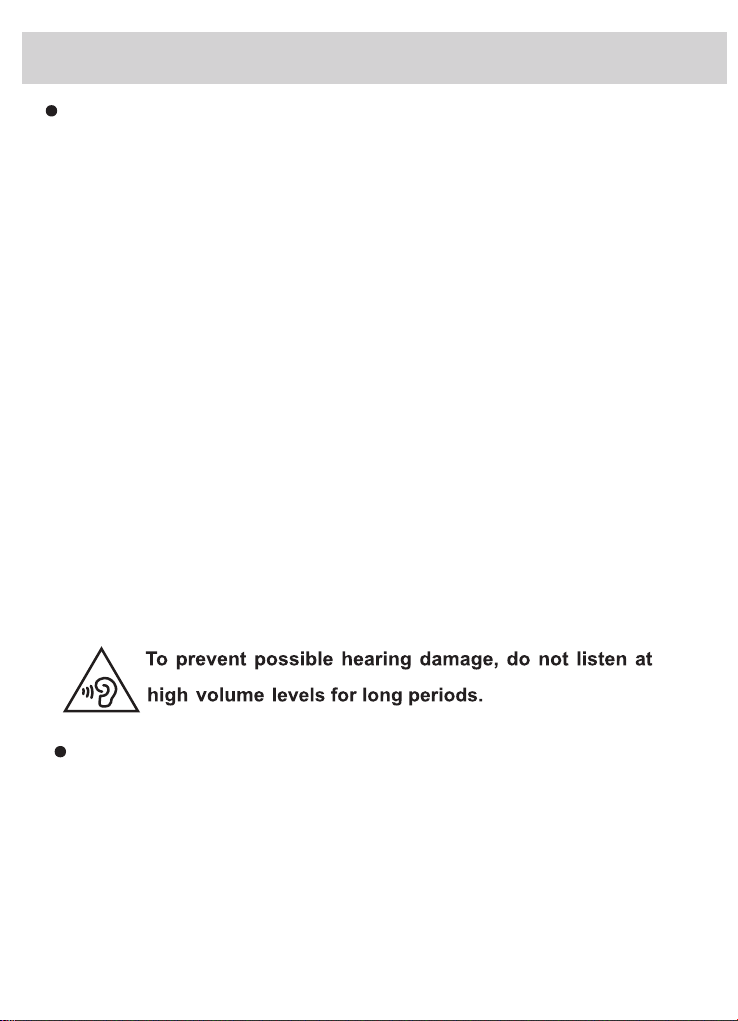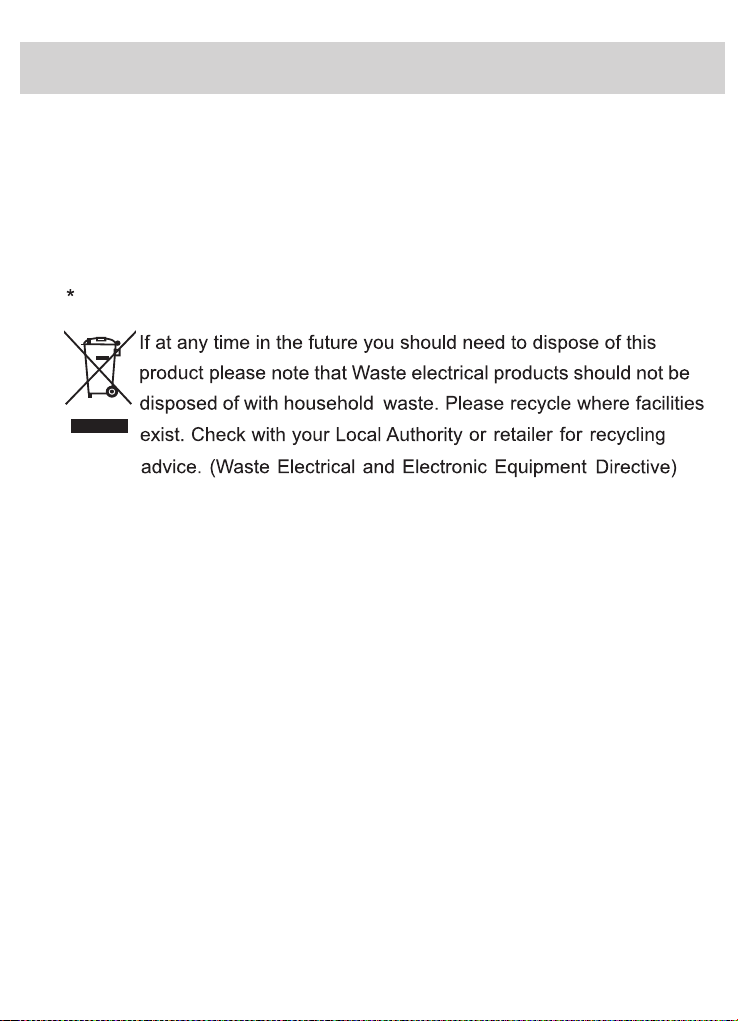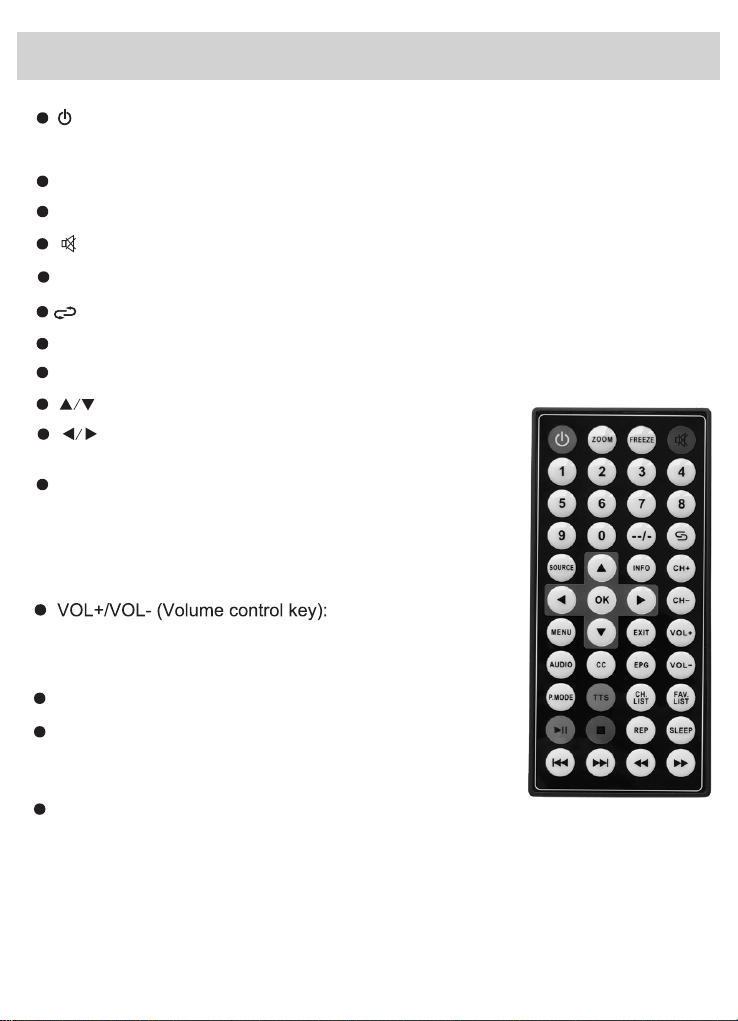CHANNEL
Air/CabIe
: Press “OK” key to seIect the receiving signaI as “Air” or “CabIe”; If
using an Antenna, change this setting to "Air". To use a cable signal ensure your
cable provider does not encrypt the signal and set to "Cable".
Auto Scan:
Scans the airwaves for channels. Press OK to begin, Press “►
”
right arrow key to confirm selection. Running auto scan will delete overwrite
previous saved channels.
Favorites: Mark channels as
favorites. Press “OK” key to
enter menu Iist; Press “▲ ” or
“▼ ” up-down arrow key to
seIect, then press “OK” to confirm.
Show/Hide: ChanneI skip
setting: Press “OK” key to enter the menu Iist; Press “▲ ” or “▼ ” to select, then
press “OK” key to hide the selected channels. These channels will be skipped
when navigating using the CH+ and CH- keys.
Software Update (USB): Used to install software updates from a USB flash drive.
DTV SignaI: Displays digital TV signal strength
Troubleshooting Tips
Channel selection is based on signal strength at the time of an auto-
scan. If you are missing a channel you expect to find, first research the
location of broadcast towers in your area. Aiming the antenna in the
direction of the broadcast towers will significantly increase its signal
strength. Always run an auto-scan after changing the antenna's setup.
7.
1.1
1. Missing Channels or Channels not Found:
-8-
TV Menu Instructions