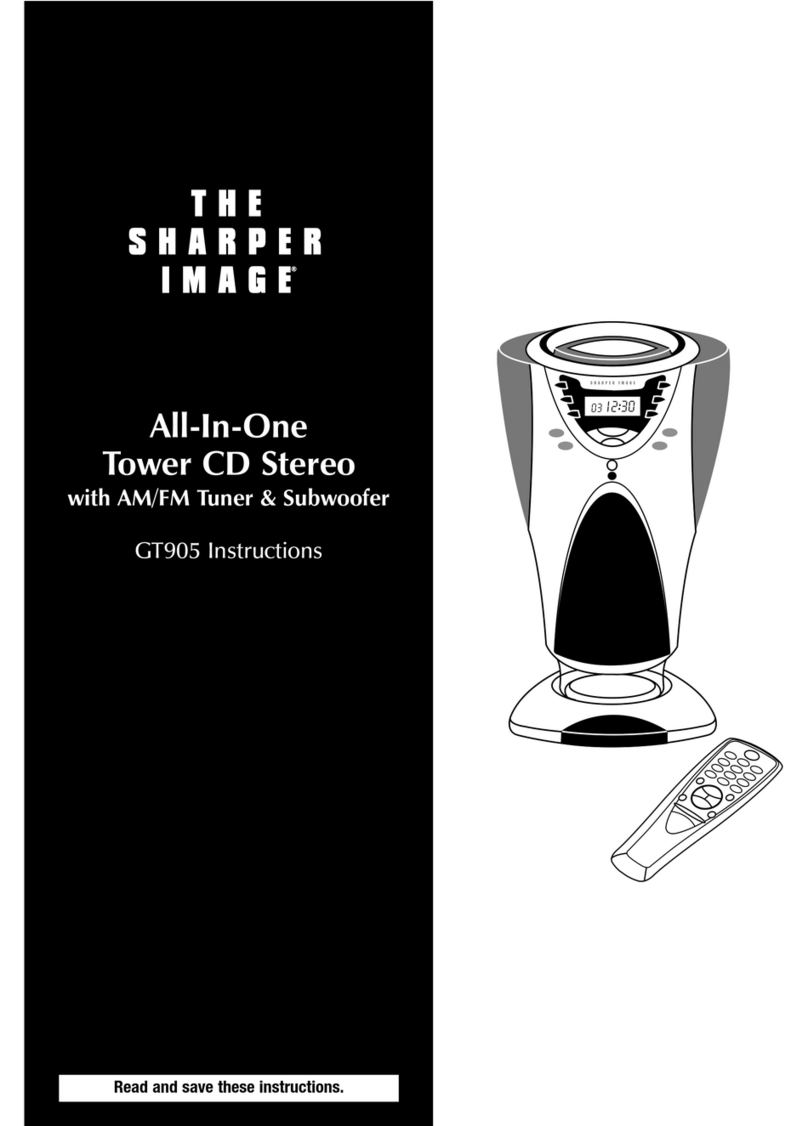Quick Start
Installation
1. Connect the FM antenna wire to the FM ANTENNA jack.
2. Connect the AM loop antenna to the AM LOOP connecter.
3. For clock backup, install 2 AAA batteries (purchase separately) into the
backup battery compartment located on the bottom of the unit.
4. Insert the AC power plug into AC wall outlet.
5. To activate the remote control’s battery, remove the plastic tab from the
remote battery compartment.
ZipConnect™ Operation
1. To access the ZipConnect™ dock, press the RELEASE button on the top of
the stereo.
2. To enable the METRO stereo to play music from any audio player with
a headphone jack (MP3 player, iPod®, portable CD player) through the
system’s speakers, slowly pull and extend the ZipConnect™ cable to the
desired length. (See illustration in General Instructions.)
3. Insert the plug into the headphone jack of your audio device.
4. To retract the cable to the desired length, pull on the cable with a quick, gentle
tug, then gently guide it as it automatically spools back into the module.
5. Slide the audio player into the built-in stand on the ZipConnect™ dock and
adjust the width as needed.
6. To select ZipConnect as the auxiliary source, slide the ZipConnect switch
on the back of the stereo to the ZipConnect position.
7. To turn on the stereo, press the POWER button.
8. To listen to music from the auxiliary ZipConnect source, press the ZIP/AUX
button.
9. Turn on the connected audio player (MP3 player, iPod, portable CD player)
according to the manufacturer’s instructions.
10.Set the volume for audio player to about 70% of the maximum volume.
Note: You may need to adjust the volume on your personal audio player above
or below 70% to achieve a desired volume level or to reduce distortion. Start at
70% of the maximum volume and adjust from there.
11.To adjust the sound level of the stereo’s speakers, rotate the VOLUME +/-
dial.
7