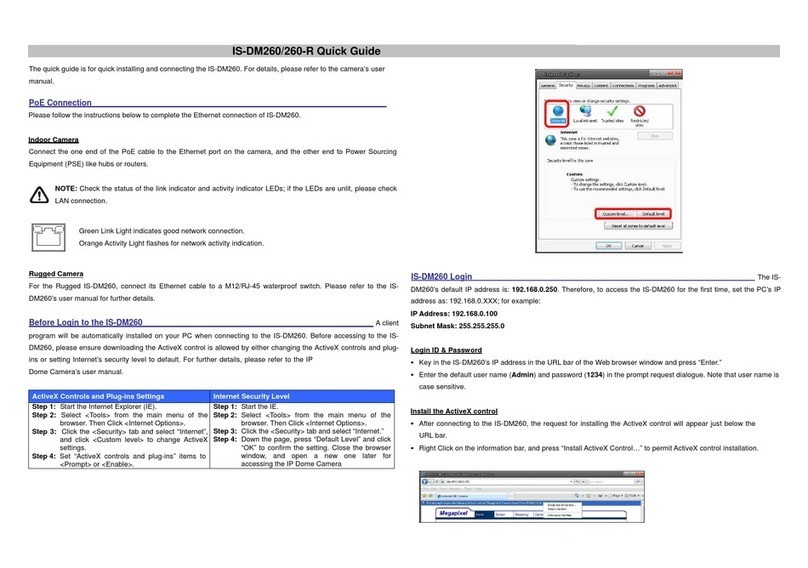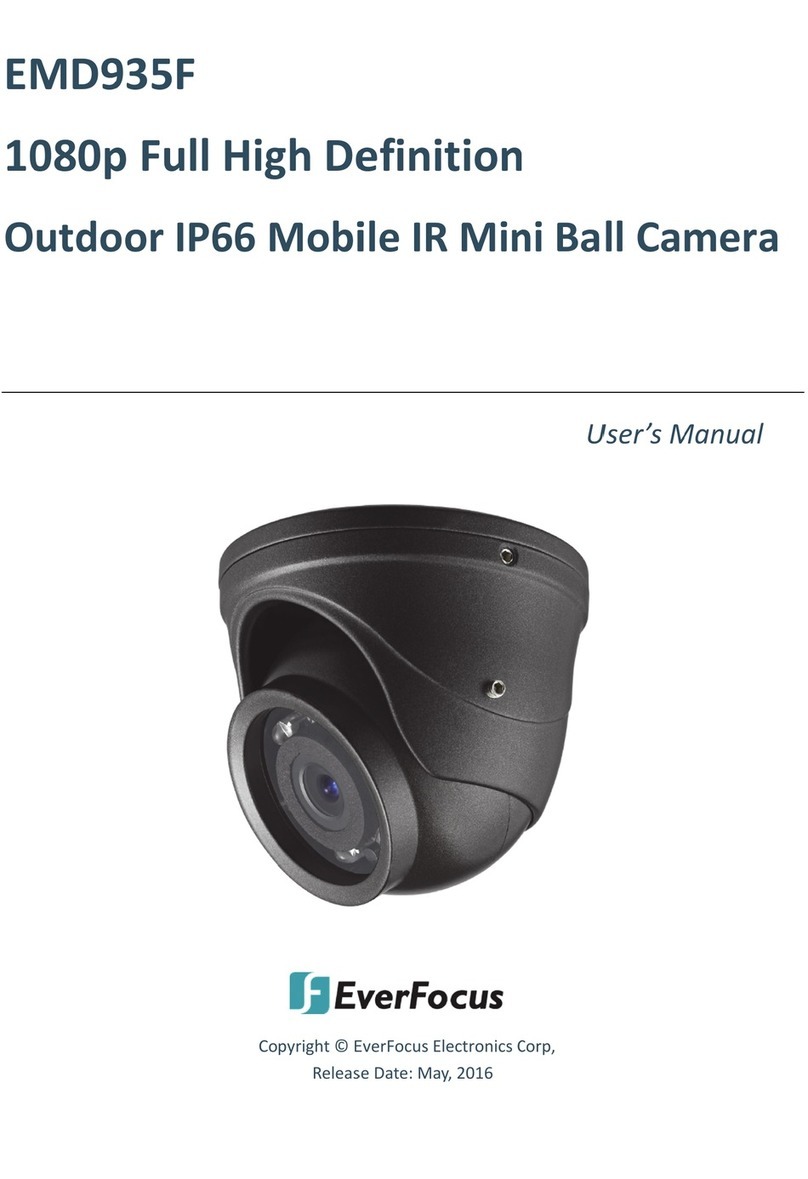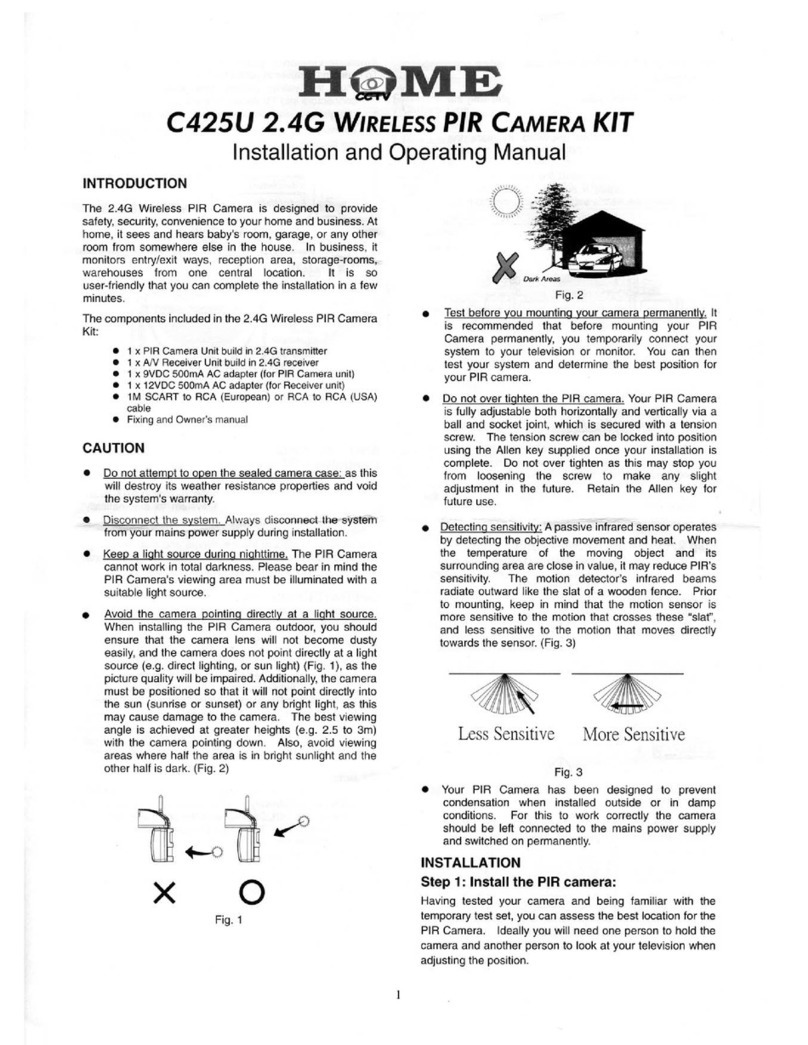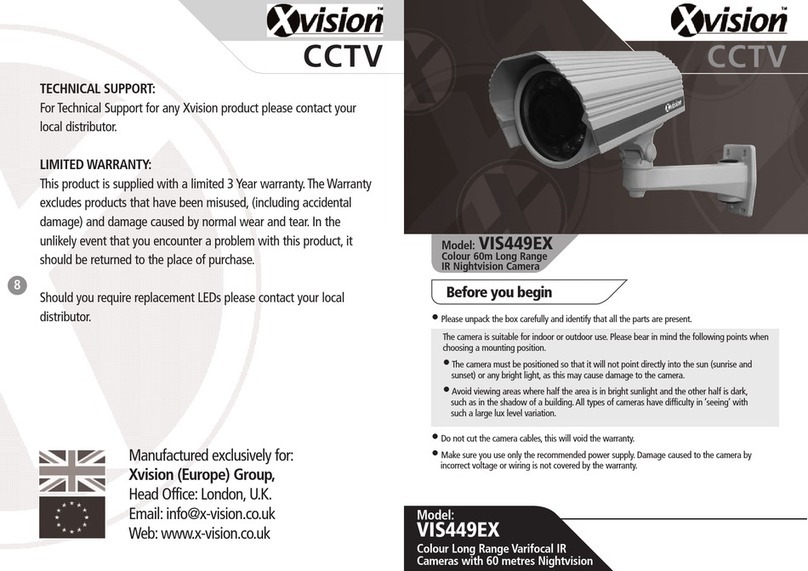SHARX SECURITY SCNC3904 User manual

VIPcella™ series cell phone enabled IP camera
Models SCNC3904, SCNC3904-WIDE
New mini HD outdoor model:
● Full HD 1920 x 1080 resolution
●Video with audio on PC, Mac, iPhone/iPad
●Wired/PoE or Wireless b/g/n networking
●MicroSD and NAS recording
SHARX
SECURITY
INC.
WIRED/WIRELESS
IP NETWORK CAMERA
USER GUIDE

Page 2
Introduction
Congratulations! You just purchased one of the finest IP network cameras
currently available. All models have MicroSD memory card support, and for
the 2015/2016 model year all our cameras support full high-definition video.
Shown here is an un-modified screenshot of the video quality of one of the
most affordable Sharx Security outdoor cameras.
Using a Mac, PC, or iPhone/iPad you can view high quality live streaming video
with audio direct from the camera. It is excellent for applications such as
security & surveillance, as well as remote observation over the internet. Video
recording is as easy as checking a checkbox in the task management menu.
The camera also supports mobile viewing of live video or snapshots using the
latest version of Android. Other viewing devices may be added in the future.

Page 3
Many common usage scenarios are handled directly by the camera’s built in
web server without the need for any software installations, downloads,
accounts or monthly fees beyond your standard internet service.
Setup of the camera is mostly automatic if you have a current, industry
standard router with the “Universal Plug and Play” feature (UPnP). Examples
are NetGear R6100 or Asus RT-N56U. Older routers and some models provided
by internet service providers may require a few manual setup steps to enable
remote viewing. Recent versions of Apple Airport routers are fully supported
by Sharx Security with our detailed, step by step setup instructions.
After you are familiar with the basic functionality of the camera you can enjoy
many additional advanced features. For instance, you can enable the
automatic sending of motion detection email alerts or automatic uploading of
pictures to DropBox or other online servers using File Transfer Protocol (FTP).
An exciting new feature is the ability to turn the camera into a DVR (Digital
Video Recorder) by recording video or pictures to the MicroSD memory card.
You can even turn the camera into a standalone NVR (Network Video
Recorder) by enabling functionality to save video files to a network server.
This could be a commercial FTP server on the internet or your own standalone
NAS (Network Attached Storage) hard drive. These features do not require a
computer. Some customers prefer to use a computer for recording video,
especially for recording multiple cameras, and that is supported with optional
software such as the $59.95 BlueIris for PCs or the $30 EvoCam for Macs.
In our experience, we find that our customers get comfortable with advanced
features quickly and then start using the camera on a daily basis to keep in
touch with their home or loved ones.
This requires a reliable network connection. If you have an older router that is
not up to the task, we highly recommend upgrading to one of the current
models before you proceed with the camera setup.
It is important to note that you do not need an expensive router. Even current
$40 - $80 units from NetGear, LinkSys, Dlink or Asus are perfectly fine. In fact,
the most expensive routers that have too many nonstandard enhancements
can often be less desirable than the reliable mainstream 802.11 b/g/n models.
With an up to date router you’ll enjoy faster overall performance, better
wireless transmission range, and improved network security. If you have the
NVG589 router used by ATT/uVerse, please refer to the back cover page.

Page 4
Super fast setup (for experts only)
If you are very familiar with IP cameras and would like to proceed as quickly as
possible to see live and recorded video with wireless and remote operation:
1) Connect the included power supply to power and to the camera, and
connect the included network cable to your router and the camera.
2) Find the camera’s IP address in your router’s attached device list
(DHCP list) and then reserve the IP address so that it doesn’t change,
unless you have an Apple Airport, in which case you would use Airport
Utility to reserve an IP address such as 10.0.1.2 based on the camera’s
MAC address (printed on the tag on the cable or sticker on the back)
3) Type http:// and your camera’s IP address into a browser, click on
“Enter” and log in with username: admin, password: admin, and if you
are using Internet Explorer on a PC, allow both ActiveX installations
At this point you should already see nice video from the camera!
4) Go to the task management menu, place a checkmark on task #9 and
“Apply” to start motion detection recording, then briefly walk or wave
your hand in front of the camera, then wait 2 minutes for recording of
the first file to complete, and then check the “browse storage” menu
At this point you should have your first recorded video!
5) For wireless cameras only: please attach the antenna. Then go to the
camera’s wireless setup menu, “search” to find your network and
“apply”, type and re-type your password and “apply” again to save it,
then “test” to confirm that you have no typo, and disconnect the cable
At this point your camera should work wireless!
6) Assuming you have a plain cable modem and a standard router with
UPnP, click on “System” at the top of the settings screen and scroll
down to see the internet URL. If it says “no UPnP gateway”, enable
“DMZ” or “default server” in your router for the camera’s IP address,
then get the internet URL from www.checkip.org . If your modem has
a router also enable DMZ in the modem for your other router’s IP.
At this point you should be able to access the camera remotely!
For details and additional features, please refer to the following pages.

Page 5
Contents
Super fast setup (for experts only)..............................................................................4
Pre-requisites and Setup Overview.............................................................................6
Initial Connection ........................................................................................................7
Mac Quickstart ............................................................................................................8
PC Quickstart .............................................................................................................11
PC Only: Troubleshooting Internet Explorer Settings................................................13
Generic Quickstart.....................................................................................................14
Reserving the Camera’s IP Address ...........................................................................15
Wifi Wireless Setup ...................................................................................................16
Wifi Troubleshooting.................................................................................................21
Apple Airport Remote Access Setup..........................................................................22
Is the Remote Access Setup already done?...............................................................23
Enabling UPnP for Automatic Remote Access Setup.................................................24
Overview of Manual IP Address Setup (without UPnP) ............................................25
Manual Setup Step 1: Assigning a Permanent Local IP Address................................26
Manual Setup Step 2: Configuring your Router to allow Remote Access .................29
Setup Step 3: Choosing a Name for your Camera on the Internet............................30
Setup Step 4: Automatic Updating of your Camera’s Internet IP Address................31
Important Notes ........................................................................................................31
Night Vision Settings .................................................................................................32
Video with Audio using Safari and Firefox Browser ..................................................33
Mounting and powering the camera outdoors .........................................................34
Motion Detection or Timed Emails, DropBox or FTP Upload ....................................37
Stream Setup and Recording Options .......................................................................41
Recording to built-in Micro-SD card..........................................................................42
Using the camera as a continuously recording DVR..................................................45
NAS drive setup .........................................................................................................46
Transferring MicroSD files to DropBox or an FTP server ...........................................48
Recording Video using a Computer ...........................................................................49
iPhone Apps...............................................................................................................51
Android Apps.............................................................................................................52
Audio/Video Stream Reference.................................................................................53
Resetting the Camera back to Factory Settings.........................................................54
Setting the Time and Time Zone ...............................................................................54
Glossary: A quick Review of Networking Terminology..............................................56
Appendix A: Wireless setup instructions without Cat5 .............................................57
Appendix B: Setup instructions for ATT (2Wire) Router............................................58
Appendix C: Motion Detection Fine Tuning and Adjustment....................................59
Appendix D: Known issues ........................................................................................60
Appendix F: Suggestions for effective motion detection ..........................................61
Ready to go far beyond HD to Ultra-Resolution Cameras? .......................................63
Contact us..................................................................................................................64

Page 6
Pre-requisites and Setup Overview
This manual applies to the Sharx Security SCNC3904 and SCNC3904-WIDE.
Besides the camera itself, and power for the camera, you only need:
PC or Mac with internet browser. This is only required for initial setup
only. Later the camera can work by itself without any computer
present at the camera location.
A wired or wireless router with an available Cat5 wired network jack.
For wireless cameras, your router’s wired network connection is only
needed for initial setup. If no Cat5 jack is available, see Appendix A
For standalone recording without a computer, the required class 10
MicroSDHC memory card is already preinstalled in all Sharx Security
cameras. Any user supplied cards must be formatted in a specific way
before first use in the camera, see page 41 and 55 for details
You can start using the camera on your own network immediately after
powering the camera up and connecting the Cat5 cable to your router. You
just need to look up the IP address that your router assigned to the camera
and type it into a browser and log in with username: admin password: admin
However, depending on the capabilities of your router and the functions you
intend to use, there are additional setup steps that are typically needed:
IP address reservation: required on most routers to prevent the
camera’s IP address from changing whenever the router is restarted
Wifi setup : required if you intend to use the camera wireless
Remote access setup: required for access over the internet if you do
not have a router that has already done this automatically with UPnP
No-IP hostname setup: highly recommended if you have DSL internet
Email or DropBox setup: required if you want motion detection alerts
Stream setup: recommended if you have multiple cameras, intend to
record to MicroSD or NAS, or intend to use multiple camera functions
Optional: enable additional functions such as recording with or
without motion detection, emails, uploads, or NAS drive storage

Page 7
Initial Connection
All cameras come with a Cat5e network cable for initial connection of the
camera to one of the LAN jacks of your router. Should you wish to set up
wireless operation, this initial wired connection is required to tell the camera
what your wireless network name and password is. You would also connect
the small antenna now, making sure it is finger tight.
IMPORTANT: Make sure the Cat5 network cable is plugged into your router,
not the computer, even if your computer has a network jack. If you don’t
have a router you’d need to get one, as this is one of the few prerequisites.
The camera also needs power. For the initial connection it is probably easiest
to simply plug the included AC adapter into a wall outlet and then connect the
power cable to the matching cable connector on the camera.
Later you can skip the AC adapter if you have a network switch with the PoE
feature, such as the Netgear GS108PE.
Look for the small LED in the front of the camera to light up indicating that the
camera has power. It should blink once or twice during the initial 45 seconds
as the camera starts up. After about a minute, this LED also blinks whenever
the camera is attempting to communicate over the network. Since viewing
video involves sending a steady stream of data, this light will flash
continuously when the camera is transmitting video. If this is not desirable,
this light can be turned off easily in one of the camera’s menus.
If you haven’t already done so, please be sure to connect the Cat5 cable from
the camera to one of the LAN jacks of your router. You should see the port
light of your router light up to confirm a wired network connection.
To get started using your camera, you need to know the IP address that your
router assigned to the camera. Then by adding http:// in front of this IP
address you get a web link to the camera’s built-in web server.
The following Quickstart sections will show you how to find the camera’s IP
address in your router, and how to reserve it so that it always stays the same.
Proceed to the Mac Quickstart section if you have a Mac with Apple Airport
Extreme or Time Capsule. Proceed to PC Quickstart section if you have a PC
running Windows 7 through 10, or proceed to Generic Quickstart for Mac
computers without Airport or for Linux and other platforms.

Page 8
Mac Quickstart
This Quickstart section applies to a common configuration for Mac users:
You have a current version Apple Airport (Extreme, Time Capsule, or Express),
and your Airport is directly connected to a DSL or cable modem.
In this section you will be interacting mostly with Airport Utility. Please note
that Airport Utility (and this Quickstart section) does not apply at all if you do
not have an Apple Airport router. In that case, go to Generic Quickstart.
Start Airport Utility by clicking on its icon in your Mac’s Utilities folder. Now
select your Airport by clicking on its picture, and then log in with your Airport
password. If you have trouble with these initial steps, Apple tech support can
help. Since Sharx Security does not sell routers, we cannot help with the basics
of setting up your wireless network or with router login or password issues.
Next, click on “Edit”and you should now see a screen with several tabs at the
top, including “Base Station”, “Internet”, “Wireless”, and “Network”.
Click on “Network”and verify that the “Router Mode” is “DHCP and NAT”.
If it isn’t, don’t change it. It would mean that this Airport is not your main
router. If you have multiple Airports, you’d need to exit out of Airport Utility
and start at the beginning, selecting another Airport that is your main router.
Note: If your main router is not an Apple Airport, it means your Airport is used
only to add wireless functionality to a wired router supplied by your internet
provider. In that case this entire chapter would not apply and you’d go to the
“Generic Quickstart”section in this manual to set up your main router.
With your camera powered up and connected to one of the Airport’s LAN
jacks, it is ready to use as soon as you reserve its IP address as follows:
Still in the “Network” tab, click on the “+” button at the bottom of the “DHCP
Reservations” box, then enter a name for the camera such as “SharxCam1”.
Make sure the “Reserve Address by”option is set to “MAC Address”.
Now enter the MAC address of your Sharx camera, which you can find on a
sticker on the back of indoor models or on a tag on the cable of outdoor
models. Be careful about typos. There are numbers from 0-9 and letters in the
range of A-F only. There is no letter O, just number 0 and letter D. Typical
Sharx Security MAC addresses start with 7C but this is dependent on the
specific model.

Page 9
An IP address of 10.0.1.2 is typically pre-filled in Airport Utility. Unless that
conflicts with another reserved IP address, you can keep it as is. Then click on
“Save”, then “Update”, and wait for the Airport to restart.
After the Airport is finished restarting, you can use your camera immediately
using the IP address you just reserved. Simply add http:// in front of it and
open it in Safari, such as http://10.0.1.2 and then you should see the Sharx
Security login screen for your camera similar to the following:
To see video, click on “Enter”. Until you change it, the default login is
Username: admin Password: admin
Now the Sharx IP camera should always be on your network at the IP address
that you reserved, regardless of whether you’re using the camera with a wired
network connection or wireless after completing the wireless setup.
Note: If you have trouble seeing video using Safari in Mac OSX Yosemite, go to
“Preferences”, then “Advanced”, and uncheck “Stop plugins to save power”.
It may be necessary to restart Safari after this setting change.
Note: if you have one of the earliest (UFO shaped) Apple Airports you should
consider replacing it with a current generation router. These oldest Apple
Airports are now obsolete and are not supported by Apple or Sharx.
Next you will probably want to set up the wireless connection, unless you
prefer to use the SCNC3904 camera with a wired network connection.
To prepare your Airport for easiest and most reliable wireless connection to a
Sharx camera, check the following settings using the Airport Utility:

Page 10
1. If you have enabled the Guest network feature of the Apple Airport,
please remember not to use it for the camera or for any computer or
smartphone that is supposed to be able to view the camera. The
entire purpose of a guest network is to allow only straight access to
the internet without allowing access to any of your own network
devices. Therefore if the guest network is working properly, it should
deny access to the camera.
2. Typically we recommend setting “Wireless Security” to “WPA2
Personal”. On the camera, this corresponds to Security Mode:
“WPA2-PSK” with the Encryption Type: “AES”
Very old Apple Airports (without the 802.11n option) need WPA
security which is only available if you select the mixed mode
“WPA/WPA2 Personal”, and in this case the camera needs to be set
up with “WPA-PSK” with encryption type: “TKIP”, not “AES”.
3. When using the recommended WPA+TKIP or WPA2+AES security,
make sure your wireless password is between 8 and 63 characters and
does not contain punctuation such as apostrophes ` ‘ “ or brackets, or
any non-English characters. For best compatibility with all wireless
devices we recommend to use only upper case and lower case letters
and numbers and no other characters. Please note that this key
(password) is case sensitive. The older WEP wireless security is not
recommended for using Sharx cameras with Apple Airport.
4. If you have set up your network with extra tight security using the
“Access Control” feature in the Airport Utility, then you will need to
add the camera’s MAC address to the list of devices that are allowed
to access the network. Be careful about typos.
5. If you have set up your wireless network as “Closed” with a hidden
name, it is highly recommended to temporarily set your network into
a normal configuration with a visible network name. Otherwise your
camera will not be able to see your network as one of the available
choices to connect to. After setup is complete, you can hide your
network name again. In general, a hidden network name adds more
confusion than actual security. There are tools that can reveal hidden
names easily, so a hidden network is not an effective security method.
After you’ve checked the above settings, proceed to the section titled Wifi
Wireless Setup.

Page 11
PC Quickstart
This Quickstart section applies to the most common configuration for PC
users: You have a current generation router such as NetGear, LinkSys, Dlink or
Asus connected to a standard, non routing DSL or cable modem, or you have a
combination modem and router which has all functions in one box.
Some of our customers have more complicated networks because they have
added a wireless router to a wired router, or have business firewalls or VoIP
boxes in front of the main router. In those situations we recommend that you
consult an expert to simplify your network by eliminating redundant routers or
placing all but one router into bridge mode.
With your camera powered up and connected to the router, some PCs will
automatically discover the camera and show you an icon in the network device
list. On Windows XP this list is called “My Network Places”. On Windows 7
through 10 it is just called “Network”. If you don’t have a “Network” icon on
your desktop already, you can get to it by clicking on the Windows “Start”
menu at the bottom left, then click on “Computer” on the list at the right, and
then click on “Network” in the list on the left, immediately below “Computer”.
However, some PCs and routers do not have the UPnP Universal Plug-and-Play
feature enabled. In following we will show alternate ways to find the local IP
address that your router has assigned to the camera.
If you are familiar with your router’s menus you can log in to your router and
see the IP address for the Sharx SCNC series network camera in one of your
router’s LAN or “home network” status screens. By the way, in this document
we’re using the words “router” and “gateway” interchangeably.
For PC users, we also supply a program called CameraSetup. It is available for
free download from www.sharxsecurity.com/downloads. If you install this
program on your PC, it will tell you the addresses of all current and older Sharx
cameras on your network. If this is the first time you are running the program
you may need to click “Refresh” several times. You can use this program to set
up cameras but we recommend that you use this program only to find your IP
address. Then do all setup by going directly to the camera using the IP address,
either by double-clicking on the address or by typing the IP address into your
browser (some browsers need http:// in front)
If no camera is found it could be that your Antivirus or Firewall program is
blocking the CameraSetup program. In that case you should either disable

Page 12
your Firewall program or use the alternate method of finding the IP address by
checking the menus in your router as described in the next section.
Regardless of the method you used to find your camera’s IP address, once
you’ve clicked on the icon or entered the IP address manually into your
browser (with http://), you get to the main login screen for the camera:
To see video, click on “Enter”,
then username: admin and
password: admin.
When using the camera for the
first time on a PC with Internet
Explorer, your PC will ask you for
permission to install the viewing
software (called ActiveX).
This ActiveX is needed to display the video stream and control the camera.
Click to OK this at the top of your screen, then again click on OK on the install
menu that will pop up in the middle or bottom of your screen. If you have a
popup blocker like Norton or Google Toolbar you will need to disable it.
Within a few seconds you can then see live video from the camera.
Internet Explorer also has a quick-record option that
you can activate by adding your camera’s IP address
to the “Trusted Sites” list as follows: Go to the IE
“Internet Options” menu, then the “Security” tab,
then “Trusted sites”, and with the checkbox for “Require server verification”
unchecked, you’d click on “Add”, then “Close” and “OK”. Then the 3 icons
shown above allow you to save snapshots, record video, or configure options.
To complete the camera setup, it is easier if you close all video windows and
go to the main login screen again, then instead of clicking on Enter you would
just click on Setting. Now proceed to the section titled Wifi Wireless Setup.

Page 13
PC Only: Troubleshooting Internet Explorer Settings
On PCs, Sharx Security cameras are compatible with Internet Explorer 9 –11 as
well as Edge, Chrome, Firefox or Safari. The following troubleshooting info is
only for Internet Explorer. For all other browsers, please refer to page 32.
If you find that your Internet Explorer window looks oddly shifted, please
check the zoom level / magnification of your browser. It should be at 100% for
proper viewing of the camera since Internet Explorer cannot zoom a live video
stream. You get to the zoom menu through the gear icon at the top right:
Click on the gear icon, then select Zoom 100%
If you have 3 dots here, you are using Edge and not
Internet Explorer, so this section would not apply
If you used “refresh” and have a black video screen, close and restart the
Internet Explorer window since it cannot refresh a live video stream.
If the camera has trouble installing the required ActiveX software, it could be
due to one of the following reasons:
1) If you have nonstandard Internet Explorer settings, your should reset your
Internet Explorer to defaults by going to the Tools menu or the gear
shaped settings icon, then Internet Options -> Advanced -> Reset…
2) If this is a work environment where your IT department has set restrictive
settings, ask them to temporarily lower the restrictions so that you can
install the Sharx Security ActiveX. Installation is only required once.
3) If your computer has separate icons for the standard Internet Explorer and
the 64 bit version, please be sure to use only the standard icon, not the 64
bit version. On Windows 8 and 8.1 please note that you must start
Internet Explorer from the traditional desktop, not the tiled interface.
4) If you have old or overly aggressive Antivirus or Firewall software we
recommend that you uninstall that software and use the free Microsoft
Security Essentials instead. Similarly, be sure that you do not have any
popup blocker software such as the ones bundled with Google, MSN, Bing
or Yahoo toolbars. With a popup blocker it could be that you would miss
the question about whether it’s ok to install the Sharx ActiveX, and as a
result it would not get installed and you wouldn’t see video.

Page 14
Generic Quickstart
The previous Quickstart sections showed you how to obtain the initial IP
address of the camera if you have a Mac or PC with typical configuration.
In other cases it may be easiest to log into your router’s web based setup
menu. For the exact details you may need to refer to your router’s manual,
usually available for download on the router manufacturer’s support web site.
Typically you access your router’s web menu by typing the router’s IP address
into a browser window. Common router IP addresses are: http://192.168.0.1,
http://192.168.1.1, http://192.168.10.1 , or http://192.168.1.254
Once you’re logged into your router, you would look for a status screen or
menu that mentions LAN or DHCP client list (LAN means local area network).
Typically there is a list of attached devices, and among these it is easy to pick
out the IP camera since the name starts with SCNC, or there will be a 12 digit
number that matches the number on the tag or sticker of the camera.
Regardless of the method you used to find your camera’s IP address, once
you’ve clicked on the icon or entered the IP address manually into your
browser (with http://), you get to the main login screen for the camera:
To see video, click on “Enter”, then username: admin and password: admin.
To complete the camera setup, it is easier if you close all video windows and
go to the main login screen again, then instead of clicking on “Enter” you
would just click on “Setting”.

Page 15
Reserving the Camera’s IP Address
Some routers tend to remember and keep the camera’s IP address as it was
the first time you plugged it in.
However, many current generation routers tend to re-assign all IP addresses
every time the router or a camera or computer is restarted. Aside from the
inconvenience of having to find the camera’s current IP address again, this can
also interfere with some of the other setup steps.
Therefore it is important to check if your router has an address reservation
menu, sometimes also called “DHCP reservation” or “Static DHCP”.
On NetGear routers you click on the “LAN setup” menu on the left under the
“Advanced” heading. Linksys E series routers tend to have a button for “DHCP
reservation” in the middle of the basic setup screen.
Most routers show you a list of currently attached devices for which you can
reserve the IP address. Typically you just select the device and then click on
“Add” or “Reserve”, which moves the item to the list of reserved addresses.
Then you typically click on “save settings” or “update” to make this choice
permanent, and from now on the camera’s IP address is locked and will not
change even after power failures or restarts.
This allows you to add the camera’s IP address to your browser’s bookmarks
or favorites menu and gives you a convenient way to login to the camera.
On current generation Apple Airport routers the address reservation menu is
very different. Please refer to the MAC Quickstart section for details.
On older Apple Airport routers, older Linksys routers such as WRT-54G, and
some of the freebie routers provided by the DSL internet companies such as
ATT and Verizon, there is unfortunately no address reservation menu.
In that case, the IP address needs to be set up in the camera as shown in the
chapter titled “Manual Setup Step 1: Assigning a Permanent IP Address for
your Camera”.
To summarize: If you can find your router’s address reservation menu, you
should use it now to lock the camera’s IP address in the router. If you cannot
find your router’s address reservation menu, you would set up the camera’s
IP address manually, but do not try both methods at the same time.

Page 16
Wifi Wireless Setup
Most likely your wireless network was set up with a password (also known as
wireless key). If you don’t remember it, you can check your router’s wireless
setup menu or ask the person who set up your wireless network.
Without your password you cannot proceed with your camera’s wireless
setup, so you can either continue to use your camera in wired mode or set up
a new password in your router. Another possibility is to disable passwords in
your router but an unsecured wireless network is not recommended.
Clicking on “Setting” from the main camera login screen will get you to this:
Click on “Network”, then click on “Wireless”, and you’ll get to this screen:
Do NOT type anything in the SSID field. Instead, use the “Search…” function so
that your camera can tell you which networks it can see:

Page 17
You may see a whole list of networks in your neighborhood. Select your
network among this list, then click “Apply”, and check if your network name
has now been filled into the SSID field. If nothing shows up, try “Search” again,
or un-hide your network name if your router is configured as a closed system.
Also please double check if you connected the antenna to the camera.
Be sure to close any live video windows while trying to configure the wireless
feature. If you’ve skipped ahead to recording, you may want to disable it now.
Please make sure “Infrastructure” is selected before proceeding, since that is
the most common type of network. “AdHoc” is for network experts only.
The “Security mode” needs to match the type of wireless password used on
your router exactly. The old type is WEP. Newer routers may use WPA or
WPA2 passwords (keys).
Not sure what you have? Check your router’s wireless setup menu. In general
it would be a good idea to use WPA2 in your router, and more specifically the
combination of WPA2 with AES. However, if you are comfortable with your
existing wireless security and do not feel like changing, you can also use the
older WPA or the very old WEP wireless security. First we will show the setup
for WPA2 or WPA and then we show the setup for the older WEP security.

Page 18
Current Apple Airport and most new generation routers use WPA2 with AES:
However, older Apple Airport and many other routers use WPA with TKIP:
Please remember that both WPA and WPA2 keys are case sensitive and need
to be between 8 and 63 characters. Please note: do not use the quote or
apostrophe characters ` ” ‘ or any non-English characters.
When you have entered the key, click on “Apply”. You’ll get a message about
“wireless setup accepted successfully” but that only means that the password
was stored in the camera. You’re not done yet until you use the “Test” button
to check if you typed it correctly. (Be sure to click on “Apply”before “Test”)
If the test reports “Wireless connected” you can remove the network cable
and it should work wireless after a short delay. If the test reports “No wireless
connection!”please double check your key (password) and refer both to the
Wifi troubleshooting and “Known issues” section of this User Guide.

Page 19
If you have WEP passwords, the procedure is similar:
In almost all cases you would select Authentication to be “Auto”
The next setting is critical, so you need to be careful to select the right choice.
Some laptop computers are more forgiving and will connect anyway, but the
camera needs to know exactly what type of WEP encryption is used.
Fortunately there is a way to tell based on the exact number of characters
used in your encryption key.
Key length 5 characters = WEP64 with ASCII
Key length 13 characters = WEP128 with ASCII
Key length 10 characters = WEP64 with HEX
Key length 26 characters = WEP128 with HEX
For example, Verizon often sets up their DSL modem / Wifi router with a
password similar to the customer’s telephone number, which is 10 digits and
therefore implies WEP64 and HEX. Some routers are configured for a key index
other than the factory default of 1. This is very rare.
When you’re done, click “Apply”, then “Test”.
Important: Do not forget to click on “Apply” before you leave the page.
Without “Apply” the wireless settings that you tested will not be saved.
If the test reports “Wireless connected” you can remove the network cable
and it should work wireless after a short delay of about 30 seconds.

Page 20
Congratulations! At this point you should be able to use your camera wired
or wireless on your local network using the same local IP address.
If it doesn’t connect, we recommend that you temporarily remove wireless
security from your router for a quick experiment to see if the setup succeeds
with no passwords. Then put the password back in and try again. Many times
this will refresh your memory about the exact spelling of your password.
Also, it could be either that the camera is too close to or too far from your
router, or that your router was set up with the tightest possible security which
allows only known devices to connect to your network. In this case, you’d add
the MAC address of this camera to your allowed list. In this context, MAC
refers to a hardware network address and is unrelated to Macintosh. The
camera MAC address is printed on a tag on the SCNC3904 cable.
During setup it is best to have the camera at least a couple of feet away from
the antenna of the wireless router. The maximum distance is dependent on
the kinds of walls and objects that are between your wireless router antenna
and your camera. A distance of 75 ft across and 1 floor up/down is typical.
One easy test for determining the maximum recommended distance is by
using a laptop at the intended camera location. If your laptop shows at least
50% signal strength at that exact same location then the camera should be ok
too. Any less than that may be unreliable, so you may want to move your
router or the camera, or adjust the angle of your router’s antennas.
Keep in mind that the wireless signal travels easily through common building
materials such as wood, glass, sheet rock, and vinyl siding, but does not go at
all through metal. Concrete with metal rebar can be a real challenge.
If there are any big metal objects such as a fridge, filing cabinet, or HVAC
ducting in between the Wifi router and the camera, try to reposition either the
camera or the router so that the metal object doesn’t block the signal.
Also, many microwave ovens and older 2.4 GHz cordless phones may interfere
with all Wifi networking while in operation. Using a laptop you may not notice
a pause, but with a camera that transmits or records video continuously any
interruption will be much more obvious. Nearby Bluetooth devices such as cell
phone headsets, Playstation game controllers, or a wireless keyboard and
mouse can also interfere with wireless networks if the devices are too close.
The best placement for a wireless router is in an area that is higher up and free
of nearby clutter, for example on top of a wooden book shelf.
This manual suits for next models
1
Table of contents
Other SHARX SECURITY IP Camera manuals
Popular IP Camera manuals by other brands

König Electronic
König Electronic VID-TRANS545KN manual
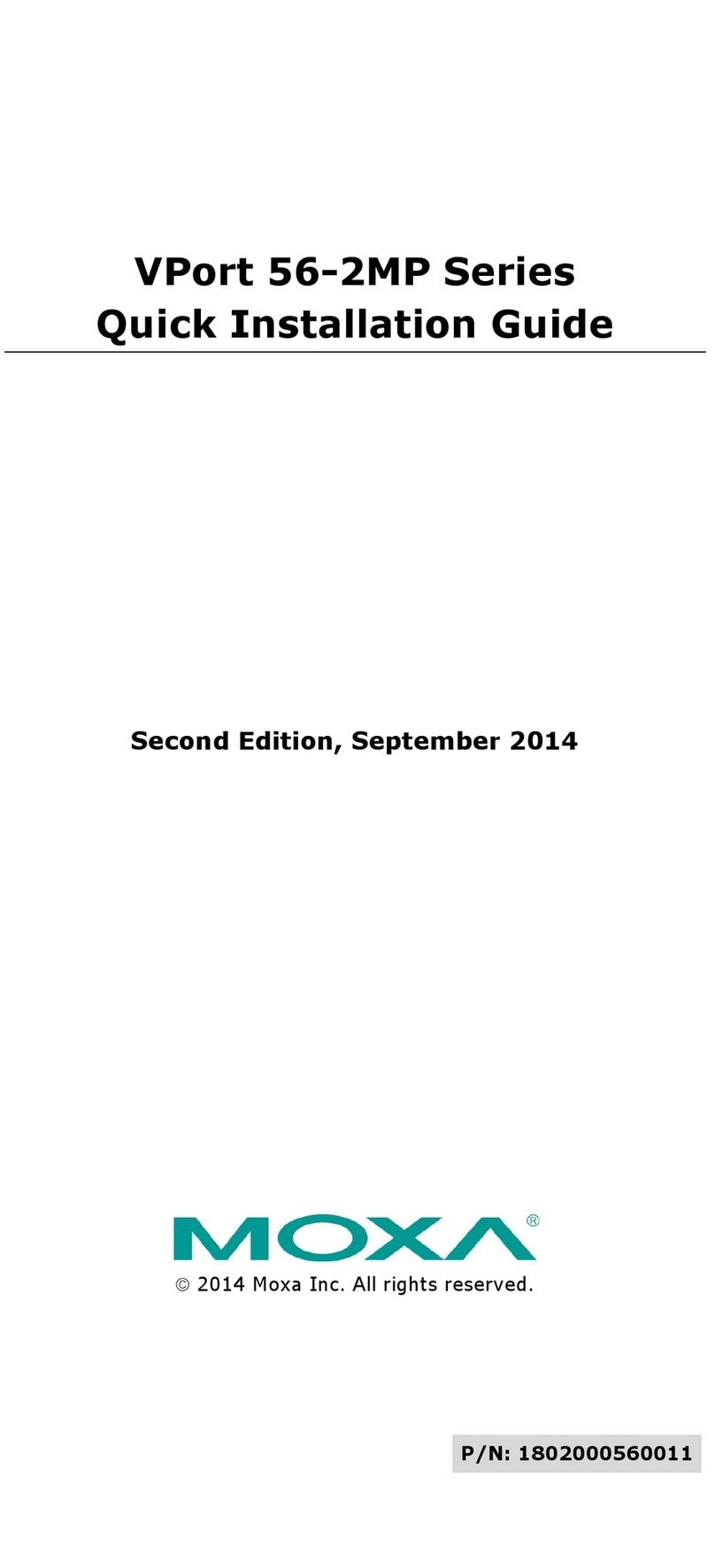
Moxa Technologies
Moxa Technologies VPort 56-2MP Quick installation guide
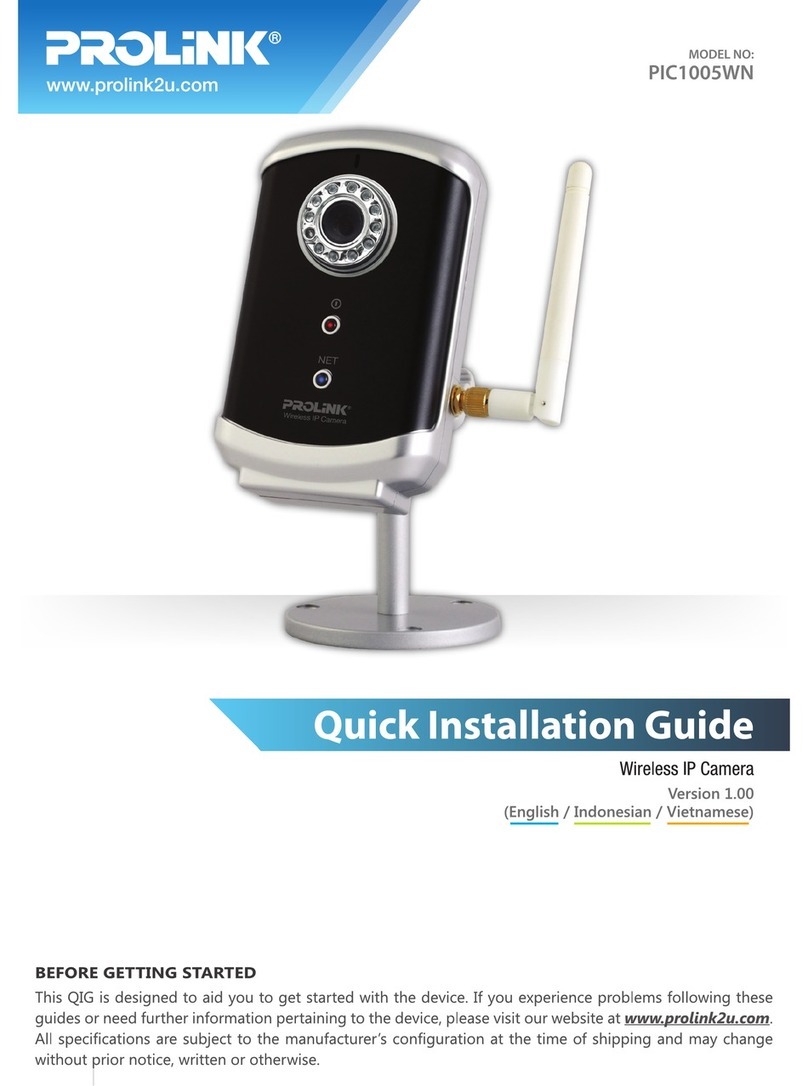
PROLiNK
PROLiNK PIC1005WN Quick installation guide
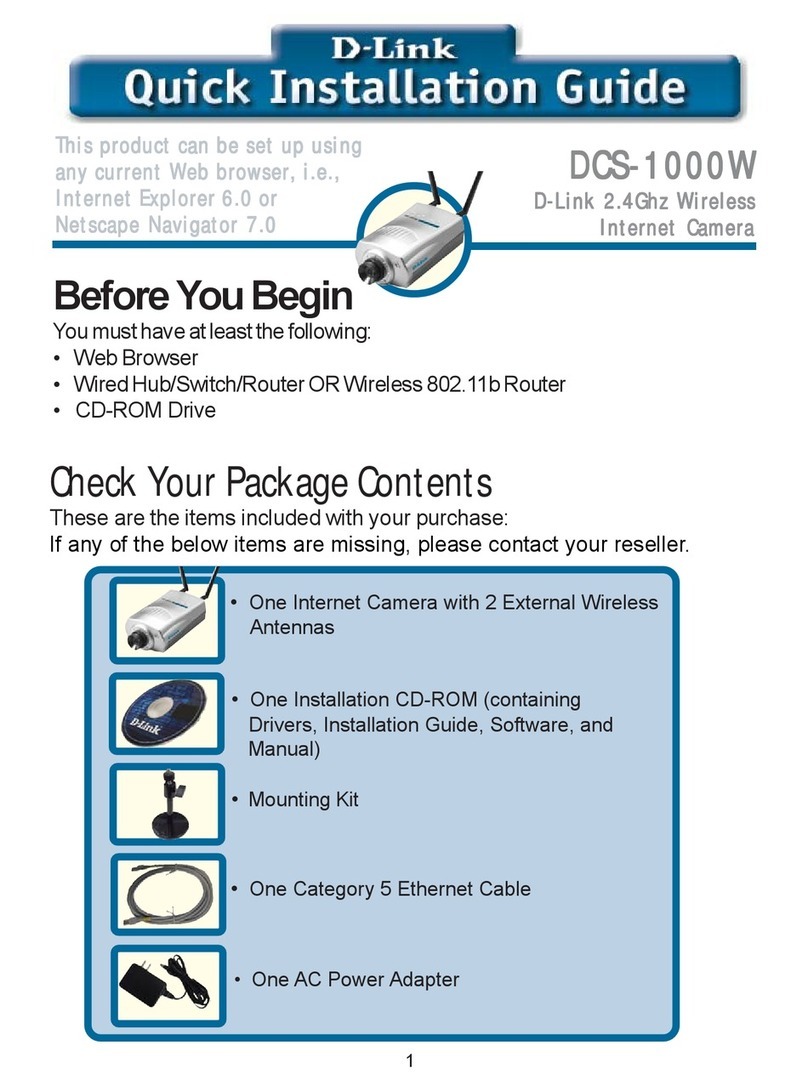
D-Link
D-Link Air DCS-1000W Quick installation guide
Vicon
Vicon I-ONYX VND-970IP Installation and operation maintenance
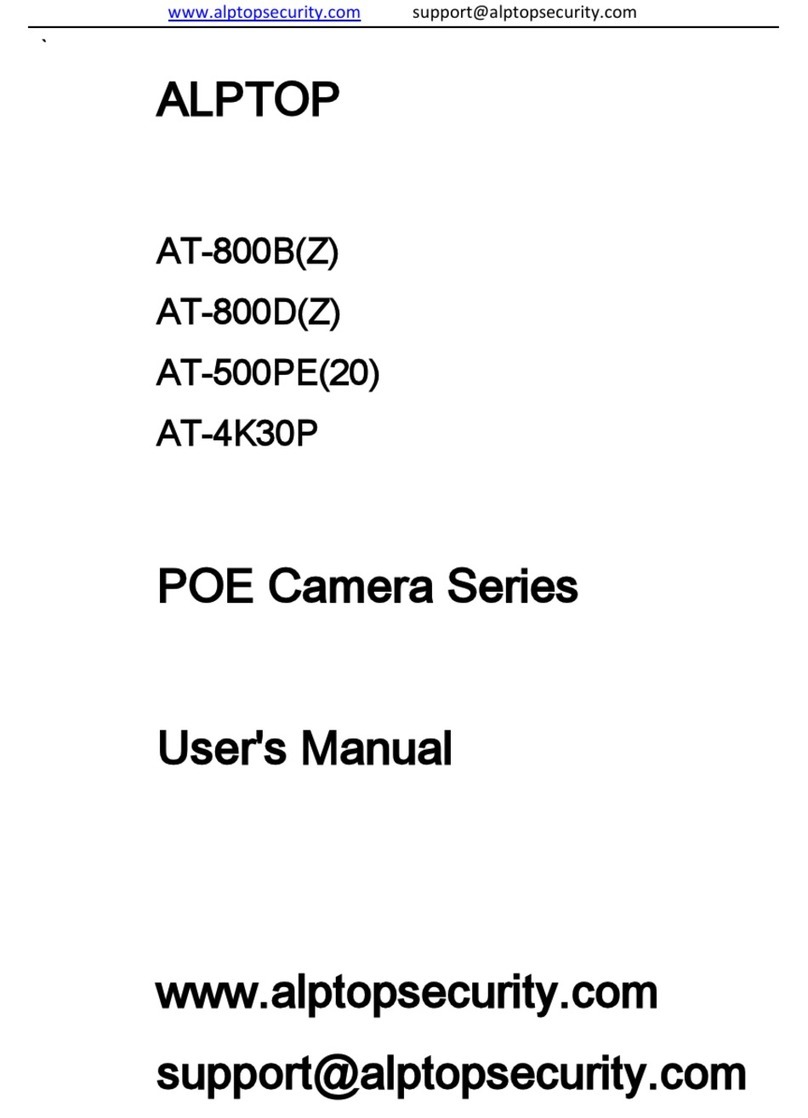
Alptop Security
Alptop Security POE Camera Series user manual