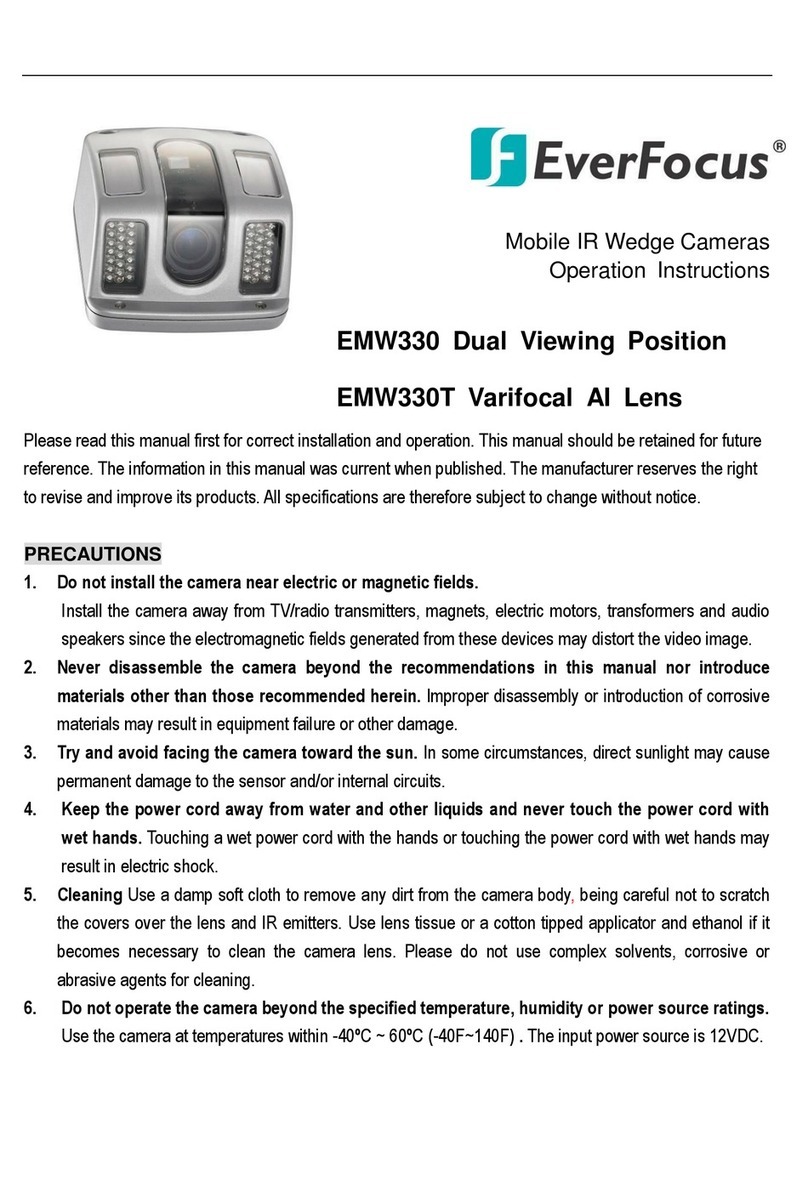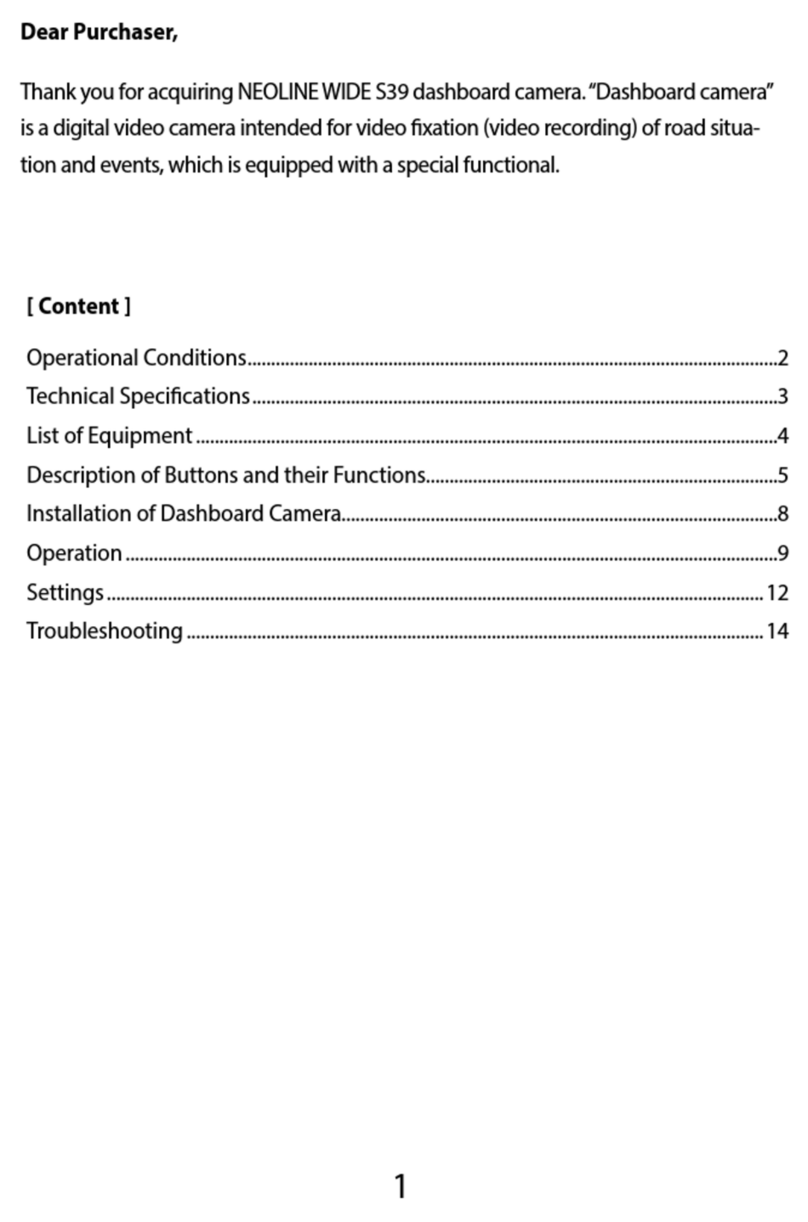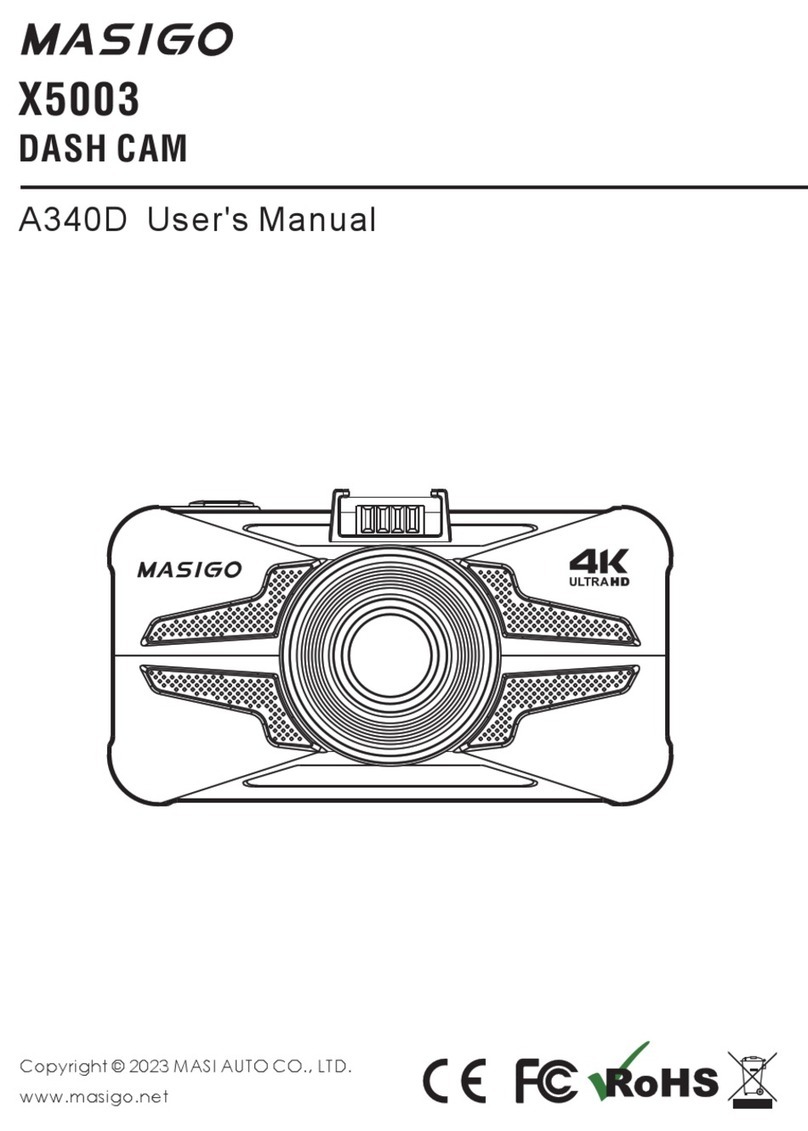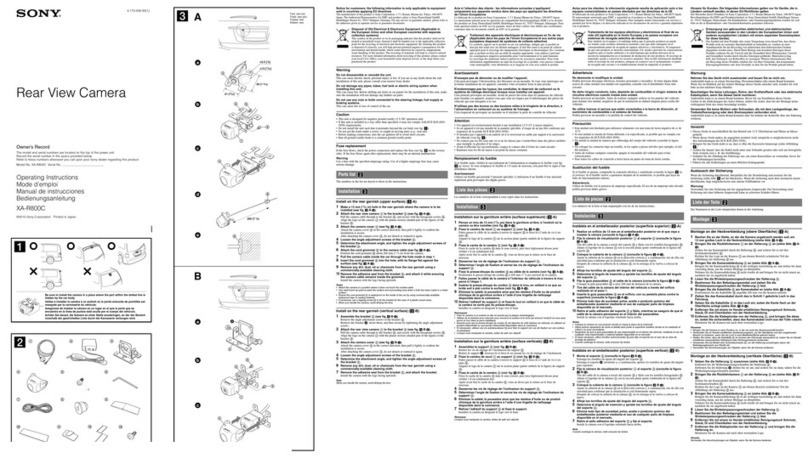Shen Zhen Dynam Industry MD30 User manual

2
MD30 Motorcycle Dash Cam
Thank you for purchasing MD30 motorcycle camera. In order to better experience this product,
please read this user manual carefully before using, and keep this manual well. Hope our
product can meet your needs and we will serve you for a long time.
------------------------------------------------------------------------------------------------------------------------------
1. Power Button/OK Button
When the device is powered on, long press this button to turn on/off. When the device
is in the recording state, short press this button to pause recording/start recording. Short
press this button on the setting interface to confirm the options.
2. Setting Button
When the device is in standby mode, short press this button to enter the main menu settings.
When the machine is in standby mode, long press the button to review videos/pictures.
3. UP Button
When the device is powered on, short press this button to switch the image interface between
front and rear camera. In the setting menu interface, short press this button to switch the
setting items.
4. DOWN Button
When the device is powered on, short press the button to view the WIFI account and password,
long press the button to turn off/on the WIFI. In the menu setting interface, short press

3
this button to switch the setting items.
Please use a small screwdriver to loosen the screws and remove the cover, and insert the
micro sd card into the card slot in the correct direction. It is recommended to use a high-speed
memory card of class10, U3 or above.
1. Install the host
Select the location you would like to install the host. Since the host support waterproof, it
can be installed on the handle bar via using bracket. Also you can place the host under
the seat, or in the storage box behind the seat.
2. Install the cameras
Location a position that will allow the best view.
❶Ensure the mount is secure and will not interfere with the operation of the vehicle. Consider
the range of motion on the front forks of a motorcycle as well as the amount of vertical
wheel travel.
❷Tighten the camera in the lens fixing ring with screws, install the cameras in any angle
since the cameras can rotate inside the camera brackets. Also the supplied brackets can

4
tilt within a large degree for your convenience. Install the camera mounts via using the already
placed adhesive, or using screws or zip ties to install these mounts.
❸Hidden the camera cable safely in the motorcycle and route it back to the main device
location. Ensure the cables are not subjected to a pinch point or in an area that will expose
it to high temperature from the engine.
3. Install GPS Module and remote control
Locate a position to install GPS module that can expose it to the sky. Use the attached
strap to fix the remote control to the handle of the motorcycle, which is convenient for you
to manually operate to capture, lock files, and record voice. Finally hide the excess cables
inside the motorcycle.
4. Install power cord
There is two types to install the supply power:
❶Using 5 volt, 2A or above output USB port to connect with the host via USB cable.
❷Connect the host via using the supplied 12 volt to 5 volt converter power cord, and perform
the power connection according to the following steps:
•Connect the red wire to ignition, accessory port, fuse box or other regulated power.
•Connect the yellow wire to positive of motorcycle's battery.
•Connect the black wire to negative of motorcycle's battery.
The installation diagram is shown in the figure below:
5. Overall installation diagram

5
Keys Operation Instructions:
❶Capturing Photos/Lock Files: When the device is recording videos, short press this button to
take snapshot, long press about 3 seconds to lock the file being recorded.
❷Switch Image Display/Switch to Dashboard Display: Short press this button to switch images
display for the front and rear camera, long press about 3 seconds to switch to the dashboard
display interface.
❸Screen Saver: Short press this button to turn on/off the screen.
GPS : Record driving tracks, map locations and speeds. It is recommended to place the
GPS antenna in open air for better reception.

6
How to view GPS track?
①View the GPS track through the application "RoadCam", open the "RoadCam" app on
your phone, click "Album", select the video to playback, there is a GPS option to view
in the below of screen.
②Download and install application "GXPlayer" on your computer, remove the Micro SD card,
use a card reader to connect to the computer, then open the "GXPlayer" program to read
GPS data.
The device can be wirelessly connected to smartphone or tablet by following these steps.
(The app is compatible with Android or IOS system):
1. Download and install the "RoadCam" application in the google store or in the apple store.
Or scanning the QR code to download and install "RoadCam". The QR code is as follows:
2. After install "RoadCam", turn on the WIFI function in the settings of your phone or tablet,
find the name: “FSY-909-XXX”, Click to open and enter the password: 1234567890.
3. Running the "RoadCam" APP on your phone or tablet, you can view photos, videos
or GPS track via the app. Also you can download, edit the video/photos and share them
to social platforms.
When the "Safe Riding Display" menu is open, short press the "Down" key in the standby
mode to open the dashboard interface, which can display the motorcycle's speed, GPS location,
altitude, and atmospheric pressure. As shown in the below:
When the machine is in the standby state, short press the "Menu" button enter menu. Press

7
"up" or "down" buttons to go over settings, click "OK" to choose. Use "up" and "down"
buttons to chose your sub menu settings, click "OK" to save and exit:
1. Resolution: 2K(30fps)/1920*1080P(60fps)/1920*1080P(30fps)
Choose the video resolution what you needs. It is recommended to choose 1920*1080P
(60fps), that can record a smooth and clear images.
2. Loop Recording: OFF/1 minute/3 minutes/5 minutes/10 minutes
Sets the length of your video files. By choosing OFF, the loop recording is disabled. The
device will record in long 10minutes files each till memory card is full, and stops recording.
3. Gravity Sensor: Off/Low/Medium/High
Adjusts the sensitivity of force needed to triggers to lock the file.
4. Audio: On/Off
Turn on/off audio recording.
5. Watermark: On/Date/Date+model
Turn on or off date time display.
6. Wi-Fi: On/Off
Turn on or off the Wi-Fi signal. Default: On
7. Race mode: 0-100km/h, 0-400m, Off
You can test the acceleration performance of your motorcycle. When you select "0-100KM/H"
or "0-400m", short press the “DOWN” button in the standby mode to open the race mode,
then perform the speed test.
8. GPS: On/Off
You can choose to Open/Close the GPS track function.
9. Time zone setting
To set the time zone in your area. Default: GMT-08.00
10. Date/Time
Setting date and time.
11. Beep Sound: On/Off
Turns on and off the button sound.
12. Language: English/German/French/Italian/Spanish/Japanese
Choose the language menu what you want.
13. Frequency: 50Hz/60Hz

8
Set your power frequency based on your country.
14. Screen Saver: Off/1 Minute/3 Minutes
Choose the time for screen saver to be activated.
15. Default Setting: Cancel/OK
Erase all your changes to the setting and return the unit to the default factory settings.
16. Rear Lens Mirroring: On/Off
Change mirror effect display for your rear camera. Select Off, the rear camera will display
the same direction images; select on, the rear camera will display the reverse images.
17. Speed: KM/H, MPH
Switch the speed unit between KM/H and MPH.
18. Safe Riding Display: On/Off
When you select "On", short press the "Down" button in the standby state to open the
dashboard, which can display information such as speed, GPS, altitude, air pressure etc.,
when you select "Off", it is in the standby state Short press the "down" key to enter the
screen saver mode directly.
19. Switch Sound:On/Off
Turn on/off the sound of the machine when turning on or off.
20. Fatigue driving reminder: On/Off
Select "On", the machine will remind the driver not to drive fatigued in every half an hour.
21. Format: Cancel/OK
Format your memory card. It is recommended once every few months. Please note that all
data will be deleted.
22. Version
FW version number.
Resolution
Front&Rear 2K 30fps/1080P 60fps/1080P 30fps
Pixel
5 million
Lens
Sony, F=1.8
View Angle
Front&Rear: 150°
Waterproof Rating
Main Device: IP65, Lens: IP67
Display
3.0 Inch IPS
Video Format
H.265/TS

9
Voltage
5V / 2.0A
GPS
Support
Wi-Fi
Built in
Micro SD card
Support 8-256GB, class 10 above
Image Stabilization
Electronic Image Stabilization
G-sensor
Support
Loop recording
Support
Microphone
Built in the remote control
Speaker
Built in
Battery
Without
Operating temperature
14 to 140 F
Storage temperature
14 to 160 F
Operating Voltage
DC 12 / 24 V
Size
110*61*20mm
Weight
About 175g
Material
ABS
1. MD30 motorcycle dash cam can support 8-256GB Micro SD card, please use high-speed
brand memory card with Class10, U3 or above. Please format the memory card in the machine
before using, and often format the memory card to maintain the read and write stability of
the memory card.
2. The waterproof rating of the main device and remote control is IP65, please do not wash
under high pressure or put it in water.
3. Cleaning requirements: Do not use any chemicals for cleaning. If you need to clean,
please slightly moisten the cotton cloth with water and wipe it gently. Since the camera lens
is installed on the outside, it is easy to adhere to dust, please use a cloth to clean it frequently.
4. Do not break or squeeze the wire during installation, otherwise the signal will be weakened
or interrupted. At the same time as far as possible away from the locomotive switchboard
or relays and other devices to prevent signal interference.
5. If the machine screen occurs to freeze, please press the reset button to reset the factory
setting.
6. If you have any questions, please log in to your Amazon account, find your order ID,
and contact us via email. Our customer service team will serve you wholeheartedly.
Manufacturer: Shen zhen shi zhong feng ke ji you xian gong si
Address: Shen zhen shi fu tian qu hua qiang bei jie dao fu qiang she qu hua qiang
bei lu 1078 hao xian dai zhi chuang 2 ceng 2A23A-2A25
Contact: Liu Yua Hua
Tel: +86 18902842929

This device complies with part 15 of the FCC Rules. Operation is subject to the
following two conditions: (1) This device may not cause harmful interference, and (2)
this device must accept any interference received, including interference that may cause
undesired operation.
Any Changes or modifications not expressly approved by the party responsible for
compliance could void the user's authority to operate the equipment.
Note: This equipment has been tested and found to comply with the limits for a Class B
digital device, pursuant to part 15 of the FCC Rules. These limits are designed to
provide reasonable protection against harmful interference in a residential installation.
This equipment generates uses and can radiate radio frequency energy and, if not
installed and used in accordance with the instructions, may cause harmful interference
to radio communications. However, there is no guarantee that interference will not
occur in a particular installation. If this equipment does cause harmful interference to
radio or television reception, which can be determined by turning the equipment off and
on, the user is encouraged to try to correct the interference by one or more of the
following measures:
-Reorient or relocate the receiving antenna.
-Increase the separation between the equipment and receiver.
-Connect the equipment into an outlet on a circuit different from that to which the
receiver is connected.
-Consult the dealer or an experienced radio/TV technician for help.
This equipment complies with FCC radiation exposure limits set forth for an
uncontrolled environment. This equipment should be installed and operated with
minimum distance 20cm between the radiator & your body.