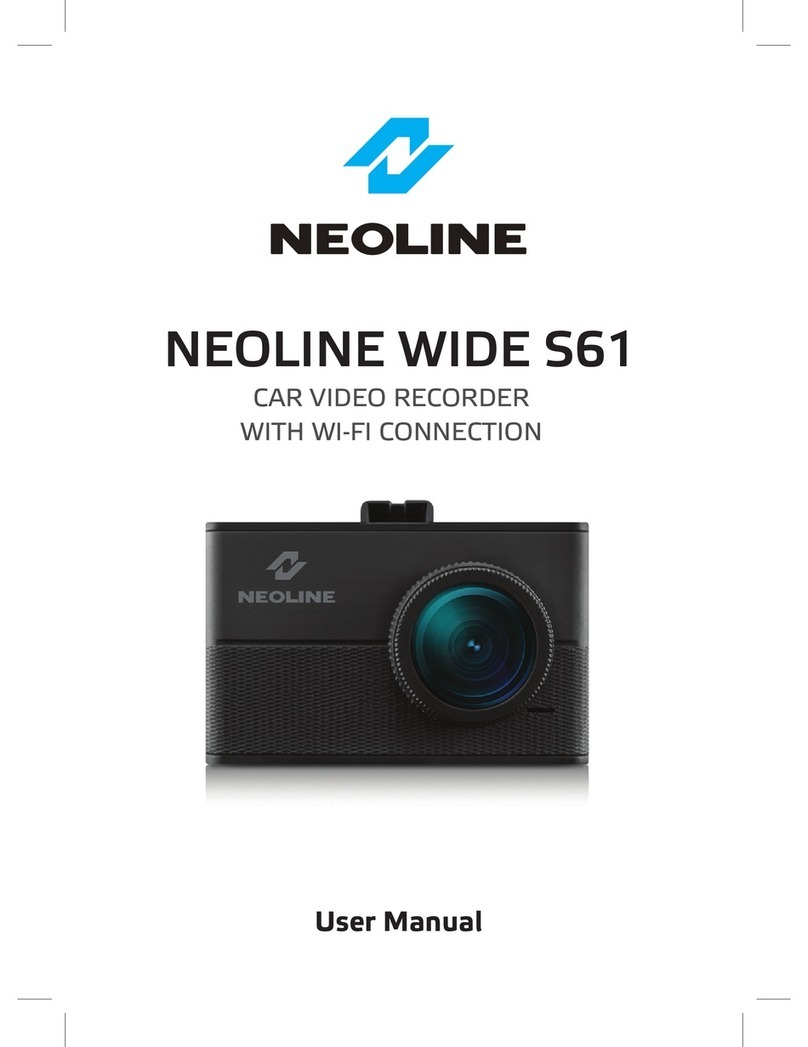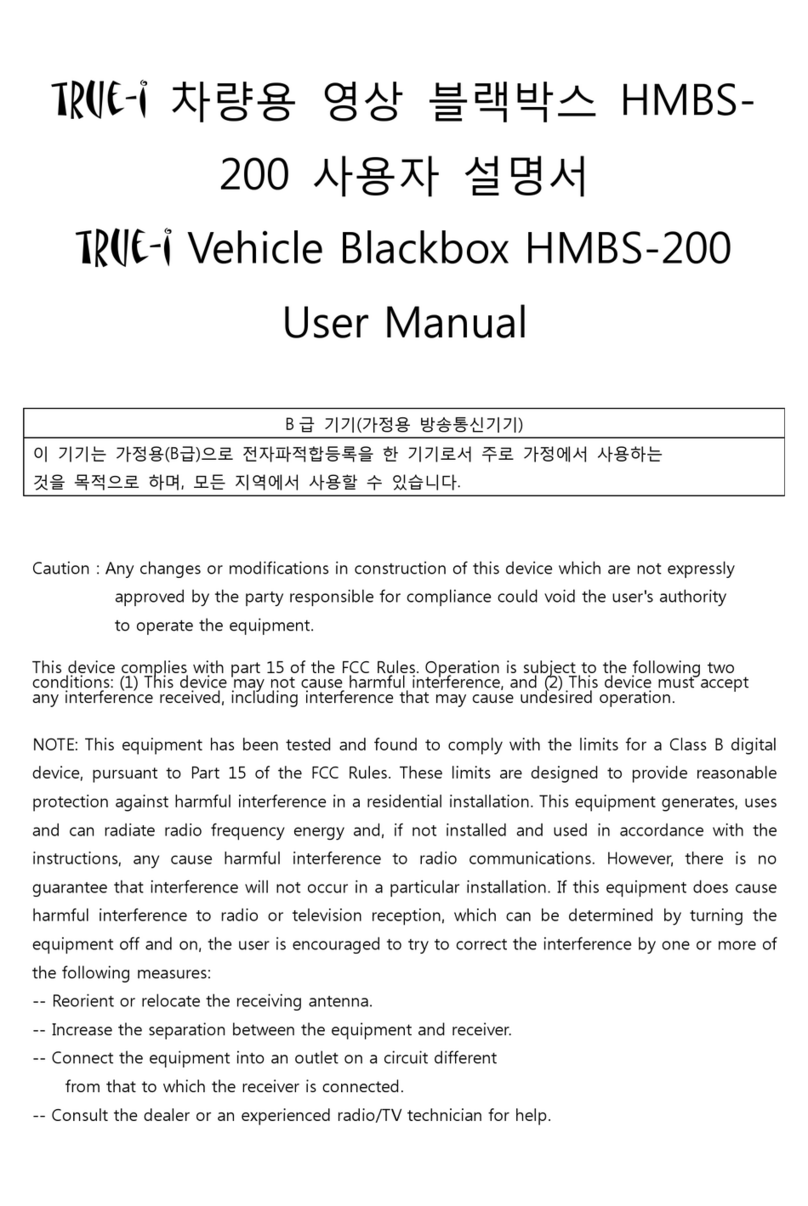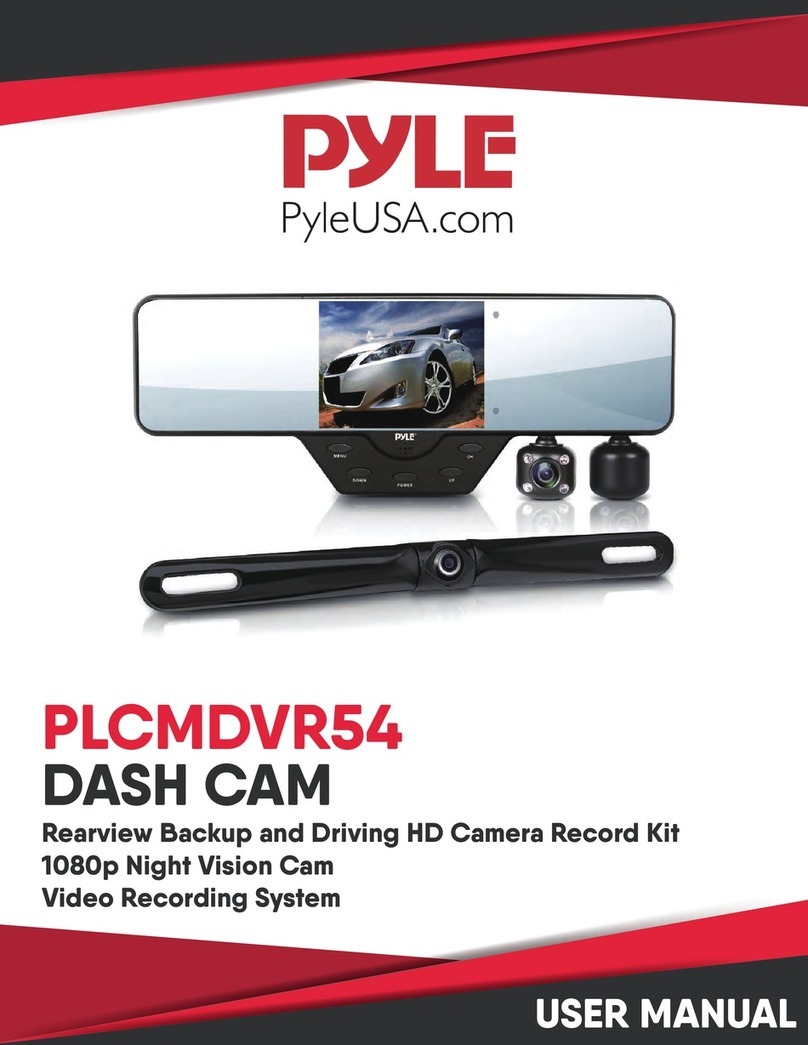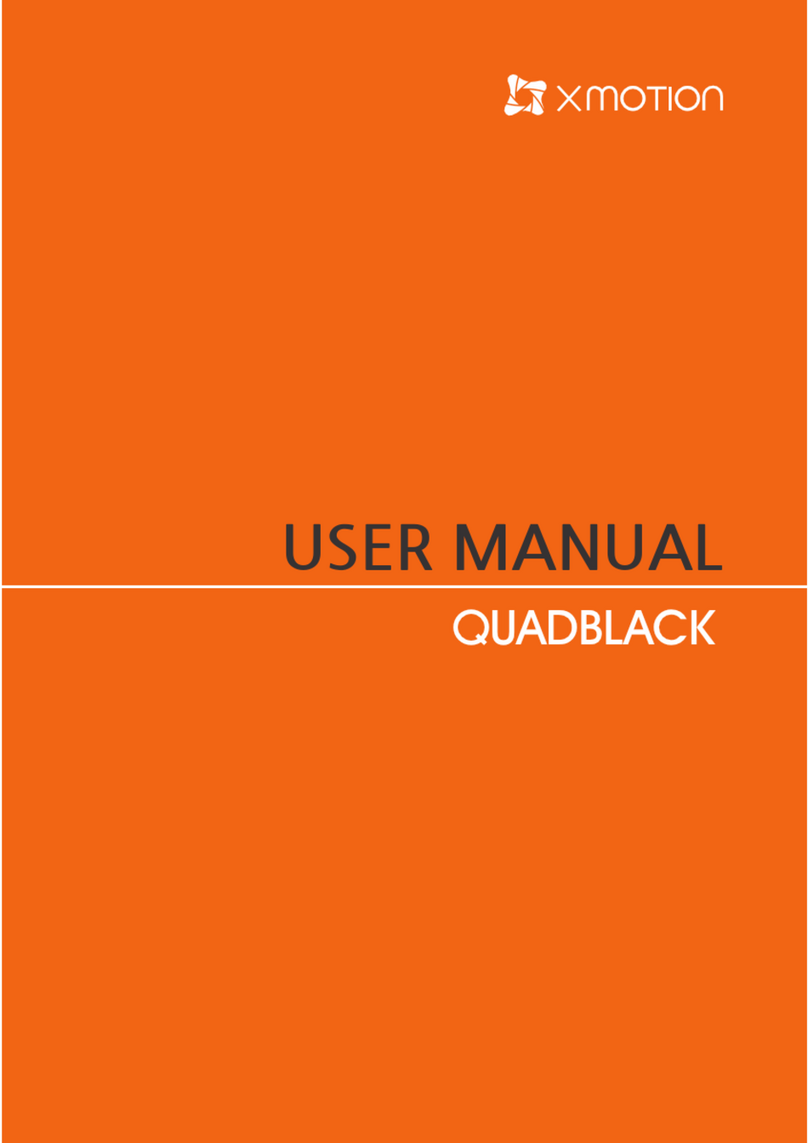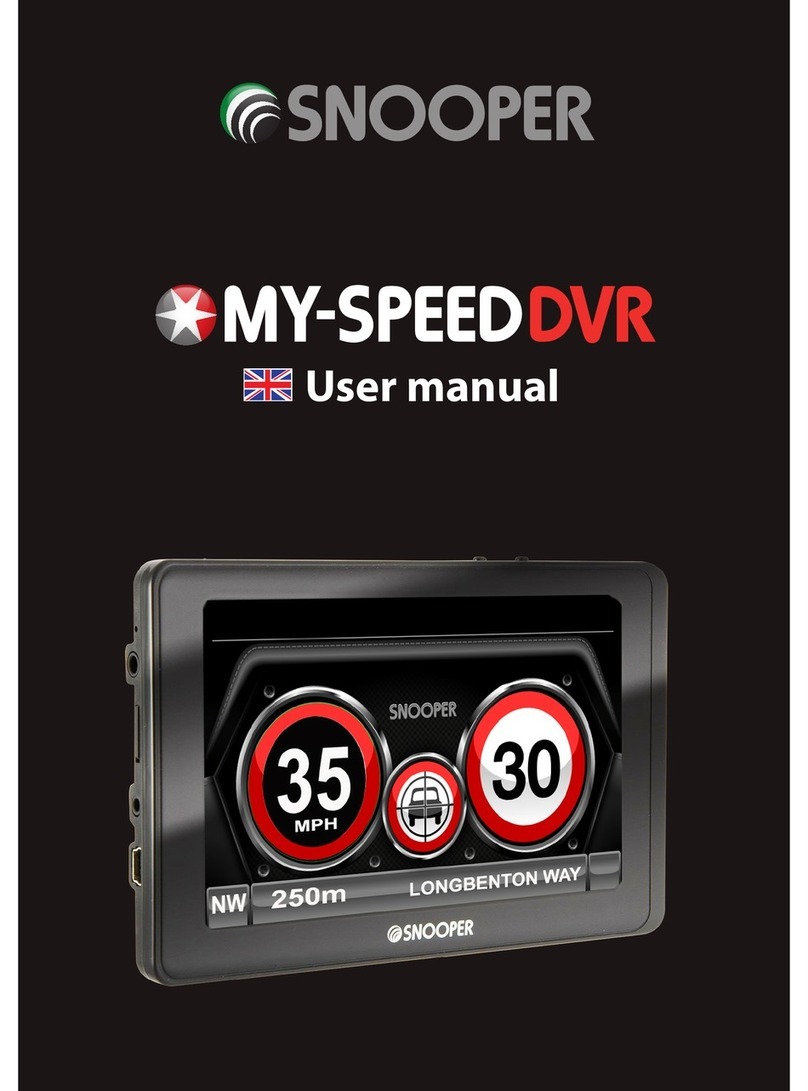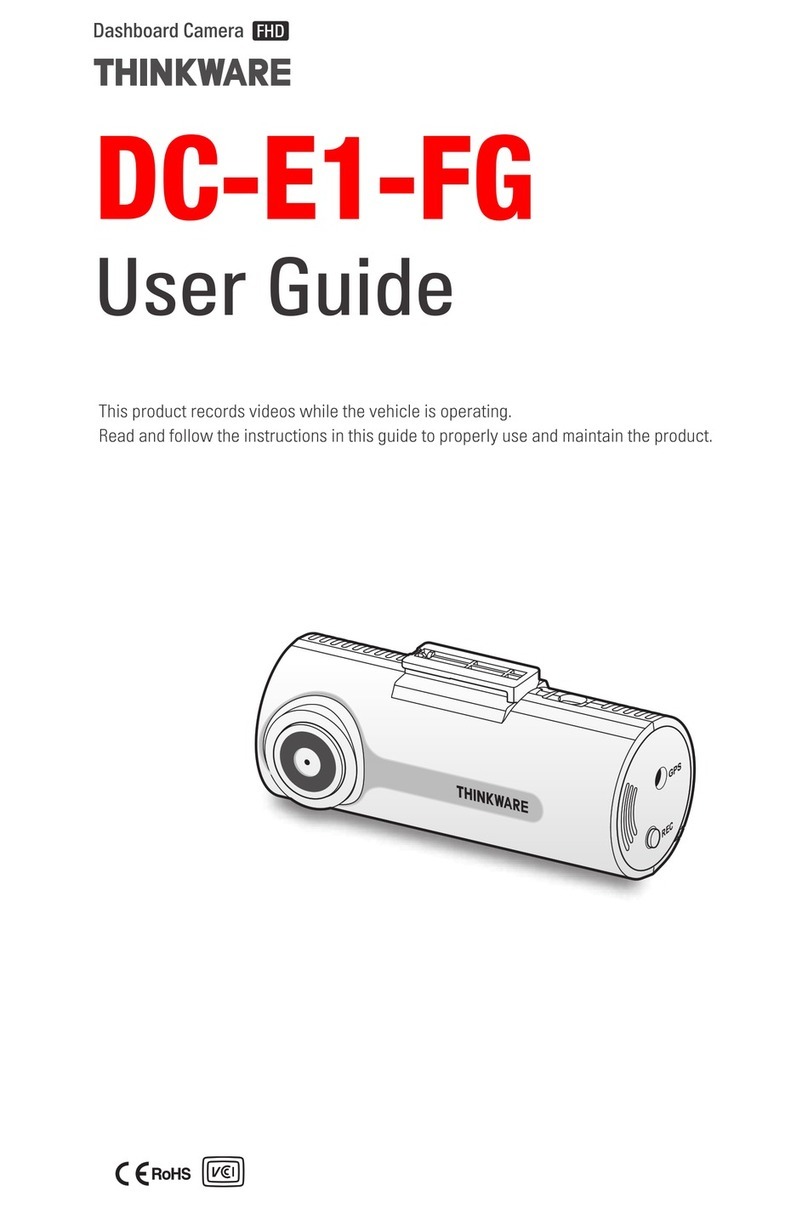Neoline Wide S39 User manual
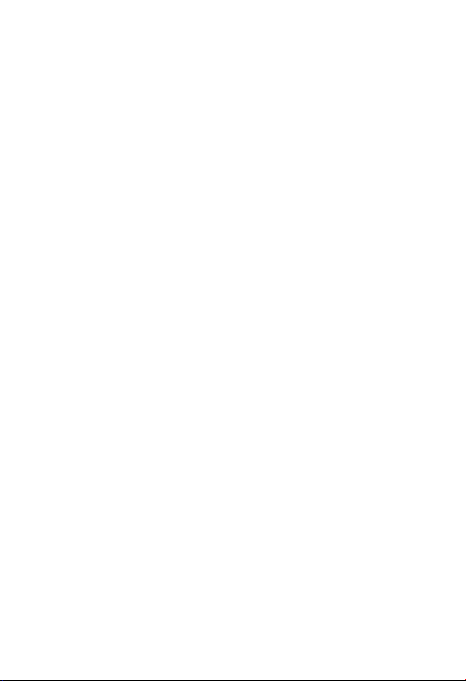
1
Dear Purchaser,
Thank you for acquiring NEOLINE WIDE S39 dashboard camera.“Dashboard camera”
is a digital video camera intended for video xation (video recording) of road situa-
tion and events, which is equipped with a special functional.
[ Content ]
Operational Conditions.................................................................................................................2
Technical Specications................................................................................................................3
List of Equipment ............................................................................................................................4
Description of Buttons and their Functions...........................................................................5
Installation of Dashboard Camera.............................................................................................8
Operation ...........................................................................................................................................9
Settings ............................................................................................................................................12
Troubleshooting ........................................................................................................................... 14

2
• Get acquainted with conditions of in-warranty service.
• Do not install or remove memory card when the dashboard camera is switched
on to avoid damage to the device and recorded video les.
• Only use high-quality MicroSD cards not lower than Class 10 with support of
UHS-1 protocol to avoid recording dropouts and delayed images.
• Use of 8 GB to 32 GB card is recommended (the device does not support “sandisk
ultra” memory cards.
• Device should only be used with accessories from the delivery set. NEOLINE
disclaims responsibility for possible damages to the product in case accessories of
third-party manufacturers are used.
• Do not expose the product to the eect of re, moisture or chemically active
substances (petrol, solvents, reagents etc.).
• Disassembly or modication of the product is prohibited.
• NEOLINE shall not be held responsible for loss of data and/or damage, whether
direct or indirect, caused to the user or to a third party through improper use of
the device or software, incorrect installation, use of accessories not included in the
delivery set.
• Important! In some motor cars, power to 12/24V socket is delivered also with
ignition o. To avoid the accumulator discharge, it is recommended to disconnect
the dashboard camera from the vehicle network (remove power adapter from the
cigarette lighter socket).
• Format the MicroSD card not rarer than once in two months to avoid damage of
its le system.
• Observe temperature conditions of storage and operation (see technical speci-
cations). Do not allow lasting sun exposure of the device.
[ Operational Conditions ]

3
Manufacturer reserves the right to bring amendments in the equipment list,
hardware and software of the device without prior notication.
[ Technical Specications ]
Video resolution
Viewing angle, °
Display
Video recording format /compression
Bitrate, max Mb/s
Built-in battery
Memory card support
Loop recording interval, min
Continuous recording
Auto ON/Auto OFF
Operation temperature, С°
Number plate stamp
Date/time stamp
Video processing
Audio recording
Built-in loudspeaker
G-sensor
Motion sensor
Camera rotation into cabin
Memory unit input voltage
Device input voltage
Current consumption
Bracket, type
Dimensions, mm
Weight, g
Full HD 1920*1080Р (30к/с)
HD 1280x720P (30к/с)
VGA 640*480
160
LCD, 3’’
MOV/H.264
17
180 mA*h
MicroSD , Class 10 +, 8-32 GB
1/3/5
Yes
Yes
-10/+60
Yes
Yes
WDR
Yes
Yes
Yes
Yes
Yes
DC 12-24V
DC 5V/1A
650 mA
Suction cup
87*50*34
66
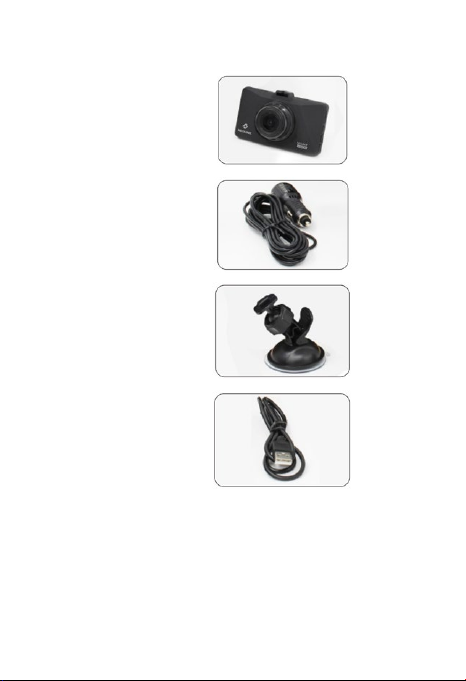
4
• Dash camera
NEOLINE WIDE S39
• Car charger
• Holder with suction
cup on car glass
• USB cable
• User Manual
• Warranty Card
[ List of Equipment ]

5
[ Description of Buttons and their Functions ]
1) “OK” conrmation button
2) “Mode” button
3) “Emergency Recording” button
4) “ON/OFF” button
5) Slot for MicroSD card
6) “UP” navigation button
7) “Menu” button
8) “Down” navigation button
11 12
9
1
2
3
4
14
15
13
5
6
7
8
10
9) Charging indicator
10) Recording indicator
11) Mini-HDMI
12) Mini USB port
13) Microphone
14) “Reset” button
15) Lens

6
Light indicators
Description of buttons and their functions
Indicator
Mode
“ON/OFF” button
“Menu” button
“OK” conrmation
button
“Mode” button
“Emergency
Recording” button
“Up” navigation
button
“Down” navigation
button
Colour
Button
- Press to switch on the device
- Press and hold to switch o the device
- Press briey to switch o/on the display backlight
- Press to enter or exit Menu of the device
- Performs more functions depending on the dash
camera mode. See table below
- Press to lock/unlock the video le in recording mode
- Performs more functions depending on the dash camera
mode. See table below
- Performs more functions depending on the dash camera
mode. See table below
- Press to switch between modes Video/Photo/
Playback
Meaning
Function
Red blinking
“ON/OFF”
“OK”
Video recording goes on
-Press to switch on the device
-Press and hold to switch o the device
- Press to start recording (red light will blink in
left top corner of the display)
Video recording stopped
Memory card is missing
Charging goes on
No external power
No light
Red continuous
Green
No light
- recording
Standby
- charging
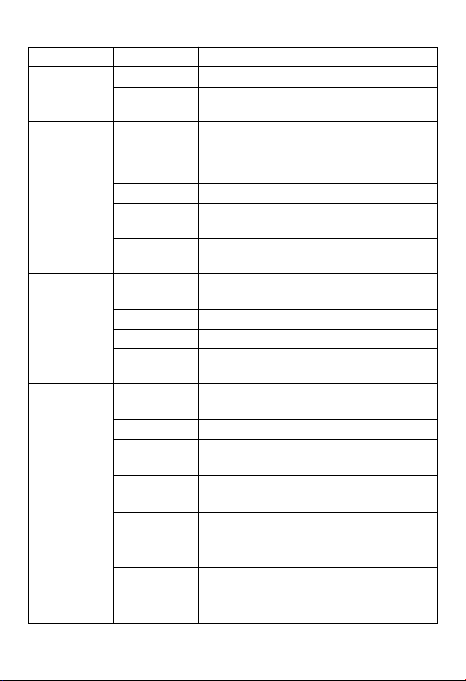
7
Mode Button Function
“Menu”
“Menu”
“Mode”
“Mode”
“ON/OFF”
“ON/OFF”
“ON/OFF” - Press and hold to switch o the device
- Press to view the le
- Press to enter menu for le deletion
- Press to switch between modes
Video/Photo/Playback
- Press to move up the list
- Press to add volume during
video le playback
- Press to move down the list
- Press to volume down during
video le playback
“Ок”
“Ок”
“Ок”
“Menu”
“Mode”
“Up”
“Down”
“Emergency
Recording”
“Down”
- Press to enter Settings menu
- Press to switch between modes
Video/Photo/Playback
- Press and hold to switch o the device
- Press briey to switch o/on the display backlight
- Press and hold to switch o the device
- Press to stop recording
- Press to lock/unlock the video le
- Press to switch on/o audio recording
- Press to snap photo
- Press to enter Settings menu
- Press to switch between modes
Video/Photo/ Playback
Standby
Video
Photo
Playback
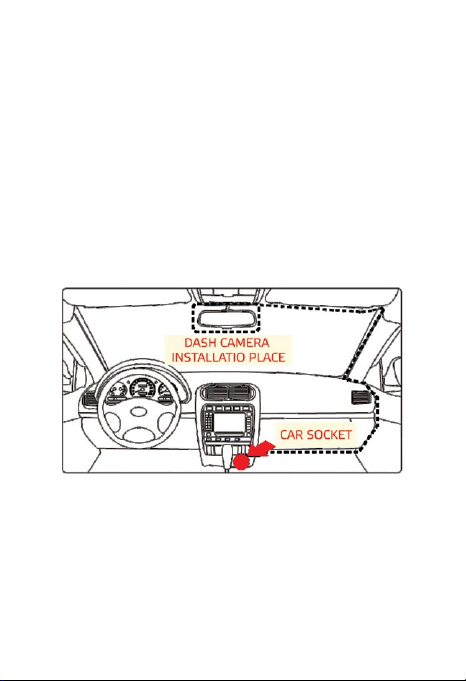
8
1. Mounting
A. Install mounting into slot on the device
B. Remove protective lm from the mounting suction cup
C. Choose an appropriate place on the windshield to ensure the best view and
tightly press the mounting against the glass to fasten the dashboard camera
2. Connection to the Charger
Insert plug into Mini-USB connector on the device and then insert the car
charger into the cigarette lighter.
3. Adjustment of View Angle
Adjust the view angle by rotating the device in desired direction (right-left, up-
down), having previously loosened the xing nut on the mounting. Position the
device so that the lens captures the image in proportion “40% sky/60% road” to
reach the best lming results. Fix the position by means of nut on the mounting.
[ Installation of Dash Camera ]

9
IMPORTANT: Attempting to insert the memory card with a wrong side can
damage the device and the memory card itself. Make sure the memory card is
in correct position.
Warning: Do not apply too much eort when installing the memory card in
order to avoid damage of the device. To install, insert MicroSD into the slot until
it is xed (goes click); if necessary, use a needle to seat the card. To remove the
card, press on it until click and remove from the slot, use a needle if necessary.
В. Then connect the charger cable to Mini-USB connector located on the device
housing and inset the charger itself into connector of the cigarette lighter/ start
the car engine, the device will switch on automatically.
Switching On/O
1. Automatic: the device automatically switches on upon startup of the car
engine and switches o when the engine stops. Upon startup of the car
engine (power is supplied to 12/24V car socket), the device automatically
starts recording. After the engine is switched o (power is disconnected
from 12/24V car socket), the device automatically stops recording and saves
the recorded les.
[ Operation ]
Preparation of the device
А. Installation of memory card. Switch
o the device before memory card
installation. Position MicroSD card
against the slot as shown on the gure
and insert till it goes click.
Card removal: carefully press the card
and then remove it from the slot.

10
2. Manual: when the device is connected to power supply and the engine is
working, press and hold for few seconds ON/OFF button to switch o/on the
device.
Loop Recording
1) Insert MicroSD card into the memory card slot – Loop Recording mode will
be automatically switched on.
2) Length of video recordings can be 1/3/5 minutes. It is recommended setting
the recording cycle to 3 minutes.
3) When there is no space left on the memory card for recording new videos,
the device will automatically replace them with old video les, except for les
protected from deletion.
4) Video recordings lmed in Loop Recording mode are stored
in folder: \DCIM\.
Emergency recording
Designed for protection of current video le against rewriting and deletion. To
protect the current video le, press Emergency Recording button during the
video recording and the recorded video le will be marked with a special mark,
which will prohibit the device from deletion and rewriting of this le.
Note: “Protected”les can be deleted on a computer, having connected the de-
vice to the computer via USB cable in the delivery set. To delete a le in standby
mode, remove the protection via Menu or format the memory card.
1) Emergency recording switches on automatically upon response of G-sensor
(sharp acceleration, braking) or collision. Emergency recording is automatically
locked in order to avoid deletion during the loop recording.
2) Emergency recording can be started independently by pressing .Emergency
Recording button.

11
Motion Sensor
If the Motion Sensor is activated, video lming will start automatically if a
motion takes place on camera. If during 10 seconds the camera will not nd a
motion in picture, the recording will stop automatically.
Note: this function is designed for use on a motionless motorcar. Do not switch
on the motion sensor during drive since it can lead to breaks of recording and
overow of memory card.
Playback Mode
1) Use “UP” and “DOWN” buttons to switch between recordings.
2) Press“Menu” button to delete, lock/unlock the le and launch the slide show
(use “UP”, “DOWN” and “OK” buttons).
PC Connection
1) Connect the device to a computer via Mini-USB cable
2) The device will automatically switch on
3) The computer will identify the device as a removable disk
4) Two folders will be displayed:
DCIM (lming and photo les)
Emergency (emergency recording les)
5) Copy necessary les to your PC
Audio Recording
Use “Down” button during video lming to switch o or on audio recording.
Respective indicator will be displayed on the screen.

12
Firmware Update
1) Download the rmware le from ocial website www.neoline.сom, extract
the le from the archive.
2) Format the memory card and transfer the unzipped le to MicroSD memory
card.
3) Insert the memory card with the downloaded le into slot of the dashboard
camera.
4) Connect the power cable while holding“OK”button.
5) After switching on, the device will oer to update software. Conrm
the action
6) Light indicator will blink while the rmware le is uploaded on the device.
7) When the process is completed, the device will automatically reload.
8) Check in Settings menu whether a correct rmware version is displayed.
9) Format the memory card via menu of the dashboard camera.
Important! Do not disconnect power supply of the dashboard camera
during the rmware update.
[ Settings ]
Video settings:
Resolution: 1080FHD 1920X1080/720P 1280x720/VGA 640x480
Loop recording: O /1/3/5 min
With loop recording switched o, the device will stop recording when the
memory card is full. When /1/3/5 min is chosen, the device will write video les
of respective length but when the memory card is full, the previously written
les will be rewritten except les protected against deletion.
WDR: On/O
Exposure: -2.0 to +2.0
Motion sensor: On/O
Audio recording: On/O
G-sensor: O /High Sensibility/Medium Sensibility/Low Sensibility
Date/Time stamp: On/O
Parking mode: O/5/10/30 sec

13
Photo settings:
Shooting mode: Single/ Timer 2/5/10 seconds
Resolution: VGA / 1 /2 / 3 / 5 / 8 / 10 / 12 M
Series (3 shots): On/O
Quality: High/Medium/Usual
Sharpness: Soft/Usual/Strong
White balance: Auto/Sunny/Cloudy/Tungsten/Fluorescent
Eect: Colour/White-Black/Sepia
ISO: Auto/100/200/400 Exposure: -2.0 -- +2.0 Stabilization: On/O
WDR: On/O
Quick view: O /2/5 sec
Date/Time stamp: On/O
Playback mode:
Delete: Delete le / Delete all les
Lock: Lock current le / Unlock current le / Lock all / Unlock all
Slide show: 2/5/8 sec
Common settings for all modes
Date/Time: set date and time
Number plate: Number plate On/O / Number of symbols 1/../10 /
Auto O: O / 1 / 3 /5 min
Button sound: On/O
Language: Russian/English Mains frequency: 50/60 Hz
Automatic screen o: O / 30 sec / 1 / 2 min
Night Vision: On/O /Auto balance
Formatting: SD card
Factory settings: Cancel / OК
Software version: current rmware version is displayed

14
[ Troubleshooting ]
If problems have occurred with the device while following the operational
conditions, use this section to solve them.
- Photographing and video recording impossible
Check whether there is enough free space on MicroSD card as well as whether
the card is not blocked.
- Recording self-stoppage
Too large size of video les, only use highspeed MicroSD cards, not lower than
Class 10, of proven manufacturers.
- “Invalid File”message appears on the display upon attempt to view/
playback photo/video le
Uncompleted recording into le through le system error on the MicroSD card.
Format MicroSD card.
- Washed-out picture
Check whether the lens is free of dirt, ngerprints. If not, wipe the lens with
soft cloth before operation (use of special agents for care of optics is recom-
mended in order to avoid damage of the objective lens surface).
- Darkened picture in photos of sky or water
High contrast in the scene will have impact on the exposure. Change exposure
settings in the menu.
- Hangup (no picture on the display, no response to button pressing)
Press RESET button for forced reload of the device.
Table of contents
Other Neoline Dashcam manuals
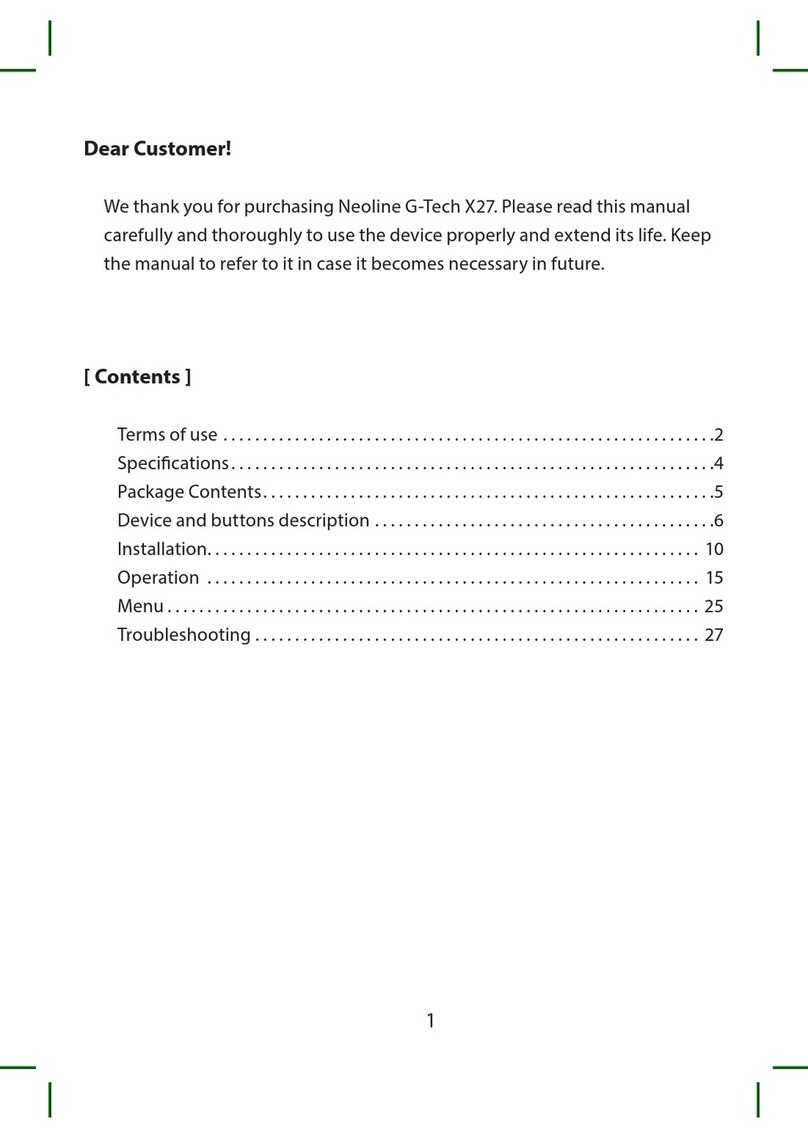
Neoline
Neoline G-Tech X27 User manual

Neoline
Neoline G-Tech X74 User manual

Neoline
Neoline G-Tech X27 User manual
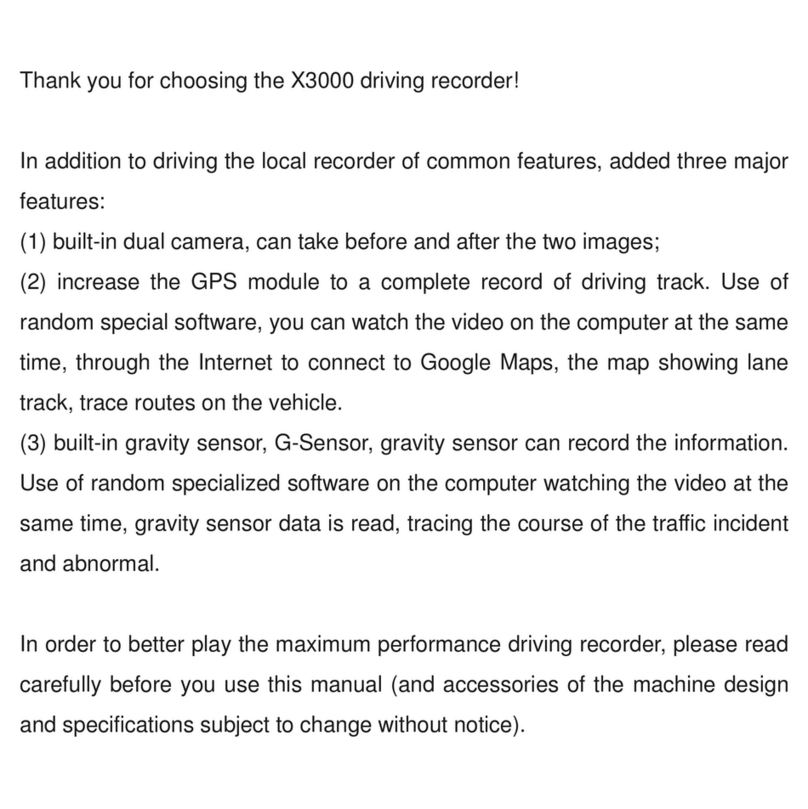
Neoline
Neoline X3000 User manual

Neoline
Neoline WIDE S49 User manual

Neoline
Neoline G-TECH X77 User manual

Neoline
Neoline G-TECH X81 User manual

Neoline
Neoline G-TECH X83 User manual

Neoline
Neoline X-COP R750 User manual

Neoline
Neoline G-TECH X50 User manual