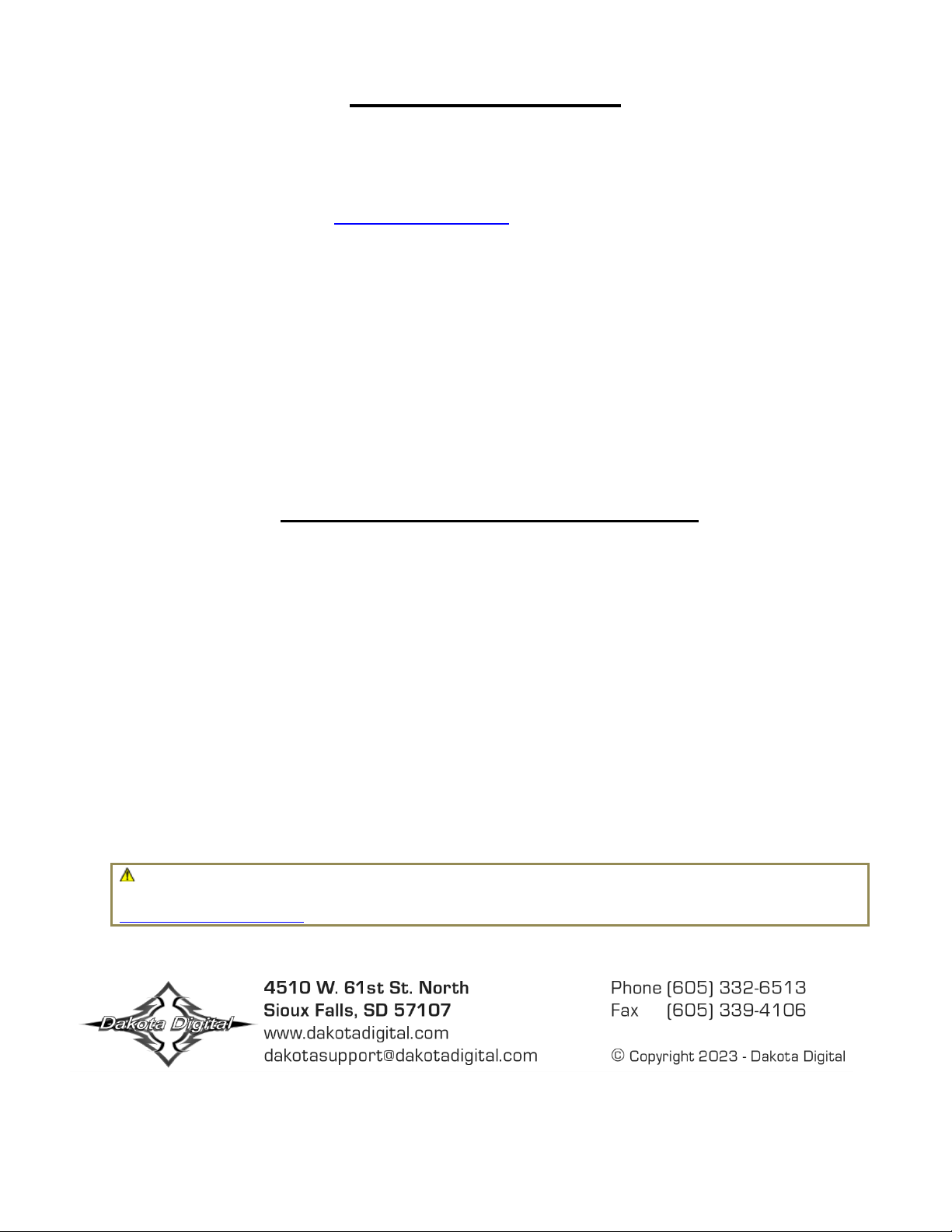[4] MAN #650821
oTRIGGER: GEAR-REVERSE, EX+, WAIT, DISABLE, and BACK. Rotate the knob to the desired item,
tap to select
▪GEAR-REVERSE: If the vehicle is configured with a Dakota Digital GSS gear position sensor
module (optional), the output of the GSS can be used to trigger the GRAFIX to switch to the
camera input when the reverse position is detected. Connect the 1-WIRE output terminal of the
GSS to the ‘GEAR’ terminal on the control box.
▪EX+: Use this menu selection when connecting the EX+ terminal of the Control Box to the
vehicle’s backup lights or reverse switch. If using a Dakota Digital GSS gear position sensor, the
GSS BACKUP terminal can be connected to the EX+ terminal of the GRAFIX control box.
▪WAIT: Use this menu selection when connecting the WAIT terminal of the Control Box to the
vehicle’s backup lights or reverse switch. If using a Dakota Digital GSS gear position sensor, the
GSS BACKUP terminal can be connected to the WAIT terminal of the GRAFIX control box.
▪DISABLE: Selecting DISABLE will not switch the GRAPIX display to the external camera input,
regardless of the wiring or GSS gear position detected. (select this option if a camera is not
connected to the system)
▪BACK: Will exit the TRIGGER sub-menu
oBACK: Exit the CAMERA setup
Wiring Connections
At this time select the appropriate backup camera wiring method for the vehicle. Basic wiring methods will be discussed
here, but your specific application may require deviations and your own creativity.
Refer to the diagram below:
Example #1: Backup light camera power and trigger
Connect the red ‘ACC’ wire to the backup lights at the rear of the vehicle. Connect the violet ‘PT3’ wire to that same point.
At the control box, connect the violet ’PT1’ wire in to either WAIT or EX+. Setup the GRAFIX as described above.
Example #2: Backup light camera power and GSS GEAR trigger
Connect the red ‘ACC’ wire to the backup lights at the rear of the vehicle. At the control box, no additional trigger
connection is required as the GSS will signal to the GRAFIX when the shifter in the ‘reverse’ position. Setup the GRAFIX
as described above to use ‘GEAR-REVERSE’ as the camera trigger.
Note: For all wiring applications, plug the ‘Video Extension Cable’ in to the rear of the GRAFIX Instrument
Cluster. Also be sure to connect the black GND wire of the ‘PWR In/Video Output Cable’ to the vehicle GND. This
can be accomplished by attaching the ‘C’ terminal on the black wire to a chassis bolt or screw.
Note: It is recommended that the power to the CAM-1000 is not hardwired to a constant +12V. Power should only
be applied to the CAM-1000 when the vehicle is in reverse.
Note: If the backup assist lines are not desired on the backup video, tie the two green wires found on the Camera
Output cable together. Be sure to properly seal the wire with tape or heat-shrink.