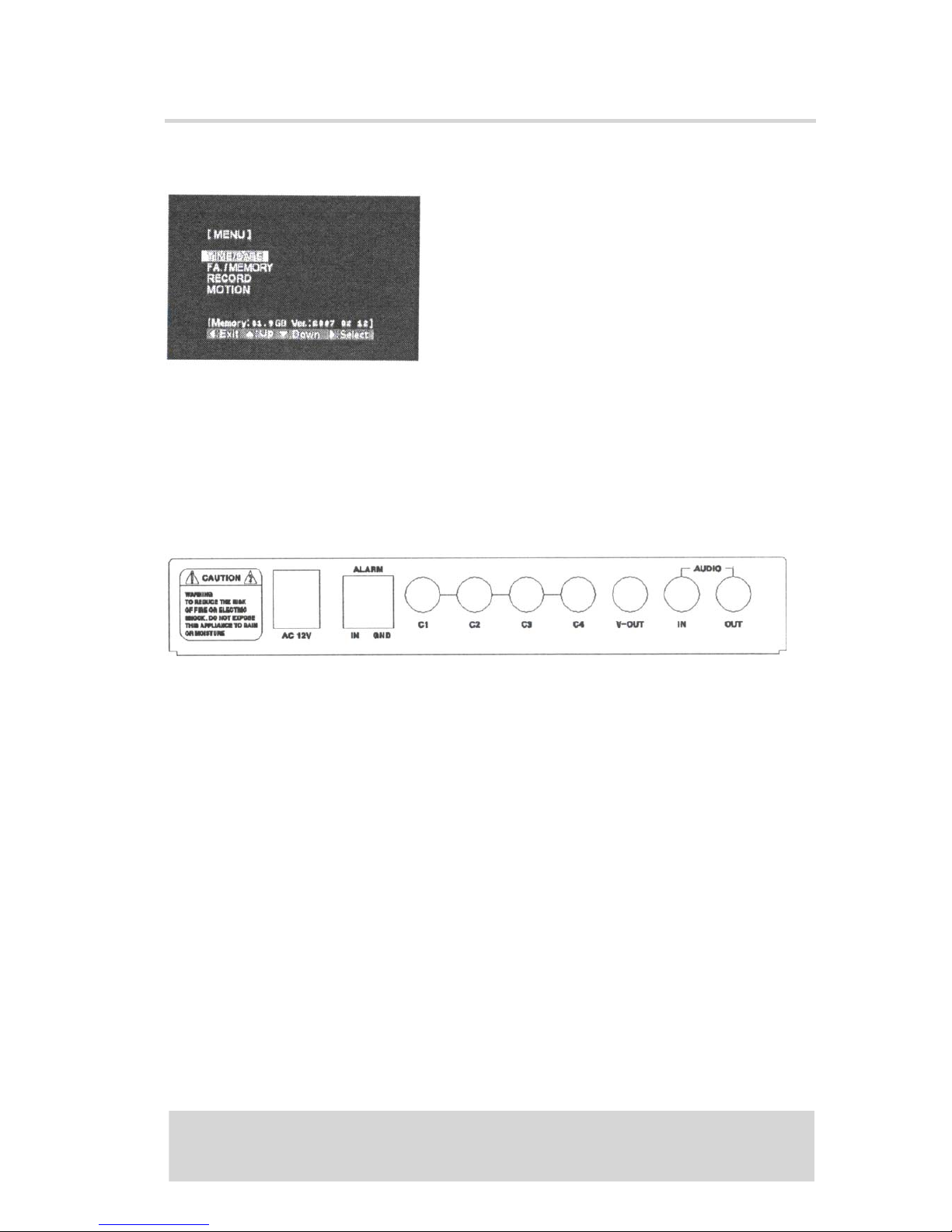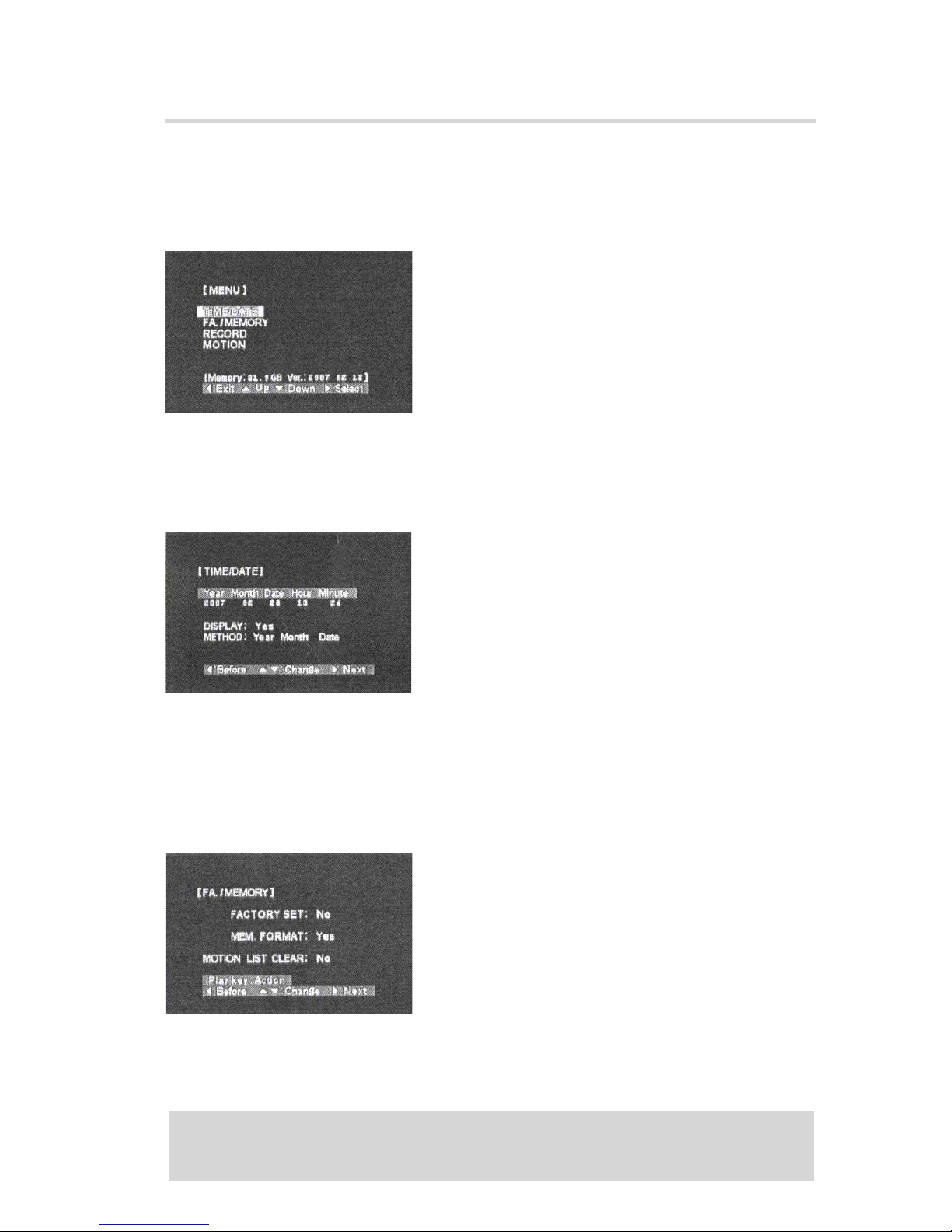4
4
Ⅰ INTRODUCTION
1. Before Usages
This manual is help to understand how to use _______ for all users. Also, must be
read carefully before use it. All users must follow the steps this manual before
installation hardware and set up the menu.
2. Important Safeguard and Warning
Warning
1. Use the adaptor, which is supplied or recommended by the supplier. It may cause
fire.
2. Do not dismantle or assemble the product. It may cause malfunction or fire.
3. Do net touch the product with wet hands. it may cause malfunction or fire.
4. matters must vbe ensured to a professional for insallation. It may cause
malfunction. electric shock or fire.
5. Consult the place of purchase if the need for installation arises. Delinquent
installation may be the reason for malfunction. electric shock or fire.
6. Ground applies to video products equipped with a 3-wire grounding type plug
having a third (grounding) pin. This plug only fits into a grounding-type power
outlet. If grounding is not done, it may cause electric shock.
7. Ground connection must not touch gas pipe, water pipe or telephone line. If
grounding is not done properly, it may cause electric shock.
8. Prevent metallic foreign substance inside the product. It may cause malfunction
or electric shock.
9. Do not spray insecticide or flammable spray while driving. It may cause fire.
10. Prevent water from entering inside electrical parts. Clean with a dry towel or
malfunction or electric shock could result.
Caution
1. Use the power cord, which is supploed or recommended by the supplier. The
internal fan rotates at high wpeed and may cause an accident.
2. Do not frop, give strong vibration, or shock to the product. It may cause
malfunction.
3. The air inhaler on each sides and the fan of the vack panel must not be blocked
during installation. The internal temperature of the product would be greater
than allowable and could cause malfunction or fire.
4. Do not touch the roduct or the power cord when there is thunder. It may cause
electric shock
5. Do not install the product near or on top of heating source. The internal
temperature would be greater than allowable and could cause malfunction or
fire.
6. Do not install the product near or on top of heating source. The internal
temperature would be greater than allowable and could cause malfunction or
fire. be committed. It may cause malfunction.
7. Do not remove or insert CF-Card before turn off the electric power.
8. Must use CF-Card At least 1G or more.
9. Manufacturer or seller never response any problem relater CF-Cards.