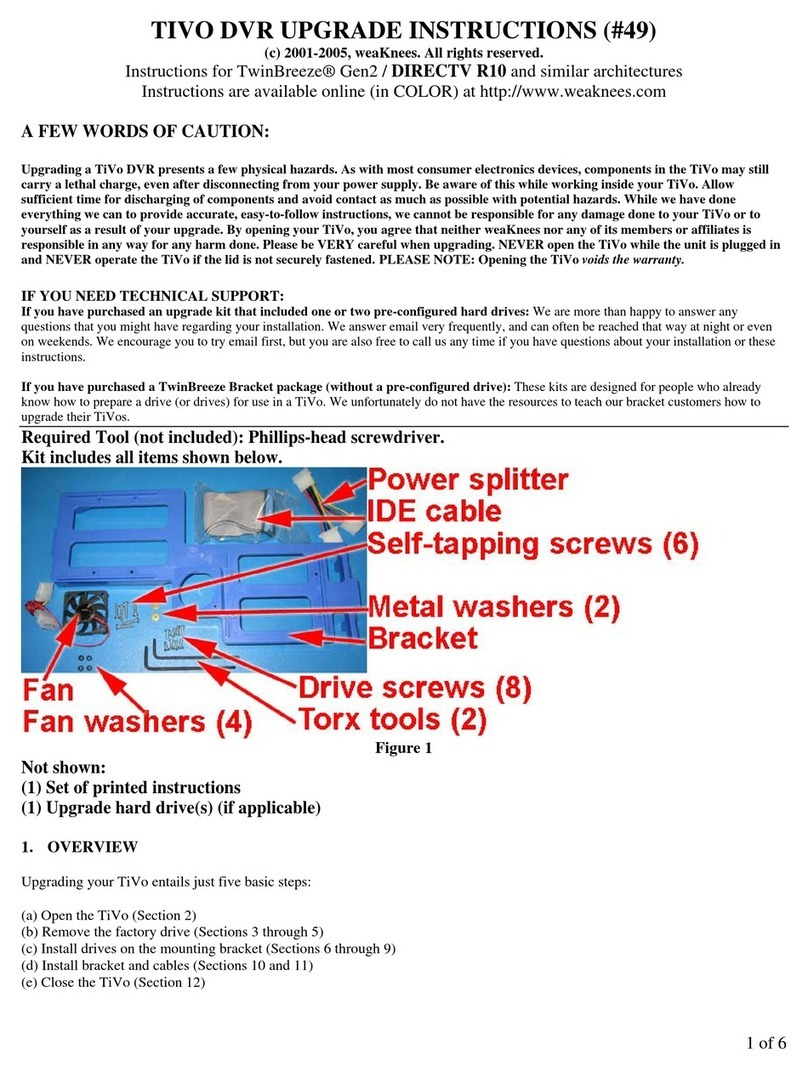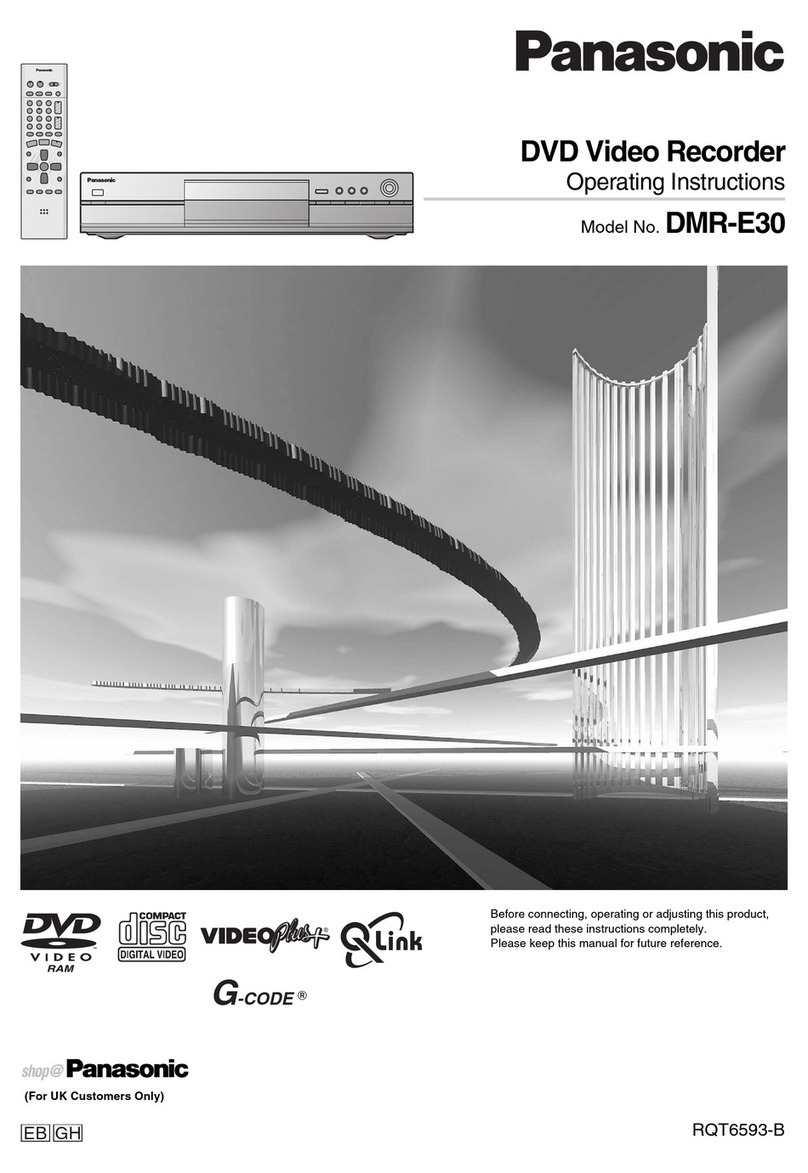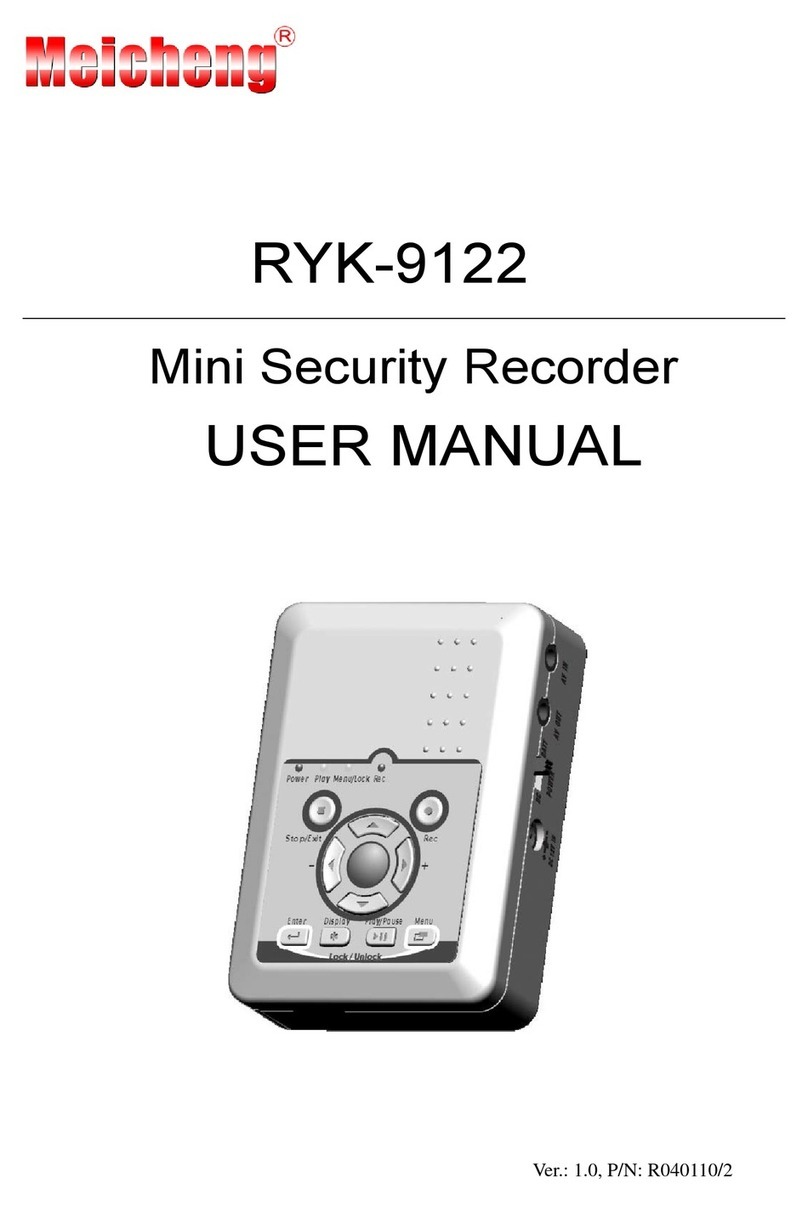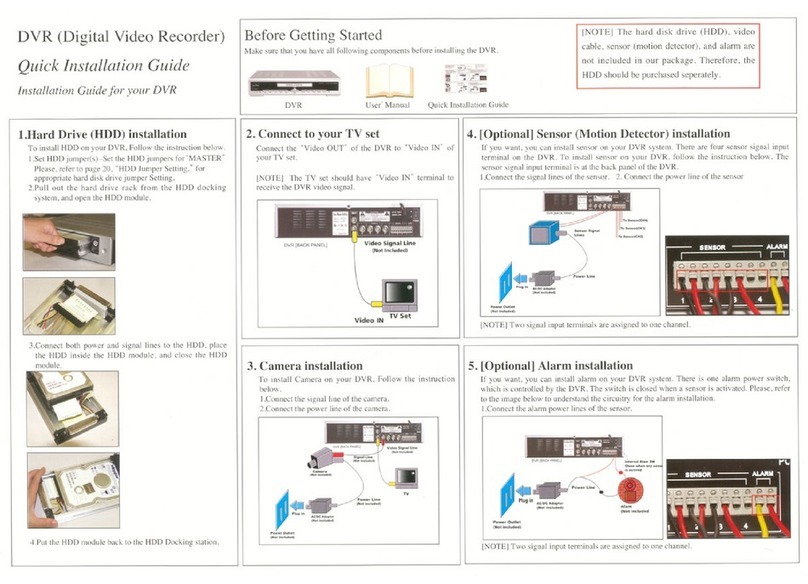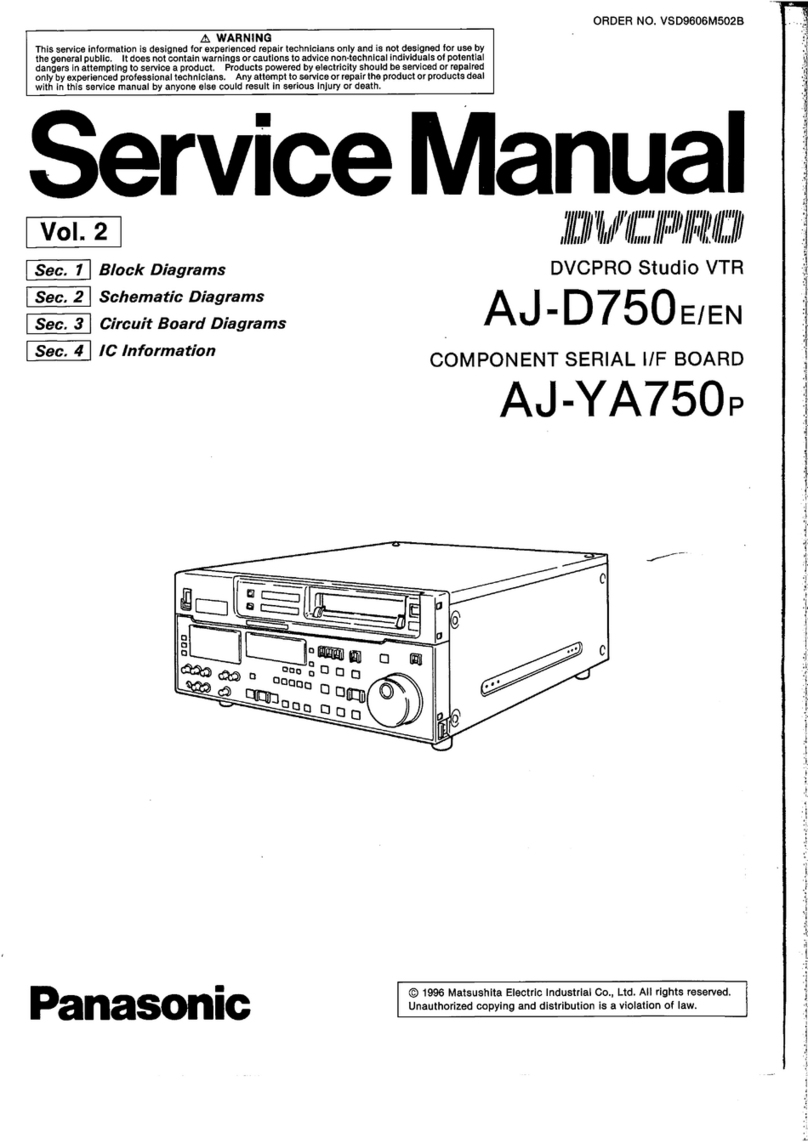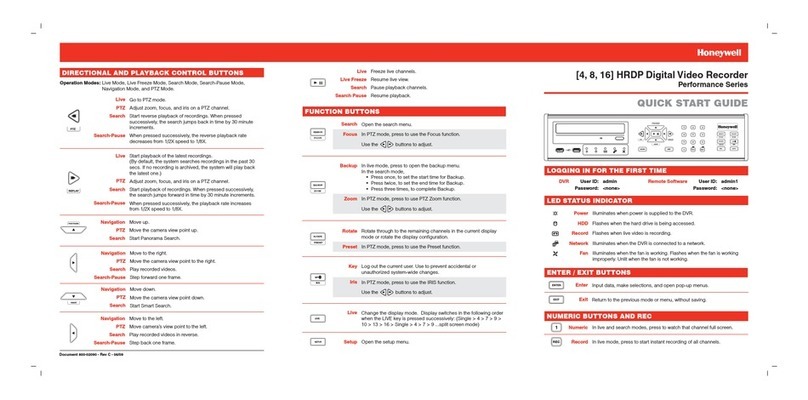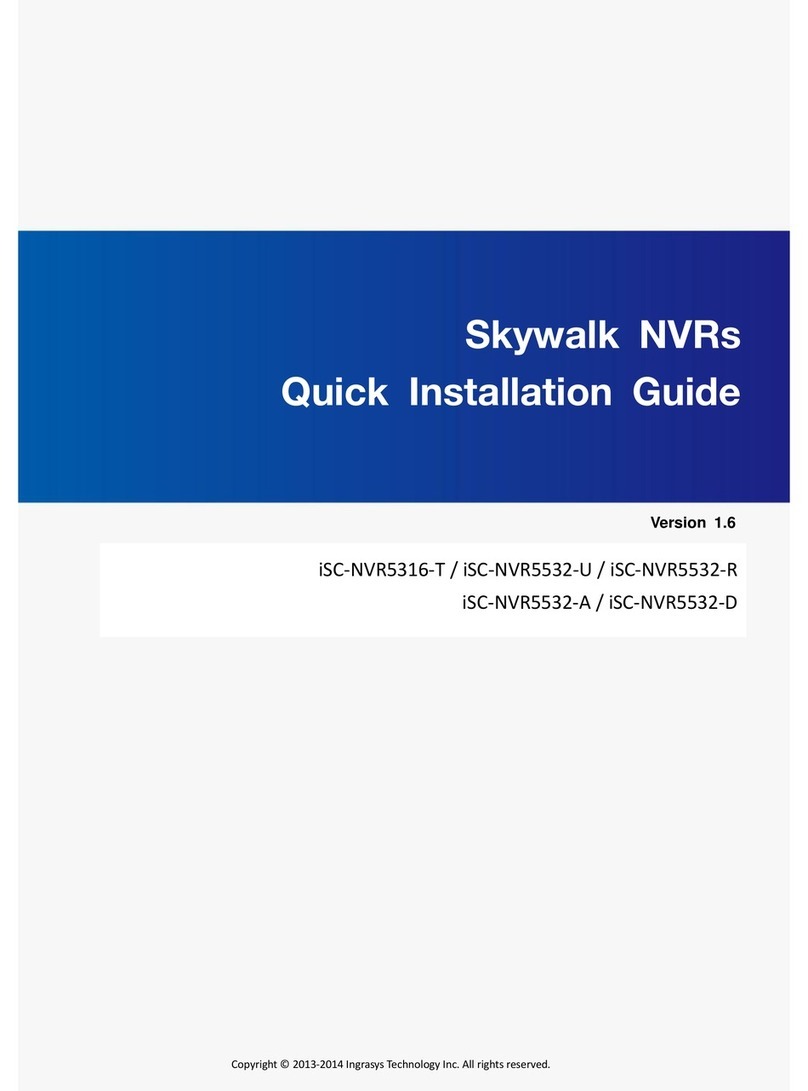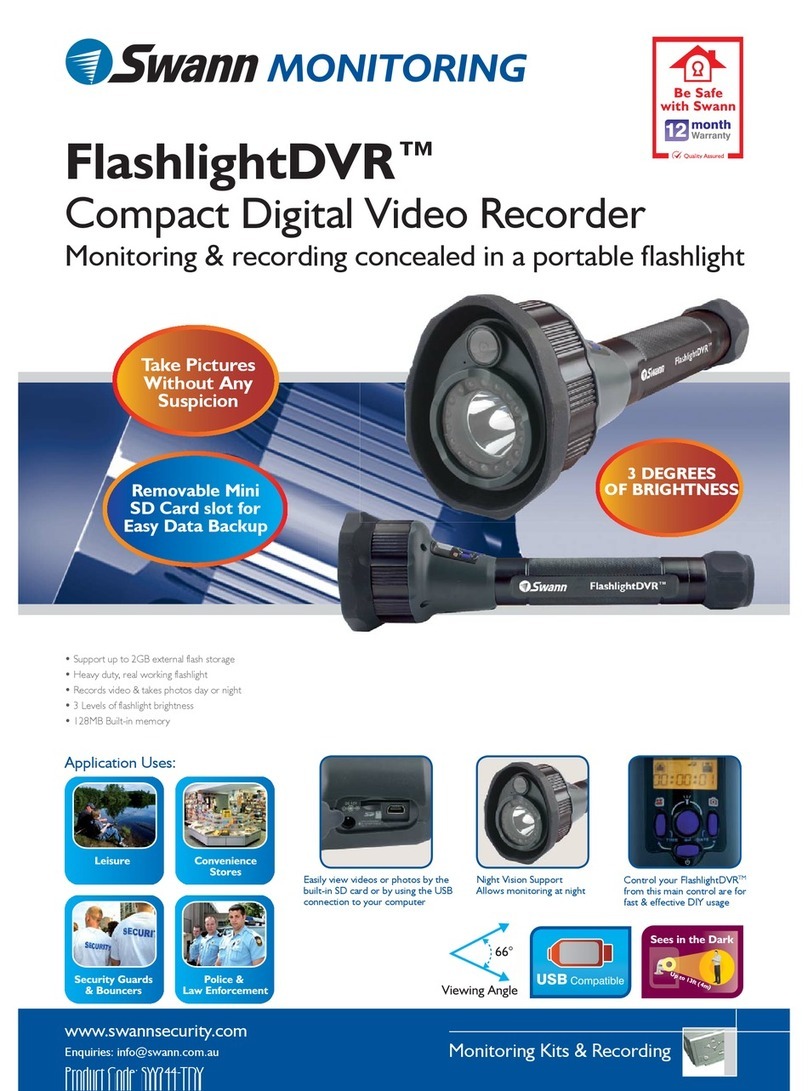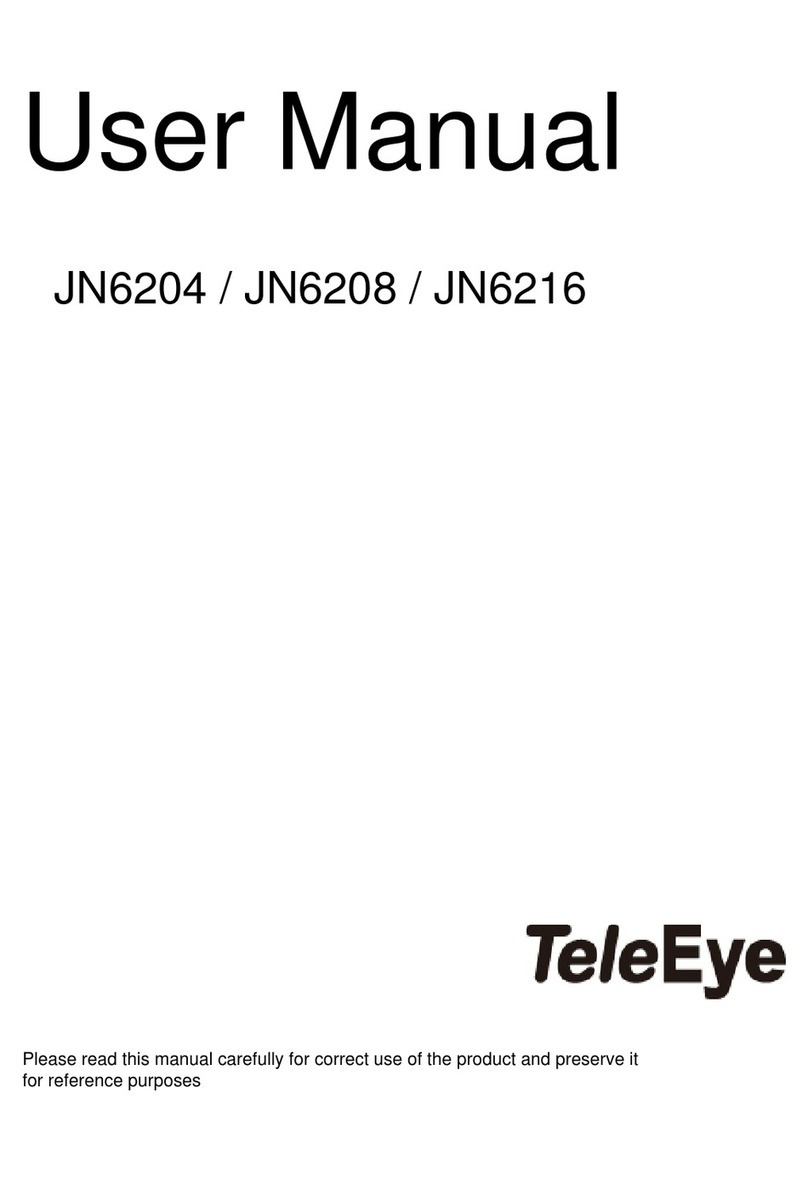Shenzhen Alersec Technology AL200-NVR User manual

Shenzhen Alersec Technology Co.,Ltd Operating Instruction for Vehicle Mobile DVR
Operating Instruction for AL200-NVR
4-Channels Hybrid HD MDVR
Dear users, functional setting of this device requires
some expertise. Therefore, please carefully read and
fully understand the instruction before use.
Thank you for choosing our product. Difference between models or product upgrading
may result in appearance or features different from those described in the instruction;
thus, it all depends on the actual product or you can contact Alersec. Information
contained herein is subject to irregular change without prior notice.

Shenzhen Alersec Technology Co.,Ltd Operating Instruction for Vehicle Mobile DVR
Statement
This instruction is applicable for AL200 -NVR 4-Channels hybrid HD series MDVR products.
Information contained herein may not be technically accurate. If any conflict between the product and the
instruction is found during usage, it all depends on the actual product or you can contact Alersec, Information
contained herein is subject to irregular change without prior notice.
Usage Precautions
1. Installation Environment
To extend the service life, please try to install the device in a place where vibration is weak;
To ensure normal heat dissipation, do not install the device in a poorly-ventilated area (such as trunk), and
also keep about 15 cm away from other objects on the same level;
The device shall be horizontally installed and protected against water, humidity and lightning; in addition,
keep the vehicle still during installation to prevent damage to the device due to falling off;
To ensure safe operation, keep the device, camera, cables and other accessories out of reach of passengers
and driver.
2. Avoid Electric Shock and Fire
8V-36V DC power supply is used for this device. Please note the positive and negative terminals during
connection to prevent short circuit;
Please power the device off before connecting any peripheral ;
Do not touch the power supply and the device with wet hands;
Do not spray liquid on the device to prevent internal short circuit or fire;
Do not place any other device directly on top of the camera;
Do not disassemble the housing without authorization to avoid damage or electric shock;
3. Transport and Handling
To prevent incidental damage to the device during transport. Handle the device with due care. The original
packaging materials and carton are preferred;
Power the device off before handling or part replacement to prevent any damage;

Shenzhen Alersec Technology Co.,Ltd Operating Instruction for Vehicle Mobile DVR
Table of Contents
一、Product Description...................................................................................................................................... - 1 -
1. Product Overview..................................................................................................................................... - 1 -
2. Introduction to Mainframe....................................................................................................................... - 2 -
3.Introduction to Main Keys of Your Remote Control.................................................................................- 4 -
二. Device and Installation................................................................................................................................... - 6 -
1. Installation................................................................................................................................................ - 6 -
1.1: Open the protective cover..............................................................................................................- 6 -
1.2: Prepare the HDD........................................................................................................................... - 6 -
1.3: Insert the HDD.............................................................................................................................. - 6 -
1.4: Install SIM and SD cards...............................................................................................................- 7 -
1.5: Lock the electric lock.................................................................................................................... - 8 -
1.6: Install the mainframe.....................................................................................................................- 8 -
1.7: Install GPS, 3G/4G, WiFi antenna................................................................................................ - 9 -
1. 8: Connect the power cord................................................................................................................- 9 -
1.9: Connect the display output unit...................................................................................................- 10 -
1. 10: Alarm input and output cable................................................................................................... - 10 -
1. 11: RS232/RS485 device connection............................................................................................. - 12 -
1.12: Connect PTZ..............................................................................................................................- 12 -
2. Connection Method of This Solution..................................................................................................... - 13 -
三. Basic Settings................................................................................................................................................- 15 -
1. Basic Setup:............................................................................................................................................ - 15 -
1.1:Basic Setup................................................................................................................................... - 15 -
1.2: set Date & Time...........................................................................................................................- 16 -
1.3: Set Vehicle INFO.........................................................................................................................- 16 -
1. 4: User Setup.................................................................................................................................. - 17 -
1.5: Network Setup............................................................................................................................. - 18 -
1. 6: Display Setup..............................................................................................................................- 18 -
2.Channel Mode..........................................................................................................................................- 19 -
3. Record Setup:..........................................................................................................................................- 20 -
3.1: Enter the Record Setup interface.................................................................................................- 20 -
3.2: Record Basic Setup..................................................................................................................... - 21 -
3. 3: Main Code.................................................................................................................................. - 21 -
3.4: Sub-Stream Setup........................................................................................................................ - 22 -
3.5: Recording Schedule (to be set in timing record mode)...............................................................- 23 -
3.6: Mirror Record..............................................................................................................................- 23 -
3.7: SD Record................................................................................................................................... - 24 -
3.8: IPC............................................................................................................................................... - 24 -
4. Alarm Setup:........................................................................................................................................... - 25 -
4.1: Enter the Alarm Setup interface.................................................................................................. - 25 -
4.2: Sensor Setup................................................................................................................................ - 26 -
4. 3: Speed Setup................................................................................................................................ - 26 -
4.4: G-sensor Setup.............................................................................................................................- 27 -
4.5: Temperature Setup.......................................................................................................................- 27 -
4. 6: ALARM OUT Setup...................................................................................................................- 27 -
4. 7: Motion Detection........................................................................................................................- 28 -
4. 8: Other Alarm................................................................................................................................ - 29 -

Shenzhen Alersec Technology Co.,Ltd Operating Instruction for Vehicle Mobile DVR
5. Configuration:.........................................................................................................................................- 30 -
5.1:Enter system tools........................................................................................................................ - 30 -
5. 2: Configuration management........................................................................................................ - 30 -
5.3: Formatting................................................................................................................................... - 30 -
5.4: Log Search...................................................................................................................................- 31 -
6.Peripheral Setup:......................................................................................................................................- 32 -
6.1: Enter the Peripheral Setup interface............................................................................................- 32 -
6.2: PTZ.............................................................................................................................................. - 32 -
6.3: Wireless Setup............................................................................................................................. - 32 -
6.4: WiFi Setup................................................................................................................................... - 33 -
6.5: Oil Setup......................................................................................................................................- 34 -
6.6: Serial Device Setup..................................................................................................................... - 34 -
7. Record Search:........................................................................................................................................- 35 -
8. System Information:............................................................................................................................... - 36 -
Appendix 1: Common Questions and Answers (QA) for MDVR..................................................................... - 36 -
Appendix 2: AL200-NVR Memory Space Reference........................................................................................- 40 -

Shenzhen Alersec Technology Co.,Ltd Operating Instruction for Vehicle Mobile DVR
- 1 -
一、Product Description
1. Product Overview
AL200-NVR is a hybrid HD MDVR with combined 4 Channels of HD and 4 Channels of analog audio &
video recording and replaying specially designed for vehicles. The product adopts ARM DSP fast dual-c. ore
processor running on the Linux embedded OS, and also integrates the most advanced H.264 video
encoding/decoding in IT industry, 3G/4G network, GPS and WiFi, as well as fail-safe protection, HDD shock
absorption, HDD heating, wide voltage features. It is extensively applied in public buses, logistics vehicles,
school buses, police cars, financial convoy cars and fuel tankers.
Features:
H.264 image compression encoding supported, AL200-NVR PAL: 200fps@720P,
Both AL200-NVR support multi-mode HD video access (see technical specifications for details)
Air video interface is used to provide high reliability and strong anti-seismic property
Built-in 3G/4G network, GPS, WiFi (optional)
Built-in 2.5" HDD, max. 2TB HDD supported, damping technique
1 HDMI, 2 CVBS video outputs, maximum 1080P supported
Good scalability, 1 RS485 interface, 2 RS232 interfaces
8V-36V wide voltage DC supply, 12V POE power supply supported
HDD heating technique supported, operating temperature range -40℃- + 80℃

Shenzhen Alersec Technology Co.,Ltd Operating Instruction for Vehicle Mobile DVR
- 2 -
2. Introduction to Mainframe
Front USB2.0
Electric
lock
SIM card and
SD card
Video output
interface
Status indicator

Shenzhen Alersec Technology Co.,Ltd Operating Instruction for Vehicle Mobile DVR
- 3 -
AL200-NVR Interface Diagram

Shenzhen Alersec Technology Co.,Ltd Operating Instruction for Vehicle Mobile DVR
- 4 -
3.Introduction to Main Keys of Your Remote Control
LOGIN
When the recorder is set with a password, press the Login key to input your password.
As the system is not provided with recover and reset features, always keep your
password in mind.
INFO
Check information
Quad View key
Number key 1, 2, 3, 4
On the monitoring interface, used to switch between quad view and single view; press
the Quad View key to display 4 screens. You can press number 1/2/3/4 to display
channel 1, channel 2, channel 3 and channel respectively.
RETURN
Return to the previous menu, and finally exit from the setup menu to the monitoring
interface
PAUSE/STEP key
Used to pause playing or play images at a single step. Press the key again to recover
normal play speed
FRAME
Press this key to play a video in a frame rate

Shenzhen Alersec Technology Co.,Ltd Operating Instruction for Vehicle Mobile DVR
- 5 -
PLAY
Press this key to start playing (search the video file to be played and select, then press
the key to play it)
FWD
Forward key in four grades: 2X,4X,8X,16X
REW
Rewind key in four grades: 2X,4X,8X,16X
NEXT key
Page down or roll to the next file
PREV key
Page up or roll to the previous file
PTZ key
Auto, preset, call, zoom +, zoom -, focus +, focus -, aperture +, aperture -, PTZ,
PRESET, RECALL, BRUSH
F1, F2, F3
F1 is a key to start functional test

Shenzhen Alersec Technology Co.,Ltd Operating Instruction for Vehicle Mobile DVR
- 6 -
二. Device and Installation
1. Installation
1.1: Open the protective cover
Turn the electric lock located on the front panel anti-clockwise to unlock it and open the protective cover.
1.2: Prepare the HDD
Insert the prepared HDD into the HDD box and fix it.
1.3: Insert the HDD
As indicated on the panel, turn the
electric lock anti-clockwise to unlock it
and open the protective cover
Open the protective cover
Insert 2.5" HDD into its box
Fix it with 4 screws

Shenzhen Alersec Technology Co.,Ltd Operating Instruction for Vehicle Mobile DVR
- 7 -
Slowly insert the machined HDD by aligning with the HDD box until you hear a "click" sound.
Take the HDD out of its box by holding the box handle and then pull it out, as shown in the
figure:
1.4: Install SIM and SD cards
As indicated on the panel, install SIM card and SD card into its respective place. According to the device's
communication configuration, install the related SIM card, such as WCDMA (China Unicom), EVDO (China
Telecom) or TD-SCDMA (China Mobile) in 3G version, as well as TDD-LTE or FDD-LTE in 4G version. The
SD card is mainly used to back up video files when the HDD is exceptional (the SD card is located on the
communication board and only present in models with 3G/4G module supported).

Shenzhen Alersec Technology Co.,Ltd Operating Instruction for Vehicle Mobile DVR
- 8 -
1.5: Lock the electric lock
After all units are installed, close the protective cover, and then turn the electric lock clockwise to lock it;
otherwise, the device cannot be powered on. please do not open the electronic lock, otherwise the machine
automatic shutdown delay 3 to 8 seconds.
1.6: Install the mainframe
According to indicated MDVR mounting hole size, install the device in a proper place of the vehicle.

Shenzhen Alersec Technology Co.,Ltd Operating Instruction for Vehicle Mobile DVR
- 9 -
1.7: Install GPS, 3G/4G, WiFi antenna
As shown in the following figure, connect GPS, 3G/4G and WiFi antenna to corresponding interface on the
rear panel of the MDVR and keep wires well arranged to protect the signal from external interference.
GPS 3G 4G
1. 8: Connect the power cord
Connect the air power cord to 7PIN power input interface on the rear panel of the MDVR, while the red
and black cables are directly connected to the battery of the vehicle, i.e. positive terminal and negative terminal
respectively. The yellow cable is connected to ACC, the vehicle control circuit switch (used to start the vehicle
motor). The unit will be enabled automatically when the car key is enabled and disabled when the key is
disabled.
When the device is not installed in a vehicle (such as monitoring systems in bus station, logistic transfer) or
under test, you can use a switching power above DC12V-5A to supply the mainframe. In this case, twist the red
and yellow cables as a cable to connect it to the positive terminal, while the black one is connected to the
negative terminal separately.

Shenzhen Alersec Technology Co.,Ltd Operating Instruction for Vehicle Mobile DVR
- 10 -
It is suggested that the vehicle mounted machine be directly powered from positive and negative
terminals of the battery cell, or led from the mains power at the fuse without use of ground strap,
which may influence normal operation of the mainframe due to negative pulse; The power cable
used for positive and negative terminals shall have diameter of φ1.5mm or above.
|
1.9: Connect the display output unit
This product supports one HDMI and two CVBS video outputs (one is φ3.5 Phone Jack on the front panel,
and the other is 24PIN connector). A customer can connect to the display unit according actual conditions.
Connect the 3-in-1 terminal of the supplied 4pin-AV output cable to the φ3.5 Phone Jack on the front panel, and
the other terminal to the display unit.
1. 10: Alarm input and output cable
This terminal is connected to
the power interface on the
rear panel of the MDVR
Before connecting, check that the voltage ranges from
8V to 36V. If not, the device will be suspended.

Shenzhen Alersec Technology Co.,Ltd Operating Instruction for Vehicle Mobile DVR
- 11 -
A: Sensor input alarm cable
Connect the external sensor to set with alarm feature to 8 external alarm input ports of the I/O sensor on the
rear panel of the MDVR. The external alarm inputs shall be connected to related sensor switching units, such as
door magnet power, emergency switch, turn signal switch and brake light, as shown in the following figure.
For example: the following block diagram shows that high level is detected when the brake pad is stepped
down; otherwise, low level will be detected. Thus, braking operation may trigger device alarm.
B: Over-speed alarm cable
a: If a speed is acquired from GPS, requiring normal GPS signal, the alarm feature can be enabled by
simply configuring settings via Setup menu -> Alarm -> Speed.
b: If a speed is acquired from the vehicle, the over-speed alarm feature can be enabled by connecting it to
the speed pulse sensor. The pulse sensor is connected to SPEED-A and SPEED-B cables of the device, as
shown in the following figure:
C: Alarm output cable
This device provides one alarm outputs and uses 200MA to drive external alarm units. If you expect to
drive a device with higher power, connect an external electrical appliance, as shown in the following figure.

Shenzhen Alersec Technology Co.,Ltd Operating Instruction for Vehicle Mobile DVR
- 12 -
24V
MDVR Alarm Output
1. 11: RS232/RS485 device connection
This product provides two RS232 serial ports, to which a user can connect the desired sensor, OBD and
two-way radio supporting RS232 according to actual requirements. Before installation, firstly connect the power
cord and communication cable of the external device to the supplied 24pin I/O port, and then to 24PIN I/O port
on the rear panel of the vehicle MDVR. Finally, install the probe for the external device and keep cables well
arranged. The following shows the schematic connection diagram:
1.12: Connect PTZ
There are three methods for connecting PTZ in terms of PTZ control method:
The first method is connect the RS485 control cable of the PTZ to the RS485A and RS485B of the main
frame, connect the video cable to the mainframe video input, and then power the PTZ. At the same time,
configure the PTZ setting corresponding to PTZ data under the peripheral setup option to use the remote
control to control the PTZ.

Shenzhen Alersec Technology Co.,Ltd Operating Instruction for Vehicle Mobile DVR
- 13 -
After the PTZ is connected and parameters are set, you shall select the channel connected to the
PTZ before using the remote control to control the PTZ. For example, if the PTZ is connected to
Channel 2, then you can control it only after switching the monitoring interface to Channel 2 and
maximizing it.
The second method is to directly connect the RS485 control cable of the PTZ to 3D control keypad,
connect to the video cable to the mainframe video input to power the PTZ and 3D keypad, and then set
keypad parameters corresponding to the PTZ. Thus you can use the 3D keypad to control the PTZ, with
higher speed and efficiency than the remote control.
The third method is to combine these two connection methods by connecting both vehicle mainframe and
3D keypad to control the rotation of the PTZ to realize even remote control.
2. Connection Method of This Solution
This product is suitable for video monitoring or remote monitoring and applicable for general or special
vehicles. It mainly uses the special designed vehicle camera to acquire the front video signal, then transmits the
signal via a special video cable to the MDVR mainframe for video compression and image processing and
finally stored in the HDD. It can also locate where the vehicle is in real time via GPS module, and then upload
the location information to the remote server via 3G/4G module. You can download video files from the remote
client to realize real-time remote monitoring of the vehicle. The following shows the actual application model of
this product that may be different depending on vehicle type and peripherals.

Shenzhen Alersec Technology Co.,Ltd Operating Instruction for Vehicle Mobile DVR
- 14 -

Shenzhen Alersec Technology Co.,Ltd Operating Instruction for Vehicle Mobile DVR
- 15 -
三. Basic Settings
After the power supply is connected to the vehicle start circuit, ensure that the device will automatically
start when the vehicle is started if the power supply is properly connected to peripherals. The system enters the
Quad View after start, where you can press the Login key on your remote control to input the Admin password
(888888 by default) to enter the setup menu and configure related settings to meet vehicle management
requirements.
The Setup menu has 8 options including: General, Channel Mode, Record, Alarm, Tools, Peripherals,
Search and System Info (as shown in the figure). The following section will individually introduce related
setting methods.
1. Basic Setup:
1.1:Basic Setup
From Setup menu, press the "ENTER" key to enter the General interface, where you can set desired date
and time, vehicle information, user management, network and display.

Shenzhen Alersec Technology Co.,Ltd Operating Instruction for Vehicle Mobile DVR
- 16 -
1.2: set Date & Time
From the General menu, select "Date & Time" to enter its interface.
1. It is advised to enable the auto-maintenance feature when the device is operating for a
prolonged time, allowing that the device automatically restarts within the set maintenance
time.
2. OPR Timeout meaning the quit automatically time if you don't operate, Other options are
set as required and after setting.
1.3: Set Vehicle INFO
Press the "Return" key to return to the General menu to enter the Vehicle Info menu. To facilitate unified
management of vehicles on the server, it is recommended to completely fill in vehicle information.
If GPS timing mode is selected, the
time will be updated at the timing point.
According the connection method of the
installed power supply, select the default
ignition mode, where you can set the
recording delay time after shutdown
Table of contents