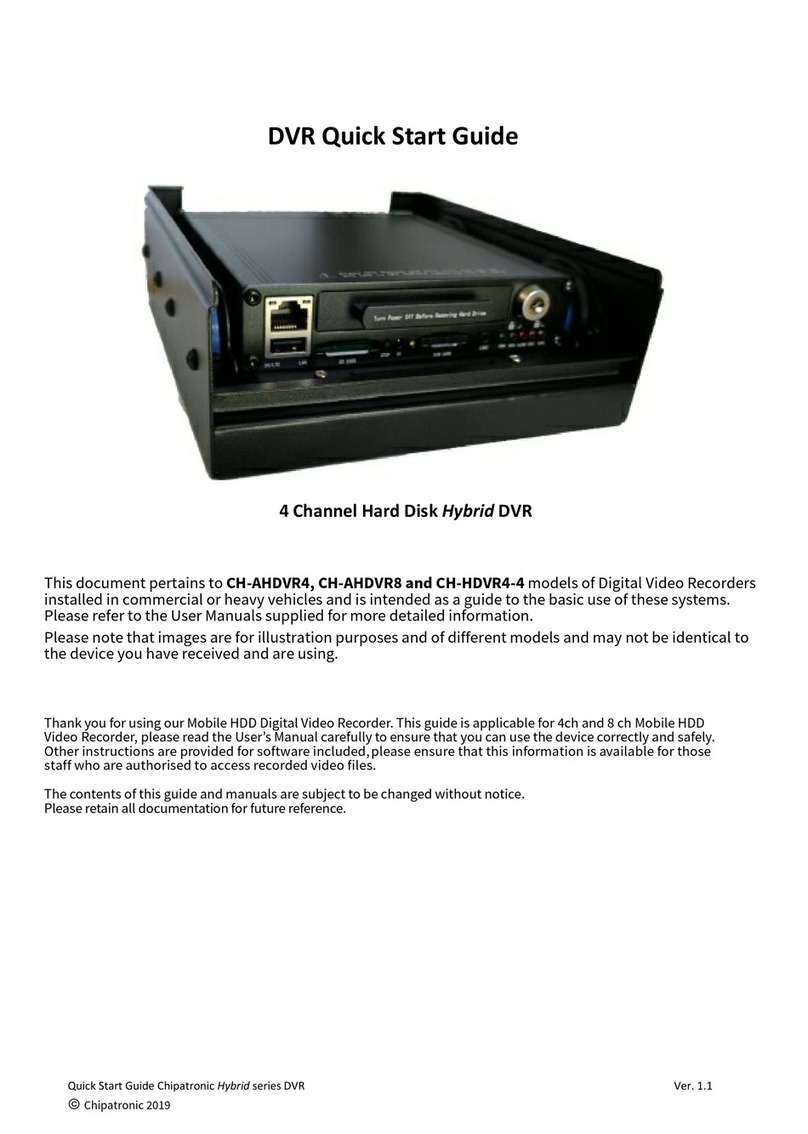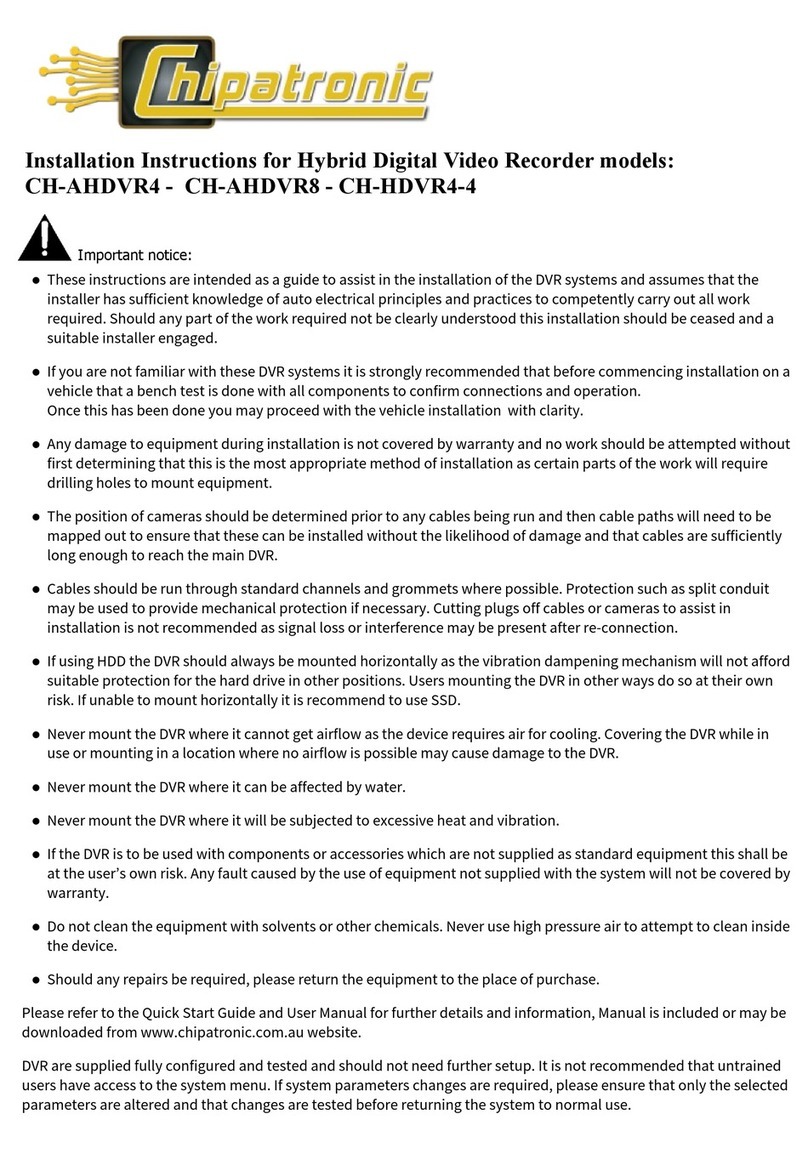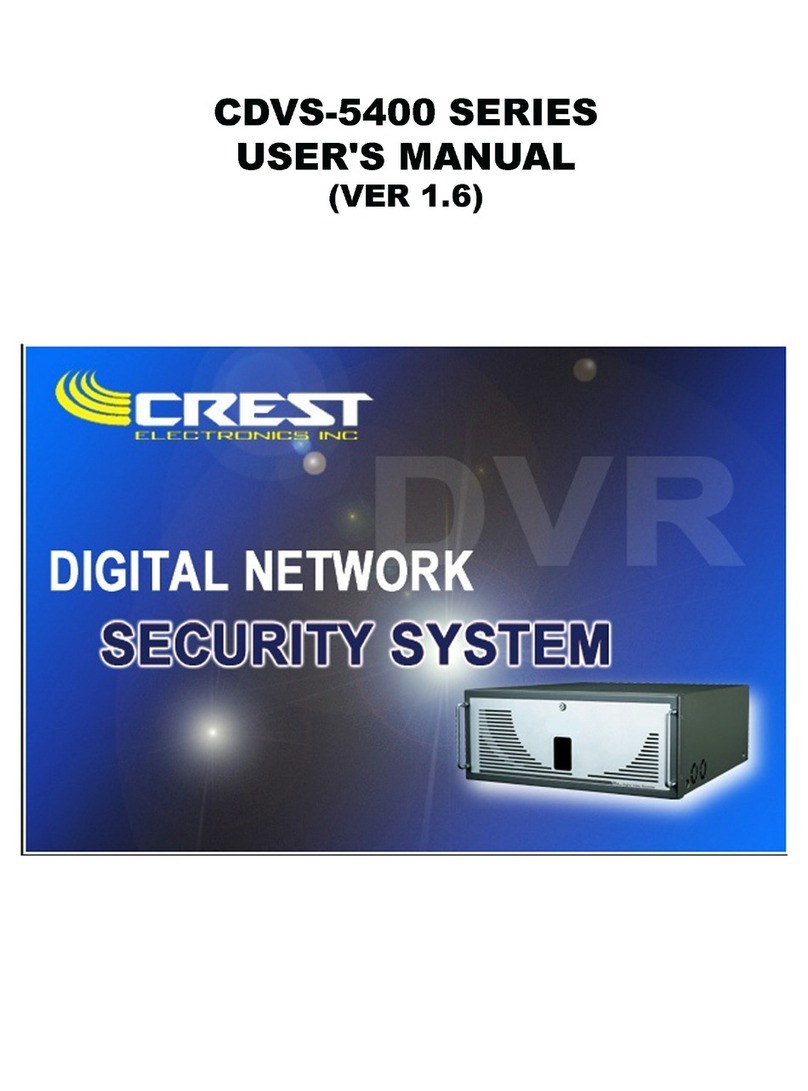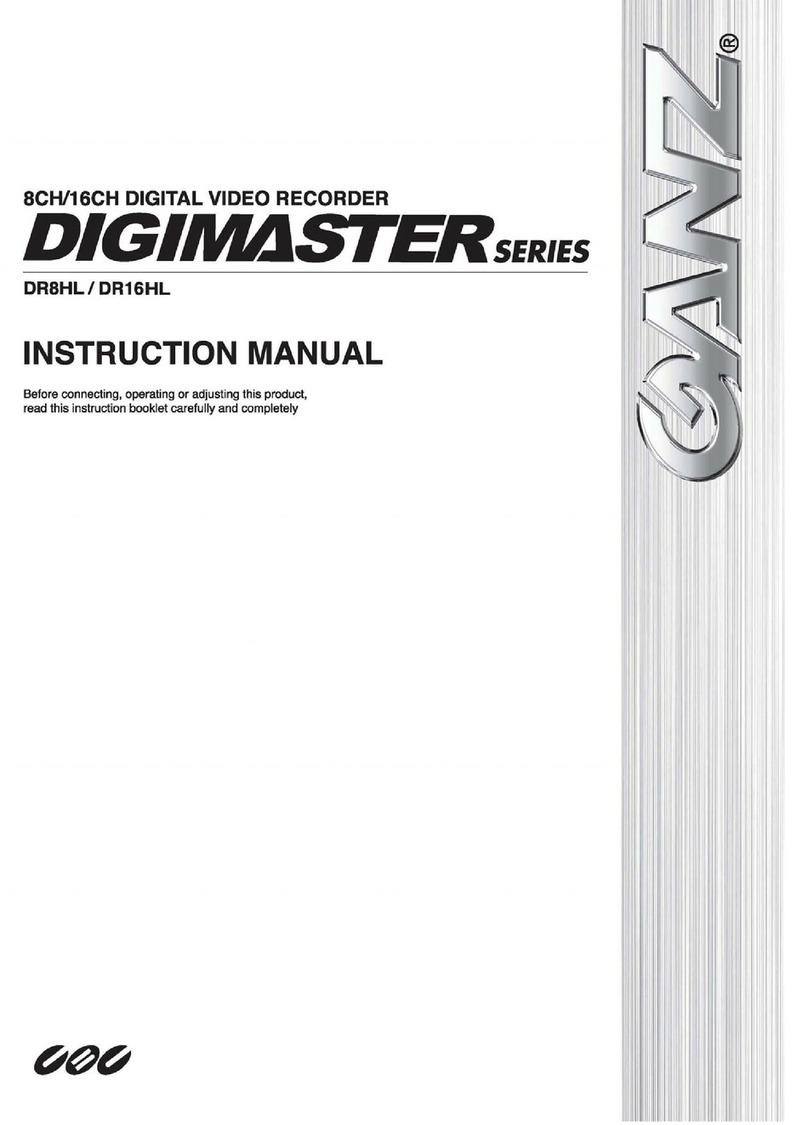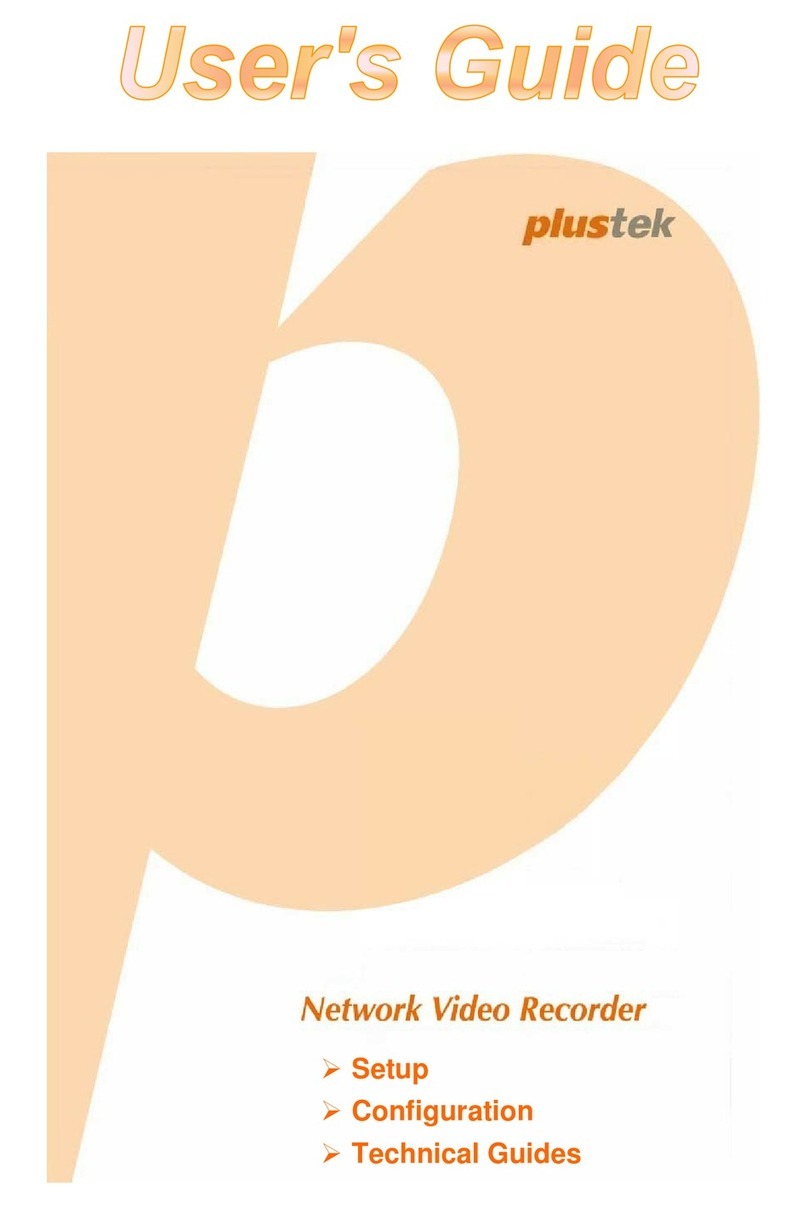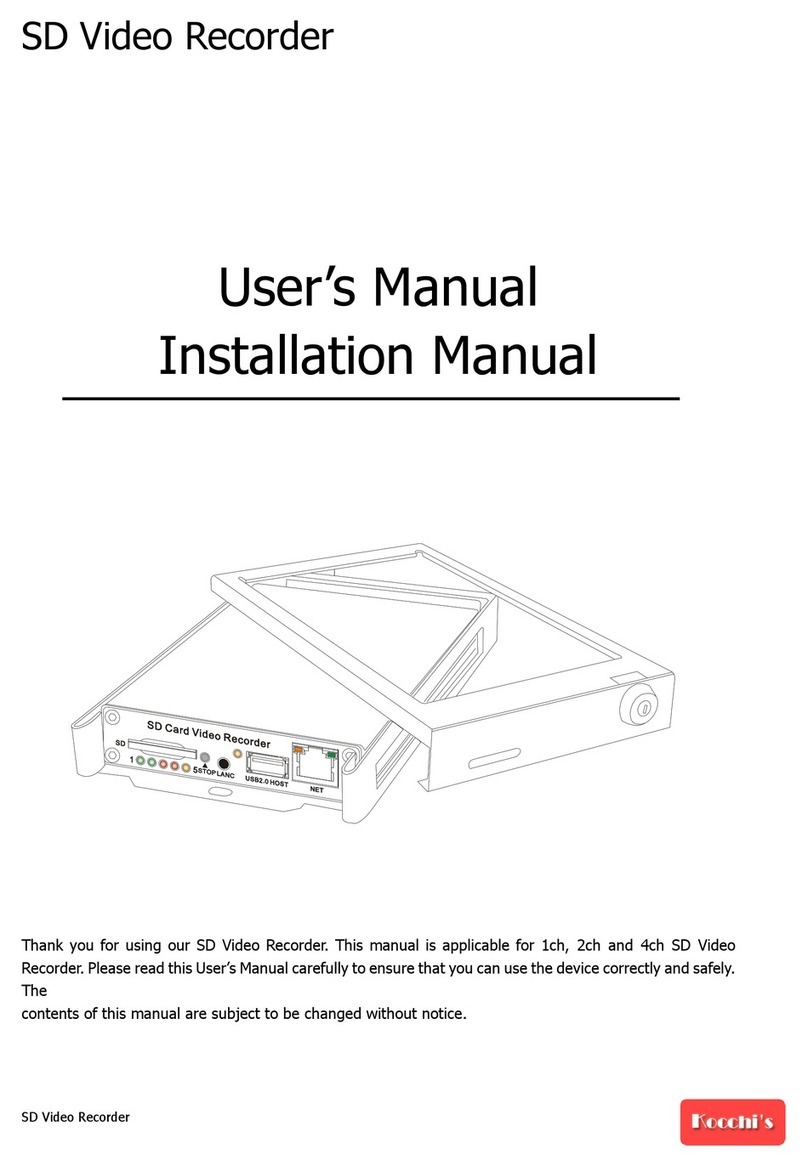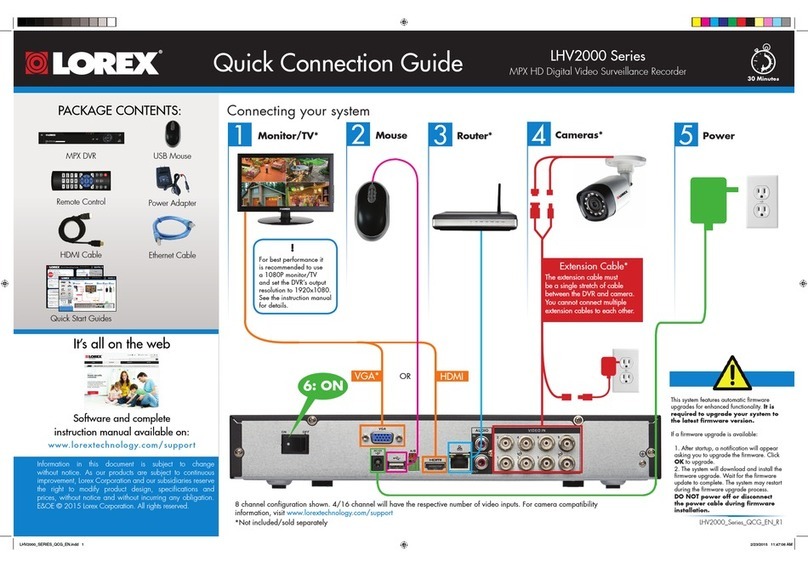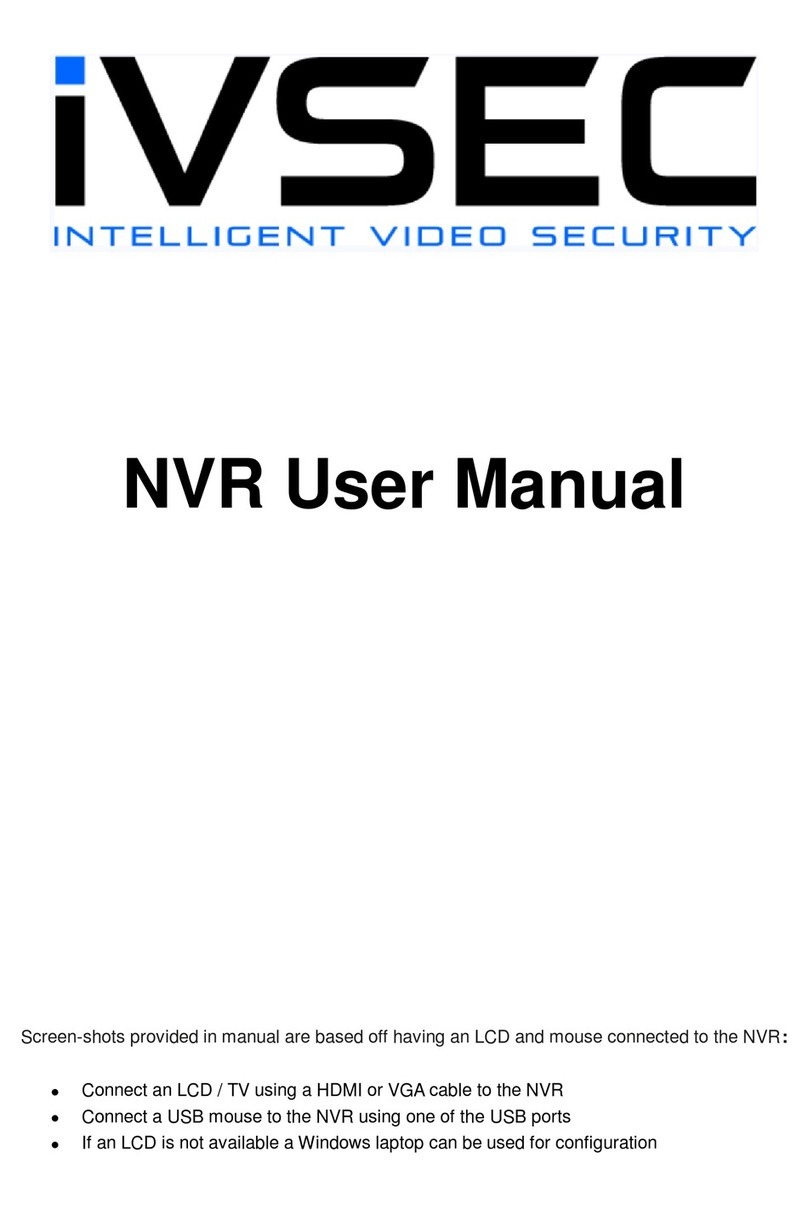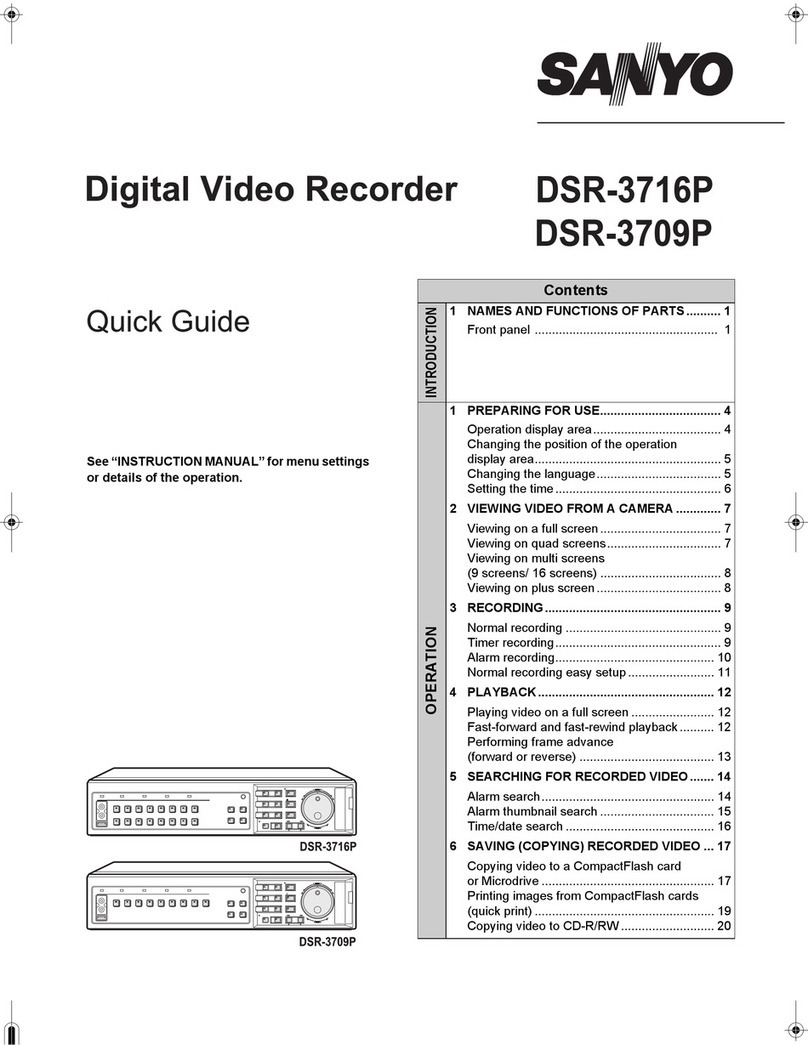Chipatronic MCDV2 User manual

MCDV2 Motorcycle DVR 1
Motorcycle Digital Video Recorder
User Guide
Model MCDV2
Congratulations on your purchase of the MCDV2 DVR kit.
With careful installation and use, the MCDV2 should
offer trouble-free traffic video recording and memories
of your motorcycling journeys.

MCDV2 Motorcycle DVR 2
Before you start, please read the
following advice:
ŸChipatronic recommends professional installation by an auto-electrician,
motorcycle repairer or other suitably qualified person.
ŸThe owner may do installation, but will require a good understanding of
auto-electrical systems. If in doubt, have a professional installer make the
final (2 amp fused) connection to the motorcycle’s accessory power.
We accept no responsibility for damage caused by incorrect installation.
ŸThis kit includes a handlebar mounted controller which if fitted, requires
the rider to operate the buttons with their thumb. This controller should
not be used for novice riders or any rider not fully capable of operating
this without taking their hands off the hand grips. The handlebar
controller is not required for standard operation and if there is any
question on the ability of the rider to use this safely it should not be fitted.
ŸThe kit includes a GPS antenna which can be fitted to provide additional
data which is saved into the video file. This data will show the location
(GPS coordinates) and vehicle speed. The accuracy of this data is based
upon the GPS system and is not guaranteed by any external reference.
Once the GPS data has been received by the device it is embedded into
the saved files and cannot be altered or removed.
Recording and storage of your video
ŸBefore you can properly use the device you need to purchase and install
a micro-SD card, Class 10 or better (max 32GB).
ŸTo playback your video, it is best to insert the card into a card reader
attached to your computer or other device. Note that additional
hardware may be required to import video from any SD card to devices
such as tablets.
It is recommended that you purchase at least two micro-SD cards, if you
plan to review your videos regularly. Remove the current card and insert
the second one to ensure that video recording is not inadvertently
stopped due to the card not being put back into the DVR.

MCDV2 Motorcycle DVR 3
It is recommended that you reformat the micro-SD card, at least once
every three (3) months to ensure best use.
ŸThe device is designed to record and store important data.
It should be installed safely and securely under the motorcycle’s seat
(recommended), where it will be out of the weather (rain and dust) and is
protected from tampering or theft.
Carefully check the parts of the MCDV2 dashcam kit, as you remove them
from the box:
ŸThe MCDV2 itself (“the device”), which is the core of the kit
ŸA mounting bracket for the device
ŸTwo (2) video cameras, each with extension cables and mounts
ŸA handlebar controller (large red buttons), designed to be mounted on
the handlebars using touch-tape (Velcro™), with input splitter cable to
connect the controller to the main power unit
ŸA GPS receiver (to record location and time)
ŸA power supply cable
ŸUSB test and charge cable
USB to micro-SD card adaptor
It is highly recommended that the kit is assembled and tested in the
workshop prior to installation on the motorcycle to ensure a clear
understanding of the layout, connections and functions.
Your new micro-SD card should come formatted ready for use in the device.
The card may be formatted in the device if required. (Note: To preserve the
correct operation of the micro-SD
card we strongly recommend that the
card is reformatted on a regular
(three (3) month) basis.
Hold the device the right way around,
and carefully insert the micro SD card
as shown.
You can do that now.

MCDV2 Motorcycle DVR 4
Get to know the Parts of the MCDV2: Hold the device. Turn it around to identify
each of the buttons and the ports that you will use to operate and connect it.
1. Menu Button 5. Power ON / OFF 10. Reset
2. Up Button 6. Micro SD Slot 11. Camera 1 Socket
3. Down Button 7. Speaker 12. Camera 2 Socket
4. Mode / REC / OK 8. LED Light 13. Power Supply
9. GPS Socket

MCDV2 Motorcycle DVR 5
Wiring Diagram - Layout
ŸVideo plugs are small and delicate. Rough handling or dirt can damage
them. During assembly the video plugs should be clean and carefully
aligned, then gently, but firmly pushed together. After installation (not
now) they can be taped to seal or use heat-shrink prior to assembly.
ŸThe above drawing shows where each of the parts of the kit attaches to
the device. You may wish to use the extensions supplied to reach
handlebar button and camera locations or ensure the GPS device can
“see” the sky.
ŸAttach each of the parts to the device now, but not the main power supply.
ŸUsing a USB power supply, we recommend that you set up the system on
a table or bench before installing on the motorcycle.
ŸA USB cable is provided to charge the internal battery prior to installation.
ŸOnce you are familiar with the parts, setting up and operation, you should
find it simple and easy to use.
ŸAll connections are done with miniature, multi-pin connectors.

MCDV2 Motorcycle DVR 6
All cables are included and should be sufficiently long for standard
motorcycles. Excess cable should be coiled and held in place. Do not cut or
crush cables!
If you have not already done it, assemble all of the parts as per these
instructions and diagrams.
Advice on fitting the device to the motorcycle is at the end of the document.
You should now charge the internal battery, preferably using a power supply
with USB output.
Next you will follow the operating instructions using buttons 1- 4, to set your
preferences
Operating instructions
Video Recording Mode
When the cameras and power supply are attached and the device is turned on,
video will be visible on the screen. This is the “video recording” mode.
The following icons may be visible on the screen also. These icons show the
current status of the device (what it is doing). They will change, depending on
which settings you choose
SCREEN ICON
WHAT THEY MEAN
Battery Status (this shows full)
Camera (Input)
Micro SD Card is inserted correctly
Micro SD Card is missing or not inserted correctly
D1 is a video resolution standard. In the NTSC system
FULL D1 is 720 x 480 pixels
Exposure Value - Affects brightness of the video or photo
Microphone is active
PBP - Picture by Picture displays 2 cameras on 1 screen
Video Recording. The device is recording

MCDV2 Motorcycle DVR 7
To start your setup:
From the Video Recording Mode, press and hold the “Menu” button (1) to
enter the first part of the SETUP interface. You will see a menu. To select
specific parameters, press the “UP” or “DOWN” buttons, then press “OK” to
confirm. Press “Menu” to Exit. It is highly recommended to take a few
minutes to become familiar with changing to a different mode, selecting a
parameter, setting it and confirming OK. These are the steps that you will
repeat for each of the parameters. As long as the device is working properly,
you only have to set these parameters once. It is easier to do this setup on the
bench, than with the device installed under the motorcycle seat!
These are the choices that you will make in SETUP
1. To choose Video Resolution, select one of the following. VGA is
recommended for longer journeys as the video files are smaller, therefore
more video data can be recorded before the disk is overwritten. HD
provides the best quality and is recommended for playback on larger
displays.
HD 1280*720
D1 720*480
VGA 640*480
2. To Time Stamp the video file, select one of the following. Date and Time
is recommended as this provides the best information for future use.
Off Video file will not display either date or time
Date Only Video file will only display the date
Date and Time Video file will display both the date & time
3. To record Sound
Off Leave this off. Sound recording is not supported on this device, with
the current software.
4. G-sensitivity
The device is designed to be sensitive to shocks, such as vehicle impacts.
However, if the sensitivity is set too high, the device may be triggered by

MCDV2 Motorcycle DVR 8
minor events, such as hitting small bumps and pot-holes in the road. When
the device receives a shock, it automatically saves the video in a file that will
not be overwritten. Under normal circumstances, each video file will be
saved as type REC.XXXX.AVI. Think of REC as being normal RECording. The
REC files will be overwritten by looping recording as the micro-SD card
becomes full. That is, these REC files are not protected.
Upon impact the video file name will be saved as EVE.XXXX.AVI. Think of
EVE as being an EVEnt.
G-sensor sensitivity may be set to either,
Off, High, Medium or Low.
We recommend that you start with Medium sensitivity, and see whether your
local road conditions are triggering the writing of EVE.XXXX.AVI files.
Reducing the sensitivity of the G-sensor, should prevent too many EVE files
being written.
5. Parking Mode is only available on some devices. If the motorcycle is parked
for long periods, the device may drain the battery and as such Parking Mode
is DISABLED on this device.
Off Please ensure that Parking Mode is left off.
6. Brightness
Chipatronic recommends leaving the camera brightness at the factory
setting of 16. Selecting this option will enable you to change Camera
Brightness.
SETUP Mode – the next menu
From the VIDEO Mode, Press and hold the “Menu” button again to enter Setup
interface (the next menu). As in the previous screen, press either UP or DOWN
buttons to select specific parameters then Press “OK” (button 4) to confirm.
Press “Menu” to Exit.
1. Format
Caution: Use FORMAT with care. Selecting this option will delete all of the

MCDV2 Motorcycle DVR 9
files by reformatting the micro-SD card.
However, after regular use, it is recommended that the micro-SD is
reformatted at least every three (3) months. Ensure that any important
videos have been copied or downloaded to your computer before
reformatting.
2. Screensaver
The device will save battery energy by turning off the LCD (liquid crystal
display) screen. Under normal operating conditions, the device (and screen)
will be concealed under the seat (so you can’t see them anyway).
Off Screensaver off, so LCD will remain on
1 Min LCD will enter screensaver mode after 1min (recommended)
3 Min Camera will enter screensaver mode after 3min without operation
5 Min Camera will enter screensaver mode after 5min without operation
Note: When the device is in Screensaver mode, simply press any button to
restore the screen.
3. Beep
We recommend leaving the beep on. This helps you know when a signal has
been received from the button.
On Selecting this option will be turn on operation button sound
Off Selecting this option will be turn off operation button sound
4. Language
The factory default setting is English. Chipatronic does not have a separate
user guide for languages other than English. Options are English, French,
Deutsch, Italian, Spanish, Portuguese, T-Chinese, S-Chinese, Russian
,Turkish, Korean, Japanese
5. Auto off
When the motorcycle’s power supply is switched off, the device will keep
recording video on auxiliary (internal battery) power. We recommend that
Auto off is turned to “Off” initially during setup procedure.
a) Off Camera will remain on
b) 1 Min Camera will auto Power off after 1min without any operation
c) 3 Min Camera will auto Power off after 3min without any operation
d) 5 Min Camera will auto Power off after 5min without any operation

MCDV2 Motorcycle DVR 10
6. Sys (System) Reset
Do not use unless necessary! Should a system error occur, selecting this
option will allow the MCDV2 to be restored to the factory settings. Please
note that if this option is selected, you will need to go back through the steps
above to select your preferences.
7. Light Frequency We recommend 50Hz, which is consistent with Australian
standards.
50HZ/60HZ
Date Input
1) Press to “Up” or “Down” buttons to select different Day/Month /Year
settings.
We suggest DD/MM/YYY
8. 2) Press “Mode” button jump next selection
9. 3) Press “REC” button Exit set
10.
11. Time Zone
The GPS receives time signals as well as location. If the GPS is used,
the clock can be set automatically by selecting the GPS time zone.
Remember that you may need to alter this for daylight saving time.
12.
Choose either “Cancel” or “Set” We recommend selecting this SET option to set
GPS Time Zone

MCDV2 Motorcycle DVR 11
10. Version
Check software version information.
Playback (PLAY) Mode
To view your video files on the device screen, first press the MENU button,
followed closely by the “Mode” button to change to Playback (PLAY) mode.
Then Press the “OK” button to playback the video file.
You can press the “Up” or “Down” button to select the previous or next video
file.
Press “OK” Play/Stop
To make changes to the recorded videos, you will need to press and hold the
MENU button. The changes available are: delete, protect, thumbnail execute,
file list execute and volume. Chipatronic recommends that these file options
are not used until the user is properly familiar with the controls of the
device. It is much simpler to work on the video files with the micro-SD removed
from the device, and inserted in a card reader on a computer. Also, the video
files that you create when setting up the device may all look similar, making it
difficult to select between them.
1. Delete
Single Delete single file
All Delete all the files
Select Select file to deleted
2. Protect
Single Protect single file (from deletion)
All Protect all the files
Select Select file to be protect
3. Thumbnail /Execute
Select this option to selected thumbnail function
4. File List /Execute
Select this option to enter File List function
5. Volume

MCDV2 Motorcycle DVR 12
Adjust volume 1~8
GPS Function
Check that the GPS module is correctly plugged into the GPS socket (9) on the
device. GPS data will be recorded as soon as the module receives a signal. The
module needs to be able to “see” the sky. Therefore when you are setting up on
a bench indoors, you may not have a signal. The LCD screen will display “GPS”
when the device is receiving the GPS signal. If the Time Zone is set, the device’s
date & time will be updated automatically.
Playback GPS file
To play back GPS files and video together, Chipatronic recommends the use of
Driver Record player software such as DrPlayer which enables video to be
played at the same time as showing a base map with location, map coordinates
(latitude and longitude) also the direction and speed of travel.
With the DrPlayer software open on your computer, click the button to select a
GPS file then click “Play” button to review the video and GPS information
together.
Changing Camera Views on Screen
1) Camera 1 / Camera 2 change In the other mode ,Press “ Down “ button to
change the Camera 1 to Camera 2
2) Camera 2 / Camera 1 change In the other mode ,Press “ Up “ button to
change from Camera 1 to Camera 2
Loop Recording
When the micro-SD card is full, the Camera will auto-delete (overwrite) existing
REC.XXXX.AVI files. Upon impact the video file will be protected and saved as
type EVE.XXXX.AVI. These EVE files will not be overwritten by normal loop
recording
Flashlight function

MCDV2 Motorcycle DVR 13
Pressing the Power button briefly will turn on LED light,
Press it again to turn it off
Wired Controller Function (Optional) A handlebar mounted wired controller
is supplied with the kit. The controller is designed to be attached to the
handlebar using touch tape (Velcro™).
With the device in any mode (Video recording, Standby or Recording mode,
press either button on the wired controller. The device will then automatically
save a two minute (2 min) video file with the name (KEY-XXXX.AVI ). This is the
same file type as EVE.XXXX.AVI. These files will not be overwritten
automatically. When the micro-SD is full, only the normal files (REC.XXXX.AVI)
will be overwritten. This is why we recommend regular reformatting.
Video Data Backup
Chipatronic strongly recommends that you backup your video data before
reformatting the micro-SD card. Remove the micro-SD card from the device,
then insert it into a card reader connected to your computer. You may then list,
open, view, or backup your video files. You may also choose to delete or protect
files or reformat your micro-SD card.
Power on test
Before installing the kit, and for the first-time use of the device, Chipatronic
recommends using the USB cable provided in the package instead of the main
power supply. Connect the USB cable to a chargerDC-5V 1AWith power on,
test the device for normal recording and other functions. After the device tests
normal with power on, it is ready for installation and use.
Charging the battery
The battery in the device needs to be charged before use. For example you can:
ŸDirectly connect to a vehicle cigarette lighter with a USB interface;
ŸUse a USB cable to connect to a computer;
ŸUse the USB cable to connect to a USB charger (as above)

MCDV2 Motorcycle DVR 14
The battery level display on the LCD shows the remaining power of the battery:
Micro-SD card installation
Insert the micro-SD Card in the micro-SD slot according to the direction shown
above, until it softly clicks into place.
When removing the micro-SD card, push in the card and gently release to eject
it.
!Take care when removing as the card may be lost if it falls or springs out un-
expectedly.
Make sure the micro-SD card is facing the right way, as above. If it is in the
wrong direction, it may damage the device and micro-SD card.
If the micro-SD seems incompatible with the device, check the orientation
(right way up), and try to insert again. If the micro-SD card doesn’t fit, replace
it with one that does.
Notice:
- If the device is “frozen” due to the improper operation, press the reset button
to restore the camera to normal.
- The software may be updated by the manufacturer, without prior notice, to
improve the device’s function.
INSTALLATION
The device (MCDV2) Mounts under the seat or other, dry, protected location.
The mount provided is multi-directional, giving many options. With careful
mounting, you should be able to flip the device over, to use the built in flashlight.
Cables must be able to be run to external cameras, power supply, GPS and

MCDV2 Motorcycle DVR 15
handlebar controller. If that can be done in the shed there will be less glare from
the screen.
Power Supply
Connect + (Red) to Accessory power
Connect - GND (Black) to electrical Ground
Device should be fused for protection (2A)
Bullet Cameras x 2
Front and Rear cameras to be mounted where a clear
view is possible. Do not obstruct the lens. Check
picture on the DVR screen to ensure the camera is
aligned correctly and can capture the view required
before fixing in place. Aim to minimise vibration.
GPS Receiver
Mount under plastic or in the open, this must not be covered by
metal and should not be close to other antennas or high power
devices.
Handlebar Controller
Attach to the handlebars using the strap included or you can use
cable ties. This should be a position where the rider can use their
thumb to operate the buttons safely.
All cables are included and should be sufficiently
long for standard motorcycles. Excess cable should
be coiled and held in place with cable ties.
! Do not cut the cables
! Do not bend too tightly or crush the cables

MCDV2 Motorcycle DVR 16
Technical specifications
LCD Screen 2.0” TFT
Camera Lens 120o
Language English/French/German/Italian/Spanish/Port
uguese/T-Chinese/ S-Chinese/ Russian/
Turkish/Japan
Video Format AVI (MJPG)
Video Resolution 1280*720 max
Memory Card Micro SD card up to 32GB
Battery Built-in
G-Sensor Built-in (Supported)
Wired Controller Included (Supported)
GPS Included (Supported)
System Windows 2000 and above
CONTACT: Chipatronic PO Box 4968 Nambour BC Q. 4560
Table of contents
Other Chipatronic DVR manuals