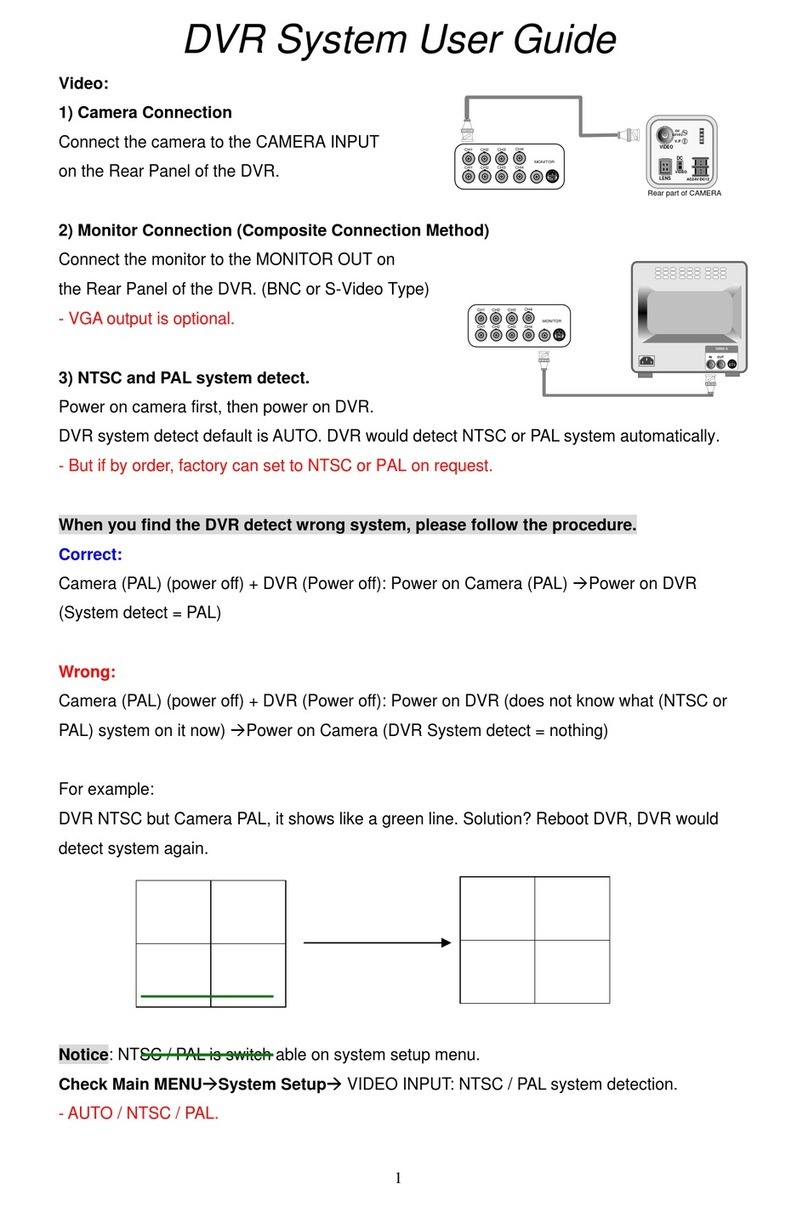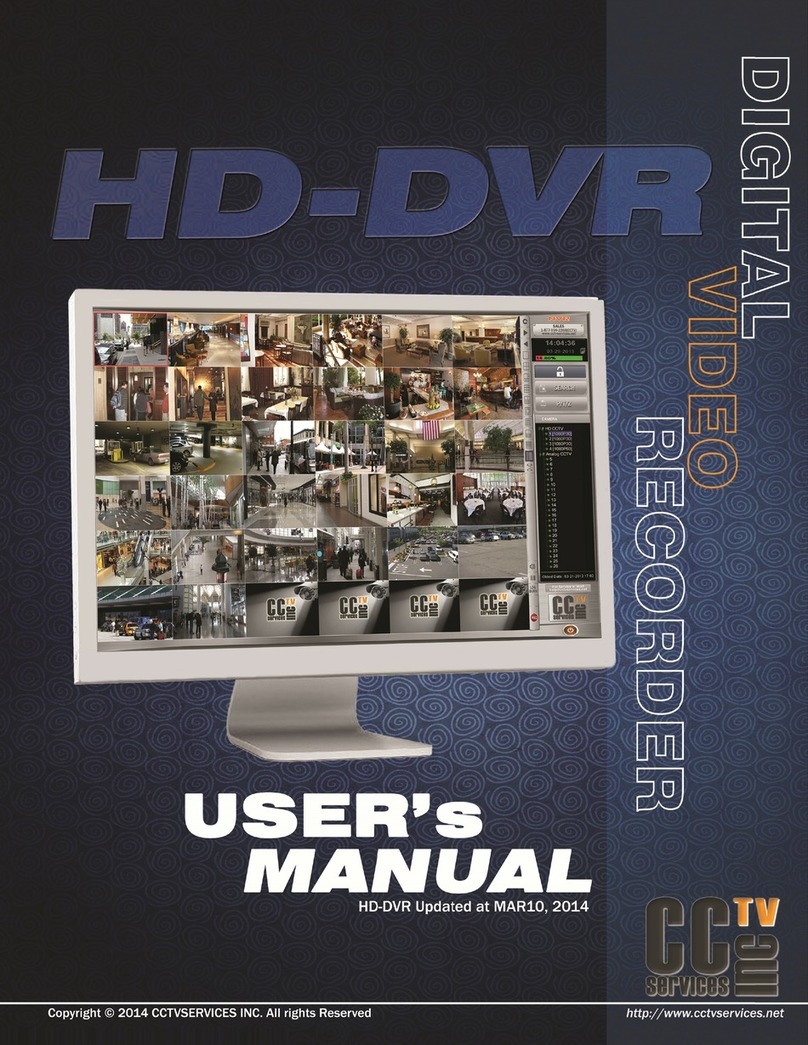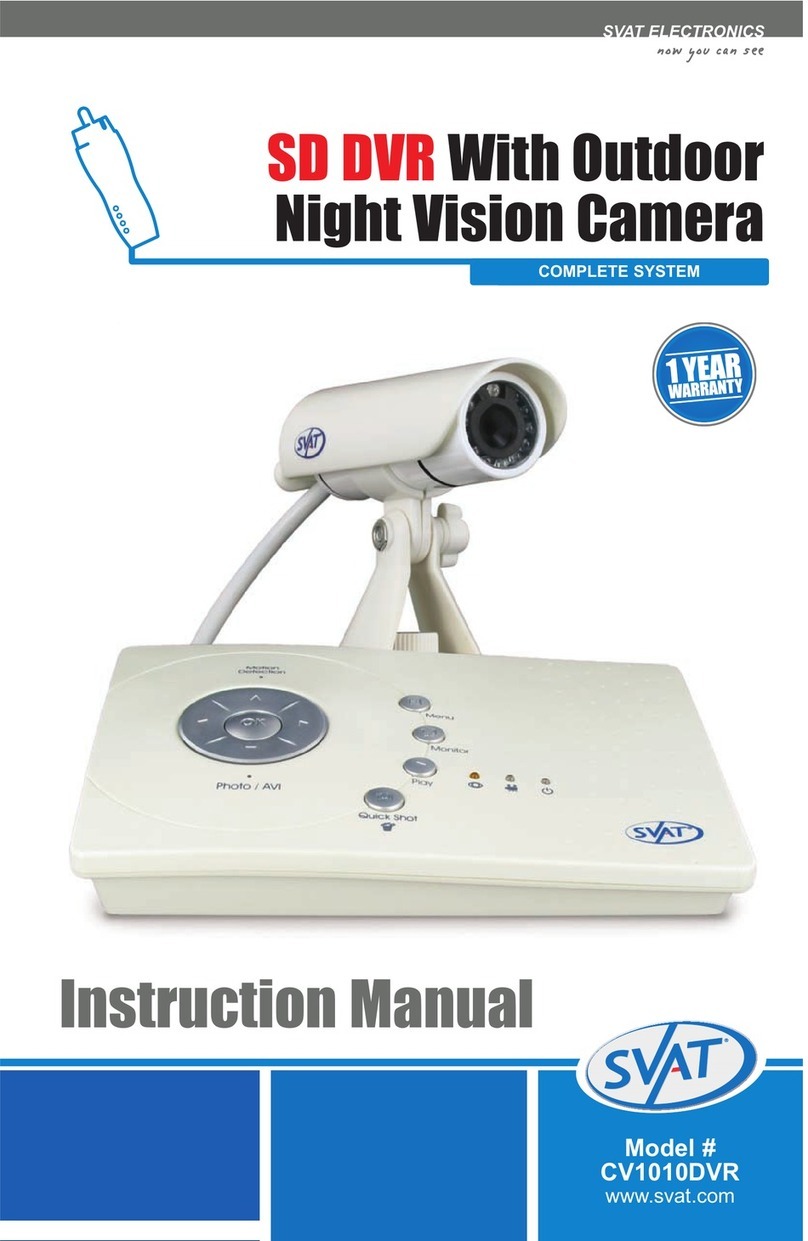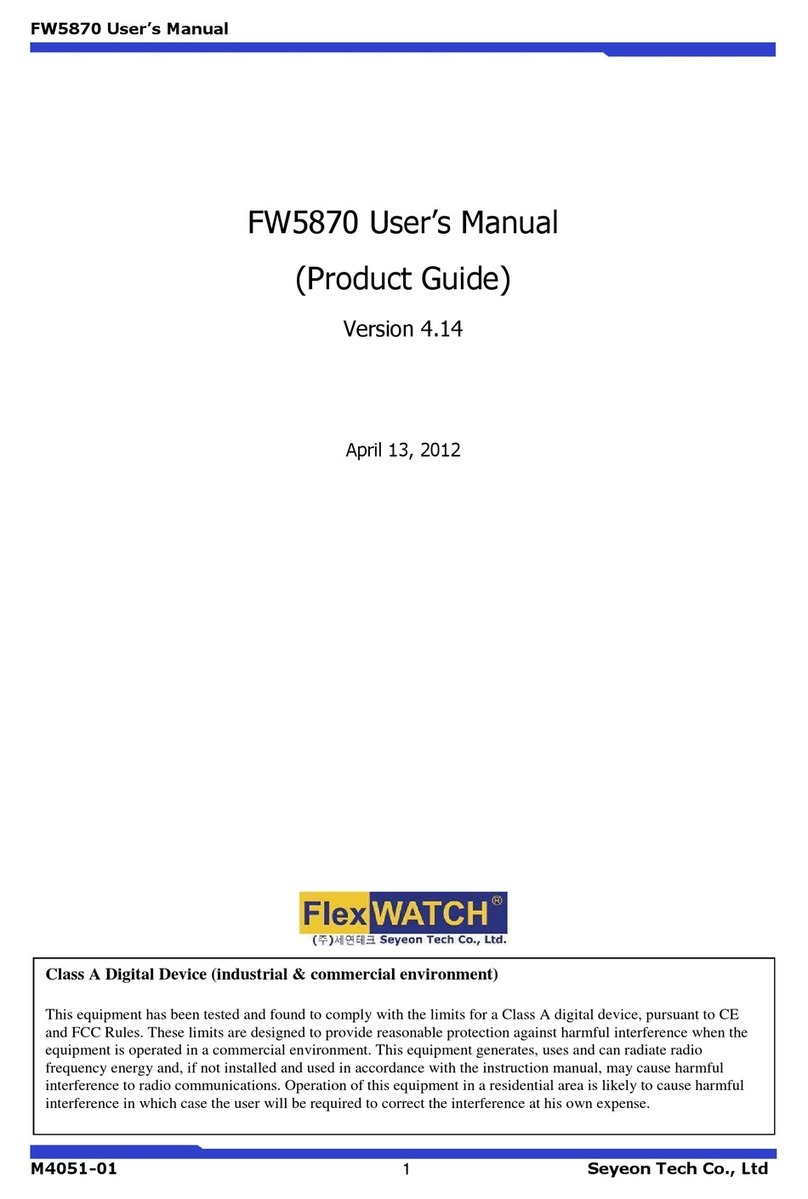Toshko SRX M5000 User manual

DIGITAL VIDEO RECORDER
USER GUIDE
8/16 CHANNELS
VER M5-3.01
•Thank you for purchasing this Digital Video Recorder.
•Before using the Digital Video Recorder, please ensure that you read and
understand the User Guide.
•Please store the User Guide at an easily accessible location.
•Before connecting and installing any third party cameras, monitors, alarms and
computers, please refer to the appropriate instruction manual for proper operation.

1 DIGITAL VIDEO RECORDER
SAFETY PRECAUTIONS
CAUTION:
TO REDUCE THE RISK OF ELECTRIC SHOCK, DO NOT REMOVE COVER (OR BACK).
NO USER SERVICEABLE PARTS INSIDE. REFER SERVICING TO QUALIFIED
SERVICE PERSONNEL.
The lightning flash with arrowhead symbol, within an equilateral
triangle, is intended to alert the user to the presence of un insulated
“dangerous voltage” within the product’s enclosure that may be of
sufficient magnitude to constitute a risk of electric shock to persons.
The exclamation point within an equilateral triangle is intended to alert
the user to the presence of important operating and maintenance
(servicing) instructions in the literature accompanying the appliance.
WARNING:
TO PREVENT FIRE OR ELECTRIC SHOCK HAZARD,
DO NOT EXPOSE THIS APPLIANCE TO RAIN OR MOISTURE.

2 DIGITAL VIDEO RECORDER
Contents
■Safety Precautions ……………………………………………………………………………………… 1
■Contents ………………………………………………………………………………………………… 2
■Disclaimer ……………………………………………………………………………………………… 4
■Warning ………………………………………………………………………………………………… 4
■Caution ………………………………………………………………………………………………… 6
■Preventing Malfunction………………………………………………………………………………… 6
■Package Contents……………………………………………………………………………………… 7
■Controls
Front Panel ……………………………………………………………………………………… 8
Buttons …………………………………………………………………………………………… 8
Rear Panel Connectors ………………………………………………………………………… 10
Remote Controller ……………………………………………………………………………… 11
■Installation & Connections …………………………………………………………………………… 12
Camera, Monitor, Microphone, Alarm sensor and Power cord
Alarm inputs and Alarm outs
Pan/Tilt/Zoom Connections
PC system requirement for NETWORK Connection
■Quick Start ………………………………………………………………………………………………… 17
■Live Viewing
Display Overview ………………………………………………………………………………… 19
Multiscreen Display and Sequencing…………………………………………………………… 20
Zooming ……………………………………………………………………………… 22
■Operation
Main Menu Overview ……………………………………………………………………………… 23
Display Option ………………………………………………………………………………… 24
Camera Setup …………………………………………………………………………………… 26
Motion Recording ………………………………………………………………………………… 28
Normal Recording ………………………………………………………………………………… 30
Alarm Recording ………………………………………………………………………………… 32
Schedule Recording ……………………………………………………………………………… 36
Network Setup ……………………………………………………………………………… 39
System Setup ……………………………………………………………………………… 42
■Pan/Tilt Zoom Control …………………………………………………………………………… 47

3 DIGITAL VIDEO RECORDER
■Search/Playback …………………………………………………………………………… 50
Time Search ………………………………………………………………………………… 51
Log List Search ……………………………………………………………………………… 48
■External Search …………………………………………………………………………… 52
■Back up …………………………………………………………………………… 53
Built-in CD RW ……………………………………………………………………………… 53
External USB HDD …………………………………………………………………………… 56
FTP Server ……… ………………………………………………………………………… 58
USB Flash Memory(Snap shot) ………………………………………………………………… 59
Backup Range Setup … ………………………………………………………………… 60
■Client Program …………………………………………………………………………… 61
Install ………………………………………………………………………………… 62
Features ……………………………………………………………………………… 65
DVR Control ……………………………………………………………………………… 76
Virtual DVR ……………………………………………………………………………… 100
■Appendix
PSTN Modem ……………………………………………………………………………… 104
Web CMS … … … ……………………………………………………………………………… 111
View Only …… ……………………………………………………………………………… 114
AVI Converting …… ……………………………………………………………………………… 115
■Specification ……………………………………………………………………………………… 117

4 DIGITAL VIDEO RECORDER
Disclaimer
zThe information in this manual is believed to be accurate and reliable as of the date of
publication. The information contained herein is subject to change without notice. Revisions
or New editions to this publication may be issued to incorporate such change
zWe makes no warranties for damages resulting from corrupted or lost data due to a mistaken
operation or malfunction of the Digital Video Recorder, the software, the hard drives, personal
computers, peripheral devices, or unapproved/unsupported devices.
Warning
zDo not cover the ventilation opening or slots on the outer casing. To prevent the appliance
from overheating, provide at least two inches of air space around the vent and the slots.
zDo not drop metallic parts through slots. This could permanently damage the Digital Video
Recorder. Immediately turn the DVR’s power off or unplug the power cord from the power
outlet. Contact a qualified service personnel authorized by your equipment distributor
zDo not attempt to disassemble or alter any part of the equipment that is not expressly
described in this guide. Disassembly or alteration may result in high voltage electrical shock.
Qualified service personnel authorized by your equipment distributor should conduct internal
inspections, alterations and repairs.
zStop operating the equipment immediately if it emits smoke or noxious fumes. Failure to do
so may result in fire or electrical shock. Immediately turn the DVR’s power off, remove the
power cable from the power outlet. Confirm that smoke and fume emissions have ceased.
Please consult your DVR distributor.
zStop operating the equipment if a heavy object is dropped or the casing is damaged. Do not
strike or shake. Failure to do so may result in fire or electrical shock. Immediately turn the
DVR’s power off or unplug the power cord from the power outlet. Please consult your DVR
distributor.
zDo not allow the equipment come into contact with, or become immersed in, water or other
liquids. Do not allow liquids to enter the interior. The DVR has not been waterproofed. If
the exterior comes into contact with liquids or salt air, wipe it dry with a soft, absorbent cloth.
In the event that the water or other foreign substances enter the interior, immediately turn the
DVR’s Power off or unplug the power cord from the power outlet. Continued use of the
equipment may result in fire or electrical shock. Please consult your DVR distributor.

5 DIGITAL VIDEO RECORDER
zDo not use substances containing alcohol, benzene, thinners or other flammable substances
to clean or maintain the equipment. The use of these substances may lead to fire. Use a
dry cloth on a regular periodic basis and wipe away the dust and dirt that collects on the
device. In dusty, humid or greasy environments, the dust that collects around the ventilation
or the slots on the outer casing over long periods of time may become saturated with
humidity and short-circuit, leading to fire.
zDo not cut, damage, alter or place heavy items on the power cord. Any of these actions
may cause an electrical short circuit, which may lead to fire or electrical shock.
zDo not handle the device or power cord if your hands are wet. Handling it with wet hands
may lead to electrical shock. When unplugging the cord, ensure that you hold the solid
portion of the plug. Pulling on the flexible portion of the cord may damage or expose the
wire and insulation, creating the potential for fires or electrical shocks.
zUse only the recommended power accessories. Use of power sources not expressly
recommended for this equipment may lead to overheating, distortion of the equipment, fire,
electrical shock or other hazards.
zDo not place the batteries near a heat source or expose them to direct flame or heat.
Neither should you immerse them in water. Such exposure may damage the batteries and
lead to the leakage of corrosive liquids, fire, electrical shock, explosion or serious injury.
zDo not attempt to disassemble, alter or apply heat to the batteries. There is serious risk of
injury due to an explosion. Immediately flush with water any area of the body, including the
eyes and mouth, or clothing that comes into contact with the inner contents of the battery. If
the eyes or mouth contact these substances, immediately flush with water and seek medical
assistance from a medical professional.
zAvoid dropping or subjecting the batteries to severe impacts that could damage the casings.
It could lead to leakage and injury.
zDo not short-circuit the battery terminals with metallic objects, such as key holders. It could
lead to overheating, burns and other injuries.
zThe supplied power supply and power cord are designed for exclusive use with the Digital
Video Recorder. Do not use it with other products or batteries. There is a risk of fire and
other hazards.

6 DIGITAL VIDEO RECORDER
Caution
zDo not operate the appliance beyond its specified temperature, humidity or power source
ratings. Do not use the appliance in an extreme environment where there is high
temperature or high humidity. Use the device at temperatures within +0°C - +40°C (32°F -
104°F) and humidity below 90 %. The normal operating power source for this device is
100V-240V AC 50/60Hz.
Preventing Malfunction
zAvoid Strong Magnetic Fields. Never place the DVR in close Proximity to electric motors or
other equipment generating strong electromagnetic fields. Exposures to strong magnetic
fields may cause malfunctions or corrupt image data.
zAvoid Condensation Related Problems. Moving the equipment rapidly between hot and cold
temperatures may cause condensation (water droplets) to form on its external and internal
surfaces. You can avoid this by placing the equipment in an airtight, resalable plastic bag and
letting it adjust to temperature changes slowly before removing it from the bag.
zIf Condensation forms inside the Digital Video Recorder. Stop using the equipment
immediately if you detect condensation. Continued use may damage the equipment. Remove
the power cord from the power outlet and wait until the moisture evaporates completely
before resuming use.
CAUTION “Risk of Explosion if Battery is replaced by an Incorrect Type. Dispose of Used
Batteries According to the Instructions.

7 DIGITAL VIDEO RECORDER
PACKAGE CONTENTS
Please check the package and contents for visible damage. If any components are damaged or
missing, do not attempt to use the unit, contact the supplier immediately. If the unit must be
returned, it must be shipped in the original packing box.
CONTENTS QUANTITY REMARK
DIGITAL VIDEO RECORDER 1 UNIT
CLIENT SOFTWARE CD 1
REMOTE CONTROLLER 1
Audio In Cable Connector 1 (8ch) or 2(16ch)
RS-422 Connector * 1
BATTERY (AAAsize) 2
POWER CORD 1
USER GUIDE 1
* This RS-422 is not a converter and it can be only used in this DVR.

8 DIGITAL VIDEO RECORDER
CONTROLS
Front Panel
Buttons
POWER button
yPress this button to turn the power on; press again to turn the power off.
The POWER LED (red) lights/goes off when the power is on/off.
Numeric Buttons
(1~16)
yThese buttons have a number of functions to enter data and to make
selections. They are used to enter numerical data when prompted for the
password, to make channel/camera selection, to choose the day in
schedule option, and to enter alphabets to label each channel.
Mode Indicator
yFive LEDs display the status of the Digital Video Recorder. From the left,
Power (red), Recording (red), Scheduled Recording (green), Lock (green)
and Network (green).
Playback / Record
Control
yUsed to Start and Stop Recording or Playback.
Shuttle Ring yUsed to control the playback speed, and to rewind or forward the image.
JOG Dial yUsed to forward or reverse the image during playback (field-by-field).

9 DIGITAL VIDEO RECORDER
Remote control
signal receiver.
yDo not block the receiver as the remote controller needs the line of sight to
the receiver.
y[DISPLAY] : Press this button to display the cameras in multi-screen mode
or to switch sequence function.
y[ZOOM]: Press this button to display zoom area box; press [ENTER]
to enlarge the image. Pressing cursors can move this zoom area.
Screen Control
Buttons
y[P/T/Z/FOCUS]: Press this button to control a PAN/TILT/ZOOM camera
via RS-485 connection.
y[SCHEDULE]: Press this button to make scheduled recording standby.
The SCHEDULE LED (green) lights/goes off when the schedule is on/off.
y[TIME SEARCH]: Press this button to display the Time Search menu.
y[LOG] : Press this button to display log list.
Press this button to display the Alarm Search menu.
y[REC] : Press this button to start recording.
Function Buttons
y[SHUTTLE HOLD]: This button retains the selected playback or reverse
playback speed.
It is also used for controlling Spot out while it’s Live viewing.
y[ENTER]: Press this button to save menu settings
y[CANCEL]: Press this button to exit menu without saving.
y[-, +] : To Decrease settings , To Increase settings
y[Direction STWX]: In Menu setup mode, used to move the cursor.
In Zoom mode, used to move the zoom area.
MENU Button
y[MENU]: Press this button to display the MAIN MENU screen.
y[BACKUP]: Press this button to begin making a backup copy of the hard
drive. If there is no peripheral recording device connected, this button cannot
be used.
Backup Button
y[EXT. SEARCH]: Press this button to start external HDD search.
LOCK Button
yPress this button to lock all units’ key buttons including the remote
controller. The LOCK LED (green) lights/goes off when the lock is on/off. To
release press it again and enter the administer password.

10 DIGITAL VIDEO RECORDER
Rear Panel Connectors
1) Camera Inputs: BNC input connectors,
2) 75 Ohm Termination
3) ALARM IN/OUT: For connecting alarm inputs (1~16) and alarm out relays (1~4).
4) Camera Outputs: BNC output (looping) connectors.
5) AC power socket
6) Power Fan
7) Option: Not supported
8) RS-485 [D-SUB 9PIN] Connector: For connecting to PTZ camera.
9) RS-232C [D-SUB 9PIN] : For connecting to External Modem.
10) VGA out connector
11) Spot out connector
12) Composite Monitor Output: BNC standard composite video output connector.
13) S-VHS Output: An S-VHS connector for separate luminance and chrominance (Y/C)
signals
14) RJ-45 Ethernet Port: For connecting to remote PC via Ethernet network.
15) USB 2.0 connector: For connecting USB compatible devices.
16) AUDIO Input (1~8, 9~16)/Output (2) connectors: RCA

11 DIGITAL VIDEO RECORDER
Remote Controller
STOP
PLAY
BACK UP
DVR ID
MENU
LOG
FAST FORWARD
DISPLAY MODE
SCHEDULE REC ON/OFF
ENTER
INFORMATION
CANCEL / OSD OFF
EXT. SEARCH
REWIND
NUMBERS & ALPHABET
TIME SEARCH
ZOOM
STEP
RECORD
- BUTTON
+ BUTTON
PAN/TILT/ZOOM

12 DIGITAL VIDEO RECORDER
INSTALLATION & CONNECTIONS.
Camera, Monitor, Microphone, Alarm sensor and Power cord.
< Example of 16 ch DVR >

13 DIGITAL VIDEO RECORDER
RXA
RXB
RS-485
SLAVE
IN OUT ALARM / DVR
-
DVR
++-
RS-232C
-
1 DOME 2
+
DATA2DATA1
J-BOX FRONT
DATA1
DATA2 DC 12V
Rx+Rx-Tx+Tx-
4ALARMINPUT
1 AUX OUTPUT
HEATER
AC24V
AC24V
POWER
COMM.(TX+/TX-)
VIDEO
Tx+(DOME1+)
Tx-(DOME1 -)
DOME
CONTROLLER
TXB(TX-)
TXA(TX+)
RS-485
HALF DUPLEX MODE
J-BOX REAR
REAR
AWG # 24
BNC
BNC
MAIN MONITORSPOT MONITOR
KEYBOARD CONTROLLER
BNC
AC 24V
POWER POWER
AC 24V
<SingleDVRConfiguration>

14 DIGITAL VIDEO RECORDER
+
1 DOME 2
-
RS-232C
-++
DVR
- ALARM / DVR
OUTIN
SLAVE
RS-485
Rx+Rx-Tx+Tx- Tx+Tx- Rx+Rx-
Camera 17~12( 15)
Camera 1~16
J-BOX REAR
<Single User with 2 DVR Configurations>

15 DIGITAL VIDEO RECORDER
RS-485
SLAVE
IN OUT ALARM / DVR
-
DVR
++-
J-BOX FRONT
DATA1
RS-232C DATA2
-
1 DOME 2
+
DC 12V
DATA2DATA1
SW1
FGND AC - AC+
TXBTXARXBRXA
RXA
RXB
TXA
AC+
AC-
TXB
DATA1 DATA2
DC 12V
+
1 DOME 2
-DATA2
RS-232C DATA1
J-BOX FRONT
-++
DVR
-ALARM / DVR
OUTIN
SLAVE
RS-485
Tx+Tx- Rx+Rx-Rx+Rx-Tx+Tx-
TO THE SLAVE CONTROLLER TO THE NEXT SLAVE CONTROLLER
J-BOX REAR
REAR
SLAVE KEYBOARD CONTROLLER
SPOT MONITOR 2ND MAIN MONITOR
1ST MAIN MONITOR
POWER
AC 24VAC 24V
POWERPOWER
AC 24V
MASTER KEYBOARD CONTROLLER
BNC
AWG # 24
1AUXOUTPUT
4ALARMINPUT
VIDEO
Tx+(DOME1+)
Tx-(DOME1 -)
4ALARMINPUT
1 AUX OUTPUT
REAR
Camera 1~16 Camera 17~12( 15)
J-BOX REAR
<Multiple Controller Keyboard Configuration>

16 DIGITAL VIDEO RECORDER
PTZ connections.
PC system requirement for Network connection.
(a) 500MHz CPU
(b) 128MB RAM
(c) 4MB Video Card
(d) Windows 98SE, 2000, ME
(e) Spare 10/100-BaseT Ethernet Port
(f) RJ-45 Network Cable
(g) CAT-5 UTP Cable for LAN (Crossover cable for direct connect to PC)
<Disclaimer>
The connection and remote viewing of the DVR may not be successful
on all PC’s due to the variety of PC’s internet connection settings.
Please contact the technical support for further assistance.

17 DIGITAL VIDEO RECORDER
QUICK START PAGE
The Factory Default password for the unit is “000000”
The Default password to run the CMS software is “0”

18 DIGITAL VIDEO RECORDER
Time & Date Setting
When the DVR is powered on for the very first time, the time and date are set as default to January 1,
2006 Sunday 01:00:00. Before any other operation of the Digital Video Recorder, it is important to
setup the time and the date. Please refer to page 37 for setting the time and the date on the DVR.
Screen Position Adjustment
The screen position is adjustable during live view or playback. Use the directional buttons
to adjust the screen position to best fit the monitor.

19 DIGITAL VIDEO RECORDER
LIVE VIEWING
Display Overview
1.
(1) Indicate Alarm In terminal is triggered by an alarm sensor. To disappear, press
[CANCEL] button.
(2) Indicate Motion detected. To disappear, press [CANCEL] button.
(3) Indicate Video Loss during Recording. To disappear, press [CANCEL] button.
2.
(1) Indicate Built-in CD R/W is connected. It’s changed to blue color while it’s doing backup.
(2) Indicate an USB Device is connected on Front panel. It’s changed to blue color while
it’s doing backup.
(3) Indicate an USB Device is connected on Rear panel. It’s changed to blue color while
it’s doing backup.
(4) Indicate Audio Data is stored the selected time during playback and turn to blue color.
(5) It shows Number of Client, which is connected to Network.(MAX:10)
3. : Displays Month, Year, Time and Date.
4. : Displays available HDD space and estimated remaining recording
time.
Recording Mode
Event Indicator
Status
Camera No and Title
This manual suits for next models
1
Table of contents
Popular DVR manuals by other brands
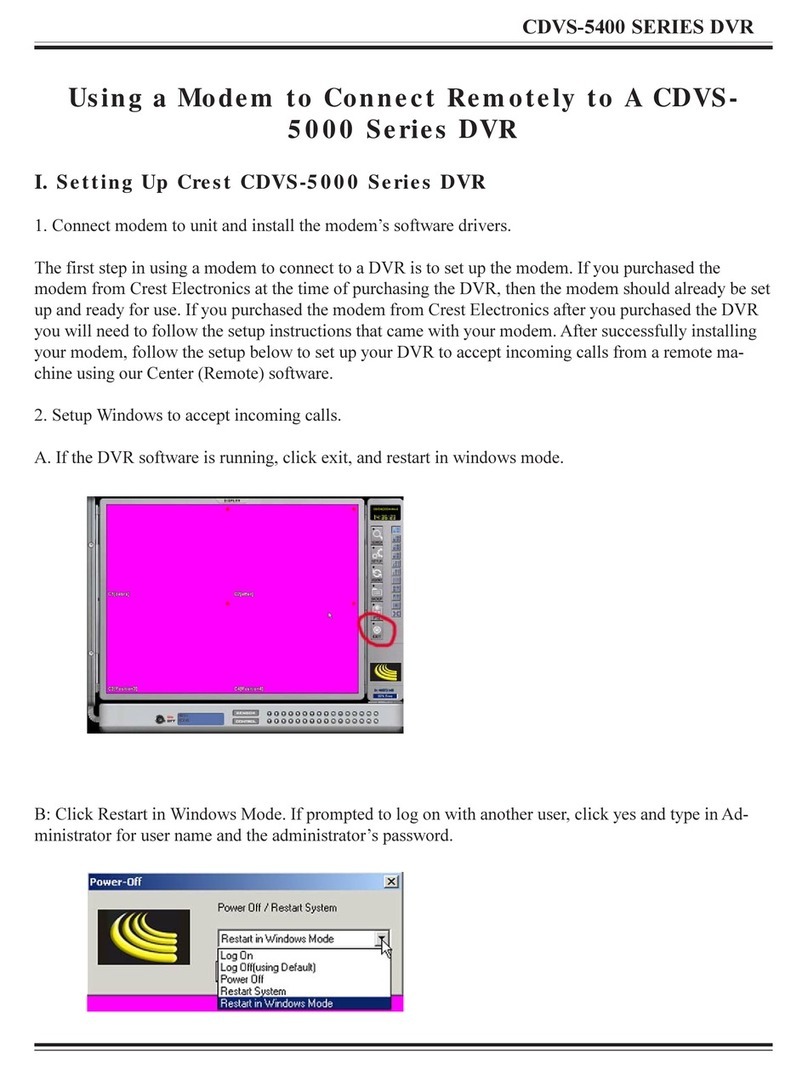
Crest Electronics
Crest Electronics CDVS-5000 Series manual

Lorex
Lorex LHV2000 series instruction manual

Mediacom
Mediacom XTREAM Installation and Activation Guide
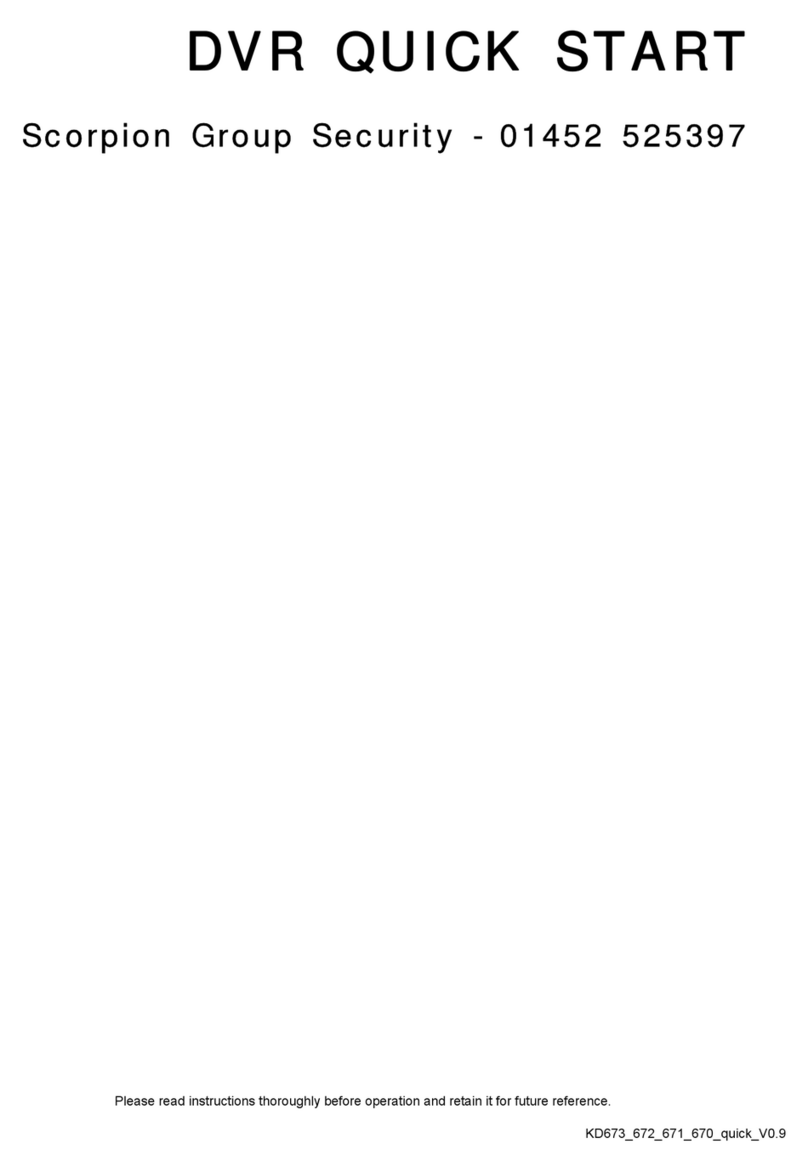
Scorpion Group Security
Scorpion Group Security KD673 quick start guide

Philips
Philips DSR7000R user guide

Lawmate
Lawmate PV-500 LITE quick guide