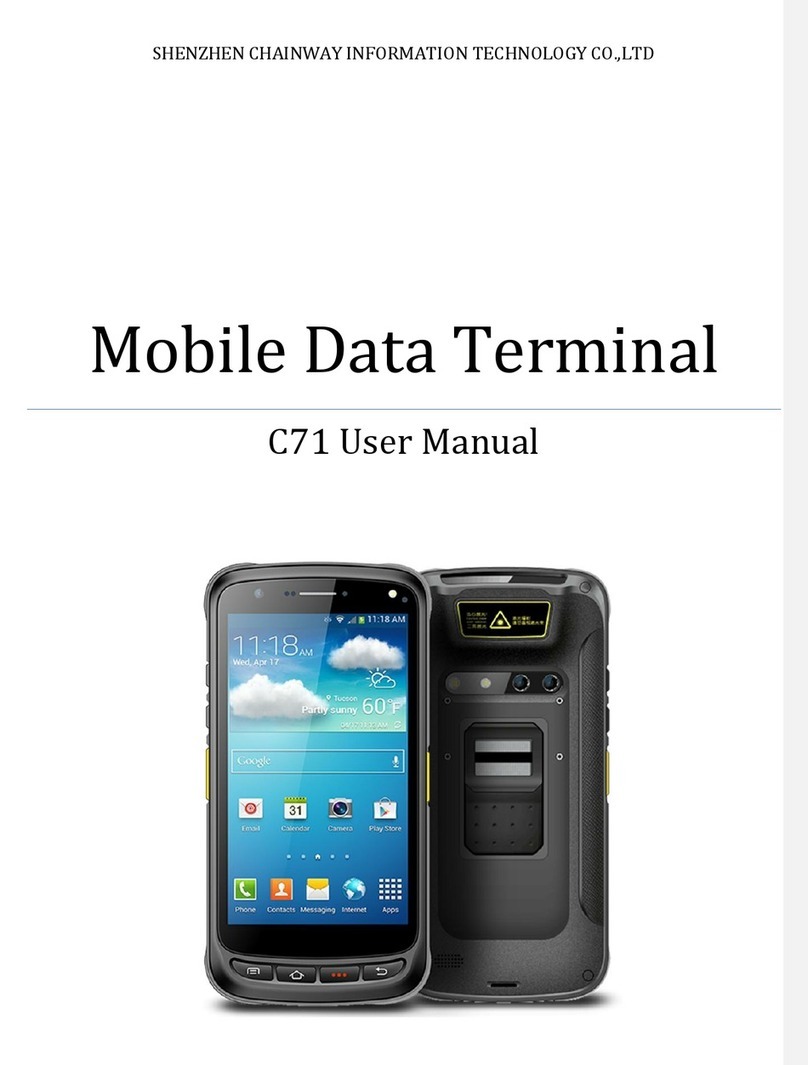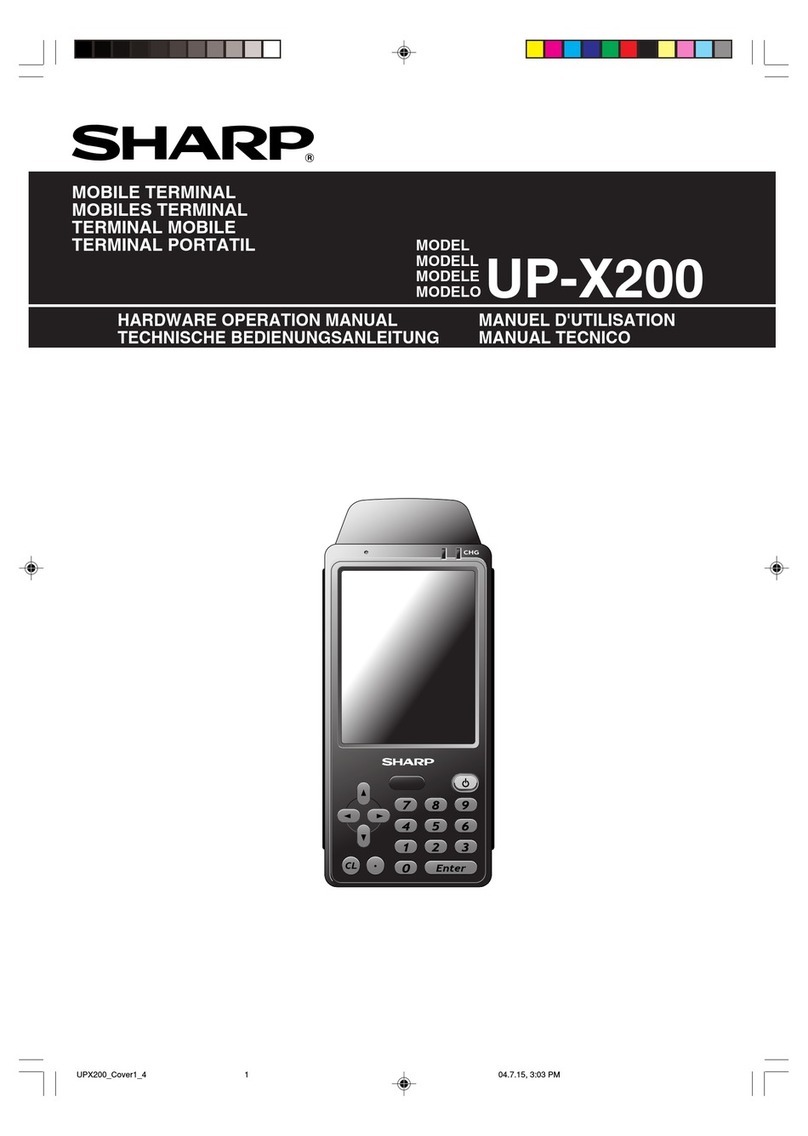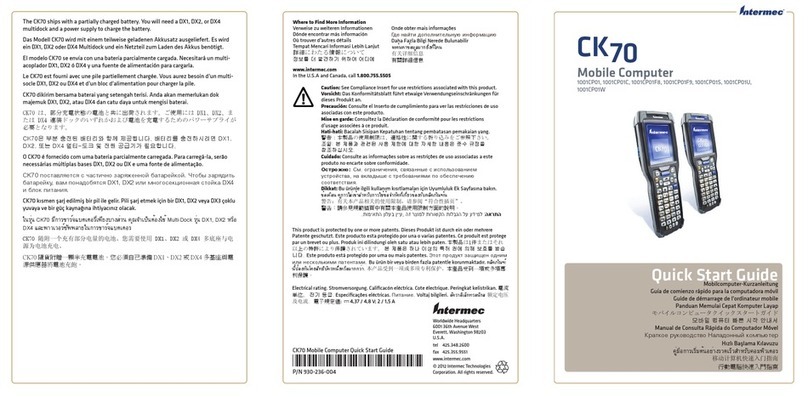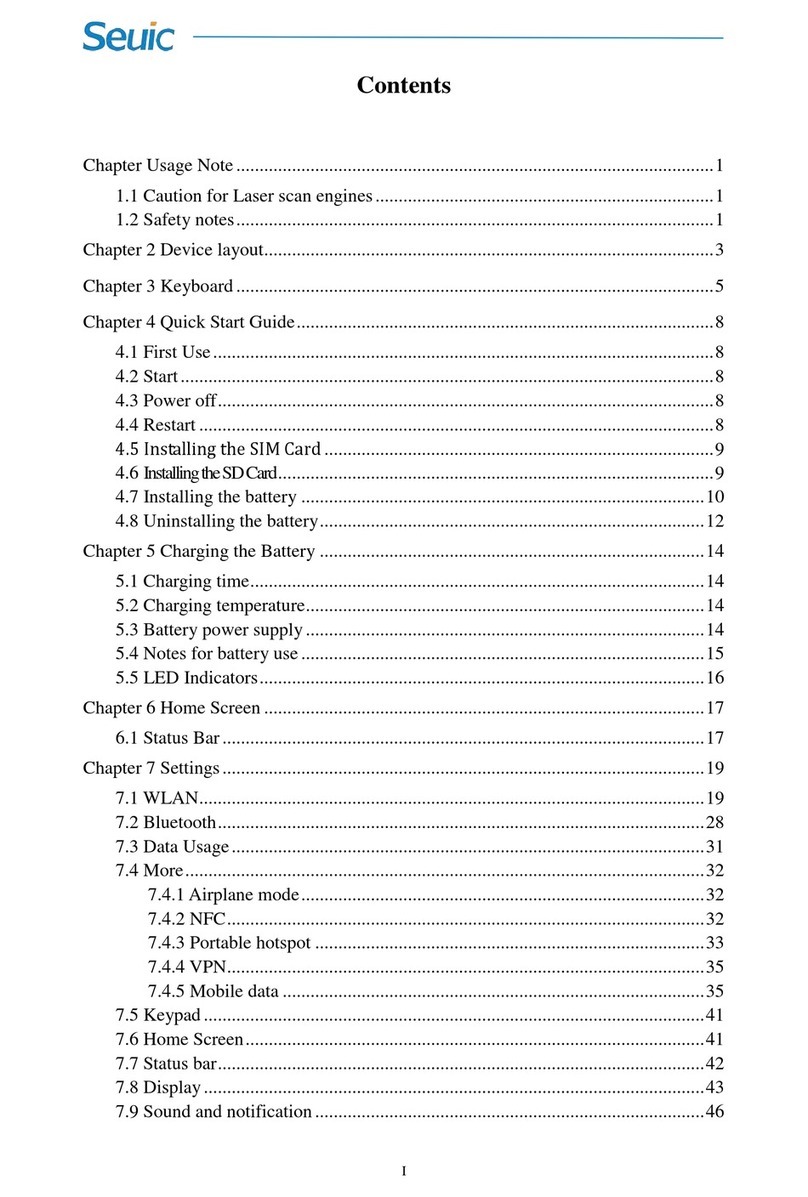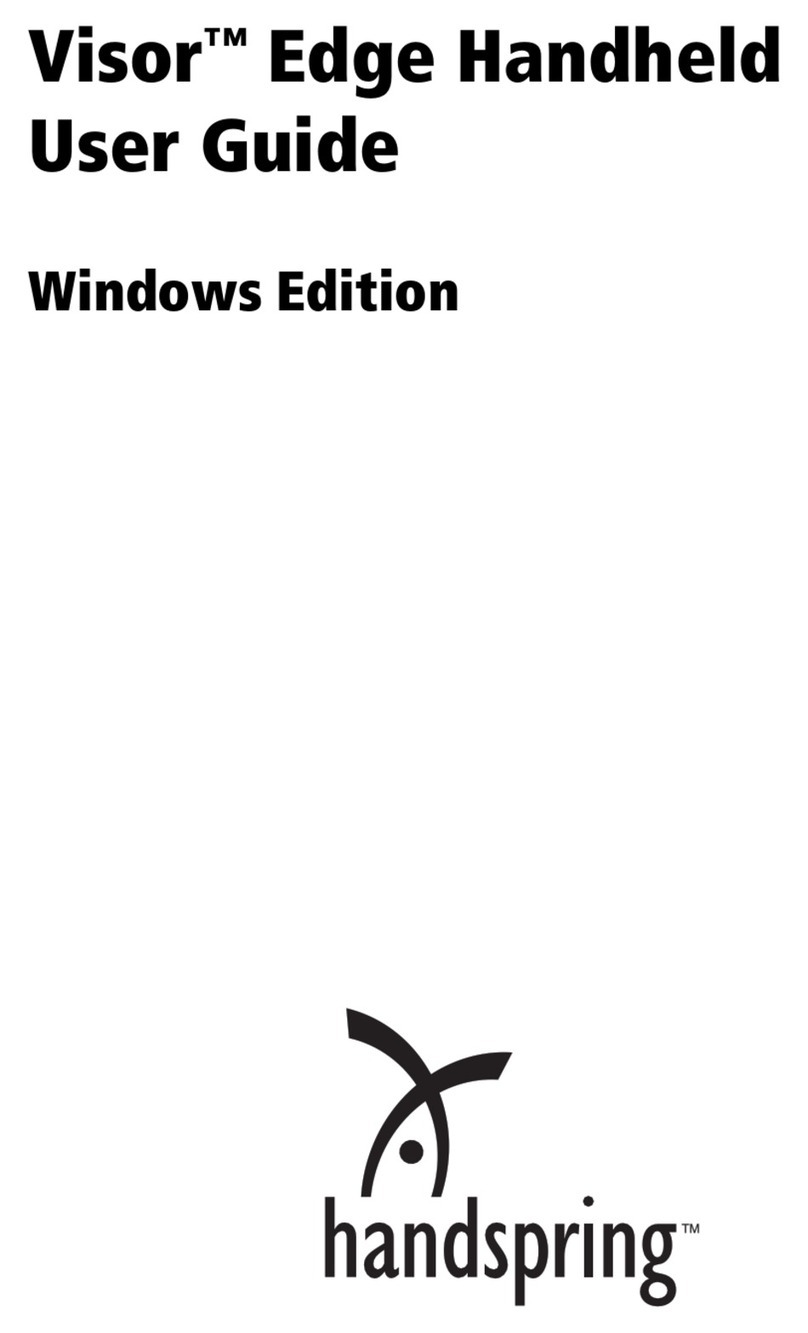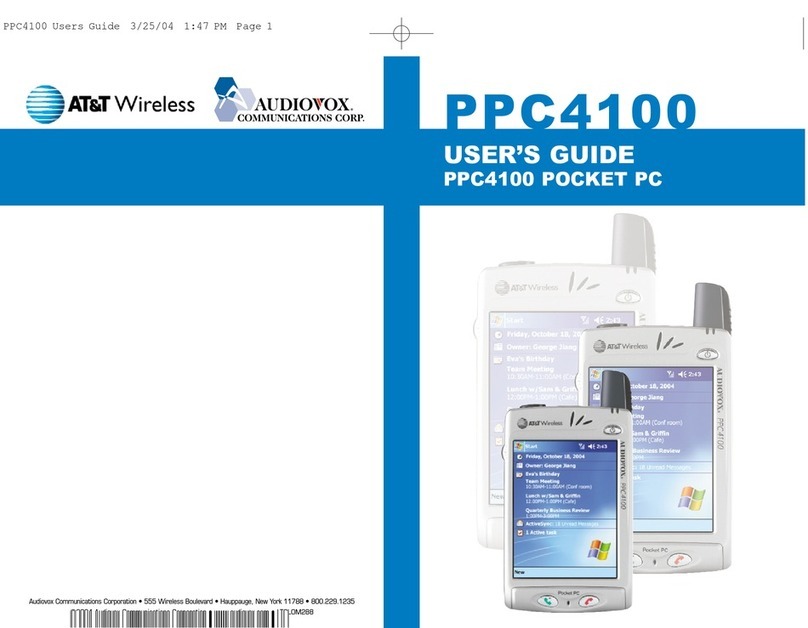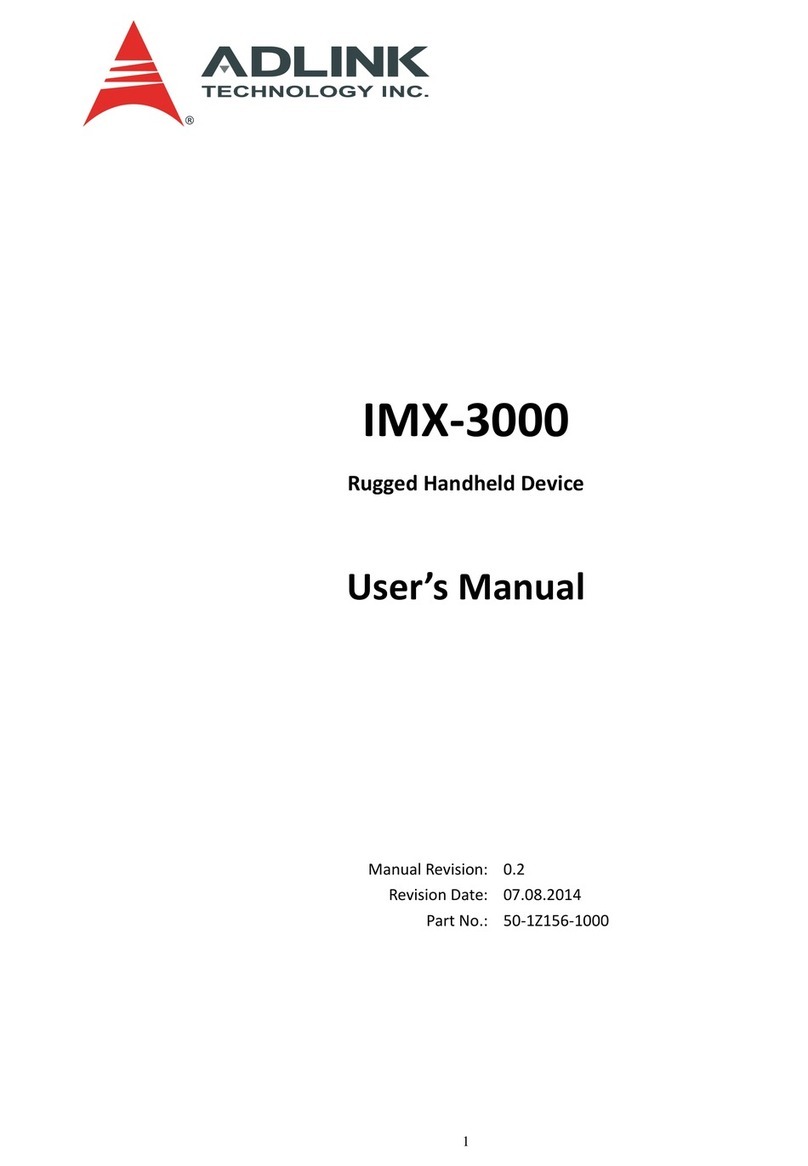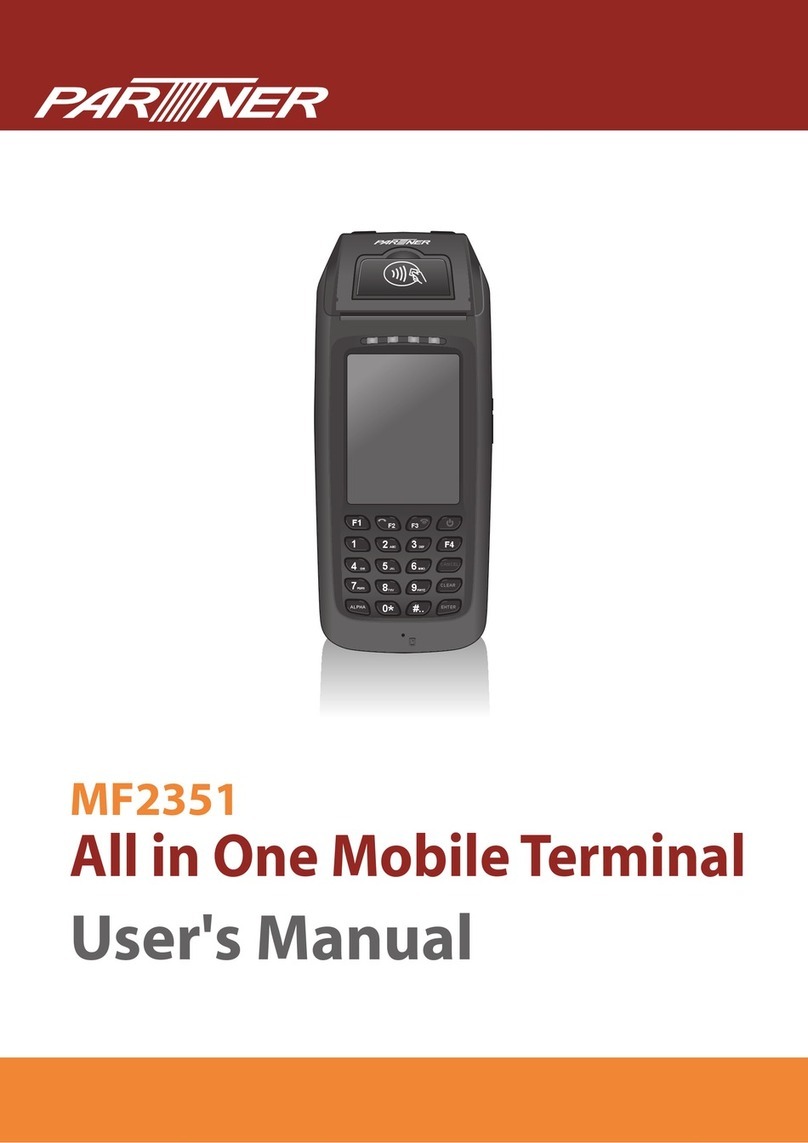ShenZhen Chainway Information Technology C90 User manual

SHENZHEN CHAINWAY INFORMATION TECHNOLOGY CO., LTD
C90 User Manual

1
Statement
2013 by ShenZhen Chainway Information Technology Co., Ltd. All
rights reserved. No part of this publication may be reproduced or
used in any form, or by any electrical or mechanical means, without
permission written from Chainway. This includes electronic or
mechanical means, such as photocopying, recording, or information
storage and retrieval systems. The material in this manual is subject
to change without notice. The software is provided strictly on an “as is”
basis. All software, including firmware, furnished to the user is on a
licensed basis. Chainway grants to the user a non-transferable and
non-exclusive license to use each software or firmware program
delivered hereunder (licensed program). Except as noted below, such
license may not be assigned, sublicensed, or otherwise transferred
by the user without prior written consent of Chainway. No right to
copy a licensed program in whole or in part is granted, except as
permitted under copyright law. The user shall not modify, merge, or
incorporate any form or portion of a licensed program with other
program material, create a derivative work from a licensed program,
or use a licensed program in a network without written permission
from Chainway. Chainway reserves the right to make changes to any
software or product to improve reliability, function, or design.
Chainway does not assume any product liability arising out of, or in
connection with, the application or use of any product, circuit, or
application described herein. No license is granted, either expressly
or by implication, estoppel, or otherwise under any Chainway
intellectual property rights. An implied license only exists for
equipment, circuits, and subsystems contained in Chainway products.

2
Contents
Statement.......................................................................................... 1
Chapter 1 Brief Instruction................................................................. 4
1.1 Brief Instruction ...................................................................4
1.2 Precaution Before Using Battery .........................................5
Chapter 2 Installation Guide..............................................................7
2.1 Appearance.............................................................................7
2.2 Buttons ....................................................................................8
2.3 Micro SD、SIM card Installation..............................................9
2.4 Battery Charging......................................................................9
2.5 Device Power on/off............................................................... 10
Chapter 3 Call Function................................................................... 11
3.1 Phone.................................................................................... 11
3.2 Contacts ................................................................................ 12
3.3 Messaging............................................................................. 13
Chapter 4 Barcode Reader.............................................................. 14
Chapter 5 RFID Reader(optional).................................................... 15
5.1 NFC....................................................................................... 15
Chapter 6 Other Functions.............................................................. 16
6.1 PING...................................................................................... 16
6.2 Bluetooth ............................................................................... 17
6.3 GPS....................................................................................... 18
6.4 Volume Settings..................................................................... 19
6.5 Sensor................................................................................... 20
6.6 Keyboard............................................................................... 21
6.7 Network ................................................................................. 22

4
Chapter 1 Brief Instruction
1.1 Brief Instruction
CHAINWAY C90 is our newly-developed rugged handheld computer
that exhibits extremely powerful performance. Built with Android 10
OS and Qualcomm high-performance processor, it features vigorous
system configuration. With rich functionality features like barcode
scanning, sturdy WiFi performance, NFC, front and rear cameras, it
possesses the best price versus performance ratio. All these make
C90 immensely perfect to be implemented in a wide spectrum of
industries, including logistics, warehousing, retail, asset tracking etc.,
and assisting customers to improve operation and management
levels significantly.

5
1.2 Precaution Before Using Battery
Do not leave batteries unused for extended periods of
time, either in the product or in storage. When the battery has
been unused for 6 months, check the charge status and charge
or dispose of the battery as appropriate.
The typical estimated life of a Lithium-Ion battery is about
two to three years or 300 to 500 charge cycles, whichever
occurs first. One charge cycle is a period of use from fully
charged, to fully discharged, and fully recharged again. Use a
two to three year life expectancy for batteries that do not run
through complete charge cycles.
Rechargeable Lithium-Ion batteries have a limited life and
will gradually lose their capacity to hold a charge. This loss of
capacity (aging) is irreversible. As the battery loses capacity,
the length of time it will power the product (run time) decreases.
Lithium-Ion batteries continue to slowly discharge (self-
discharge) when not in use or while in storage. Routinely check
the battery‟s charge status. The user manual typically includes
information on how to check battery status, as well as battery
charging instructions.
Observe and note the run time that a new fully-charged
battery provides for powering your product. Use the new battery
run time as a basis to compare run times for older batteries.
The run time of your battery will vary depending on the
product‟s configuration and the applications that you run.
Routinely check the battery‟s charge status.
Carefully monitor batteries that are approaching the end
of their estimated life.
Consider replacing the battery with a new one if you note
either of the following conditions:
The battery run time drops below about 80% of the
original run time.

6
The battery charge time increases significantly.
If a battery is stored or otherwise unused for an extended
period, be sure to follow the storage instructions in this
document. If you do not follow the instructions, and the battery
has no charge remaining when you check it, consider it to be
damaged. Do not attempt to recharge it or to use it. Replace it
with a new battery.
Always follow the charging instructions provided with your
product. Refer to your product‟s user manual and/or online help
for detailed information about charging its battery.
Charge or discharge the battery to approximately 50% of
capacity before storage.
Charge the battery to approximately 50% of capacity at
least once every six months.
Remove the battery and store it separately from the
product.
Store the battery at temperatures between 5 °C and 20 °C
(41 °F and 68 °F).

7
Chapter 2 Installation Guide
2.1 Appearance
The C90 device appearance is as follows.

8
2.2 Buttons
Button
Function
Power Button
Press and hold to turn the device on or off.
SCAN
2 Scan Buttons (Left&Right)
Volume
Volume +/-

9
2.3 Micro SD、SIM card Installation
User need to install TF card and SIM card according to the slots of
card tray as below. Then insert into slot of SIM/TF.
2.4 Battery Charging
Use the adapter to charge the battery. Don't use other brands of
charger for device.

10
2.5 Device Power on/off
Press the „Power‟ button on side about 3s due to power on/off. And
press it shortly to wake up.

11
Chapter 3 Call Function
3.1 Phone
Click this icon .
Click the number button to input the numbers.
Click the button to confirm and dial.
Click the to end the calling.

12
3.2 Contacts
Click „Contacts‟ to open the contacts list.
Click “Create new contact” to add the new contact.

13
3.3 Messaging
Click to open the message list.
Click to input the content.
Click to send the message.
Click to add photos, videos.

14
Chapter 4 Barcode Reader
Open the Barcode2D Demo in APP Center and then press the „Scan‟
button to start scanning.
Note: Please scan the barcode correctly, otherwise the scanning might be failed.

15
Chapter 5 RFID Reader(optional)
5.1 NFC
Open the “NFC” demo within Appcenter, and then reading and writing
information of the tag.

16
Chapter 6 Other Functions
6.1 PING
1. Open the Ping in Appcenter.
2. Set the Ping parameters and select the
internal/external addresses.

17
6.2 Bluetooth
1. Open the Bluetooth demo in Appcenter and turn on the
Bluetooth.
2. Input the content or select the file, then scan the nearby
Bluetooth printer and pair them.
3. Select the printer and click „Print‟ to print the content.

18
6.3 GPS
1. Open the GPS demo in Appcenter and turn on GPS
module.
2. Set the GPS parameters and get the GPS data
information.

19
6.4 Volume Settings
1. Open the Volume Setting demo in Appcenter.
2. Set the volumes based on the requirements.
Table of contents
Other ShenZhen Chainway Information Technology Handheld manuals