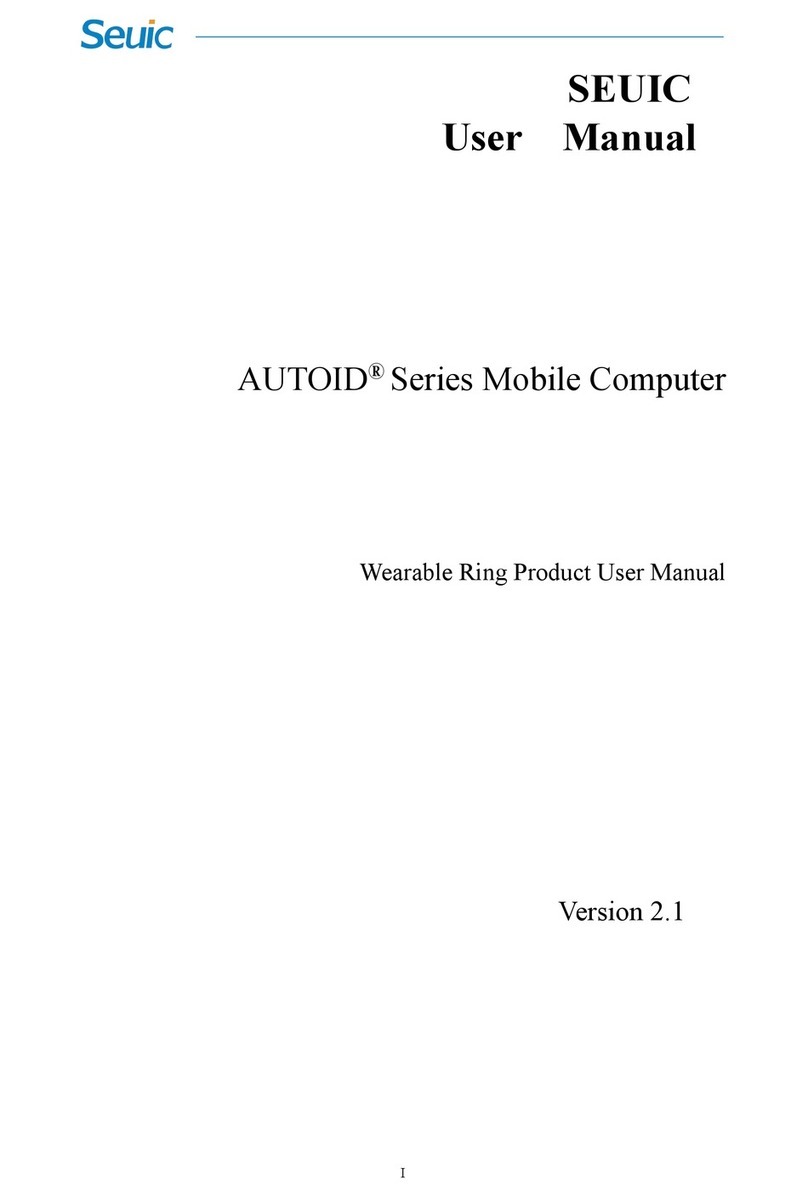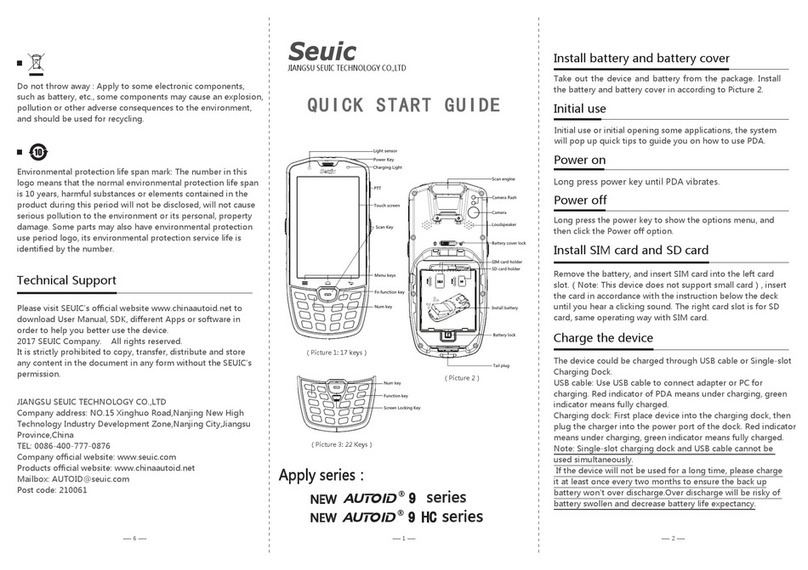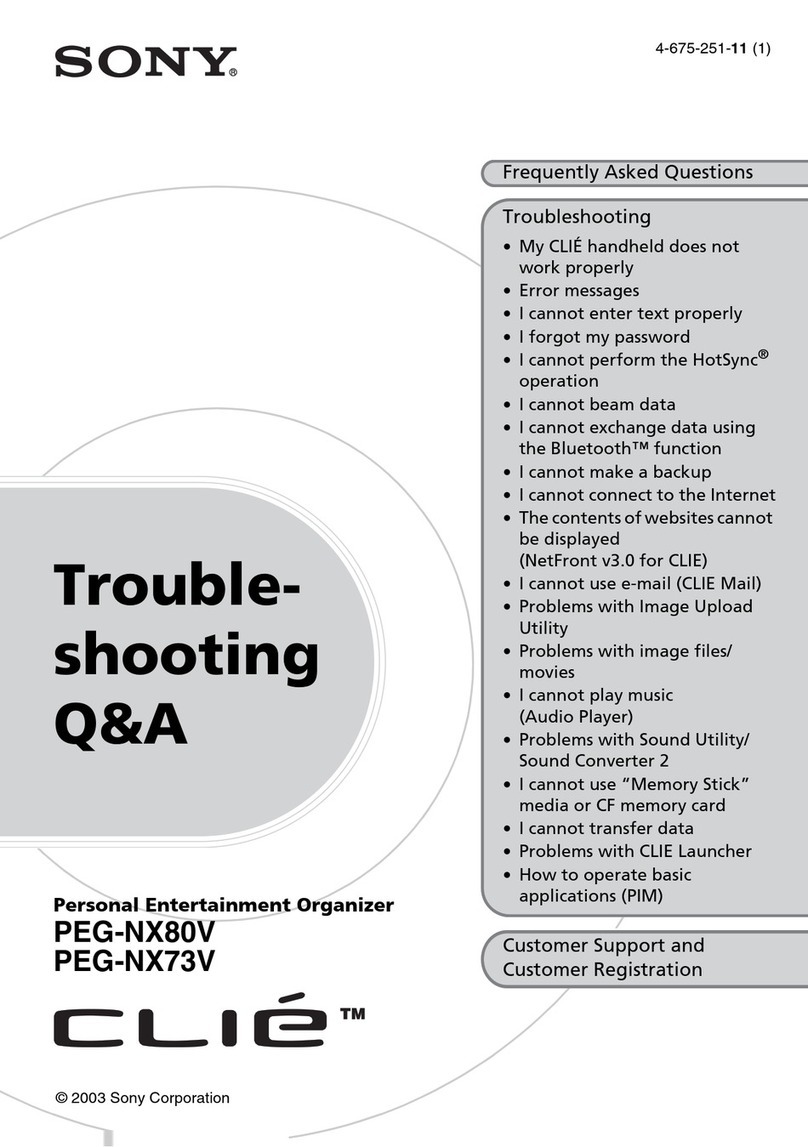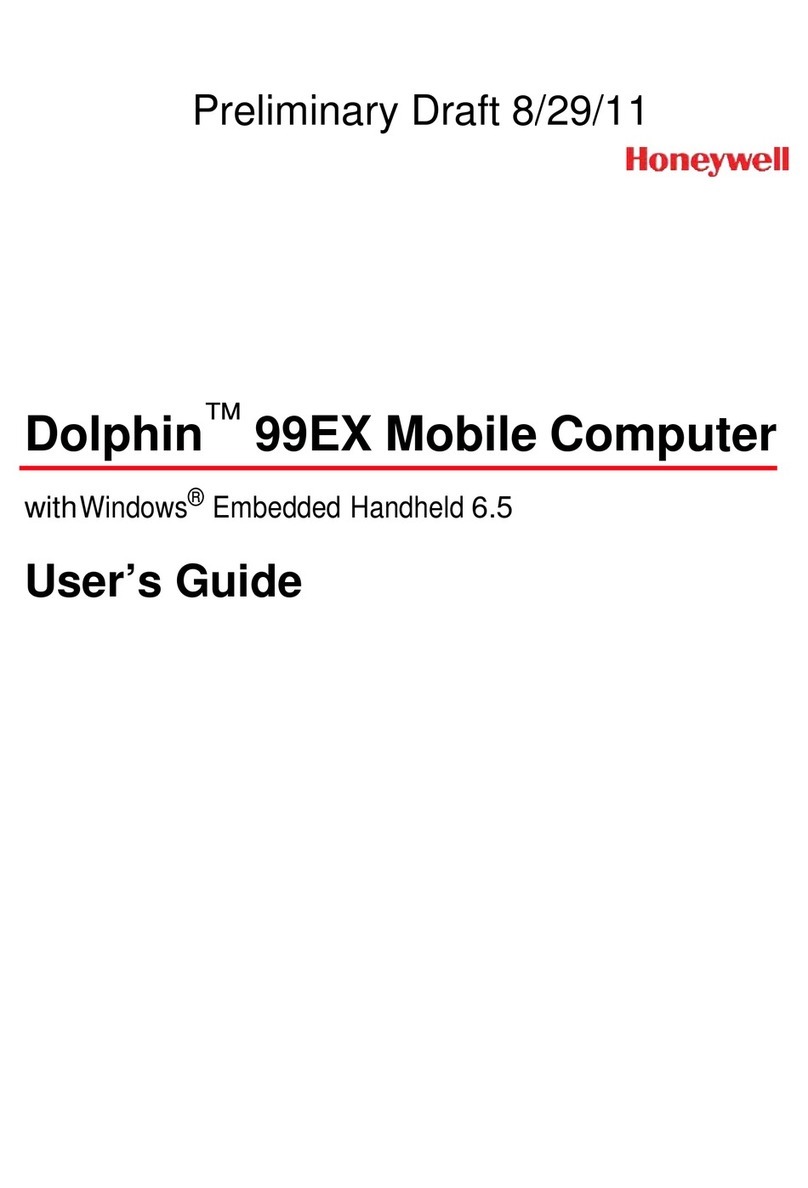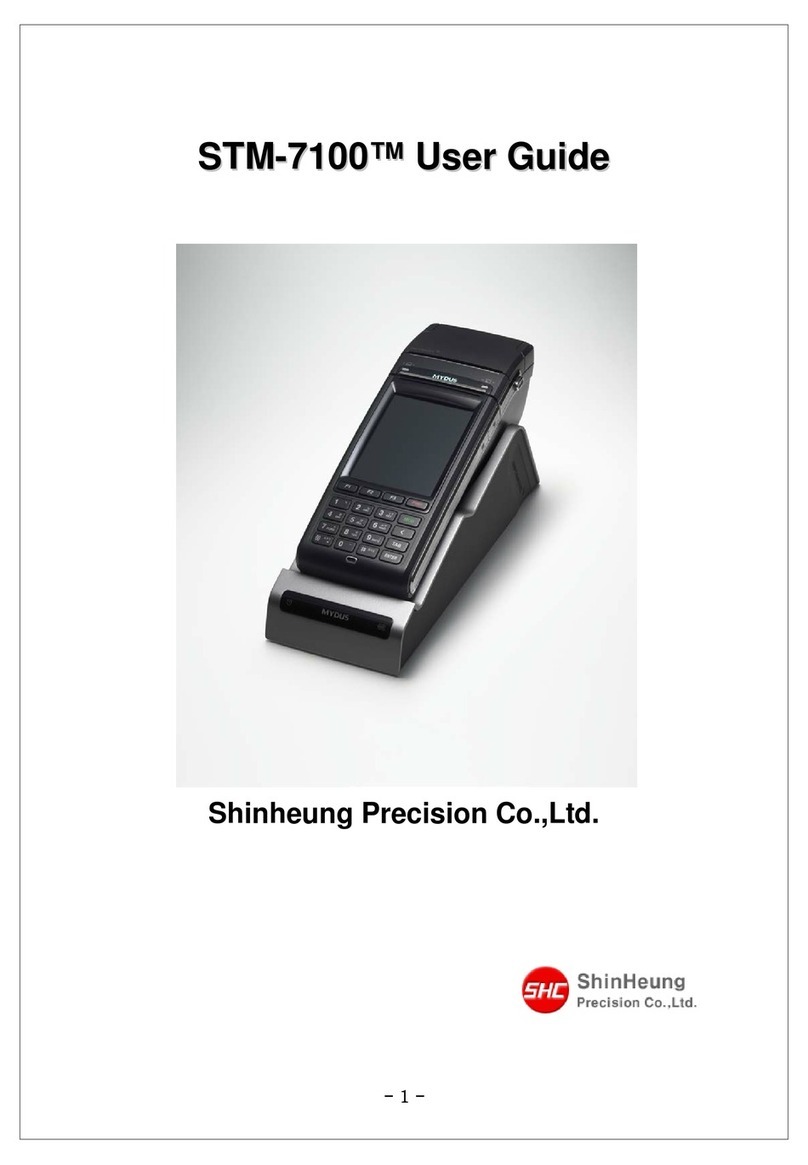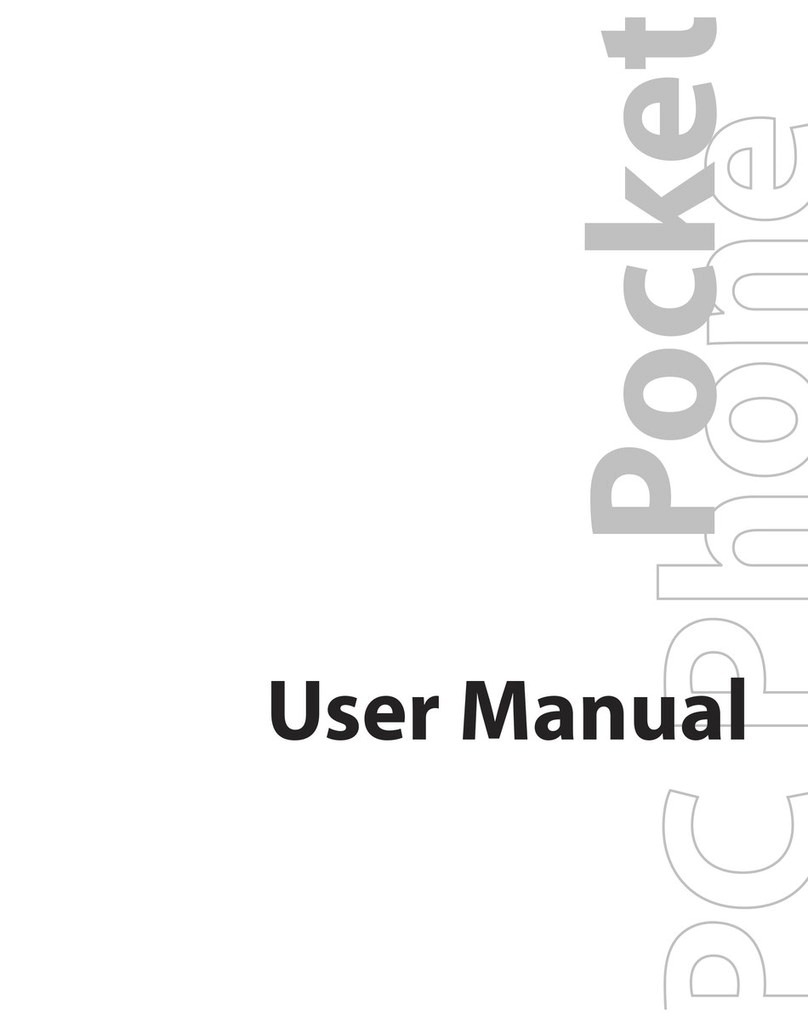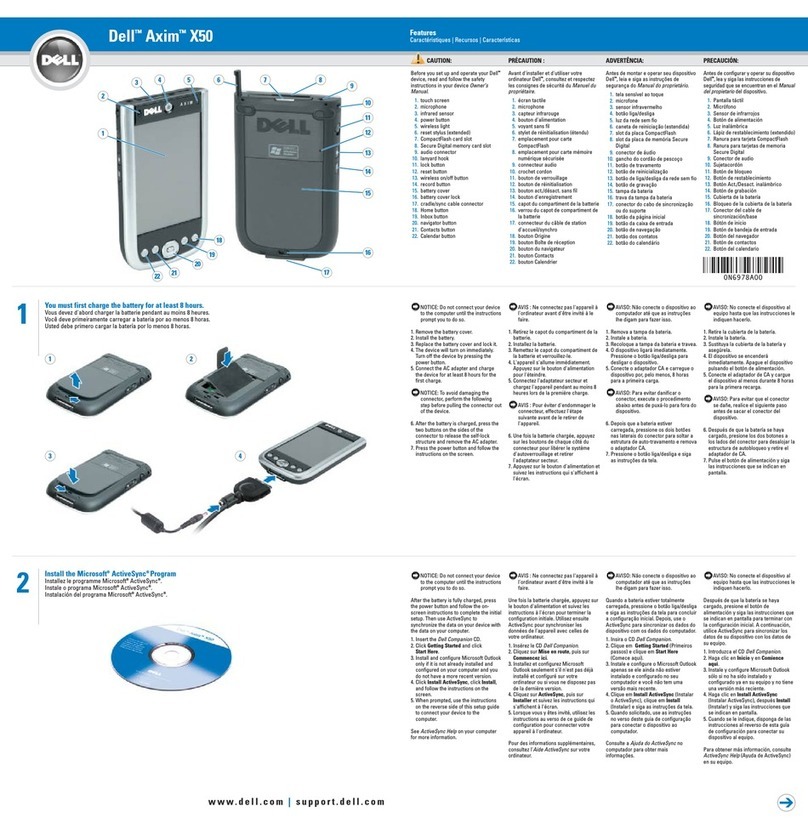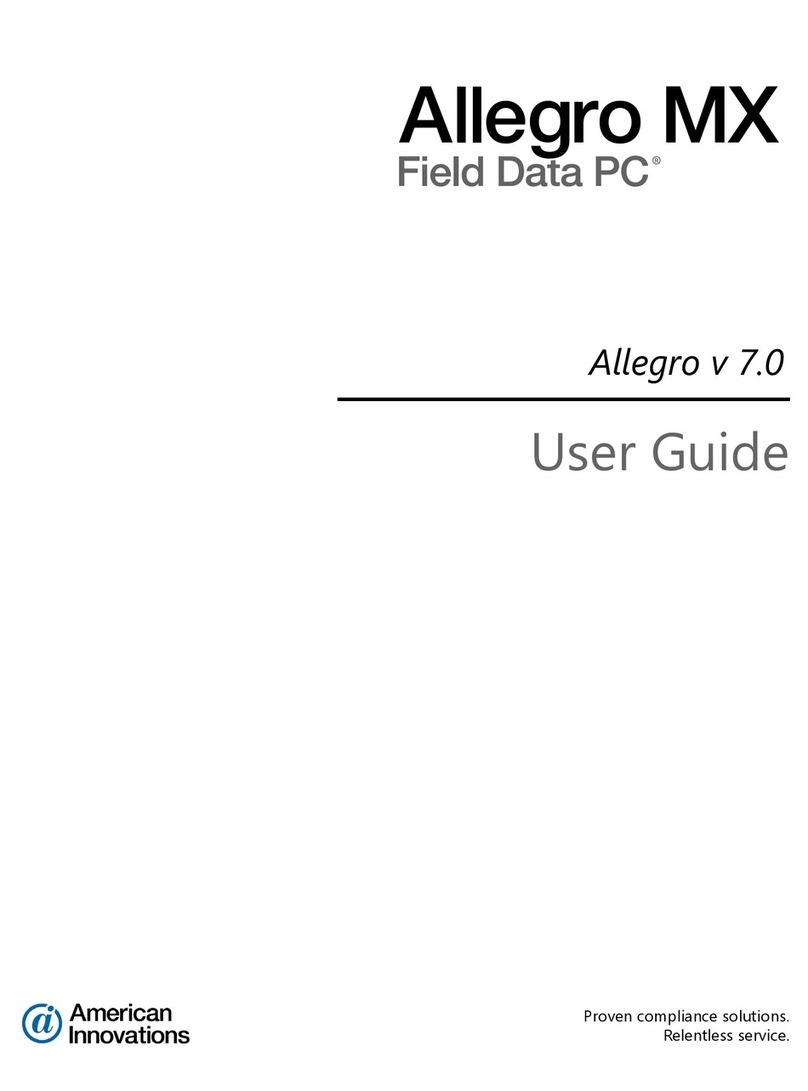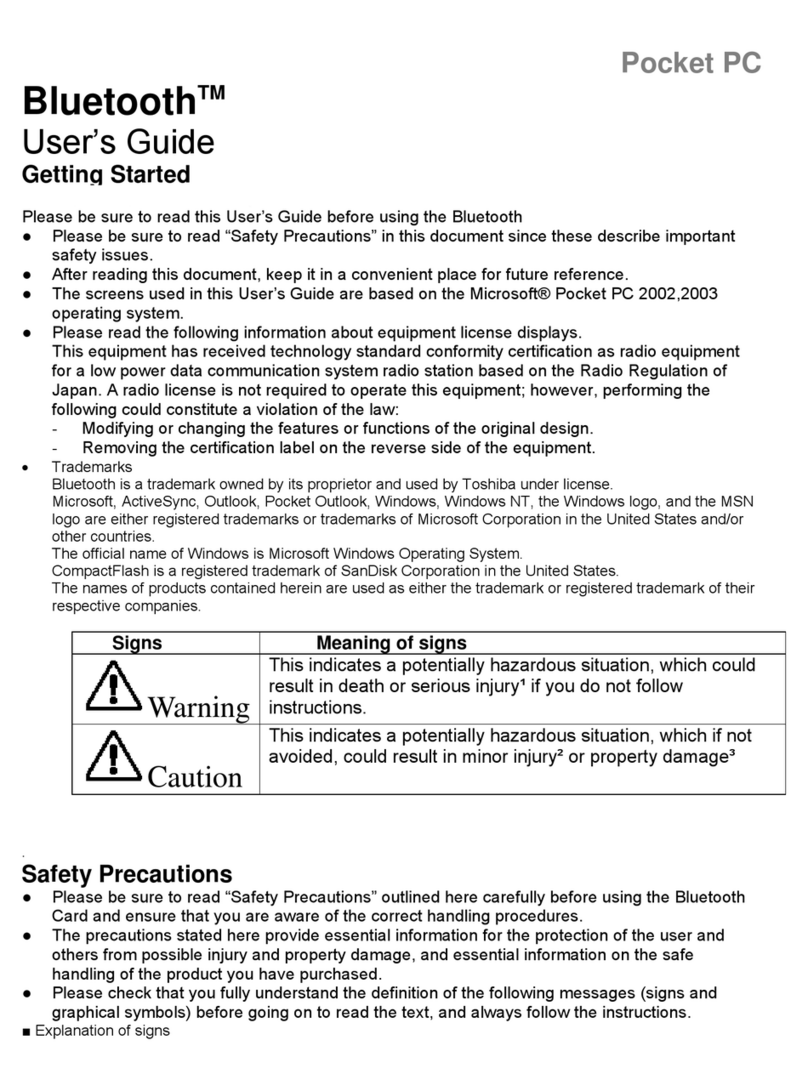Seuic AutoID 9 User manual

I
Contents
Chapter Usage Note.......................................................................................................1
1.1 Caution for Laser scan engines.........................................................................1
1.2 Safety notes.......................................................................................................1
Chapter 2 Device layout.................................................................................................3
Chapter 3 Keyboard.......................................................................................................5
Chapter 4 Quick Start Guide..........................................................................................8
4.1 First Use............................................................................................................8
4.2 Start...................................................................................................................8
4.3 Power off...........................................................................................................8
4.4 Restart...............................................................................................................8
4.5 Installing the SIM Card ....................................................................................9
4.6 InstallingtheSDCard..............................................................................................9
4.7 Installing the battery .......................................................................................10
4.8 Uninstalling the battery...................................................................................12
Chapter 5 Charging the Battery ...................................................................................14
5.1 Charging time..................................................................................................14
5.2 Charging temperature......................................................................................14
5.3 Battery power supply......................................................................................14
5.4 Notes for battery use.......................................................................................15
5.5 LED Indicators................................................................................................16
Chapter 6 Home Screen ...............................................................................................17
6.1 Status Bar........................................................................................................17
Chapter 7 Settings........................................................................................................19
7.1 WLAN.............................................................................................................19
7.2 Bluetooth.........................................................................................................28
7.3 Data Usage......................................................................................................31
7.4 More................................................................................................................32
7.4.1 Airplane mode.......................................................................................32
7.4.2 NFC.......................................................................................................32
7.4.3 Portable hotspot ....................................................................................33
7.4.4 VPN.......................................................................................................35
7.4.5 Mobile data ...........................................................................................35
7.5 Keypad............................................................................................................41
7.6 Home Screen...................................................................................................41
7.7 Status bar.........................................................................................................42
7.8 Display............................................................................................................43
7.9 Sound and notification....................................................................................46

II
7.10 Storage ..........................................................................................................47
7.11 Battery...........................................................................................................48
7.12 Applications ..................................................................................................49
7.13 Scene mode...................................................................................................49
7.14 Location ........................................................................................................52
7.15 Security.........................................................................................................52
7.16 Accounts........................................................................................................53
7.17 Language and input.......................................................................................54
7.18 Backup and reset...........................................................................................55
7.19 Date and time................................................................................................56
7.20 Scheduled power on and off .........................................................................56
7.21 Accessibility..................................................................................................57
7.22 Developer options.........................................................................................58
7.23 About phone..................................................................................................59
Chapter 8 Typical applications introduction................................................................62
8.1 Scan tool..........................................................................................................62
8.2 System update.................................................................................................69
8.3 Mobile butler...................................................................................................72
8.4 ShortCut Key settings.....................................................................................80
8.5 Once configure................................................................................................83
8.5.1 Import....................................................................................................83
8.5.2 Export....................................................................................................87
8.5.3 User configuration ................................................................................89
8.6 Features setup..................................................................................................92
8.6.1 Fn Stick Once Mode .............................................................................93
8.6.2 Glove mode...........................................................................................93
8.6.3 Prohibit drop-down status bar...............................................................94
8.6.4 Disable Virtual key1..............................................................................94
8.6.5 Disable Virtual key2..............................................................................94
8.6.6 Disable Virtual key3..............................................................................95
8.6.7 Disable LockScreen key* .....................................................................95
8.6.8 Automatically close unknown source after reboot*..............................95
8.6.9 Show scan suspension button ...............................................................96
8.6.10 Hide shortcut on the left side of the lockscreen*................................96
8.6.11 Hide shortcut on the right side of the lockscreen*..............................96
8.7 Certificate Whitelist........................................................................................97
Chapter 9 Troubleshooting.........................................................................................101
Accessories ................................................................................................................103

1
Chapter Usage Note
1.1 Caution for Laser scan engines
Laser radiation; users do not stare into beam.
1.2 Safety notes
➢Your device can only use the battery and charger specified by the
company. Any other products may cause the battery leakage,
overheating, burst and fire.
➢Do not short circuit a charger, otherwise it will cause an electric shock,
smoke and charger damage.
➢Please do not use the charger when the power cord is damaged,
otherwise it will cause fire and an electric shock.
➢Please do not disassemble or modify the charger, otherwise it will
lead to personal injuries, an electric shock, fire and charger damage.
➢Seize the charger when pulling the plug, and pulling the power cord
will damage the cord, causing an electric shock and fire.
➢Clean the device, battery and charger with a piece of soft and dry
cloth.
➢Please do not use alcohol, thinner, benzene or other solutions to wipe
the device.

2
1.3 Maintenance notes
➢This product is waterproof and dustproof, but it still should be kept
away from being operated in the environment of extremely high or
low temperature. Please refer to temperature and humidity standards
in the product specifications .
➢Hard press on the screen may cause damage to the screen. Please do
not use a resistive screen touching pen to avoid the scratch or damage
to the screen. To clean the screen, please spray a small amount of the
commercial LCD cleaner onto a soft cloth instead of spraying cleaner
directly onto the screen.
➢Do not use any chemical cleaning agent to clean the LCD screen.
➢Keep the scanning exit window clean and stay away from sharp
objects.
➢If this product has not been used for a long time, please make sure to
download the data to the computer store, and remove the battery.
Please separately store the device and battery pack.
➢It will take a long time to fully charge the battery when it is the first
time to work or recovery from storage.
➢In the event of device failure, please take down the situation and
information and contact with maintenance staff.

3
Chapter 2 Device layout
Figure 2-1 Front view of 17 keys
Figure 2-2 Front view of 22 keys

4
Figure 2-3 Back view

5
Chapter 3 Keyboard
There are 22 keys, 2 side buttons, 1 PTT key on the keyboard of
brand-new AUTOID 9/9HC device (The brand-new AUTOID 9 series
have removed 4 arrow keys and 1 Lock screen key on the keyboard of
9HC series); there are 3 buttons on the on-screen keyboard (Menu, Home,
Back).
Key Description:
Table 3-1 Key description
Key
Function
Function description
Home key
Touch to go back to main screen.
Menu key
Touch to open the menu on the current
interface.
Back key
Touch to return to the previous screen or
exit the application. On the text input interface,
touch to close the on-screen keyboard.
Scan key
In general, scan bar code as the scan key.
On the camera interface, ( the built-in camera),
as the camera button.
Side scan key
In general, scan bar code as the scan key.
On the camera interface, (the built-in camera),
as the camera button.
PTT key
Initiates press-to-talk communications

6
Num Lock key
Lock the keyboard input for number input
Fn Lock key
Lock keyboard input for Fn function key input
Lock key
After being locked, the touch screen is not
operational, but the display is normal.
Enter key
Confirm
Direction key: up
Direction key:
down
Direction key:
Left
Direction key:
Right
Delete
0
0 key
Fn mode: F10 key

7
.
· key
Fn mode: * key
#
# key
1
Number 1 key
Fn mode:F1key
Screen Capture: Power key+F1
2
Number 2 key, A. B. C in English keyboard
Stroke input method: horizontal stroke
Fn mode: F2 key
3
Number 3 key, D. E. F in English keyboard
Fn mode: F3 key
4
Number 4 key, G.H.I in English keyboard
Stroke input method: left-falling stroke
Fn mode: F4 key
5
Number 5 key, J.K.L in English keyboard
Stroke input method: vertical stroke
Fn mode:F5 key
6
Number 6 key, M. N. O in English keyboard
Stroke input method: vertical stroke
Fn mode:F6 key
7
Number 7 key, P.Q.R.S in English keyboard
Fn mode: F7 key
8
Number 8 key, T.U.V in English keyboard
Stroke input method: horizontal hook
Fn mode:F8 key
9
Number 9 key, W.X.Y.Z in English keyboard
Fn mode: F9 key

8
Chapter 4 Quick Start Guide
4.1 First Use
➢Install the battery and close the battery cover. Long press the Power
button to start up the device. In the working state, briefly press Power
button to switch to the Sleep mode. To wake up the device and turn
on the display, briefly press the Power button.
4.2 Start
➢Long press Power button to start the device until the it vibrates and its
screen is lit up. To wake up it from the deep sleep mode, press the
Power button. If the device’s power is supplied by battery, the battery
cover must be been properly closed.
4.3 Power off
➢After switching on the device, press the Power button for 2s in the
non-sleep mode until the menu displays. Touch Power off and then
the OK, and a normal shutdown is completed.
4.4 Restart
➢After switching on the device, press and hold the Power button for 2s
until the menu displays. Touch Restart and then the OK, and a normal
restart is completed.

9
4.5 InstallingtheSIMCard
➢Please install the SIM card as instructed below:
➢Insert the SIM card in the direction shown in the figure.
Fig. 4-1 Installing the SIM Card
4.6 InstallingtheSDCard
➢Please install the SIM card as instructed below:
➢Insert the SD card in the direction shown in the figure below
(microSD or microSDHC).
Figure 4-2 Installing the SIM Card

10
Note: 1. PSAM card is not supported.
2. The device does not support the card hot plug, and you must
reset the card after plugging and unplugging it.
4.7 Installing the battery
➢Please install the SIM card as instructed below:
➢Slide the battery cover switch to the unlock side (right side);
➢Place thumbnail at the battery notch and lift the battery cover;
Figure 4-3 Remove the battery cover
➢Put the battery into the battery compartment at an appropriate
angle;
➢Make sure the battery contacts are aligned with the battery
compartment and press the battery downward;

11
Figure 4-4 Install the battery
➢Slide the battery lock up and make sure the battery is locked;
Figure 4-5 Lock the battery
➢Align the battery cover with the back of the device and press the
battery cover down until it snaps into place;
➢Ensure that the battery cover is seated properly and no gaps are
presented;

12
Figure 4-6 Close the battery cover
➢Slide the battery cover switch to the lock side (left side);
Figure 4-7 Lock the battery cover
➢If you need to transport or do not use the device for a long time,
please remove the battery and then separately store the battery and
device.
Note: Any improper use may affect battery life, and the batteries of
brand-new AUTOID 9 series and AUTOID 9 1/2 series are not compatible.
4.8 Uninstalling the battery
➢Please uninstall the battery as instructed below:

13
➢Slide the battery cover switch to the unlock side (right side);
➢Remove the battery cover;
Figure 4-8 Remove the battery cover
➢Slide the battery lock down to release the battery;
Figure 4-9 Unlock the battery
➢Uninstall the battery
Figure 4-10 Uninstall the battery

14
Chapter 5 Charging the Battery
➢Due to the battery in the factory only with a small amount of
electricity used for tests, you have to use the charger to charge the
battery before using it for the first time. After inserting the battery,
you can connect the device to the adapter for charging directly. At the
same time, the brand-new AUTOID 9/9HC series also have optional
cradles for charging
5.1 Charging time
➢Battery: the battery’s first charge time is about 3.5 hours through the
adapter, and the LED indicator is solid red when charging. When
charging is completed, the LED indicator is long and solid green.
5.2 Charging temperature
➢The best operating temperature is room temperature 18~250C.
➢The battery will not be charged if the temperature lower than-100C or
higher than 550C.
5.3 Battery power supply
➢If you turn on the wireless network service or data capture program,

15
the battery will drain quickly. You should close some services and
features that use battery to save power.
➢In order to avoid the work inconvenience caused by low battery
power, it is recommended that you prepare a fully charged battery or
connect an external power supply at work.
Note: If you do not use the product for a long time, please charge the
device at least once every two months.
5.4 Notes for battery use
➢If the battery is completely discharged, the device can’t be turned on
immediately. This is a normal phenomenon. Allow the depleted
device to be charged for a few minutes before turning on the device.
➢The battery can be charged repeatedly, but the battery is a consumable
product. Please replace a new battery if you find the device's standby
time is greatly reduced.
➢Battery charging time changes with temperature and battery usage.
Please charge it at a reasonable temperature range.
➢When the battery is in low power, the device will give the low-power
warning. When the battery power is too low, the device will
automatically shut down.

16
5.5 LED Indicators
➢the LED indicator, in the middle of the top right of the device,
indicates the battery and charging status by flashing different colors:
➢Without the insertion of USB and charging adapter, red flash shows
that the battery power is low. Please charge the device as soon as
possible.
➢With insertion of USB cable and charge adapter, long bright red
indicates that the battery is charging.
➢With insertion of USB cable and charge adapter, long bright green
indicates the battery is fully charged.
➢If the LED indicator on the right side of the device flashes blue just
like the breathing light, it indicates that there’s a message for
reading. Please check it in time.
➢When a bar code is scanned, the LED indicator flashes red once.
When the bar code is not scanned, there will be no LED flash.
Note: When the system is in charge, the blue indicator light will not be
on.

17
Chapter 6 Home Screen
The Home screen of Brand-new AUTOID 9 / 9HC series devices
have five panels in total, To view other panels, slide left or right. Tap any
APP icon on the Home screen to access its functions.
Figure 6-1 Home Screen
Table 6-1 Home screen features
①Status bar:display notification and status icons.
②Display area:used to place APP icons, folders and widgets.
③Shortcuts:tap to launch APPs.
④Tray application: tap to view all theAPPs.
6.1 Status Bar
Status icons and notification icons are located at the top of the screen to
notify the device status information and notifications, as shown in the
table below:
①
②
③
④

18
Table 6-2 Status Icons and Notification bar Icons
Icon
Description
Icon
Description
An Available Open Wi-Fi
Network
Signal Strength
Connected to a Wi-Fi Network
SIM card missing
The portable WLAN is on
Connected to a Mobile Network
Silent Mode
Airplane Mode
Vibrate Mode
Scanning is on
Missed Call
Battery being charged
New Messages
Battery is fully charged
Screenshots saved
Battery level critically low
Alarm activated
Multiple notification icons are
beyond the display limit
Preparing microSD Card
Headset is connected to the
device
Bluetooth
Location Service (GPS) enabled
Uploading Data
Downloading Data
USB Debugging
USB connection with PC
established
This manual suits for next models
1
Table of contents
Other Seuic Handheld manuals