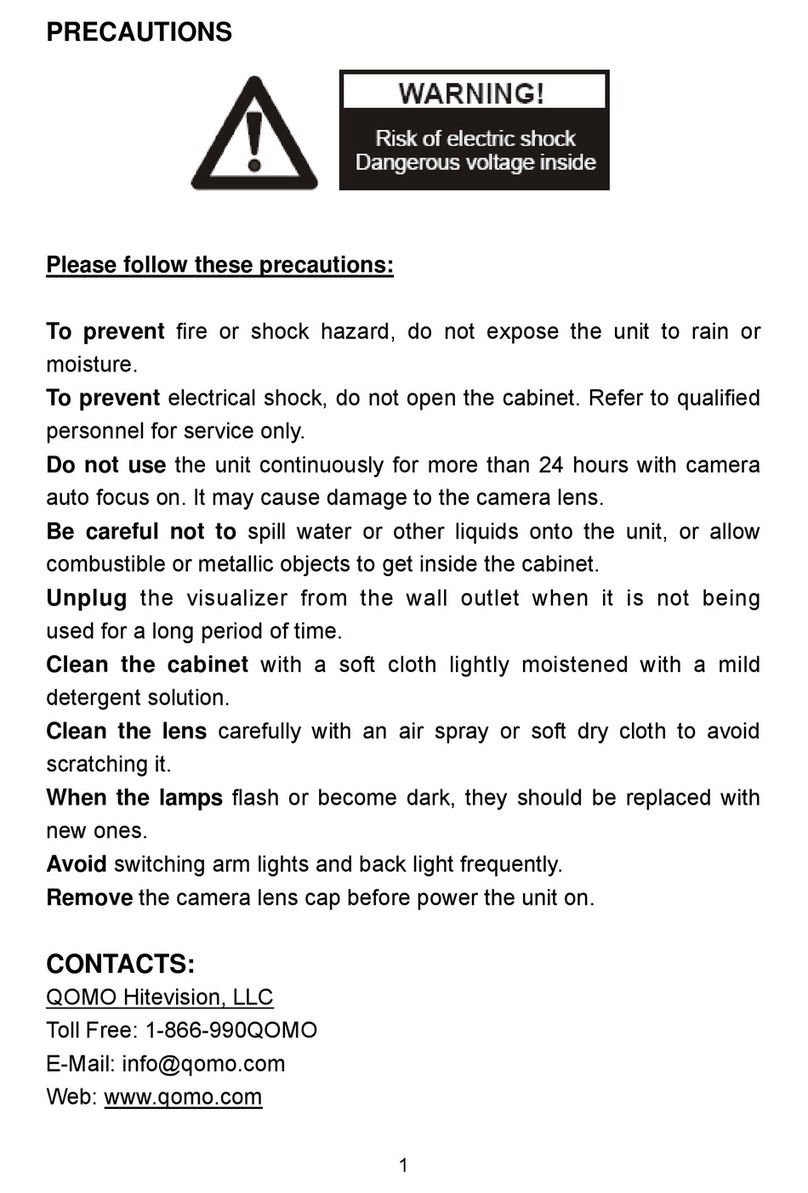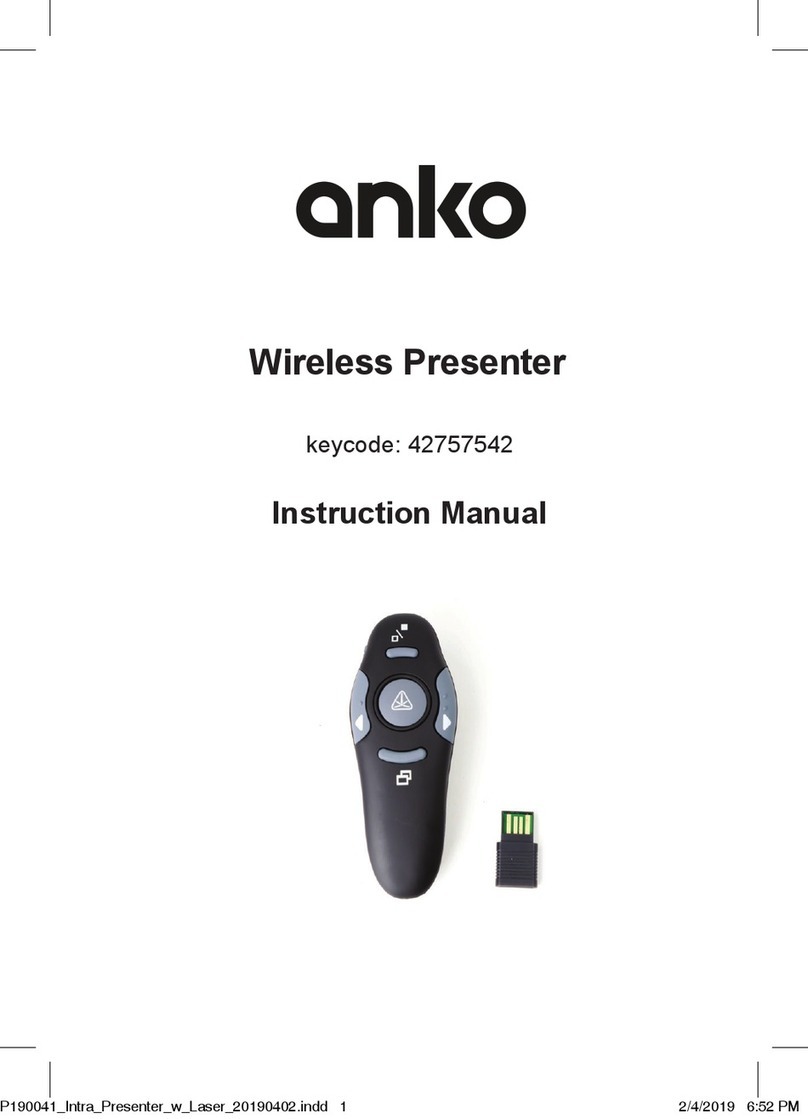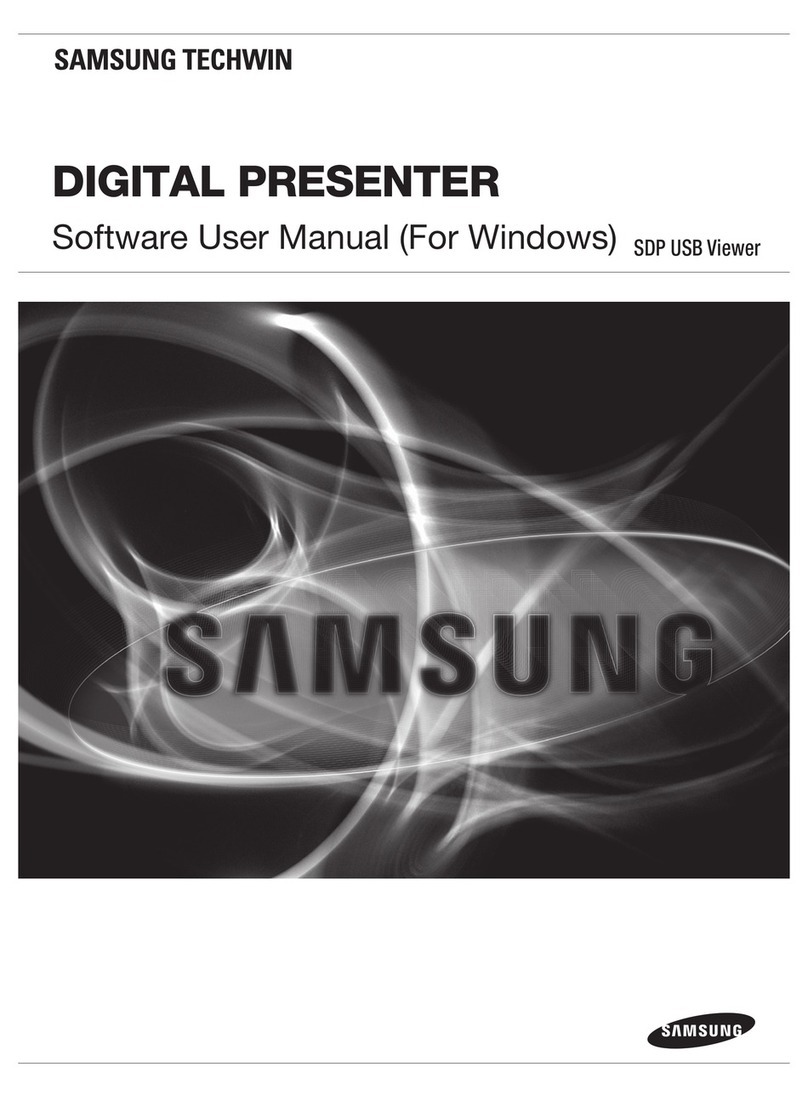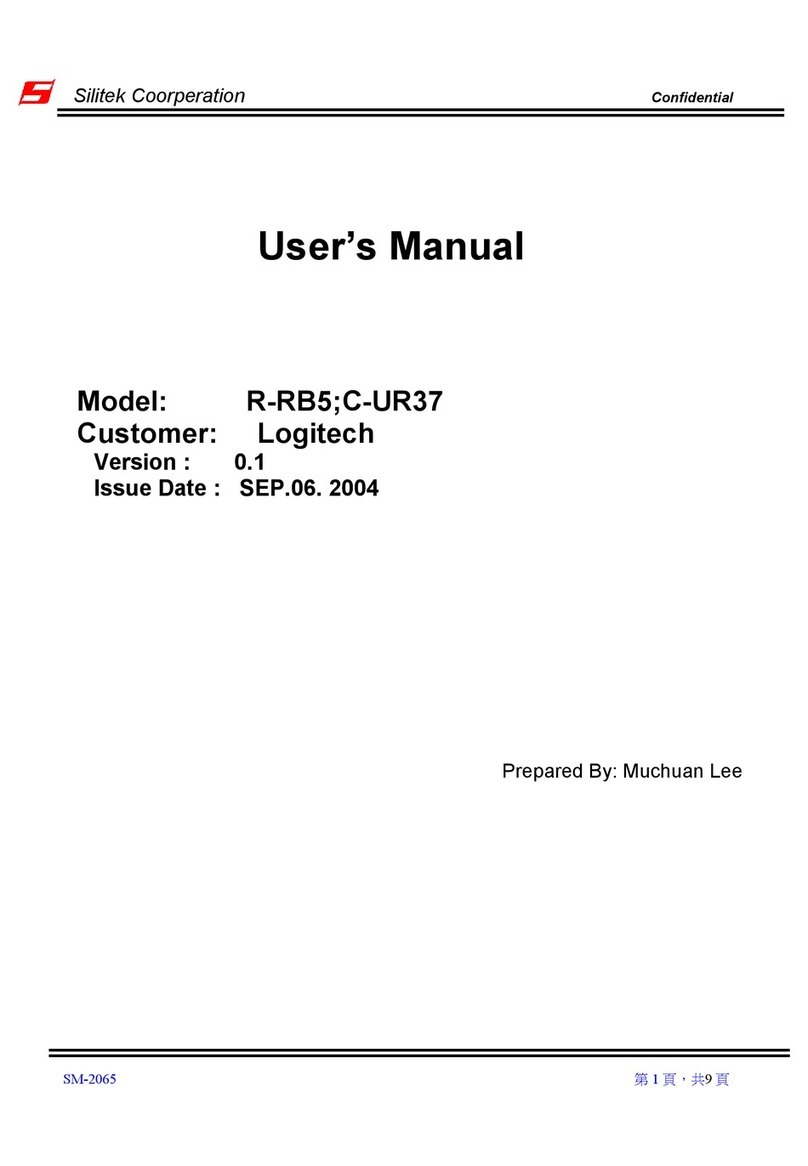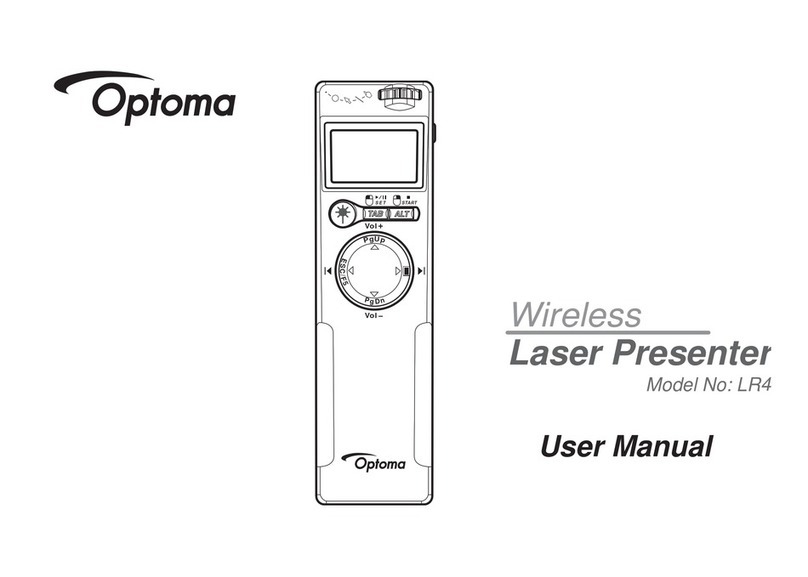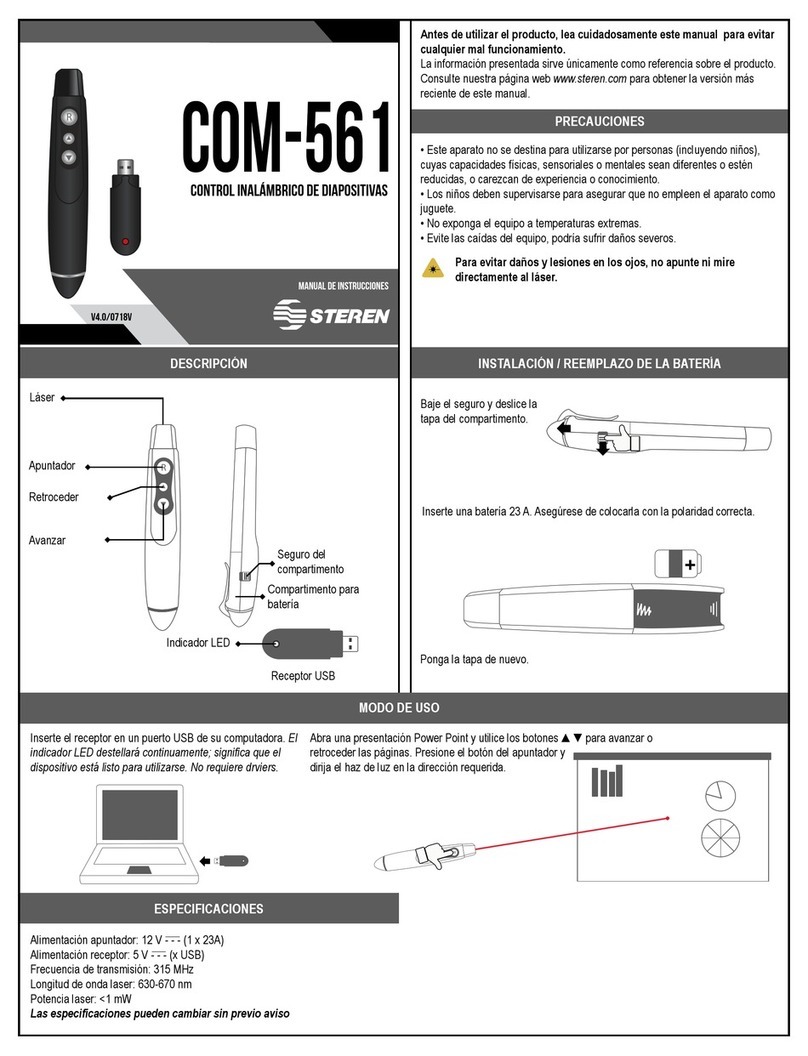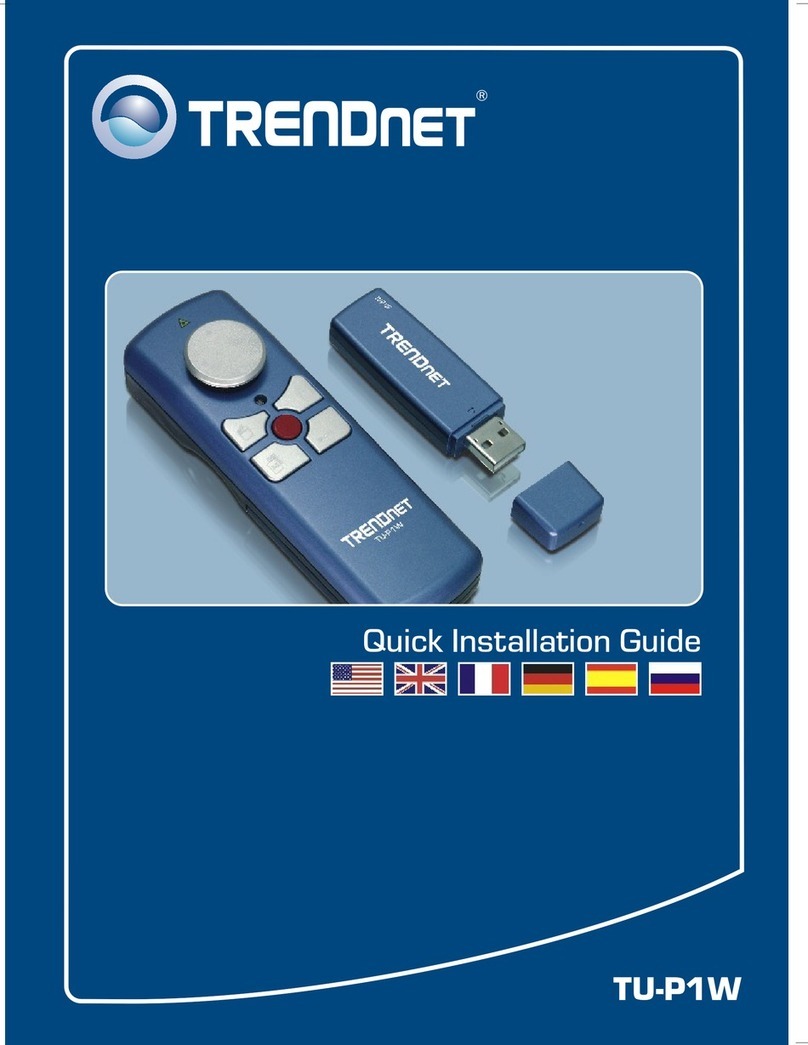Shenzhen Haojiehua Technology eFollower H101 User manual
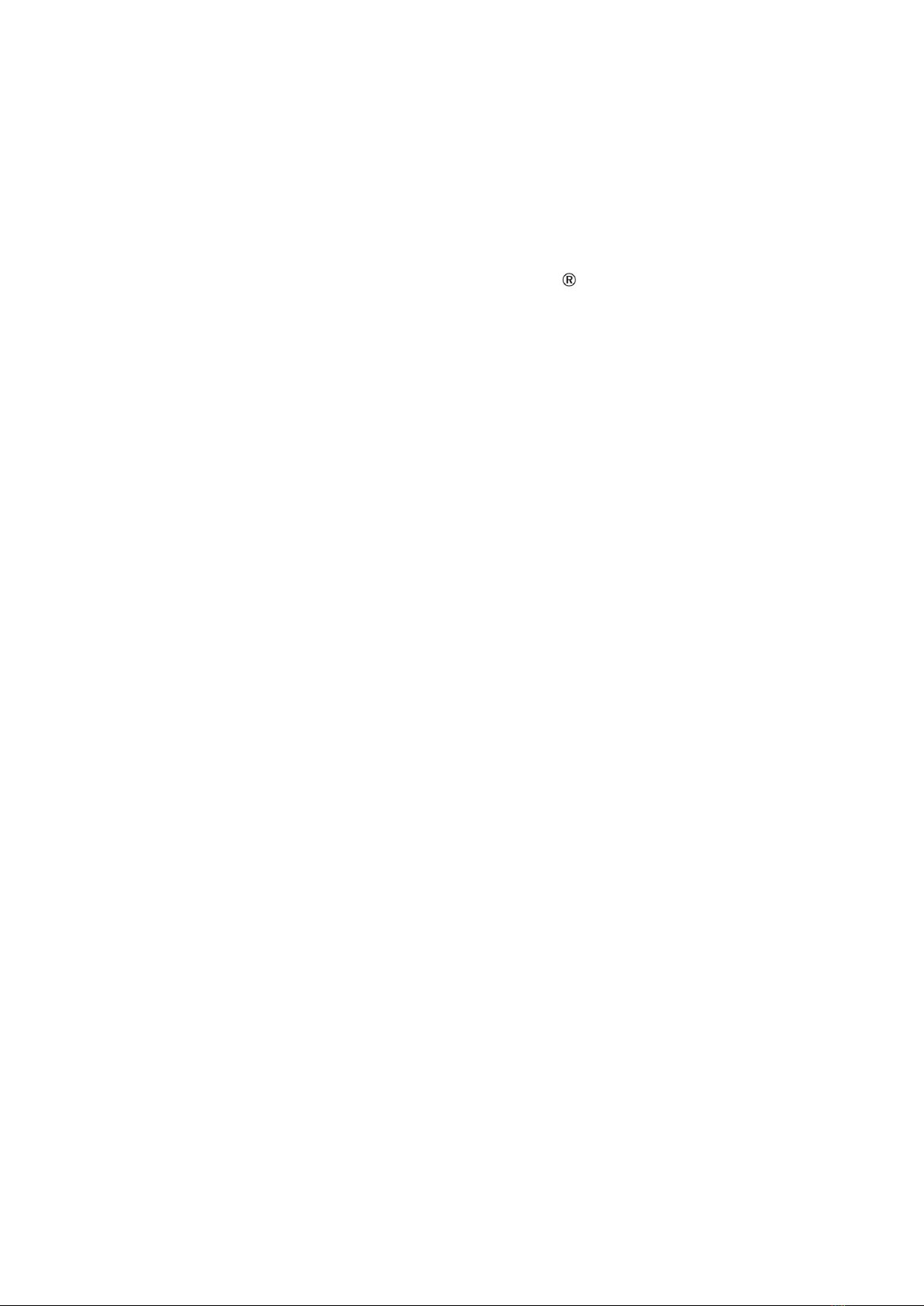
eFollower
H101 PPT Presenter
User’s Guide
Support Windowsxp and MacOs 10.10 & above verisions
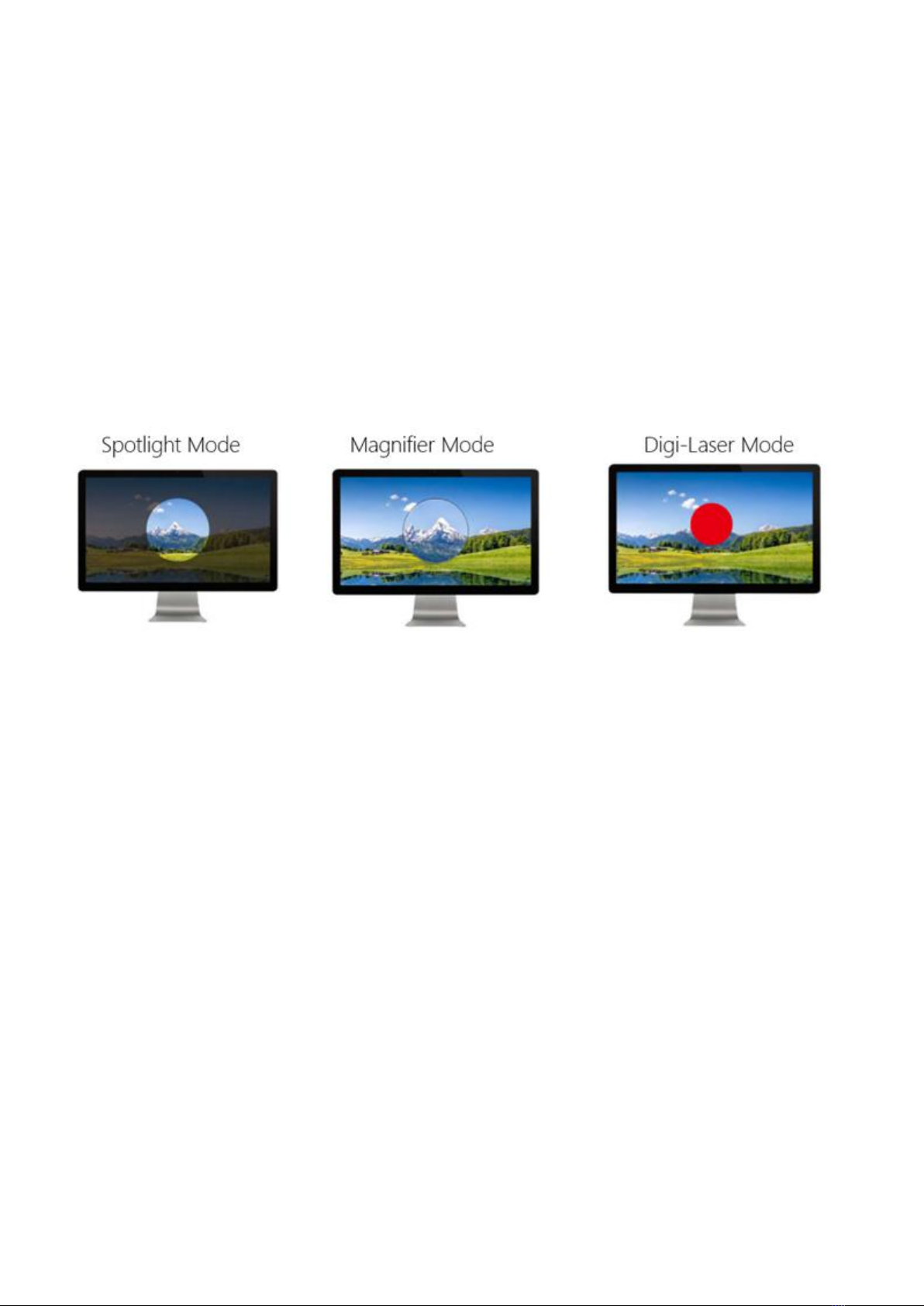
H101 Features
This guide describes how to use the eFollower PPT presenter H101 and run the operating software.
Be sure that you read this guide and understand its contents before using it.
1. It is a wireless presenter with a display digitron and vibrating motor, plus the somatic mouse
function.
2. This H101 product replaces the laser transmitter that might hurt user’s eyes, By using the
following three digital scene modes, H101 operation is more convenient and powerful. However, you
need to run the computer-aided software prior to using it.
3. You can set up the alarm timer before meeting. When the meeting is over, the presenter will
alert you by vibrating. You can check the remaining time during the meeting (remaining time can be
displayed by the presenter).
4. The receiver anti-lost function can assist you not to remember unplugging the USB receiver after
meeting is finished.
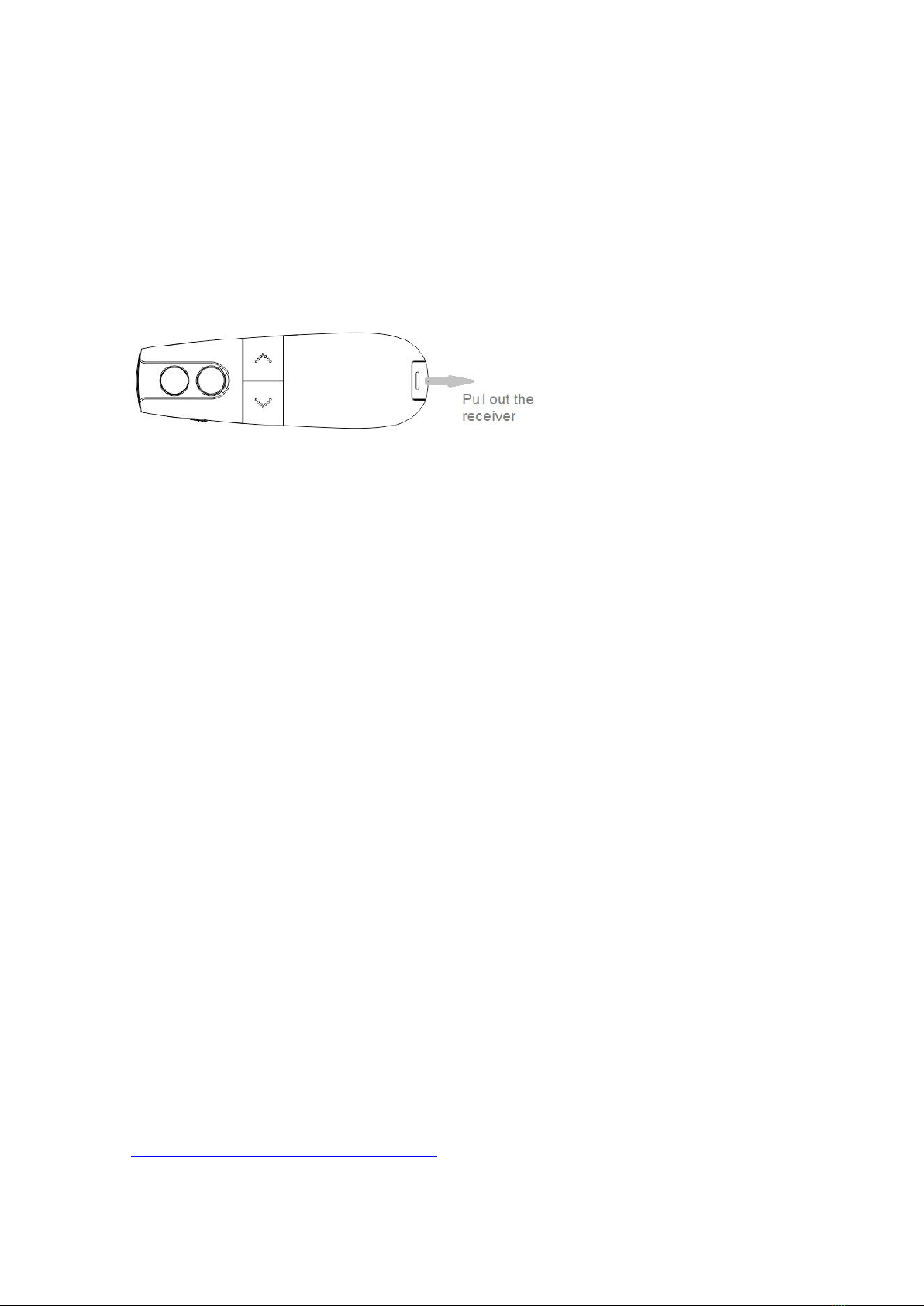
I. H101 Operation Steps
Step 1: Pull-out Receiver From Presenter
There is a build-in receiver on the back of presenter H101. Please pull it out before using.
Step 2: Insert The Receiver Into The USB Port Of The Computer
Only one side of the receiver can be inserted into the USB port of the computer.
Step 3: The Receiver Establish Connection With The Computer
After the receiver is inserted into the USB port, it needs to establish a connection with the computer. This step
can be completed within seconds generally. However for the following two cases, we need to wait a few more seconds
or minutes.
3.1 If the computer is inserted for the first time by the receiver, the computer will spend several minutes to
establish a connection with the receiver. The actual time depends on how fast the computer processes it (If you have
to wait for over 10 minutes, and the prompt message does not disappear, please pull it out and insert it again for
retry).
3.2 For earlier Windows operating systems, after unplugging the receiver and immediately reinserting it again,
you'd have to wait several seconds.
A simple way to check the completion of this step is to turn on the presenter and press and hold the key③.
When the mouse pointer can move with your wrist indicates that it is working correctly.
Step 4: Locate The Computer Aided Software
H101 have many more powerful functions. However, you need to run the computer-aided software first. So
where is the software? This step is to guide you how to locate the H101 software.
Software download URLs are listed in the instructions and yellow strips that are stored in package.
http://www.yxssm.com/a/English

Step 5: Install The Computer-Aided Software
5.1 Install The Software On Windows System
Considering many users often change their speech computers. We made the Windows version software as
green software, i.e., it need not be pre-installed before using. You can double-click the application icon (. exe file)
to run it. Or you can copy it into computer first.
5.2 Install The Software On MacOS System
The software package (eFollowerPresenter.dmg) of MacOS version needs to be installed prior to using.
A) After double-clicking eFollowerPresenterH101.dmg, the system will releases a disk image
file(efollowerPresenter ) to the desktop of MacOS computer.
B) Double click to open the installation window as below.
C) Drag the icon into Applications folder to install the software.
D) Check:Open “launchpad”,There is a application icon like means installation is successful。
E) After installation is completed, you can delete the dmg file and eject ”eFollowerPresenterH01”file.
Now the software installation is complete. we need to run the installed software prior to using.

Step 6: Run The Computer Aided Software
6.1 Run Software On Windows System
Double click to run the executable file(eFollowerPresenterH101.exe or eFollowerPresenterH101_xp.exe) of
corresponding version.
6.1.1 Where Is The Software After Starting
After the program is running, the welcome window appears for 2 seconds , and then disappear. Actually, the
program did not stop. It's still running in the background. Its icon is loaded in the tray of the lower right corner of
the desktop.
6.1.2 Software Setting and Quitting
Click the icon by the right mouse button to open the popup menu. You can choose to open the settings
window or quit the software. Click the icon by the left mouse button to open the settings window directly.
6.2 Run Software On MacOS System
There are two ways to work with MacOS version software for the first running of the H101 software.
6.2.1 Pop-up Window “Open an app from an unidentified developer” Appears
When the “.dmg” file is downloaded by Safari, the following pop-up window will appear for the first time.
This is a normal phenomenon. MacOS pop-up window appears while user run the program that is not
downloaded from Apple store. This pop-up windows will not appear again after the following steps.

A) Click “Finder ”,
”Applications”. And find the icon of eFollowerPresenterH101。
B) Press and hold the key “control”, and Click the icon” eFollowerPresenterH101”.
Select "open" menu after the prompt window is popped up.
C) Click the “Open” button.
6.2.2 Pop-up Window “enable accessibility access” Appears
This step is the requirement of PresenterH101. It is only the first time usage that this MacOS pop-up
window “enable accessibility access” appears. If it is for set up, this pop-up window will not appears again.
After clicking the "eFollowerPresenterH101" icon in the "Launchpad", the following MacOS pop-up window
appears.

1) Click ”Later” that runs the software for this time。However, this pop-up window will appear for every run.
2) Click “OK” and the following pop-up window appears
1) Click the bottom part to unlock (need to enter the login password).
2) Select the check box before eFollowerPresenterH101 icon.
3) Click the bottom part to lock the setting again.
4) Re-run the program (“launchpad”-->”eFollowerPresenterH101”)
6.2.3 Where Is The Software After Starting
After the program is running, the welcome window appears for 2 seconds , and then disappears. Actually,
the program did not stop. It's still running in the background. Unlike the Windows version, the icon of MacOS
software is placed in the tray of the upper right corner of the desktop.
6.2.4 Software Setting and Quitting
Click the icon to choose to open the settings windows or to quit the software.
6.3 The Common Features for Window and MacOS
A) After the program is run, if it works correctly, the icon is .
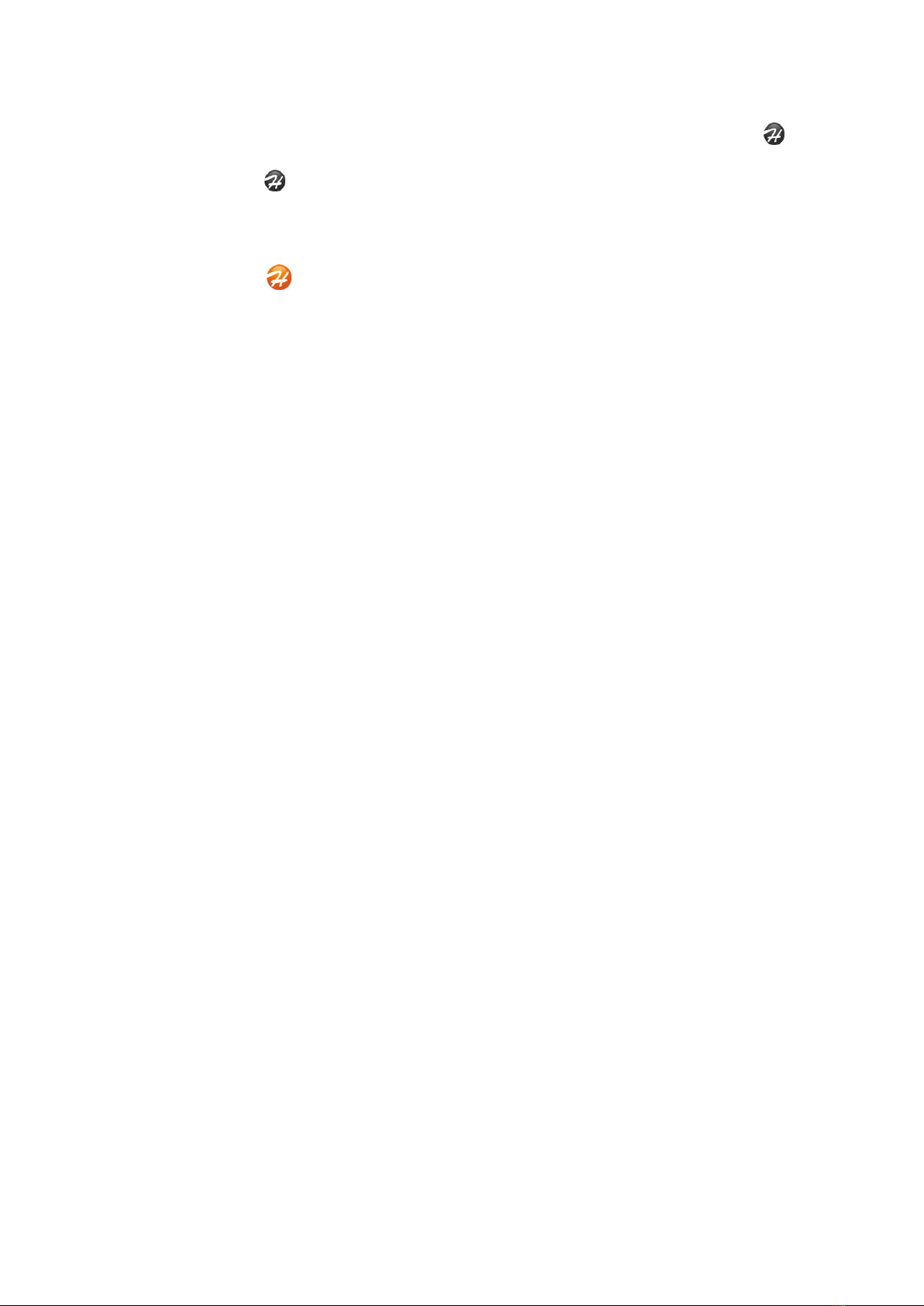
If the presenter is not turned on or the receiver has not been inserted into USB port, the icon is .
B) When the icon is , clicking the icon will prompt you to insert the receiver or turn on the
presenter.
When the icon is , click it to enter the setup window.
Step 7: Turn On The Presenter
Turn on the switch on the left side of the presenter.
A) The remaining time of the alarm timer is displayed under the presenter. “0”is displayed
means alarm timer is not set.
B) If the presenter is work correctly, the presenter vibrates and the icon of program changes
from black to orange.
Step 8: Check Performance of H101 presenter
After preparatory works have been completed, check to see the performance of the presenter H101.
Press and hold the key③, then turn your wrist. What do you see? Does the screen of the computer have turned black,
Just a white circle moving along with your wrist? How wonderful.
This is one of the many functions of Presenter H101. Now, let’s introduce you all funtions of Presenter H101.

II. H101 Software Functions
When working, click the icon of task bar to open the settings window。
1. Overviews:
2. Scene Settings
Spotlight Mode: The background brightness can be adjusted by H101 software. And whether the mouse
pointer icon is displayed or not is selectable.
Digi-Laser Mode: The color of the digital laser can be adjusted.
Aperture size is adjusted on the presenter for ease of use (see combination key chapter). The software will
save the aperture dimensions data for different scenes.
3. Pointer Speed Setting
Drag the scroll bar to adjust the speed of the mouse pointer (“S” means slow. “F” means fast )
4. Auto-Startup:
The software starts automatically when the operating system startup.

5. Anti-lost
After the wireless is disconnected for 20 seconds (the presenter is off), the computer will play a sound to
prompt you to remove the receiver if the receiver is still plugged. (default:function closed )
6. Alarm timer
Set the alarm timer (maximum: 199 minutes) in spotlight setting window.
When meeting timer is up, the H101 presenter will vibrate to alert you. You can click the side key④ of H101
presenter any time to view the remaining time of alarm timer.
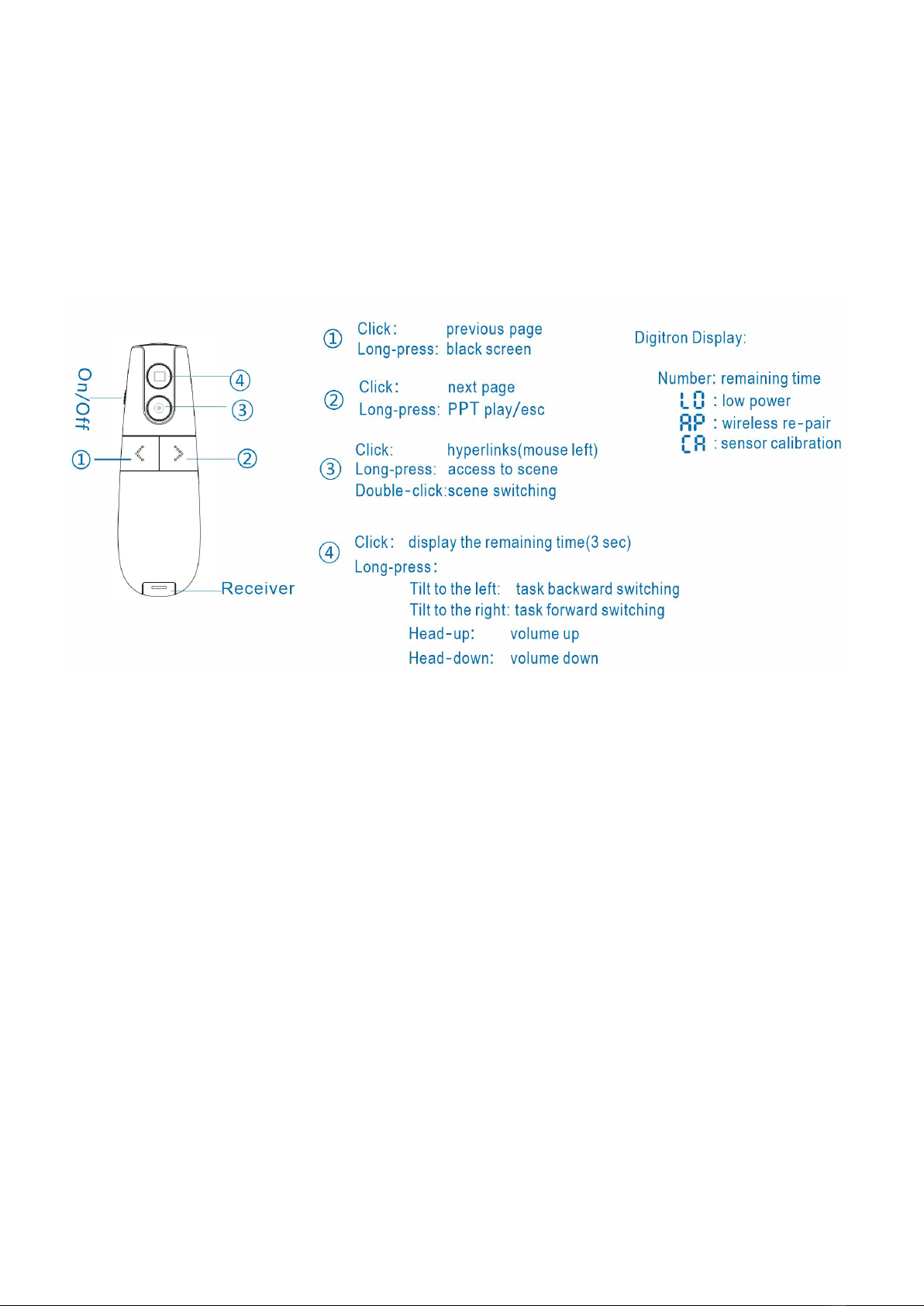
III. H101 Presentor Functions
1. H101 Key Descriptions
Click: press the left mouse button and lift it immediately
Long-press: press and hold for at least a second.
2. Combination Keys
2.1 Reduce The Aperture
Press and hold key③for one second and then press the key① simultaneously to reduce the aperture.
2.2 Increase The Aperture
Press and hold key③ for one second and then press the key② simultaneously to increase the aperture.
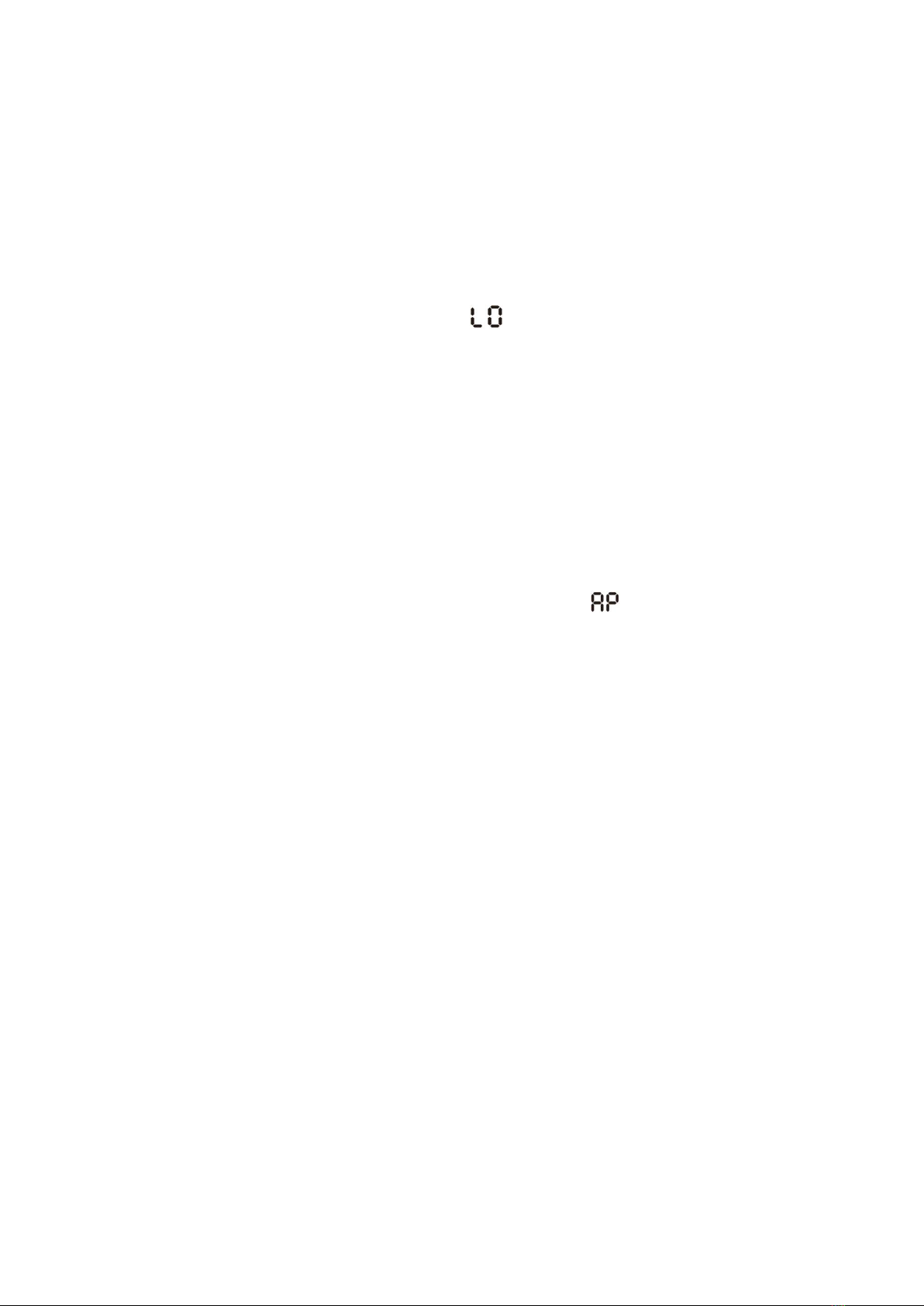
3. Other Functions
3.1 After Startup
Open the H101 presenter to show the remaining time of alarm timer. If the timer is not
set, "0" will be displayed. When displaying " " and flashing for three seconds it means the
voltage of the battery is low. Battery needs to be replaced.
A vibration of motor means wireless is connected with receiver after turn-on. If no motor vibration,
please check whether the receiver is properly plugged into the USB port of the computer.
3.2 Wireless Repair
If H101 presenter cannot connect to receiver (receiver is plugged, but the presenter doesn’t work), you can
try to repair it with the receiver in the follow steps:
1) Press and hold the key① + key②, and then turn on the presenter. If “ “ is displayed means the presenter
is in repair mode.
2) Plugging in USB receiver and then turn on the H101 presenter, press and hold the key③ and move it close to
the receiver (in 20cm). The repair is successful if the spotlight scene mode can be entered.

III. H101 Special Cases
1. Nothing Happened After Turning On H101
If the H101 presenter shows nothing after turning on, check if the battery is low. If it is something
else, you need to look up the reason as listed in section III. H101 key descriptions.
2. H101 Is Not Working Properly
A) Please make sure the battery is not low and the receiver is correctly inserted into USB port
(check the orientation of receiver insertion)
B) Make sure the software is running. In fact, even if the software is not running, the mouse pointer
can move around with your wrist when press and hold the key③.
You need to repair H101 presenter with the receiver. (see section III 3.4“Wireless repair”)
3. Mouse Pointer Drifts In Scene Mode
The gyro sensor needs to be recalibrated when the mouse pointer movement appears to be drifting. The
operation steps are as following:
1.) Press and hold key③ + key④ and turn on the H101 presenter, “ ” sign is displayed that indicates it is in
the calibration status。
2.) Put the H101 presenter on the desk statically until the “ ” sign disappears. It shows the calibration is
successful.
Note: During gyro sensor recalibration, H101 presentor cannot be placed on a shaking or slightly vibrating
table.
Shenzhen Haojiehua Technology Co.,Ltd
Room B1-619,Huayuan science and technology park, Bao Yuan Road, Baoan District, Shenzhen, Guangdong, China
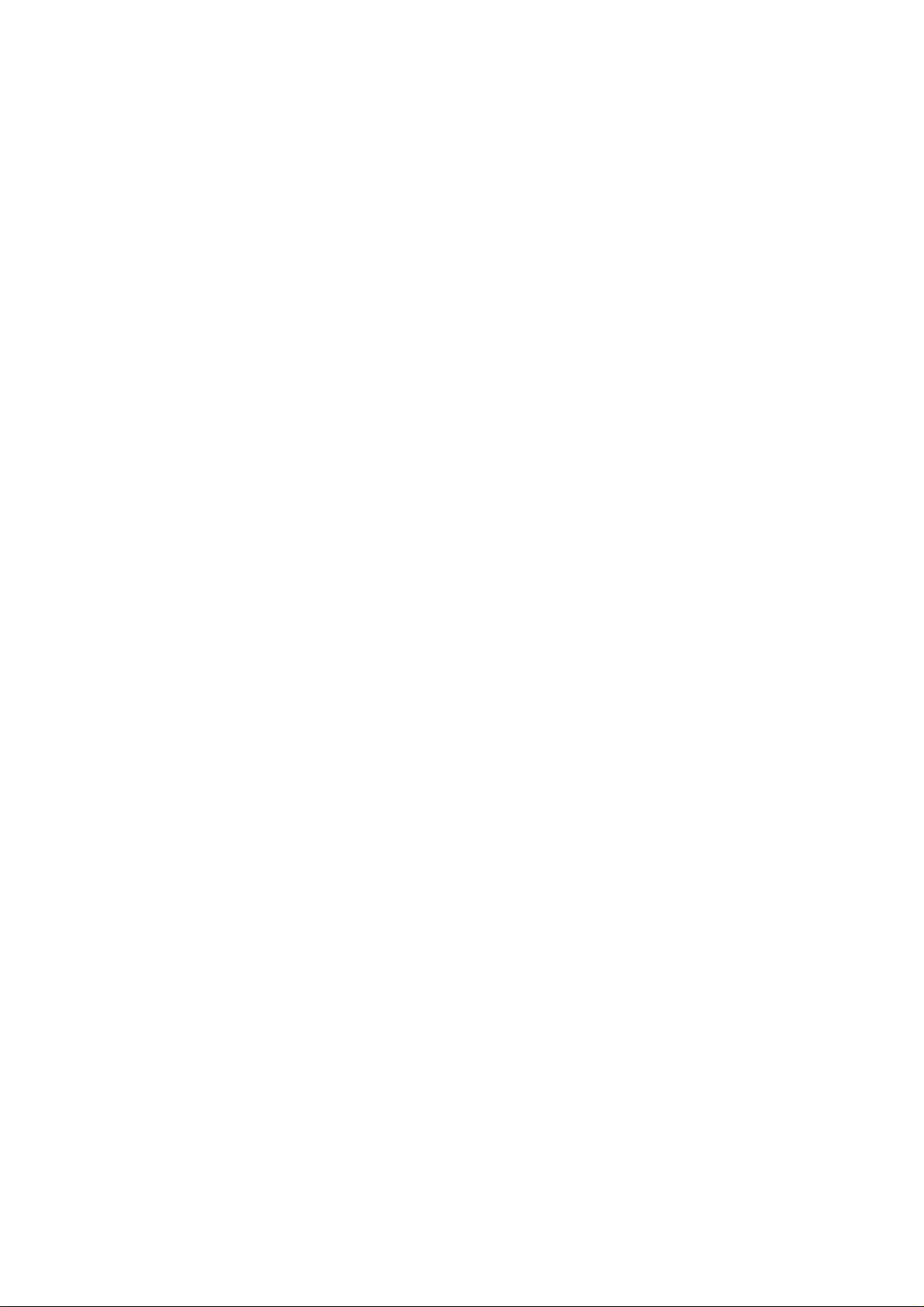
FCCCaution
Thisdevice complieswithpart15 oftheFCCRules. Operation issubjecttothe
followingtwoconditions:(1)Thisdevice maynotcauseharmfulinterference,and (2)
thisdevice mustacceptanyinterferencereceived, including interferencethatmay
causeundesired operation.
AnyChangesormodifications notexpresslyapprovedbythepartyresponsiblefor
compliance could void theuser's authorityto operatetheequipment.
Note: Thisequipmenthasbeentestedand foundtocomplywiththelimitsforaClass
Bdigitaldevice,pursuanttopart15 oftheFCCRules. Theselimitsare designedto
providereasonableprotection againstharmfulinterferenceinaresidentialinstallation.
Thisequipmentgeneratesusesand canradiateradiofrequencyenergyand, ifnot
installedand usedinaccordancewiththeinstructions, maycauseharmfulinterference
toradiocommunications. However,there isno guaranteethatinterference will not
occurinaparticular installation. Ifthisequipmentdoescauseharmfulinterferenceto
radioortelevision reception, whichcanbedeterminedbyturning theequipmentoff
and on, theuser isencouragedtotrytocorrecttheinterferencebyoneormore ofthe
followingmeasures:
-Reorientorrelocatethereceivingantenna.
-Increasetheseparation between theequipmentand receiver.
-Connecttheequipmentintoanoutleton acircuit differentfromthattowhichthe
receiver is connected.
-Consult thedealer oranexperienced radio/TVtechnician forhelp.
Thedevice has been evaluated to meetgeneralRF exposure requirement.Thedevice
can beused in portableexposure condition withoutrestriction.
Table of contents