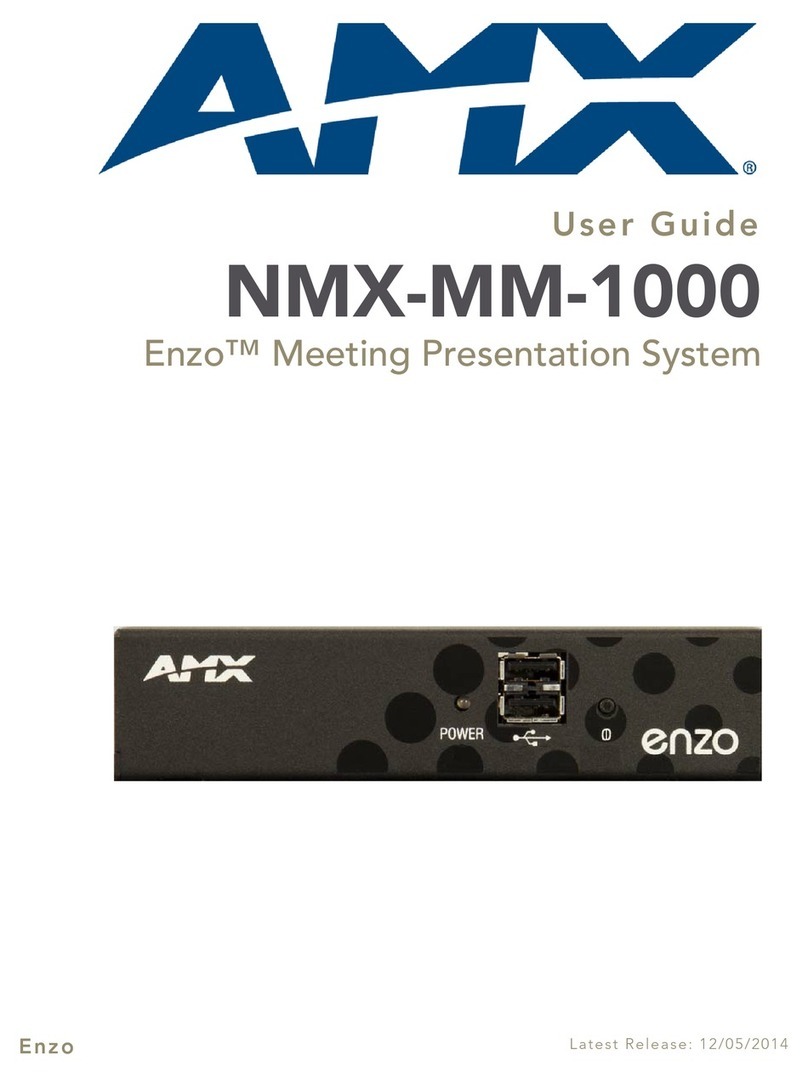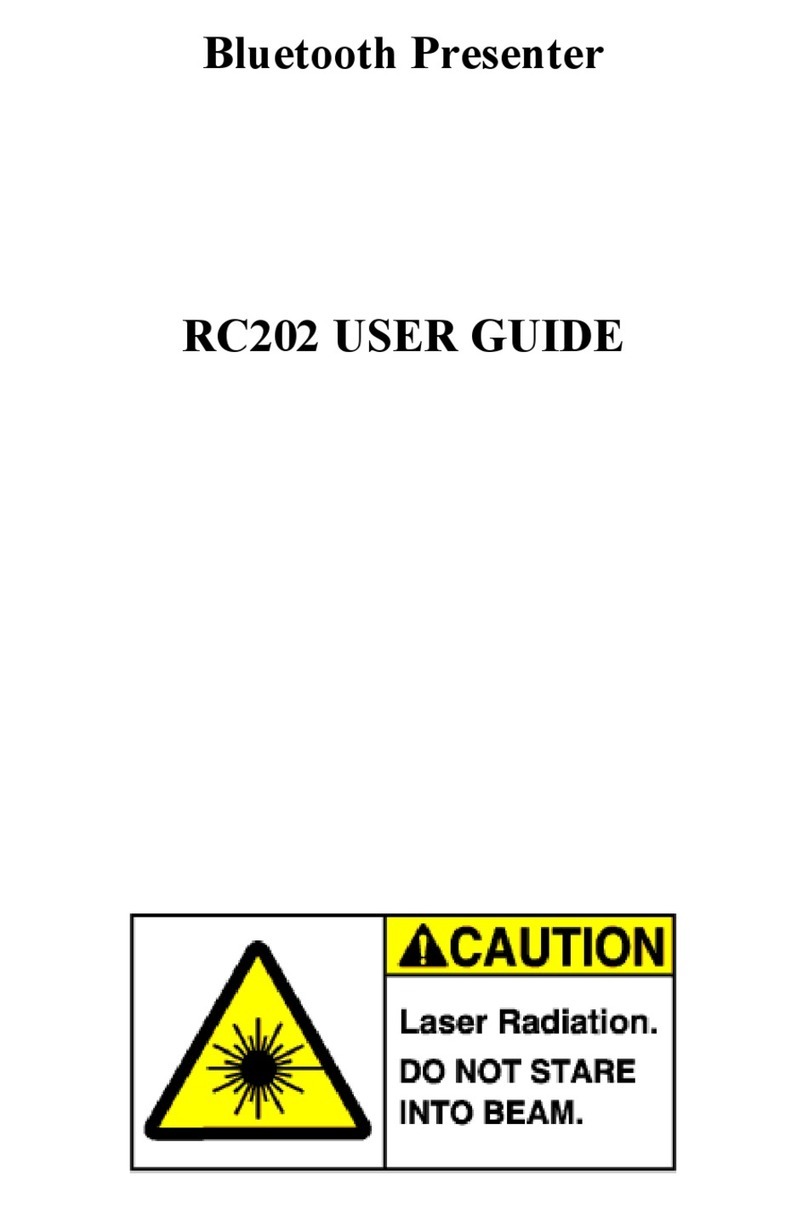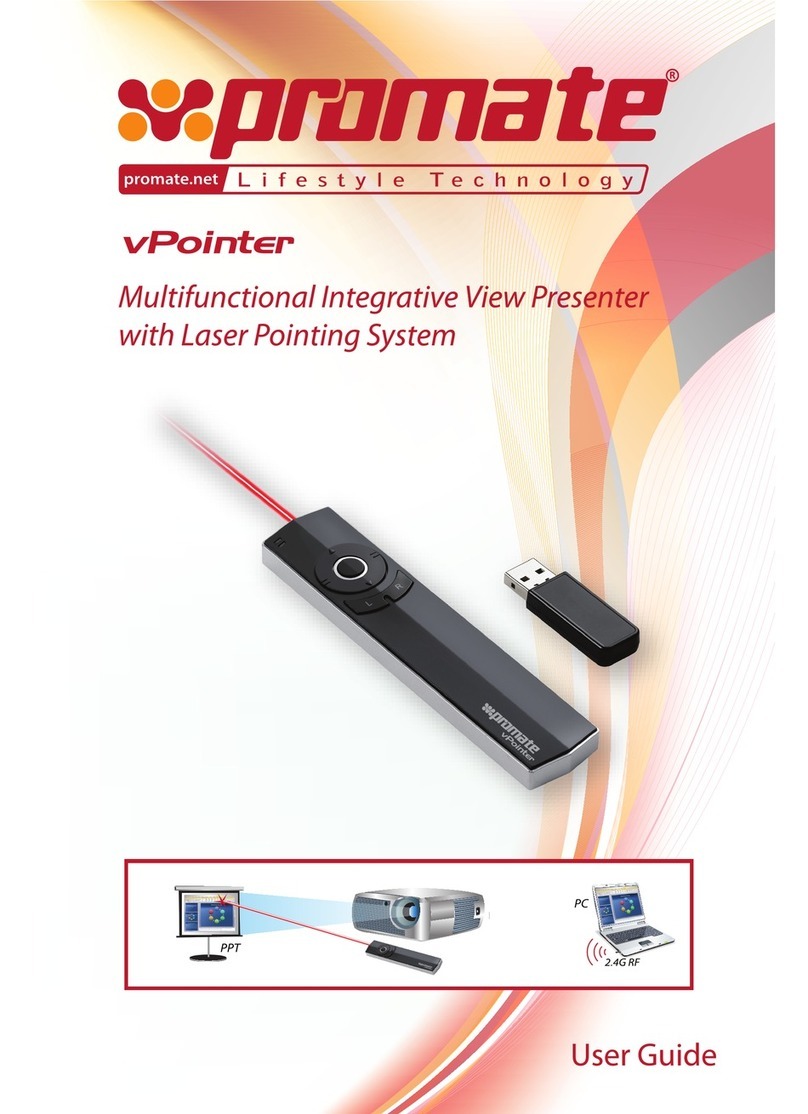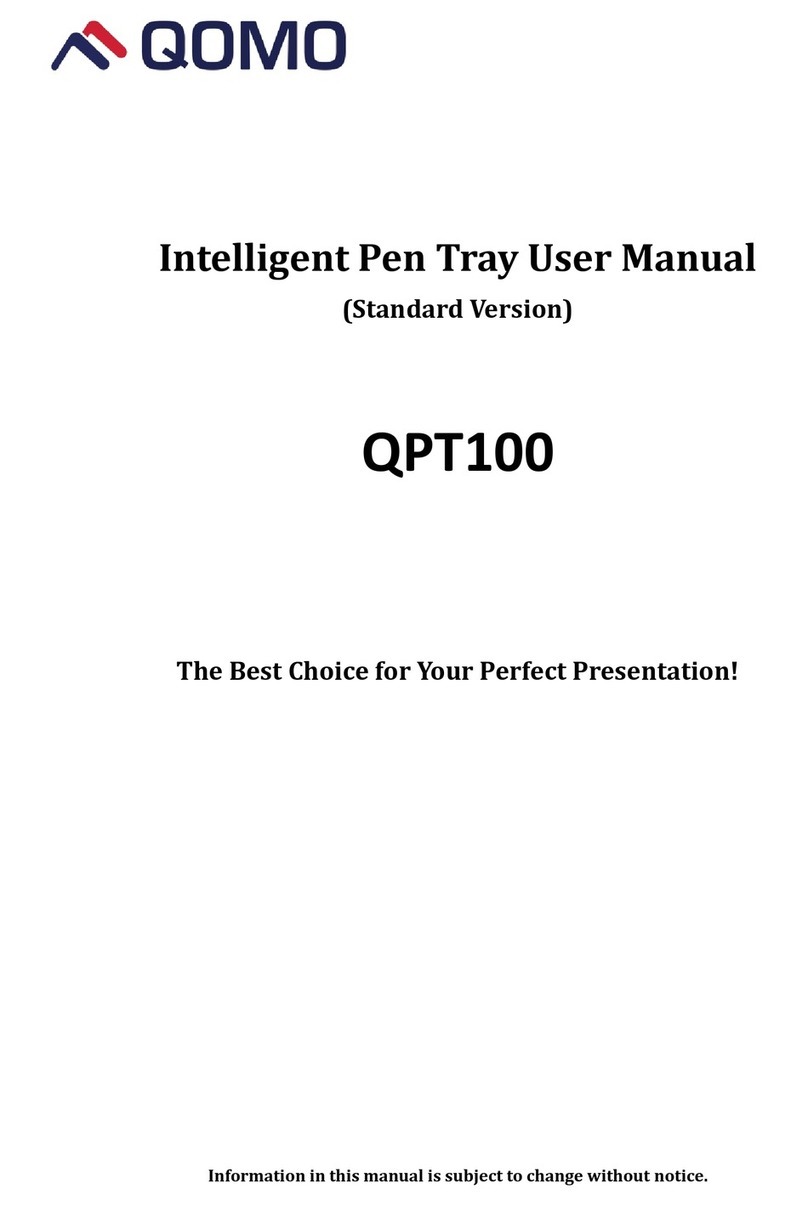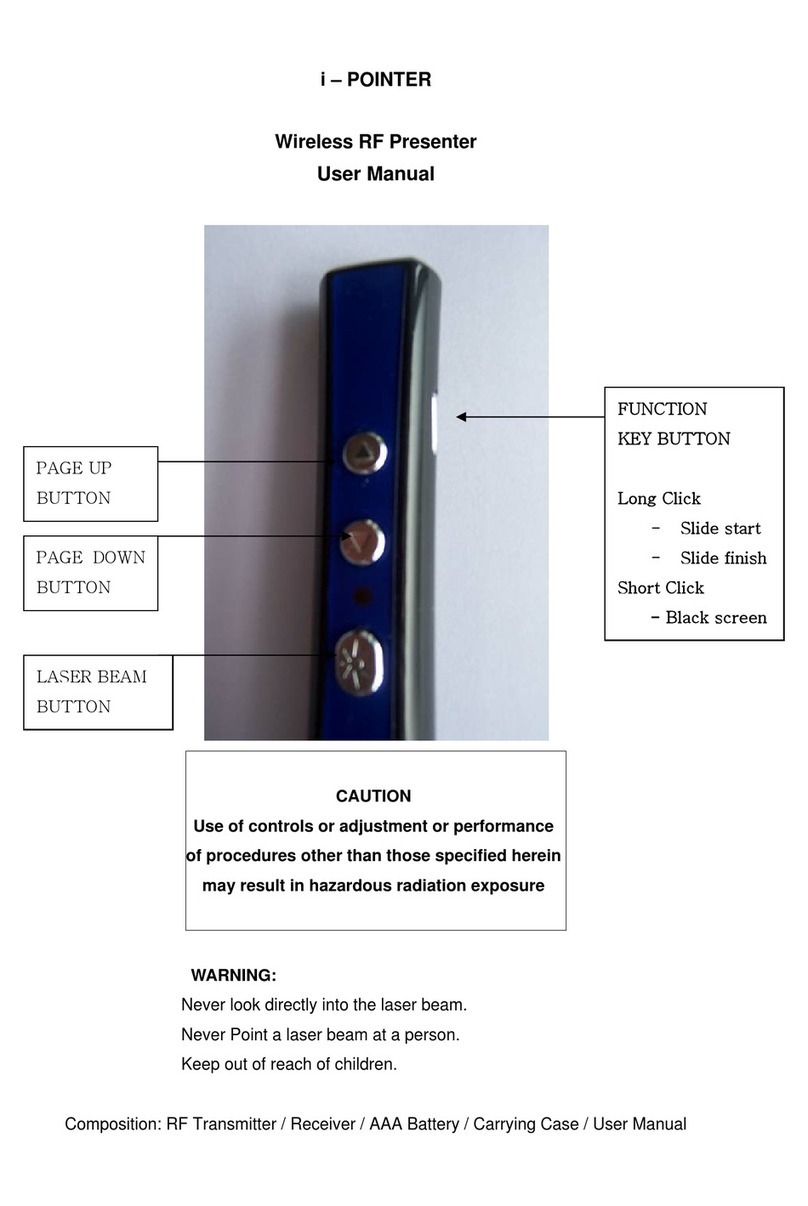Baseus ACFYB-E0G User manual

1
Baseus Orange Dot Wireless Presenter (Red Laser) (Charging)
User Manual
Contents
一.Product Introduction and Accessories.................................................................................................... 4
1.1Product Introduction....................................................................................................................... 4
1.2Accessories List..................................................................................................................................4
二.Product Specifications.................................................................................................................................... 4
三.Instructions for Use......................................................................................................................................... 5
3.1Appearance and Interfaces................................................................................................................5
3.2Function Description........................................................................................................................... 6
四.Cautions...............................................................................................................................................................6

2
I. Product Introduction and Accessories
1.1 Product Introduction
This product is an electronic product specially designed for computers and multimedia projection. In addition to the
traditional laser pointer function, it can also remotely control the computer to turn the page by simply pressing the
page up and down buttons.Users can move freely in the classroom or presentation hall to get closer to the audience
for better interaction, and turn the page, freely and easily to give a wonderful performance. It can be widely used in
product demonstrations, audiovisual education, conferences, training, and more.
1.2 Accessories List
PPT presenter 1PCS
0.5m USB to Type C data cable 1PCS
User Manual 1PCS
Warranty Card 1PCS
II. Product Specifications
2.1Main material: ABS+PC
2.2Working frequency: 2400-2490MHz
2.3 Laser distance: 100m (Max.)
2.4 Laser type: Class II <1Mw
2.5 Laser color: Red
2.6 Laser wavelength: 650nm
2.7 Battery: 250mAh lithium battery
2.8 Battery type: Lithium polymer battery
2.9 Rated capacity: 250mAh
2.10 Shutdown power consumption: 0.1uA (battery self-discharge)
2.11 Standby power consumption: 19-25uA (typical value: 22uA)
2.12 Operating system: Windows, Apple OS, Linux, etc.
2.13 Compatible interfaces: USB interface, Type-C interface
2.14 Product size: 143*30*14mm
2.15 Product weight: 37.5±5g
III. Instructions for Use
3.1 Appearance and Interfaces
As shown in the figure

3
No.
Name
Function Description
1
Laser indicator light
Working status indicator
2
Page up button
Short press supports page up, long press supports full screen or exit
full screen
3
Page down button
Short press supports page down, long press supports black screen or
exits black screen
4
Type-C charging port
5V/0.5A
5
Laser button
You can use the laser when pressing (Note: The laser cannot irradiate
the eyes, it will cause serious eye damage)
6
Hyperlink button
Press the button to select the hyperlink, double press to open the hyperlink, and
long press to switch between open windows.
7
Volume up/down button
Control the volume
8
Power switch
Control the power of the product
9
USB & Type-C
receiver
Used to connect notebooks, support USB interface and Type-C
interface notebook

4
3.2 Function Description
Insert the receiver on the bottom of the presenter into the USB interface or Type-C interface of a computer after
install the battery, then press the power button and open a PPT file at the same time, and point at the screen or other
display devices to start the demonstration.
IV. Cautions
1. Do not disassemble, bump, crush or throw it into fire!
2. If severe expansion occurs, please stop using it!
3. Do not place it in high temperature environment!
4. Do not aim the laser at your eyes or the eyes of others, as it may cause serious eye injuries.
5.Changes or modifications not expressly approved by the party responsible for compliance could
void the user’s authority to operate the equipment.
This device complies with Part 15 of the FCC Rules. Operation is subject to the following two
conditions:
(1) this device may not cause harmful interference, and
(2) this device must accept any interference received, including interference that may cause
undesired operation.
Note: This equipment has been tested and found to comply with the limits for a Class B digital
device, pursuant to Part 15 of the FCC Rules. These limits are designed to provide reasonable
protection against harmful interference in a residential installation. This equipment generates,
uses, and can radiate radio frequency energy, and if not installed and used in accordance with the
instructions, may cause harmful interference to radio communications. However, there is no
guarantee that interference will not occur in a particular installation. If this equipment does cause
harmful interference to radio or television reception, which can be determined by turning the
equipment off and on, the user is encouraged to try to correct the interference by one or more of
the following measures:
– Reorient or relocate the receiving antenna.
– Increase the separation between the equipment and receiver.
– Connect the equipment into an outlet on a circuit different from that to which the receiver is
connected.
– Consult the dealer or an experienced radio/TV technician for help.
Do not repair or replace any part of the device yourself (unless specifically instructed in this manual).
Please ask your distributor or authorized agents to repair the product.
Popular Digital Presenter manuals by other brands
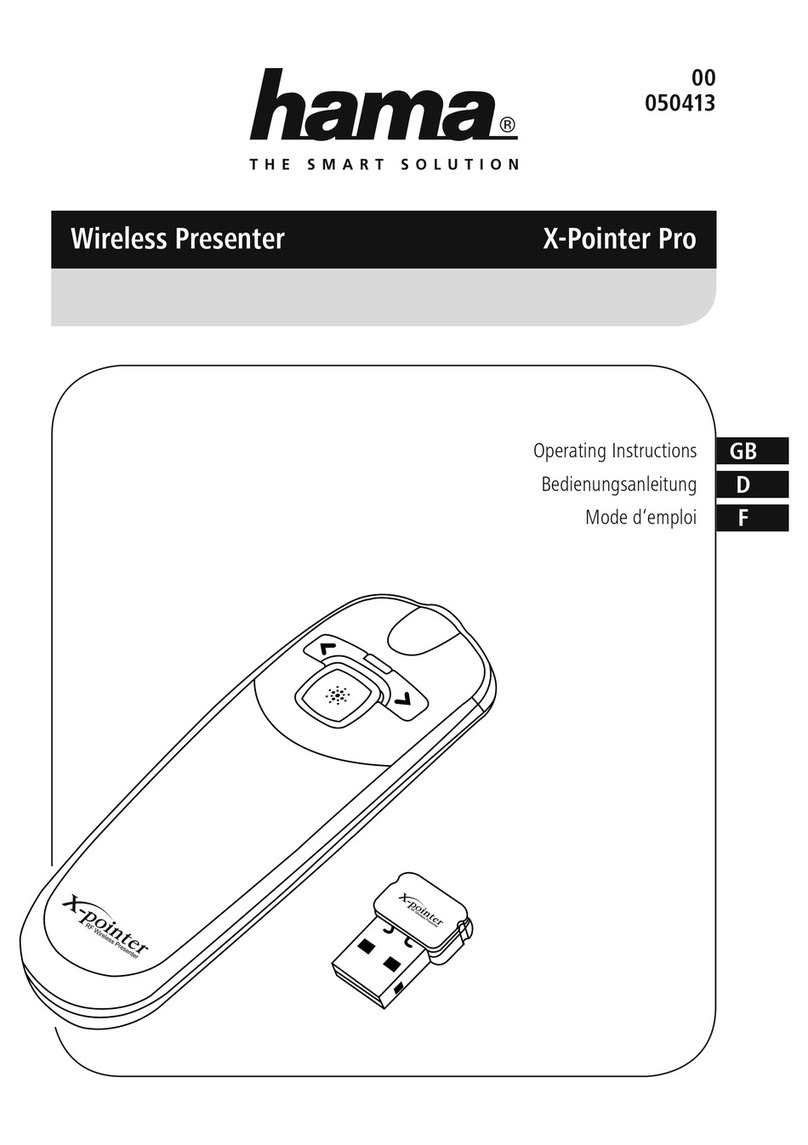
Hama
Hama X-Pointer Pro operating instructions

TRENDnet
TRENDnet TU-P1W - 2.4GHz Wireless Presenter Presentation Remote... Specifications

Targus
Targus Wireless Multimedia Presenter with Trackball user guide

Logitech
Logitech R800 - Professional Presenter Presentation Remote... quick start guide
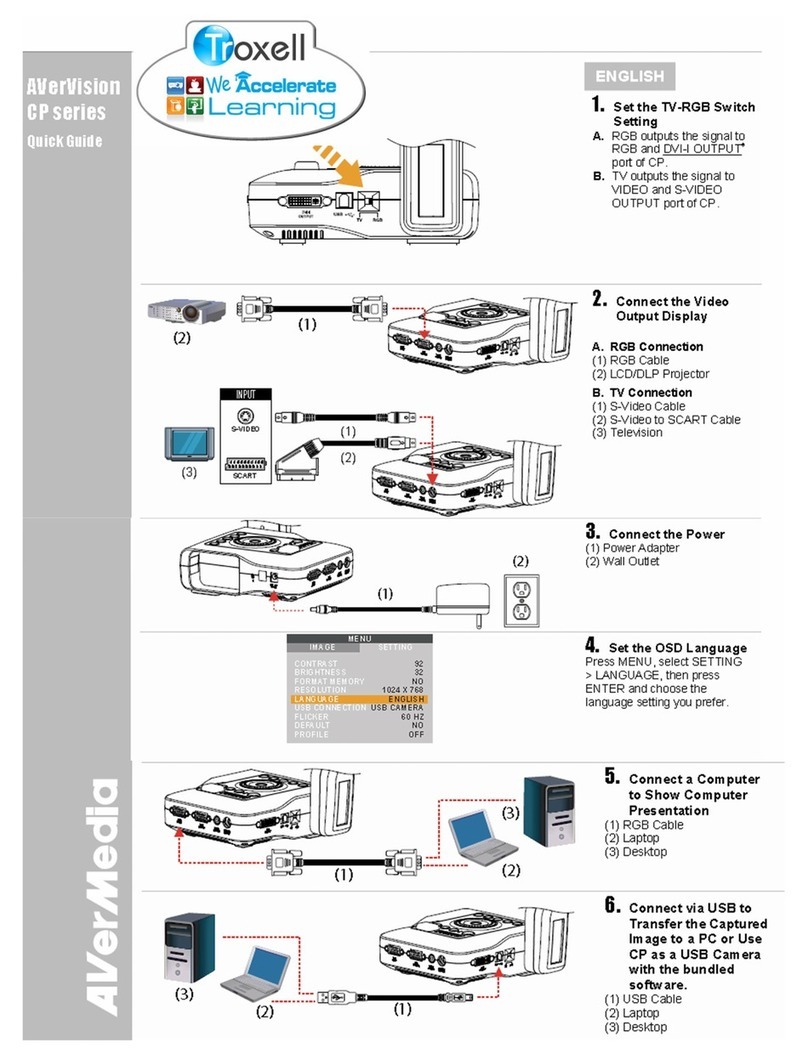
Avermedia
Avermedia avervision cp series quick guide
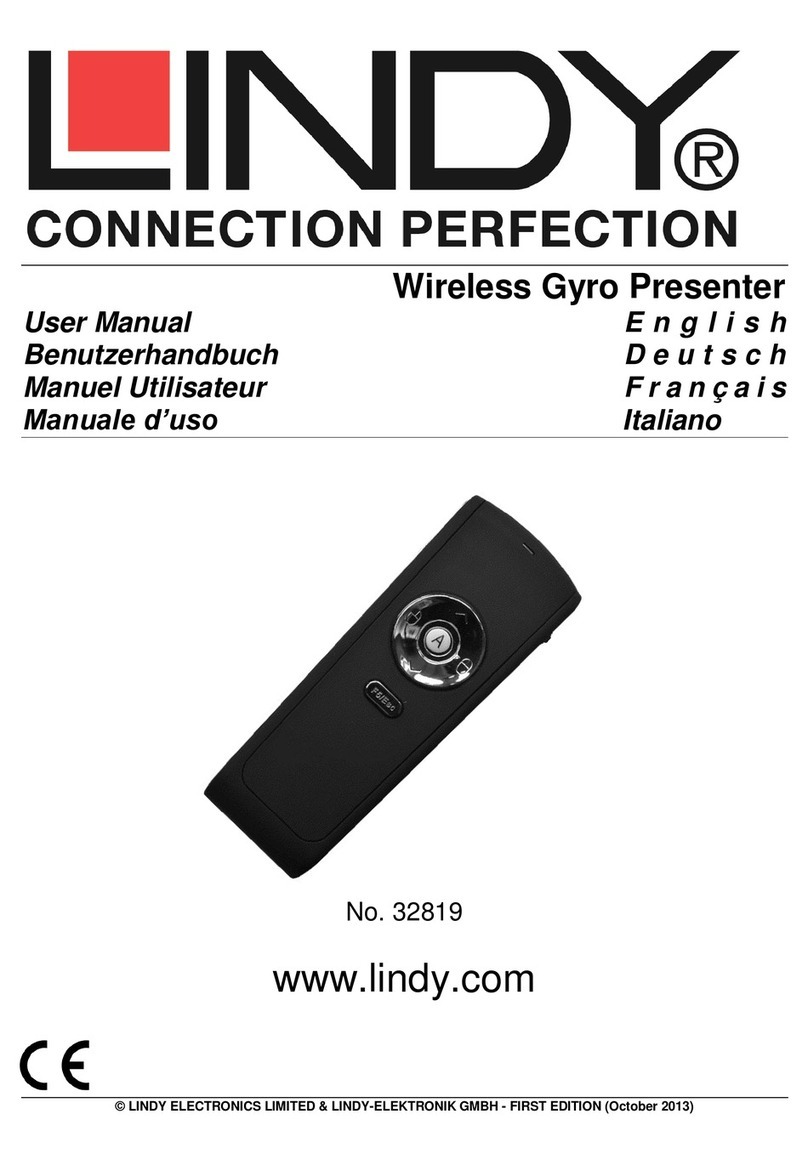
Lindy
Lindy 32819 user manual