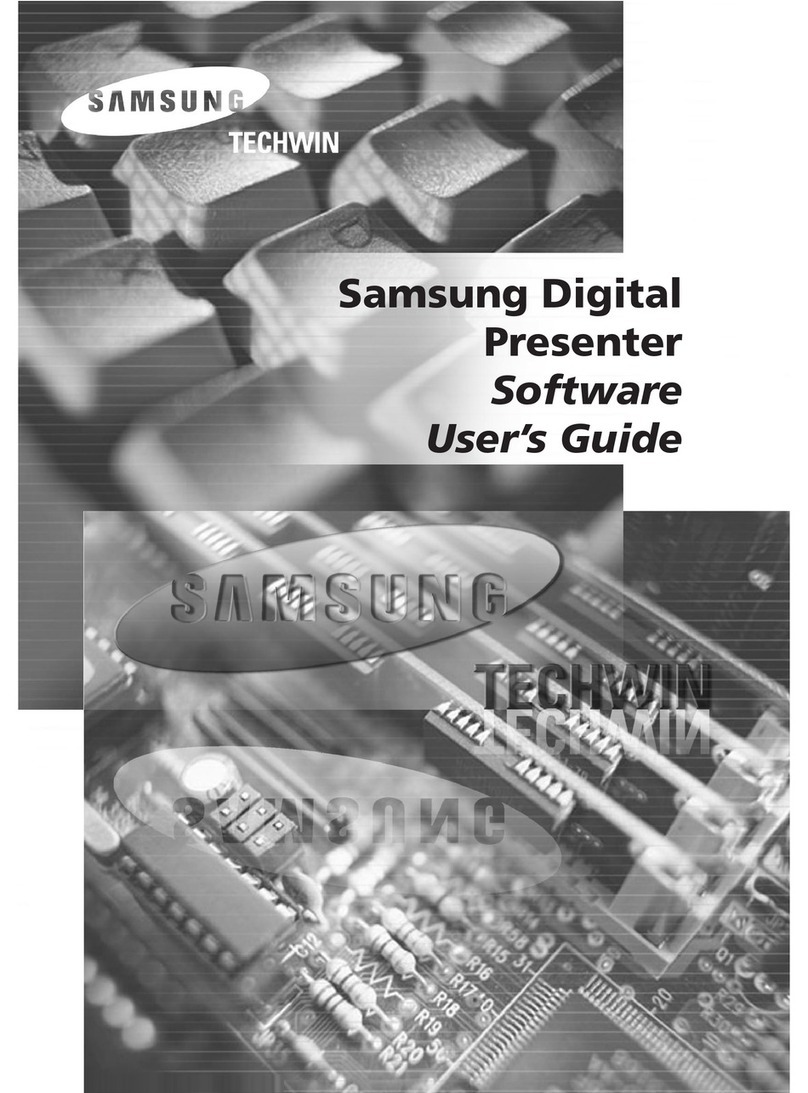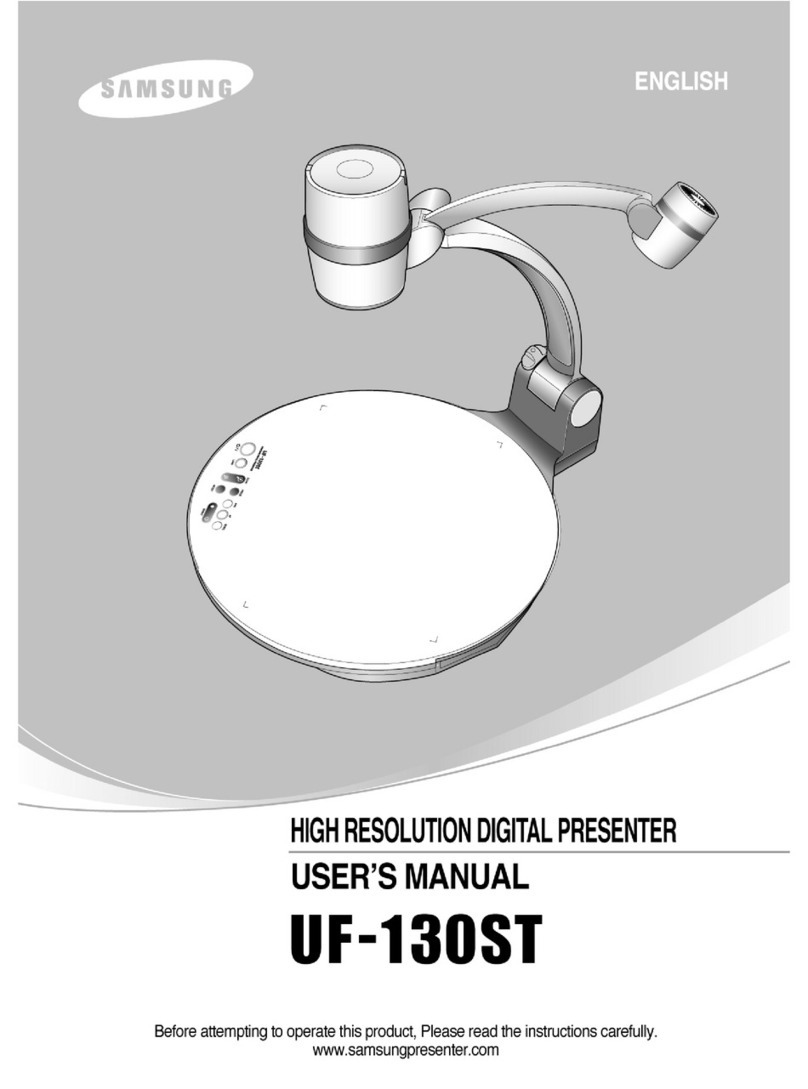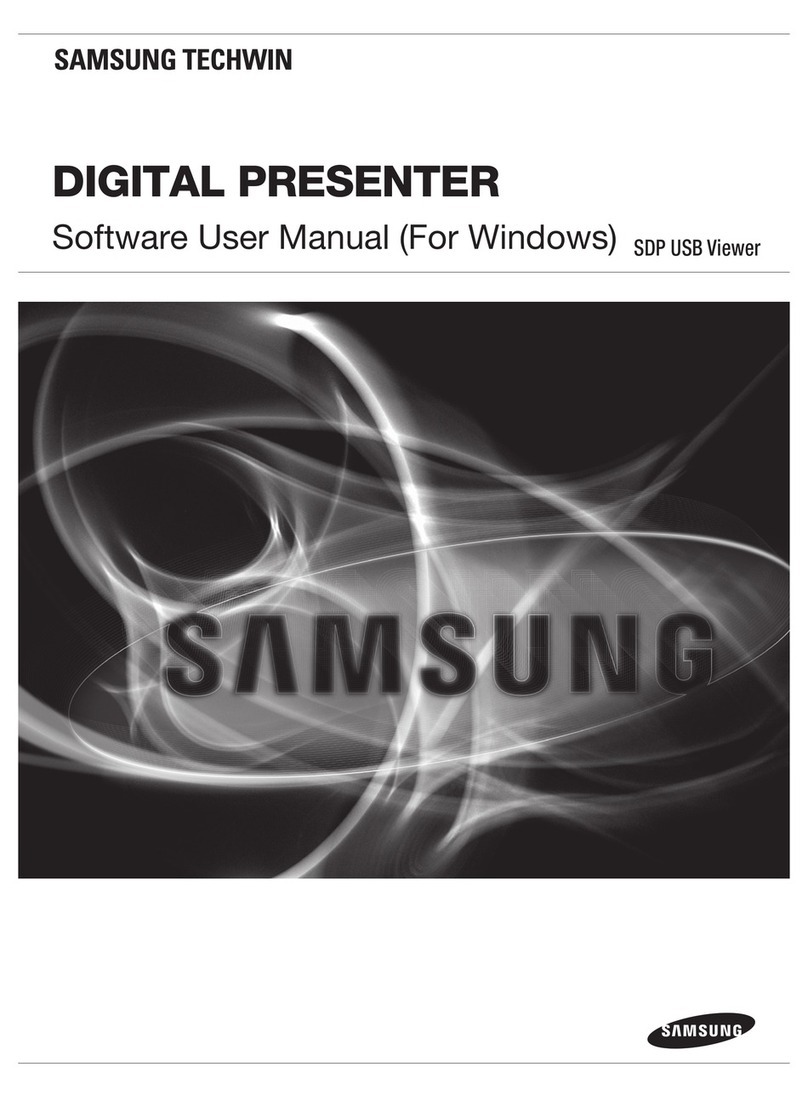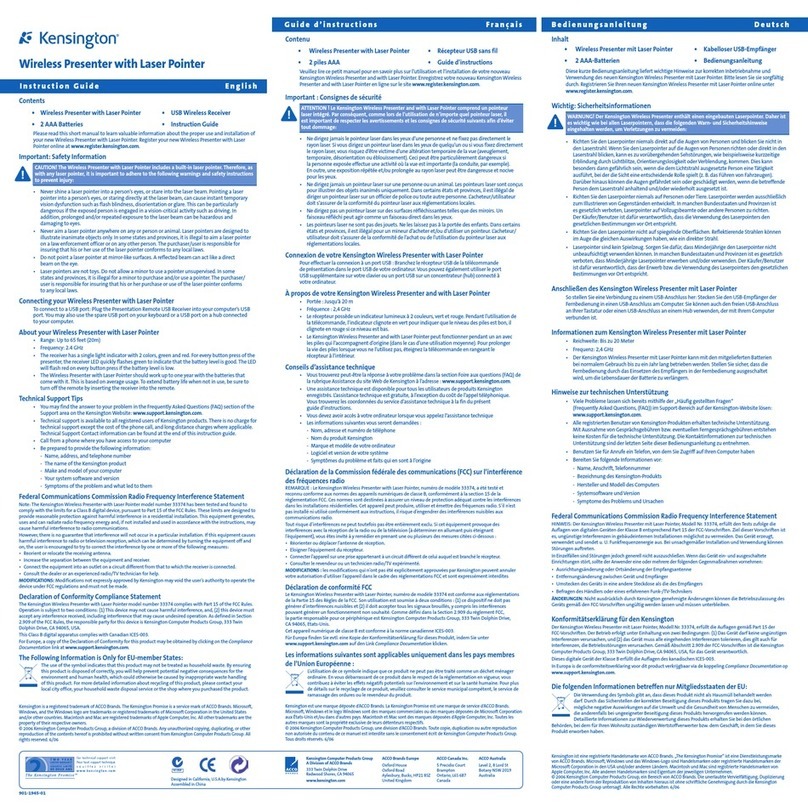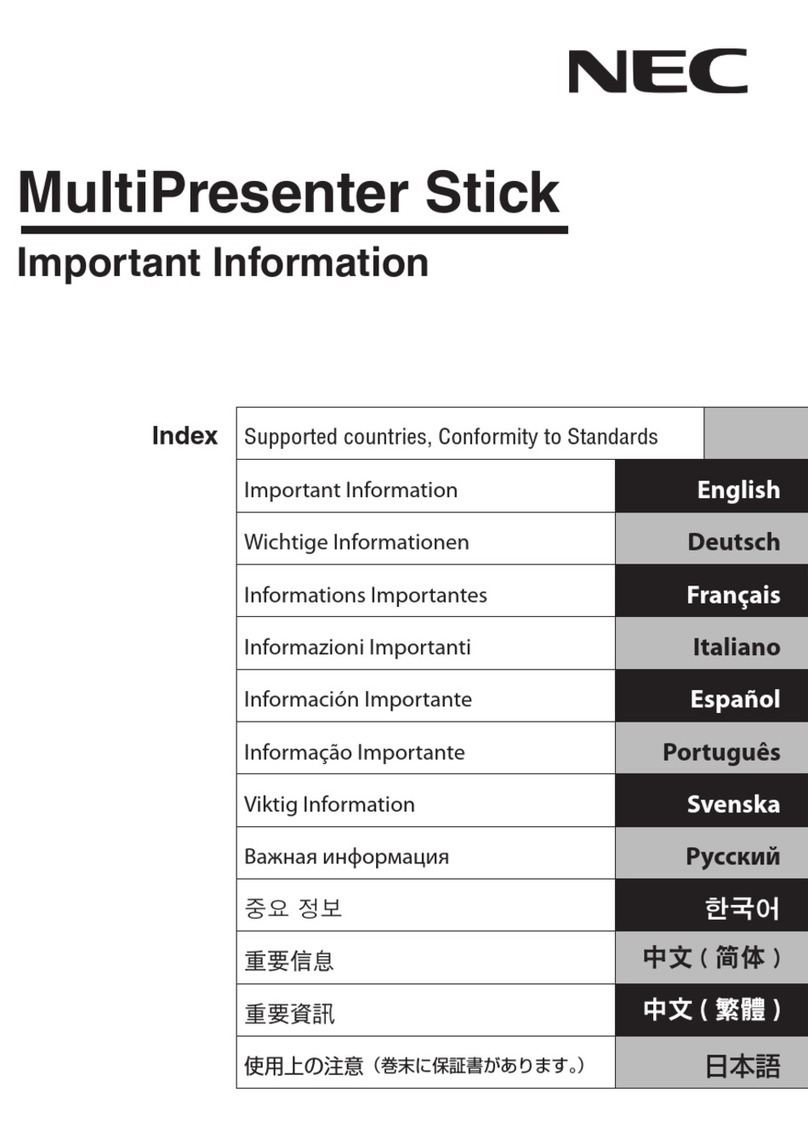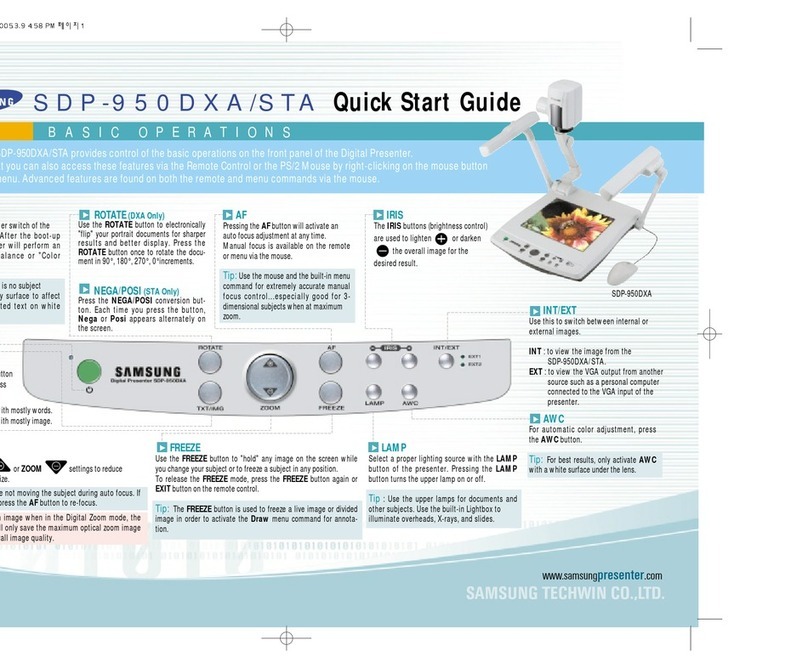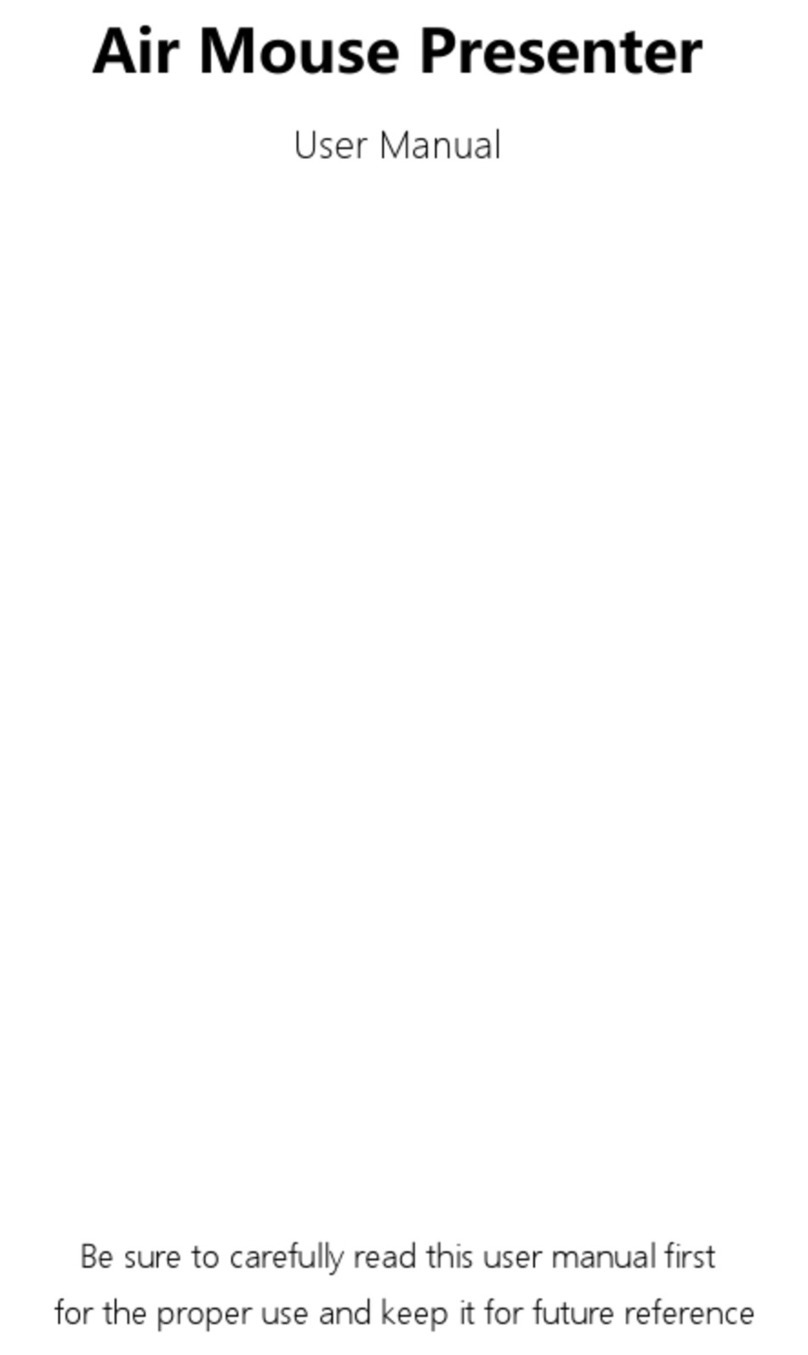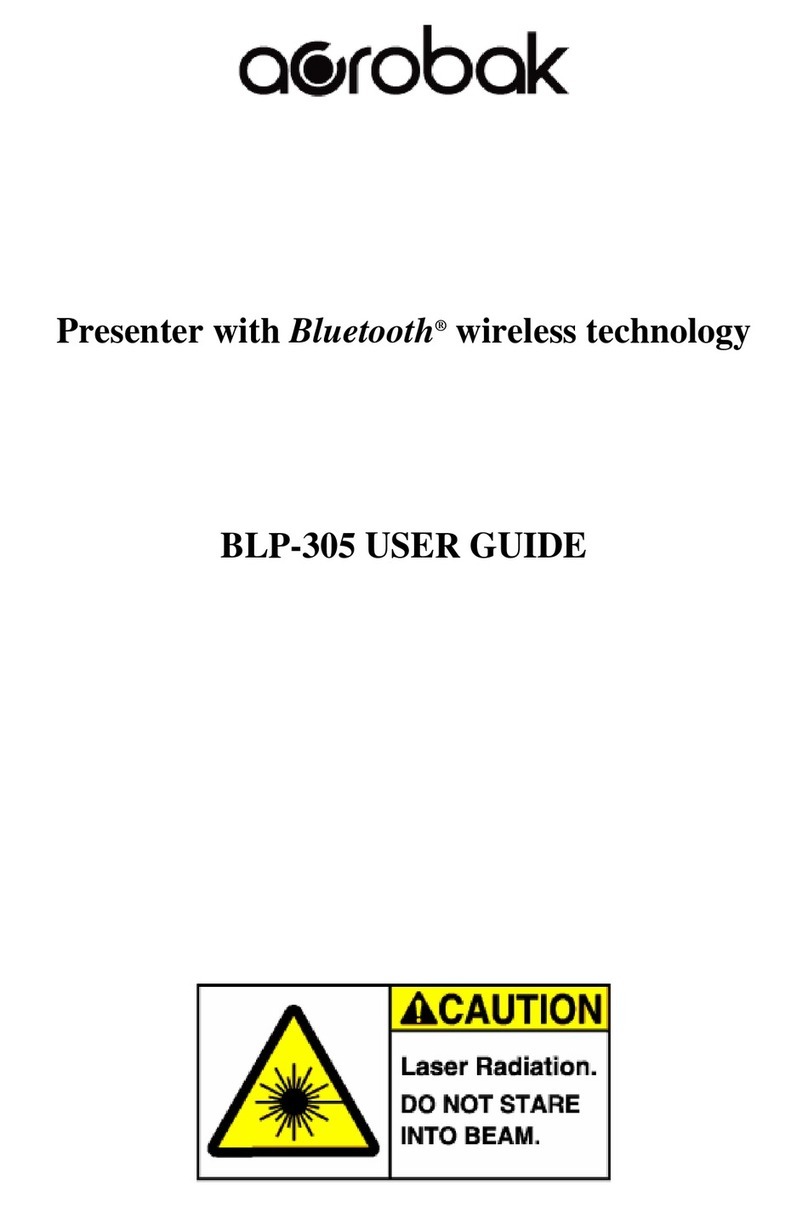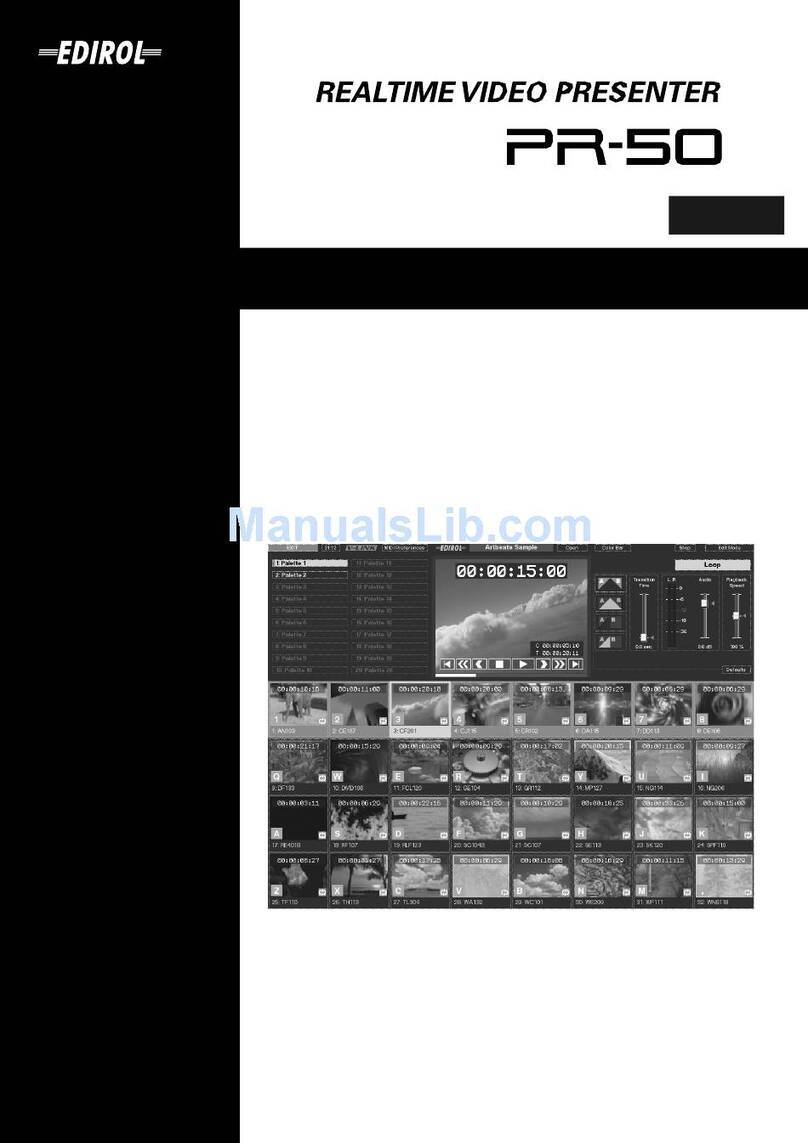ADVANCED FEATURES
ThissectionwillcoveradditionalfeaturesfoundontheSamsungUF-80DX/STincludingImageSave&Recall,3X3Mode,Image
Divide, Annotation, andPreset functions.These advancedfeaturesareavailablefrom theRemoteControlandthe Menucommands viathe
Mouse.
USA Headquarters Contact : John Nesbitt Phone : +1(0) 800 762 7746
USA Western Region Contact : Richard Bellomy Phone : +1(0) 949 709 0696
United Kingdom Contact : Simon Shawley Phone : +44(0) 1932 455 308
Germany Contact : Rainer Sprinzl Phone : +49(0) 7161 3000 540
Samsung Technical Support
ExitButton
LineWidthSelection
ToolSelection
Foreground/Background
ColorPanel
Foreground/Background
ColorPalette
www.samsungpresenter.com
UF-80 DX/STQuick Start Guide
Image Save (DX only)
Up to 8 full-size images can be saved to internal memory of the Samsung Digital Presenter. This
feature allows the presenter to quickly save images for review at the end of a class or meeting
or for download to a personal computer. These controls are located at the base of the remote.
Pressthe SAVE button andselect anumber between1and 8on theremote asthe storageposition. If
you wait too long to select a number, the screen display will disappear. If this occurs, start the
processagain byselecting theSAVEbutton.
Imagescan be"over- written"by thesame process.
Tip: Images will be lost if the unit is turned off. If you want to save any of the stored images,
downloadthem viathe USBcable andsoftware toyour Windows orMacintosh computer.
Usethis featureto create"bullet points"during yourpresentation
ImageRecall & Scan(DX only)
To view anyof the stored images,select the RECALL buttonat thebottom of theRemote control, then
select a number from 1to 8to instantly view that image. Hold the Recall button down to Scan through
thestored imagesin order.
ImageDivide (DX only)
Any stored image can be divided on screen with a live image....a great tool for comparative analysis of
any subject matter. First make sure that you have stored an image that you would like to divide. Next,
press the DIVIDE button and select the image to divide by entering the number where it is located.
You'll see the image appear on the left side of your display. The right side of the display is live, allow-
ingyou toadjust allthe settingsto yourliking.
Image Shift (DX only)
Once an image has been divided, you may need to "shift" that image to show the portion you
would like to view. Press the SHIFT button to cycle the image in 1/3 increments to your desired
location.
Tip: To quickly exit from the Draw screen, press EXIT on
the remote control to return to a live display.
Note: Annotated images cannot be saved to a personal
computer.
3x3Mode (DX only) - You can see all the images saved in memory simultaneously on
onescreen andchoose oneto displayit.
Pressthe 3x3 button for2 seconds ormore, thenall the imagessaved in memoryare displayed
onthe screen.
To cancel thismode and returnto normal mode,press EXIT button.
Tip: You canalso usethe mouseto clickon animage toview it.This alsoactivates
themenu feature.
Clickingon thecenter panein the3x3 Modewill allowyou tojump toa liveimage.
Presets
Up to 4 User-defined presets can be stored allowing the presenter to quickly jump to any pre-
determined setting. First, adjust all your settings for the desired result including zoom, lamp
state, brightness, focus, etc.
Save the settings by pressing the SAVE button and selecting a memory location within 4
seconds using the number keys from 1through 4.
To recall your custom setting, press the ACTIVE button and press the memory location num-
ber within 4 seconds.
Note : All Preset functions including the setting for Text and image modes will be saved
even if the unit is powered down. However, any stored image will be
lost if the unit is turned off.
You can not save the setting on the FREEZE, RECALL, and DIVIDE, SHIFT and
ROTATE functions.
Annotation
By using the mouse and the pull down menu, any image may be annotat-
ed. To access the Draw portion of the menu, either "Freeze" a live or
divided image, or recall a stored image. Do this by pressing the FREEZE
button on the front panel, remote or menu. Click on the Draw menu to
open the annotation tool box shown below.Select the desired line width,
tool...either a straight line, box, freehand, or eraser, and up to 6 colors.
Left or right click the mouse while drawing to use the Foreground or
Background color. Left or right click on the Color Palette to change colors.